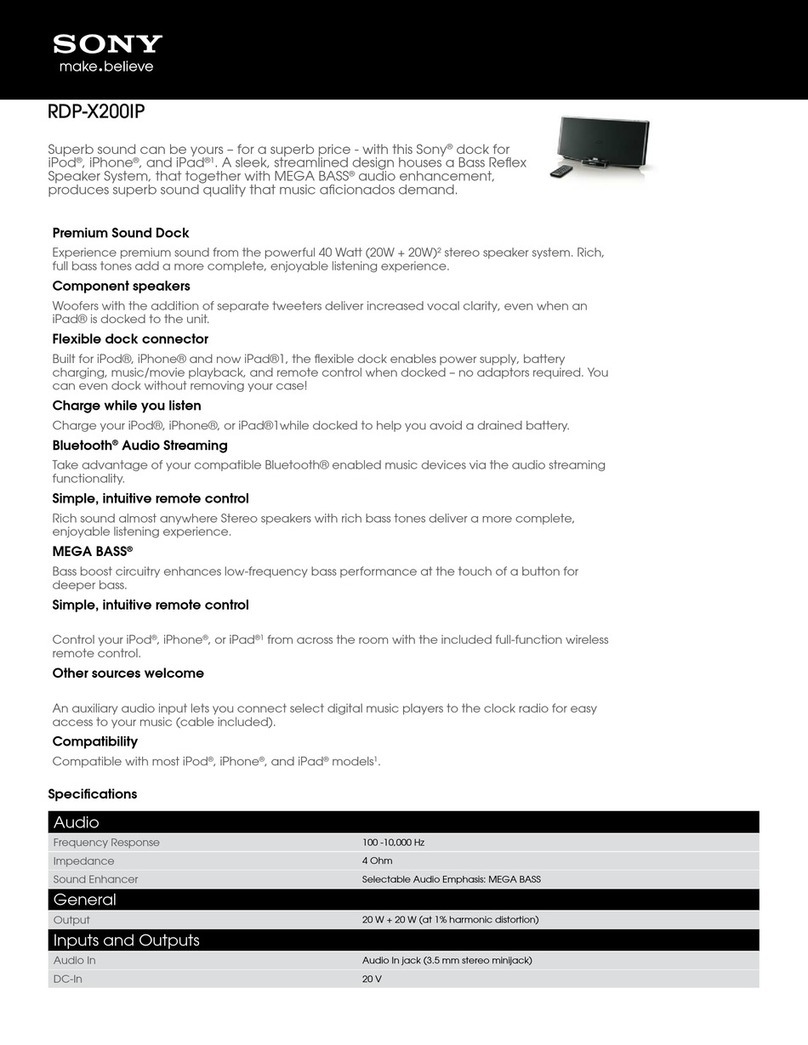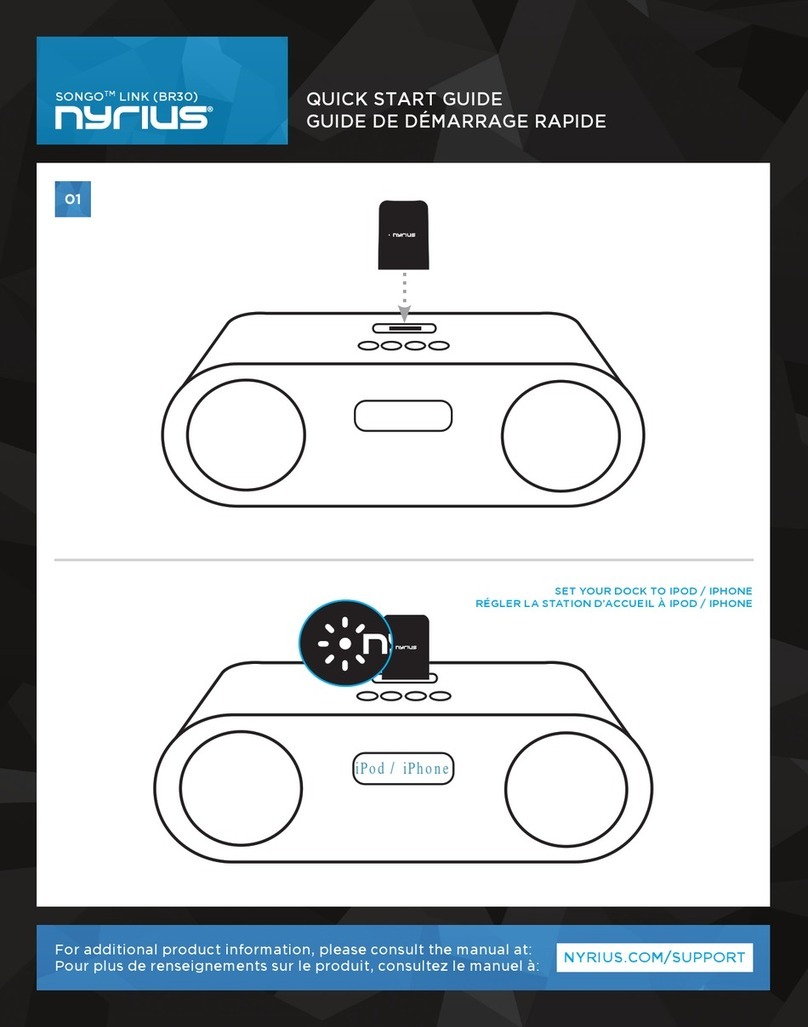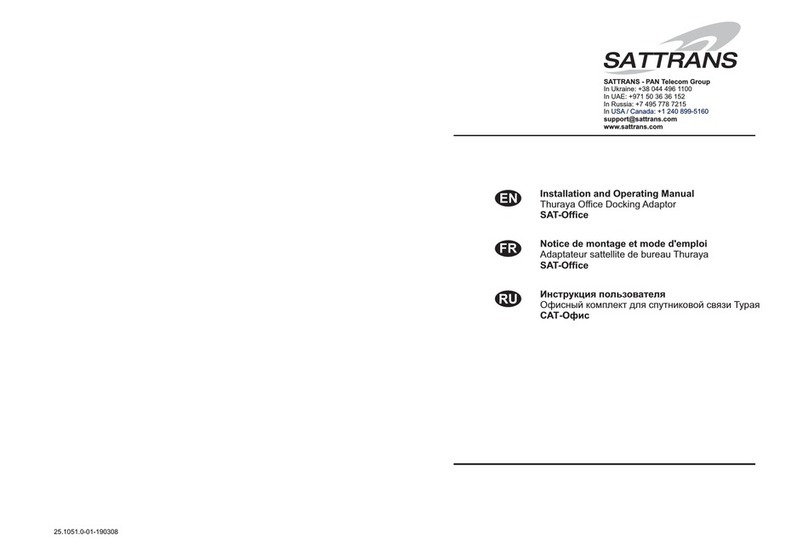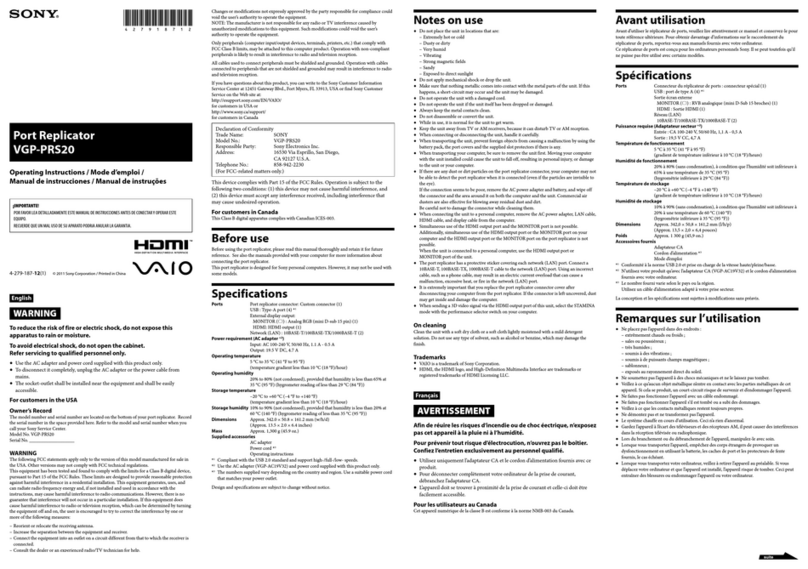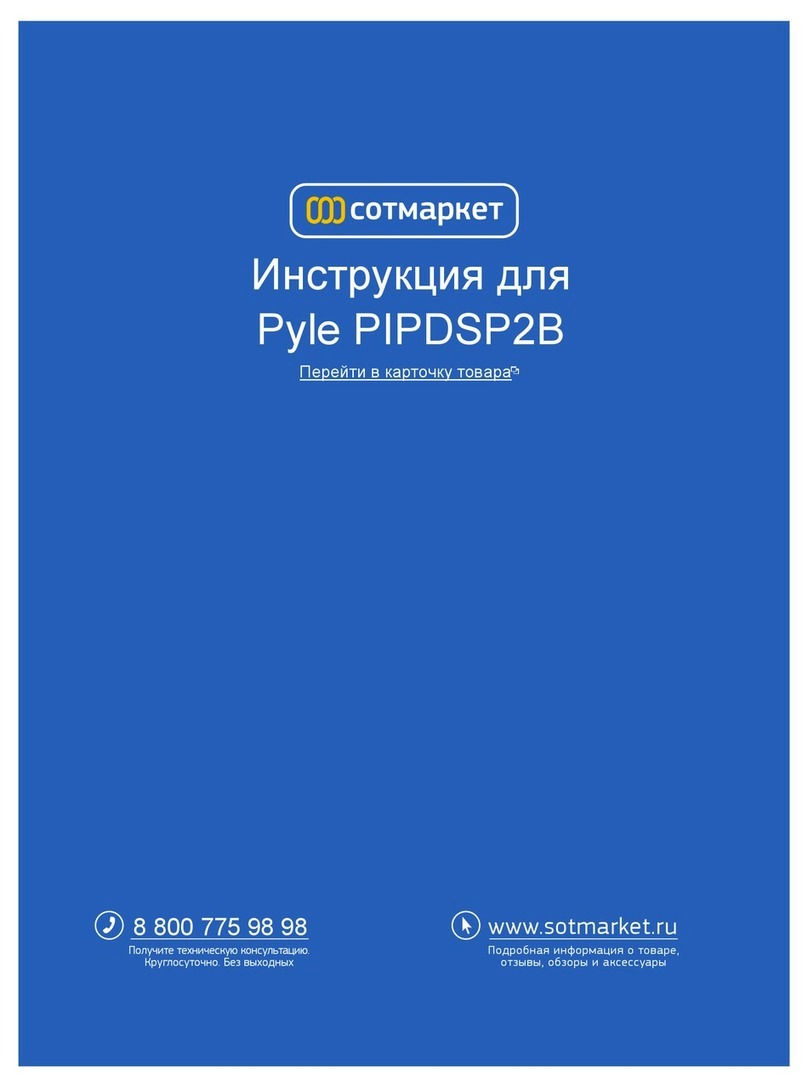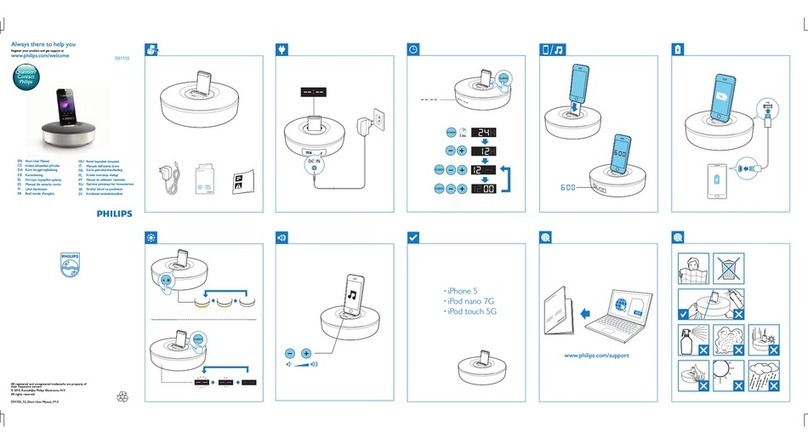Industrial Scientific DSX-L Service manual

Administrator’s
Guide
DSX-L Local Server Mode
Hardware
Software
Installation
Operation
Troubleshooting
Part Number: 17156006
January 24, 2020
Edition: 10

Industrial Scientific Corporation.
Pittsburgh, PA USA
Shanghai, China
© 2014, 2015, 2016, 2017, 2019, 2020 Industrial Scientific Corporation
All rights reserved. Published 2020
Revision 12
DSX Docking Stationis a trademark of Industrial Scientific Corporation.
iNet Instrument Networkis a trademark of Industrial Scientific Corporation.
All other trademarks and registered trademarks are the property of their respective owners.
Industrial Scientific Corporation Phone: 412-788-4353
1 Life Way Toll Free: 1-800-DETECTS (338-3287)
Pittsburgh, PA 15205-7500 USA Fax: 412-788-8353
Service: 1-888-788-4353
Web: www.indsci.com
Although every effort is made to ensure accuracy, the specifications of this product and the
content herein are subject to change without notice.
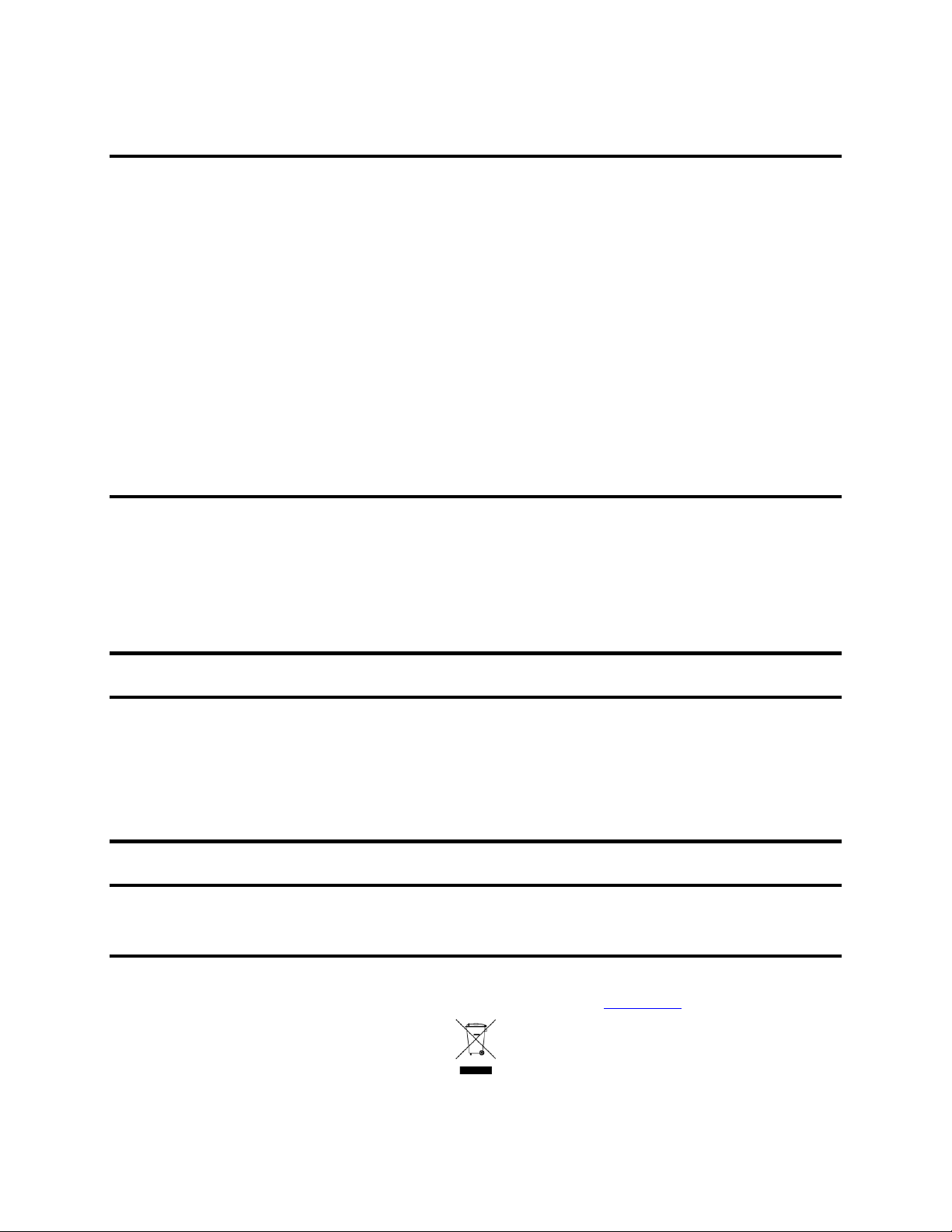
i
Warnings and Cautionary Statements
WARNING: Failure to perform certain procedures or note certain conditions may impair the
performance of this product. For maximum safety and optimal performance, please read and
follow the procedures and conditions listed below.
•Use of this product in areas where it may be subject to large amounts of electromagnetic
interference may affect the reliable operation of this device and should be avoided.
•Sources of large amounts of interference could be and are not limited to:
oOperation near high radio frequency fields (near 2-way radio
transmission antennas where the RF fields may greatly exceed
10 V/M, etc.).
oAC Power Mains that may have excessive power surges / spikes /
transients (from large AC motors operating heavy loads which may
induce voltage sags and, etc.).
NOTE: This product has been tested to, and passes all EMC requirements to EN 61326:1998
Electrical Equipment for Measurement, Control and Laboratory Use for Type 2 (Industrial)
Apparatus, as well as FCC Part 15, Class A emissions levels when installed to the requirements
outlined within this manual. Mandatory compliance to these standards help to ensure controlled,
reliable operation of this device when exposed to typical levels of electromagnetic interference
as well as ensuring that this device is not source of emissions that might interfere with other
equipment installed nearby.
NOTE: Per 30 CFR 75.320(b), the DSX™ Docking Station tests for oxygen deficiency of
MSHA approved oxygen detectors compatible with the DSX that can detect 19.5% oxygen with
an accuracy of ± 0.5%.
NOTE: Per 30 CFR 22.7(d)(2)(i), the acceptable limit during calibration and bump testing with
2.5% methane must be 10% for MSHA approved instruments using Industrial Scientific certified
calibration gas.
NOTE: The DSX Docking Station has an internal pump that controls the flow of gas being
delivered to the system. As a result of the internal pump, a demand flow regulator must be used
in conjunction with this calibration and bump test station.
NOTICE: The software associated with this product contains open source components. To
obtain licensing and related information about these components, click here.
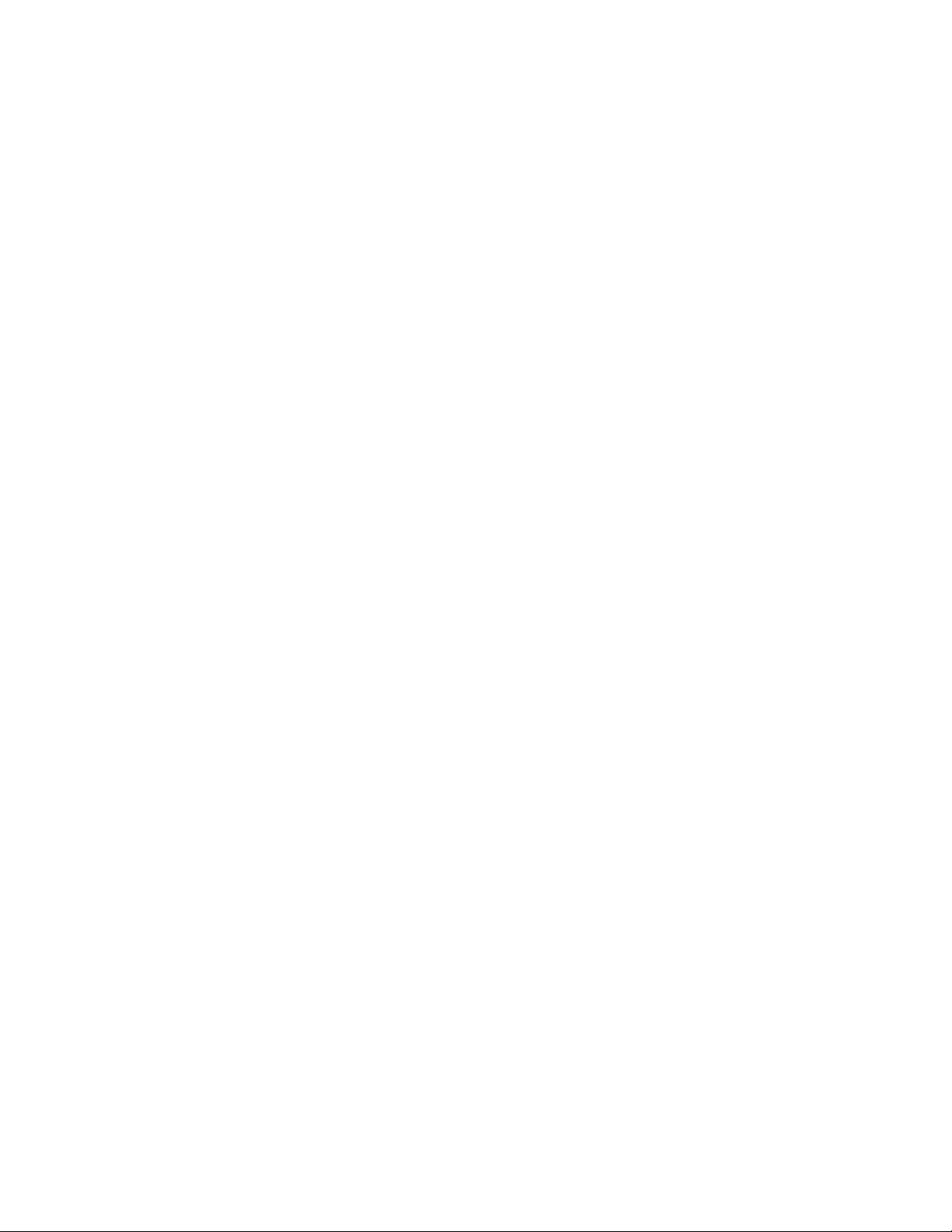
ii
Table of Contents
About This Manual....................................................................................................................... 1
1.1. Document Overview....................................................................................................... 1
Introduction................................................................................................................................... 3
2.1. Overview......................................................................................................................... 3
2.2. Features........................................................................................................................... 3
2.3. Components of the Docking Station Network................................................................ 4
2.3.1. Docking Station Server (DSS) Overview............................................................... 4
2.3.2. Docking Station Server Admin Console (DSSAC) Overview ............................... 4
2.3.3. Instrument Docking Station (IDS) Overview......................................................... 4
2.4. Functionality and User Roles.......................................................................................... 5
2.4.1. Overview for Systems Administrators.................................................................... 7
2.4.2. Overview for Technicians....................................................................................... 7
2.4.3. Overview for Guests ............................................................................................... 7
2.4.4. Context Summary Based on Roles ......................................................................... 8
Getting Started............................................................................................................................ 15
3.1. Introduction................................................................................................................... 15
3.2. Requirements for Software Installation ........................................................................ 15
3.2.1. Server Requirements............................................................................................. 15
3.2.2. Browser Requirements.......................................................................................... 18
3.2.3. SQL Server Requirements .................................................................................... 18
3.2.4. Additional Requirements and Warnings............................................................... 19
3.3. Installing Microsoft Internet Information Services (IIS) and Microsoft Message
Queuing (MSMQ)..................................................................................................................... 20
3.3.1. Overview............................................................................................................... 20
3.3.2. IIS and MSMQ on Windows Server 2016, Windows Server 2012, and Windows
Server 2012 R2. .................................................................................................................... 20
3.3.3. IIS and MSMQ on Windows Server 2008 & Windows Server 2008 R2 ............. 26
3.3.4. IIS and MSMQ on Windows 7, Windows 8, and Windows 10............................ 31
3.4. Installing the Docking Station Server (DSS) Software................................................. 34
3.5. Loading the Installer Software...................................................................................... 34
3.6. Installation Wizard for DSS.......................................................................................... 37
3.7. Database Preparation Options for First Time Installations........................................... 39
3.7.1. Overview............................................................................................................... 39
3.7.2a. Install SQL Server/SQL Server Express Instance and a New DSS Database on
This Machine ........................................................................................................................ 42
3.7.2b. Install New DSS Database to an Existing SQL Server/SQL Server 2008 Express
Instance on This Machine..................................................................................................... 43
3.7.2c. Attach to an Existing DSS Database Available on My Network.......................... 45
3.8. Continuing Installation (or Installation after Uninstalling a Previous Version)........... 47
3.8.1a. Use SQL Server/SQL Server Express on this Machine and Connect to the
Existing DSS Database......................................................................................................... 48
3.8.1b. Attach to an Existing DSS Database Available on My Network.......................... 49
3.9. Selecting the Database Option...................................................................................... 50
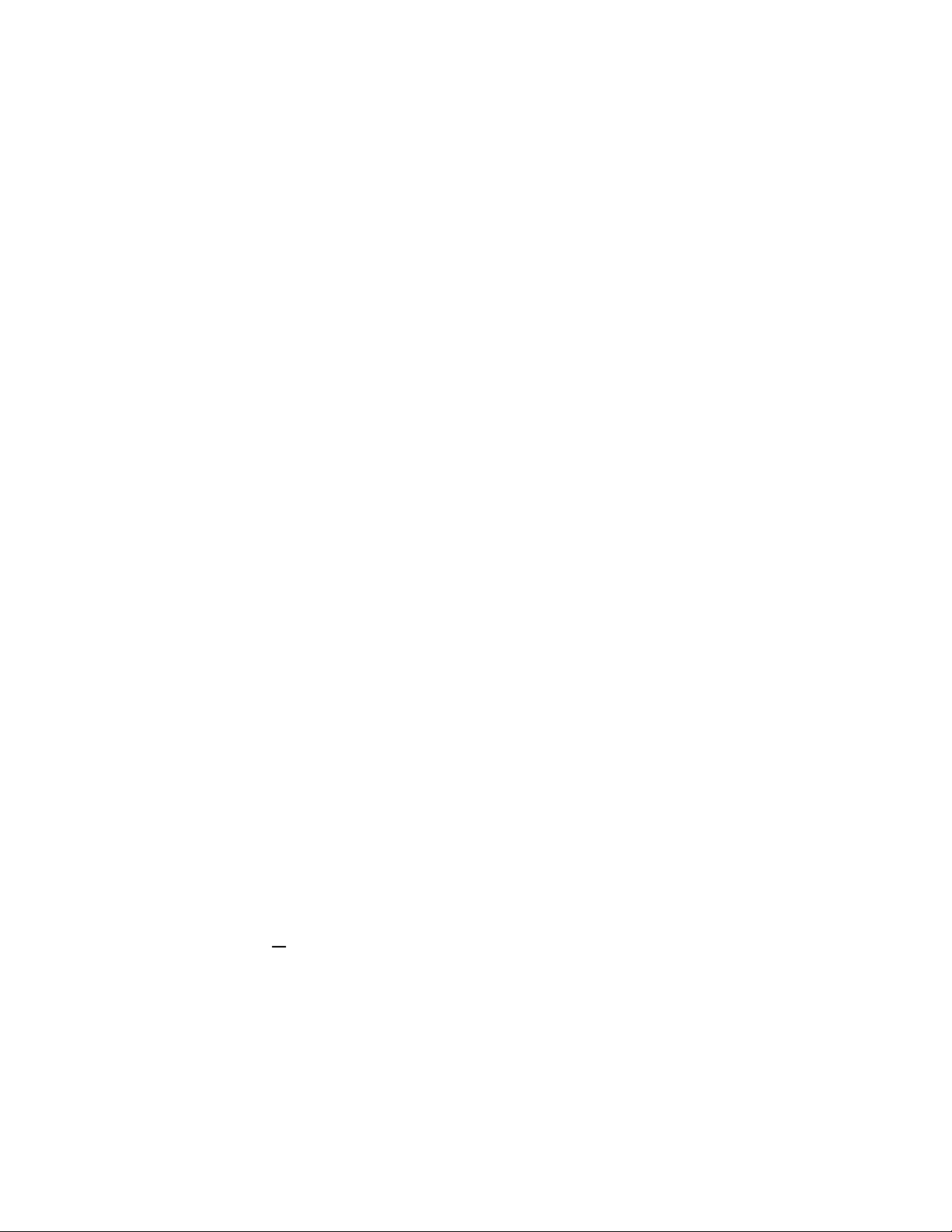
iii
3.9.1a. Install SQL Server Express on This Machine and Use Existing DSS Database .. 51
3.9.1b. Attach to an Existing DSS Database Available on My Network.......................... 52
3.10. Accessing the Docking Station Server Admin Console (DSSAC) through a Browser 54
3.11. The Docking Station Configurator................................................................................ 57
3.11.1. Installing the Docking Station Configurator Software ......................................... 57
3.11.2. Running the Docking Station Configurator Software........................................... 58
3.12. Assigning a Static IP Address to a Server or PC.......................................................... 59
3.13. Disabling the DS2 Broadcaster..................................................................................... 61
3.14. Configuring the Firewall............................................................................................... 62
3.14.1. Windows Firewall for SQL Server........................................................................... 62
3.15. Overview of the DSSAC Application........................................................................... 67
3.15.1. Starting the DSSAC Application.......................................................................... 67
3.15.2. Resetting the DSSUSER Password....................................................................... 67
3.15.3. The DSSAC Page...................................................................................................... 68
3.15.4. Using the Navigation Pane.................................................................................... 70
3.15.5. Using the Contents Page....................................................................................... 71
3.15.6. Viewing and Re-instating Removed Instruments................................................. 72
3.15.7. The Profiles Node in the Navigation Pane............................................................ 72
3.15.8. Applying Profiles.................................................................................................. 74
3.15.9. Editing Profiles ..................................................................................................... 75
3.16. Changing Your Password ............................................................................................. 83
Setting Up Users.......................................................................................................................... 85
4.1. Introduction................................................................................................................... 85
4.2. Understanding Roles..................................................................................................... 85
4.3. Adding Users ................................................................................................................ 85
4.4. Changing User Properties............................................................................................. 86
4.5. Removing Users............................................................................................................ 88
Configuring Instruments............................................................................................................ 89
5.1. Introduction................................................................................................................... 89
5.2. Instrument Compatibility.............................................................................................. 89
5.3. Setting up an Instrument............................................................................................... 89
5.4. Instrument Properties.................................................................................................... 90
5.5. Instrument –Management Settings and General Settings............................................ 93
5.6. Instrument –Options...................................................................................................... 94
5.6.1. Setting Instrument Options from the Instrument Itself......................................... 95
5.6.2. Setting Instrument Options from the DSSAC Application................................... 95
5.7. Instrument –Users and Sites.......................................................................................... 97
5.8. Instrument –Components............................................................................................. 99
5.8.1. Overview............................................................................................................... 99
5.9. Instrument –Response Factors................................................................................... 104
5.10. Instrument –Profiles................................................................................................... 106
5.11. Instrument –Notes....................................................................................................... 107
5.11.1. Overview............................................................................................................. 107
5.11.2. Sample Application Using Notes Field –iNet Exchange Instruments............... 108
5.12. Instrument –Calibrations............................................................................................. 110
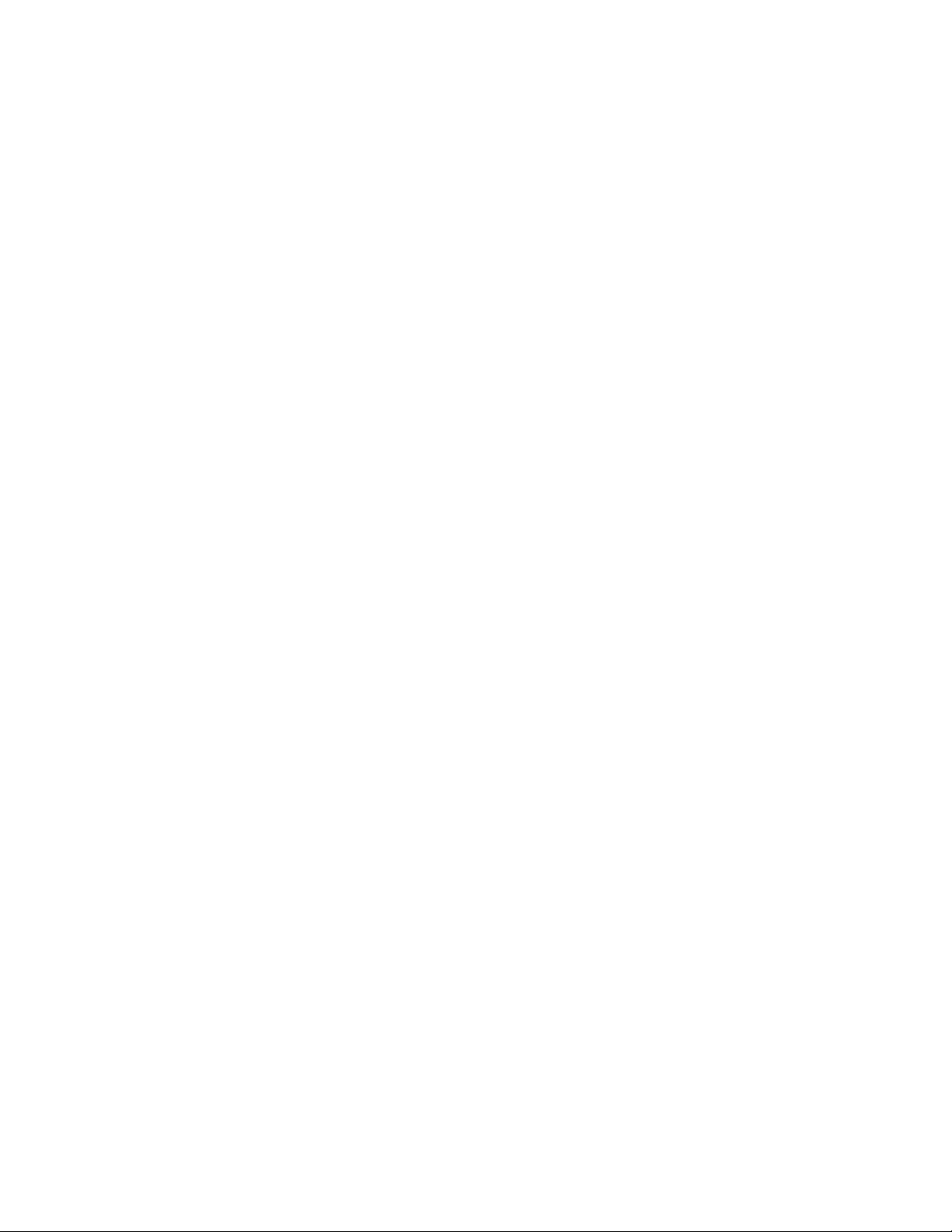
iv
5.12.1. Overview............................................................................................................. 110
5.12.2. Graphing Calibration Data.................................................................................. 114
5.13. Edit Instrument –Bump Tests .................................................................................... 115
5.13.1. Overview............................................................................................................. 115
5.14. Instrument –Datalog.................................................................................................... 120
5.14.1. Overview............................................................................................................. 120
5.14.2. Graph Session Data............................................................................................. 125
5.14.3. Graph Period Data............................................................................................... 126
5.14.4. Print Summary.................................................................................................... 130
5.14.5. Export.................................................................................................................. 130
5.15. Instrument –Alarm Events......................................................................................... 130
5.15.1. Fields of the Alarm Action Messages Section....................................................... 133
5.16. Instrument –Manage Events ...................................................................................... 134
5.17. Special Features .......................................................................................................... 136
5.17.1. Removing an Instrument..................................................................................... 136
5.17.2. Manual Instrument Registration ............................................................................ 137
5.17.2. Using the Advanced Instrument Find Feature.................................................... 138
Configuring the Docking Station............................................................................................. 141
6.1. Introduction................................................................................................................. 141
6.2. Instrument Docking Station Hardware Overview....................................................... 141
6.3. Setting Up an Instrument Docking Station................................................................. 144
6.4. Instrument Docking Station Status and Properties ..................................................... 145
6.5. Removing an Instrument Docking Station.................................................................. 151
6.6. Configuring Gas Cylinders......................................................................................... 152
6.7. Adding Gas from Industrial Scientific........................................................................ 155
6.8. Adding Gas from a Third Party .................................................................................. 157
6.9. Changing Gas Cylinders............................................................................................. 158
6.10. Supported Sensors....................................................................................................... 160
6.11. Using iGas................................................................................................................... 161
6.12 Manifold Instructions.................................................................................................. 163
Basic Operation......................................................................................................................... 167
7.1. Introduction................................................................................................................. 167
7.2. Menu Options.............................................................................................................. 167
7.3. LED and Alarm Signals.............................................................................................. 169
7.4. Forced Bump Tests..................................................................................................... 172
7.5. Calibration................................................................................................................... 173
7.5.1. Forced Calibrations............................................................................................. 173
7.5.2. O2 Sensor Failures.............................................................................................. 174
7.6. Download and Clearing Datalog Data........................................................................ 174
7.6.1. Forced Datalog Download.................................................................................. 174
7.6.2. Clearing Datalog Data......................................................................................... 175
7.7. IDS Diagnostics.......................................................................................................... 176
7.8. Instrument Docking Station Operating Guidelines..................................................... 177
7.8.1. General................................................................................................................ 177
7.8.2. Cleaning.............................................................................................................. 178
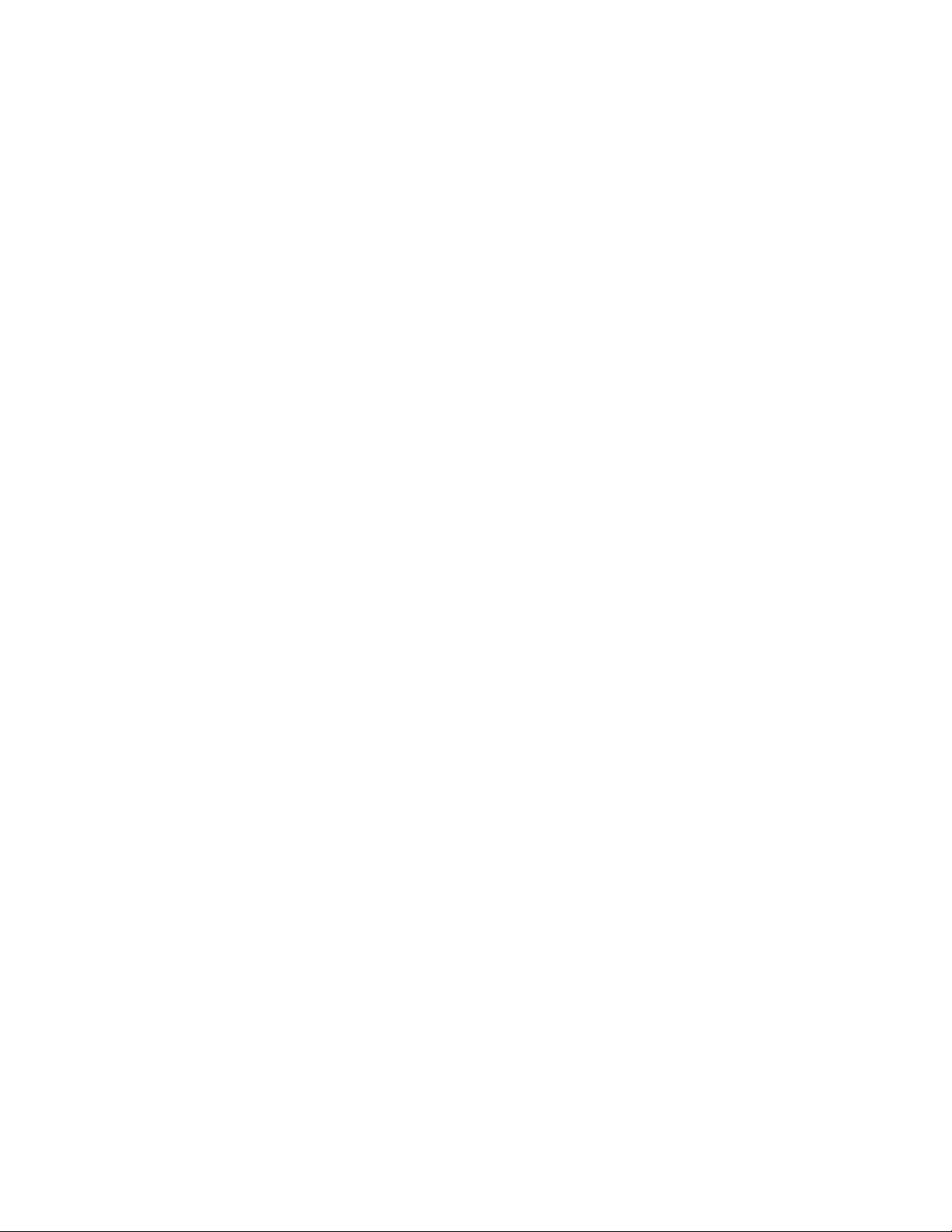
v
7.8.3 Explanation of Symbols Used on Unit................................................................ 178
7.8.4 Specifications...................................................................................................... 178
7.8.5. Regulatory Notices.............................................................................................. 179
7.8.6. Wiring Requirements.......................................................................................... 179
Event Scheduling....................................................................................................................... 181
8.1. Introduction................................................................................................................. 181
8.2. Global Events.............................................................................................................. 182
8.2.1. Global Instrument Docking Station Events ........................................................ 182
8.2.2. Global Instrument Events ................................................................................... 184
8.3. Special Events............................................................................................................. 187
8.4. DSX-L Defaults for Scheduled Events....................................................................... 191
The Journal Feature................................................................................................................. 193
9.1. Introduction................................................................................................................. 193
9.2. Viewing Journal Entries.............................................................................................. 193
Default Settings ......................................................................................................................... 195
10.1. Introduction................................................................................................................. 195
10.2. Default Alarm Settings ............................................................................................... 195
10.3. Modifying Default Alarm Settings ............................................................................. 196
10.4. Default Calibration Gases........................................................................................... 198
10.5. Modifying Default Calibration Gas Settings .............................................................. 198
Printing ...................................................................................................................................... 201
11.1. Introduction................................................................................................................. 201
11.2. Printing a List from the Contents Page....................................................................... 201
11.3. Printing IDS or Instrument Detail............................................................................... 202
11.4. Configuring the Auto-Print Feature (Versions 3.0 and Higher)................................. 202
11.5. Printing Calibration and Bump Test Certificates........................................................ 205
11.6. Printing Datalog Data ................................................................................................. 208
Language Features.................................................................................................................... 211
12.1. Introduction................................................................................................................. 211
12.2. Changing Language Settings ...................................................................................... 212
12.2.1. Instrument Docking Station Language Settings ................................................. 212
Troubleshooting ........................................................................................................................ 215
13.1. Introduction................................................................................................................. 215
13.2. Using the Event Log ................................................................................................... 215
13.3. DSSAC Issues............................................................................................................. 217
13.4. DSS Issues .................................................................................................................. 218
13.5. Instrument Docking Station Issues ............................................................................. 219
13.6. Enabling the Tracelog................................................................................................. 220
13.7. Industrial Scientific Support Services......................................................................... 224
Warranty ................................................................................................................................... 225
14.1. Warranty ..................................................................................................................... 225
14.2. Limitation of Liability................................................................................................. 225
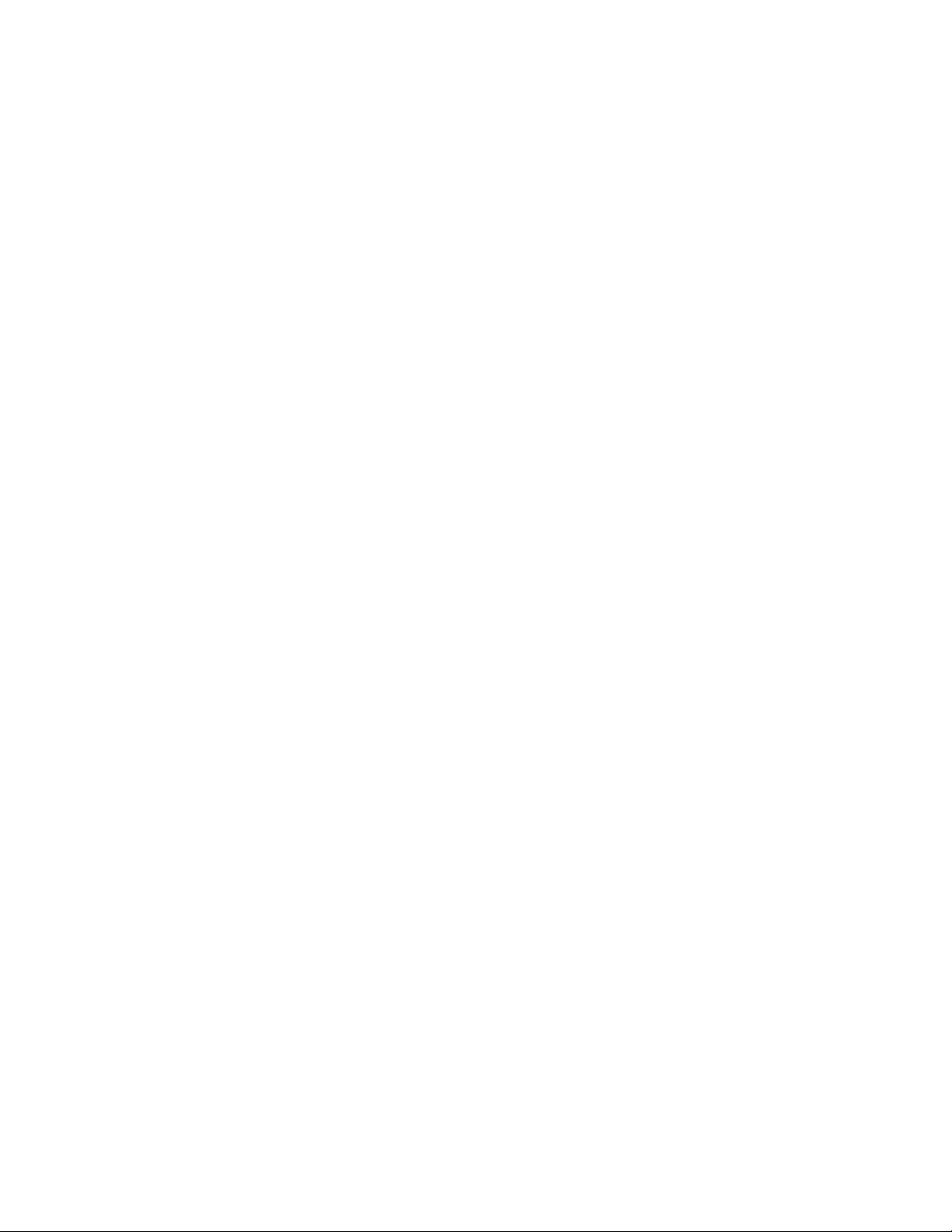
vi
iNet Configuration .................................................................................................................... 227
15.1. What is iNet?............................................................................................................... 227
15.2. Configuring iNet Settings........................................................................................... 227
15.3. iNet and Proxy Settings .............................................................................................. 229
Acronyms and Abbreviations .................................................................................................. 230
Glossary of Terms..................................................................................................................... 233
Contact Information................................................................................................................ 237

About This Manual
Chapter
1
1.1. Document Overview
This documentation is designed to assist with the installation and use of the DSX-L Local Server
Mode. This user guide contains the following main sections:
•Chapter 2: Introduction - Begin with this section to learn the system components and an
overview of functionality.
•Chapter 3: Getting Started - This section provides an introduction to the Docking Station
Server Admin Console (DSSAC), the web-based user interface through which
administrative tasks are performed by the safety team. It also provides minimum server
and browser requirements for proper installation and operation of the DSS and DSSAC
software. An overview of the Broadcaster is also provided, as well as how to enable and
disable this feature. Finally, an overview of the DSSAC application is provided.
•Chapter 4: Setting Up Users –This section explains how to set up user accounts.
•Chapter 5: Configuring Instruments –This section provides thorough explanations of
instrument configuration processes including instrument options, DSSAC configuration,
calibrations, graphing of data, bump tests, and data log data.
•Chapter 6: Configuring the Docking Station –This section explains how to setup the
Docking Station for operation. It includes explanations of status, properties, setup and
removal, manifold instruction, and gas cylinder configuration and connections.
•Chapter 7: Basic Operation –This section explains the basic operation of the docking
station. It includes topics such as user interface menu options, LED and alarm signals,
forced bump tests, forced calibrations, downloading and clearing datalog data, IDS
diagnostics, and operating guidelines.
•Chapter 8: Event Scheduling –This section provides an overview of global and special
events, and explains how they are used in the docking station system.
•Chapter 9: The Journal Feature –This section provides an overview of the journal feature
and how to view journal entries.
•Chapter 10: Default Settings –This section explains how to monitor and modify default
settings such as alarm settings and calibration gases.
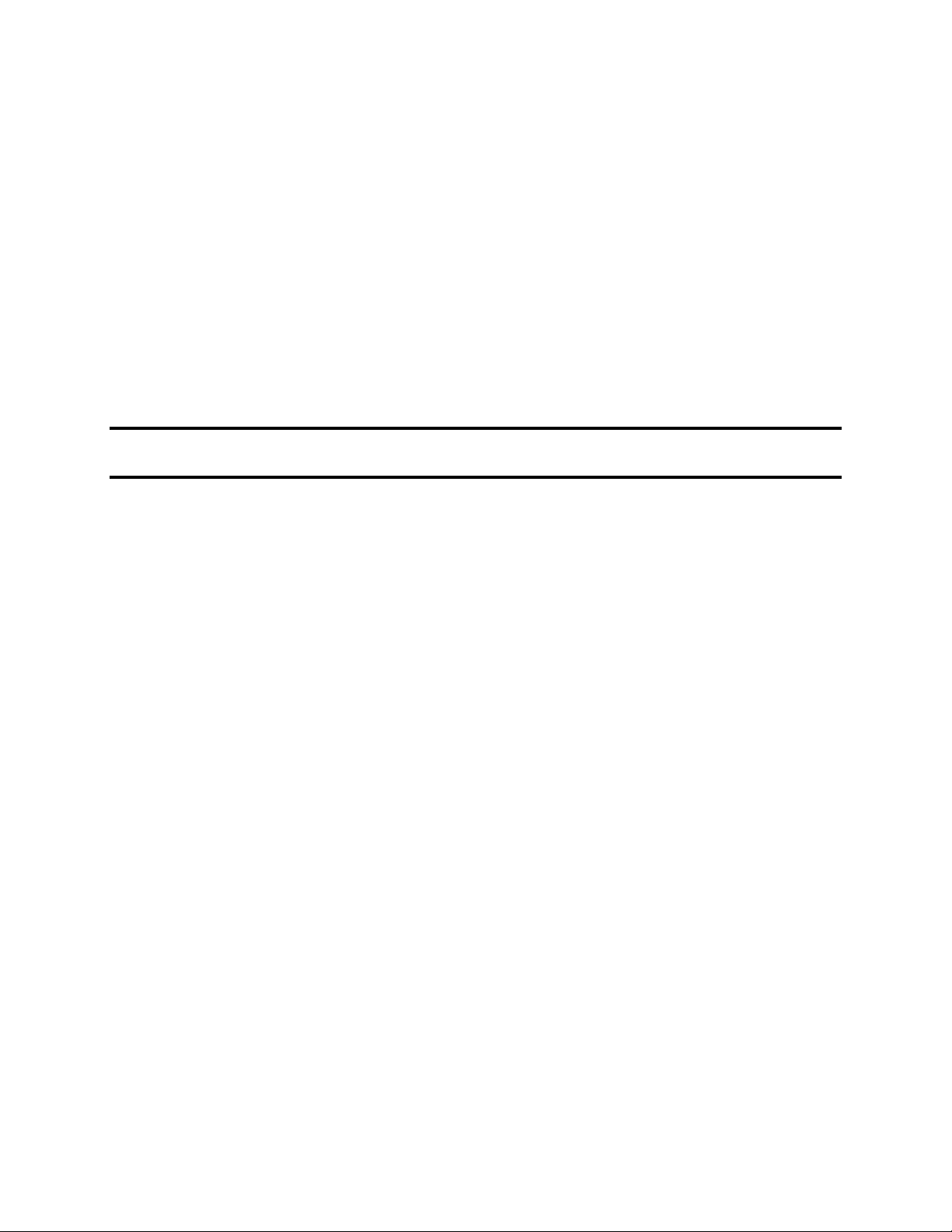
2
•Chapter 11: Printing –This section provides information on various printing functions
available on the docking station system. This includes how to print lists, IDS and
instrument details, calibration data, bump test certificates, and data log data.
•Chapter 12: Language Features –This section explains the language feature and settings.
•Chapter 13: Troubleshooting –Refer to this section if you are experiencing any problems
with docking station. It contains information about common problems and their solutions.
•Chapter 14: Warranty –Refer to this section for warranty and liability information.
•Chapter 15: iNet Configuration –This section provides an overview of iNet and explains
how to configure iNet settings on the docking station.
•Appendices –Various appendices provide quick access to reference material such as
acronyms and frequently used terms.
NOTE: Throughout this document, the term server—when used alone—refers to either a PC or
server running the DSS software.

Introduction
Chapter
2
2.1. Overview
DSX provides the capabilities for fleet management and the scheduling and automatic
performance of testing, calibration, and battery charging for the following Industrial Scientific
instruments:
•Tango™ TX1 Single-Gas Monitor
•Ventis™ Pro4 Multi-Gas Monitor
•Ventis™ Pro5 Multi-Gas Monitor
•SafeCore™ Module
•Ventis™ MX4 Multi-Gas Monitor
•Ventis™ LS Multi-Gas Monitor
•MX6 iBrid™ Multi-Gas Monitor
•GasBadge® Pro
DSX-L and its software are installed to function as a system where data reside on a
company’s internal computer network (or PC). The remainder of this guide describes this
type of installation.
2.2. Features
Features of the docking station system include the following.
•Ability to operate from a server or stand-alone PC.
•Ability to handle up to 100 Instrument Docking Stations (IDS) with one docking station.
•One fresh air input and two or five gas inputs.
•Built-in smart charger on each IDS for rechargeable instruments.
•Simplified feedback on the IDS via 3 LEDs (red, yellow, and green), and an audible
alarm.
•A graphical user interface tool (DSSAC) that allows an administrator to view operations
on each IDS from a network computer.
•Ability to schedule calibrations, bump tests, diagnostic tests and data log data downloads
globally for all IDSs, or on an instrument-specific basis.
•Multilingual user interface (Czech, English, French, German, Polish, Russian, or Spanish)
on the IDS display as well as in the DSSAC application.
•Storage of instrument data in a central database.
•Option to use the Industrial Scientific supplied run-time database or the customer’s own
existing MicrosoftSQL Server.
•Option to implement Industrial Scientific Corporation’s iNet solution, gas detection as a
service.
•Optional iGas configuration
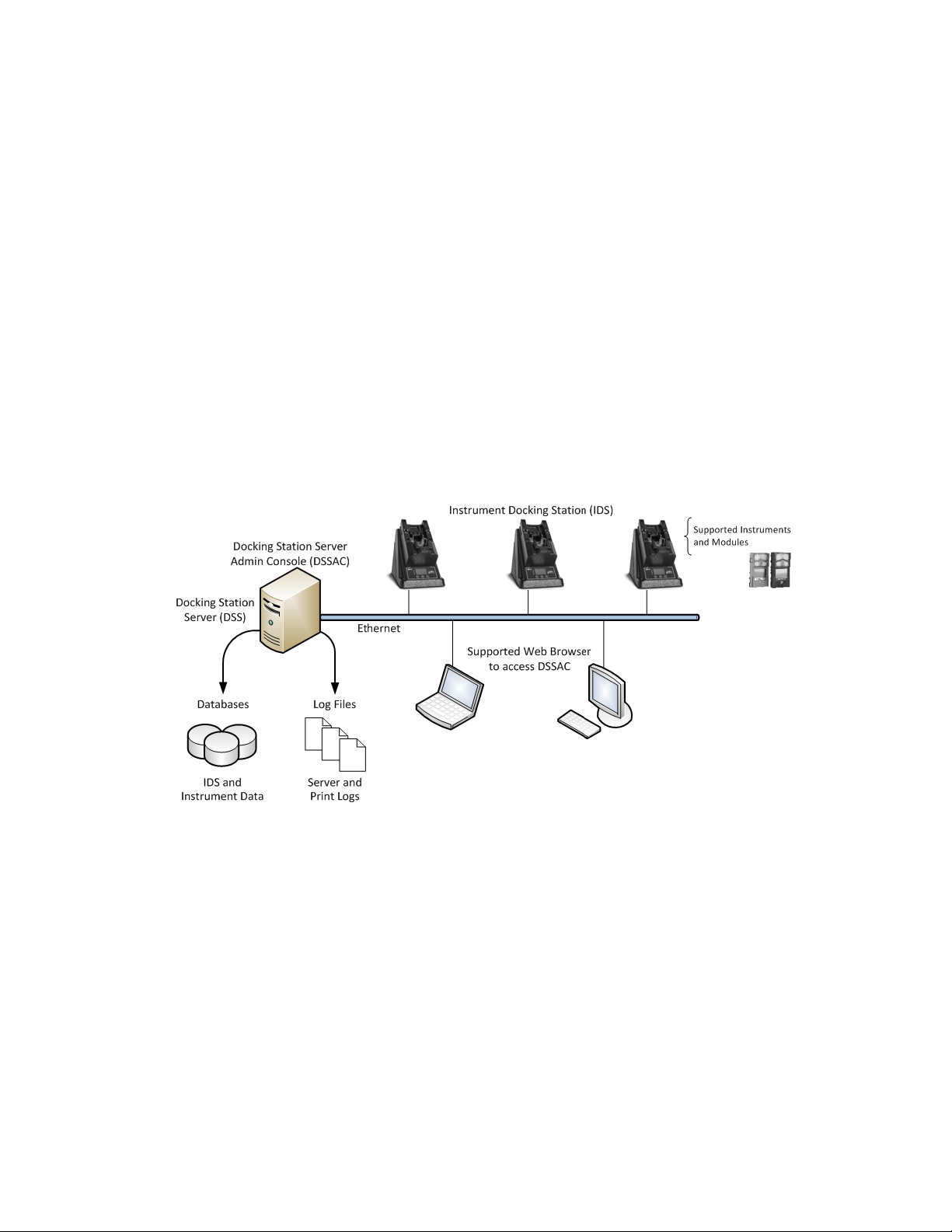
4
•for automatic configuration of gas cylinders on an IDS.
2.3. Components of the Docking Station Network
The DSX-L network consists of at least three (3) components:
•a Docking Station Server (DSS)
•the Docking Station Server Admin Console (DSSAC) application and user interface
•multiple Instrument Docking Stations (IDSs).
Refer to Figure 2-1. An introduction to each of these components can be found in the next three
sections.
2.3.1. Docking Station Server (DSS) Overview
The Docking Station Server (DSS) is a computer (server of PC) that controls the entire docking
station network. The DSS sends information to—and retrieves information from—IDSs and the
instruments docked in them. IDS and instrument data, such as calibration and bump test results,
are stored in databases that are controlled by the DSS. Refer to Figure 2-1.
Figure 2-1. Sample Docking Station Network
2.3.2. Docking Station Server Admin Console (DSSAC) Overview
The DSS is administered using the Docking Station Server Admin Console (DSSAC) web
application. DSSAC is used by the safety team to manage instrument data, view IDS status, and
manage DSS configurations.
Before using the DSSAC for the first time, read Chapter 3 Getting Started for an overview of the
application’s user interface. Chapter 4 contains information about setting up and using IDSs.
2.3.3. Instrument Docking Station (IDS) Overview
An Instrument Docking Station (IDS) is the device into which an instrument is placed for use in
the DSS. When placed in an IDS, an instrument is ready for automatic calibrations, bump tests,
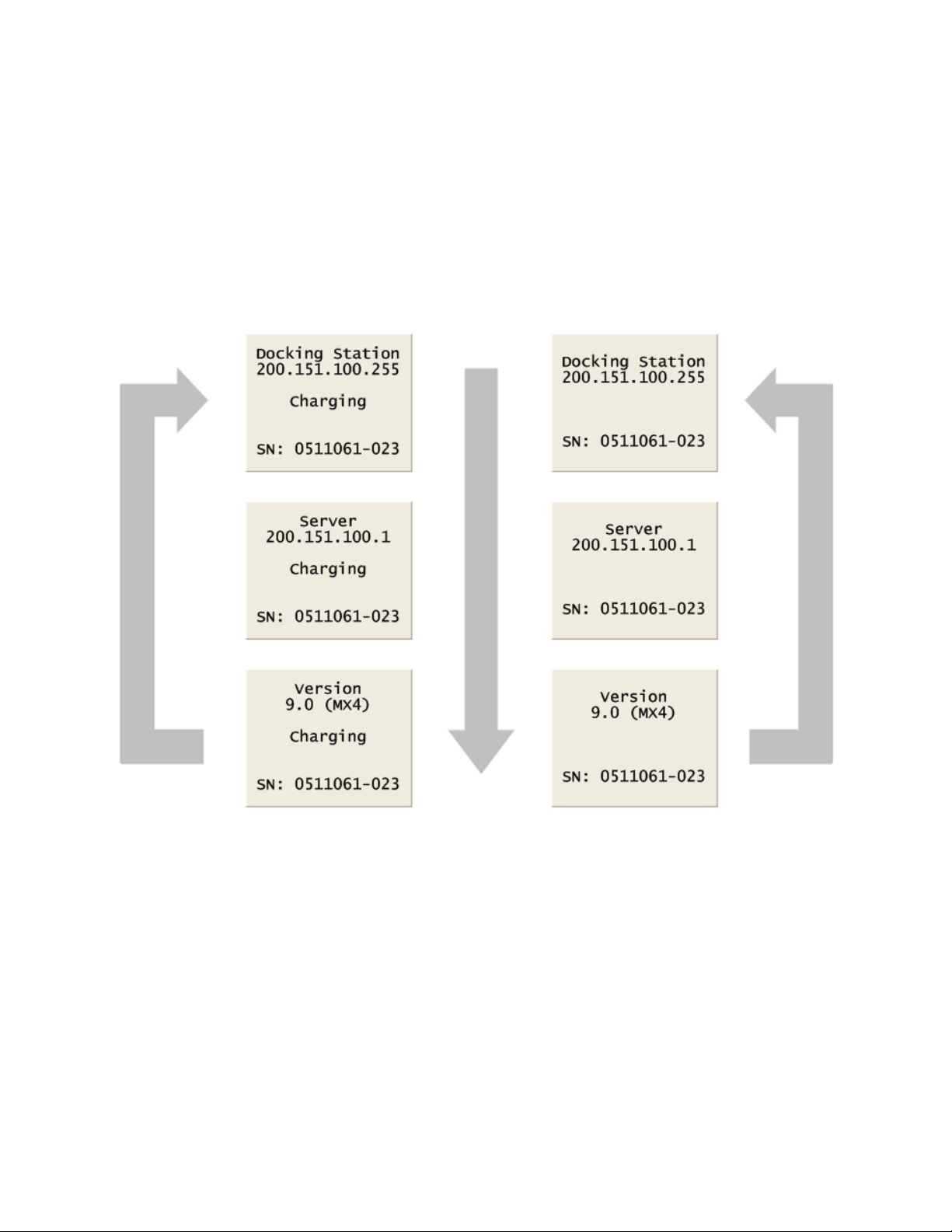
5
diagnostic tests, and data log data downloads, all of which are controlled by the DSS. An IDS
also serves as a battery charger for instruments with rechargeable batteries.
An IDS contains an LCD panel that displays a menu used to perform tasks on an instrument or
on the IDS itself. The menu is controlled using a keypad on the IDS. When the menu is not in
use, the LCD panel shows the current activity of the IDS. The IDS also contains LED lights and
an audible alarm to provide you with additional feedback about current activity and status of the
IDS.
When idle, the IDS cycles through three screens of information, as shown below. Each screen is
shown for 10 seconds.
Figure 2-2. Sample LCD Panel Idle Displays (While and While Not Charging)
Additional details about how to use the features of an IDS are covered in the following sections:
•Chapter 6: Configuring the Docking Station
•Chapter 7: Basic Operation
2.4. Functionality and User Roles
This section provides an overview of the functionality that is available in the Docking Station
Server Admin Console (DSSAC) and on an Instrument Docking Station (IDS). The availability
of functions in the DSSAC is determined by your user role. There are three user roles in the
DSSAC. The functionality of each is explained in the three sections that follow.
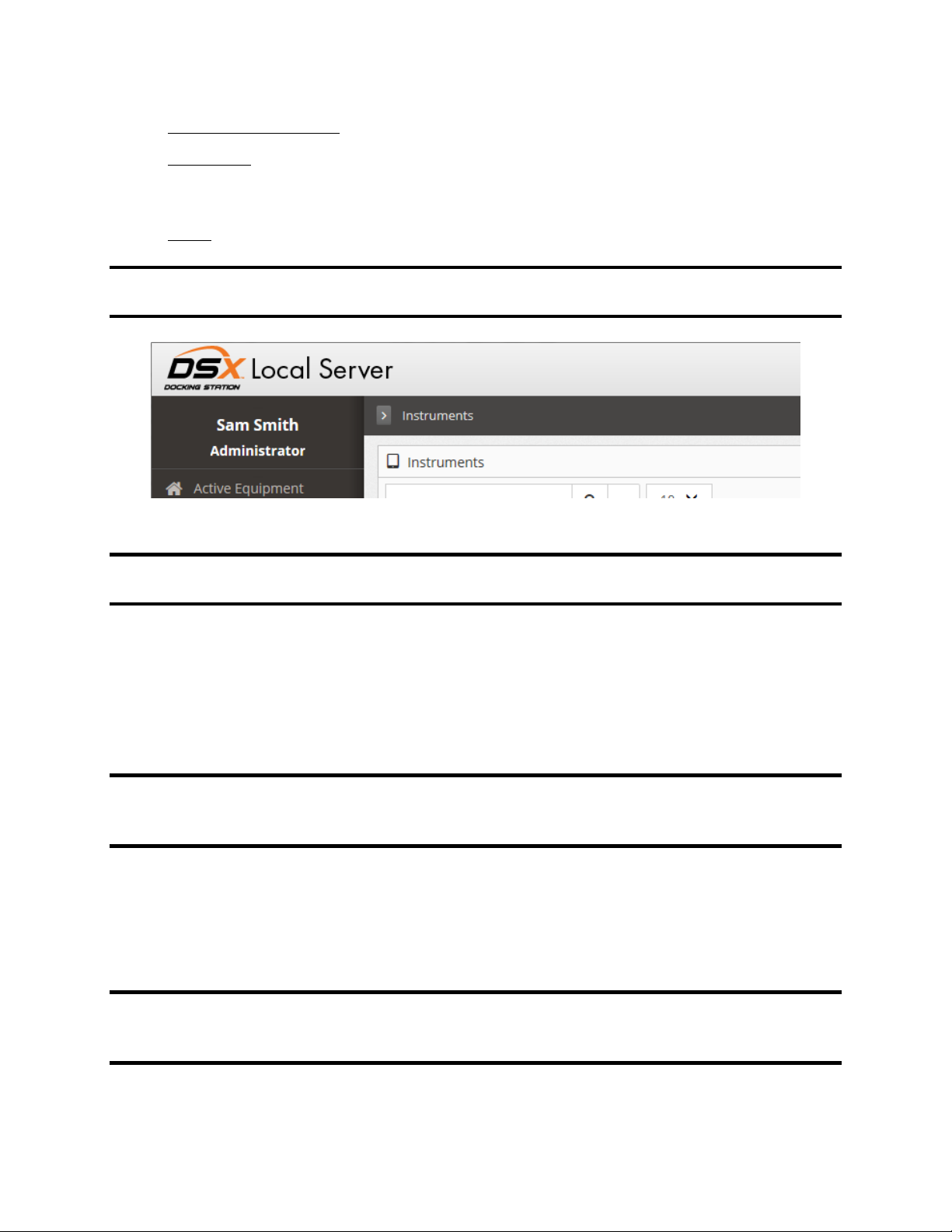
6
•Systems Administrator - Can perform all functions in the DSSAC.
•Technician - Can perform all functions except: managing users, editing iNet
configuration information, editing events, editing default alarm settings, and
editing default calibration gases.
•Guest - Can log in and view information in the DSSAC. This is a read-only role.
NOTE: Your current role is displayed in the title bar of the DSSAC application after you have
logged in. An example is shown below.
Figure 2-3. Sample Title Bar of the DSSAC Application Showing Administrator Role
NOTE: If you are assigned to the Technician role or Guest role in DSSAC, you will not see all
of the functions for DSSAC described in this user guide.
Technician and Administrator users can perform functions on the IDS, provided the IDS menu is
not locked. These functions are listed below.
•Performing on-demand calibrations, bump tests, and data log downloads.
•Clearing the data log data stored on an instrument.
•Changing language settings on the IDS.
NOTE: It is possible to lock the menu on an IDS so that no one can access it. See section
6.4 Instrument Docking Station Status and Properties (on page 145) for more information about
locking the IDS menu.
In addition to the tasks in the DSSAC and on the IDS, a Technician or Administrator user may
also be responsible for the physical configuration of IDSs, such as changing gas cylinders.
After logging in to the DSSAC using the “Guest” account, functionality is limited to read-only
access through-out the program.
NOTE: The functionality of the DSSAC is based on the highest assigned role for any particular
user (i.e., if a user is defined as both an Administrator and Technician, DSSAC will consider
them an Administrator).

7
2.4.1. Overview for Systems Administrators
As a Systems Administrator in the DSSAC, you are able to perform all functions in the
application. These functions include the following.
•User management - Add, edit and delete users of the DSSAC.
•DSSAC configuration - Manage language settings and iNet configuration options.
•Manage default settings - Configure the default alarm settings and default
calibration gas types for the GasBadge Pro, MX6 iBRID, SafeCore Module,
Tango TX1, Ventis Pro4, Ventis Pro5, Ventis MX4, and Ventis LS instruments.
•View IDS status - Track the status of IDSs in the system.
•IDS management - Manage IDS data and configure gas cylinders.
•Instrument management - Manage instrument data, run reports on calibration and
bump test results, and add legacy instrument information to the docking station
system.
•Manage events - Schedule events for calibration, bump tests, datalog downloads,
and diagnostic tests; and create special events that apply to specific instruments.
•View the Journal - View the dates and times of specific events on each instrument
and IDS.
A Systems Administrator may also be responsible for troubleshooting any issues related to the
docking stations. As a part of troubleshooting and general maintenance, a systems administrator
will also typically be responsible for reviewing the Event Viewer for potential errors and
messages. All error information (for the DSS and the IDSs) is written to the event log on the
DSS computer.
See the Troubleshooting section (Chapter 13) for more information about possible issues and
how to access the Event Viewer.
2.4.2. Overview for Technicians
If you are set up in the DSSAC as a Technician, you can perform the following functions in the
DSSAC.
•DSSAC configuration - Manage language settings for the DSSAC application on
your workstation.
•View IDS status - Track the status of IDSs in the system.
•IDS management - Manage IDS data and configure gas cylinders.
•Instrument management - Manage instrument data and run reports on calibration
and bump test results.
•View events - View Global and Special events for calibration, bump tests, data
log downloads, and diagnostic tests.
•View the Journal - View the dates and times of certain events on each instrument
and IDS.
2.4.3. Overview for Guests
If you are set up in the DSSAC as a Guest, you can perform the following functions in the
DSSAC.
•View IDS Status - Track the status of IDSs in the system.
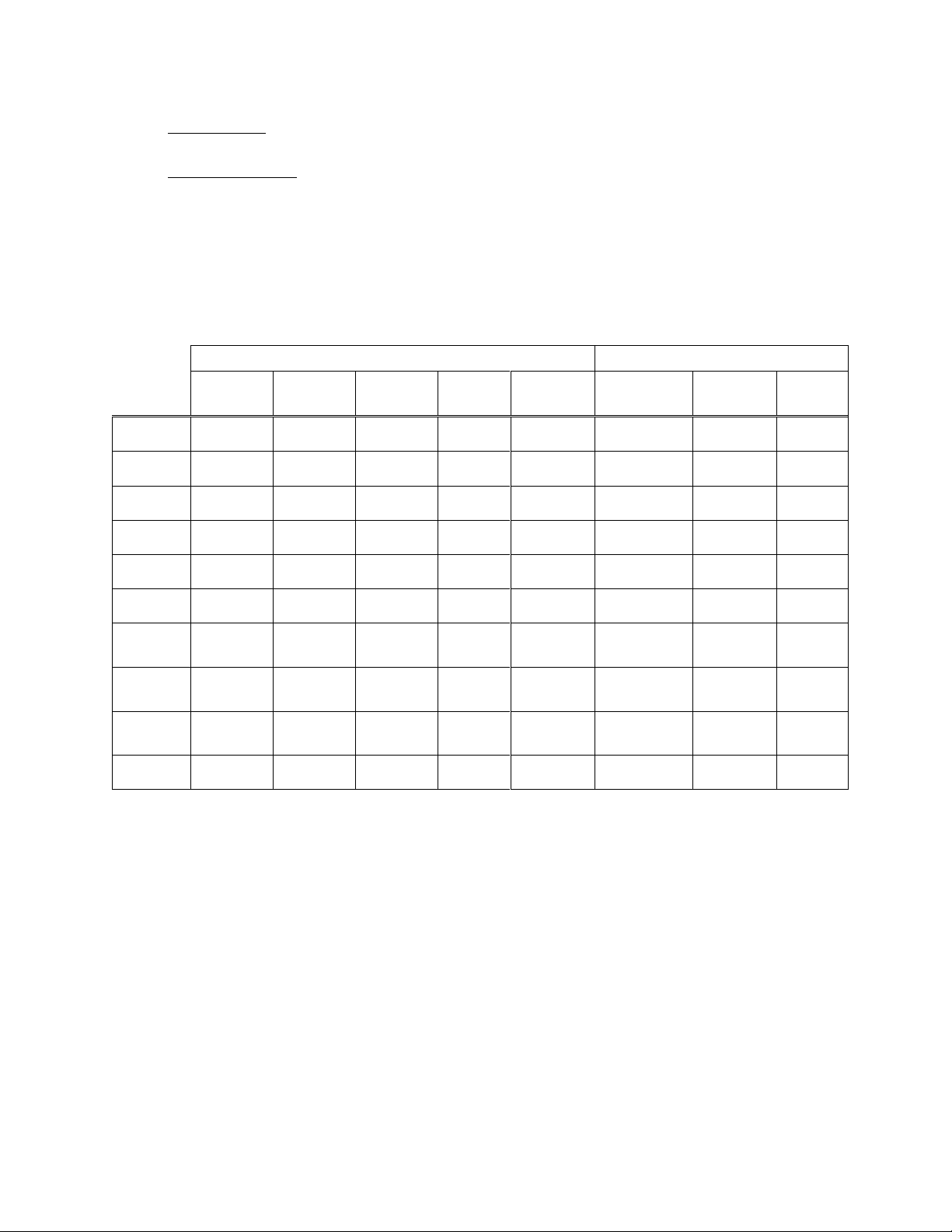
8
•View Events - View Global and Special events for calibration, bump tests, data
log downloads, and diagnostic tests.
•View the Journal - View the dates and times of certain events on each instrument
and IDS.
2.4.4. Context Summary Based on Roles
The table below defines the context (right-click) menus for the DSSAC and what is displayed
when a particular role is logged in. In this table, “A”, “T”, and “G” refer to Administrator role,
Technician role, and Guest role, respectively.
Table 2-1. Context Summary Based on Roles
Left Panel (Tree View)
Right Panel (List View)
Add
Refresh
Print
Find
Apply
Profiles
Properties
Remove
Print
DSS
A T G
D.S.
A T G
A T G
A T G
A
A T G
Instr
A
A T G
A T G
A T G
A
A T G
A
A T G
Comp
A T G
A T G
A T G
Profiles
A
A T G
A T G
A
A T G
A
Users
A
A
A T G
A
A
DS
Global
A T G
A T G
A
Instr
Global
A T G
A T G
A
Instr
Special
A
A T G
A T G
A
A
Journal
A T G
A T G
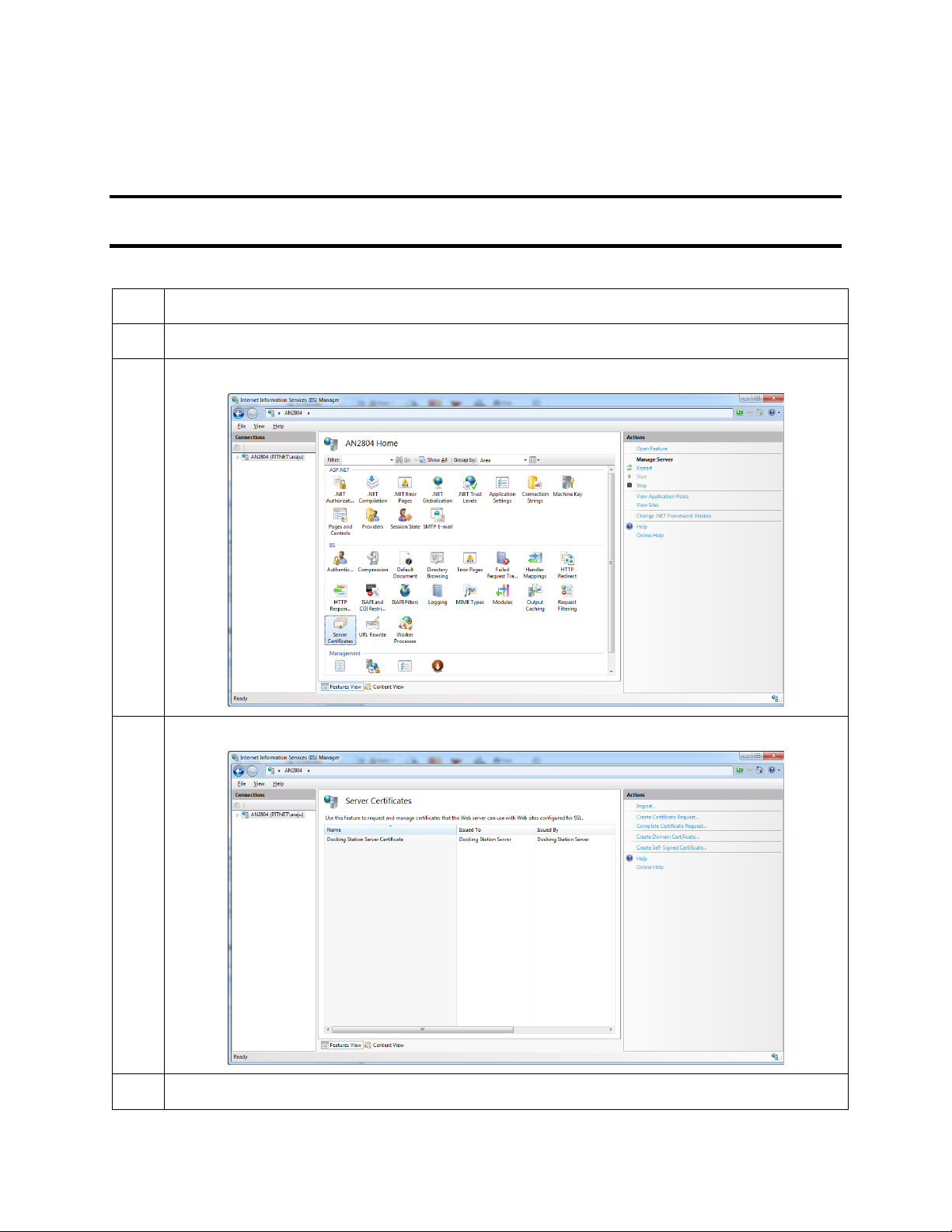
9
2.5. Required Network Connections
Once DSS has been installed, an SSL certificate can be used to secure network traffic. A
primary reason to encrypt the network traffic would be to protect DSSAC user login credentials.
NOTE: An SSL self-signed certificate from Industrial Scientific will automatically be installed
in IIS when the DSS is installed.
To add HTTPS binding, follow the steps below.
Step
Instruction
1.
Click on the server in the Connections pane on IIS.
2.
Under Features View tab in the IIS section, click on the Server Certificates icon.
3.
A certificate named “Docking Station Server Certificate” should be listed.
4.
Select the Default Web Site under the Sites folder in the Connections pane.
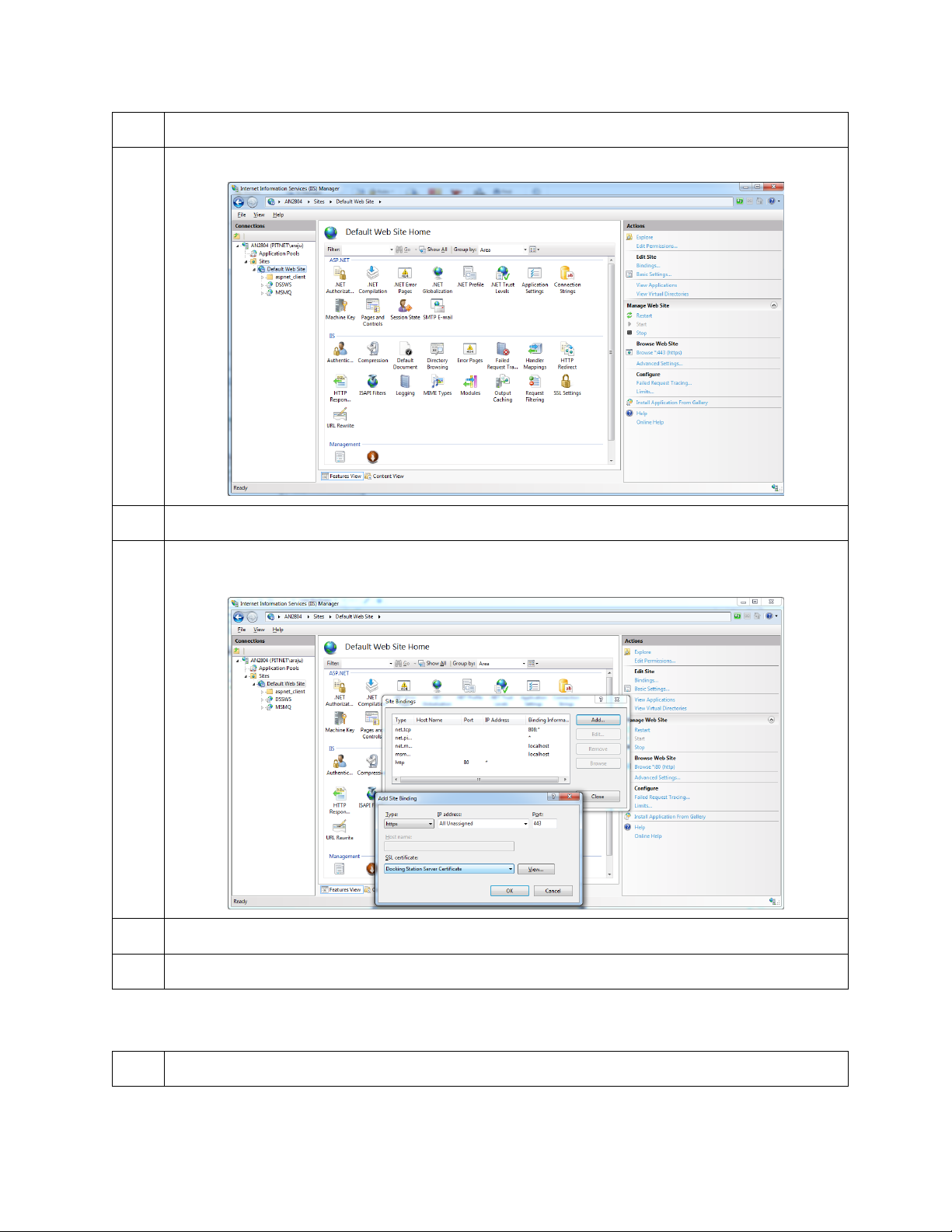
10
Step
Instruction
5.
On the Actions pane, click no the “Bindings…” link.
6.
A Site Bindings window will appear. Click the “Add…” button in the top right corner.
7.
An Add Site Binding window will appear. Select “https” for the Type dropdown. Also
select Docking Station Server Certificate for the SSL certificate dropdown.
8.
Click the “OK” button, and then the “Close” button on the prior window.
9.
It is recommended that the server be restarted after the bindings are changed.
Setup DSX Docking Station v9.6 or above to use the secure connection
Step
Instruction

11
Step
Instruction
1.
Open Docking Station Configurator v9.6 (or above). See section 3.10.1 on how to install
this software if needed.
2.
Enter the IP address of the DSX docking station.
3.
Ensure the “Use Secure Connection” checkbox is checked.
4.
Click the “Send” button. Then click the “OK” button on the confirmation window that
appears.
5.
The DSX docking station should reset and start using a secure connection only.
To remove HTTP binding, follow the steps below.
NOTE: The http binding is required for DSX docking stations below v9.6 as well as all DS2
docking stations.
Step
Instruction
1.
Click on the server in the Connections pane on IIS.
2.
Select the Default Web Site under the Sites folder in the Connections pane.
3.
On the Actions pane, click on the “Bindings…” link.
4.
A Site Bindings window will appear. Select the row for the http binding.
5.
Click the “Remove” button on the right side of the window. Click the “Yes” button on
the confirmation prompt.

12
Step
Instruction
6.
Click the “Close” button.
7.
It is recommended that the server be restarted after the bindings are changed.
Below is a summary of the required network connections needed for the docking station system
to function.
NOTE: Throughout this document, the term server−when used alone—refers to either a PC or
server running the DSS software.
Table 2-2. Required Network Connections
Connection
Requirements
Browser to
DSSAC web
application
Open the web browser. Supported web browsers include:
•Internet Explorer 10 (or above)
•Google Chrome (latest)
•Mozilla Firefox (latest)
•Apple Safari (latest)
Navigate to the following URL:
http://<server_name_or_ip_address>/dssws
or
https://<server_name_or_ip_address>/dssws
Server to
SQLServer
The DSS server uses ODBC to access the SQL Server databases it uses.
This ODBC connection is established using the server names, users, and
passwords in the web.config file.
There are a total of 3 databases the DSS needs access to: DSS, DSSDL, and
DSSUSERDIR.
These databases can be local or remote.
The database can use SQL Server 2014 Express SP1 Edition or SQLServer.
To verify that the server machine can reach the database, try establishing an
ODBC connection using the user, password, and server name from the
web.config file.
Each IDS must be able to reach the server, and the server must be able to
reach the IDS(s).
To IDS(s)
This communication is XML over http, using TCP/IP.
This takes place on port 80.
Other manuals for DSX-L
1
Table of contents
Other Industrial Scientific Docking Station manuals