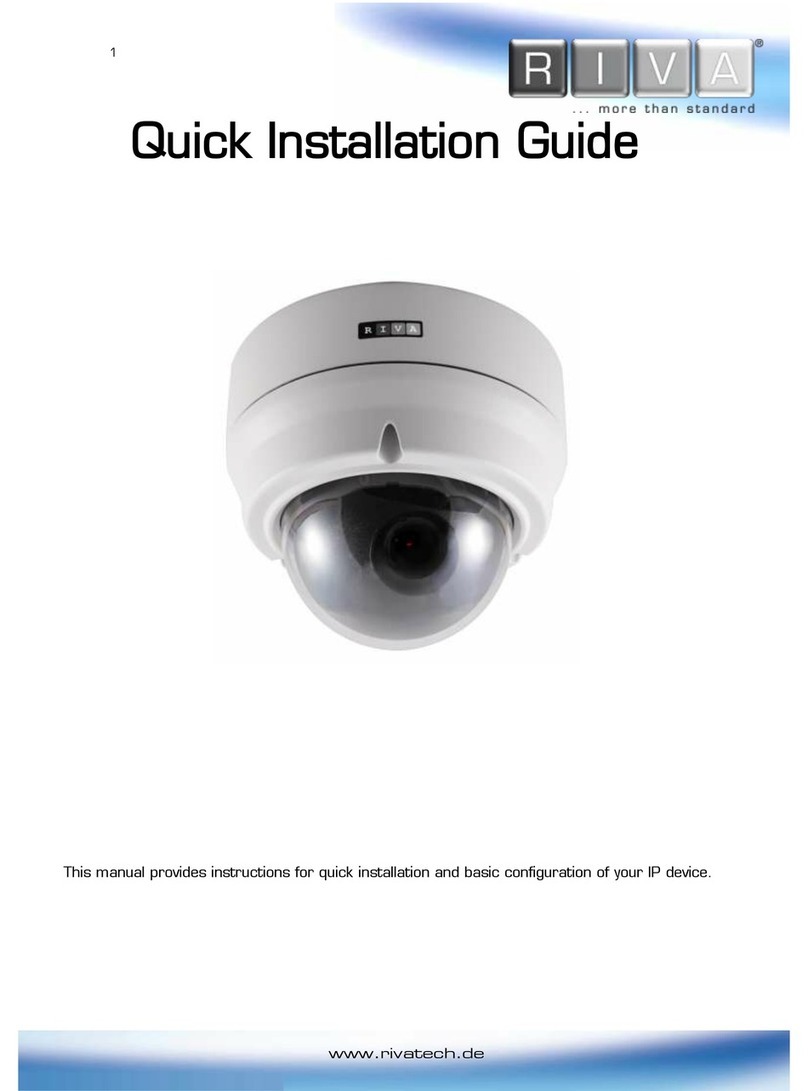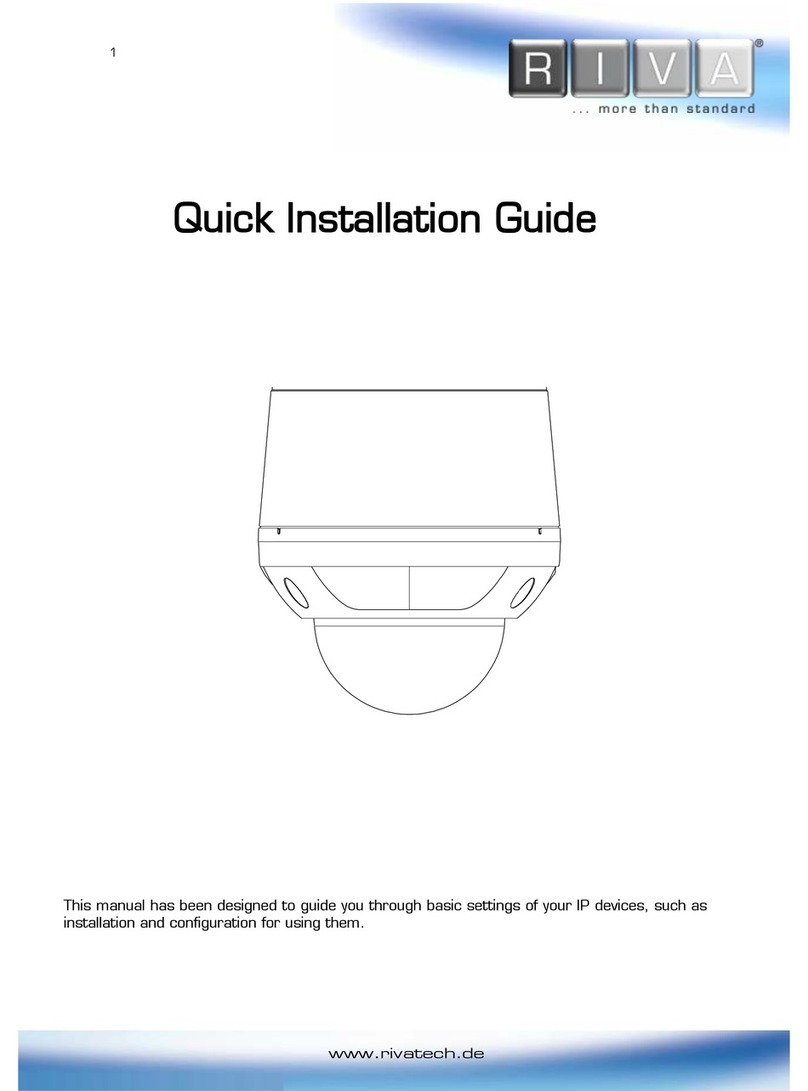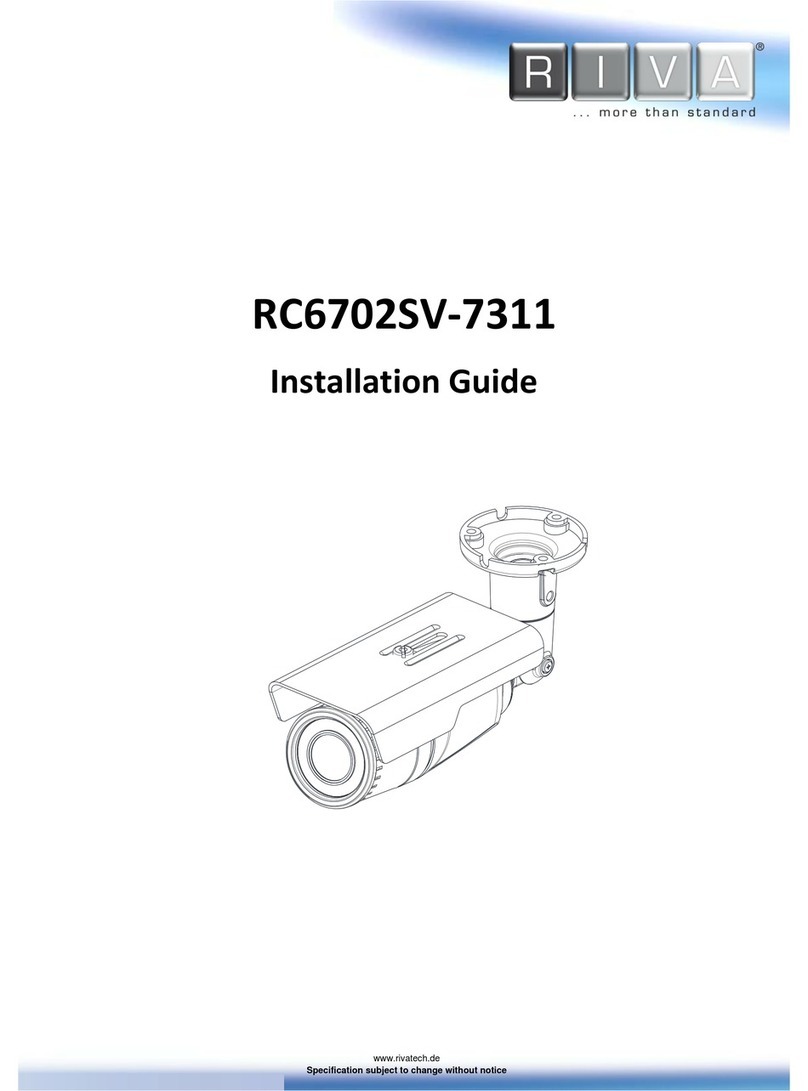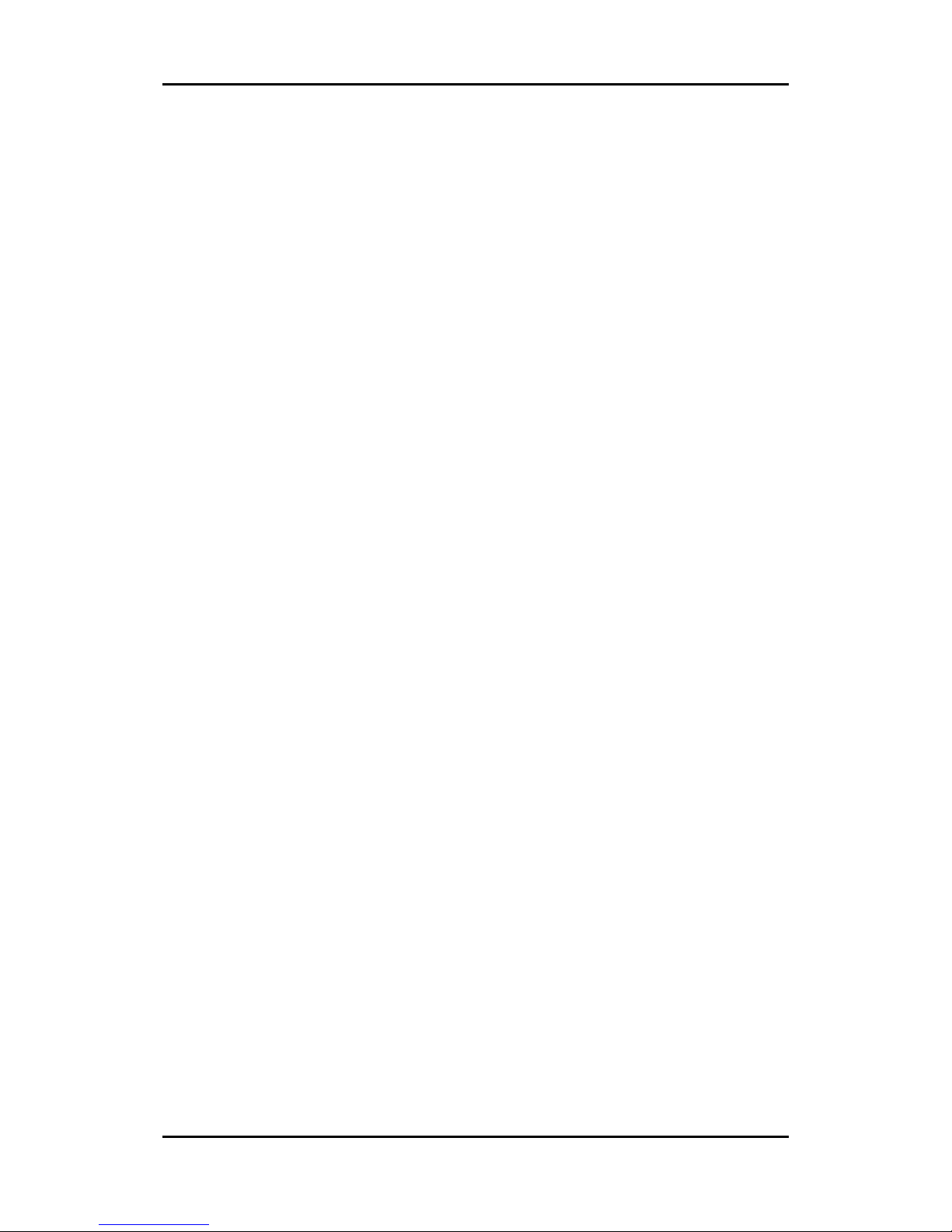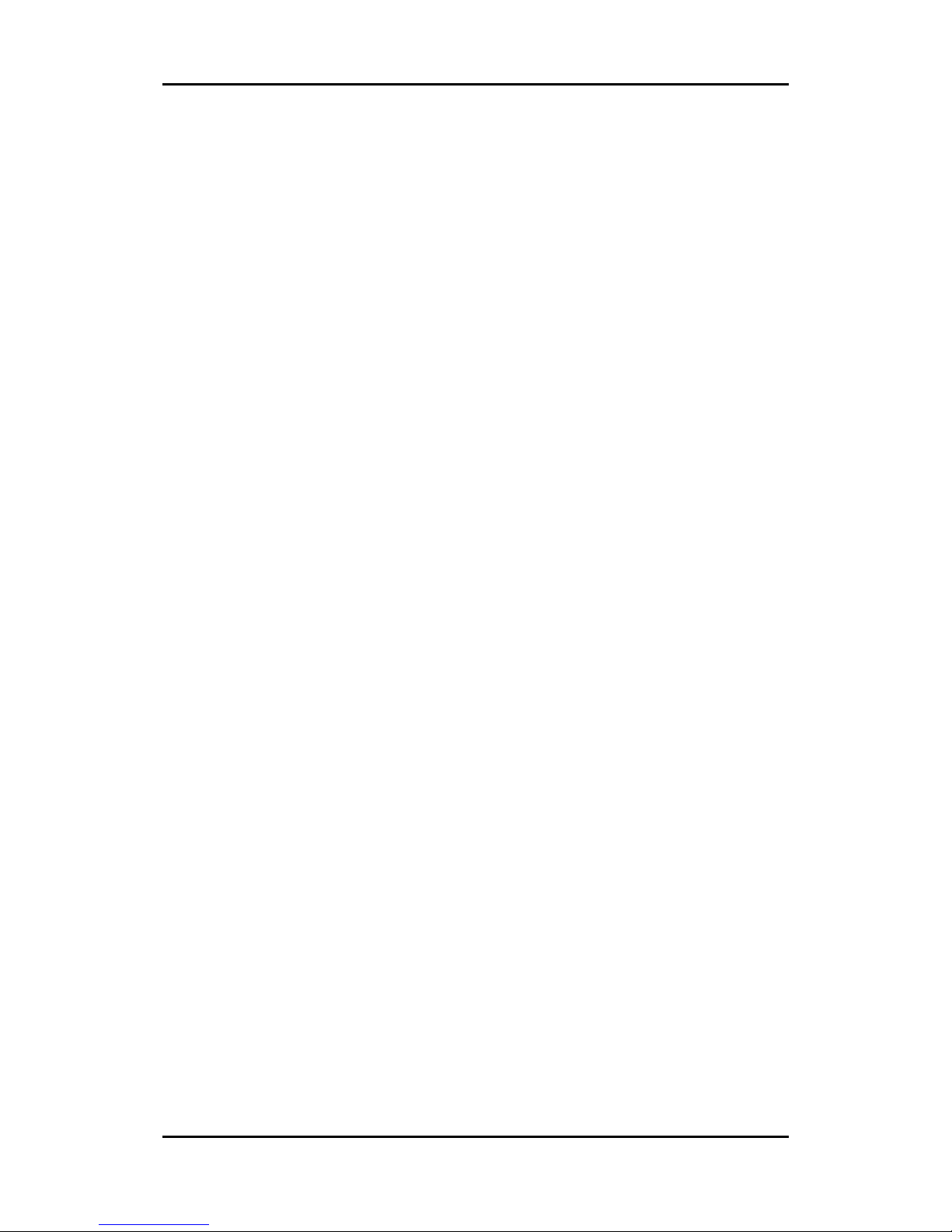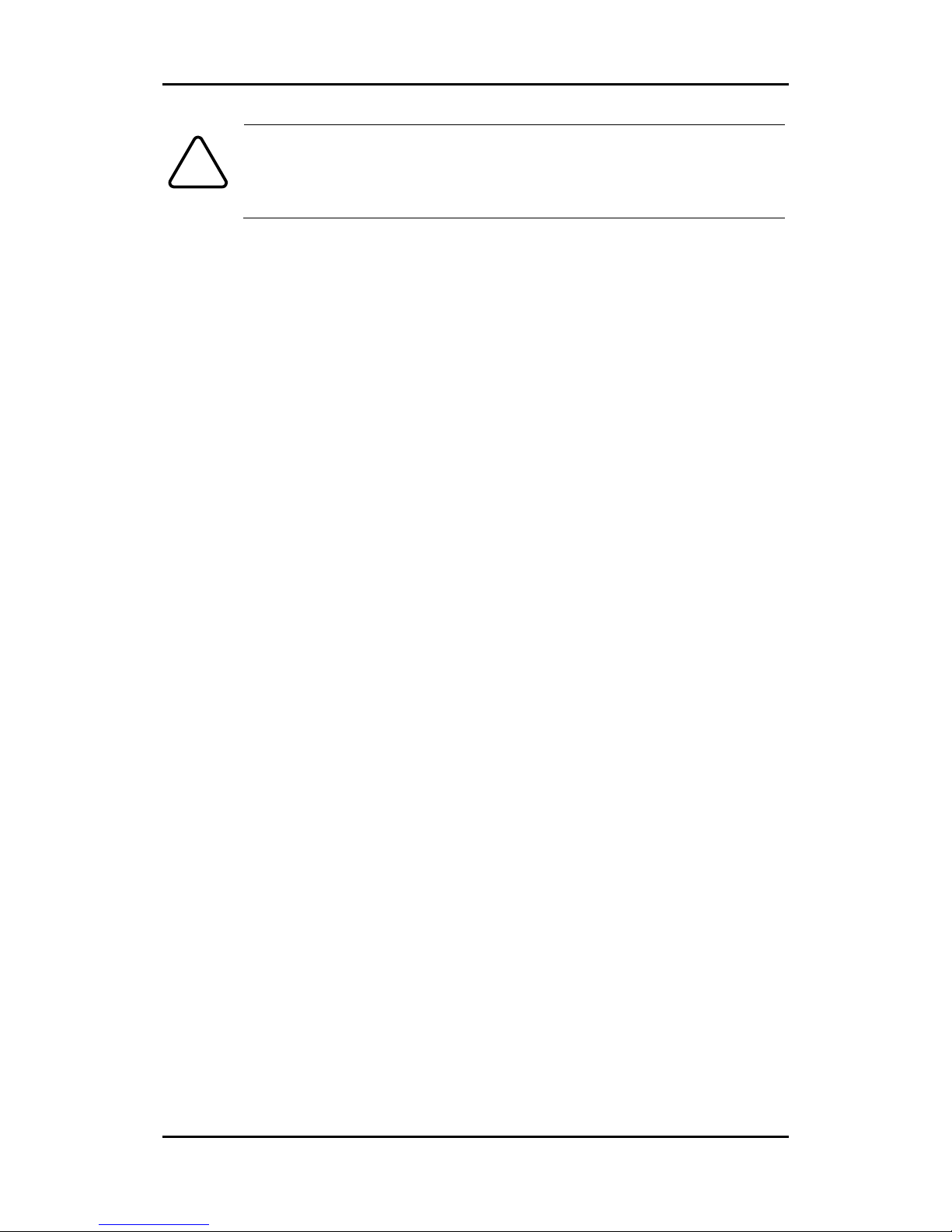HD Series RC6702HD-6211 Installation Guide
09-2013-B www.rivatech.de 3
Table of Contents
Precaution..................................................................................2
1. FEATURES ..............................................................................4
2. PACKAGE CONTENTS................................................................6
3. PART NAMES..........................................................................7
4. INSTALLATION.........................................................................9
4.1. Installing a camera ............................................................... 9
4.2. Adjusting the angle of the camera ......................................... 12
4.3. Adjusting Zoom and Focus ................................................... 12
4.4. Setting the Image Attribute .................................................. 13
5. CONNECTIONS ......................................................................14
6. CONFIGURATION....................................................................17
6.1. Set up network environment................................................. 17
6.1.1. Generic IP Environment .......................................................... 17
6.1.2. Custom IP Environment .......................................................... 18
6.2. View video on web page....................................................... 19
6.2.1. ActiveX Installation ................................................................ 19
6.2.2. View video using IPAdmin Tool ................................................. 21
6.3. Reboot ............................................................................. 22
6.4. Factory Default .................................................................. 22
6.5. Safe Mode ........................................................................ 22
APPENDIX (A): SPECIFICATIONS ....................................................25
Summary................................................................................. 25
Electrical Characteristics ............................................................ 27
Environment Condition................................................................ 27
Mechanical Condition ................................................................. 27
APPENDIX (B): POWER OVER ETHERNET ........................................28
PoE compatibility ....................................................................... 28
Power Comparison .................................................................... 28
APPENDIX (C): DIMENSIONS ........................................................30
APPENDIX (D): HEXADECIMAL-DECIMAL CONVERSION TABLE.............31
REVISION HISTORY .....................................................................33