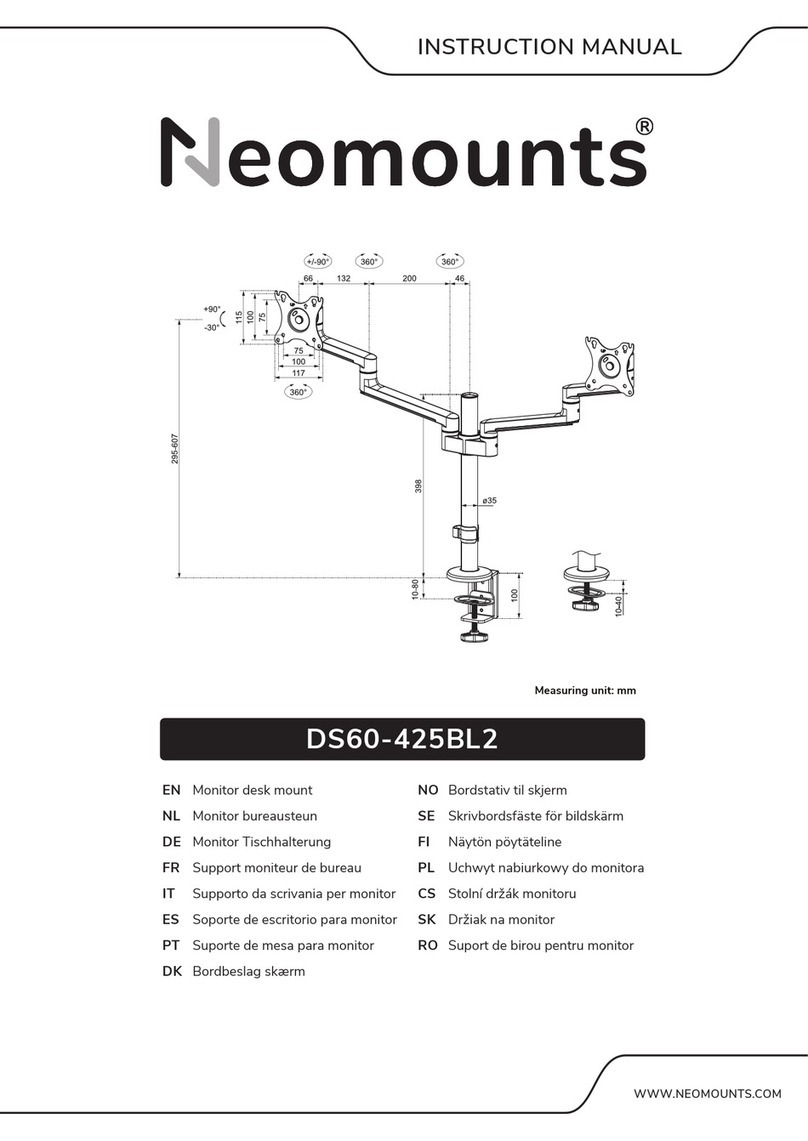Inepro 132312 User manual

© 2019 Inepro B.V. All rights reserved
Installation Manual | Konica Minolta Kit ~ Bizhub ~
132312
Konica Minolta Kit ~
Bizhub ~ 132312
Inepro Kit number: 132312
Konica Kit number: 9967000949

Version 2.2.30 Inepro B.V.http://www.inepro.com
Table of Contents
Introduction 1
Check Kit Content 3
Hardware Setup 8
........................................................................................................................................................ 91 Attach the PayCon to the bracket
........................................................................................................................................................ 102 Attach the bracket to the copier
Set up the copier 21
........................................................................................................................................................ 221 Konica Minolta Bizhub Colour V5
Set up the PayCon 25
........................................................................................................................................................ 261 Behaviour
........................................................................................................................................................ 272 Network
........................................................................................................................................................ 283 General Settings
Notes 31

Introduction
Part
I

2 - Konica Minolta Kit ~ Bizhub ~ 132312
Introduction
Introduction
This kit is meant for the following Konica Minolta Bizhub copiers:
Konica Minolta
- Bizhub C203
- Bizhub C220
- Bizhub C280
- Bizhub C360
- Bizhub C451
- Bizhub C550
- Bizhub C650
- Bizhub C452
- Bizhub C552
- Bizhub C652
To install this kit we shall:
1. Check the content of kit, read more on page
2. Prepare and construct the hardware. To read more go to page
3. Set up the copier, read more on page
4. Set up the PayCon, you will find more information on page
4
4
4
4

Check Kit Content
Part
II

4 - Konica Minolta Kit ~ Bizhub ~ 132312
Check Kit Content
Check Kit Content
Before you start installing the kit, you should check if you have received all the packages you need.
KM Mounting kit for Bizhub colour V5
Please check the content of the box and make sure all kits are complete.
KM Mounting kit for Bizhub Colour V5
In the "KM Mounting kit for Bizhub Colour V5" you should find:
·
1x PayCon copier mounting bracket
·
1x KM cableset Minolta Serial I/F - V3
·
1x KM screwset Bizhub V3 C550
·
1x KM Mounting plate Bizhub Colour - V5
·
1x This manual
·
1x 150cm Black cat 5 network cable

5
KM Screwset Bizhub Colour V3
KM Screw set Bizhub Colour V3
In the "KM Screwset Bizhub Colour V3" you should find:
·
3x M4 x 5mm Dome shaped, cross head screws
·
1x M4 x 12mm Dome shaped, cross head screw
·
1x M4 x 16mm Dome shaped, cross head screw
·
2x M3 x 12mm Dome shaped, cross head screws
·
1x M3 x 16mm Dome shaped, cross head screw
·
1x M3 x 16mm Dome shaped, countersunk cross head screw
·
2x M3 x 20mm Dome shaped, cross head screws
·
1x M3 Star lock washer
·
4x M4 Star lock washers
·
2x M3 x 5mm spacer
·
1x M3 x 15mm spacer
·
1x M4 x 5mm spacer
·
1x M4 x 12mm spacer
·
4x M3 Black nylon cable guiders
·
1x M4 Black nylon cable guider
·
5x Rip Ties
·
1x 84cm x 15mm Black slit wrap harness (the black hose)
KM Mounting plate Bizhub Colour V5
KM Mounting plate Bizhub Colour V5
1x KM mounting plate Bizhub Colour V5

6 - Konica Minolta Kit ~ Bizhub ~ 132312
Check Kit Content
KM Cableset Minolta serial I/F V3
KM Cableset Minolta serial I/F V3
In the "KM Cableset Minolta serial I/F V3" you should find:
·
3x Rip ties
·
1x Ferrite core
·
1x Connection cable
·
1x Double sided adhesive tape 25mm x 30mm
·
1x Connector block male/male

7
PayCon copier mounting bracket
PayCon copier m ounting bracket
In the "PayCon copier mounting bracket" you should find:
·
1x PayCon copier mounting bracket
·
4x Dome shaped, cross head screws
·
3x Dome shaped, cross head screws (not needed for this installation)
Additional requirements for installation
·
PayCon Copy
·
2x CAT-5 Network cables (one cable included)

Hardware Setup
Part
III

9
Hardware Setup
Additional requirements:
·
Pair of wire cutters
·
No. 2 cross head screwdriver
·
No. 1 PosiDriv head screwdriver
·
PayCon Copy
·
2x CAT-5 Network cables (one cable included)
Attach the PayCon to the PayCon bracket
1. Break out the appropriate gaps in the flaps
2. Close the tw o left flaps and fasten the m iddle one w ith it's screw. Feed the w ires through the bracket and connect the
pow er supply to the socket bottom -left to the 'Opto COM 12' and the copier cable to 'Opto COM 12' as show n in the picture

10 - Konica Minolta Kit ~ Bizhub ~ 132312
Hardware Setup
3. Use the rip tie to attach the pow er cable and connection cable to the flap, thus creating a cable relief, and clip the rip tie using
the w ire cutter
4. Close and gently screw dow n the last flap and place the PayCon bracket on the PayCon w ith the screw s from the bracket kit
5. Place the ferrite cores and loop the netw ork cables through them once
Attach the PayCon bracket to the copier
The mounting instructions differ for the different type of copiers its supports. The instructions for each part will start with the
list of copiers that the instructions are meant for.
-Bizhub C203
-Bizhub C253
-Bizhub C353

11
Attach the bracket to the copier
1. Screw off the copier flap and open the scanner top to lift the flap out, and remove the backside flap as w ell.
2. Attach the cable w ith the 2 rip ties to the existing cable , as show n above. Make sure you do not allow the cable to be too long
because then it will hinder the door. Feed the cable to the backside of the copier through the inside.
3. Screw on the m ounting plate. Screw on the tw o cable guiders w ith the spacers and screw s. Screw dow n the rest of the
cover w ith the original cover scre w s.

12 - Konica Minolta Kit ~ Bizhub ~ 132312
Hardware Setup
4. Screw on the PayCon w ith the 3 screw s.
5. Loop the w ire trough the ferrite core you will attach the the top, and use the existing cable guiders to guide the w ire trough
6. Connect the copy cable and close the back and side flap. Guide the cables in the slit w rap harnas and attach it to the cable
guide w ith the rip ties. Connect the netw ork cable to the socket hidden behind the corner flap
7. Rem ove the transport foils to finish the installation

13
Attach the bracket to the copier
8. Finished

14 - Konica Minolta Kit ~ Bizhub ~ 132312
Hardware Setup
-Bizhub C451
-Bizhub C550
-Bizhub C650
-Bizhub C452
-Bizhub C552
-Bizhub C652
1. Rem ove air cover, filter and back cover (2 pieces) connected w ith 12 screw s
2. Rem ove 2 screw s (because w e need to place the m ounting bracket) and cut out the hole for the cable. Place the m ounting
bracket and the cable guiders.
3. Attach the PayCon. Shorten the cable to approximately 55 centimeters (21 segm ents should be cut off). Feed the cable
through the slit w rap harness. Feed the cable inside the copier. Attach the slit w rap harness to the cable guides w ith the rip
ties.

15
Attach the bracket to the copier
Photo for Bizhub C451, C550, C650
Photo for Bizhub C452, C552, C652
4. Place the ferrite core with the adhesive tape. Loop the cable in the ferrite core and run it through the original cable guiders.
Connect the cable to the connector inside the copier.
5. Replace the covers, filter and air cover.
6. Rem ove the transport foils to finish the installation

16 - Konica Minolta Kit ~ Bizhub ~ 132312
Hardware Setup
7. Finished
You w ill not need these item s!
1. from the scre w set
-4x M3 black cable guider
-2x M3 12m m screw s
-1x M3 16mm screw
-1x M3 20mm screw
-2x M3 x 5mm spacers
-1x M3 x 12mm spacer
-4x Black rip ties
2. from the cableset
-2x White rip ties

17
Attach the bracket to the copier
- Bizhub C220
- Bizhub C280
- Bizhub C360
1. Unscrew the w hite rim (3 screw s) and the plastic cover (6 s crew s).
2. Rem ove protection cap
3. Open left protection cap and remove the 2 upper left screw s

18 - Konica Minolta Kit ~ Bizhub ~ 132312
Hardware Setup
4. Mount copy plate and the cable guide, you will need:
5. Mount the PayCon on the bracket.
6. Break open the break-out hole in the cover. Put the copy cable through the hole, connect the netw ork cable behind the door
and put the rest of the cables in the cable hose.
This manual suits for next models
1
Table of contents
Other Inepro Rack & Stand manuals
Popular Rack & Stand manuals by other brands

Speaka Professional
Speaka Professional SP-6012040 Important information

Vision
Vision TECHMOUNT TM-ST owner's manual

Konig & Meyer
Konig & Meyer 19794 quick start guide

Doughty
Doughty Zenith Mk 3 520 R operating instructions

Sophos
Sophos XGS 116 Mounting instructions

Sanus Systems
Sanus Systems VMAV Assembly instructions