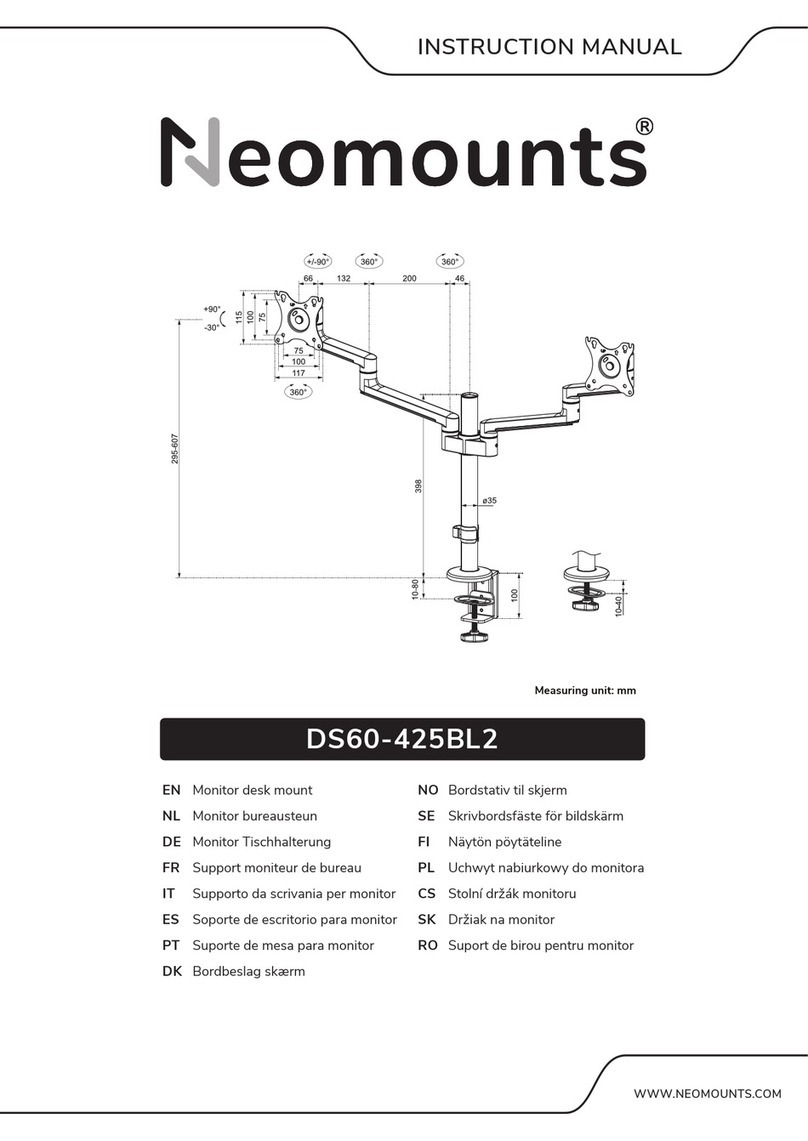Inepro 132360 User manual

© 2019 Inepro B.V. All rights reserved
Installation Manual | Konica Minolta Kit - Bizhub
132360
Konica Minolta Kit - Bizhub
132360
Inepro Kit number: 132360
Konica Kit number: 9967000514

Version 2.2.20 Inepro B.V.http://www.inepro.com
Table of Contents
Introduction 1
Check Kit Content 3
Hardware Setup 8
........................................................................................................................................................ 91 Attach the PayCon to the bracket
........................................................................................................................................................ 102 Attach the bracket to the copier
Set up the copier 16
........................................................................................................................................................ 171 Konica Minolta Bizhub 420 Series
Set up the PayCon 19
........................................................................................................................................................ 201 Behaviour
........................................................................................................................................................ 212 Network
........................................................................................................................................................ 223 General Settings
Notes 25

Introduction
Part
I

2 - Konica Minolta Kit - Bizhub 132360
Introduction
Introduction
This kit is meant for the following Konica Minolta Bizhub copiers:
Konica Minolta
- Bizhub 360
- Bizhub 420
- Bizhub 500
- Bizhub C451
- Bizhub C550
- Bizhub C650
To install this kit we shall:
1. Check the content of kit, read more on page
2. Prepare and construct the hardware. To read more go to page
3. Set up the copier, read more on page
4. Set up the PayCon, you will find more information on page
4
4
4
4

Check Kit Content
Part
II

4 - Konica Minolta Kit - Bizhub 132360
Check Kit Content
Check Kit Content
Before you start installing the kit, you should check if you have received all the packages you need.
KM Mounting kit for Bizhub 420 / 500
Please check the content of the box and make sure all kits are complete.
KM Mounting kit for Bizhub 420 / 500
In the "KM Mounting kit for Bizhub 420 / 500" you should find:
·
1x Cable for Konica Minolta Bizhub 420 / 500 serial interface
·
1x PayCon copier mounting bracket
·
1x KM screwset Bizhub 420 / 500
·
1x KM Mounting plate Bizhub 420 / 500
·
1x 65cm x 15mm Black slit wrap harness (the black hose)
·
1x This manual

5
KM Screwset Bizhub 420 / 500
KM Screw set Bizhub 420 / 500
In the "KM Screwset Bizhub 420 / 500" you should find:
·
4x M3 Black nylon cable guiders
·
3x M4 x 5mm Dome shaped, cross head screws
·
3x M3 x 12mm Dome shaped, cross head screws
·
1x M3 x 16mm Dome shaped, cross head screw
·
2x M3 x 20mm Dome shaped, cross head screws
·
2x M3 Star lock washers
·
3x M4 Star lock washers
·
4x Rip Ties
·
1x M3 x 10mm spacer
·
2x M3 x 5mm spacer

6 - Konica Minolta Kit - Bizhub 132360
Check Kit Content
KM Cableset serial 420 / 500
KM Cableset serial 420 / 500
In the "KM Cableset serial 420 / 500" you should find:
·
3x Rip tie
·
1x Ferrite core
·
1x 25 x 30mm Double-sided adhesive tape
·
1x Connection cable
KM Mounting plate Bizhub 420 / 500
KM Mounting plate Bizhub 420 / 500
1x KM mounting plate Bizhub 420 / 500

7
PayCon copier mounting bracket
PayCon copier m ounting bracket
In the "PayCon copier mounting bracket" you should find:
·
1x PayCon copier mounting bracket
·
4x Dome shaped, cross head screws
·
3x Dome shaped, cross head screws (not needed for this installation)
Additional requirements for installation
·
PayCon Copy
·
2x CAT-5 Network cables (one cable included)

Hardware Setup
Part
III

9
Hardware Setup
Additional requirements:
·
Pair of wire cutters
·
No. 2 cross head screwdriver
·
No. 1 PosiDriv head screwdriver
·
PayCon Copy
·
2x CAT-5 Network cables (one cable included)
Recommend Tools:
·
SHR Slit Wrap Tool, Richco part nr. CAT-15-PP (for guiding cables into the slit harness wrap)
Attach the PayCon to the PayCon bracket
1. Break out the appropriate gaps in the flaps
2. Close the tw o left flaps and fasten the m iddle one w ith it's screw . Feed the w ires through the bracket and connect the
pow er supply to the socket bottom -left to the 'Opto COM 12' and the copier cable to 'Opto COM 12' as show n in the picture

10 - Konica Minolta Kit - Bizhub 132360
Hardware Setup
3. Use the rip tie to attach the pow er cable and connection cable to the flap, thus creating a cable relief, and clip the rip tie using
the w ire cutter
4. Close and gently screw dow n the last flap and place the PayCon bracket on the PayCon w ith the screw s from the bracket kit
5. Mount the PayCon bracket on the mounting plate w ith the M4 x 5mm dome shaped cross head screws. Place the ferrite
cores and loop the netw ork cables through them once
Attach the PayCon bracket to the copier

11
Attach the bracket to the copier
1. Rem ove both the plastic and the m etal backplate of the copier so the controller board w ill be revealed
2. Rem ove the original screws
3. Place the m ounting plate w ith the PayCon and cable guider on the copier

12 - Konica Minolta Kit - Bizhub 132360
Hardware Setup
4. Place the other cable guiders
5. Feed the cables through the slit w rap harness and create an exit hole about half-w ay in the slit w rap harness, so the
interface cable can be fed through the copier to the controller board

13
Attach the bracket to the copier
6. Fasten the harness on the guiders, fasten it w ith the rip ties
7. Place the ferrite core

14 - Konica Minolta Kit - Bizhub 132360
Hardware Setup
8. Connect the interface cable connector and loop the w ire through the ferrite core
9. Fasten both the m etal and the plastic backplate of the copier

15
Attach the bracket to the copier
10. Finished

Set up the copier
Part
IV

17
Set up the copier
Turn on the copier. In this chapter you will set up the copier for use with the PayCon system. Examine the exact settings
below.
Konica Minolta Bizhub Series
·
Konica Minolta Bizhub 360
·
Konica Minolta Bizhub 420
·
Konica Minolta Bizhub 500
The PayCon Interface setting should be 'KoMi serial'. (See chapter: 'Set up the PayCon' on page ).
The copier needs to be updated to the latest firmware (Version 3.0 Final).
Activating the payment system:
1. Press <Utility>
2. Press <Details>
3. Press <stop> <0> <0> <stop> <0> <1> SERVICE MODE
4. Press <stop> <9>
5. Select <Management Function Choice>
6. Select <Vendor 2>
7. Select <Message>
- Select <Type2> (for cards only)
8. Leave the menu
20

18 - Konica Minolta Kit - Bizhub 132360
Set up the copier
Setting / unsetting restrictions of the MFP (default is all functionality maximum restricted!):
1. Press <Utility>
2. Select <Administrator Setting> (or press <3>)
3. Press <1> <2> <3> <4> <5> <6> <7> <8> <OK>
4. Select <Security Setting> (or press <9>)
5. Select <Management Function Setting> (or press <7>)
6. Select <Function Settings> (or press <1>)
7. Set <ON>, <OFF> or <Disable> for each individual function (Copy, Print and Send Scan/Fax)
- ON: functionality only allowed when enough credit available from PayCon / PayMatic
- OFF: functionality available without any restrictions
- Disable: functionality complete switched off for every usage
8. Leave the menu
Note: When "Print Function Setting" is set to "ON", all printjobs need a job log code. Printjobs without this code will be
automatically deleted at the MFP.
Note: when using central server software for controlling printjobs "Print Function Setting" should be set to "OFF" (otherwise
you have to pay twice).
This manual suits for next models
1
Table of contents
Other Inepro Rack & Stand manuals
Popular Rack & Stand manuals by other brands

Speaka Professional
Speaka Professional SP-6012040 Important information

Vision
Vision TECHMOUNT TM-ST owner's manual

Konig & Meyer
Konig & Meyer 19794 quick start guide

Doughty
Doughty Zenith Mk 3 520 R operating instructions

Sophos
Sophos XGS 116 Mounting instructions

Sanus Systems
Sanus Systems VMAV Assembly instructions