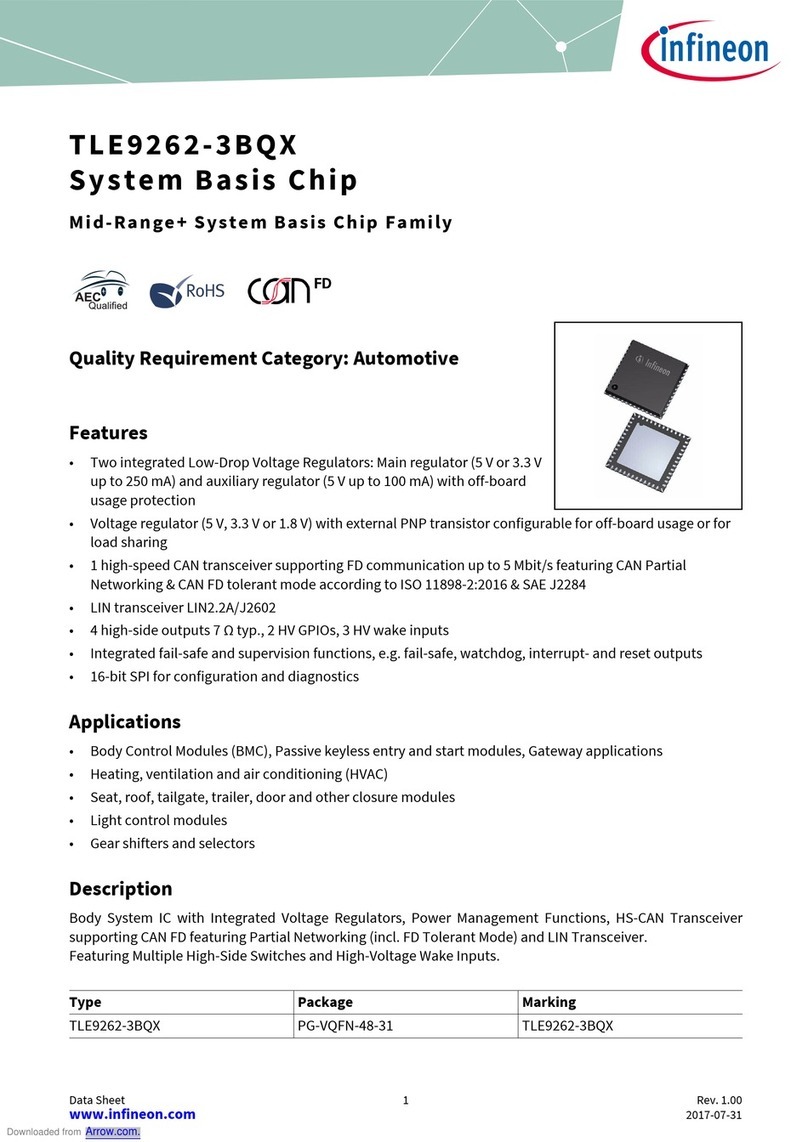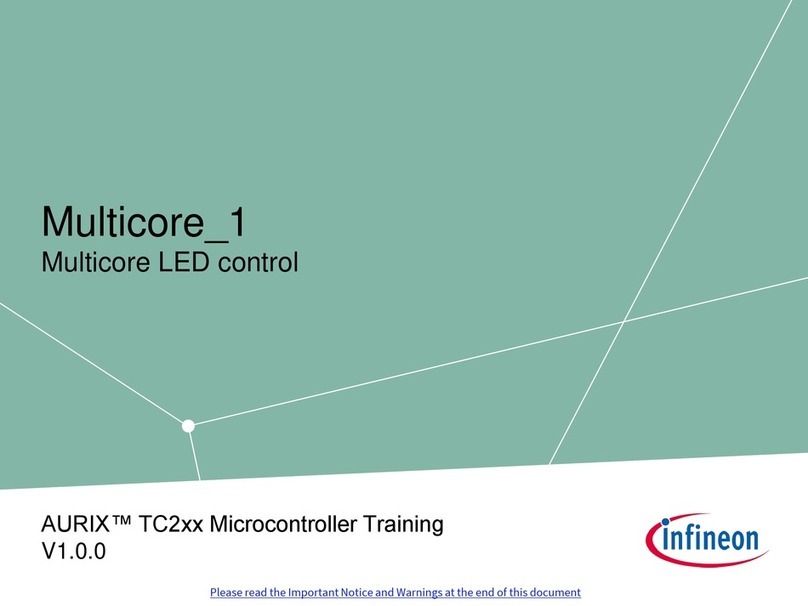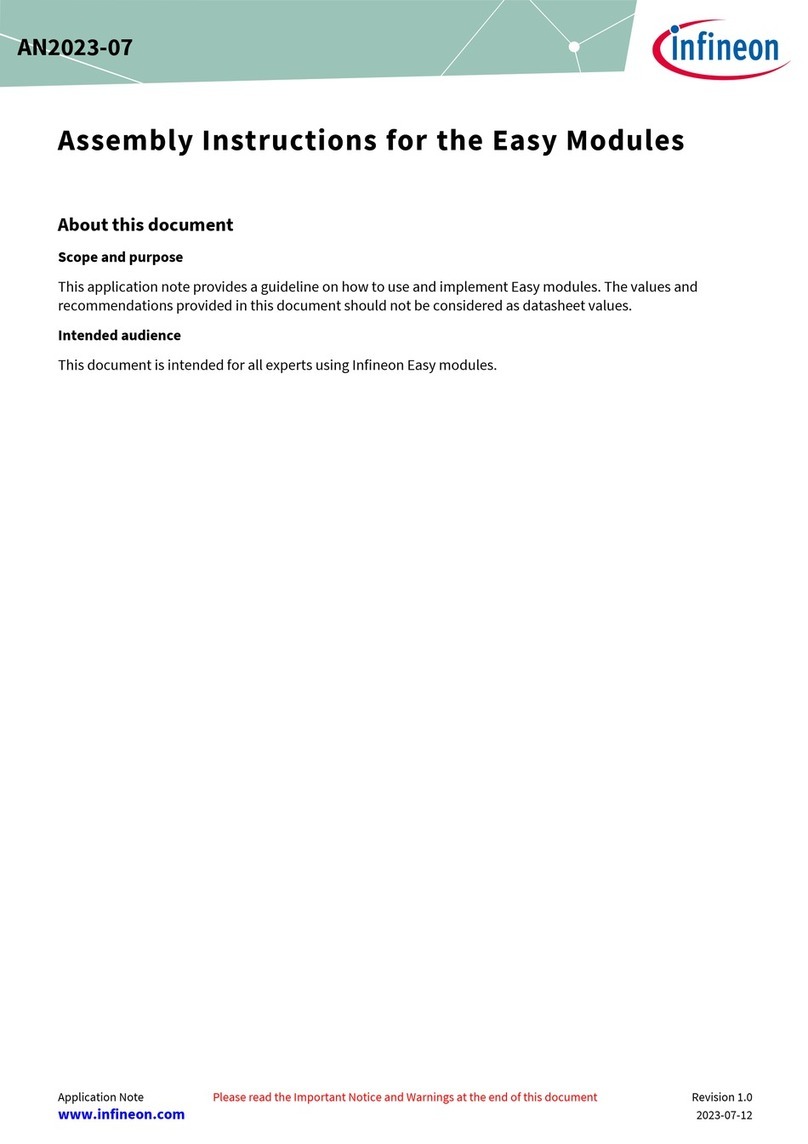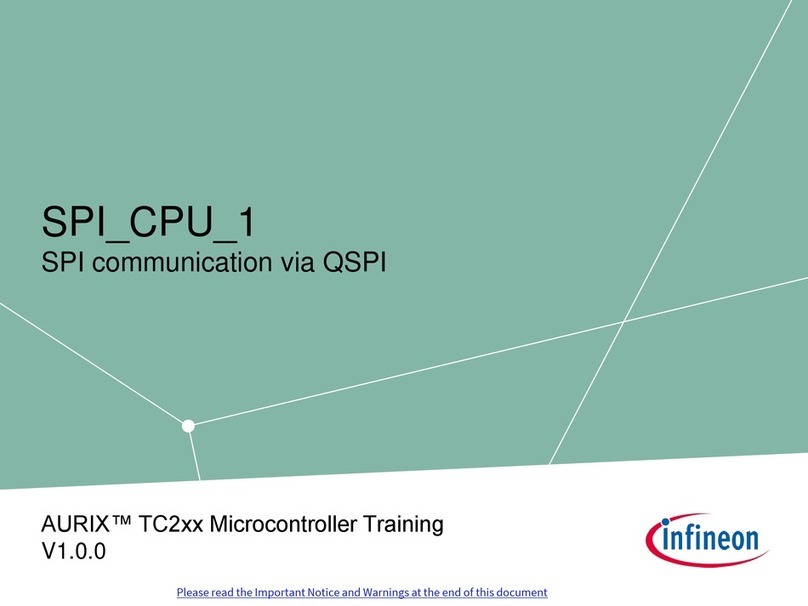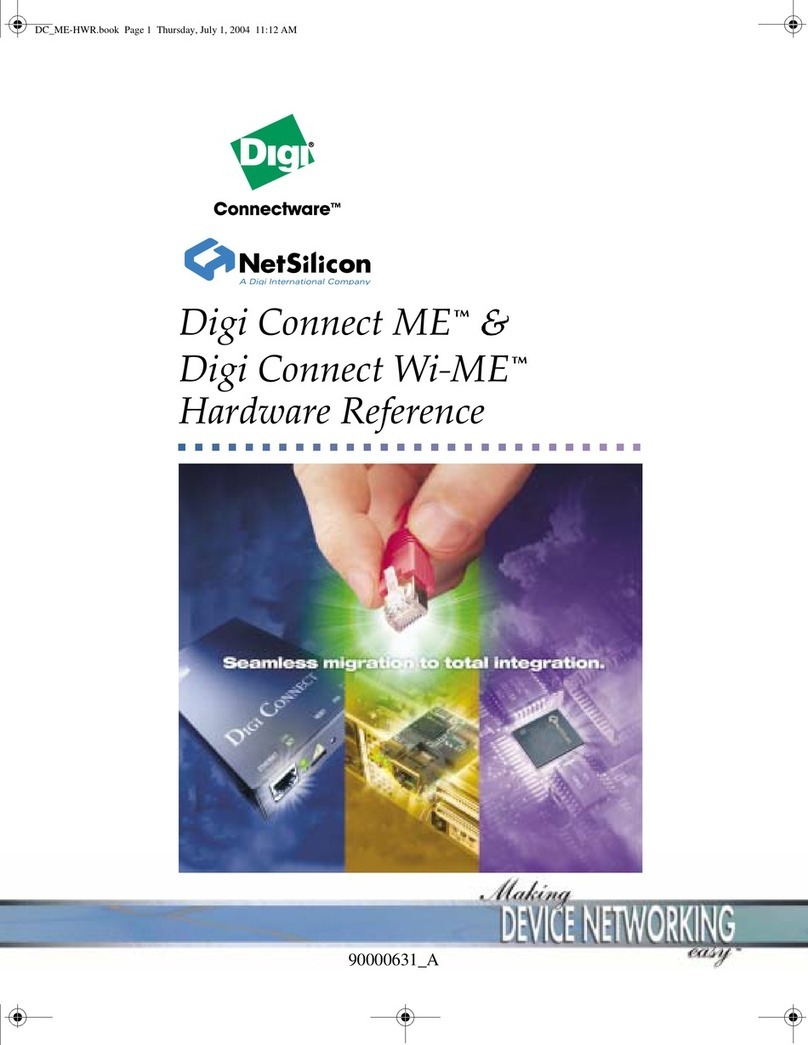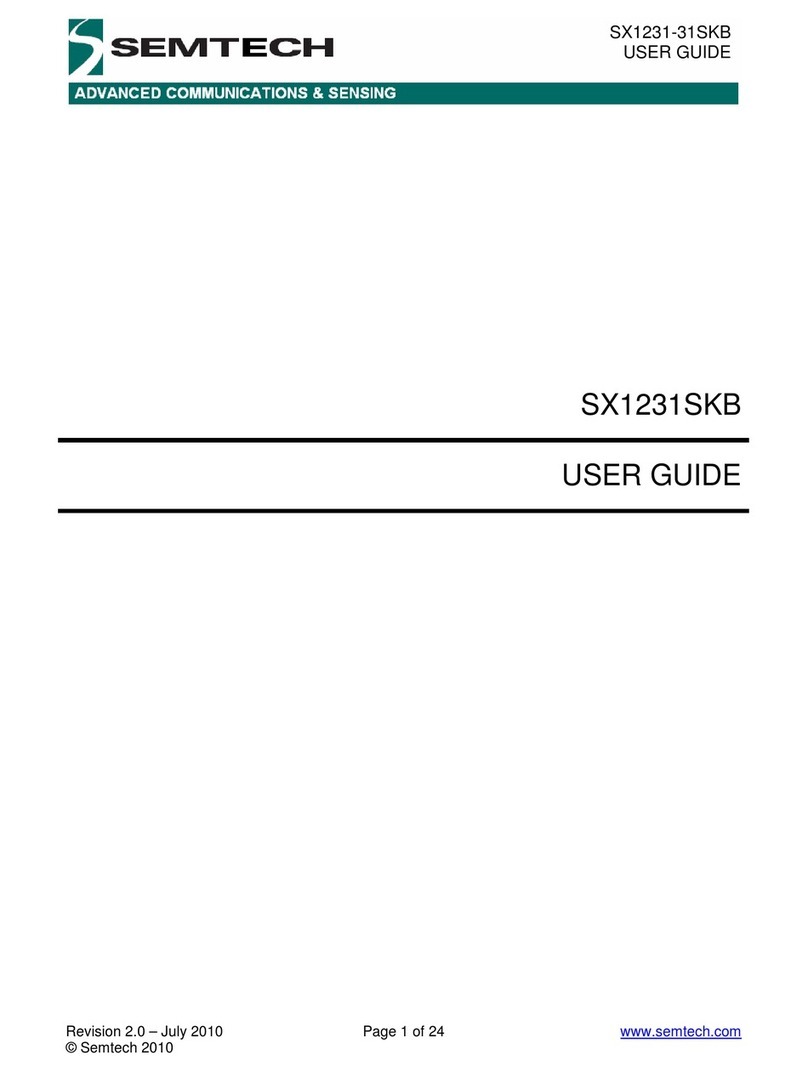AT+CONF? ThingName
6. Copy the returned string (a sequence of alphanumeric characters) from the terminal.
7. On the console, on the Specify thing properties page, paste the copied string from the terminal into the
Thing name field under Thing properties.
8. Leave other fields at their default values, and then click Next.
9. In the terminal application, type the following command:
AT+CONF? Certificate
You will receive the device certificate in PEM format as part of the response.
10.Copy the returned string (a longer sequence of alphanumeric symbols), and save it into a text file on your
host machine as “ThingName.cert.pem”.
Replace ThingName with the name of the Thing obtained in Step 5.
11.On the Configure device certificate page, select Use my certificate, and then choose CA is not registered
with AWS IoT.
12.Under Certificate, select Choose file.
13.Double-click the ThingName.cert.pem file created in Step 10.
Replace ThingName with the name of the Thing obtained in Step 5.
14.Under Certificate Status, select Active.
15.Click Next to attach policies to the certificate.
16.Click Create to Create a policy. This opens a new tab.
17.Enter the policy name (e.g., IoTDevPolicy) and click Advanced mode.
18.Copy the following section into the console.
{ "Version": "2012-10-17", "Statement": [ { "Effect": "Allow", "Action":
"*", "Resource": "*" } ] }
Note: The examples in this document are intended only for development environments. All devices in
your end product must have credentials with privileges that authorize only intended actions on
specific resources. The specific permission policies can vary for your use case. Identify the
permission policies that best meet your business and security requirements.
19.Click Create to create the policy.
20.Go back to the Thing creation tab, and choose the policy created in the earlier step.
21.Click Create Thing.
22.In the AWS IoT Console, choose Settings, and then copy your account Endpoint string under Device data
endpoint.
23.Type the following AT command in the serial terminal to configure the endpoint:
AT+CONF EndPoint=<endpoint copied in step 22 >
24.Type the following AT command in the serial terminal to disable CIRRENT cloud ID error logs that will be
visible from the serial terminal when using the AWS flow.
AT+CONF CloudID=Disable
4.5 Connect the kit to Wi-Fi
You can either follow Section 4.5.1 or Section 4.5.2 to connect the IFW956810 CCM evaluation kit to Wi-Fi.
A Wi-Fi onboarding mechanism is required for IoT products that do not have a display to enter Wi-Fi SSID and
password. Use one of the following methods to connect the IFW956810 CCM evaluation kit to Wi-Fi.