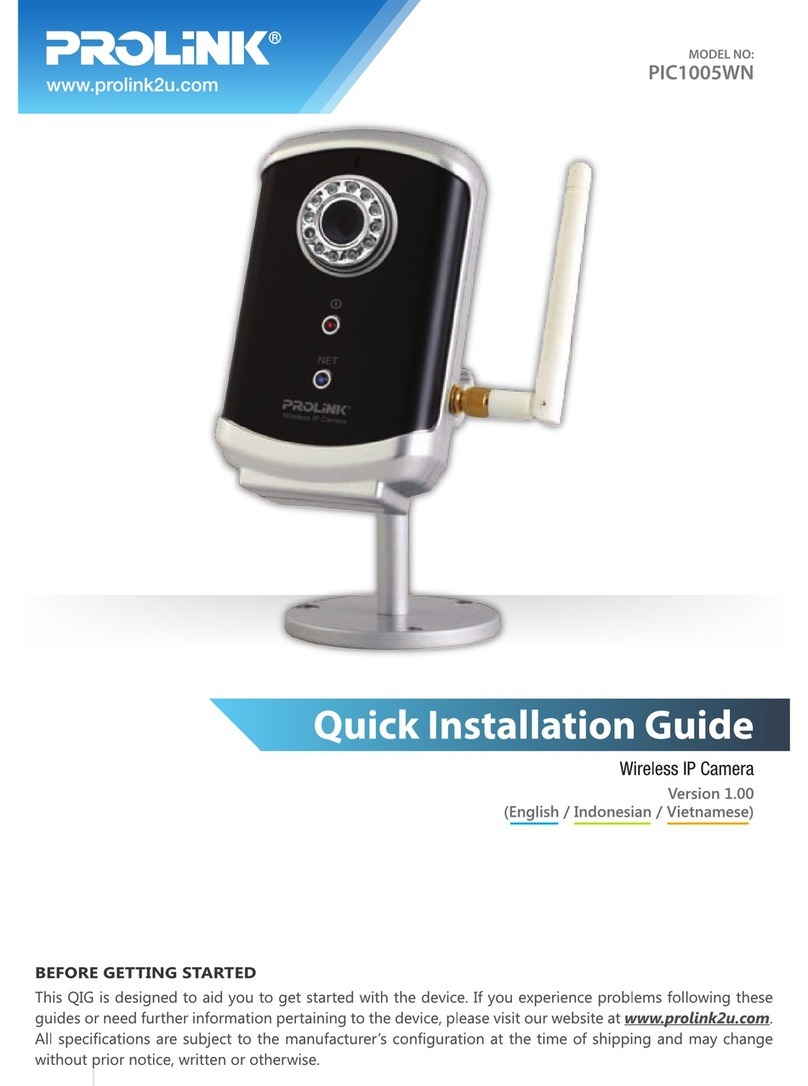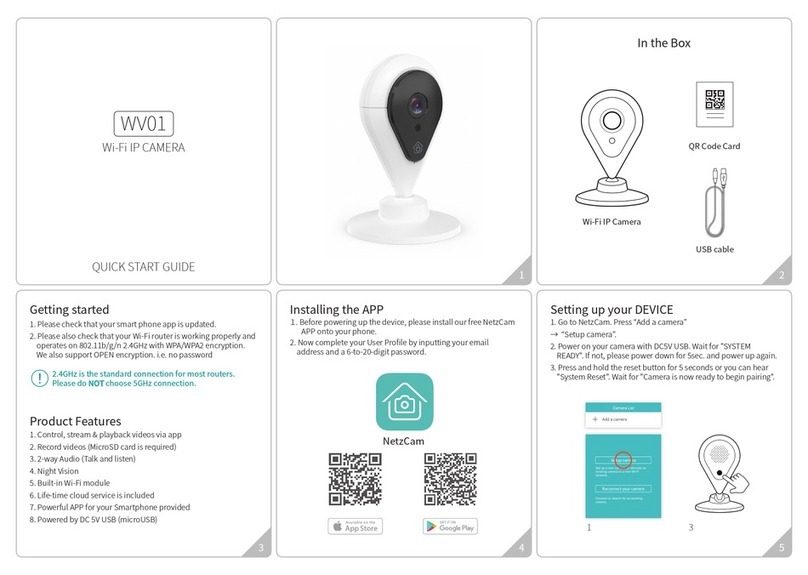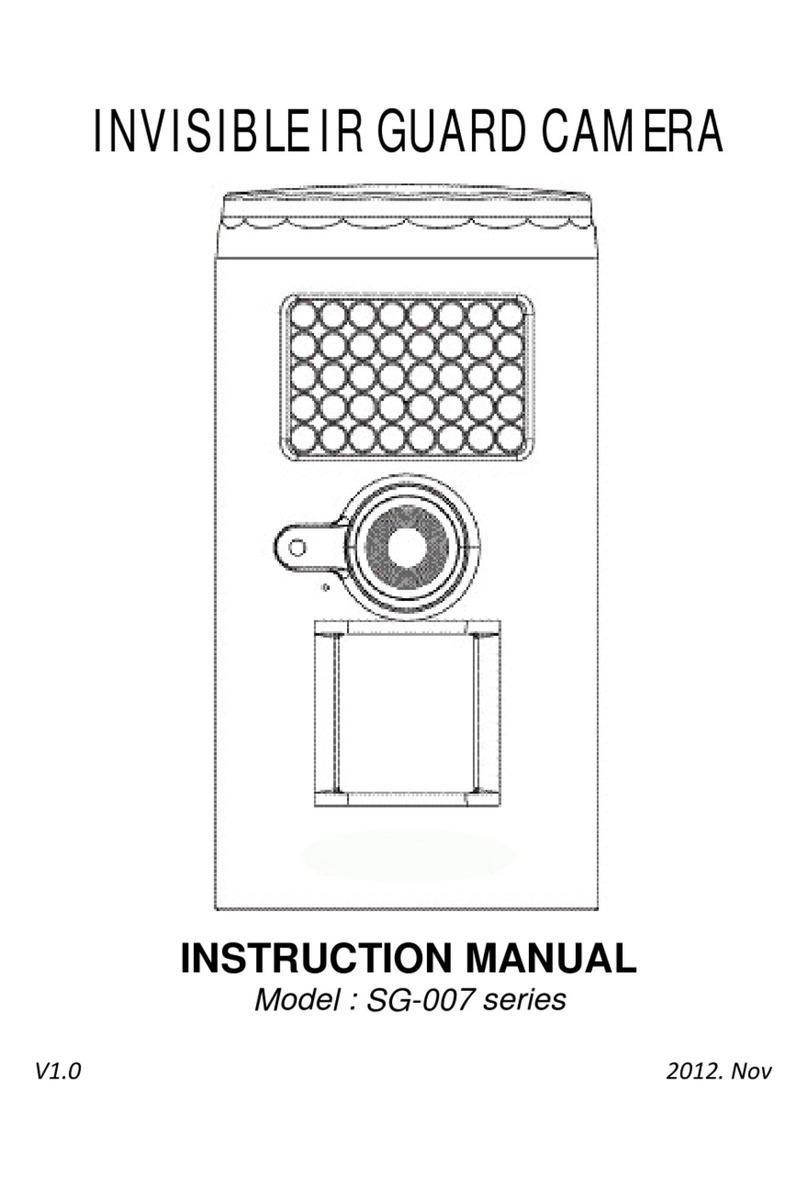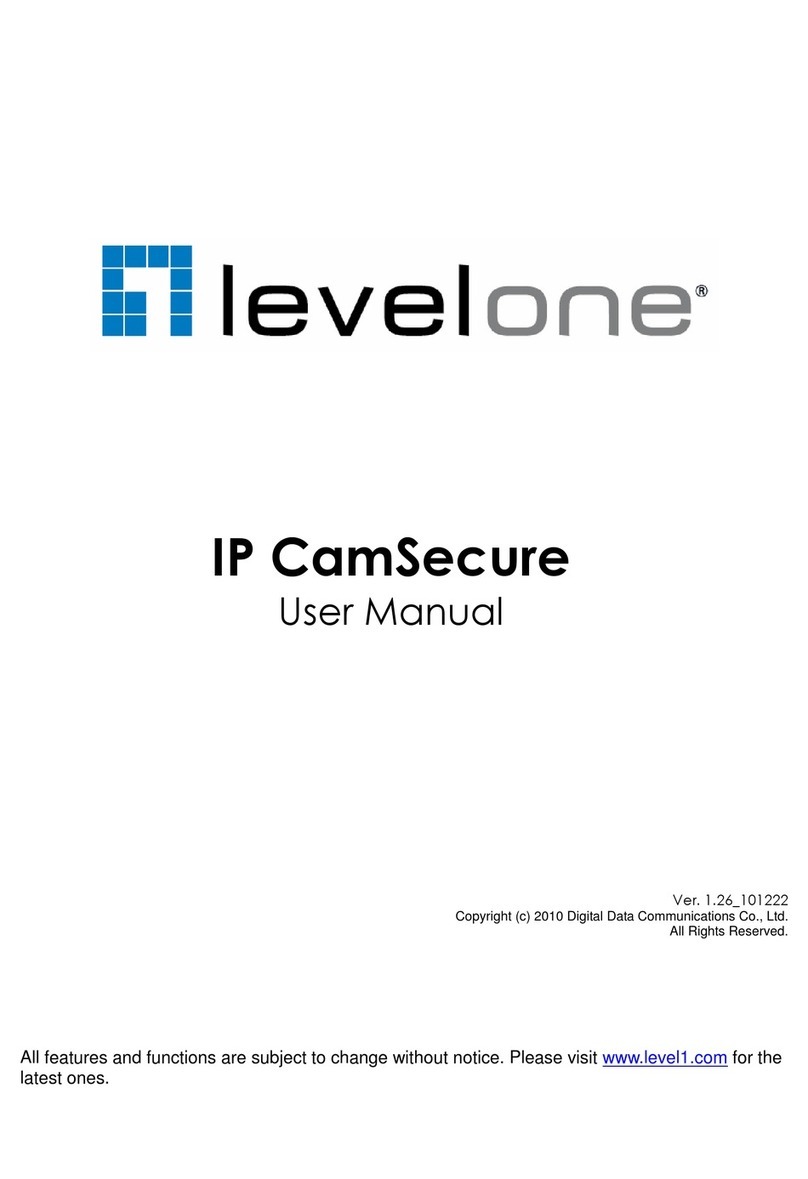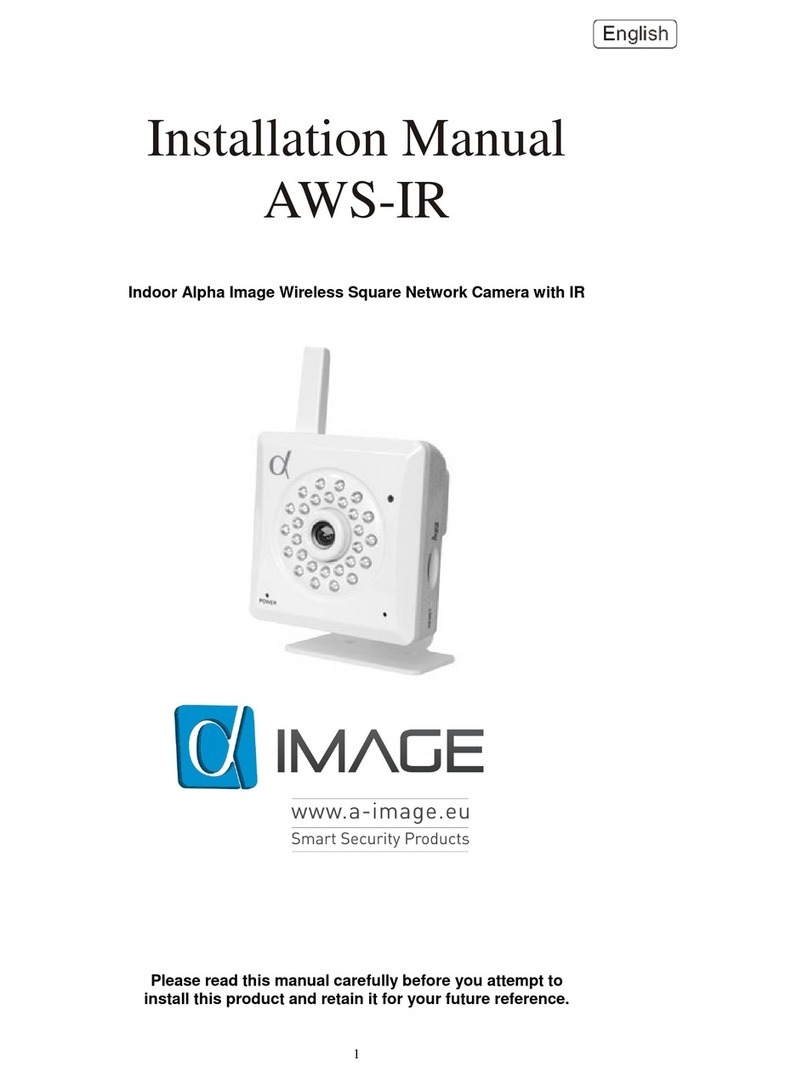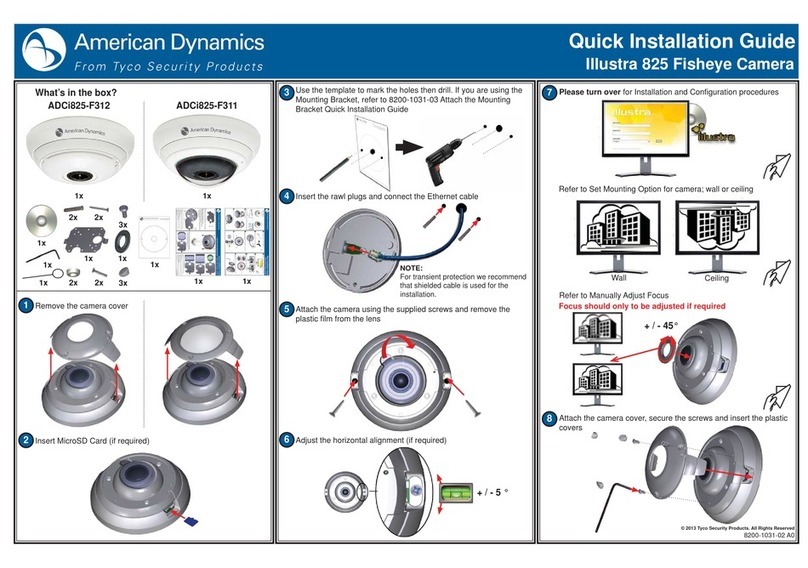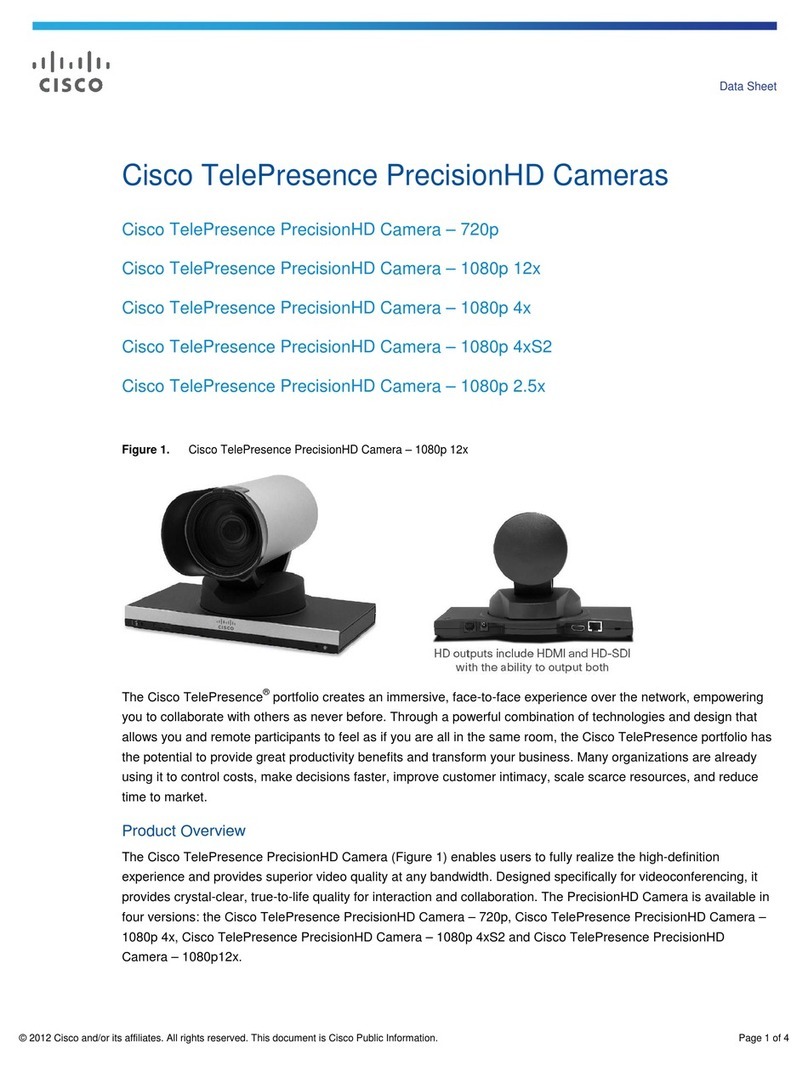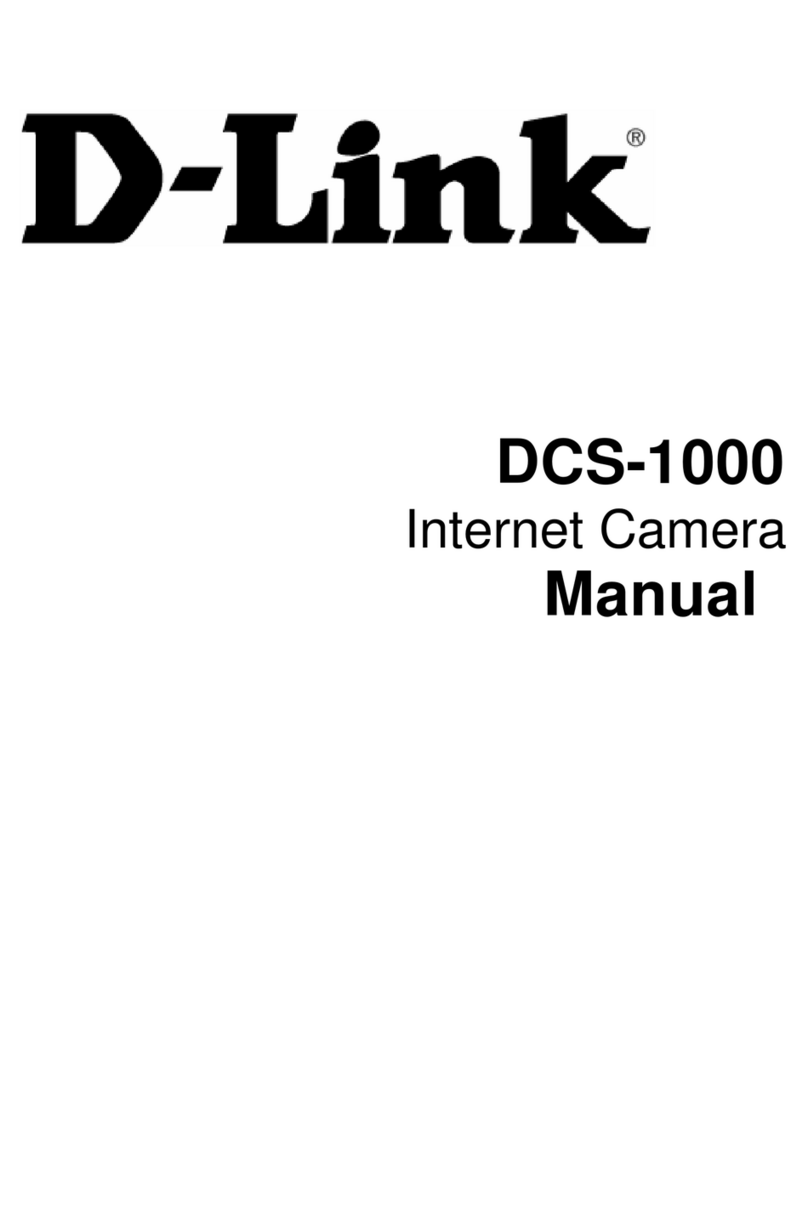4
1. Click Setup on the upper right of the web page.
2. Click Network Setup on the left of the Setup page, and then select LAN from the drop-down
menu.
3. Input the data for the IP address configuration, and click the Apply button on the bottom of the
page.
To change the IP address, please make sure to check and have the correct Subnet mask and
Gateway ready. To use DHCP, select Enable DHCP.
Advanced setup (DeviceSearch Tool)
DeviceSearch Tool is a utility program for IP products. The following lists a part of features that
DeviceSearch Tool provides.
Configure IP address, subnet mask, gateway and other network parameters
Show network related information such as MAC address, Ports, DNS
Reboot the device
Resetting to the Factory Default Settings
If you reset your device to the factory default setting, all parameters including the IP address will be
initialized.
For the Factory Default reset:
1. Disconnect the power supply from the device.
2. Connect the power to the device with the Reset button pressed and held.
3. Release the Reset button after 5 seconds.
4. Wait for the system to reboot.