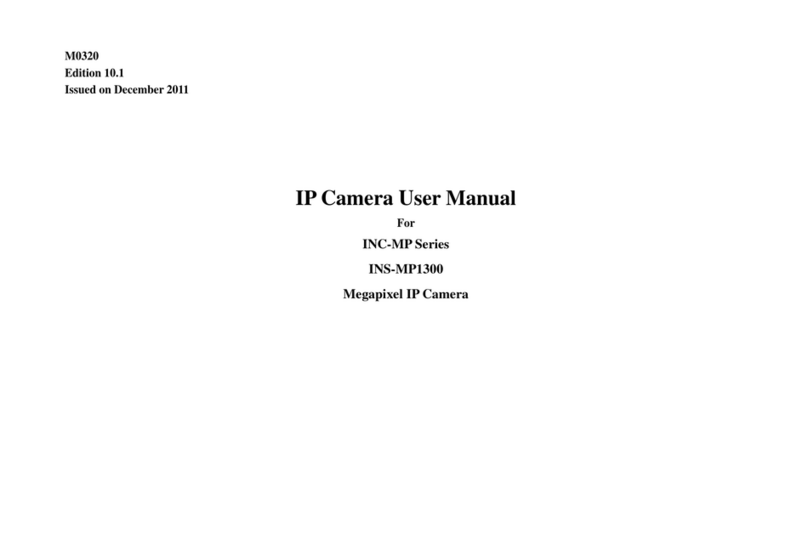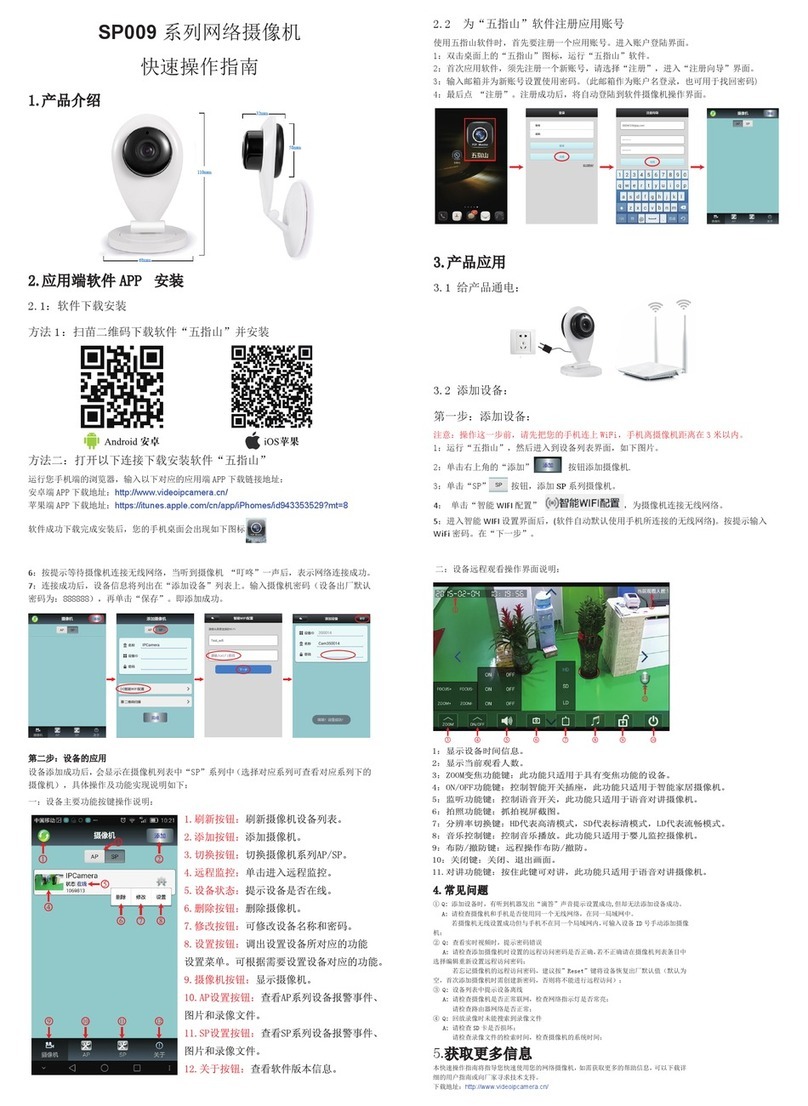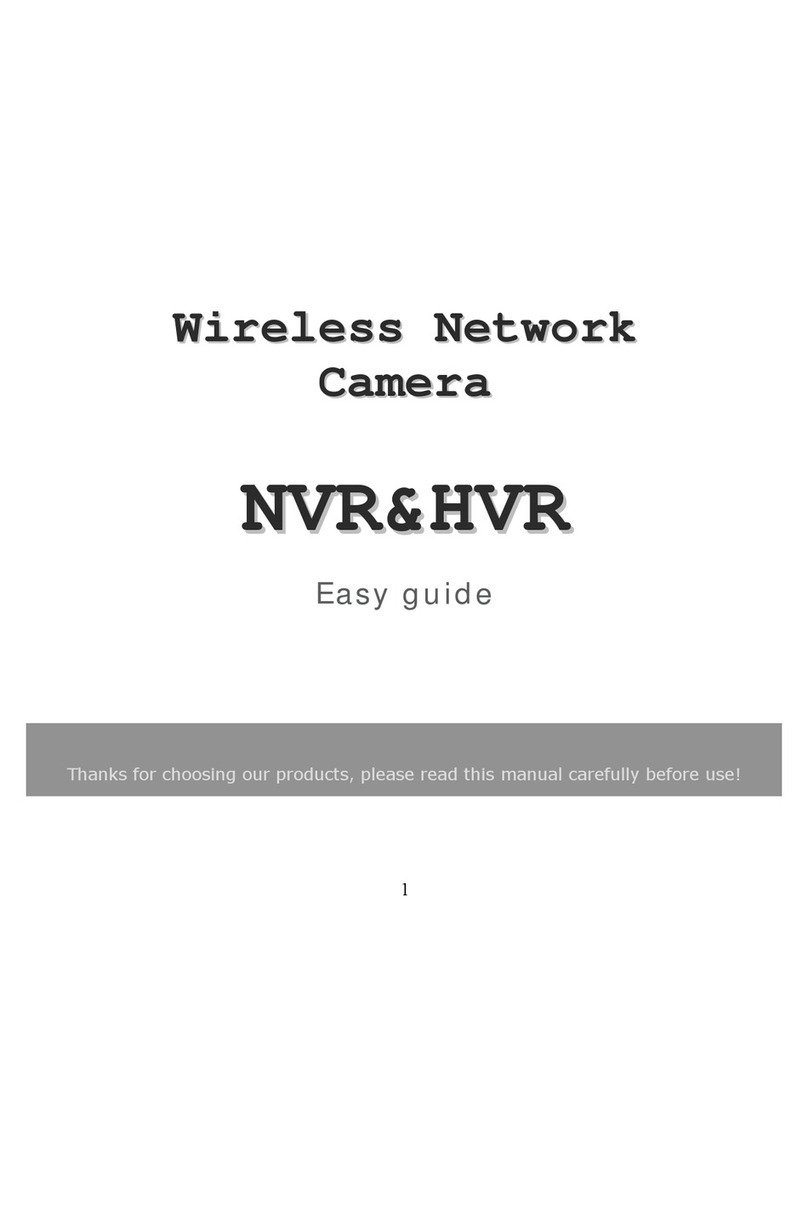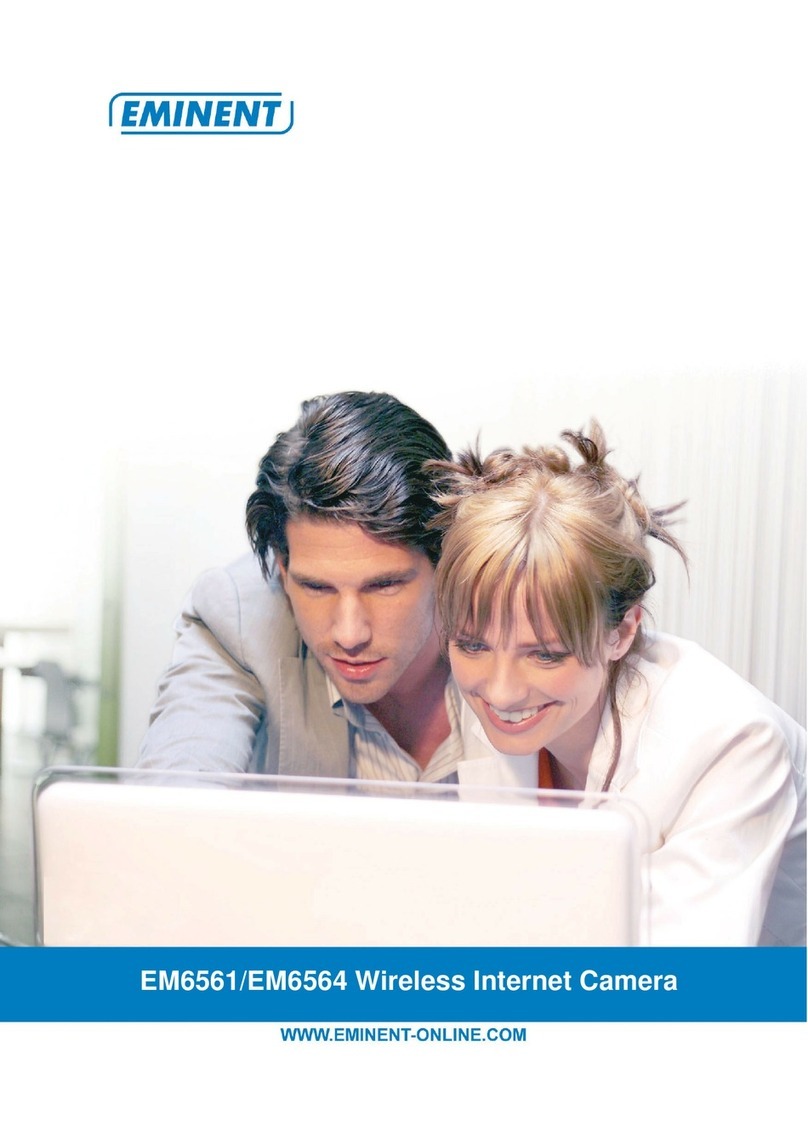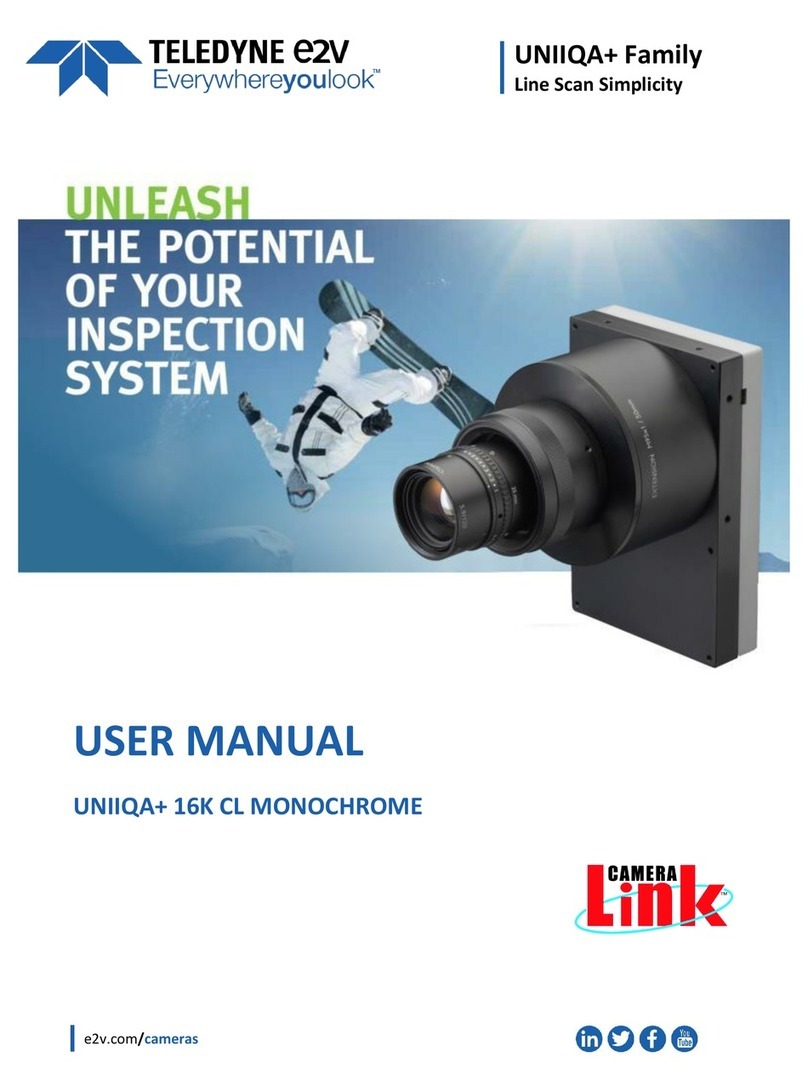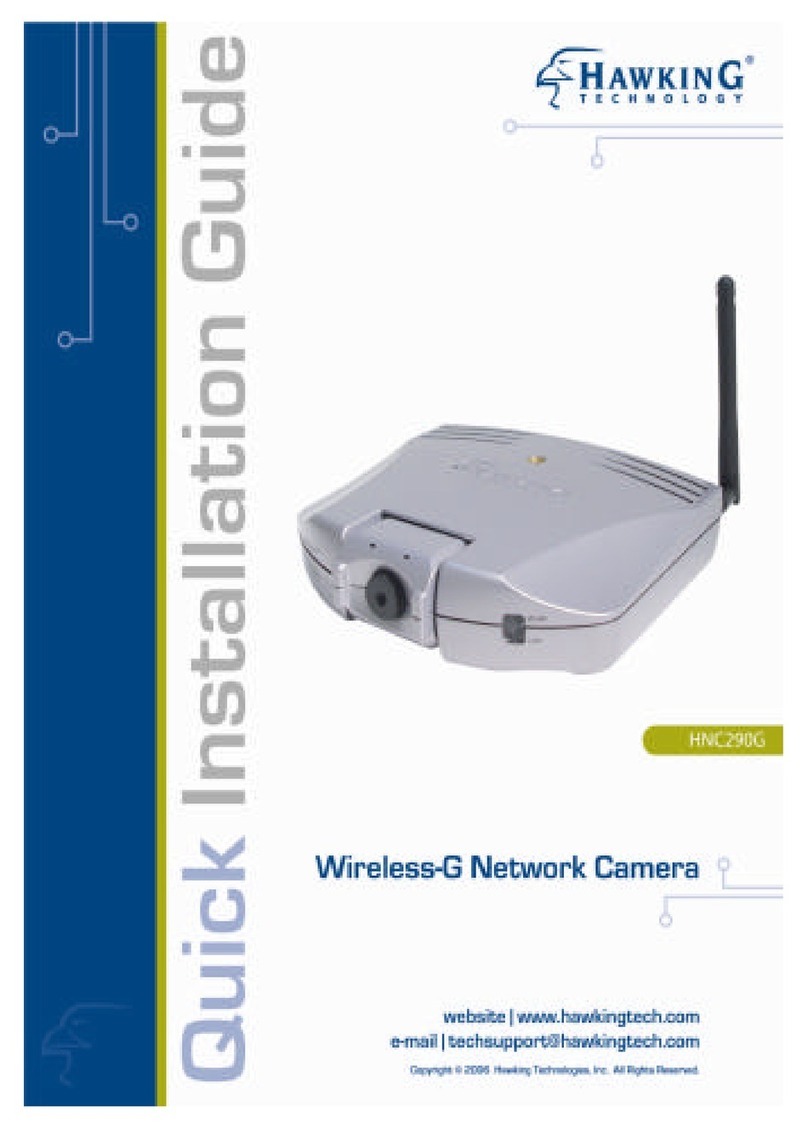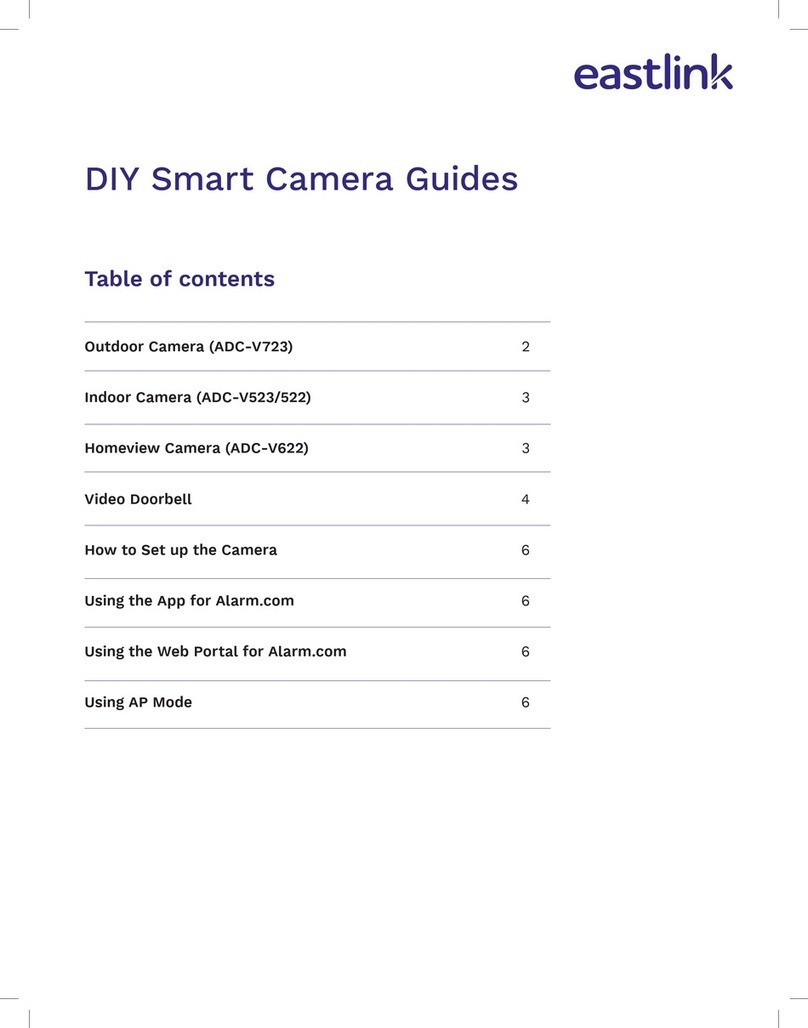Ildvr Digital Technology USA INC-M20 series User manual

Mega Pixel IP Camera
User Manual
For INC-M20xx M13xx Series

II
No part of this manual, including the products and software described in it, may be reproduced, transmitted, transcribed, stored in a retrieval system,
or translated into any language in any form or by any means, except documentation kept by the purchasers for backup purposes, without the express
written permission of ILDVR Digital Technology. (“ILDVR”)
Product warranty or service will not be extended if: (1) the product is repaired, modified, or altered, unless such repair, modification of alteration is
authorized in writing by ILDVR; or (2) the serial number of the product is defaced or missing.
ILDVR PROVIDES THIS MANUAL “AS IS” WITHOUT WARRANTY OF ANY KIND, EITHER EXPRESS OR IMPLIED, INCLUDING BUT NOT LIMITED TO THE
IMPLIED WARRANTIES OR CONDITIONS OF MERCHANTABILITY OR FITNESS FOR A PARTICULAR PURPOSE. IN NO EVENT SHALL ILDVR, ITS
DIRECTORS, OFFICERS, EMPLOYEES OR AGENTS BE LIABLE FOR ANY INDIRECT, SPECIAL, INCIDENTAL, OR CONSEQUENTIAL DAMAGES (INCLUDING
DAMAGES FOR LOSS OF PROFITS, LOSS OF BUSINESS, LOSS OF USE OR DATA, INTERRUPTION OF BUSINESS AND THE LIKE), EVEN IF ILDVR HAS BEEN
ADVISED OR THE POSSIBILITY OF SUCH DAMAGES ARISING FROM ANY DEFECT OR ERROR IN THIS MANUAL OR PROD UCT.
SPECIFICATIONS AND INFORMATION CONTAINED IN THIS MANUAL ARE FURNISHED FOR INFORMATIONAL USE ONLY, AND ARE SUBJECT TO CHANGE
AT ANY TIME WITHOUT NOTICE, AND SHOULD NOT BE CONSTRUED AS A COMMITMENT BY ILDVR. INACCURACIES THAT MAY APPEAR IN THIS
MANUAL, INCLUDING THE PRODUCTS AND SOFTWARE DESCRIBED IN IT.
Products and corporate names appearing in this manual may or may not be registered trademarks or copyrights of their respective companies, and
are used only for identification or explanation and to the owners’ benefit, without intent to infringe.
Copyright ©2011 ILDVR DIGITAL TECHNOLOGY all rights reserved.

III
To contact us:
Headquarter: www.ildvr.com
Branches
Europe: www.ildvr.eu
Russia: www.ildvrcom.ru
ILDVR Global Distribution & Service
Germany: www.ildvr.de
Italy: www.ildvr.it
Netherland: www.ildvr.nl
Russia: www.il-dvr.ru, www.ildvr-video.ru
Ukraine: www.ildvr.com.ua

IV
Contents
1. SEARCH IP ADDRESS AND INSTALL ACTIVEX .................................................................................................................................……………………………………………............5
2. LOGIN ............................................................................................................................................................................................................................................................................ 6
3. SYSTEM MAIN INTERFACE ............................................................................................................................................................................................................................................ 7
4. PLAYBACK...................................................................................................................................................................................................................................................................... 9
5. INC-M20XX SYSTEM SETTINGS ................................................................................................................................................................................................................................... 12
5.1 SYSTEM....................................................................................................................................................................................................................................................................IV
5.2 USER MANAGEMENT ................................................................................................................................................................................................................................................. 13
5.3 NETWORK SETTINGS................................................................................................................................................................................................................................................... 13
5.3.1 Basic Settings................................................................................................................................................................................................................................................. 14
5.3.2 Advanced Settings ......................................................................................................................................................................................................................................... 15
5.4 VIDEO SETTINGS........................................................................................................................................................................................................................................................ 19
5.5 AUDIO SETTINGS ....................................................................................................................................................................................................................................................... 20
5.6 ALARM SETTINGS ...................................................................................................................................................................................................................................................... 21
5.6.1 Motion Alarm ................................................................................................................................................................................................................................................ 21
5.6.2 Video Loss Alarm........................................................................................................................................................................................................................................... 22
5.6.3 Sensor Alarm ................................................................................................................................................................................................................................................. 23
5.6.4 Network Failure............................................................................................................................................................................................................................................. 25
5.7 STORAGE SETTINGS .................................................................................................................................................................................................................................................... 26
5.7.1 Device Management ..................................................................................................................................................................................................................................... 26
5.7.2 Record Schedule ............................................................................................................................................................................................................................................ 27
5.7.3 Snap Schedule................................................................................................................................................................................................................................................ 27
5.8 COM SETTINGS......................................................................................................................................................................................................................................................... 28
5.9 LOCAL SETTINGS ........................................................................................................................................................................................................................................................ 29
APPENDIX 1 NETWORK INTERFACE FOR INC-M20XX..................................................................................................................................................................................................... 30
APPENDIX 2 DEFAULT NETWORK PARAMETERS ..............................................................................................................................................................................................................2
APPENDIX 3 APPLY FOR DDNS DOMAIN NAME SERVICE................................................................................................................................................................................................. 2
APPENDIX 4 VISITS INC-M20XX UNDER DIFFERENT NETWORK ENVIRONMENTS .......................................................................................................................................................... 6
APPENDIX 5 FAQ ............................................................................................................................................................................................................................................................. 10

5
1. Search IP Address and Install ActiveX
If you cannot find camera’s IP address, please use IPcam Finder software to search. You can find this program in Hybrid DVR Server or Live Center installation program folder.
Modify IP address: select device name, input new IP address, remember to input login user and login pass, click modify IP to save.
Rename IP camera: Configure->Remote Config->System-> System Info->Device Name
Rename OSD name: Configure->Remote Config->Video Settings ->text overlay->Title
You need to install ActiveX Control when you visit INC-M20xx for the first time through IE browser.
ActiveX installing method:
Input the IP address of the INC-M20xx into the address bar of Internet Explore to enter into login page, for example, enter 192.168.1.200.
Click [File] to download the ActiveX:

6
A new dialogue box appears, click [Run] or [Save] to download ActiveX, and then double-click the downloaded file “xdview.exe” to install it, see below picture:
Close current Internet Explorer, click “Install” button,the ActiveX will be automatically installed. After installation finishes, a dialog box with the message “Register OCX success!” will pop up.
2. Login
Open Internet Explorer, and input the IP address of INC-M20xx, enter into login page as follow. Input User name (Default: admin), Password (Default: admin), click “login” to enter into the
main interface.
Default Factory:
IP: 192.168.1.200
User Name: admin
Password: admin

7
3. System Main Interface
See below for the system main interface:

8
In the Liveview interface, users can do operations like Snapping, Recording, Playback, Talkback, Monitoring, Clear Alarm, Log Search, Partial Zoom-in of Image, Full-screen Viewing,
Lightness and Color Adjustment and Lens Control.
[Snap]: click to snap an image and save it automatically in the storage directory of system settings.
[Record]: Manually record video and save it to the storage directory of system settings.
[Playback]: Click “Playback”, the playback page will pop up for searching and playback of recorded files or snapped images.

9
[Call]: After switch on the audio talkback switch, the talkback between PC and INC-M20xx can be performed given that audio talkback device is installed to the INC-M20xx.
[Listen]: After switch on the monitoring switch, PC can monitor the sound at the device end.
[Alarm]:When there is an alarm, double-click [Alarm] to cancel the alarm manually.
[Log]: Users can search for operations and alarm logs, the maximum capacity is 512 entries of message, when the number of entries exceeds 512, and system will delete records of
the earliest date automatically.
[Zoom In]: This feature allows the manual drag and drop of video display area to realize partial zoom in.
[Full Screen]: Allows full-screen video display, right click to exit full screen mode.
[Image Color]: Adjust image brightness, contrast, hue and saturation. See the picture at the left below:
[PTZ Control]: Allows PTZ operations like Zoom, Focus, Aperture, Light, Brush, Preset, and Recall, see the picture at the right below:
4. Playback
Click [Playback] button to enter into video playback page as follow:

10
Users can search recorded image files or snapped pictures in local PC or storage device according to date.
[Image]: Users can choose the desired definition for playback. When selected definition exceeds display definition, it should be scaled accordingly.
[Date]: Users can select certain date to perform recorded image file or snapped picture searching, click “date” button ,
The calendar page will pop up as below:
Selecting a specific date will be automatically shut down the calendar page, if you want to display the current default date, please choose [Close] to close the calendar page.
[Local]: Users can select certain date to perform recorded image file or snapped picture searching.
Click “《”icon to go to previous year
Click “ 》”icon to go to next year
Click “〈”icon to go to previous month
Click “ 〉”icon to go to next month

11
[Device]: Users can select certain date to search for recorded image files or snapped pictures in storage device.
[File List]: Shows the recorded image files or snapped pictures searched in the File List.
The way to search for recorded image files or snapped pictures of a specific period:
[Play]: Choose the recorded image or snapped picture in file list, right click the file or picture or click “play” button to play. The contents will be displayed in the right window,
users can view the playing information and control the process, see below picture:
[Download]: Select the recorded files or snapped pictures searched from SD card in the file list, click “download” button to download the files to PC.
[Download information]: Users can view the information downloaded after clicking “Download”, see below picture:
The list of recorded files searched displays on the left
The list of snapped pictures searched displays on the right
The hour range is on the left, each grid stands for 1 hour.
The minute range is on the left, each grid stands for 1
minute
: Selected time range
: Recorded files or snapped pictures exist within the
time range
Select to search for recorded files and snapped pictures in PC or
storage device
Display the recorded files or snapped pictures searched within the
selected time range

12
Click [Pause] to pause download manually,click [Start] to continue to download the unfinished files,click [Delete] to delete the downloaded files,click [Close] to close the download
information interface.
5. INC-M20XX System Settings
5.1 System
Below picture is the system settings page of INC-M20xx:
[System T ime]: set date and time for INC-M20xx, click “synchronize with PC” to synchronize the date and time of INC-M20XX with those of the PC.
[System Information]: Display device name, device number and video mode. The device name can be user-defined. Two video modes: PAL and NTSC.

13
[System time Settings]: when starting NTP function, INC-M20xx will correct the INC-M20xx system clock on NTP server regularly according to its setting.
[Upgrade]: Click “Browse…” button, and select correct file of upgrade (kernel file, suffix.uot), click [upgrade], then you can upgrade your system, the completion rate will be displayed during
this process. After completion, INC-M20xx will restart automatically. Re-log in device, enter into system settings page, check to see whether the kernel edition is the upgraded edition.
Note: Don’t cut off the power and internet connection when upgrading.
[Restore]:All INC-M20xx parameters (excluding physical address) will be recovered as factory setting values.
Note: Please use this function with caution!
[Reboot]: Click [Reboot], the INC-M20xx will restart automatically.
5.2 User Management
Below picture is the “user management settings” page of INC-M20xx:
You can set three users for every INC-M20xx, one is Administrator, and the others are general users. Administrator can set parameters for the INC-M20xx. However, Guest cannot set parameters for
INC-M20xx.
Note: User name and password must be 1-16-character-strings consisted by letters, numbers, underlines or dots. The Characters are case sensitive.
5.3 Network Settings
Default Administrator Name: admin password: admin
Default Guest1 Name: guest 1 password: guest1
Default Guest2 Name: guest 2 password: guest2
Note: User name and password are case-sensitive

14
5.3.1 Basic Settings
Below picture is the “network settings” page of INC-M20xx:
[Basic Parameters]
IP Address: Set the device IP of INC-M20xx
Subnet mask: default value is 255.255.255.0 (users are recommended not to change it)
Gateway: Set the gateway IP of INC-M20xx, for example when the device is connected to WAN via a router, the gateway IP is the router IP.
MAC: the MAC address of INC-M20xx (users are recommended not to change it).
Data port: default value is 5000 (users are recommended not to change it).
Web port: default value is 80 (users are recommended not to change it).
Multi-cast IP: send the IP address of multi-cast data. The range is 224.0.0.0~239.255.255.255.
Multi-cast port: default value is 5000 (users are recommended not to change it).
DNS address: Set the DNS address as your local DNS address.
Note: after revise and save parameters, the device will restart. If it is applied in LAN, please pay attention to avoid conflict between its IP address and the IP addresses of other devices or PC
in the LAN.
[Wireless network transmission mode]
Enable or disable wireless network transmission mode which applies to devices that are connected to wireless network of carriers.
[DDNS setting]
Bind the device with a fixed domain name by DNNS setting so that visiting to the device can be realized no matter how the public IP changes.(refer to Appendix 3 for detailed steps)
DDNS On/Off: enable or disable DDNS function.
DDNS User Name: User registered in DDNS server.
DDNS Password: User password registered in DDNS server.

15
DDNS Domain Name: The Domain Name set for long-distance access after user log in.
DDNS Address: DDNS server address. When DDNS address is the domain Name, please set the DNS address in [Basic Parameters] correctly.
DDNS Port: Default is 30000
Data Mapping Port: When INC-M20xx is mapped to public network via router, fill in the public data port number after mapping.
Web Mapping Port: When INC-M20xx is mapped to public network via router, fill in the public web port number after mapping.
[PPPOE setting]
PPPOE switch: enable or disable PPPOE dial-up function.
PPPOE address: after successful setting of device dial-up, it will display the public IP Address.
PPPOE user name: ADSL dial-up account, obtain from the IP service provider.
PPPOE password: ADSL dial-up password, obtain from the IP service provider.
On-line duration: start timing after dial-up to see the online duration after successful dial-up.
After setting all the parameters, click [save] to make the parameters valid.
5.3.2 Advanced Settings
[Mail setting]
To set the mailbox addresses and parameters of alarm mails and WAN IP mails.
SMTP server: the address of servers that send the mails, the address format of mail servers varies from provider to provider, e.g. the SMTP server of 163 mailboxes is smtp.163.com.
Mail sending address: mailbox that sends mails.
Mail receiving address: mailbox that receives mails.
SMTP user name: the login user name of the mailbox that sends mails.
SMTP password: the login password of the mailbox that sends mails.
Mail title: title of mails.
SMTP Port: port of SMTP port, different mail server has different port. For example, the server port of Gmail is 465.
Commonly used mail server configuration:
Gmail mail server:
SMTP server: smtp.gmail.com
SMTP user name: username@gmail.com
SMTP port: 465
SSL: enabled
Yahoo mail server:
SMTP server: smtp.mail.yahoo.com
SMTP user name: username@yahoo.com or username@yahoo.com.cn

16
SMTP port: 465
SSL: enabled
163 mail server:
SMTP server: smtp.163.com
SMTP user name: username
SMTP port: 25
SSL: disabled
[FTP setting]
FTP server sends the record files and snapped images generated after alarm has been triggered in FTP mode to specified FTP server, supports 2 FTP servers, when the preferred one goes
wrong, system will switch to the alternate one.
FTP URL: the IP address or HTTP address of FTP server.
FTP port: port of FTP server, the default port is 21.
Remote path: path on remote FTP server, if the path doesn’t exist or has not been filled in, the device will create a file folder under the root directory of FTP server.
FTP user name and password: user name and password of FTP server.
Note: Users must have the authority to write on the FTP server in order to upload record files and snapped images.
[Directional Sending]
Target IP: set the target IP address.
Port: set the port of target IP address.
On/Off: sending data packet to specified IP address and port or not.
[Public IP mail notification]
Mail notification on/off: enable or disable public IP mail notification function.
Interval: select the interval of public IP mail notifications.
After enable this function, when INC-M20xx starts or detects public IP change, it will send notification mail to the mail address set in “mail setting”.
[Wi-Fi setting]
Note: applies to models with Wi-Fi function only.
A wireless router needs to be deployed in order to use the Wi-Fi function of INC-M20xx.
1 Network parameters setup for wireless router
First enter into the wireless router “network parameter” page under the menu “LAN Setting”, set the IP of wireless router

17
2 Turn to the “basic setting” page under “wireless parameters” menu,
(1) Set SSID:
This SSID is for identity authentication of wireless network, it must be the same as the SSID setting of the INC-M20xx.
(2) Frequency range
It determines the frequency range of the network, which is 1~13, default value is 6.
Note: If your neighbor also uses wireless network and its frequency is 6, you should consider revise this parameter to 1 or 13 to reduce radio interference between the two routers.
(3) Mode
Set the working mode of wireless router. The mode must be compatible with the supported modes of INC-M20xx.
Wireless mode supported by INC-M20xx: 802.11b/g protocol (small power Wi-Fi model)
802.11a/b/g/n protocol (high power Wi-Fi model)
(4) Enable Wi-Fi function (compulsory)
(5) Enable security setting (optional)
This option can enable the security certification of wireless router. If it is enabled, users need to select the corresponding security mode (encryption mode) and set up authentication
password.
(6) Select security type (encryption mode)
WEP, WPA and WPA2
(7) Security options

18
WEP security type: developing system, sharing key and auto-selection
WPA, WPA2 security type: TKIP and AES
(8) Set key (authentication key)
123 is the login SSID number of Wi-Fi for identity authentication
Check this option to enable Wi-Fi function
Security setting is the password for identity authentication; the password is empty if this option is not checked
3 The Wi-Fi function settings of INC-M20xx:
(1) Wireless network on/off
Select this switch will enable Wi-Fi function of INC-M20xx.
(2) IP address
Set the wireless IP address of INC-M20xx, e.g. 192.168.1.160.
(3) Gateway
Set the IP address of current wireless gateway, e.g. 192.168.1.1.
(4) SSID number:
It is the login name of Wi-Fi for identity authentication; it must be the same as the SSID number of the wireless router (e.g. 123).
(5) Password
It is the login name of Wi-Fi for identity authentication; it must be the same as the key of the wireless gateway (router/AP).
(6) Master authentication encryption type
Three encryption types are WEP, WPA and WPA2. Its selection must be the same as the security type setting of wireless gateway (router/AP).
(7) Auxiliary encryption mode
WEP encryption type: developing system, sharing key and auto-selection;
WPA, WPA2 encryption type: TKIP and AES
It must be the same as the security option setting of wireless gateway (router/AP).
After setting completes, save all parameters. Then disconnect the network cable, INC-M20xx can be visited via wireless IP, such as 192.168.1.160.
Note:
The wireless network IP address and cable network IP address cannot be in the same segment.
The Wi-Fi switch appears to be grey when INC-M20xx doesn't have Wi-Fi function.
[UPNP setting]
Auto mapping of port, when there is server with UPNP function in the LAN, server will map the port to WAN automatically upon starting of this function.

19
UPNP NIC: the type of NIC connecting UPNP server.
UPNP Mode: specified mode and auto mode:
Specified mode means to specify data mapping port and web mapping port to server.
Auto mode means data mapping port and web mapping port are set up by server.
UPNP server: gateway address of IP server with UPNP function.
[RTSP setting]: check RTSP switch to enable RTSP function, the default RTSP port is 554.
After setting all the parameters, click [save] to make the parameters valid.
5.4 Video Settings
Below picture is the “Video Coding” page of INC-M20xx:
In here, refer to some words need to explain.
[Coding]: Select H.264 or MJPEG compress.
[Definition]: set definition of images, modes supported are:
PAL mode – four definitions formats: D1 (704*576)/Half-D1 (704*288)/CIF (352*288)/QCIF (176*144)
NTSC mode – four definitions formats: D1 (704*480)/Half-D1 (704*240)/CIF (352*240)/QCIF (176*120).
[Image Quality]: users can choose the right quality according to their needs: Best, Good, Normal, and the parameters can also be user-defined by checking [advanced settings] checkbox.
[I frame interval]: adjustable between 5~200.Smaller I frame interval means higher image bit-rate and better image quality. It is recommended to set the frame interval as above 25.
[Frame Rate]: set encoding frame rate per second. Under poor network condition, frame rate can be reduced to control encoding bit-rate to make motion images flow more smoothly.

20
[Rate control]: CBR and VBR are optional. CBR adopts constant encoding bit-rate; VBR adopts variable encoding bit-rate.
[Bit-rate]: the range of preferred and alternate stream is 30~16384Kbps.Higher bit-rate setting can generate better image quality, but it occupies more bandwidth, please adjust the setting
according to your actual bandwidth.
Under CBR setting, [Bit-rate] is the constant bit-rate of encoding.
Under VBR setting, [Bit-rate] is the variable bit-rate of encoding.
[Image quality]: Under CBR setting, bit-rate range is set via [Image quality], 1 means that bit-rate range is control by the software, 2~6 stands for a bit-rate range of ±10%~±50%
Under VBR setting: set image quality via “Image Quality”, smaller value of image quality means better quality and higher bit-rate, but the bit-rate will not exceed its set value.
[LAN default value]: I frame interval: 100, frame rate: 25, bit-rate: VBR, 2048kbps, image quality: 2
[WAN default value]: I frame interval: 25, frame rate: 5, bit-rate: CBR, 384kbps, image quality: 4
Note: Non-professional users please use “Advanced Settings” with caution
[Video Masking On/Off]: enable or disable video masking.
[Mask Area Setup]: right click and move cursor to set image masking area, an image can be entirely or partially masked, maximum 4 areas supported.
[All]: mask the whole image.
[Clear]: clear masked areas.
[Parameter setup for snapping function]: supports only images of JPG format currently, definition is the same as set in [video definition].
After setting all the parameters, click [save] to make the parameters valid.
5.5 Audio Settings
See below picture for “INC-M20xx Audio Settings”:
[Input type]: select your audio device input type mic or line in.
This manual suits for next models
1
Table of contents
Other Ildvr Digital Technology USA IP Camera manuals