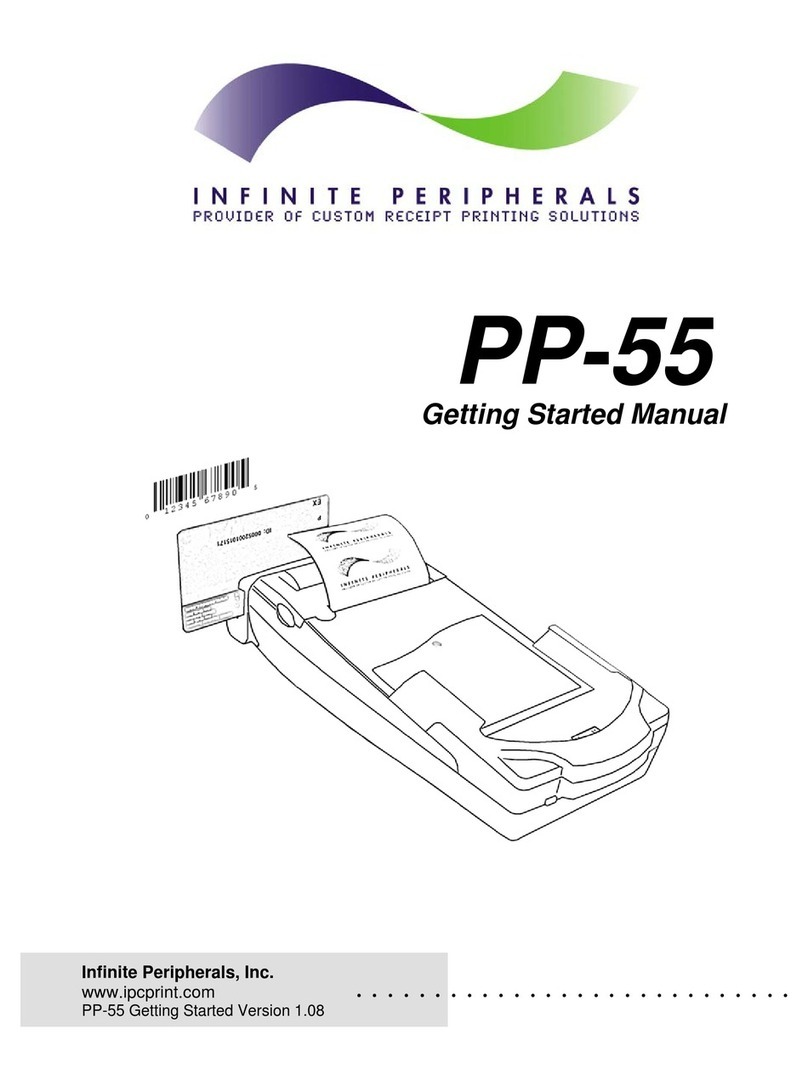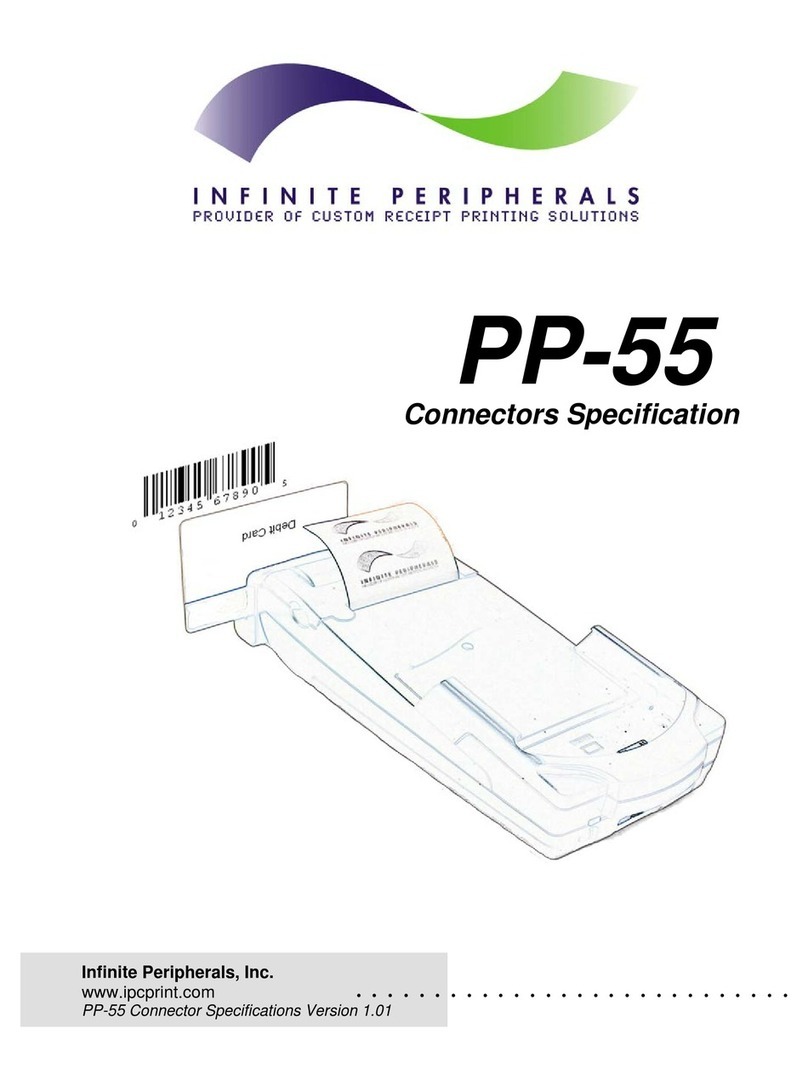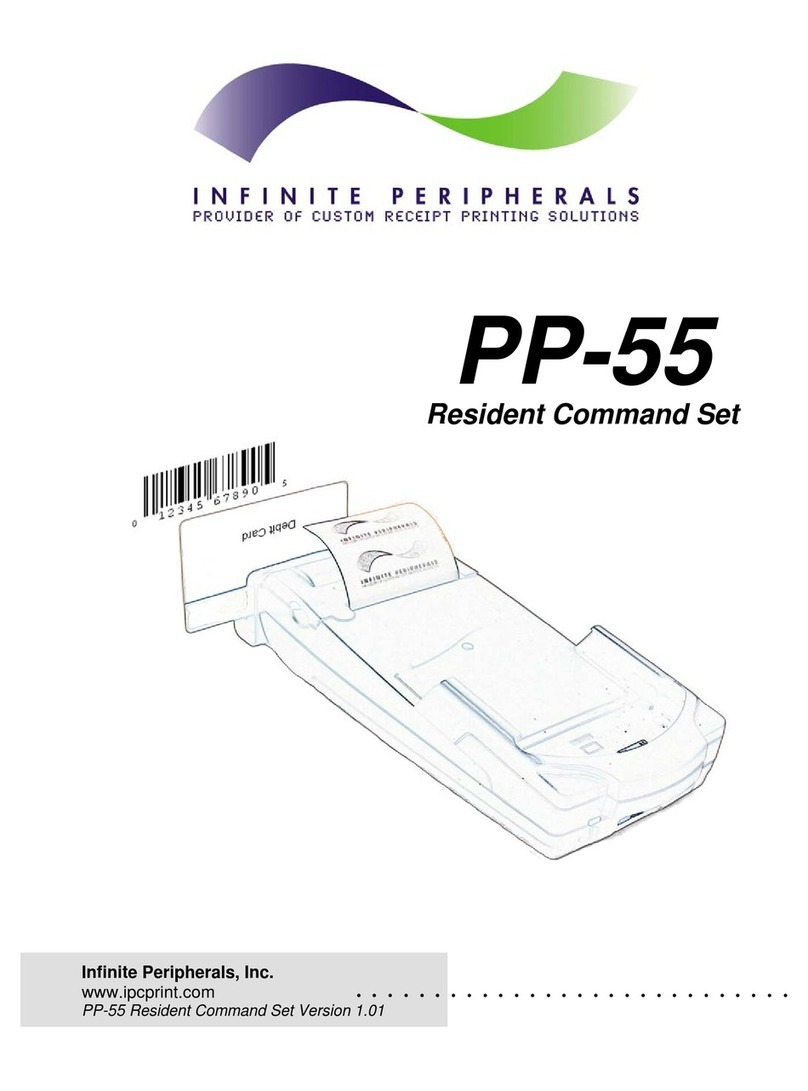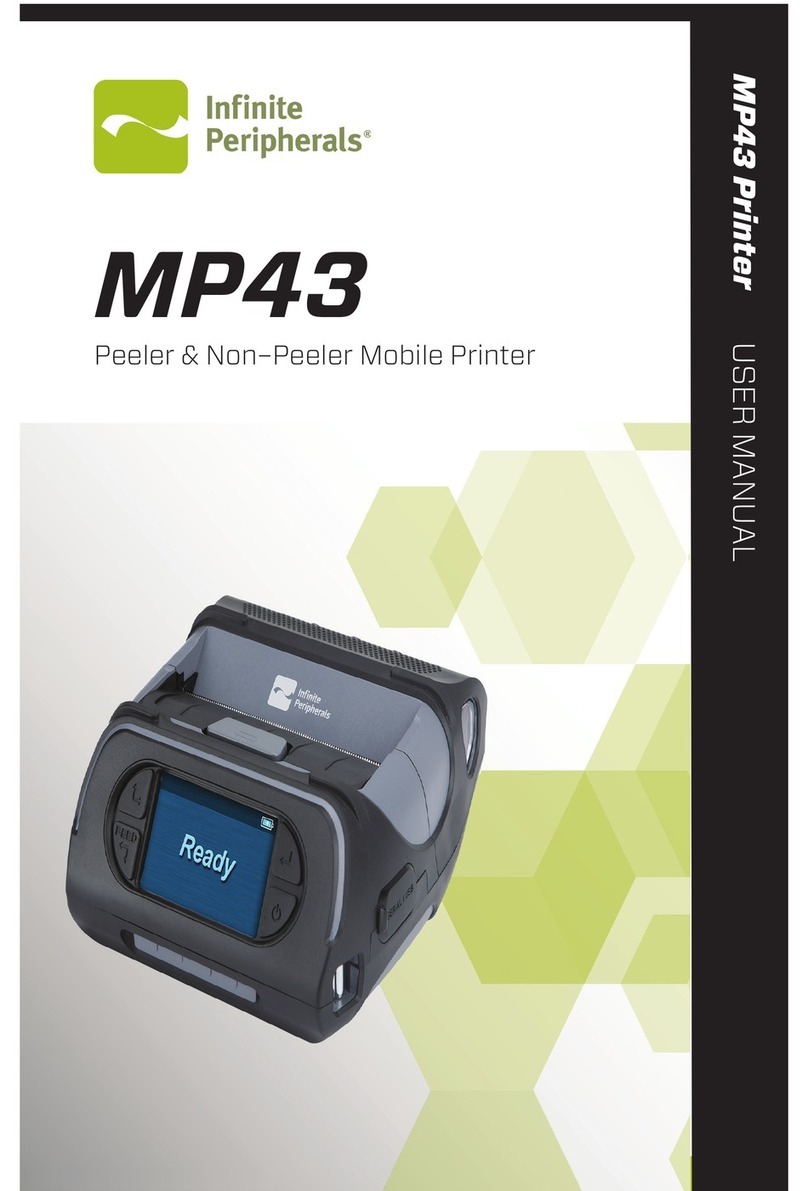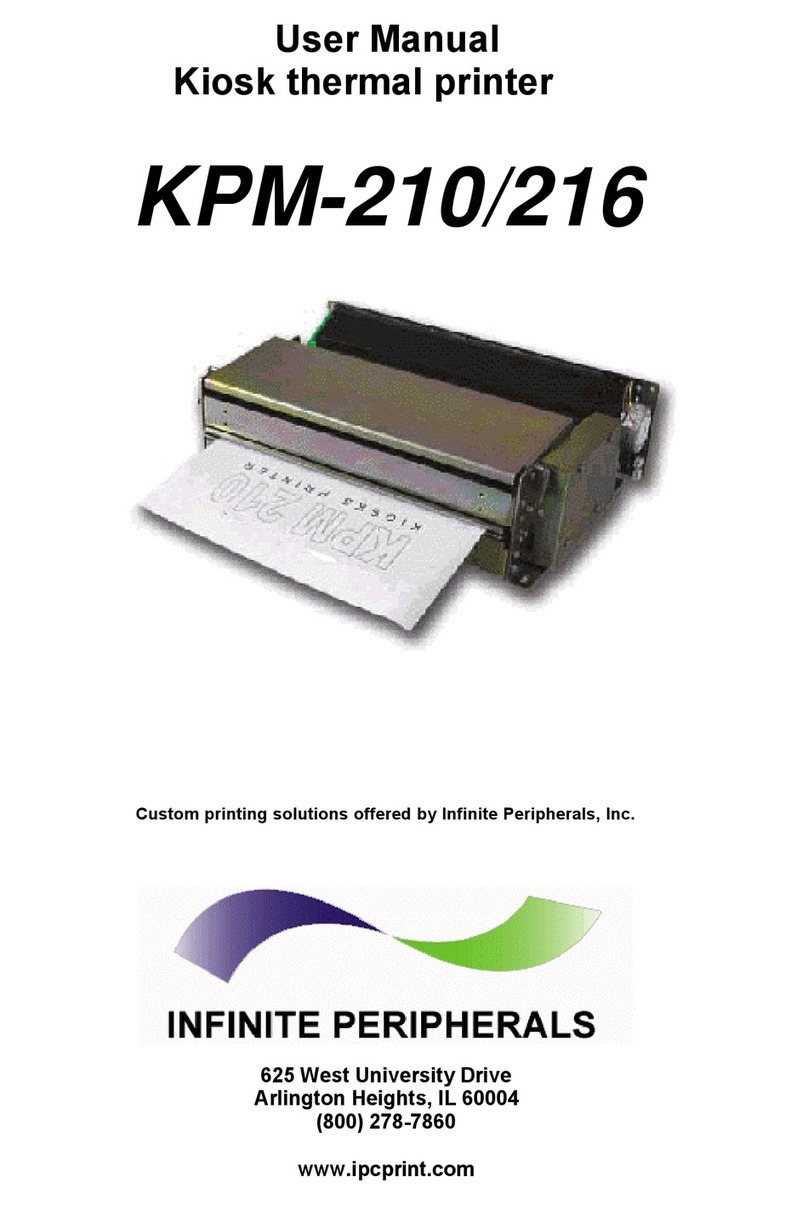QSG-10014 Rev C
Troubleshooting
After issuing a print job, the paper feeds correctly, but printed text does not
appear on the paper.
◊ Ensure the paper roll and/or paper cover are installed properly.
LED blinks red continuously.
◊ Battery voltage is too low.
◊ Printer is out of printer.
◊ Paper is not properly loaded.
Printed text and/or images are too light.
◊ Battery voltage is too low.
◊ Thermal media is not imaging correctly.
Printer stops responding to both print and paper feed commands.
◊ Reset the printer.
Product Returns
Use the link in step 1 to create an account and gain access to our Knowledge
Base and online support services. Through our online support center, you’ll be
able to download les, open a Support Ticket, manage your RMAs, view your
account Prole and subscribe to Alerts.
To request a RMA
1. Create a user account in the RMA Support Portal at http://ipcmobile.
com/support/rma/
2. Login to your user account and then click Create RMA Request.
3. Read the instructions provided and complete the online request form.
4. Note the assigned RMA number and write it clearly on your shipping
carton.
5. Ship your equipment to us using the address provided.
Warranty
Innite Peripherals does not warrant, and is not responsible for, any damage
to the DPP-255 Mobile Printer (“Product”) as a result of liquid or solid particle
intrusion into the Product or damage caused by dropping the Product. If a
material or workmanship defect arises with regard to any Innite Peripherals
product, and a valid claim is received within the Warranty Period, Innite
Peripherals (at Innite Peripherals’ sole discretion) will (1) repair the Product
using new or refurbished parts, or (2) replace the Product with a new or
refurbished Product. For purposes of this limited warranty, “refurbished”
means a product or part that has been substantially returned to its original
specications. In the event of a defect, these are your exclusive remedies.
Contact Information
Quick Start Guide | DPP—255 Mobile Printer
Specifications subject to change without notice. Infinite Peripherals, Mobilize Your Enterprise, Linea Pro, Infinea Tab and Infinea Omni are
trademarks of Infinite Peripherals, Inc. All other trademarks are the property of their respective owners.
Warnings & Cautions
Please observe the following precautions:
◊ Do not immerse the printer in water.
◊ The printer is intended for use indoors. When not in use, store it in a cool,
dry place.
◊ Do not place the printer near a heat source.
◊ Keep both the power supply and printer away from direct sunlight and/or
heat.
◊ Do not use any power adapter other than the one provided with this
printer. Using any other adapter could damage the printer and will void
your warranty.
◊ This printer should only be repaired by Infinite Peripherals. See https://
ipcmobile.com/support
Accessories
For current and future offerings go to our website, https://ipcmobile.com/
devices/dpp-255
Or
Contact your Innite Peripherals account representative for complete details.
Additional Information
Contact your Innite Peripherals account representative for any additional
product documentation.
Mobility Sales / Technical Support Center
Innite Peripherals, Inc.
17681 Mitchell N
Irvine, CA 92614
Toll-Free: (866) 278-7860
Ofce: (949) 222-0300
Website: ipcmobile.com
Headquarters / Main Warehouse
Innite Peripherals, Inc.
2312 Touhy Avenue
Elk Grove Village, IL 60007
Toll-Free: (800) 278-7860
Ofce: (847) 818-1260
Fax: (847) 818-1287
Developing Applications
Software is not provided with your mobile printer. Please contact your
reseller or Innite Peripherals for Third Party software solutions.
Integrating the printer with your mobile application requires the use of the
Innite Peripherals Software Developers Kit (SDK). The SDK incorporates
an API specically for developing applications to use the magnetic strip
functionalities of the mobile printer.
To download the InneaSDK or IPCMPPrinterSDK, access our Development
Portal at https://developer.ipcmobile.com/