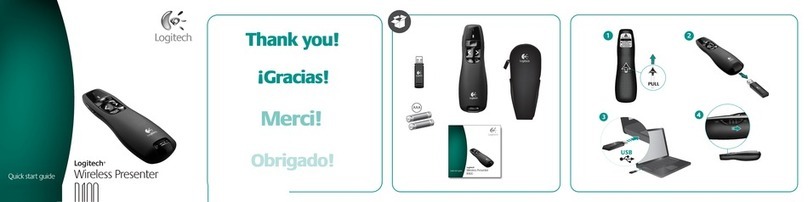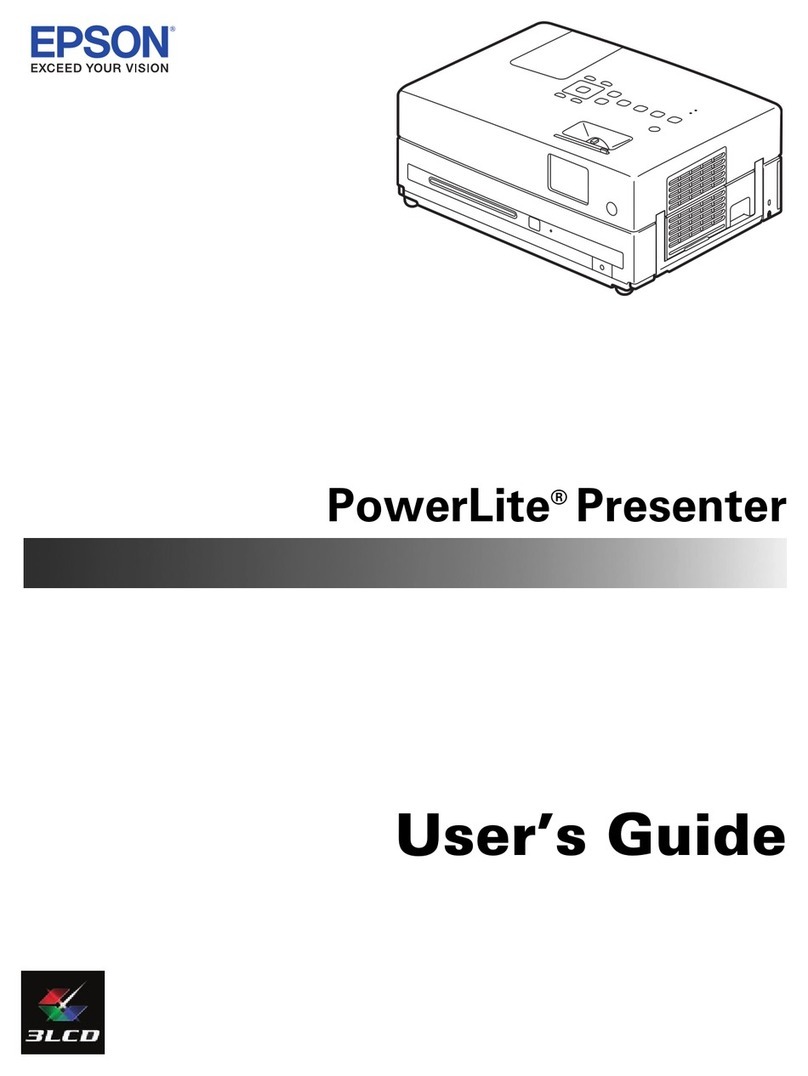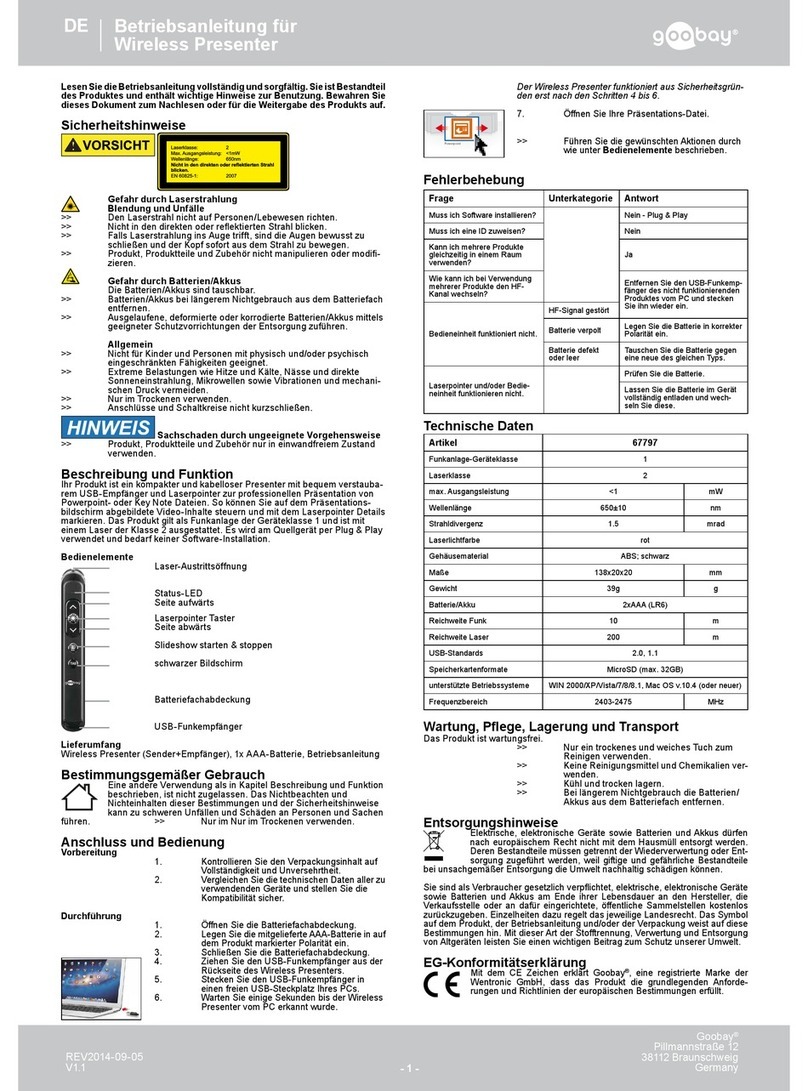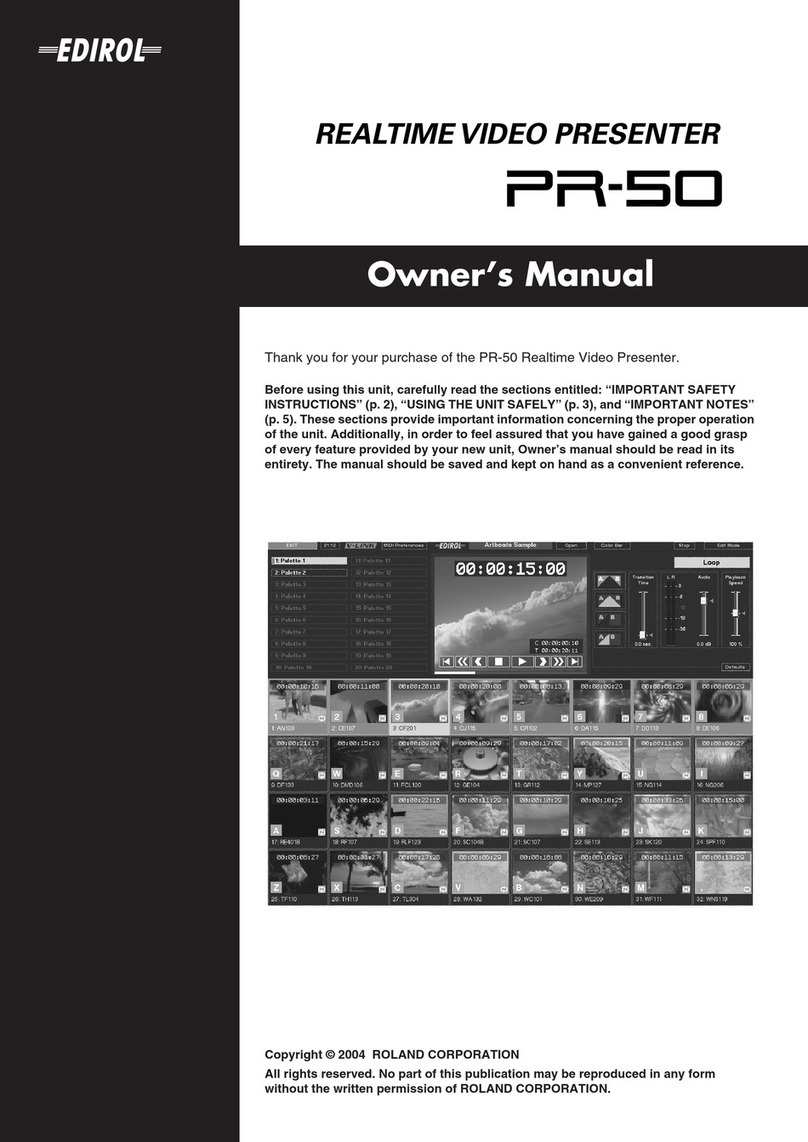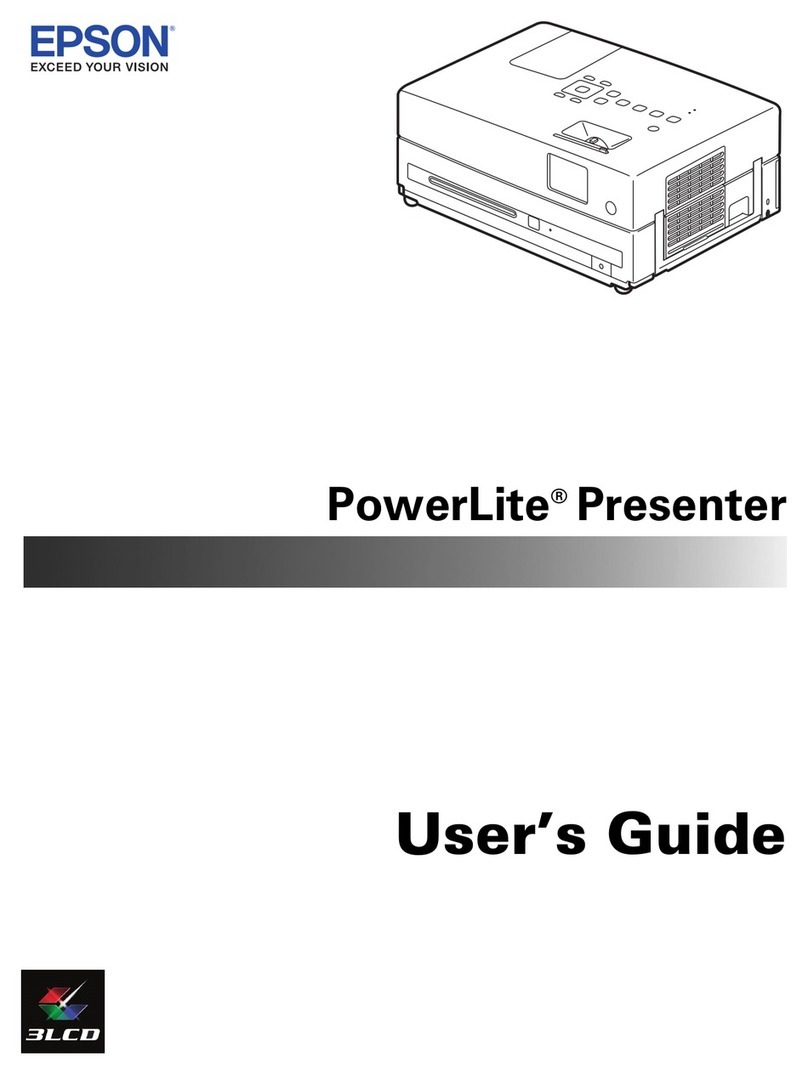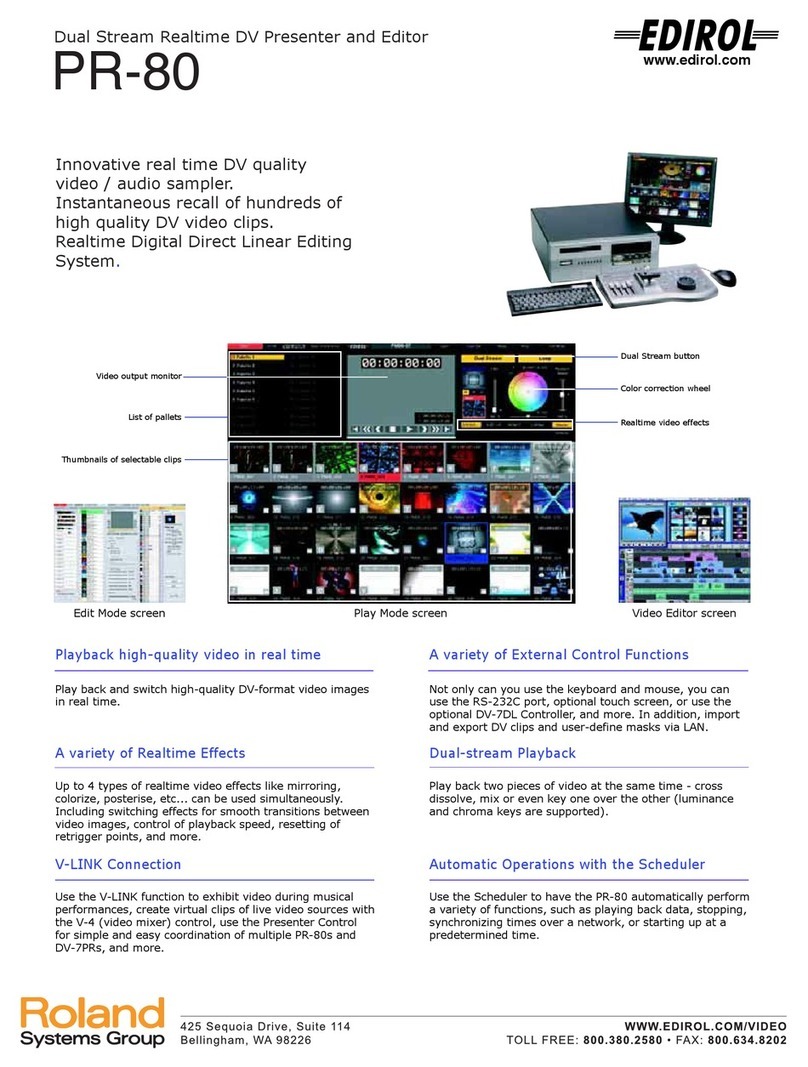Infiniter LR-8G User manual

Wireless
Laser Presenter 8
User Manual
Model No:LR-8G
#703

Features:
The most ergonomic laser presenter integrated transmitter & receiver in one set, with
multi functions as
Laser pointer
Page up / Page down / F5 / ESC key
Screen black
Pen function for POWERPOINT
Media player control key function
Volume key function
USB 3.0 connection, plug & play, no software download & driver installation required.
Operation distance up to 30 meters
OS supported for WINDOWS 7/8, Vista, XP / MAC10 / Android
We are pleased to announce that INFINITER LR-8R 4-in-1 Wireless Presenter with
Red Laser Pointer is now also available on the market!
WARNING: Laser radiation is harmful to the eyes.
Do not point laser beam at anyone's eyes.
CAUTION: Use of controls or adjustments or performance of
procedures other than those specified herein may
result in hazardous radiation exposure.
Packing:
Plain Box Packing
Color: Black
1 unit of INFINITER LR-8G
2 unit of AAA battery
INFINTER LR-8G user manual

Functions:
PRESENTER mode
MOUSE mode
Media Player mode
1
Enter
Left Click
Play/ Pause
2
Page Up
Cursor Up
Volume Up
3
ESC/ F5
Cursor Left
Play Prev.
4
Screen Black/ Back
Cursor Right
Play Next
5
Page Down
Cursor Down
Volume Down
6
Power On / OFF switch
7
Function mode switch
8
LD ON/OFF switch
9
System setting switch
10
USB receiver

LR-8G
SAFETY PRECAUTIONS
CAUTION
CLASS IIIa LASER PRODUCT
LASER RADIATION -
AVOID DIRECT EYE EXPOSURE.
DANGER
Do not stare into the laser beams and laser aperture.
Do not point the laser beams at the human eye.
Do not point the laser beams at a mirror-like surface.
Do not look into the laser beams through binoculars or telescopes.
CAUTION
This laser presenter is classified as Class IIIa according to 21 CFR 1040.
Use of controls or adjustments or performance of procedures other than those specified
herein may result in hazardous radiation.
Manufacturer information
Manufacture : Quarton inc.
9F, 185 ,Sec.1, Ta-Tung Rd.
Hsi-Chih, Taipei Hsien, Taiwan, R.O.C.
Manufactured for : Quarton USA inc.
WWW.QUARTON.COM

Replacing the battery:
1. Remove the battery cover. ( located at the back of the main body).
2. Align the batteries according to the positive (+) and negative (-) marking on the battery
compartment.
3. Replace the battery cover sling it back until it clicks into place.
Caution:
Insert batteries according to positive (+) and negative (-) markings. Inserting the
batteries incorrectly may result in cracking, leakage, or other damage which may
pose a risk of fire or lead to personal injury.
Dispose of the battery in accordance with local laws and regulations. Please turn
in your batteries at the responsible collecting point or place of purchase.
Please remove the batteries when the controller is not used for extended periods.

Operation:
In order to remove the USB receive, you must pull up & then out. If you neglect to pull
up, the safety catch (secures receiver in the unit) will not release the USB receiver.
A. For Windows 7/8/ Vista/ XP/ MAC. OS 10 or later
To turn on the unit, plug the USB receiver into the USB port, move the slider switch into
the on position, the power will be turned on. The wireless transmission connects
automatically, for maximum efficiency we strongly suggest to keep the USB receiver
and LR-8G within 30cm distance for first time use.
Ensure you select the appropriate setting for the OS & software to be used! This will
guarantee full functionality. Once selected, the unit will pair automatically and function
accurately.
B. Operating System Setting
If the operating system is Microsoft Windows, move the slider switch (located at the
back of the main body) into the “PC”position, LR-8G will work f flawlessly on Windows.
If the operating system is Mac OS and the presentation software you use is Microsoft
PowerPoint, move the slider switch (located at the back of the main body) into the “Mac
PPT”position. LR-8G will work flawlessly on Mac and operate the Keyboard function
well when you use the Microsoft PowerPoint.

If the operating system is Mac OS and the presentation software you use is Keynote,
move the slider switch (located at the back of the main body) into the “Mac KN”position.
LR-8G will work flawlessly on Mac and operate the keyboard function well when you
use the Keynote.
Warning: It is important to move the 3-position slider switch precisely to the correct
position. If the selection is not directly on the correct position, functionality will be
compromised.
How to operate the PRESENTER function
Slide the switch (located at the right edge of the main body) to “PRESENTER”position.
Now LR-8G is ready to use when you make presentation by Microsoft PowerPoint or
Keynote.
Keyboard function key
○
1Enter
○
2Page Up
○
5Page Down
○
4Screen Black/ Back
○
3Esc/ F5
How to operate the MOUSE function
Slide the switch (located at the right edge of the main body) to “MOUSE” position. Now LR8
is ready to function as a wireless mouse.
Keyboard function key
○
2To move the mouse Up (↑)
○
5To move the mouse Down (↓)
○
4To move the mouse Right (→)
○
3To move the mouse Left (←)
○
1The left click of the mouse
* Simultaneously press function key ○
2&○
4: Upper-Right (↗)
* Simultaneously press function key ○
2& ○
3: Upper-Left (↖)
* Simultaneously press function key ○
5&○
4: Lower-Right (↘)
* Simultaneously press function key ○
5&○
3: Lower-Left (↙)

Note: In mouse position, INFINITER LR-8G currently did not support the right key
function.
How to operate the MEDIA PLAYER function
Open the playlist window of Media Player . then slide the
switch (located at the right edge of the main body)of LR-8G to
“MEDIA PLAYER”position. Now LR-8G is ready to use with the Media Player.
Media Player function key
○
2To turn the volume up
○
5To turn the volume down
○
4Play Next
○
3Play Prev.
○
1Play/ Pause
How to use PEN function to draw lines under the Microsoft PowerPoint (PPT)
1. Slide the switch (located at the right edge of the main body) to “PRESENTER”position.
Now LR-8G is ready to use when you make a presentation by Microsoft PowerPoint
2. Press the function key ○
1and hold the key at least 1.5 seconds until you see the cursor
change to red dot; then release the key.
Now you are ready to draw lines.
a. To draw Vertical lines or Horizontal lines, use the function key ○
2,○
3,○
4,○
5to control the
moving direction of the red dot. After you move the red dot to the starting point of the first line
where you would like to start to draw, press the function key ○
1and you can start to draw
the first line by moving the red dot. When you move the red dot to the end point of the first
line, press the function key ○
1to stop drawing. Then, you can repeat the same steps to
draw another line.
b. After you finish the drawings and wish to escape from the current job, press the function
key ○
1and hold the key at least 2 seconds; you will see a new pop-up window on the
screen. To press the function key ○
3and you will escape from the current job.

Specifications:
Dimensions : 15.8 (L) x 2.4 (W) x 2.8 (H) cm
Weight : 57g (Incl. battery)
Frequency : 2.4G
USB interface : USB 3.0
OS supported : Windows 7 / 8 / Vista / XP
Mac OS 9.0/ 10 later
Android 4.2 upgrade versions
Laser wavelength : 532nm
Output power : < 5mW ( CL IIIa )
Power : AAA 1.5 battery x2
Battery burn time : 4 hours
DISPOSAL BATTERIES
Batteries must not belong to domestic waste.
As a consumer you are obliged to give back all used batteries. You can hand in old
batteries to the public as assembly points in your municipality or everywhere you can
buy batteries of the relevant sort.
You will find the following symbols on harmful substances contenting batteries:
Table of contents
Other Infiniter Digital Presenter manuals
Popular Digital Presenter manuals by other brands

Logitech
Logitech R800 - Professional Presenter Presentation Remote... quick start guide

Mountz
Mountz MSP619 series operating instructions

Targus
Targus Multimedia user guide

Renkforce
Renkforce ZW-52007 operating instructions

Kensington
Kensington Wireless Presenter Instruction guide

Aim
Aim RF240/611 user manual