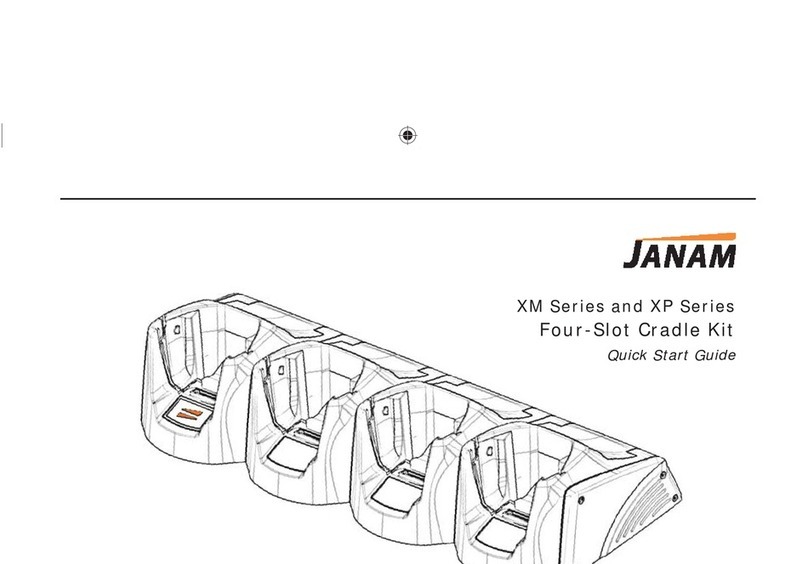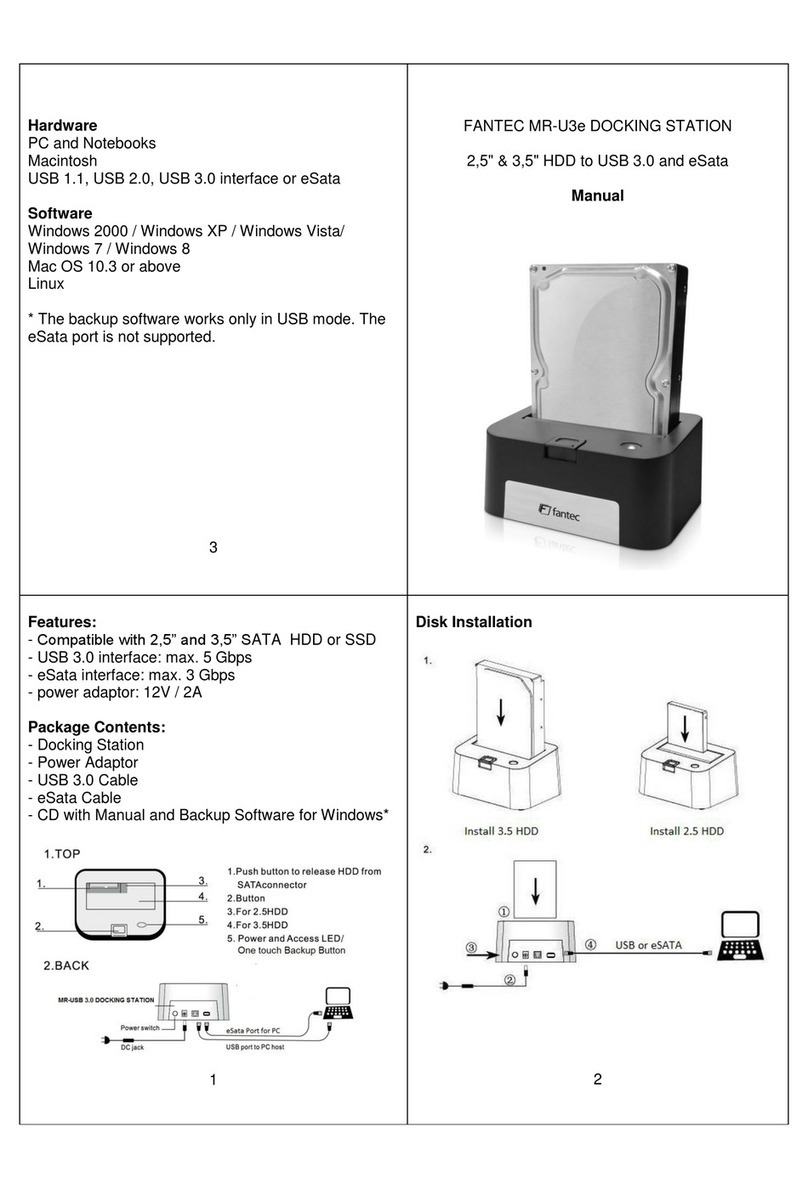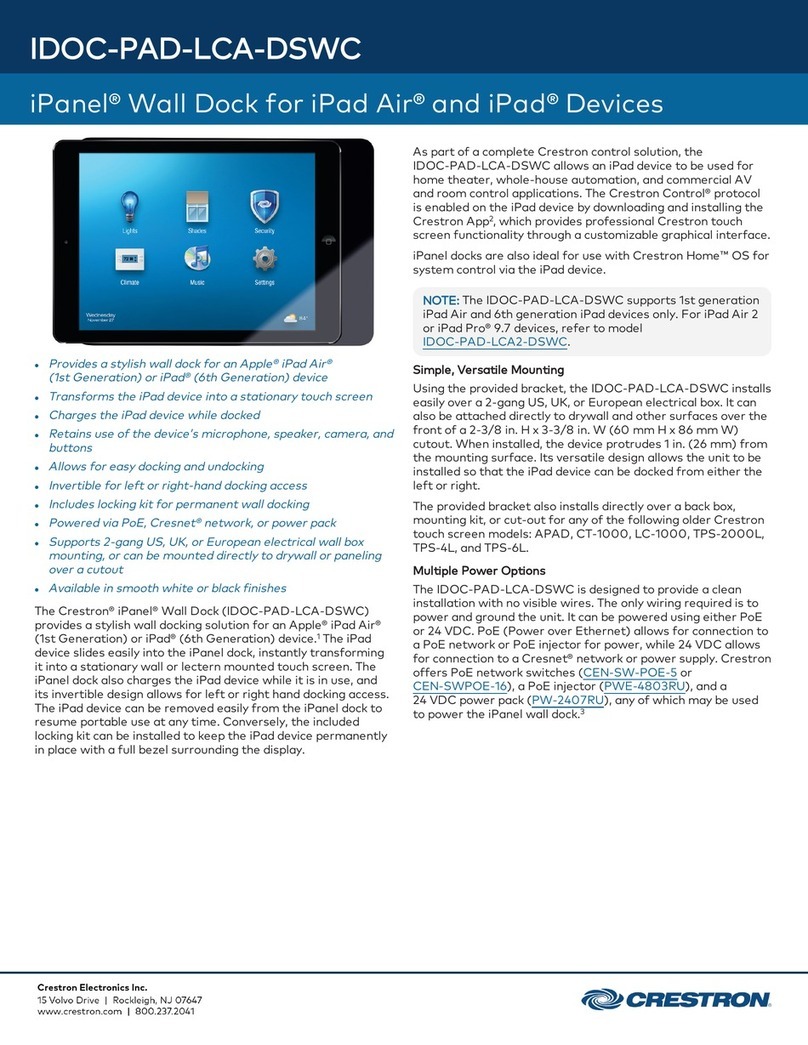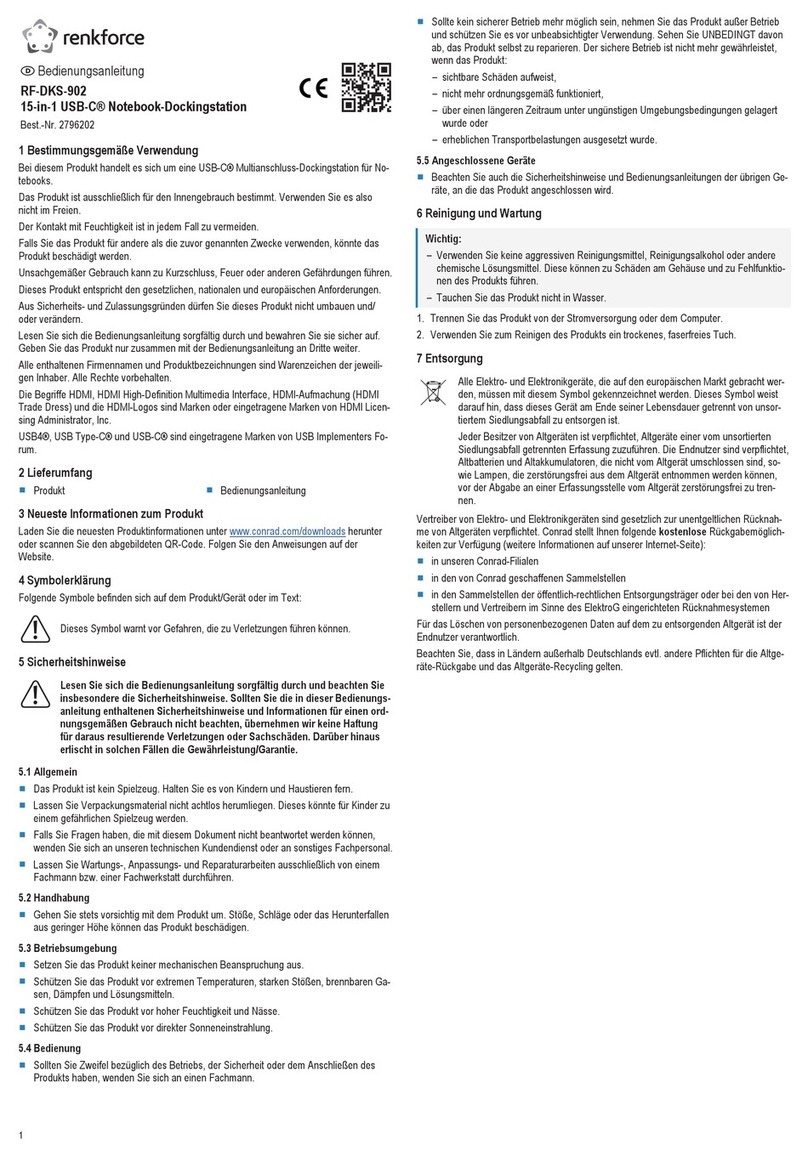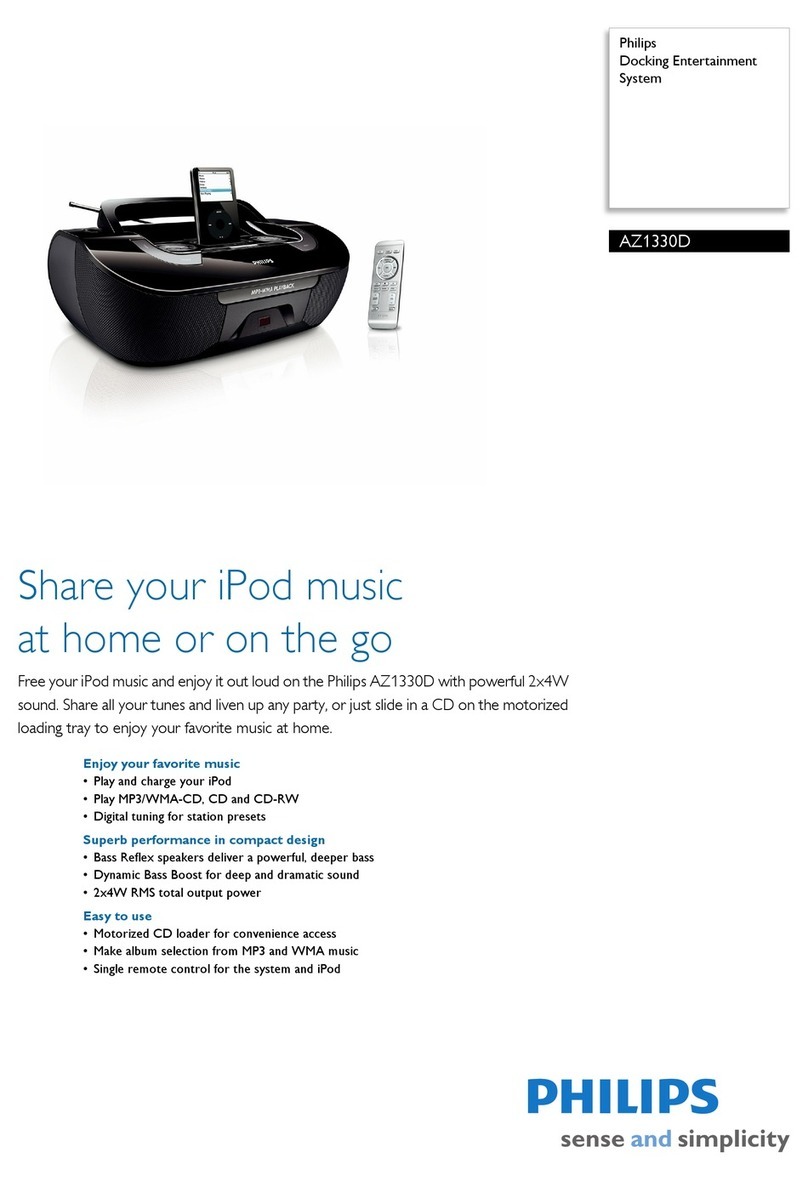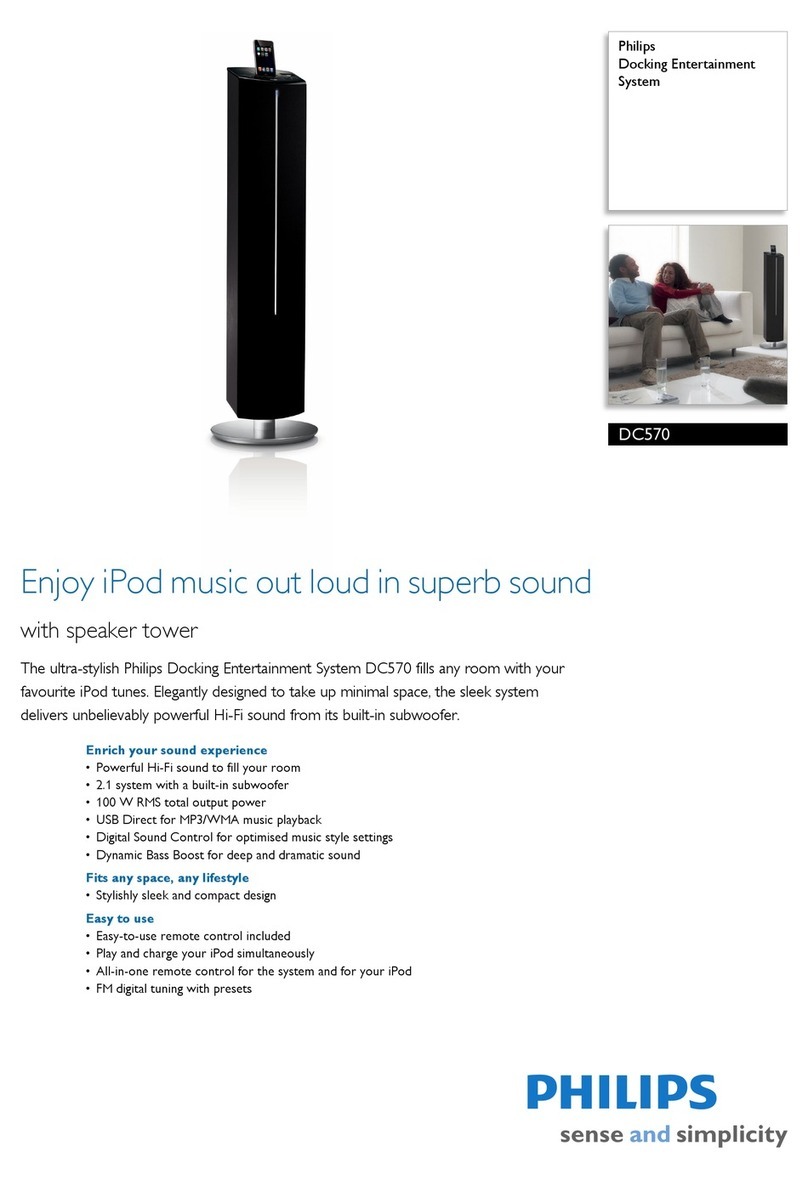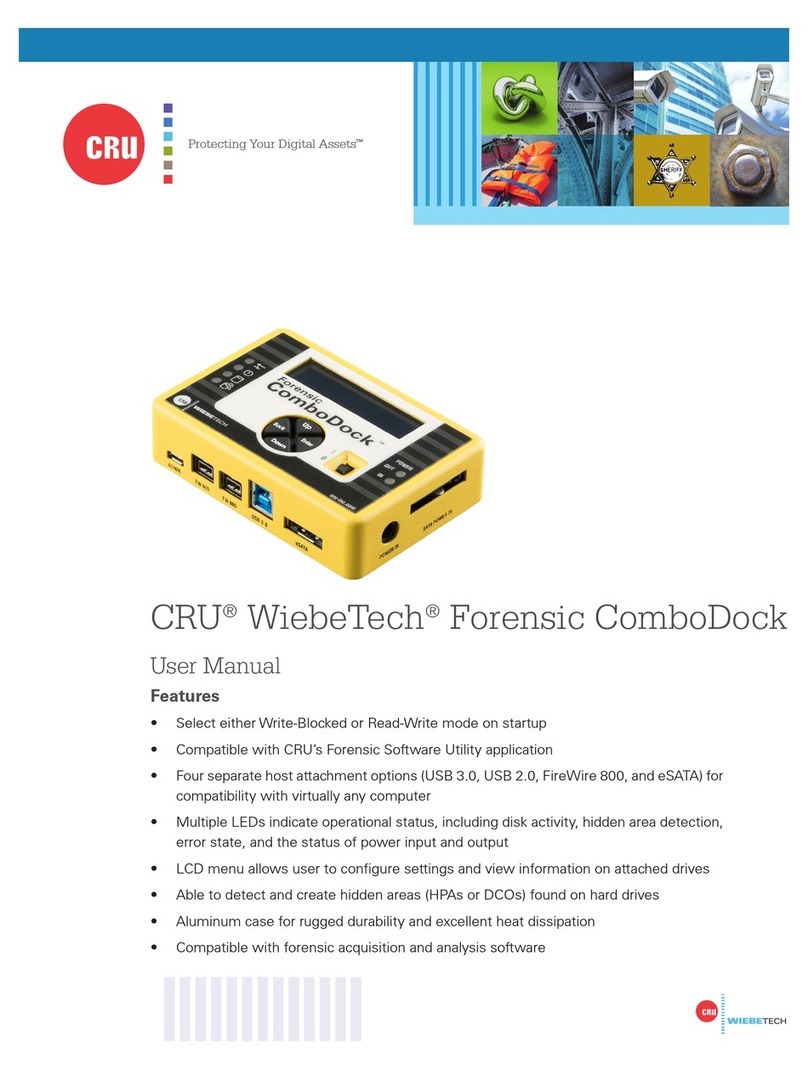InfiniWing LandingZone Pro User manual

20
For additional languages, visit LandingZone.net/languages
OWNER’S MANUAL
For additional languages, please visit LandingZone.net/languages
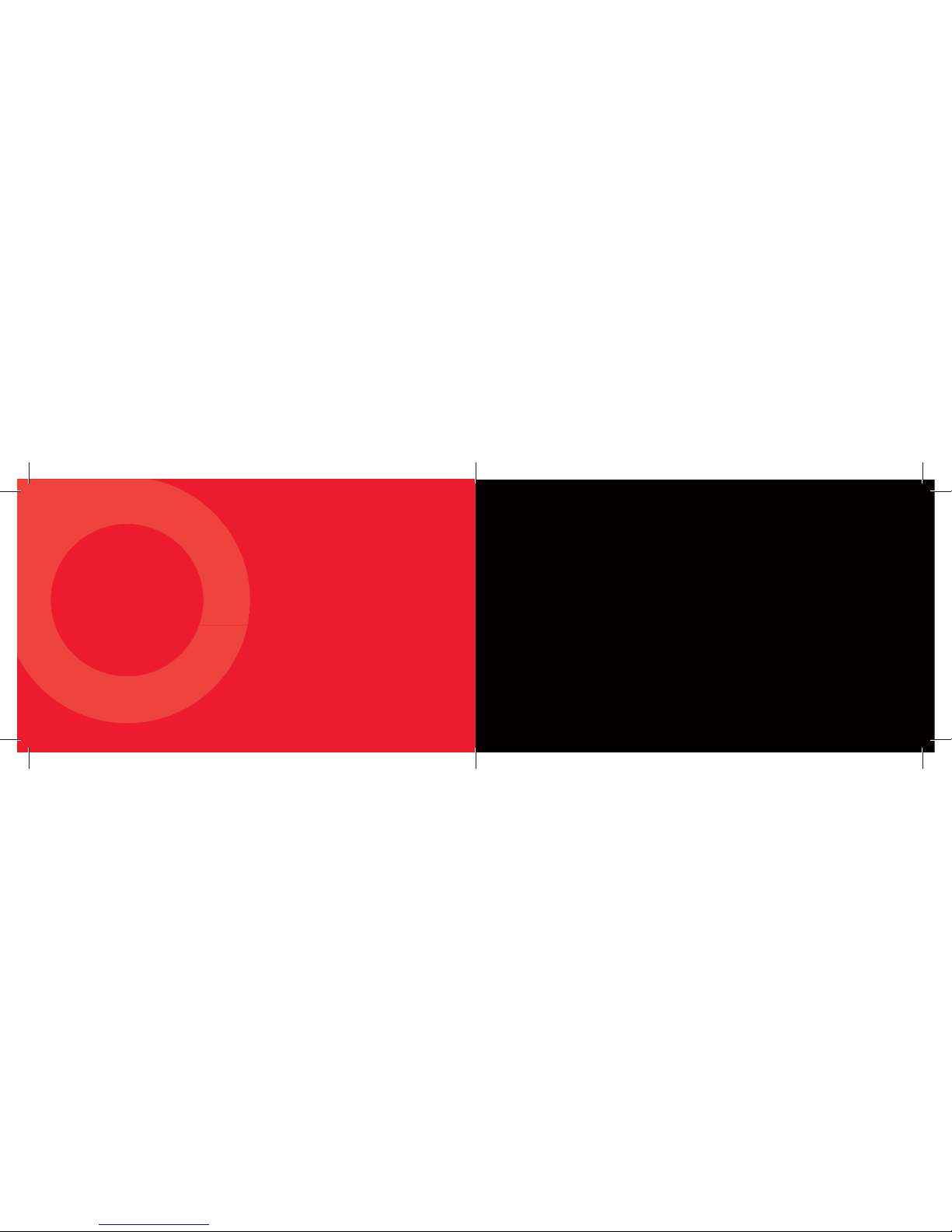
DOCK. LOCK. CONNECT.
LOCK
19
COPYRIGHT & TRADEMARK INFORMATION
© 2012 InniWing, Inc.
LandingZone is a registered trademark of InniWing, Inc.
Apple, the Apple logo, MacBook Air, Mac OS X, Snow Leopard, Lion, and Mountain Lion are trademarks
of Apple, Inc., registered in the U.S. and other countries.
iOS is a trademark or registered trademark of Cisco in the U.S. and other countries and is used under
license by Apple, Inc.
Kensington is a registered trademark by Kensington Computer Group, a division of ACCO Brands.
All other company and product names mentioned may be trademarks of their respective companies.
Mention of third-party products is for informational purposes only and does not constitute
an endorsement or recommendation. InniWing assumes no responsibility with regard to the
performance of products mentioned.

18
CARE & CLEANING
Clean with a soft cloth. Do not use
water or cleaning solutions to clean
LandingZone.
When travelling, use the supplied Travel
Clip to keep the lever closed
DISPOSAL
Applicable laws may limit how you can
dispose of this product. Accordingly,
please make sure you follow your local,
state, federal, and country ordinances,
laws, regulations, or other guidelines to
properly dispose of this product and the
accompanying packaging materials.
PROPER OPERATING ENVIRONMENT
●Line voltage: 100-240V AC
●Frequency: 50Hz to 60Hz
●Operating temperature: 50° to 95° F (10° to 35° C)
●Storage temperature: -13° to 113° F (-24° to 45° C)
●Relative humidity: 0% to 90% noncondensing
●Maximum operating altitude: 10,000 feet
●Maximum storage altitude: 15,000 feet
●Maximum shipping altitude: 35,000 feet
This device complies with
part 15 of the FCC Rules.
3
Dear MacBook Air Owner,
Thank you for your purchase of the LandingZone. We hope it provides you
with great satisfaction. The LandingZone is quite easy to use but, should you
need some help with it, this manual is designed to easily walk you through
how to use it.
If you have any questions or need support, please feel free to contact us
anytime at landingzone.net or by calling 888-872-3251
Sincerely,
Kitae Kwon
CEO, inniWing, Inc.
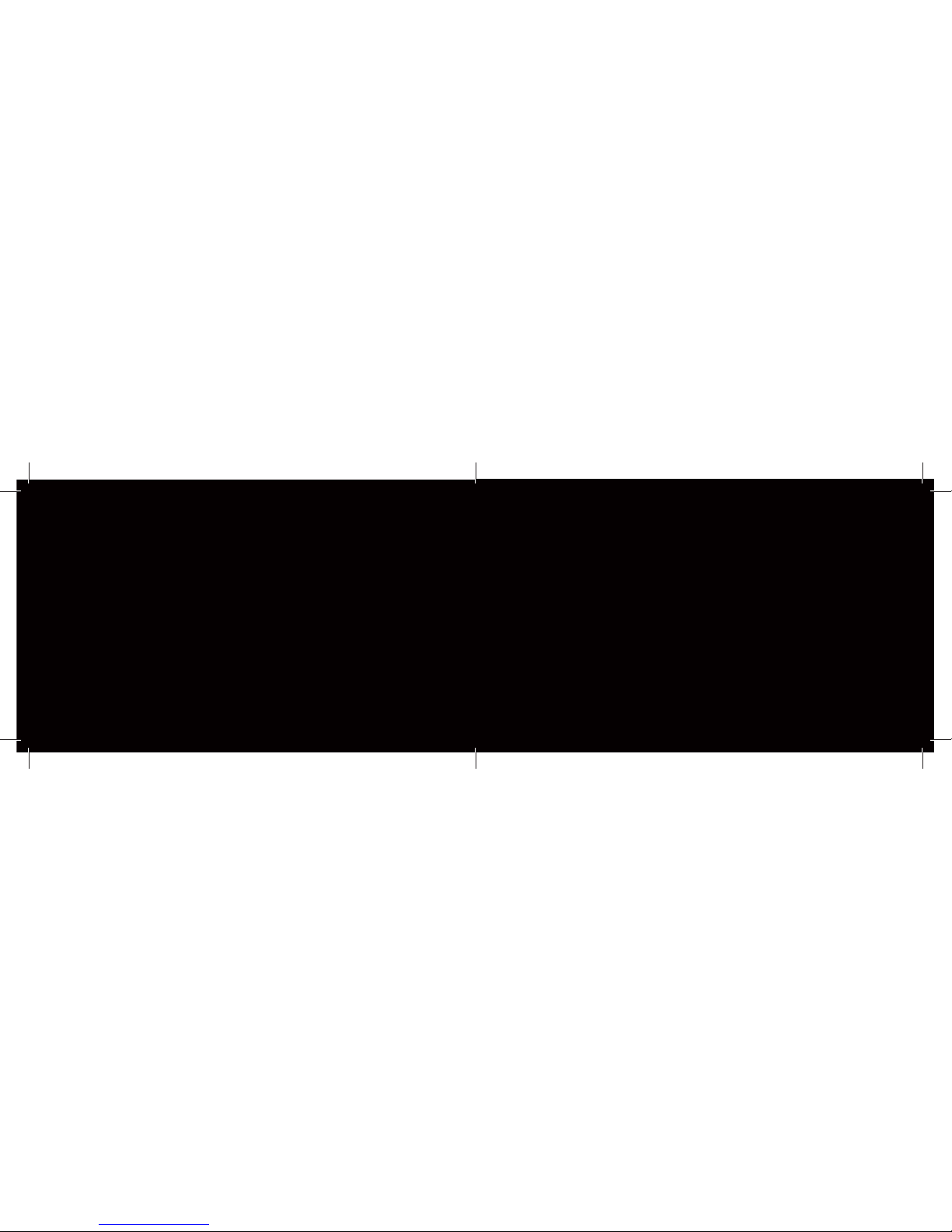
4
MODEL NUMBERS
LZ1011A for MacBook Air 11-inch
LZ1013A for MacBook Air 13 inch
COMPATIBILITY
This device works with:
13-inch MacBook Air models released on late-2010
(Model A1369) and Mid-2011 (Model A1369)
11-inch Macbook models released on late-2010
(Model A1370) and Mid-2011 (Model A1370)
WHAT’S IN THE BOX?
●LandingZone Secure Docking Station
●Power Adapter
●Lever Lock Travel Clip
●Manual
●Warranty Card
●Registration Reminder Card
17
ONLINE SUPPORT
Go to landingzone.net/support
PHONE SUPPORT
Call 888-872-3251 (Monday - Friday, 9:00 a.m - 5:00 pm Pacic Time)
EMAIL SUPPORT
ETHERNET DRIVER DOWNLOAD
Download at landingzone.net/download
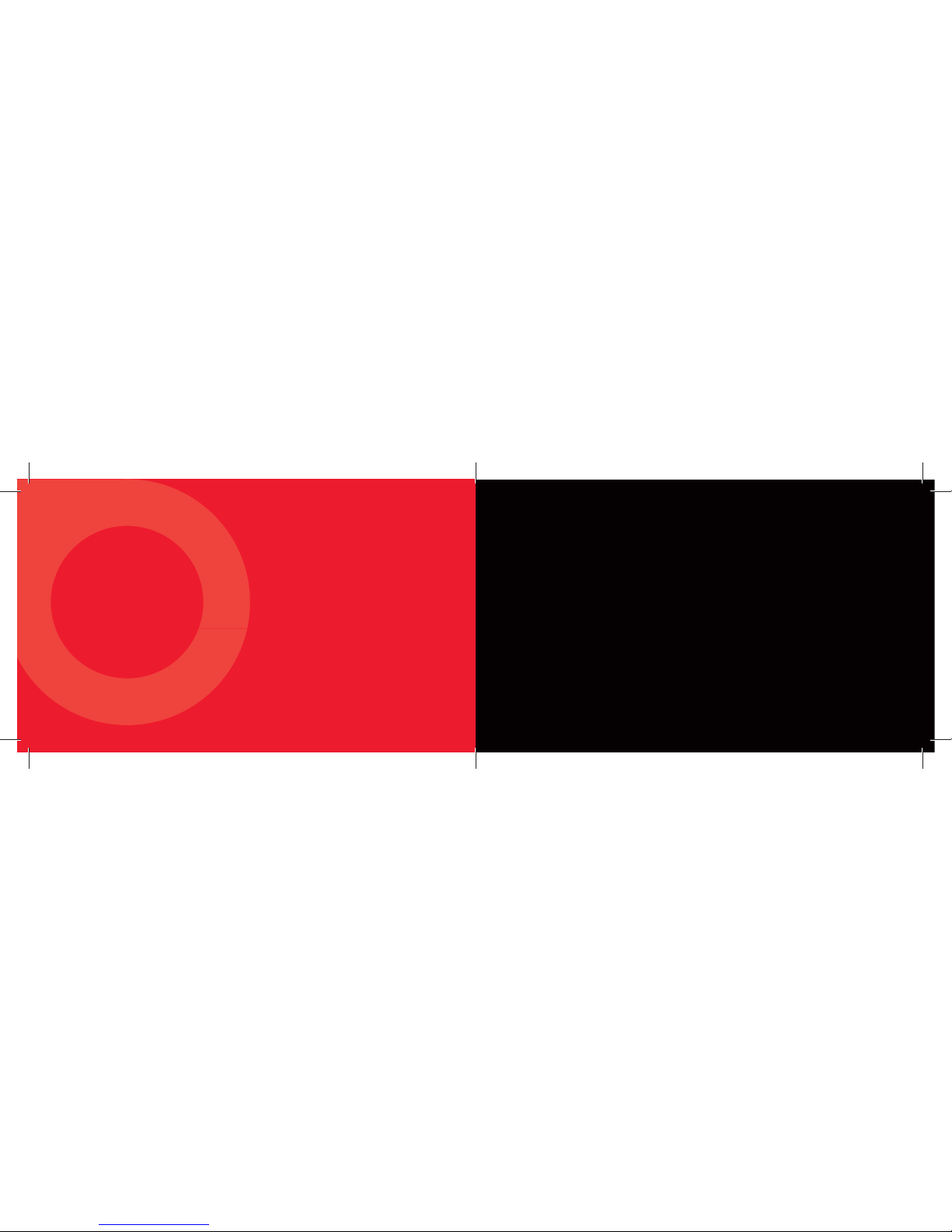
CUSTOMER SUPPORT
MER
5
BENEFITS
LandingZone is an attractive and simple to use secure docking station for the MacBook Air. You can
return from traveling with your computer and simply snap it into the LandingZone on your desk and
enjoy the benets of a complete desktop workstation.
●Single-step docking
●Built-in USB Hub with 4 USB 2.0 ports
●10/100BASE-T Ethernet port
●Mini DisplayPort capable of driving
resolution up to 2560x1600
●Built-in security port compatible with
all the Kensington® Laptop Locks (sold
separately) to secure your MacBook Air
●U.S. Power adapter with wide range of
input voltage (100~240 VAC)
●Supports high-speed charging of
iPhone, iPad, and iPod on the left side
●USB pass-through port
●White on/o status LED on the right
wing
●Lever Lock Travel Clip for travel
FEATURES

6
BEFORE YOU BEGIN
Travel Clip: Remove the Travel Clip (1) on the Opening Lever (8).
When transporting your LandingZone Pro, you can use the Travel
Clip to secure the Opening lever.
Ethernet functionality: Go to landingzone.net/download to
download and install the latest Ethernet driver for full Ethernet
compatibility.
15
USB DEVICES ARE NOT WORKING
Make sure that both sides of the LandingZone
are completely closed and the connectors are
fully inserted into the MacBook Air. Conrm that
the power adapter is properly plugged into your
wall outlet and connected to the LandingZone
(the On/O Status Indicator light should glow).
MACBOOK AIR IS NOT CHARGING
Conrm that you properly inserted the
MacBook Air’s MagSafe power adapter into the
LandingZone (4).
ETHERNET IS NOT WORKING
Double-check that you have the proper Ethernet
driver installed.
WINGS DON’T CLOSE PROPERLY
Make sure that you push the MacBook Air all the
way back to the two guide posts. Before carefully
pushing the sides together, align the connectors
so that they t into the MacBook Air’s ports.
IPHONE/IPAD/IPOD CHARGES SLOWLY
Use the USB port on the left side for high-speed
charging.

TROUBLESHOOTING
BLES
7
LandingZone
Power
7
LandingZone
Pow
er
Opening Lever
USB 2.0
On/O Status
Indicator Light
10/100BASE-T Ethernet
USB 2.0 Pass-through
(for high-speed charging of
iPhone, iPad, and iPod)
MagSafe Power Port
Kensington® Security Port
Mini DisplayPort

DOCKING
DOC
13
STEP 1:
Eject devices in the OS
STEP 2:
Unlock if using a lock, then open the
lever (C)
STEP 3:
Lift out your MacBook Air

UNDOCKING
NDO
9
●Connect the power adapter (3) and
insert your MacBook Air’s MagSafe plug
into the Magsafe Power Port (5)
●Connect Ethernet & peripherals such
as monitor, keyboard, storage devices,
drawing tablet, etc. (Note: you must
install the Ethernet driver rst to use
Ethernet)
Tip: For high-speed charging, connect your
iPhone, iPad, or iPad to the USB port on
the side (6)
STEP 1: CONNECT POWER & PERIPHERALS
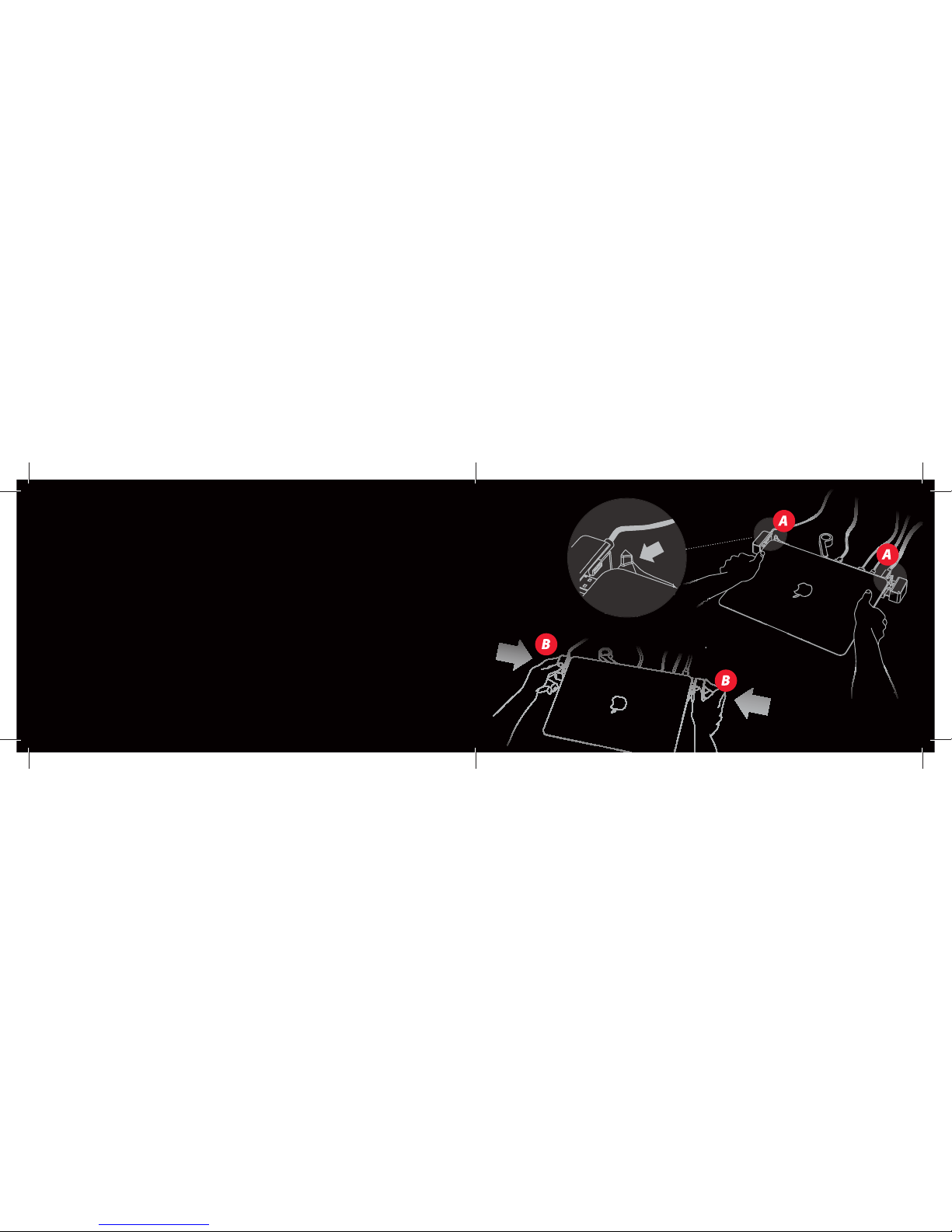
10
STEP 2: CONNECTING YOUR MACBOOK AIR
●Place your closed MacBook Air into LandingZone until the back of your MacBook Air
touches the two guide posts (A)
●Push both ends (B) of the LandingZone gently inward to fully engage with the
MacBook Air. Do not use the lever on the LandingZone when you dock the computer
Optional: If you have a Kensington® Lock (not included) lock the LandingZone following
instructions with the lock
11
Table of contents