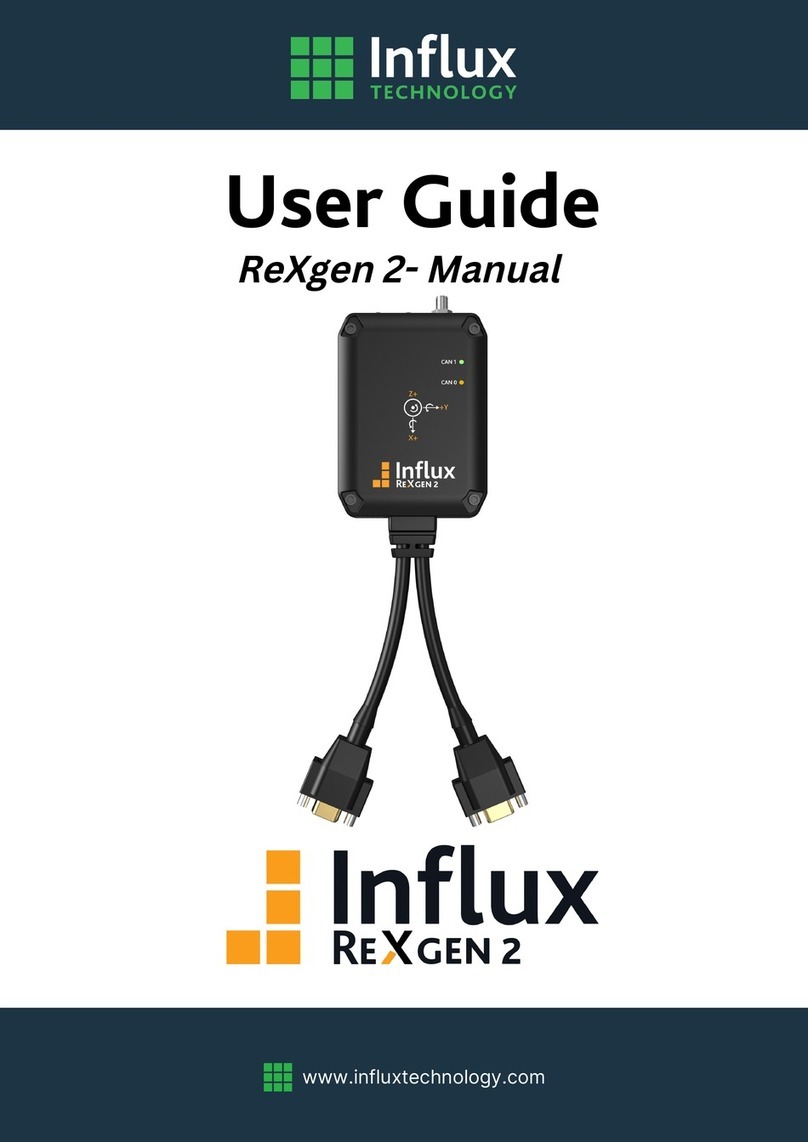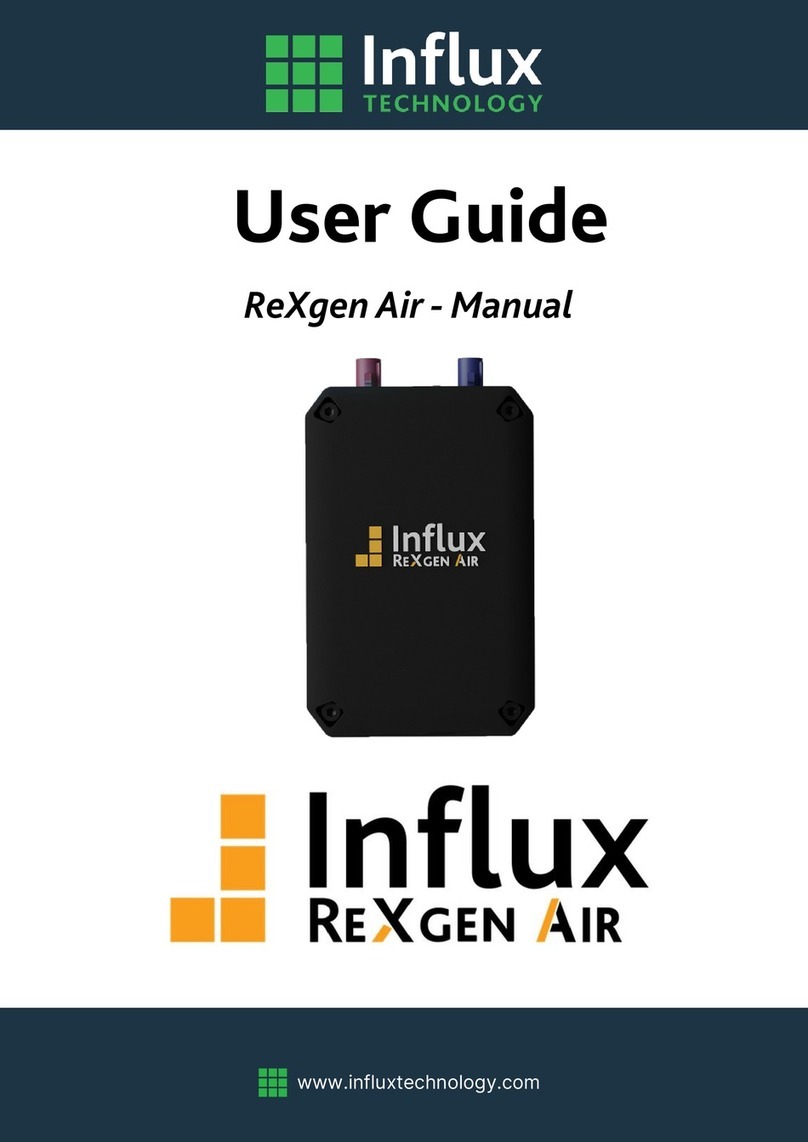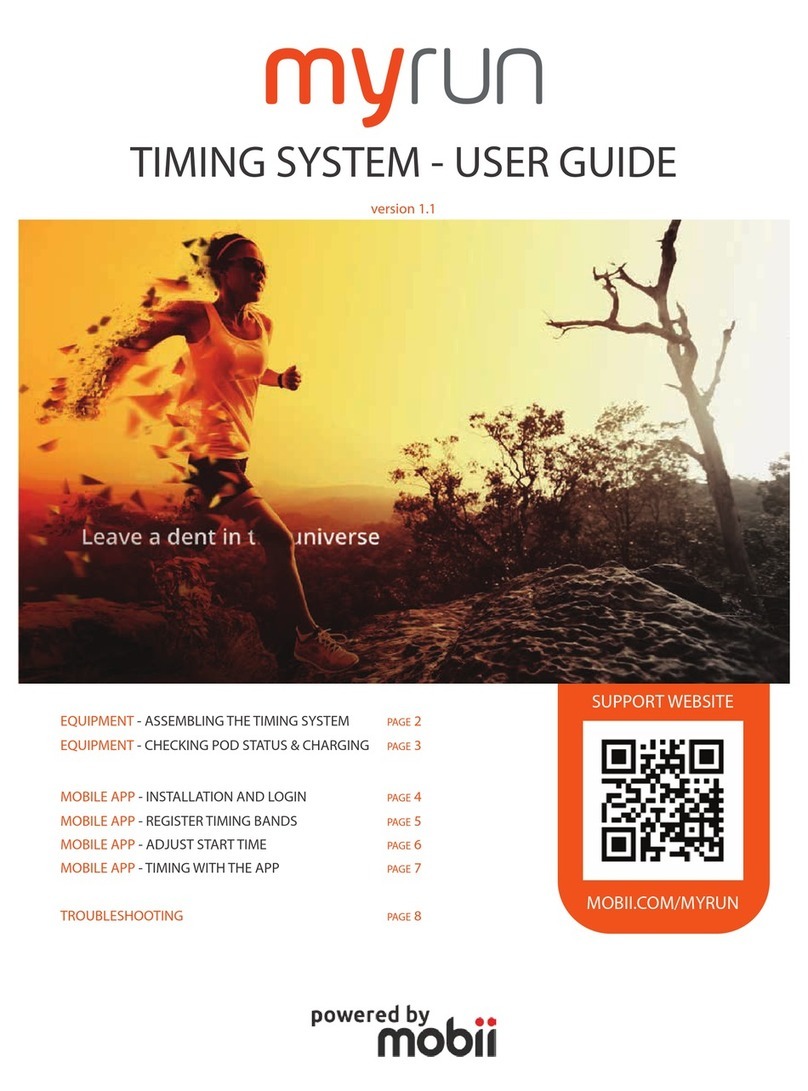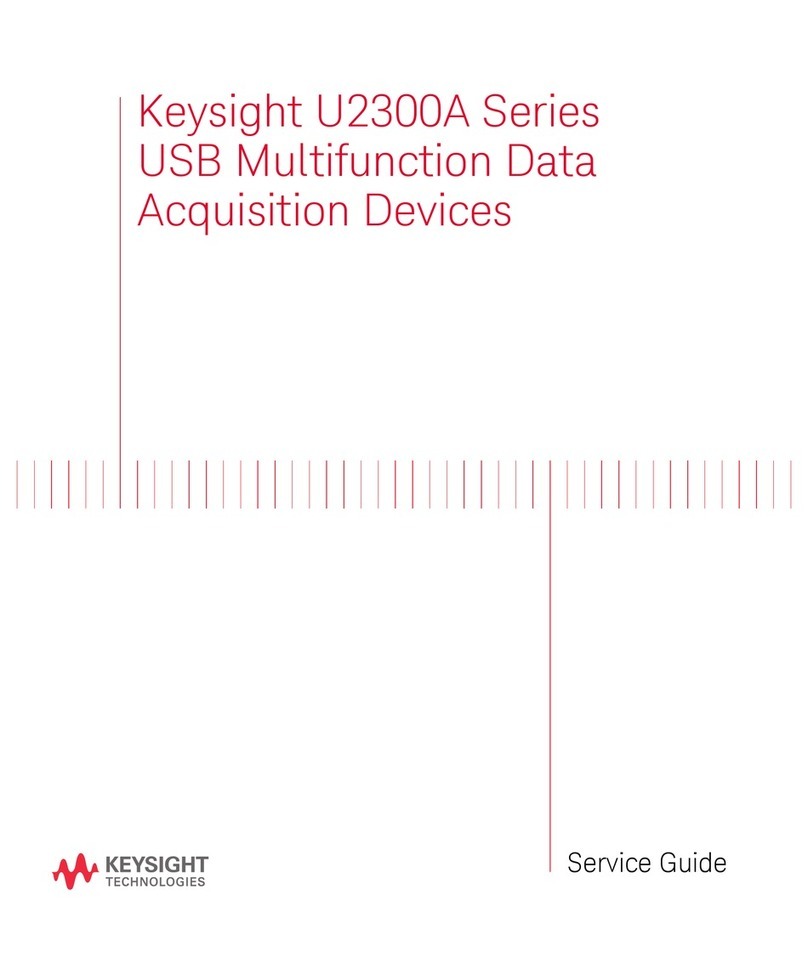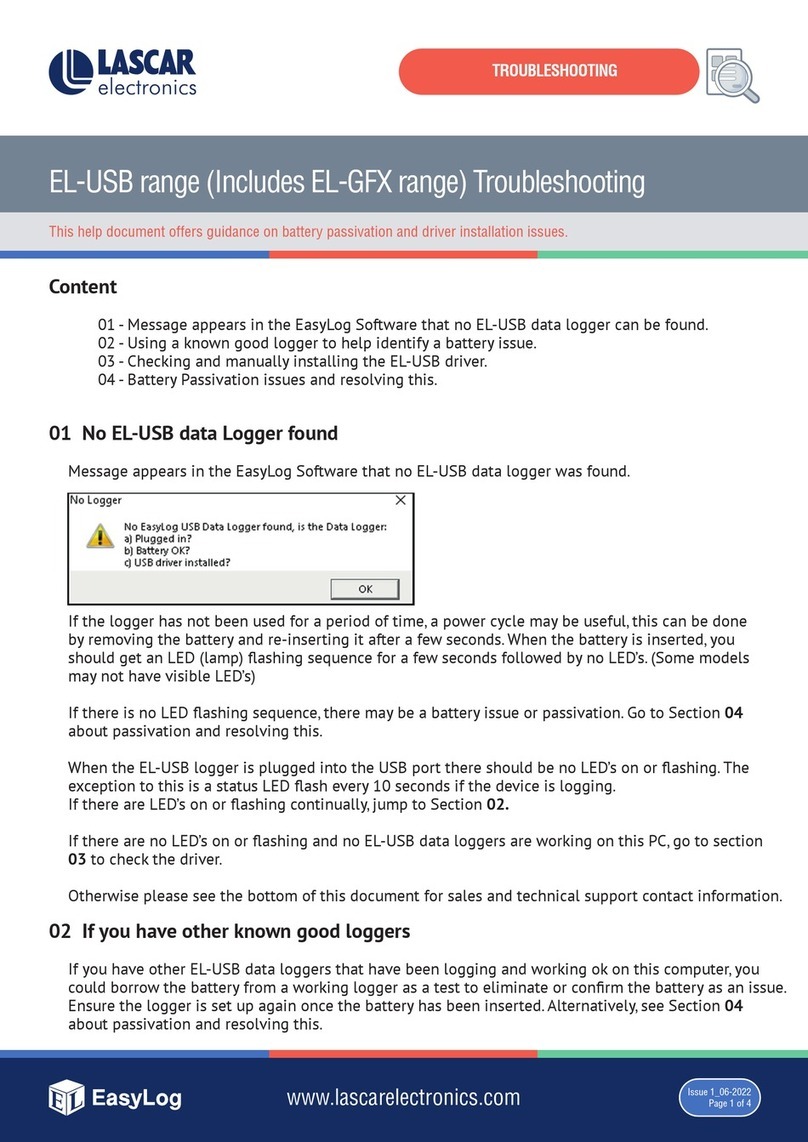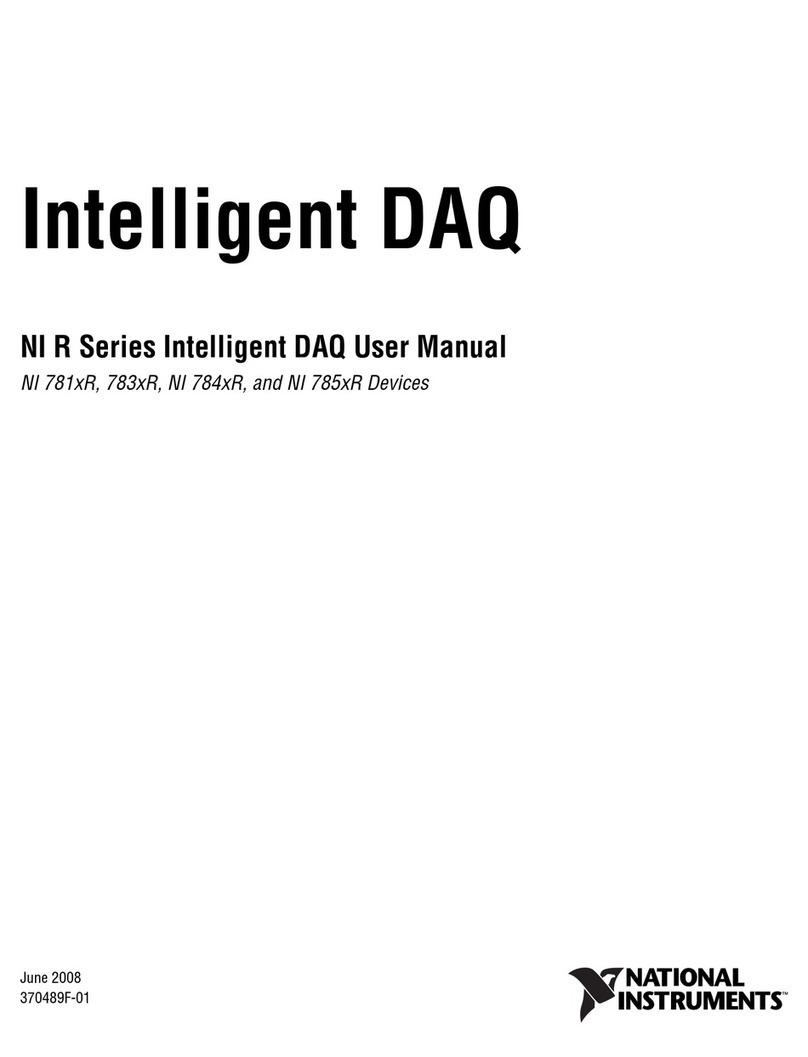Influx Technology ReXgen1 User manual

www.influxtechnology.com
User Guide
ReXgen1 - Manual

ReXgen 1: Product Manual
ABOUT THIS MANUAL
This document provides a brief idea of the usage, safety precautions, installation procedures and
operation of the Influx ReXgen1. This document is intended for professional engineers and academic
researchers, allowing them to understand the concept of operating the device and integrate this
knowledge into systems with components of other manufacturers.
DISCLAIMER
Translation of the original Product Manual ReXgen1.
Version
Date
Remarks
1.0
26-10-2022
First official version
Table 1: Version Details
COPYRIGHT & LICENSE AGREEMENT
The content of this document, including all brands and trademarks and possibly protected by third-party
rights, are subject without limitation to the terms of the valid trademark law and intellectual property
rights of their respective registered owner.
© 2022 INFLUX TECHNOLOGY. All rights reserved.
CONTACT ADDRESS
Influx Technology Ltd
Office 22, Building 03, Millbrook Proving Ground
Bedford, MK45 2JQ, United Kingdom
Telephone: +44 (0) 1525 842504,
Sales: sales@influxtechnology.com
Support: support@influxtechnology.com
www.influxtechnology.com

ReXgen 1: Product Manual
SAFETY INSTRUCTIONS
▪Ensure that the device is installed, connected, and commissioned by a qualified professional following all
safety norms.
▪Disconnect the device completely before handling it and disconnect any independently supplied output load
circuits.
▪Do not connect the housing to the Ground externally. This will suspend the reverse voltage protection of the
power supply. Applying a reverse voltage, in this case, will destroy the supply circuits.
▪Provide all the device connectors with plugs and any protection caps required to ensure protection class IP65.
▪Never immerse the device in water or other liquids.
▪The manufacturer must only repair the device.
▪Keep substances that contain solvents away from the type label.
The following formatting and symbols will help you recognise the purpose of each paragraph:
Severe injury or death. Probability: Possible
Slight or medium injury. Probability: Possible
Property damage
WARNING
CAUTION
ATTENTION!
Notes
•Important usage instructions/notes/limits.

ReXgen 1: Product Manual
Table of Contents
ABOUT THIS MANUAL.........................................................................................................................................................1
DISCLAIMER........................................................................................................................................................................1
COPYRIGHT & LICENSE AGREEMENT...................................................................................................................................1
CONTACT ADDRESS.............................................................................................................................................................1
SAFETY INSTRUCTIONS .......................................................................................................................................................2
1. OVERVIEW OF THE DEVICE..................................................................................................................................4
1.1 GENERAL INFORMATION ..................................................................................................................................6
1.1.1 DEVICE ELEMENTS......................................................................................................................................6
1.1.2 PRODUCT DRAWINGS ...............................................................................................................................6
1.1.3 TECHNICAL SPECIFICATION ......................................................................................................................7
1.1.4 ELECTRICAL DATA ......................................................................................................................................7
2. HARDWARE & FUNCTIONALITY...........................................................................................................................9
2.1 FUNCTIONS ...............................................................................................................................................................9
2.1.1 RECORDING CAN DATA.............................................................................................................................9
2.1.2 Functioning as a PASS-THRU device using J2534:.......................................................................................9
2.2 HARDWARE ........................................................................................................................................................9
2.2.1 INSTALLATION ...........................................................................................................................................9
2.2.2 ENCLOSURE..............................................................................................................................................10
2.2.3 LED............................................................................................................................................................10
2.2.4 CABLES......................................................................................................................................................11
2.2.4.1 CONNECTOR PIN DETAILS...........................................................................................................................11
2.2.5 ACCESSORIES ..................................................................................................................................................11
3. GETTING STARTED ............................................................................................................................................12
3.1 CONNECTING THE DEVICE..............................................................................................................................12
3.1.1 POWER .....................................................................................................................................................12
3.1.2 CAN...........................................................................................................................................................12
3.1.3 USB ...........................................................................................................................................................12
3.2 SOFTWARE INSTALLATION .............................................................................................................................13
3.3 DRIVER INSTALLATION....................................................................................................................................15
3.4 ReXgen1 as a J2534 tool ...................................................................................................................................17
3.5 FIRMWARE UPDATE..............................................................................................................................................17
4 ANNEXURES ......................................................................................................................................................18
4.1 CAN OVERVIEW ...............................................................................................................................................18

ReXgen 1: Product Manual
1. OVERVIEW OF THE DEVICE
This chapter overviews the ReXgen1 device and explains its operating procedures, functions, and
intended use in detail.
Along with the free, user-friendly configuration software, the standalone ReXgen1 pass-thru
device and logger comes with the following advantages:
•Supports 1xCAN bus.
•Functions as an interface device and supports J2534 (Pass-thru).
•Supports live CAN monitoring RAW CAN signals, SAE J1939.
•Secure data storage with an 8 GB internal eMMC.
•Sleep modes with wake-up on CAN, with low power consumption.
•Encrypts data logs using Advanced Encryption Standard (AES).
•Enables Locking of the device using RSA data security.
•Open Libraries for logger management and data conversion.
•XML-based configuration, Schema provided.
•Supported Data formats ASAM MDF4, MATLAB (.mat), CSV, ASC, BLF, TRC*.
•Advanced trigger & filter conditions.
•Advanced CAN-Bit timing configuration.
•x1 LEDs indication to show the status of logging.
•Tolerable to harsh environments with an IP65 rating.
•Easy mounting.

ReXgen 1: Product Manual
•Free powerful graphic interface application tool ReXdesk provided.
•Micro USB 2.0 PC interface.
•CAN error logging.
•An extreme level of compactness –pocket size.
Available Models
Model
eMMC Storage
CAN
INF2109
8 GB
1

ReXgen 1: Product Manual
1.1 GENERAL INFORMATION
1.1.1 DEVICE ELEMENTS
1 –Micro USB connector.
3 –Mounting Holes.
2 –CAN LED.
4 –Channel Connector.
1.1.2 PRODUCT DRAWINGS

ReXgen 1: Product Manual
1.1.3 TECHNICAL SPECIFICATION
Functions
ReXgen 1
CAN Interfaces
1 x CAN
ISO 11898-1: Compliant with CAN (up to 1 Mbit/s)
Conforms to CAN protocol version 2.0 –part A, B Max 20000 mps
Meets the requirements of
ISO 11898-2:2016 & ISO 11898-5:2007 physical layer standards
PC Interfaces
Rugged Micro USB 2.0
(Datalogger mode and J2534)
Data Storage Capability
8 GB Inbuilt eMMC storage
Supported Protocols
CAN Monitoring
(RAW CAN signals, SAE J1939 support)
LEDs
1
Triggering
Trigger on a CAN ID
Trigger on Parameter Value
Trigger on DM1 J1939 counter.
Data Storage Format
FAT32, Log files accessible via ReXdesk Software and API
File Format Supported
ASAM MDF (.mf4), CSV, MATLAB, ASC, BLF
Data Logger Configuration
Supplied with Influx ReXdesk configuration software, XML based
1.1.4 ELECTRICAL DATA
BUS & Signals
Operating Voltage
Power supply - OBD
+4.5 to +31V
Power supply - USB
+4.5 to +5.5V
Function
Description
Transceiver Protection
Bus fault protection: ±58 V Thermal-shutdown protection (TSD)
Under-voltage protection
Enclosure
PC+ ABS
IP Rating
IP65
Dimension
L - 100 mm, W - 73.5 mm, H –27.4 mm
Weight
164 Grams
Mounting Holes
Four mounting holes and screws
Environmental Tolerance
Working temperature -40degC to +85degC;
Humidity max 90%
Power Saving
Wake Up On CAN, Power Down Mode, Sleep Modes
Power Consumption
Normal Operation: 87 mA at 12 V
Power Down Mode: <2 mA

ReXgen 1: Product Manual
1.1.5 INTENDED USE
The ReXgen1 is one of the most compact, pocket-sized pass-thru devices, which is also a data
logger suitable for automotive and various industrial applications.
The device is designed to:
•Support J2534 (Pass-thru).
•Logs data continuously for hours from a CAN bus.
•Saves your data to the embedded SD memory card.
Rexgen1 device tolerates all harsh environments that require IP65 class protection. It can be
easily mounted and integrated with your vehicle /machine.
1.1.6 LIABILITY & WARRANTY
Influx Technology assumes no liability for damages caused by normal wear, installation errors,
or operating or maintenance faults. This is also applicable when the user modifies the devices,
any accessories, or the Software without the prior approval of Influx Technology.
1.1.7 CONFORMITY
For detailed information on the respective tests, see Chapter Certifications.
The device meets the following standards and legal requirements:
1.2 DEVICE KIT
1.2.1 HARDWARE
Packaging will contain the following components:
INF 2109
▪1x ReXgen1
▪1x Micro USB Cable
1.2.2 SOFTWARE
ReXgen1 device will be supplied with a freely distributed configuration and data retrieval
software, ReXdesk. The Software can be downloaded from our website,
www.influxtechnology.com.
1.3 SERVICE & SUPPORT
Please visit the support section on our website https://www.influxtechnology.com/support
The latest versions of the drivers, Software, firmware, and documentation are available.

ReXgen 1: Product Manual
2. HARDWARE & FUNCTIONALITY
This chapter will provide information on the device's functionality and hardware.
2.1 FUNCTIONS
FUNCTION
ReXgen1
CAN Logging
Yes
J2534 Pass-Thru
Yes
Table 1: Device Functions
2.1.1 RECORDING CAN DATA
The device can effectively field log data on tests and a bench via the 1xCAN interface. The device
supports all standard CAN baud rates. ReXdesk software allows users to configure ReXgen1 with
custom baud rates and modify advanced bit timings. ReXdesk also allows the user to configure
ReXgen1 with CAN & J1939 filters. All logged data is saved to the secure embedded memory.
The user can configure triggers based on CAN IDs, parameter values &J1939 DM1 messages to
start or stop logging.
2.1.2 Functioning as a PASS-THRU device using J2534:
ReXgen1 is designed to function not just as a data logging device but also as a capable pass-thru
device. The communication protocols supported by ReXgen1 as a J2534 tool are; ISO14229,
ISO14230, CAN (ISO11898), ISO15765, and J1939.
It allows the users to connect to the vehicle CAN Bus using the Pass-Thru API (Application
Program Interface), enabling you to create programs that accomplish your vehicle
communication needs. The pass-thru feature is already supported by Influx Module Analyser,
SavvyCAN and K-Cal Software.
2.2 HARDWARE
2.2.1 INSTALLATION
The contents below specify the conditions to be ensured for the operation of ReXgen1.
GROUNDING
Since it is not required to provide a common ground between nodes, it is possible to have ground
offsets between nodes. Each node may observe different single-ended bus voltages (common
mode bus voltages) while maintaining the same differential voltage. Operating a CAN system with
large ground offsets can increase electromagnetic emissions. If the system is sensitive to
emissions, steps must be taken to eliminate ground offsets.

ReXgen 1: Product Manual
TERMINATION
ISO-11898 requires that the CAN bus have a nominal characteristic line impedance of 120Ω.
Therefore, the typical terminating resistor value for each end of the bus is 120Ω. Bus termination
isused to minimize signal reflection on the bus.
SUPPLY VOLTAGE
It is always recommended to keep the nominal voltage within the specified rate. The device also
hasinternal protection against low energy voltage events due to supply wire noise.
ISOLATION
CAN Bus and USB are not isolated; care must be taken when plugging the USB into the device.
Removing the power supply when the device is interfaced to a PC via a Micro USB cable is
advised.
MOUNTING
Always mount the device in a way that minimises vibration exposure and accounts for the IP
rating of the device. ReXgen1 is supplied with four screws to assist you with the mounting
process.
2.2.2ENCLOSURE
The device is not intended for use without the enclosure.
2.2.3LED
LED 1
Amber
CAN Logging status
Notes
•The CAN Bus and USB Isolators can be purchased separately.
WARNING

ReXgen 1: Product Manual
2.2.4CABLES
ReXgen1 comes with an integrated cable with a 9-pin D-Type connector.
2.2.4.1 CONNECTOR PIN DETAILS
There is one 9-pin Standard D-Type connector.
Connector
2.2.5 ACCESSORIES
Accessory
Part
Number
Description
CAN Isolator
INF4313
External isolator for the CAN Bus.
USB Isolator
INF4311
External isolator for the USB.
CAN Terminator
INF4310
120 Ohms D Sub 9 CAN Terminator.
OBD II TYPE-B Cable to 9-way D-
Sub
INF4103
Cable for connecting to vehicle OBD port.
Multipower supply & CAN cable
INF4206
This cable uses the vehicle's auxiliary
power outlet or banana plugs (battery)
for the power supply.
PIN No DB9 (Male with Nuts)
PIN Function PWR/CAN0/Digital/LIN
Pin 1
NC
Pin 2
CAN - Low
Pin 3
GND
Pin 4
NC
Pin 5
Power GND
Pin 6
NC
Pin 7
CAN - High
Pin 9
Power Supply 5-31V
Notes
•Connector needs to be tightened properly to make a proper connection, ensuring reliable operation.
•Each end of the CAN bus must be terminated with a 120 Ohm resistor across CAN H & CAN L.
•Do not short circuit any pins.

ReXgen 1: Product Manual
3. GETTING STARTED
3.1 CONNECTING THE DEVICE
•A qualified technician must install, connect, and commission the device.
•Ensure the power supply is disconnected before connecting the device.
•Only use components from the starter kits, or the accessories supplied.
3.1.1 POWER
Power supply to the product is given using the male, 9-pin standard D-type connector.
3.1.2 CAN
ReXgen1 can be interfaced to the CAN bus from which data is to be logged using D-Sub 9. The
CAN-high and CAN-low from the vehicle or machine terminals must match the CAN-high and
CAN-low terminal of the ReXgen1. ReXgen1 should be configured with the same baud rate as
the device to which it is interfaced.
3.1.3 USB
USB can be used to interface and power the device as a PASS-THRU device. It will configure the
device for data retrieval when used as a data logger.
Notes
•Connector needs to be tightened properly to make a proper connection, ensuring reliable operation.
•Do not short circuit any pins.
•Maximum safe applied voltage is +34V
ATTENTION!
Notes
•Connector needs to be tightened properly to make a proper connection, ensuring reliable operation.
•Each end of the CAN bus must be terminated with a 120 Ohm resistor across CAN H & CAN L.
•Do not short circuit any pins.
•Maximum safe applied voltage is +28V.
•CAN bus is not isolated by default; isolating device can be purchased separately.

ReXgen 1: Product Manual
3.2 SOFTWARE INSTALLATION
Download the latest version of our ReXdesk Software from the Influx Technology website.
Make sure you have installed the Microsoft Visual C++ Redistributable.
You can download it from the following link:
https://www.microsoft.com/en-us/download/details.aspx?id=48145
To begin the installation of the ReXdesk Software, open the installer by running the set-up file.
•To continue with the installation of ReXdesk on your system, click 'Next'.
•To cancel the installation at this stage, click 'Cancel' (No software will have been installed on the system
at this point).
Notes
•Before proceeding with the installation, please ensure that you have acquired administrative
privileges.

ReXgen 1: Product Manual
•Select the folder where you wish to install the Software; it is preferred to use the default location.
•Select the preference for computer user installation to determine which computer users will have access
to the ReXdesk Software.
•Click 'Next' to continue with the installation
•To continue with the installation of ReXdesk on your system, click 'Next'.

ReXgen 1: Product Manual
•Once the installation is complete, this window will appear.
•Click 'Close' to close the window. ReXdesk is now successfully installed on your system.
3.3 DRIVER INSTALLATION
To install the ReXgen1 driver, locate the ReXgen1 Driversinstaller from the start menu.
Run the ReXgenInstaller.exe file.
Notes
•
Before proceeding with the installation, please ensure that you have acquired administrative privileges.

ReXgen 1: Product Manual
•Click 'Next' to continue installing the ReXgen1 device driver on your system.
•To cancel the installation at this stage, click 'Cancel' (No software will have been installed on the
systemat this point).
•Please read the license agreement carefully.
•Once you understand and accept the license agreement, please click 'I accept this EULA' to
continue installing the driver. If you do not accept the terms, please click 'Cancel' to stop the
installation at this point.
•Click 'Next' to continue with the installation process.
•Once the installation is complete, this window will appear.
•Click 'Finish' to close the window. The ReXgen1 driver is now successfully installed on your
system.

ReXgen 1: Product Manual
3.4 ReXgen1 as a J2534 tool
•Download the J2534 driver and execute the file.
•Download the ReXgen J2534 driver installation guide
•Click 'Install.'
After successful installation, Windows Registry should contain J2534 ReXgen properties.
3.5 FIRMWARE UPDATE
All newly released firmware updates will be available onwww.influxtechnology.com
Firmware can be updated using the Reflash option in the ReXdesk Software.
Latest firmware for ReXgen 1 can be located here:
C:\Program Files (x86)\Influx Technology\ReXdesk\Firmware
Choose the file with prefix firmware606_xx_xx.bin
Notes
•While re-flashing, the LEDs on the device will flash alternatively, do not disconnect or change
thepower source of the device during this process.
•The device will disconnect from the PC while it is re-flashing. It will automatically reconnect once
re-flashing is completed.

ReXgen 1: Product Manual
4ANNEXURES
This chapter contains technical data and certificates.
4.1 CAN OVERVIEW
CAN stands for "Controller Area Network" and is defined in the ISO 11898 specification.
The Controller Area Network (CAN, also known as CAN Bus) is a vehicle bus standard designed
to allow electronic control units and devices to communicate in applications without a host
computer. As an alternative to conventional multi-wire looms, the CAN Bus allows various
electronic components (such as electronic control units, micro-controllers, devices, sensors,
actuators and other electronic components throughout the vehicle) to communicate on a single
or dual-wire network data bus up to 1 Mbit/s.
CAN BUS COMPONENTS
CAN Controller receives the transfer data from the microcomputer integrated into the control
unit/device (also known as CAN Node). The CAN controller processes this data and relays it to
the CAN transceiver. Also, the CAN controller receives data from the CAN transceiver, processes
it and relays it to the microcomputer integrated into the control unit/device (CAN Node).
CAN Transceiver is a transmitter and receiver in one. It converts the CAN controller's data into
electrical signals and sends this data over the data bus lines. Also, it receives data and converts
this data for the CAN controller.
CAN Data Bus Termination is a resistor (R) typically 120 ohms. It prevents data sent from being
reflected at the ends and returning as an echo and ensures that the bus gets correct DC levels.
MAXIMUM BUS SPEED & CABLE LENGTH
The CAN bus uses inexpensive twisted-pair wires to send data. All the nodes are connected to
the same line (bus) with small branch lines. The signals on the two CAN lines have the same data
sequence, but their amplitudes are opposite. So, if a pulse on the CAN-H line goes from 2.5V to
3.75V, then the corresponding pulse on the CAN-L line goes from 2.5V to 1.25V (opposite to
CAN-H).
According to the standard, the maximum speed of a CAN bus is 1 Mbit/second. At a speed of 1

ReXgen 1: Product Manual
Mbit/s, a maximumcable length of about 40 meters (130 ft.) can be used. This is because the
arbitration scheme requires that the wavefront of the signal can propagate to the most remote
node and back again before the bit is sampled.
•The maximum speed achievable is 1Mbps.
•The maximum length achievable is 500 meters at a lower speed of 125 Kbps.
•The bus should be terminated at both ends with 120-ohm resistance.
•Removal of one node will not affect the communication in the bus.
CAN
Baudrate
Maximum Bus
Length
1 Mbits/s
25 m
500 kbit/s
100 m
250 kbit/s
250 m
125 kbit/s
500 m
This manual suits for next models
1
Table of contents
Other Influx Technology Data Logger manuals