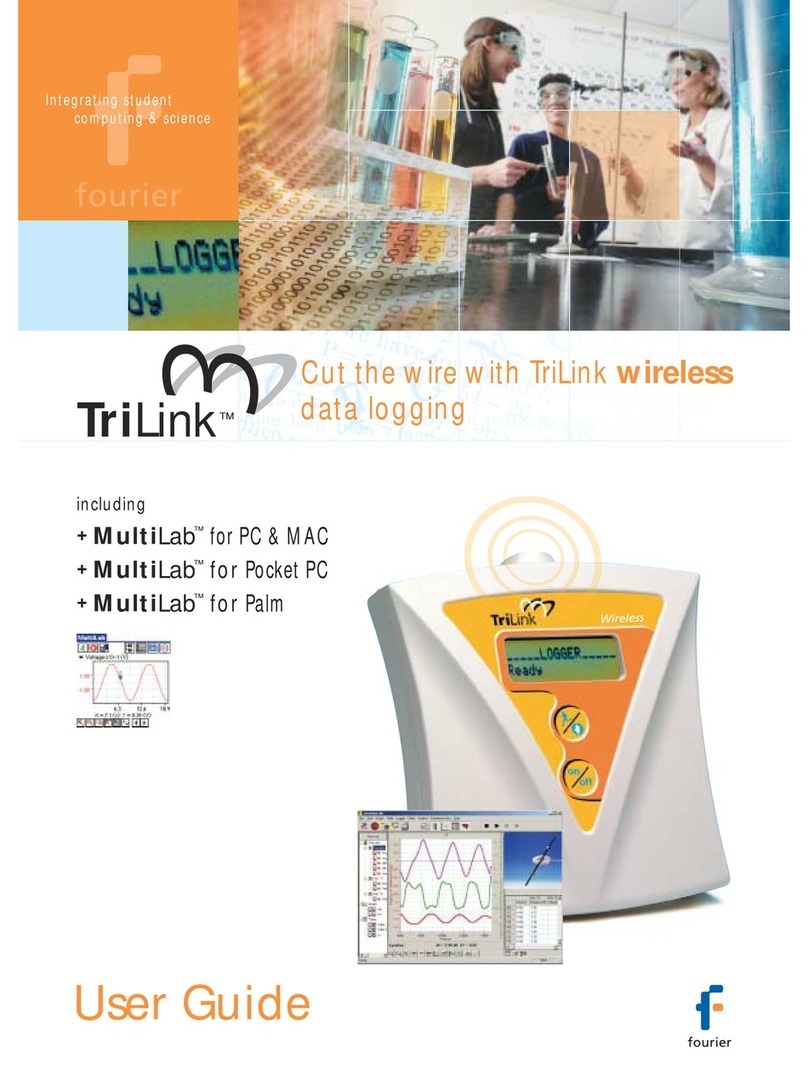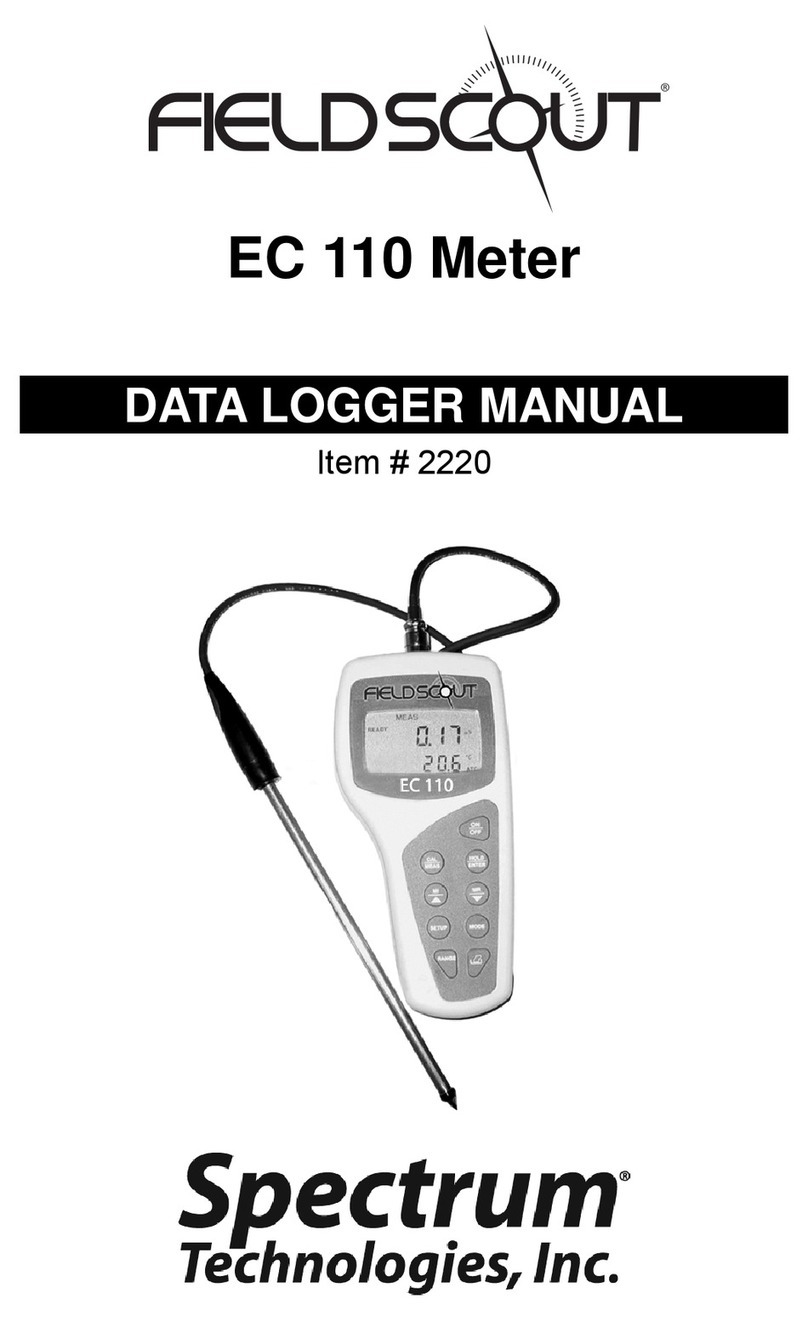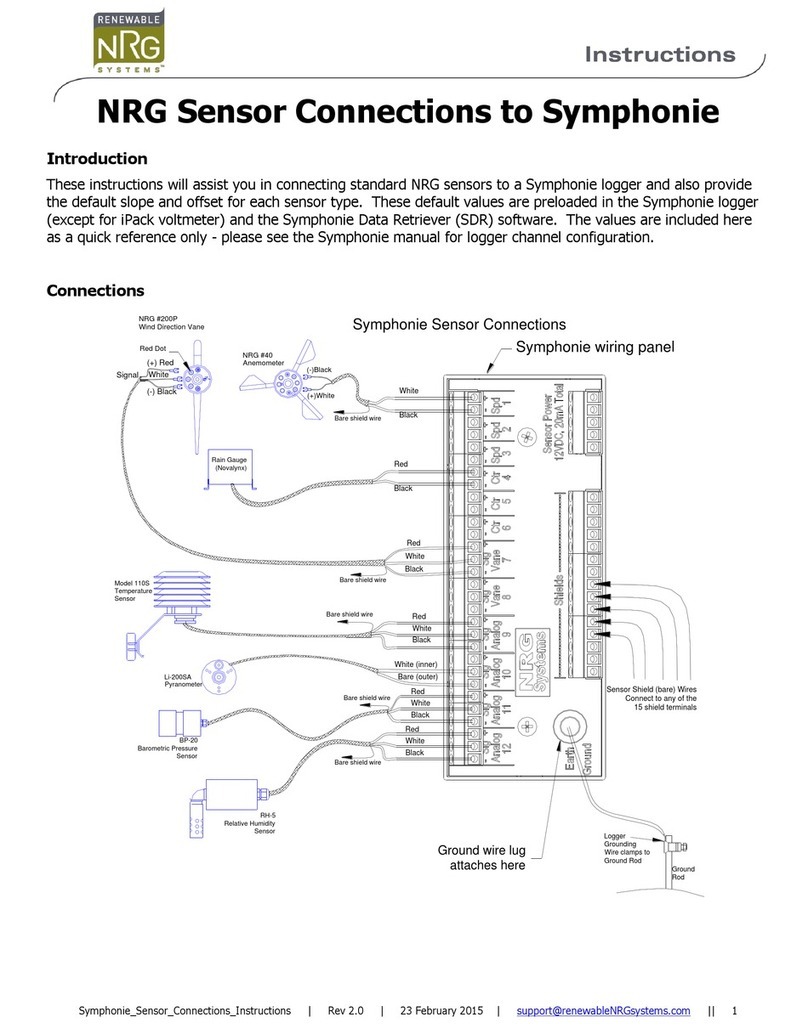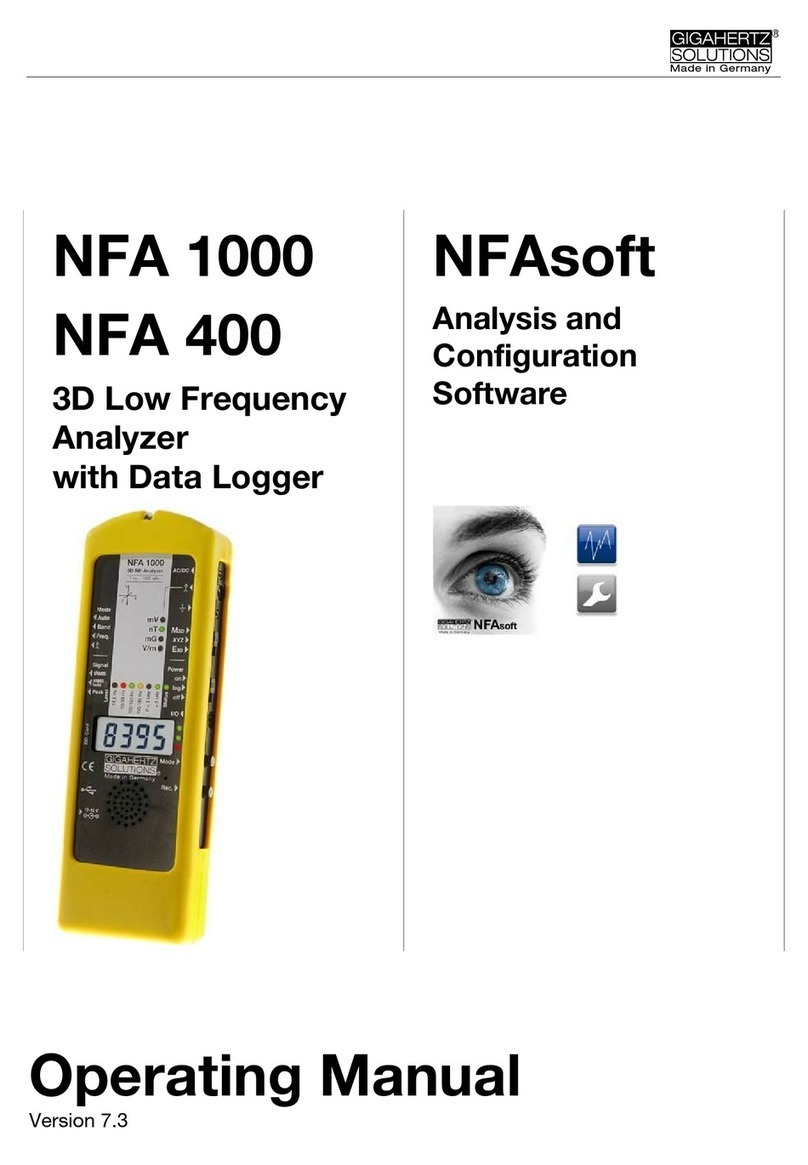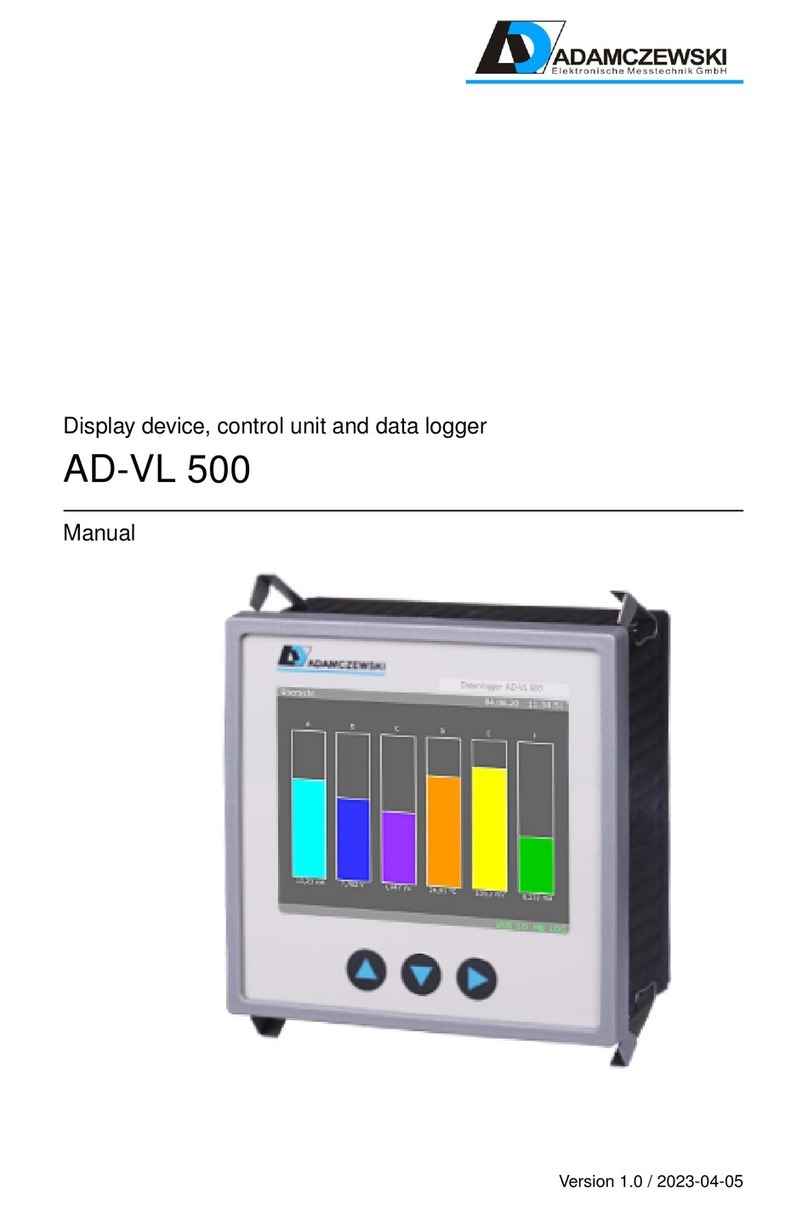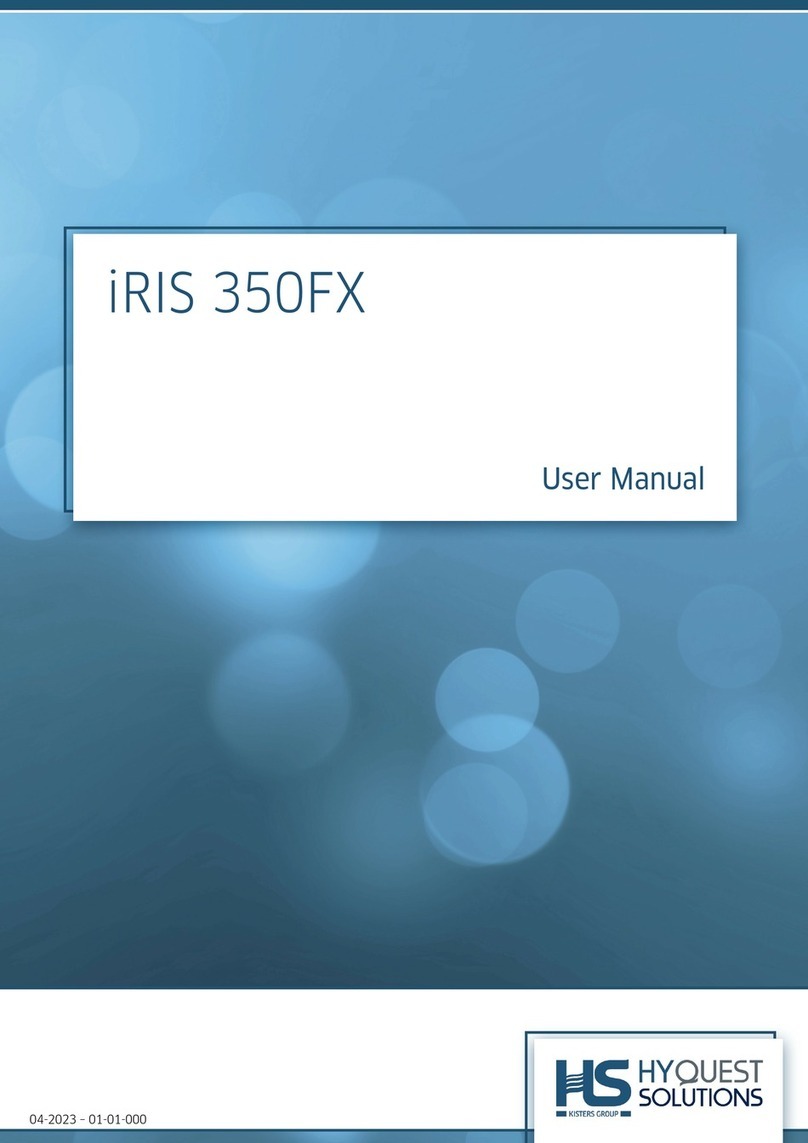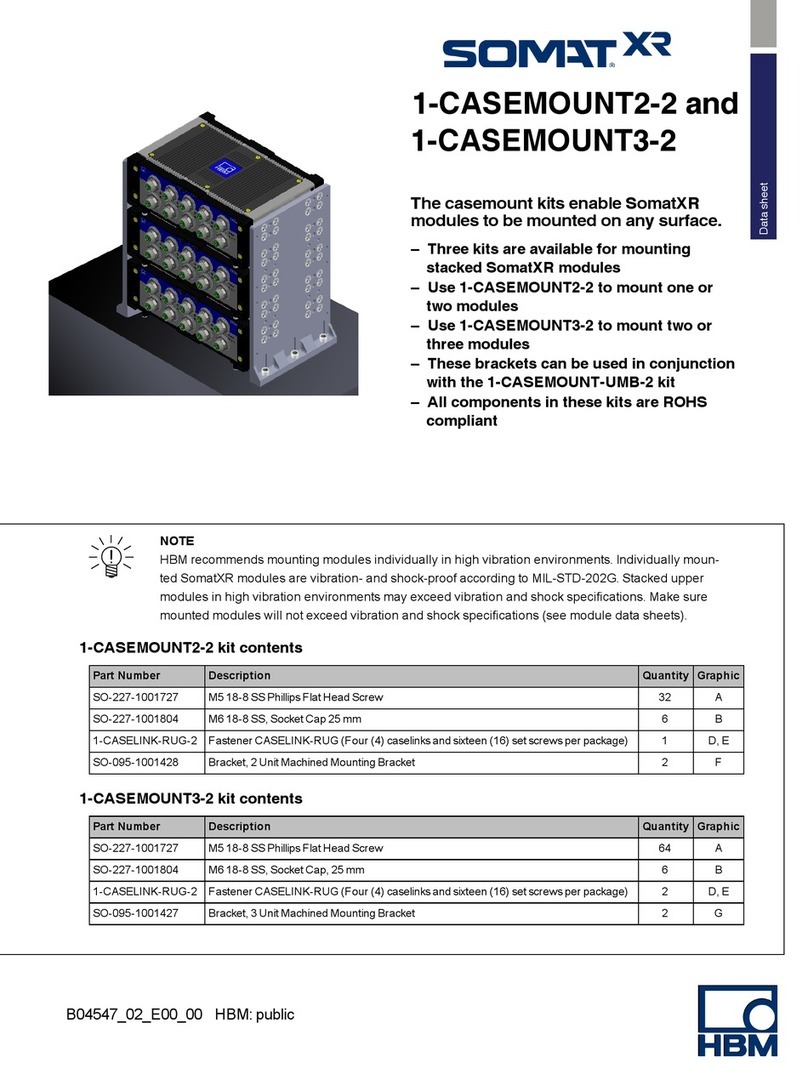TechGrow Green Eye User manual

TechGrow | Innovative Growing Solutions
Green Eye
CO2Monitor & Datalogger
Handleiding | User Manual | Manuel | Manual | Manuell
www.techgrow.nl

_____________________________________________________________________________________________________________________________
TechGrow | Innovative Growing Solutions 2
Inhoud | Contents | Contenu | Contenido | Inhalt
Inhoud van de doos __________________________________________________________________________ 4
Eigenschappen _______________________________________________________________________________ 4
1. Installatie __________________________________________________________________________________ 5
2. Werking van de Green Eye _________________________________________________________________ 5
3. Bedienen en instellen van de Green Eye____________________________________________________ 5
3.1 Minimum- en maximummeetwaarden___________________________________________________________5
3.2 Alarmwaarde instellen (P1.0)_____________________________________________________________________5
3.3 Instellen temperatuureenheid (P2.0) _____________________________________________________________6
3.4 Datum en tijd instellen (P3.0) ____________________________________________________________________7
3.5 Resetten van de Green Eye (P4.0) ________________________________________________________________7
3.6 Meetinterval loggen instellen (P5.0) _____________________________________________________________7
3.7 Loggen starten en beëindigen ___________________________________________________________________8
4. CO₂-kalibratie _____________________________________________________________________________ 8
4.1 Automatic Baseline Calibration __________________________________________________________________8
4.2 Handmatige kalibratie ___________________________________________________________________________8
5. Software ___________________________________________________________________________________ 9
5.1 Software-installatie_______________________________________________________________________________9
5.2 Autoconnect _____________________________________________________________________________________9
5.3 Logger instellen __________________________________________________________________________________9
5.4 Uitlezen van de Green Eye CO₂-logger __________________________________________________________9
5.5 In- en uitzoomen grafiek_______________________________________________________________________ 10
5.6 Redraw\Clear\Cursor___________________________________________________________________________ 10
5.7 Bestanden bewerken___________________________________________________________________________ 10
6. Oplossingen ______________________________________________________________________________ 11
6.1 Vraag en antwoord ____________________________________________________________________________ 11
6.2 Foutmeldingen_________________________________________________________________________________ 11
Box contents ________________________________________________________________________________ 13
Special features _____________________________________________________________________________ 13
1. Installation _______________________________________________________________________________14
2. Operation of the Green Eye _______________________________________________________________14
3. Control and set up of the green eye_______________________________________________________ 14

_____________________________________________________________________________________________________________________________
TechGrow | Innovative Growing Solutions 3
3.1 Minimum and maximum measured values ____________________________________________________ 14
3.2 Set alarm value (P1.0) __________________________________________________________________________ 14
3.3 Set temperature scale (P2.0) ___________________________________________________________________ 15
3.4 Set date and time (P3.0) _______________________________________________________________________ 15
3.5 Resetting the Green Eye (P4.0)_________________________________________________________________ 16
3.6 Set the measurement interval for logging (P5.0)_______________________________________________ 16
3.7 Start and finish logging ________________________________________________________________________ 16
4. CO₂ calibration ___________________________________________________________________________17
4.1 Automatic Baseline Calibration ________________________________________________________________ 17
4.2 Manual calibration _____________________________________________________________________________ 17
5. Software __________________________________________________________________________________17
5.1 Software installation ___________________________________________________________________________ 17
5.2 Autoconnect ___________________________________________________________________________________ 17
5.3 Set up logger __________________________________________________________________________________ 18
5.4 Reading out the Green Eye CO₂ logger ________________________________________________________ 18
5.5 Zoom in and out _______________________________________________________________________________ 18
5.6 Redraw\Clear\Cursor___________________________________________________________________________ 18
5.7 Edit files ________________________________________________________________________________________ 19
6. Solutions__________________________________________________________________________________20
6.1 Q & A __________________________________________________________________________________________ 20
6.2 Error codes_____________________________________________________________________________________ 20

_____________________________________________________________________________________________________________________________
TechGrow | Innovative Growing Solutions 4
__________________________________________________________________________________________________________
Bedankt voor het aanschaffen van de Green Eye CO₂-logger. Deze logger is uitermate geschikt voor het meten
en loggen van de CO₂-waarde, temperatuur en luchtvochtigheid in gebouwen als kantoren, scholen, crèches,
ziekenhuizen en opslagruimten. De Green Eye maakt gebruik van NDIR(Non-Dispersive Infra Red)-technologie:
zo bent u zeker van de betrouwbaarheid en nauwkeurigheid van deze logger!
Inhoud van de doos
Green Eye CO₂-logger
Adapter met kabel en plug
4 opzetstekkers
Softwaredisc
USB-stick met communicatiekabel
Handleiding
Eigenschappen
•Meet en logt de CO₂-waarde, temperatuur en luchtvochtigheid.
•Meetbereik CO₂-waarde loopt van 0 tot 9999 ppm. Uitlezing per 1 ppm.
•Meetbereik van de temperatuur loopt van -10°C tot +60°C. Uitlezing per 0,1°C.
•Meetbereik van de luchtvochtigheid loopt van 5% RH tot 95% RH. Uitlezing per 0,1% RH.
•Gemeten minimum- en maximumwaarde oproepbaar voor CO₂, temperatuur en luchtvochtigheid.
•Ingebouwde stabiele NDIR CO₂-sensor.
•Beschikt over zowel CO₂ Automatic Baseline Calibration (ABC-kalibratie) als handmatige CO₂-
kalibratiefunctie.
•Beschikt over instelbare CO₂-alarmfunctie, visueel en akoestisch.
•De datalogger heeft in totaal 15.999 meetpunten, met een maximum van 5333 meetpunten per
parameter.
•Meetinterval instelbaar van 1 seconde tot en met 4:59:59 uur.
•LCD-display.
•Het display wordt elke seconde geüpdatet.
•12- en 24-uursnotatie mogelijk.
Green Eye
CO₂ Monitor & Datalogger

____________________________________________________________________________________________________________________________
_
TechGrow | Innovative Growing Solutions 5
1. Installatie
•Schuif de juiste stekker op de meegeleverde
adapter.
•Stop de plug van de adapterkabel in de DC power-
opening van de Green Eye.
•Plaats de Green Eye op een stabiele ondergrond.
•Stop de adapterstekker in een 230V/110V
stopcontact.
•Klaar!
2. Werking van de Green Eye
Zodra de Green Eye aangesloten is, hoort u een korte
piep. Aan de linkerkant van de Green Eye licht de
groene indicatieled op om aan te geven dat de Green
Eye onder spanning staat (indien de spanning te hoog
of te laag is, geeft het display “bAt” weer en zal de
groene led gaan knipperen).
Op het display verschijnt het startscherm:
U ziet de actuele CO₂-, temperatuur- en
luchtvochtigheidswaarde. Ook de luchtkwaliteit
good/normal/poor wordt weergegeven, evenals de
datum en tijd (de juiste datum en tijd dient u nog in te
stellen).
Het display wordt elke seconde geüpdatet. Bij grote
veranderingen in CO₂ en temperatuur is er een
reactietijd van 2 minuten, en bij luchtvochtigheid van 10
minuten.
LET OP: Houd de logger niet dicht bij het gezicht.
Uitademen beïnvloedt het CO₂-niveau.
3. Bedienen en instellen van de Green
Eye
De instellingen regelt u met de toetsen onderaan de
Green Eye:
SET Toegang tot het setupmenu met 5
programmeerniveaus: P1.0 - P5.0.
Opslaan en beëindigen settings.
ESC Verlaten van setupscherm/-menu.
Beëindigen kalibratie / dataloggen.
RESET Wissen van de minimum- en
maximumwaarden.
(NIET om de Green Eye te resetten.)
LOG/▲ Selecteer functie of verhoog de waarde
van een instelling.
Start met dataloggen.
MIN/MAX▼ Activeer MIN/MAX-functie.
Selecteer functie of verlaag de waarde
van een instelling.
3.1 Minimum- en maximummeetwaarden
U bent in het startscherm. Druk 1x op de knop
MIN/MAX▼ om de gemeten minimumwaarde (MIN)
van elke parameter te kunnen bekijken.
Druk nogmaals op MIN/MAX▼ om de gemeten
maximumwaarden (MAX) af te lezen.
Om terug te keren naar het startscherm drukt u
nogmaals op MIN/MAX▼.
Voor het wissen van de MIN/MAX-waarden drukt u 2
seconden op RESET (in het startscherm of MIN/MAX-
modus).
3.2 Alarmwaarde instellen (P1.0)
De Green Eye heeft een akoestisch alarm om te
waarschuwen wanneer de gemeten CO₂-waarde over
de “Poor”grens komt. Er kunnen 2 alarmgrenzen
worden ingesteld: “Normal” en “Poor”. De logger gaat
piepen (80dB) zodra er een waarde boven de
“Poor”grens wordt gemeten.
U kunt het akoestisch alarm stoppen door op een
willekeurige toets te drukken. Het akoestisch alarm

____________________________________________________________________________________________________________________________
_
TechGrow | Innovative Growing Solutions 6
schakelt automatisch uit zodra de waarde lager wordt
dan de grenswaarde. Wanneer het akoestisch alarm is
gestopt, zal het weer afgaan als:
•de CO₂-waarde zakt onder de “Poor”grens en er
vervolgens weer overheen gaat;
•u langer dan 1 seconde op de resetknop drukt en
daarmee het akoestisch alarm activeert.
Het ventilatoricoontje blijft knipperen als het akoestisch
alarm handmatig is uitgeschakeld. Het verdwijnt pas als
de CO₂-waarde onder de “Normal”grens komt.
Om de CO₂-waarden “Good”, “Normal”en “Poor” in te
stellen, drukt u 3 seconden op SET. U komt in het
setupmenu P1.0, op het display rechts onderaan
weergegeven.
U kunt vanuit P1.0 direct naar de diverse menu’s
bladeren:
1x SET > P1.1
2x SET > P1.2
3x SET > P1.3
4x SET > P1.4
of het volgende stappenplan doorlopen.
U bent in P1.0. Druk 1x op SET om naar P1.1 te gaan en
de “Good” CO₂-waarde in te stellen: LOG/▲ = 100 ppm
omhoog, MIN/MAX▼= 100 ppm omlaag. Druk op SET
om te bevestigen en naar P1.2 te gaan (of druk op ESC
om terug te keren naar P1.0 zonder de instelling te
bewaren).
Stel in P1.2 de “Normal” CO₂-waarde in met LOG/▲ of
MIN/MAX▼.
Druk op SET om te bevestigen en naar P1.3 te gaan (of
druk op ESC om terug te keren naar P1.0 zonder de
instelling te bewaren).
Stel in P1.3 de “Poor” CO₂-waarde in met LOG/▲ of
MIN/MAX▼.
Indien de gemeten CO₂-waarde boven de “Poor”-grens
uitkomt, gaat het alarm af (akoestisch alarmniveau).
Druk op SET om te bevestigen en naar P1.4 te gaan (of
druk op ESC om terug te keren naar P1.0 zonder de
instelling te bewaren).
In P1.4 kunt u het akoestisch alarm aan- of uitzetten
door LOG/▲ of MIN/MAX▼ in te drukken.
Druk op SET om te bevestigen.
Druk vervolgens op LOG/▲ om in P2.0 de
temperatuureenheid (Celsius/Fahrenheit) in te stellen of
op ESC om terug te keren naar het startscherm.
3.3 Instellen temperatuureenheid (P2.0)
A) Indien u vanuit menu P1.4 in P2.0 bent gekomen:
druk op SET. U bent nu in P2.1 waar u met LOG/▲ of
MIN/MAX▼ de gewenste temperatuureenheid (C/F)
kiest.
Bevestig door op SET te drukken en ga verder in menu
P3.0 (of druk op ESC om terug te keren naar P2.0
zonder de instelling te bewaren).
B) Indien u in het startscherm bent: druk 3 seconden
op SET en ga naar menu P2.0 door op LOG/▲te
drukken. Druk op SET en kies in P2.1 met LOG/▲ of
MIN/MAX▼ de gewenste temperatuureenheid (C/F).
Bevestig door op SET te drukken en ga verder met
menu P3.0 (of druk op ESC om terug te keren naar P2.0
zonder de instelling te bewaren).
Druk desgewenst op ESC om het menu te verlaten en
terug te keren naar het startscherm.

____________________________________________________________________________________________________________________________
_
TechGrow | Innovative Growing Solutions 7
3.4 Datum en tijd instellen (P3.0)
U komt in P3.0 vanuit:
A) P1.0 door 2x op LOG/▲ te drukken;
B) menu P2.0;
C) het startscherm door 3 seconden op SET te drukken
en 2x op LOG/▲ te drukken.
U bent in P3.0. Druk op SET om in P3.1 te komen. In
P3.1 knippert de jaaraanduiding (Year). Druk op LOG/▲
of MIN/MAX▼ om het jaartal aan te passen. Druk op
SET om te bevestigen en naar P3.2 te gaan (of druk op
ESC om terug te keren naar P3.0 zonder de instelling te
bewaren).
In P3.2 knippert de maandaanduiding (Month). Druk op
LOG/▲ of MIN/MAX▼ om de maand aan te passen.
Druk op SET om te bevestigen en naar P3.3 te gaan (of
druk op ESC om terug te keren naar P3.0 zonder de
instelling te bewaren).
In P3.3 knippert de dagaanduiding (Date). Druk op
LOG/▲ of MIN/MAX▼ om de dag aan te passen. Druk
op SET om te bevestigen en naar P3.4 te gaan (of druk
op ESC om terug te keren naar P3.0 zonder de instelling
te bewaren).
In P3.4 knippert de 12- of 24-uursnotatie. Druk op
LOG/▲ of MIN/MAX▼ om de notatie aan te passen.
Druk op SET om te bevestigen en naar P3.5 te gaan (of
druk op ESC om terug te keren naar P3.0 zonder de
instelling te bewaren).
In P3.5 knippert de uuraanduiding (Hour). Druk op
LOG/▲ of MIN/MAX▼ om het uur aan te passen. Druk
op SET om te bevestigen en naar P3.6 te gaan (of druk
op ESC om terug te keren naar P3.0 zonder de instelling
te bewaren).
In P3.6 knippert de minuutaanduiding (Min). Druk op
LOG/▲ of MIN/MAX▼ om de minuten aan te passen.
Druk op SET om te bevestigen (of op ESC om terug te
keren naar P3.0 zonder de instelling te bewaren).
Druk op ESC om terug te keren naar het startscherm.
3.5 Resetten van de Green Eye (P4.0)
U bent in het startscherm.
Druk 3 seconden op SET.
Druk 3x op LOG/▲om naar P4.0 te gaan.
U bent in P4.0. Druk op SET om in P4.1 te komen.
Standaard knippert “No” in het display.
Druk op LOG/▲ of MIN/MAX▼ om de status in “Yes” te
veranderen.
Druk op SET om te bevestigen (of druk op ESC om
terug te gaan naar P4.0 zonder de instelling te
bewaren).
Bij “Yes” wordt de Green Eye gereset naar de volgende
standaardinstellingen:
Parameter
Default
P1.1
700 ppm
P1.2
1000 ppm
P1.3
1000 ppm
P2.1
°C
P4.1
No
Druk op ESC om terug te keren naar het startscherm.
3.6 Meetinterval loggen instellen (P5.0)
Met de logfunctie van de Green Eye kunnen de CO₂-,
temperatuur- en luchtvochtigheidsmetingen worden
opgeslagen.
De geheugencapaciteit is 15.999 meetpunten: 5333
meetpunten per parameter. De tijd tussen de metingen
kunt u instellen met een intervalgrootte van 1 seconde
tot en met 4:59:59 uur.
Het instellen van de intervaltijd doet u door het
indrukken van:
1x SET (3 seconden)
4x LOG/▲
U bent nu in menu P5.0.

____________________________________________________________________________________________________________________________
_
TechGrow | Innovative Growing Solutions 8
Druk op SET om in menu P5.1 te komen. Op het display
ziet u “rAtE” en linksonder knipperen de cijfers voor het
instellen van de uren (Hour). Stel de waarde in door op
LOG/▲ (omhoog) of MIN/MAX▼(omlaag) te drukken.
Druk op SET om te bevestigen en naar P5.2 te gaan (of
druk op ESC om terug te keren naar P5.0 zonder de
instelling te bewaren).
In P5.2 kunt u nu het aantal minuten (Min) instellen met
LOG/▲ (omhoog) of MIN/MAX▼(omlaag). Druk op SET
om te bevestigen en naar P5.3 te gaan (of druk op ESC
om terug te keren naar P5.0 zonder de instelling te
bewaren).
In P5.3 kunt u het aantal seconden instellen met LOG/▲
(omhoog) of MIN/MAX▼(omlaag). Druk op SET om te
bevestigen (of druk op ESC om terug te keren naar P5.0
zonder de instelling te bewaren).
Druk op ESC om terug te keren naar het startscherm.
3.7 Loggen starten en beëindigen
Om het loggen te starten drukt u in het startscherm 2
seconden op LOG/▲.
De groene LED knippert als indicatie dat het loggen is
gestart. Het grote display toont afwisselend “rEC” en de
CO₂-waarde. In de kleine displays worden datum, tijd,
temperatuur en luchtvochtigheid weergegeven.
Beëindig het loggen door 2 seconden op ESC te
drukken. De groene led stopt met knipperen en het
display toont afwisselend “End” en de CO₂-waarde.
Druk nogmaals 2 seconden op ESC om terug te keren
naar het startscherm.
4. CO₂-kalibratie
De logger is standaard gekalibreerd op 400 ppm CO₂-
waarde in de fabriek. Om zeker te zijn van een juiste
nauwkeurigheid dient u regelmatig een Automatic
Baseline Calibration (ABC-kalibratie) of een handmatige
kalibratie uit te voeren.
Wanneer u twijfelt aan de nauwkeurigheid na lang
gebruik of gebruik onder speciale omstandigheden,
stuur dan de meter naar de leverancier voor kalibratie.
LET OP: Kalibreer de meter niet in lucht met een
onbekende CO₂-waarde, anders zal dat als 400 ppm
worden waargenomen, wat in een onnauwkeurige
meter resulteert.
4.1 Automatic Baseline Calibration
Automatic Baseline Calibration (ABC-kalibratie) wordt
uitgevoerd om het nulverloop van de infraroodsensor
te elimineren. De ABC-functie staat altijd aan zodra de
meter wordt ingeschakeld.
ABC-kalibratie is een kalibratie op de laagst gemeten
CO₂-waarde tijdens 7,5 dag continu meten (meter
ingeschakeld). Er wordt verondersteld dat er in de
geventileerde ruimte verse lucht met een waarde van
circa 400 ppm gedurende enige tijd aanwezig zal zijn.
De meter is niet geschikt voor gebruik in afgesloten
ruimten met hoge CO₂-waarden.
4.2 Handmatige kalibratie
De CO₂-logger moet in de buitenlucht een waarde van
circa 400 ppm aangeven. Indien de waarde afwijkt, kunt
u de meter handmatig kalibreren in de buitenlucht. Doe
dat bij voorkeur in de frisse buitenlucht, bij zonnig en
droog weer (bij regenachtig weer zal de hoge
luchtvochtigheid de CO₂-waarde in de lucht
beïnvloeden). Kalibreer niet in de buurt van mensen en
dieren of bij de uitblaas van ventilatiekanalen en
schoorstenen.
Procedure:
•Schakel de Green Eye in.
•Houd gelijktijdig SET, LOG/▲ en MIN/MAX▼iets
langer dan 1 seconde ingedrukt, om in de CO₂-
kalibratiemodus te komen.
•400 ppm en CO₂ knipperen gelijktijdig tijdens de
kalibratieprocedure.

____________________________________________________________________________________________________________________________
_
TechGrow | Innovative Growing Solutions 9
•Wacht ongeveer 30 minuten totdat het knipperen is
gestopt, de kalibratieprocedure klaar is en het
startscherm verschijnt.
•Tijdens de kalibratie kunt u het proces afbreken
door langer dan 1 seconde op RESET te drukken.
LET OP: De ingebouwde batterijen moeten vol zijn
voor deze kalibratieprocedure. Hiervoor dient de
Green Eye minimaal een uur onder spanning te
hebben gestaan.
5. Software
Met de bijgeleverde software kunt u de Green Eye
programmeren en uitlezen.
5.1 Software-installatie
•Verbind de USB/communicatiekabel enerzijds met
de ingang aan de achterzijde van de Green Eye
(naast DC power) en anderzijds met de USB-poort
van de pc.
•Plaats de CD in de pc.
•Run de installatie (autorun.exe), selecteer de
directory en klik op NEXT. Wacht tot de installatie
voltooid is.
•Installeer vervolgens de USB-driver.
5.2 Autoconnect
Als u de software (applicatie CO₂LOGGER) opstart als de
Green Eye verbonden is met de pc, zal die automatisch
verbinding maken. Rechts onderin het scherm wordt de
compoort en status aangegeven, maar ook in de kolom
connections\COMport.
5.3 Logger instellen
Kies “Settings\Logger”: het Logger Setting-menu opent.
Hier kunt u:
•de meetinterval voor het loggen (sample rate) op 2
manieren instellen: het aantal metingen en de tijd
tussen de metingen. Bevestig instelling door op
“Ok” te klikken.
•de tijd van de logger en pc synchroniseren.
Bevestig door op “Ok” te klikken.
•een naam of nummer voor de logger opgeven
(Identifier). Bevestig door op “Ok” te klikken.
•Om het scherm te verlaten klikt u op “Exit”.
5.4 Uitlezen van de Green Eye CO₂-logger
•Sluit de logger aan op de pc met de
USB/communicatiekabel.
•Open de software: de verbinding wordt
automatisch gemaakt.
•Klik op “Download” linksboven in het scherm.
•Alle data worden uitgelezen.
De Y-as (verticaal) van de grafiek geeft de waarden van
temperatuur, luchtvochtigheid en CO₂ aan, waarbij elke
parameter een andere lijnkleur heeft.
De X-as (horizontaal) kan de metingen per tijd of per
meting weergeven, zie de “Record No./Time”-schuif
midden onder de grafiek.

____________________________________________________________________________________________________________________________
_
TechGrow | Innovative Growing Solutions 10
5.5 In- en uitzoomen grafiek
Onder “View\Zoom” vindt u 4 opties om de grafiek
meer gedetailleerd te bekijken:
•In-/uitzoomen Selecteer “View\Zoom in”, houd de
Ctrl-toets ingedrukt en klik met de linkermuisknop
op het punt dat u wilt vergroten. U ziet alle details
geel gearceerd weergegeven. Klik op de
rechtermuisknop om uit te zoomen.
•Window zoomen Selecteer “View\Zoom Window”,
houd de Ctrl-toets ingedrukt en sleep met de
linkermuisknop over het oppervlak dat u wilt
vergroten.
•Inzoomen over de X-as Selecteer “View\Zoom
Xaxis”, houd de Ctrl-toets ingedrukt en sleep met
de linkermuisknop over het deel van de X-as dat u
wilt vergroten.
•Inzoomen over de Y-as Selecteer “View\Zoom
Yaxis”, houd de Ctrl-toets ingedrukt en sleep met
de linkermuisknop over het deel van de Y-as dat u
wilt vergroten.
•View\All Redraw Laat de hele grafiek zien.
5.6 Redraw\Clear\Cursor
Rechtsboven in het scherm bevinden zich 3 knoppen:
Redraw Zoom all: terug naar het
oorspronkelijke formaat.
Clear Verwijdert de grafiek en de tabel met
data. Een waarschuwing vraagt om
extra bevestiging.
Cursor ON: toont bij een muisklik op de
grafieklijn de details van het meetpunt.
OFF: functie staat uit.
5.7 Bestanden bewerken
File\Save Bestand bewaren.
File\Load Bestand openen.
File\Compare Vergelijken van 2 databestanden.
Download of open een bestand, klik op
“Compare” en een tweede bestand
wordt in de grafiek over de eerste heen
gelegd. De grafiek heeft 6 gekleurde
grafieklijnen.
File\Print Uitprinten grafiek. De volledige tabel
kan worden geprint als PDF-bestand.
File\Exit Sluit het programma, zonder
waarschuwing.

_____________________________________________________________________________________________________________________________
TechGrow | Innovative Growing Solutions 11
6. Oplossingen
6.1 Vraag en antwoord
Hoe zet ik het alarm uit?
Druk 3 seconden op ESC.
Wat betekent “End” in het display?
Het loggen is beëindigd. Druk 3 seconden op ESC.
Wat betekent “Rec” in het display?
De logfunctie van de Green Eye is actief.
Waarom kan ik de Green Eye niet aanzetten?
•Controleer of de adapter goed is aangesloten.
•Gebruik een paperclip om de Green Eye aan de achterkant te resetten.
Waarom verandert de uitlezing niet?
Controleer of de MIN/MAX-functie actief is.
Waarom knipperen “bAt” en de groene led continu?
De uitgangsspanning van de adapter is te hoog of te laag. Gebruik een adapter met een uitgangsspanning van 5V (±
10%) ≥ 0,5A.
6.2 Foutmeldingen
Figuur A. Figuur B. Figuur C.
Foutcode
Probleem
Oplossing
CO₂-waarde (zie figuur A)
E01
CO₂-sensor is beschadigd.
Stuur terug voor reparatie.
E02
CO₂-waarde is onder de
ondergrens.
Kalibreer de logger opnieuw. Als het probleem blijft, stuur terug
voor reparatie.
E03
CO₂-waarde is boven de
bovengrens.
Plaats de meter in frisse lucht en wacht 5 minuten. Als het
probleem blijft, kalibreer de meter opnieuw. Als dit allemaal
niet helpt, stuur terug voor reparatie.
E17
ABC-functie van CO₂-sensor
werkt niet goed en kan leiden
tot verkeerde CO₂-metingen.
Stuur terug voor reparatie.

_____________________________________________________________________________________________________________________________
TechGrow | Innovative Growing Solutions 12
Temperatuurwaarde (zie figuur B)
E02
Temperatuurmeting is onder
de ondergrens.
Plaats de meter 30 minuten in een ruimte op
kamertemperatuur. Als het probleem blijft, stuur terug voor
reparatie.
E03
Temperatuurmeting is boven
de bovengrens.
Plaats de meter 30 minuten in een ruimte op
kamertemperatuur. Als het probleem blijft, stuur terug voor
reparatie.
E04
Temperatuurmeting geeft
foutmelding.
Plaats de meter 30 minuten in een ruimte op
kamertemperatuur. Als het probleem blijft, stuur terug voor
reparatie.
E31
Temperatuursensor of
meetcircuit is beschadigd.
Stuur terug voor reparatie.
Relatieve vochtigheid (RH) (zie figuur C)
E11
RH-kalibratie is mislukt.
Voer een RH-herkalibratie uit. Als het probleem blijft, stuur
terug voor reparatie.
E33
RH-sensor of meetcircuit is
beschadigd.
Stuur terug voor reparatie.

_____________________________________________________________________________________________________________________________
TechGrow | Innovative Growing Solutions 13
_________________________________________________________________________________________
Thank you for purchasing the Green Eye CO₂-logger. This logger is extremely suitable for measuring and
logging the CO₂ value, temperature and air humidity in buildings such as offices, schools, crèches, hospitals
and storage areas. The NDIR (Non-Dispersive Infra Red) technology of the Green Eye ensures the reliability
and accuracy of this logger!
Box contents
Green Eye CO₂-logger
Universal adapter (5V/0.5A output)
4 plugs
Software disc
USB stick
Operation manual
Special features
•Measures and logs the CO₂ value, temperature and air humidity.
•Measuring range CO₂ value: 0 to 9999 ppm. Readout per 1 ppm.
•Temperature measuring range: -10 °C to + 60 °C. Readout per 0.1 °C.
•Measuring range of the air humidity: 5% RH to 95% RH. Readout per 0.1% RH.
•Minimum and maximum recall function for CO₂, temperature and air humidity. Built-in stable NDIR CO₂-
sensor.
•Features both CO₂ Automatic Baseline Calibration and manual CO₂ calibration function.
•Adjustable CO₂ alarm function, visual and acoustic.
•Data logging up to 15,999 measuring points, with a maximum of 5,333 measuring points per parameter.
•Measuring interval adjustable from 1 second to 4:59:59 hours.
•LCD display.
•The display is updated every second.
•12 and 24 hour format.
Green Eye
CO₂ Monitor & Datalogger

____________________________________________________________________________________________________________________________
_
TechGrow | Innovative Growing Solutions 14
1. Installation
1. Connect the correct plug to the supplied adapter.
2. Plug the plug of the adapter cable into the DC
power opening of the Green Eye.
3. Place the Green Eye on a stable surface.
4. Plug the adapter plug into a 230V/110V outlet.
5. Ready!
2. Operation of the Green Eye
As soon as the Green Eye is connected, you will hear a
short beep. On the left side of the Green Eye the green
indication LED lights up to indicate that the Green Eye
is under tension (if the voltage is too high or too low,
the display will show “bAt” and the green LED will flash).
The start screen appears on the display:
You can see the current CO₂, temperature and air
humidity value. Also the air quality good/normal/poor
is displayed, as well as the date and time (the correct
date and time still have to be set).
The display is updated every second. In case of major
changes, there is a reaction time of 2 minutes for CO₂
and temperature, and 10 minutes for air humidity.
CAUTION: Do not hold the logger close to the face.
Breathing affects the CO₂ level.
3. Control and set up of the green
eye
You control the settings with the buttons at the bottom
of the Green Eye:
SET Enter setup mode, 5 levels: P1.0 - P5.0.
Save and finish settings.
ESC Exit setup page/mode.
Terminate calibration/datalogging.
RESET Clear the MIN/MAX records.
(NOT for resetting the Green Eye.)
LOG/▲ Select mode or increase the value in
setup.
Start datalogging.
MIN/MAX▼ Activate MIN/MAX-function.
Select mode or decrease the value in
setup.
3.1 Minimum and maximum measured values
You are in the start screen. Press the MIN/MAX ▼
button once to view the measured minimum value
(MIN) of each parameter.
Press MIN/MAX ▼ again to read the measured
maximum values (MAX).
To return to the start screen, press MIN/MAX ▼.
To clear the MIN/MAX values, press RESET for 2
seconds (in start screen mode or MIN/MAX mode).
3.2 Set alarm value (P1.0)
The Green Eye has an acoustic alarm to warn when the
measured CO₂ value reaches the “Poor” limit. 2 alarm
limits can be set: “Normal” and “Poor”. The logger will
beep (80dB) as soon as a value exceeds the “Poor” limit.
You can stop the acoustic alarm by pressing any key.
The acoustic alarm automatically switches off as soon as
the value falls below the limit value. When the acoustic
alarm is stopped, it will sound again if:
•the CO₂ value drops below the “Poor” limit and
then passes over again;
•you press the reset button for more than 1 second
to activate the acoustic alarm.
The fan icon will continue to flash if the acoustic alarm
is switched off manually. It only disappears when the
CO₂ value falls below the “Normal”.

____________________________________________________________________________________________________________________________
_
TechGrow | Innovative Growing Solutions 15
To set the CO₂ values ”Good”, “Normal” and “Poor”,
press SET for 3 seconds. You enter the setup menu P1.0,
shown on the bottom right of the display.
You can go directly to the various menus from P1.0:
1x SET > P1.1
2x SET > P1.2
3x SET > P1.3
4x SET > P1.4
or go through the following steps to completely
configure the P1.0 menu.
You are in P1.0. Press SET to go to P1.1 and set the
“Good” CO₂ value: LOG/▲ = 100 ppm up, MIN/MAX ▼
= 100 ppm down. Press SET to confirm and go to P1.2
(or press ESC to return to P1.0 without saving the
setting).
Set the “Normal” CO₂ value in P1.2 with LOG/▲ or
MIN/MAX ▼.
Press SET to confirm and go to P1.3 (or press ESC to
return to P1.0 without saving the setting).
Set the “Poor” CO₂ value in P1.3 with LOG/▲ or
MIN/MAX▼.
If the measured CO₂ value exceeds the “Poor” limit, the
alarm will sound (acoustic alarm level).
Press SET to confirm and go to P1.4 (or press ESC to
return to P1.0 without saving the setting).
In P1.4 you can switch the acoustic alarm on or off by
pressing LOG/▲ or MIN/MAX ▼.
Press SET to confirm.
Then press LOG/▲ to set the temperature scale
(Celsius/Fahrenheit) in P2.0, or ESC to return to the start
screen.
3.3 Set temperature scale (P2.0)
A) If you have entered P2.0 from menu P1.4: press SET
to enter P2.1. Here you can select the desired
temperature scale (C/F) with LOG/▲ or MIN/MAX ▼.
Press SET to confirm and go to menu P3.0 (or press ESC
to return to P2.0 without saving the setting).
B) If you are in the start screen: press SET for 3 seconds
and go to menu P2.0 by pressing LOG/▲. Press SET to
enter P2.1 and select the desired temperature scale
(C/F) with LOG/▲ or MIN/MAX ▼. Press SET to confirm
and go to menu P3.0 (or press ESC to return to P2.0
without saving the setting).
If desired, press ESC to leave the menu and return to
the start screen.
3.4 Set date and time (P3.0)
You enter P3.0 from:
A) P1.0 by pressing 2x LOG/▲;
B) menu P2.0;
C) the start screen by pressing SET for 3 seconds and
pressing LOG/▲ twice.
You are in P3.0. Press SET to enter P3.1. In P3.1 the year
indicator flashes (Year). Press LOG/▲ or MIN/MAX ▼ to
adjust the year. Press SET to confirm and go to P3.2 (or
press ESC to return to P3.0 without saving the setting).
In P3.2 the month indicator (Month) flashes. Press
LOG/▲ or MIN/MAX ▼ to adjust the month. Press SET

____________________________________________________________________________________________________________________________
_
TechGrow | Innovative Growing Solutions 16
to confirm and go to P3.3 (or press ESC to return to
P3.0 without saving the setting).
In P3.3 the day indicator (Date) flashes. Press LOG/▲ or
MIN/MAX ▼ to adjust the day. Press SET to confirm and
go to P3.4 (or press ESC to return to P3.0 without
saving the setting).
In P3.4 the 12 or 24-hour format flashes. Press LOG/▲
or MIN/MAX ▼ to adjust the notation. Press SET to
confirm and go to P3.5 (or press ESC to return to P3.0
without saving the setting).
In P3.5 the hour indicator (Hour) flashes. Press LOG/▲
or MIN/MAX ▼ to adjust the hour. Press SET to confirm
and go to P3.6 (or press ESC to return to P3.0 without
saving the setting).
In P3.6 the minute indicator (Min) flashes. Press LOG/▲
or MIN/MAX ▼ to adjust the minutes. Press SET to
confirm (or ESC to return to P3.0 without saving the
setting).
Press ESC to return to the start screen.
3.5 Resetting the Green Eye (P4.0)
You are in the start screen.
Press SET for 3 seconds.
Press 3x LOG/▲ to enter P4.0.
You are in P4.0. Press SET to enter P4.1. By default, “No”
flashes on the display.
Press LOG/▲ or MIN/MAX ▼ to change the status to
“Yes”.
Press SET to confirm (or press ESC to return to P4.0
without saving the setting).
At “Yes” the Green Eye is reset to the following default
settings:
Parameter
Default
P1.1
700 ppm
P1.2
1000 ppm
P1.3
1000 ppm
P2.1
°C
P4.1
No
Press ESC to return to the start screen.
3.6 Set the measurement interval for logging
(P5.0)
The CO₂, temperature and humidity measurements can
be logged.
The memory capacity is 15,999 measuring points: 5,333
measuring points per parameter. The time between the
measurements can be set with an interval of 1 second
to 4:59:59 hours.
Setting the interval time is done by pressing:
1x SET (3 seconds)
4x LOG/▲
You enter menu P5.0.
You are in P5.0. Press SET to enter menu P5.1. The
display will show “rAtE” and the digits for hour setting
will flash in the bottom left corner. Set the value by
pressing LOG/▲ (up) or MIN/MAX ▼ (down). Press SET
to confirm and go to P5.2 (or press ESC to return to
P5.0 without saving the setting).
In P5.2 you can set the number of minutes (Min) with
LOG/▲ (up) or MIN/MAX ▼ (down). Press SET to
confirm and go to P5.3 (or press ESC to return to P5.0
without saving the setting).
In P5.3 you can set the number of seconds with LOG/▲
(up) or MIN/MAX ▼ (down). Press SET to confirm (or
press ESC to return to P5.0 without saving the setting).
Press ESC to return to the start screen.
3.7 Start and finish logging
To start logging, press LOG/▲ for 2 seconds in the start
screen mode.
The green LED flashes to indicate that logging has
started. The large display alternately shows “rEC” and
the CO₂ value. The small displays show date, time,
temperature and humidity.

____________________________________________________________________________________________________________________________
_
TechGrow | Innovative Growing Solutions 17
Finish the logging by pressing ESC for 2 seconds. The
green LED stops flashing and the display alternately
shows “End” and the CO₂ value.
Press ESC for 2 seconds to return to the start screen.
4. CO₂ calibration
The logger is standard calibrated at a 400 ppm CO₂
value at the factory. To ensure correct accuracy, you
should regularly perform an Automatic Baseline
Calibration or a manual calibration.
If you doubt the accuracy after long use or use under
special circumstances, send the meter to the supplier
for calibration.
CAUTION: Do not calibrate the Green Eye in air with
an unknown CO₂ value, otherwise it will be detected
as 400 ppm, resulting in an inaccurate meter.
4.1 Automatic Baseline Calibration
Automatic Baseline Calibration is performed to
eliminate the zero flow of the infrared sensor. The ABC
function is always active as soon as the meter is
switched on.
ABC calibration is a calibration on the lowest measured
CO₂ value during 7.5 days of continuous measurement
(meter switched on). It is assumed that fresh air with a
value of about 400 ppm will be present in the ventilated
room for some time.
The meter is not suitable for use in confined spaces
with high CO₂ values.
4.2 Manual calibration
The CO₂ logger must indicate a value of approximately
400 ppm in the open air. If the value deviates, you can
manually calibrate the meter in the open air. Preferably,
do this in the fresh air, during sunny and dry weather
(in case of rainy weather the high humidity will affect
the CO₂ value in the air).
Do not calibrate near people and animals or near the
drain of ventilation ducts and chimneys.
Procedure:
•Switch on the Green Eye.
•Simultaneously press and hold SET, LOG/▲ and
MIN/MAX ▼ for 2 seconds to enter the CO₂
calibration mode.
•400 ppm and CO₂ flash simultaneously during the
calibration procedure.
•Wait approximately 30 minutes until the flashing
stops, the calibration procedure is complete and
the start screen appears.
•During the calibration, you can cancel the process
by pressing RESET for more than 1 second.
CAUTION: The built-in batteries must be full for this
calibration procedure, so the Green Eye must have
been under tension for a longer time (at least an
hour).
5. Software
With the supplied software you can program and read
the Green Eye.
5.1 Software installation
•Connect the USB/communication cable to the
Green Eye (next to DC power) and to the USB port
of the PC.
•Insert the CD into the PC.
•Run the installation (autorun.exe), select the
directory and click NEXT. Wait until the installation
is complete.
5.2 Autoconnect
If you start the software (application CO₂LOGGER) when
the Green Eye is connected to the PC, it will
automatically connect. At the bottom right of the
screen the comport and status is indicated, but also in
the connections\COMport column.

____________________________________________________________________________________________________________________________
_
TechGrow | Innovative Growing Solutions 18
5.3 Set up logger
Select “Settings\Logger”: the Logger Setting menu
opens.
Here you can:
•set the measurement interval for logging (sample
rate) in 2 ways: the number of measurements and
the time between the measurements. Confirm by
clicking “Ok”.
•synchronize the time of the logger and PC. Confirm
by clicking “Ok”.
•enter a name or number for the logger (Identifier).
Confirm by clicking “Ok”.
•To exit the screen click “Exit”.
5.4 Reading out the Green Eye CO₂ logger
•Connect the logger to the PC with the
USB/communication cable.
•Open the software: the connection is made
automatically.
•Click “Download” at the top left of the screen.
•All data is read out.
The Y-axis (vertical) of the graph indicates the values of
temperature, humidity and CO₂, with each parameter
having a different line color.
The X-axis (horizontal) can display the measurements
per time or per measurement, see the “Record
No./Time” slider in the middle under the graph.
5.5 Zoom in and out
Under “View\Zoom” you will find 4 options to view the
graph in more detail:
•Zoom in/out Select “View\Zoom in”, hold down
the Ctrl key and click with the left mouse button on
the point you want to enlarge. You will see all the
details highlighted in yellow. Click the right mouse
button to zoom out.
•Zoom Window Select “View\Zoom Window”, hold
down the Ctrl key and drag the left mouse button
over the surface you want to enlarge.
•Zooming in on the X-axis Select “View\Zoom
Xaxis”, hold down the Ctrl key and drag the left
mouse button over the part of the X-axis that you
want to enlarge.
•Zooming in on the Y-axis Select “View\Zoom
Yaxis”, hold down the Ctrl key and drag the left
mouse button over the part of the Y-axis that you
want to enlarge.
•View\All Redraw Shows the entire graph.
5.6 Redraw\Clear\Cursor
There are 3 buttons at the top right of the screen:

____________________________________________________________________________________________________________________________
_
TechGrow | Innovative Growing Solutions 19
Redraw Zoom all: back to the original format.
Clear Deletes the graph and table with data.
A warning requires additional
confirmation.
Cursor ON: shows at a mouse click on the
graph line the details of the measuring
point.
OFF: function is off.
5.7 Edit files
File\Save Save file.
File\Load Open file.
File\Compare Compare 2 datafiles. Download or open
a file, click “Compare” and a second file
is placed over the first in the graph. The
graph has 6 colored graph lines.
File\Print Printout graph. The complete table can
be printed as a PDF file.
File\Exit Close the program without warning.

____________________________________________________________________________________________________________________________
_
TechGrow | Innovative Growing Solutions 20
6. Solutions
6.1 Q & A
How do I turn off the alarm?
Press ESC for 3 seconds.
What does “End” mean in the display?
The logging has ended. Press ESC for 3 seconds.
What does “Rec” mean in the display?
The log function of the Green Eye is active.
Why can not I turn on the Green Eye?
•Check that the adapter is properly connected.
•Use a paper clip to reset the Green Eye on the back.
Why does the reading not change?
Check that the MIN/MAX function is active.
Why do “bAt” and the green LED blink continuously?
The output voltage of the adapter is too high or too low. Use an adapter with an output voltage of 5V (± 10%) ≥ 0.5A.
6.2 Error codes
Figure A. Figure B. Figure C.
Error code
Problem
Solution
CO₂-reading (figure A)
E01
CO₂-sensor is damaged.
Send back for repair.
E02
CO₂-level is below “Poor” limit.
Re-calibrate the Green Eye. Send back for repair if the
problem persists.
E03
CO₂-level is above “Good”
limit.
Place the Green Eye in fresh air for at least 5 minutes. If the
problem persists, calibrate the Green Eye again. If this does
not work, send back for repair.
E17
ABC function of the CO₂
sensor does not work properly
and can lead to incorrect CO₂
measurements.
Send back for repair.
Table of contents
Languages: