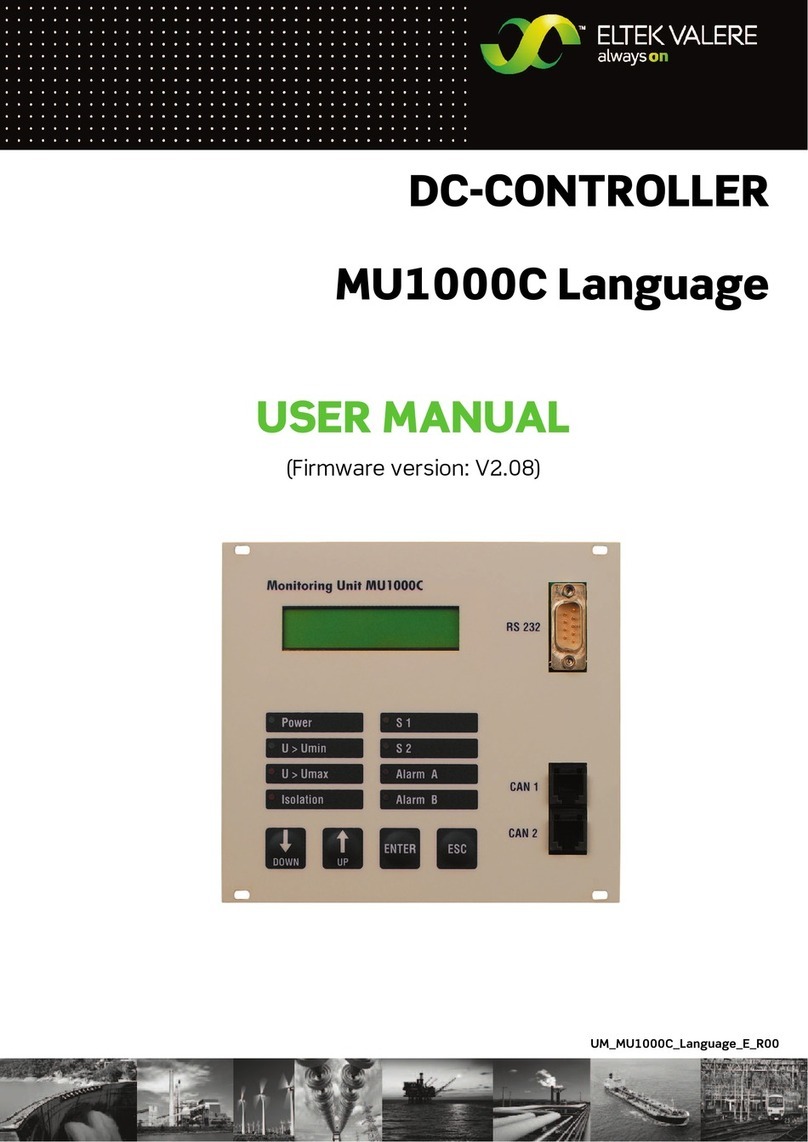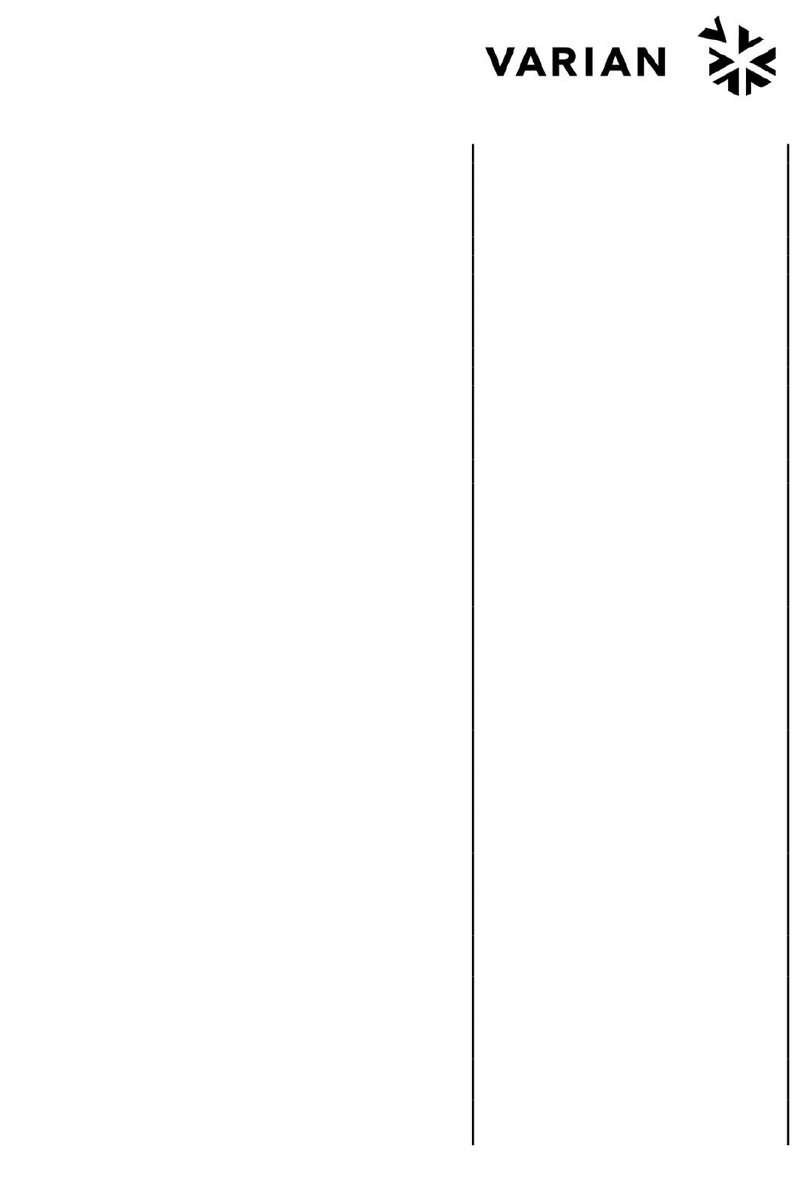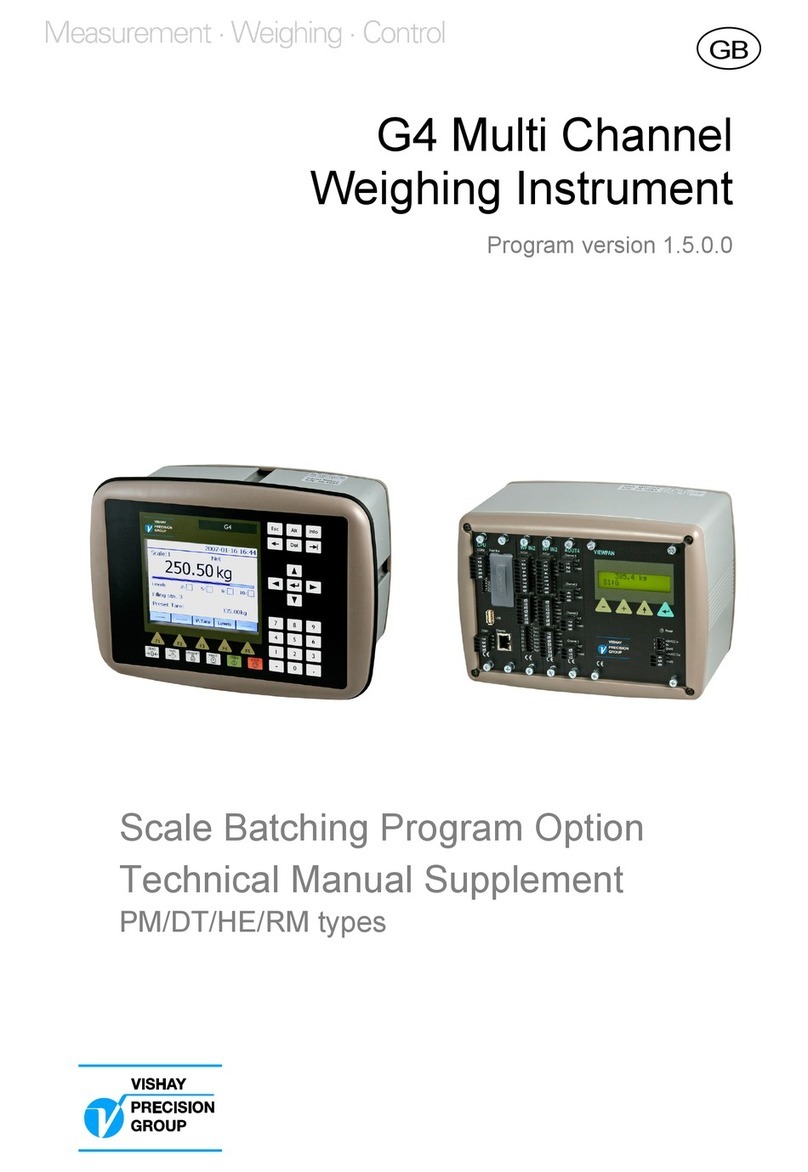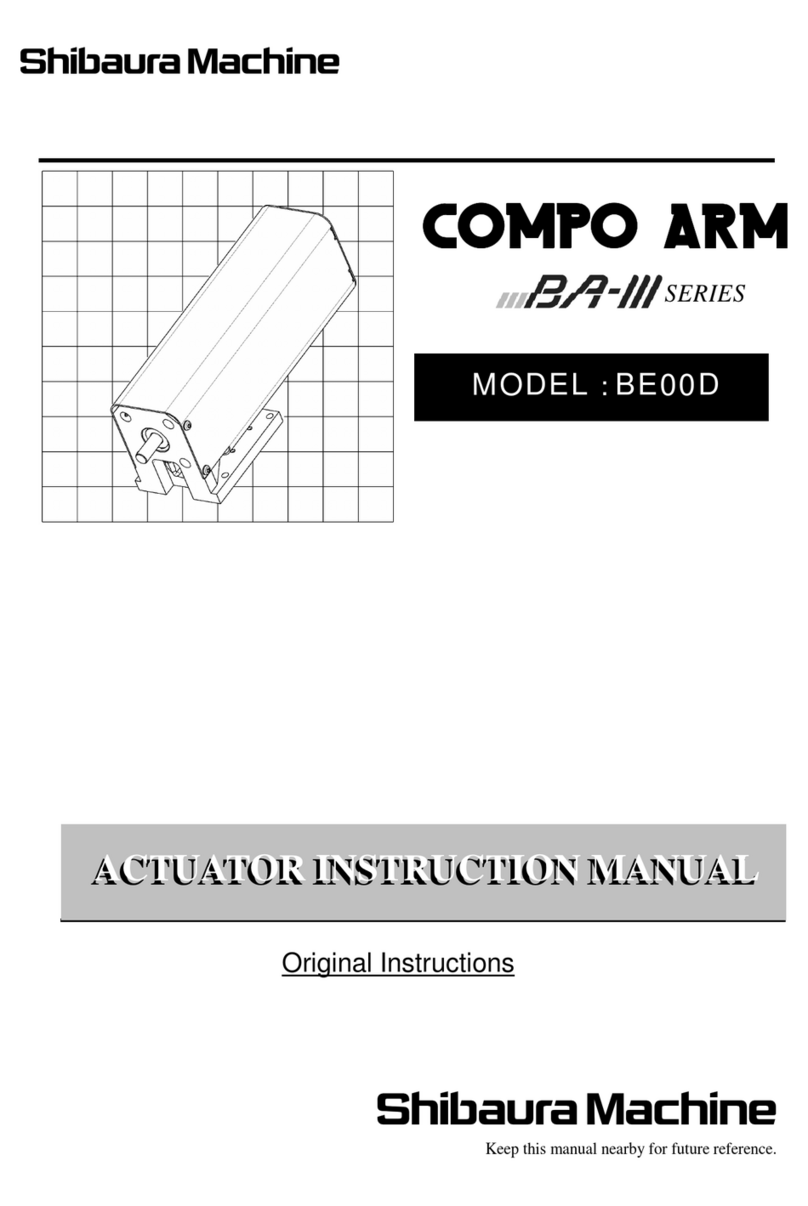infobit iWall 409R Gen2 User manual

2
Table of Contents
1. Overview ........................................................................................................................ 3
2. Features ......................................................................................................................... 3
3. Applications ................................................................................................................... 4
4. Front Panel .................................................................................................................... 6
5. Rear Panel ...................................................................................................................... 7
6. Spec ............................................................................................................................... 7
7. Inputs & outputs connection .......................................................................................... 8
8. Network Connection ....................................................................................................... 9
9. PC Software Control ..................................................................................................... 10
9.1 Download and run the iWall 409R Gen2 software ............................................................... 10
9.2 Interface introduction ......................................................................................................... 10
9.2 Connection Settings ............................................................................................................ 12
9.3 Select Input sources ............................................................................................................ 15
9.4 Window adjustment ........................................................................................................... 16
9.5 Save all config ..................................................................................................................... 18
9.6 Audio channel ..................................................................................................................... 19
9.7 Image rotation .................................................................................................................... 20
9.8 Video Gen Mode ................................................................................................................. 21
9.9 Adaptive filling .................................................................................................................... 21
9.10 Close Window ................................................................................................................... 22
9.11 Picture Adjustment ........................................................................................................... 22
9.12 Windows Adjustment ........................................................................................................ 23
9.13 Image Effects ..................................................................................................................... 25
9.14 Developer ......................................................................................................................... 25
10. IR Remote .................................................................................................................. 27
11. DIP Switch .................................................................................................................. 28
12. Keyboard control ........................................................................................................ 28
13. RS232 Connection ....................................................................................................... 29
14. RS232 Control Command List ...................................................................................... 30

3
1. Overview
• The iWall 409R Gen2 is a new generation HDMI 4K60Hz video wall controller
designed by INFOBIT AV. Supports 4x HDMI inputs, 2x DP inputs (simultaneous as
HDMI IN1 and IN2), 9x HDMI outputs and 1x HDMI loop out.
• A single device, 4 inputs (2x mirrored DP) and 9 outputs (compatible with 1 in 9 out),
can be combined in any number of video wall layout modes of landscape or portrait
installation, and large-scale video wall can be connected by cascading more 409R.
• It supports maximum input 3840x2160@60Hz and backwards compatible and
maximum output 1920x1080@60Hz.
2. Features
• Using high-end programmable FPGA chip, pure hardware, real-time processing
architecture without delay and with anti-static design. Without Window blue screen,
virus risks, OS vulnerability, and breakdown risk. Lower requirements of IT
technology background, save your training cost.
• It supports 4 source windows on the whole wall in multiple displaying modes: single
image, PIP (Picture in Picture), POP (Picture on Picture), PYP ( Picture by Picture) or
Quad-view. All video windows support free zooming, cross-screen roaming, re-sizing
with arbitrary layers overlay.
• Support signal cropping, which can remove black edges and crop the focused
content to emphasize any details. It can perfectly solve the black edge problem
caused by the input source, for example for live-stream, digital signage
advertisement, sports bar, TV show or control room applications.
• Supports 16x videowall displaying modes such as horizontal screen 1x1 to 1x9;
vertical screen 9x1 to 1x1; or mosaic type: 2x2, 2x3, 3x3, 2x4, 4x2... etc.
• Supports 4 channels of 4K*2K@60 input, each input port burns different resolutions,
and supports EDID management, reading, modification and customization of EDID
(Extended Display Identification Data), which improves the compatibility of the
display device enables the device output signal to adapt to various applications.

4
• Support inputs and outputs rotation: any input can be rotated in 90°, 180° or 270°,
and the first row of output can be rotated in 180°. It is ideal solution for both
landscape and portrait installation of videowall or up-down projector display.
• Supports 4x9 matrix mode.
• Inputs can be PC, media player, blue ray, game console and other devices.
• Support seamless real-time switching, without black screen intervals or lag during
the signal switching.
• Supports image effect color, saturation and other parameter adjustment functions
to solve the problem of signal color restoration, with screen freezing and screen
mirroring function, gamma/ panel gamma modes.
• Supports IR remote control, RS232, TCP/IP control methods, with keyboard shortcuts
for easy configuration and quick operation.
• Optional audio de-embedded, audio output can follow the HDMI OUT 1 or all output
ports. Also can disable audio of all ports.
• Supports functions such as hot swapping, power-off memory, host computer read-
back.
• Low power consumption and environmentally friendly design
• Supports full-channel 24bit, RGB 8:8:8 high color sampling depth, high-quality video
image output.
3. Applications
It is mainly used in industrial applications such as ultra-high-definition video surveillance,
large-scale video walls, advertising, exhibitions, conference, and digital signage.

6
4. Front Panel
1
HDMI input, max. 4K60Hz
Mirrored Input #1, not in
used simultaneously
2
DP input, max. 4K60Hz
3
HDMI input, max. 4K60Hz
Mirrored Input #2, not in
used simultaneously
4
DP input, max. 4K60Hz
5
HDMI input, max. 4K60Hz
Input #3
6
HDMI input, max. 4K60Hz
Input #4
7
HDMI loopout, max. 4K60Hz
8
RS232 Loop
9
RS232 In
For Serial control
10
Network
For PC software control
11
DIP switch
12
IR extender
For IR remote control
13
Status indicators
Input signal detection
14
Power ON/OFF

7
5. Rear Panel
1
Power Supply, 12V 5A AC-DC
2
HDMI output #1-9, max. 1080P60Hz
3
Audio out, 3.5mm
4
Status indicators
6. Spec
Model
iWall 409R Gen2
Inputs
HDMI 2.0 x4; DP 1.2 x2; HDCP 2.2
Input max. video frequency
600MHz
Max. input resolution
4096x2160@60Hz
Input color depth
30bit, RGB444, YUV444
Outputs
HDMI 1.3 x9 (≤15m)
HDMI 2.0 x1 (Loopout)
Output max. video frequency
165MHz
Max. output resolution
1920x1080@60Hz, 1920x1200@60Hz
Output color depth
24bit, RGB444

8
Control
IR, RS232, PC software
Power
DC 12V/5A
Consumption
36W
Storage/operation temp.
-10~50ºC/ 0~80ºC
Chassis
Metal
Dimension
437x182x44mm
G.W/ N.W
3.7KG/ 3.1KG
Package list
12V/5A Power adaptor x1
IR Receiver x1
IR remote x1
RJ45 cable x1
Warranty
3 years
7. Inputs & outputs connection
INPUTS: connect video resources to the input ports, max. 4 inputs. The HDMI #1 and DP #1
are input 1, can not be used simultaneously. The HDMI #2 and DP #2 are input 2, can not be
used simultaneously.
OUTPUTS: Connect HDMI out 1 to 9 to displays. Display orders are shown as below:

9
8. Network Connection
• Connect the iWall 409R Gen2 to your computer through RJ45 network cable;
• Set the IP address of the controller to 192.168.1.xx (the default IP address of the
iWall 409R Gen2 is 192.168.1.192), to make sure your PC is under the same IP
address segment as the iWall 409R Gen 2. User can change the IP address of the
iWall 409R Gen2 later in the software.
• Open the iWall 409R Gen2 control software, click the refresh button, and select
the right network card to connect the device.
• Click the Find Device button, the connected devices will appear in the table, and
select the device you want to connect.
• Click the Connect Device button, and the host computer will automatically start
synchronizing the data.

10
9. PC Software Control
9.1 Download and run the iWall 409R Gen2 software
Visit the website www.infobitav.com/iwall409r-gen2 to download the Windows-based
software “iWall 409R Gen2 Controller software.rar” and zip to folder, then double-click the
icon “iWall 409R.exe” to run the software.
9.2 Interface introduction

11
1- Wall Mode
To setup the videowall displays layouts, the product of the Row*Col can not be beyond 9.
After changing the videowall layouts, please reboot the iWall 409R Gen2 manually.
2- Input sources
Support drag-and-drop operation to select and switch any input to the right videowall
canvas area.
3- Connection Settings
Before controlling the iWall 409R Gen2, user must setup connection firstly by click the
“Connection Settings” button.
4- Save all config
To save all configuration data to the iWall 409R Gen2 hardware. The PC software will auto
read the configuration saved last time when the software is connected to the hardware.
5- Videowall Canvas
Showing the virtual videowall layouts video windows and displaying the input number (1, 2,
3 and 4) as colored numbers.
6- Language Switch
Support English, Russia and Chinese Simplify languages.
7- Functions Area
Including “View Adjustment”, “Picture Adjustment”, “Window Adjustment”, “Image
Effects”, “Developer”, “Offline”, “Data Sync”, “Communication” and “Factory Reset”
settings.

13
1- Help
Check help hint by click this button.
2- Language
Support English, Russia and Chinese Simplify languages.
3- Device list
Showing all detected iWall 409R Gen2 list after clicking the button “Find device”.
4- Select the PC IP
The default IP address of the iWall 409R Gen2 is 192.168.1.192, user shall change the IP
address of the control PC to be 192.168.1.xx to make sure the PC and iWall 409R Gen2 are
under the same network segment before connecting the hardware. Follow below pictures
to change your PC IP address:
Click Edit to change IP under the “Ethernet” menu.

14
Enter the IP address to be 192.168.1.xx.
Then Click the drop-down list of the “Select the PC IP” menu, click “Refresh”.
5- Find device
Click “Find device”, wait for about 3s, the detected iWall 409R Gen2 will be listed in the
“Device list” row.
6- Modify the IP and MAC address
Used for changing the iWall 409R Gen2 IP address. To modify this, user shall select iWall
409R Gen2 in the above list and then click “Connect the device” to get the connection done.
See below picture:
Note: After changing IP, the iWall 409R Gen2 must be reboot manually.

15
7- Connect the device.
Select iWall 409R Gen2 in the above list and then click “Connect the device” to get the
connection done.
8- Disconnect
To disconnect the PC to the iWall 409R Gen2.
9- Serial connection
Showing the list of COM communications ports, select the right one.
10- Open serial port
Click this button to establish the RS232 connection to the iWall 409R Gen2.
9.3 Select Input sources
1- Select IN1/2/3/4 in the input source column, drag-and-drop it to the corresponding
window to complete the selection and switching of the input sources. See below picture:
2- Select the window, right-click the mouse, under the Input source to select input 1/2/3/4.
See below picture:

17
2- Select the window that needs to be adjusted. The upper left corner of the window is the
original point. Enter the coordinates X & Y to adjust the window position.
3- In the size column, enter the number of width and to adjust the size of the window.
4- In the cropping bar, the resolution showing in the box is the input resolution of the
current window. Enter the starting and ending XY coordinates, or drag the mouse to the size
of the red box to complete cropping. See below picture:
5- Layers settings
Use mouse to drag-and-drop to move the video windows in the videowall canvas area to
setup layers overlay. Right-click to setup layers priorities. See below pictures:

19
9.6 Audio channel
Right-click on the video window area, to setup audio out channel, see below picture:
1- Open all outputs
Enable all HDMI outputs ( HDMI out #1 to 9) with embeded audio.
2- Open output 1 port only
Enable only HDMI out #1 with embeded audio.
3- Diable audio out
Disable all HDMI outputs ( HDMI out #1 to 9) embeded audio.

20
9.7 Image rotation
1- Rotate the top row of the videowall as 180°
Right-click on the video window area, then click “The first row rotates 180°”, see below
picture:
This used for upside-down installation of TV display with different bezel edges or pending
projectors.
2- Setup rotation for each video image.
Right-click on the video window area, then click “Rotation”, see below picture:
It supports 90, 180 and 270 rotation, it is used for portrait videowall application, for
example LED or digital signage LCD wall.
Table of contents
Other infobit Controllers manuals