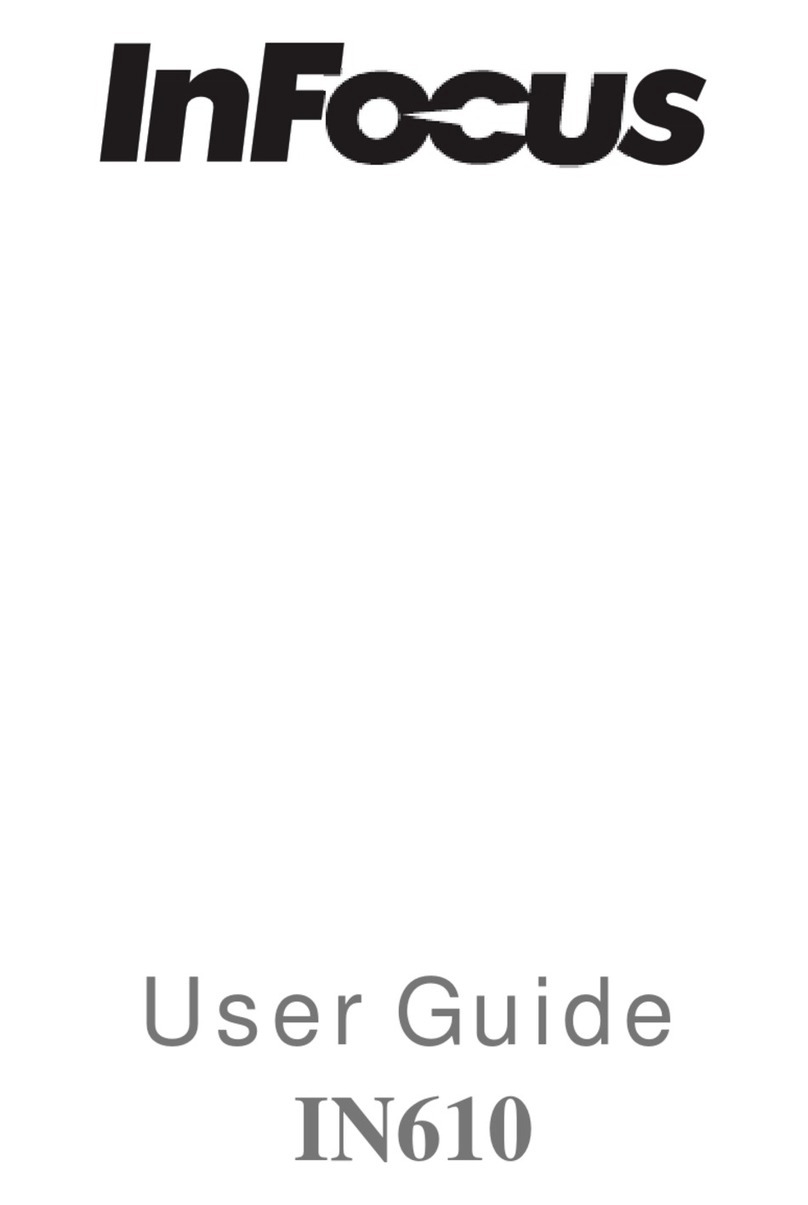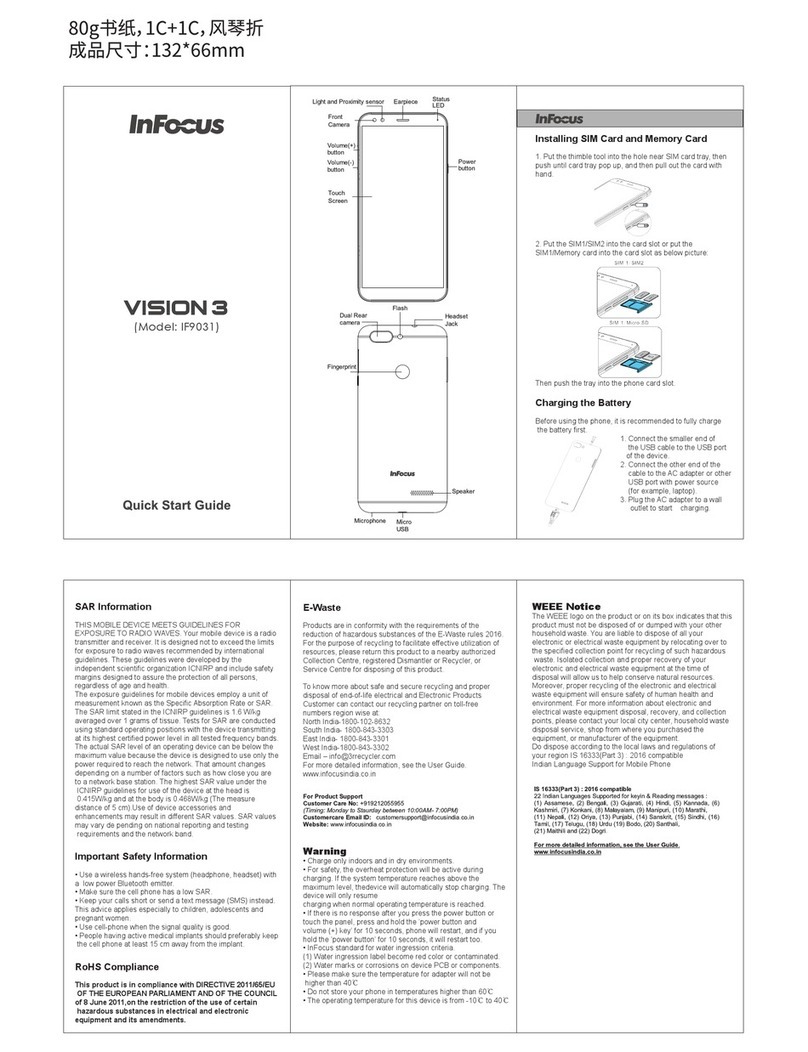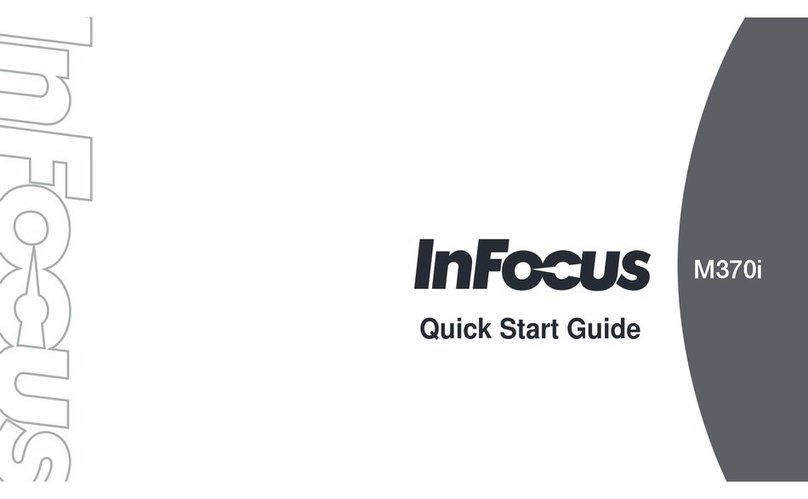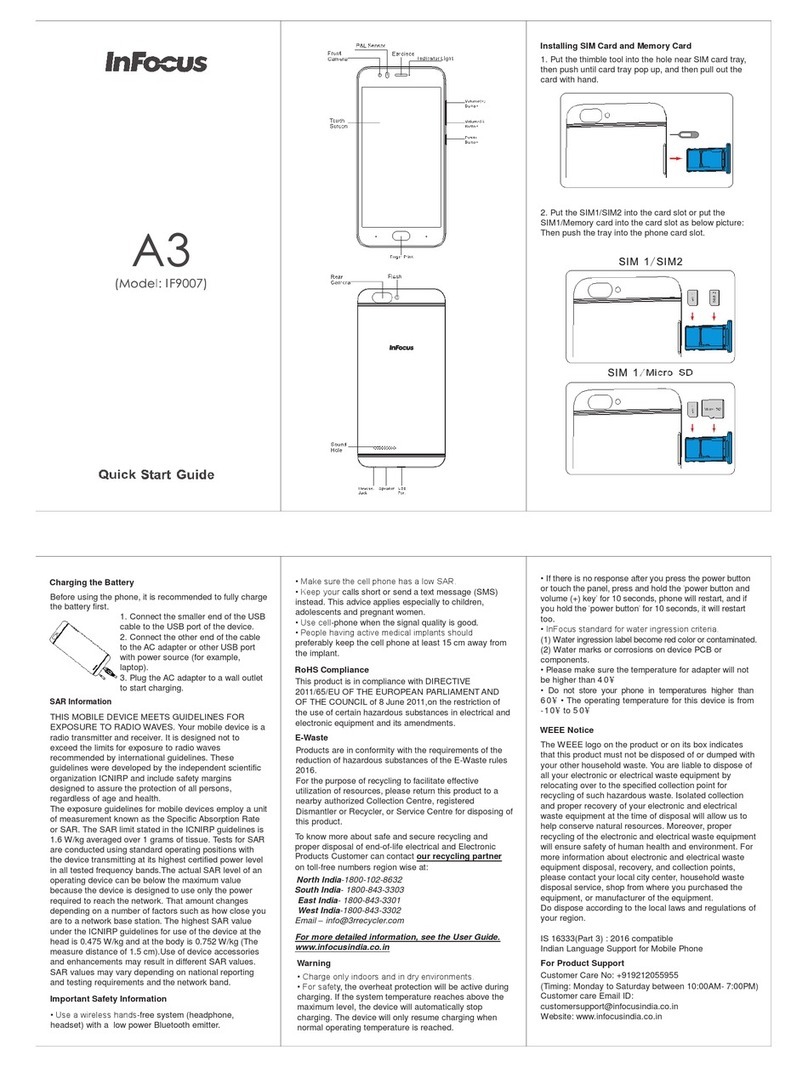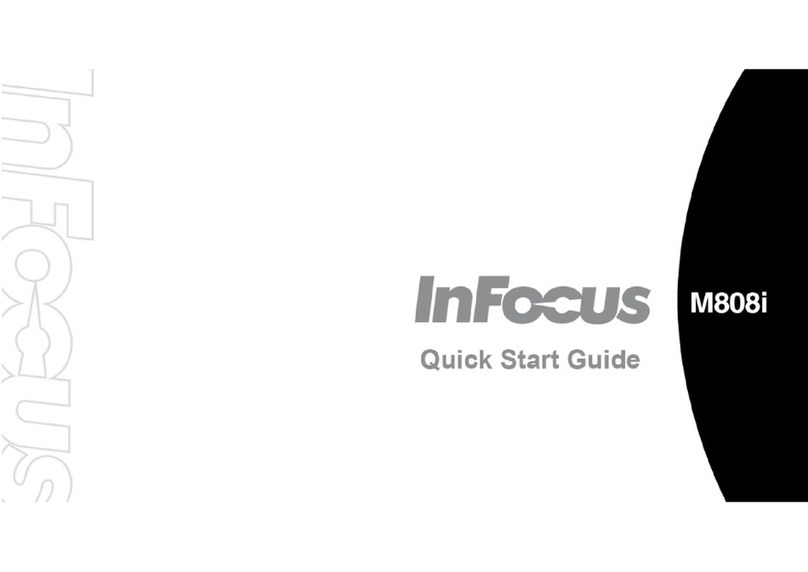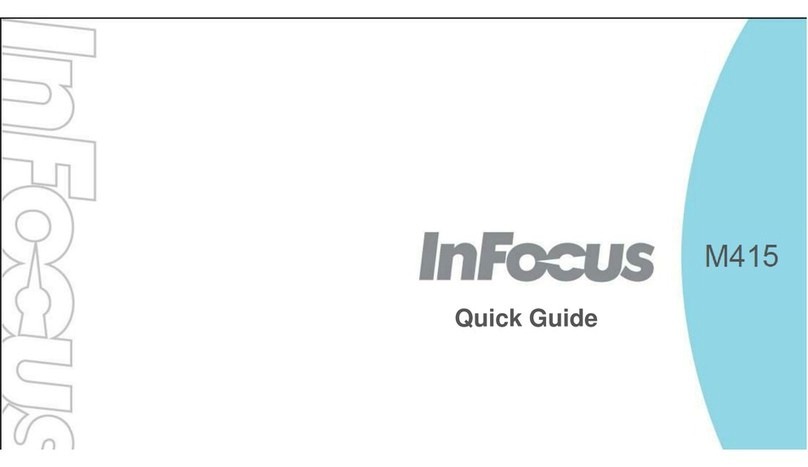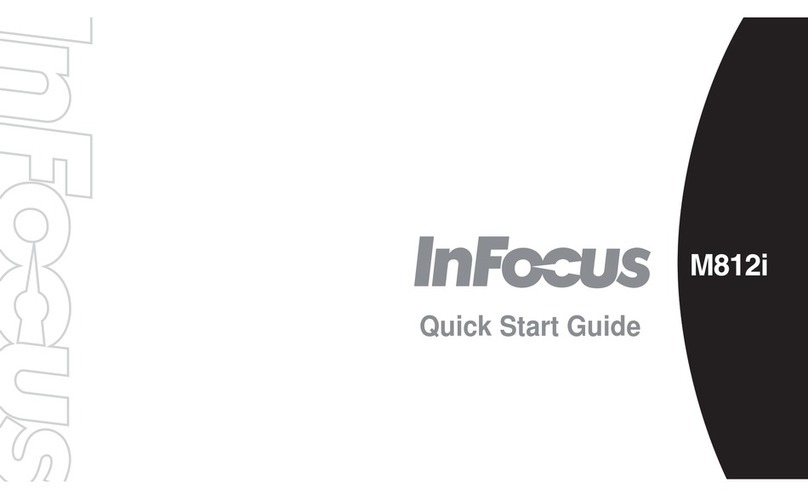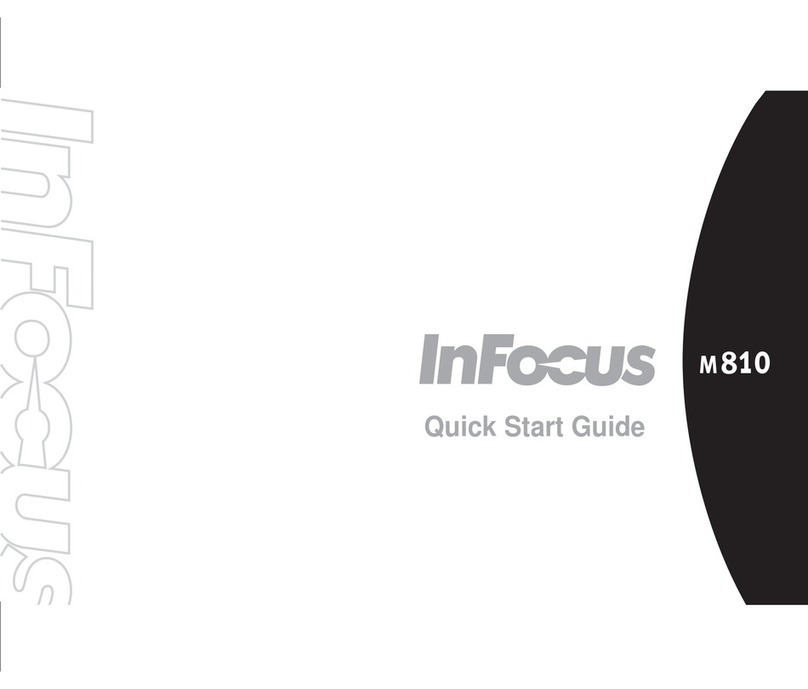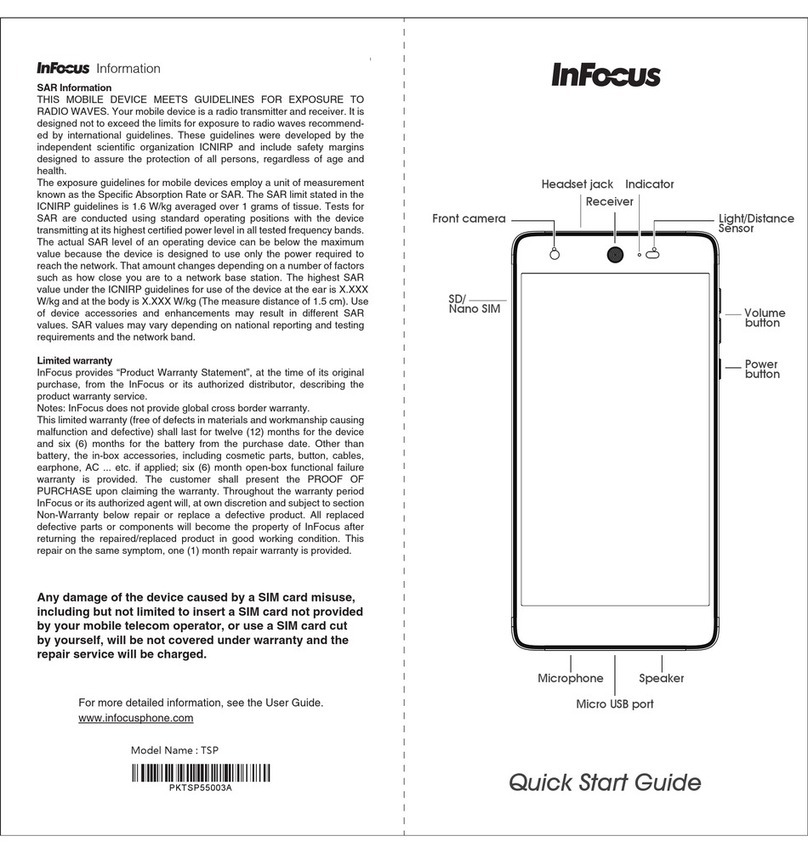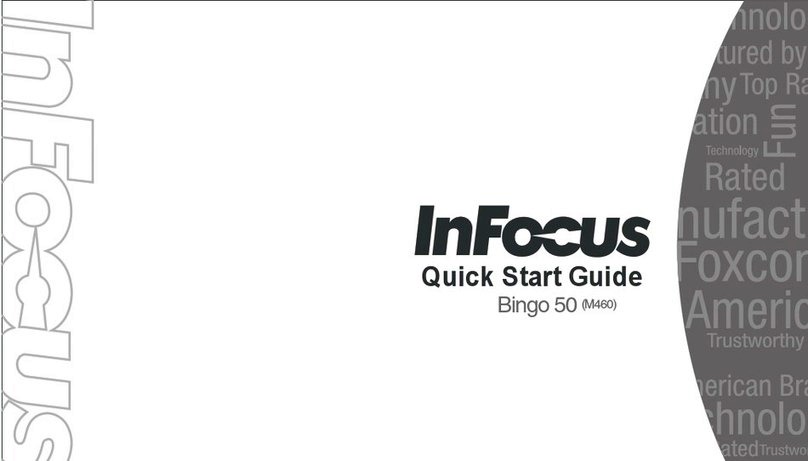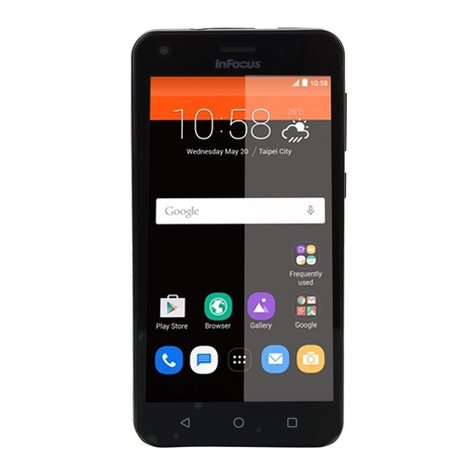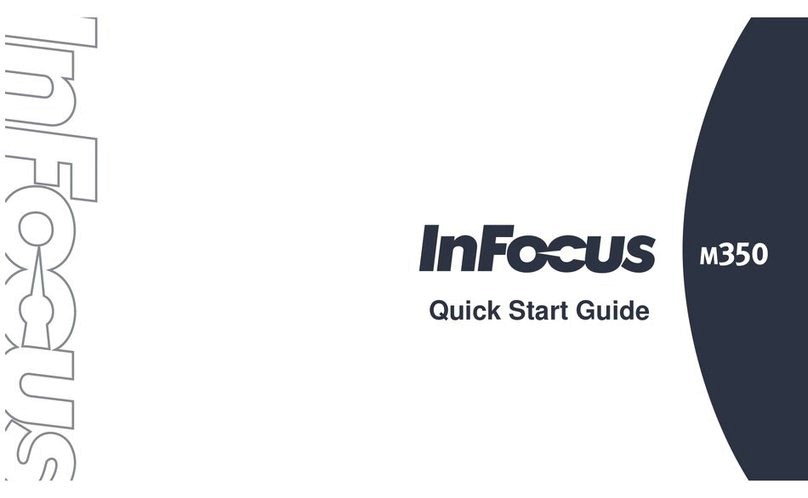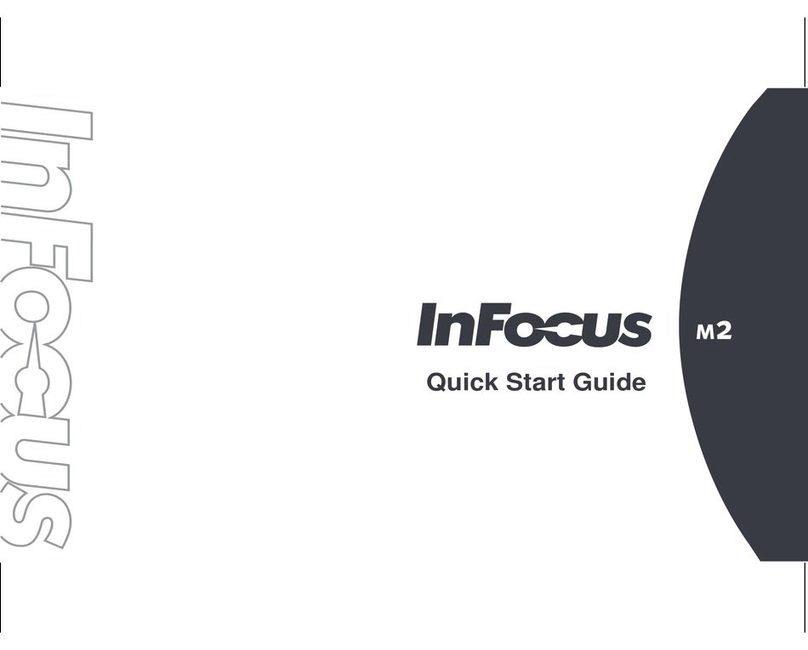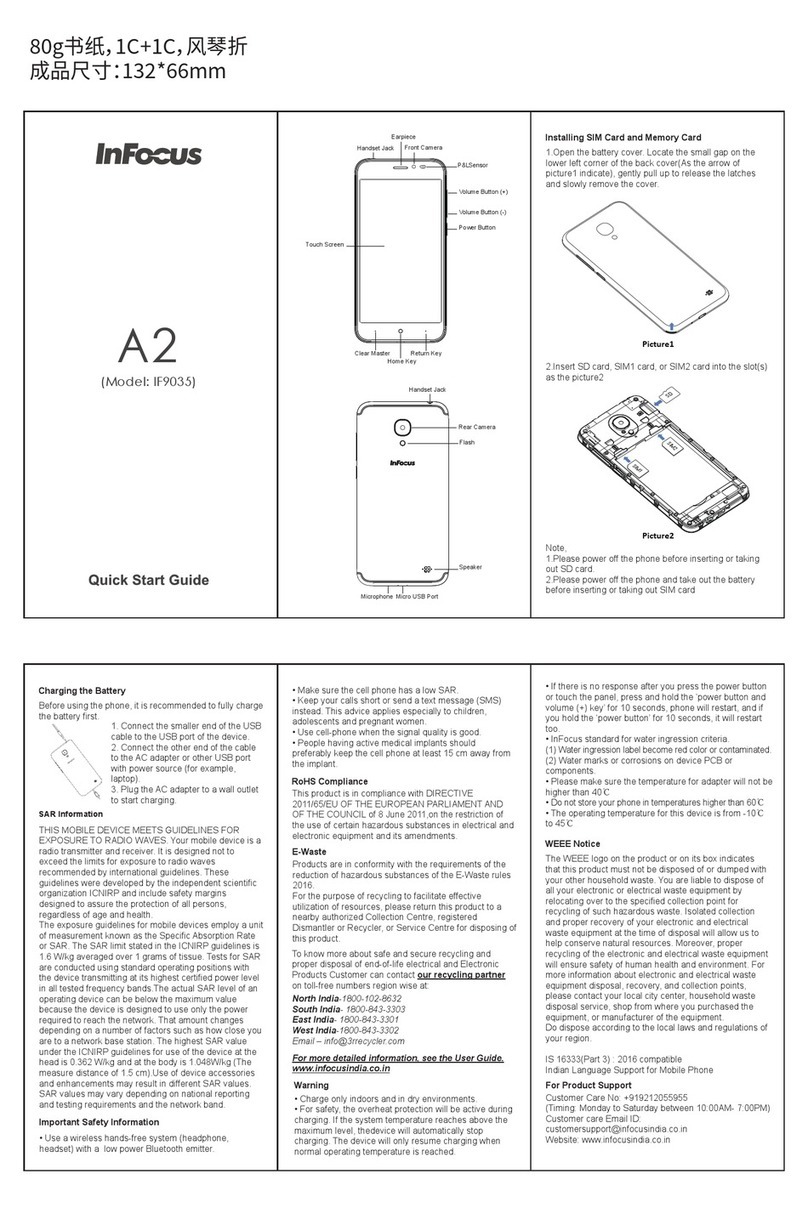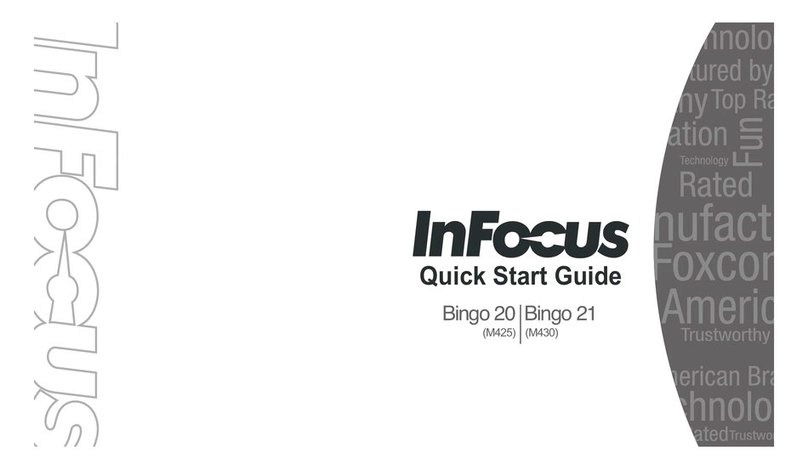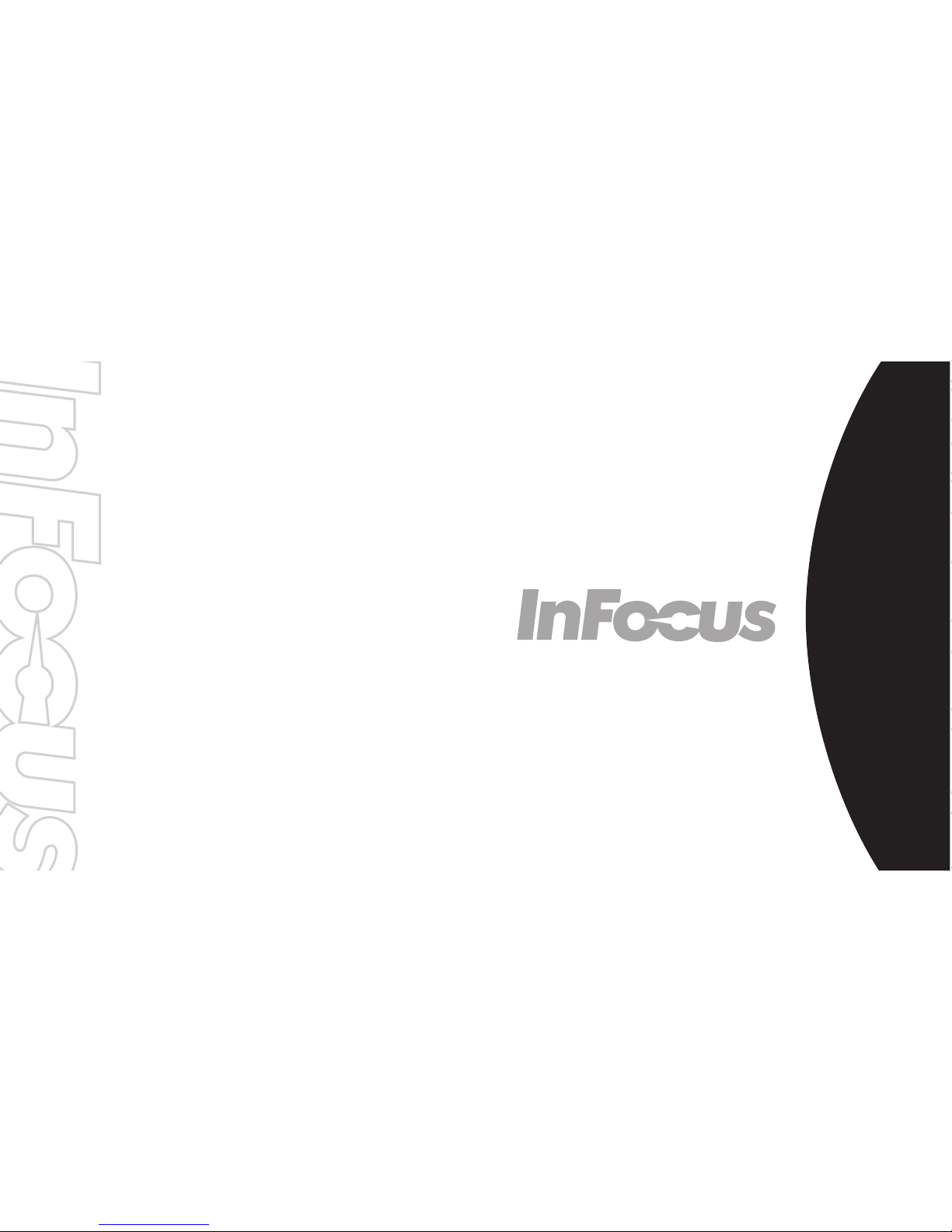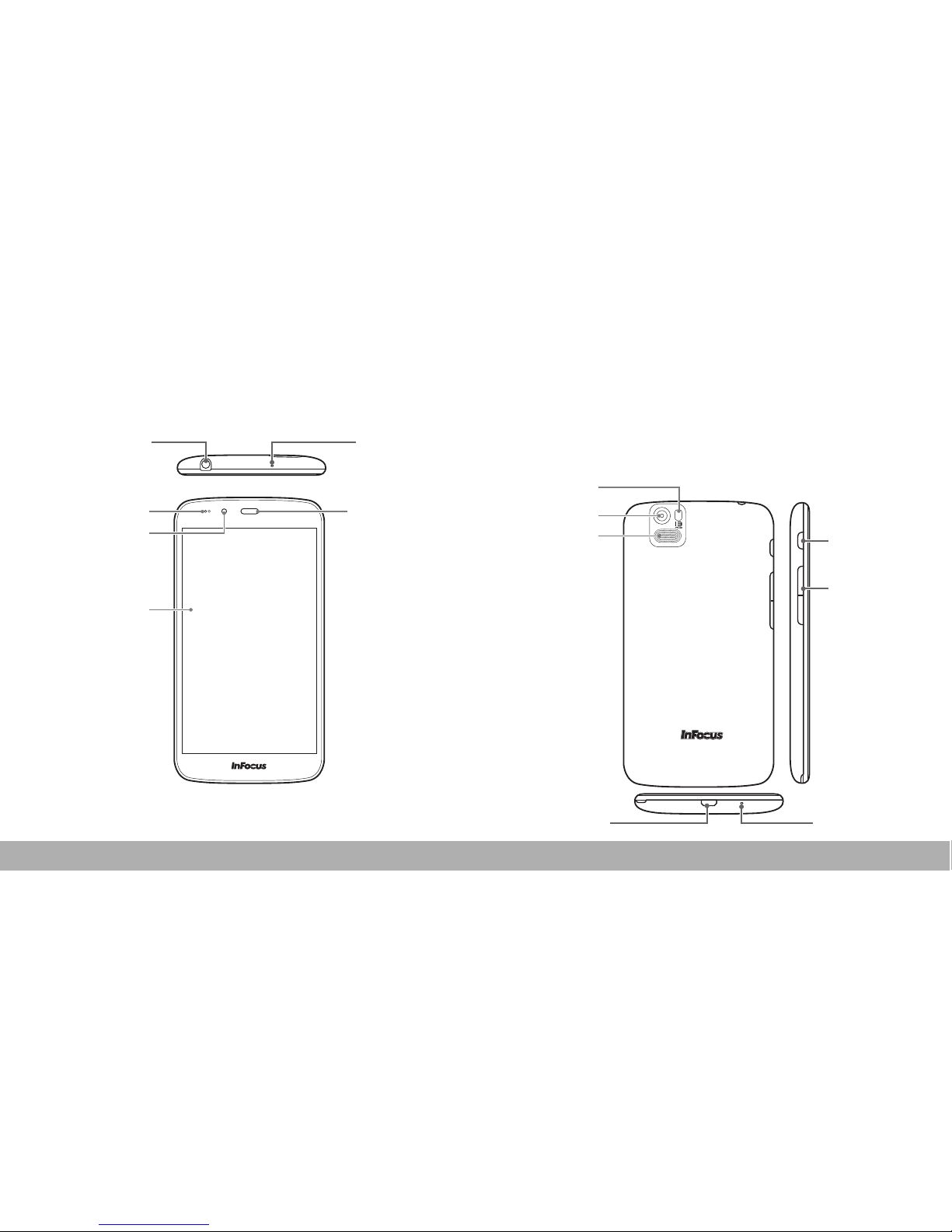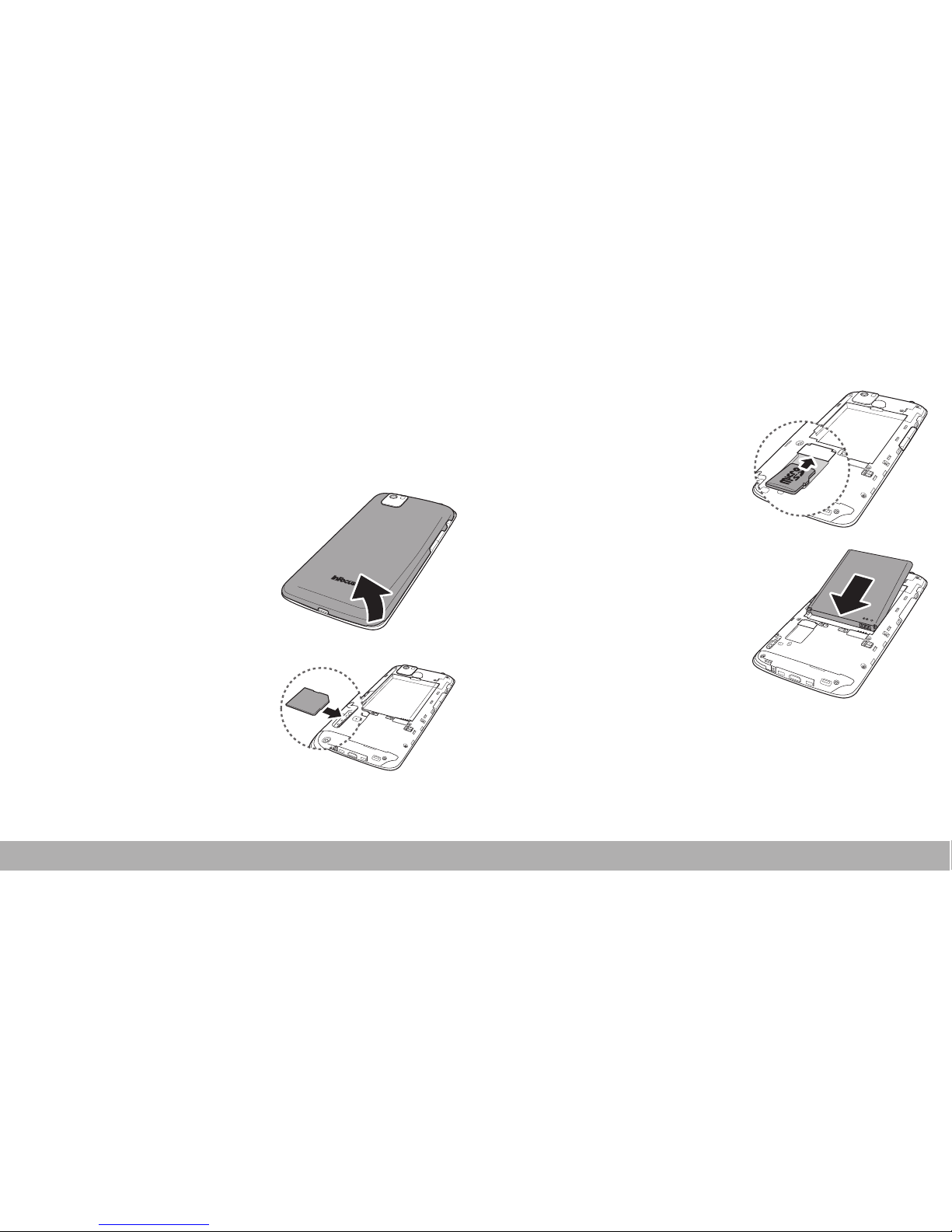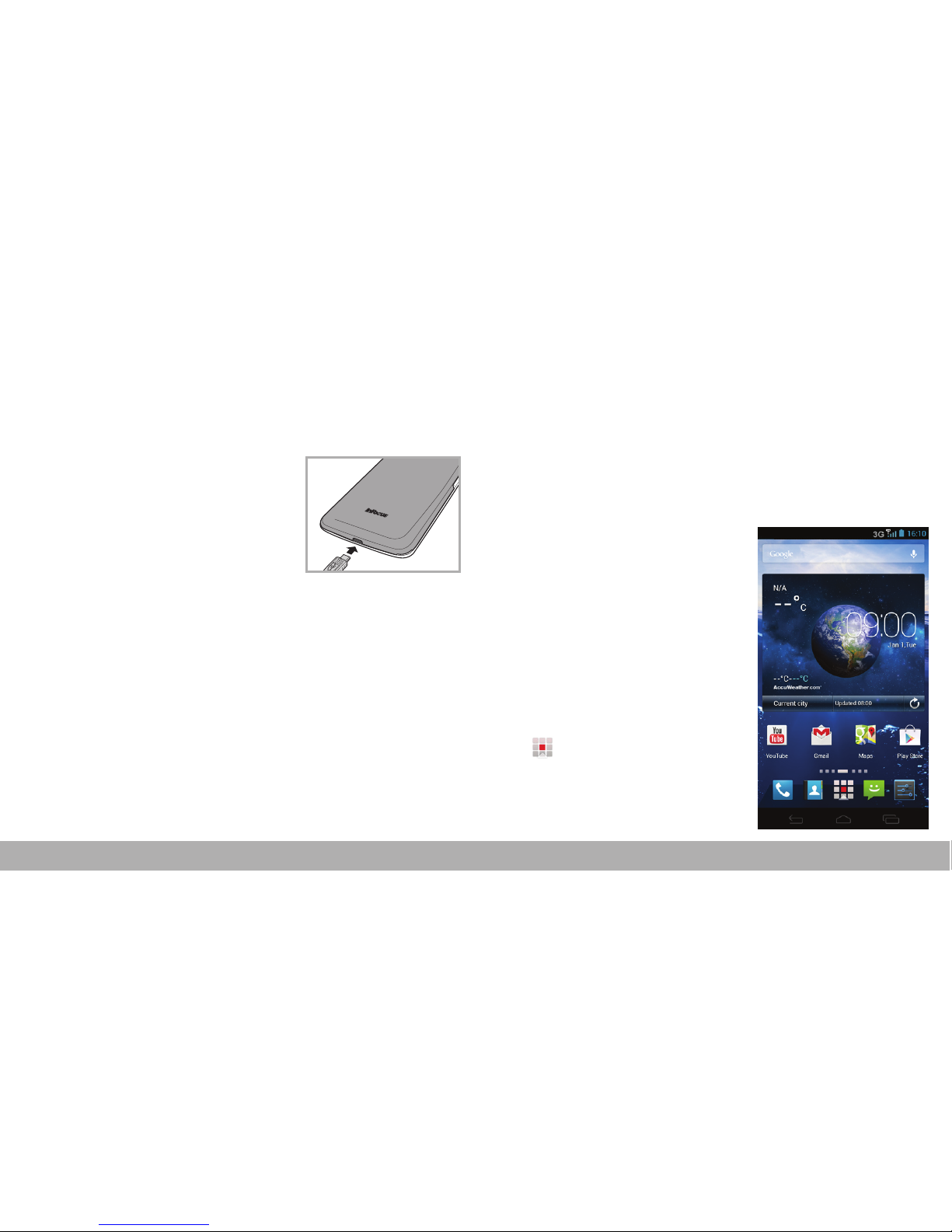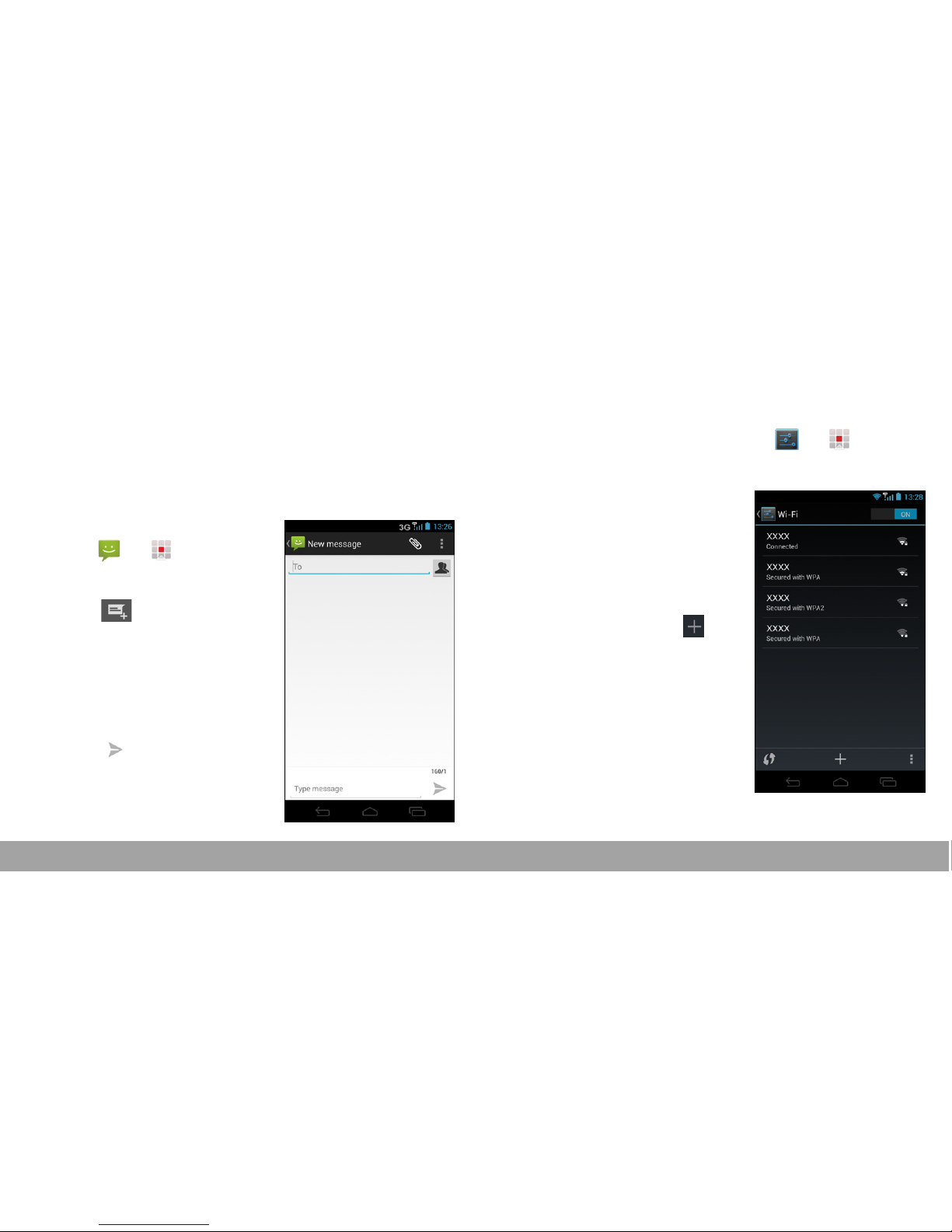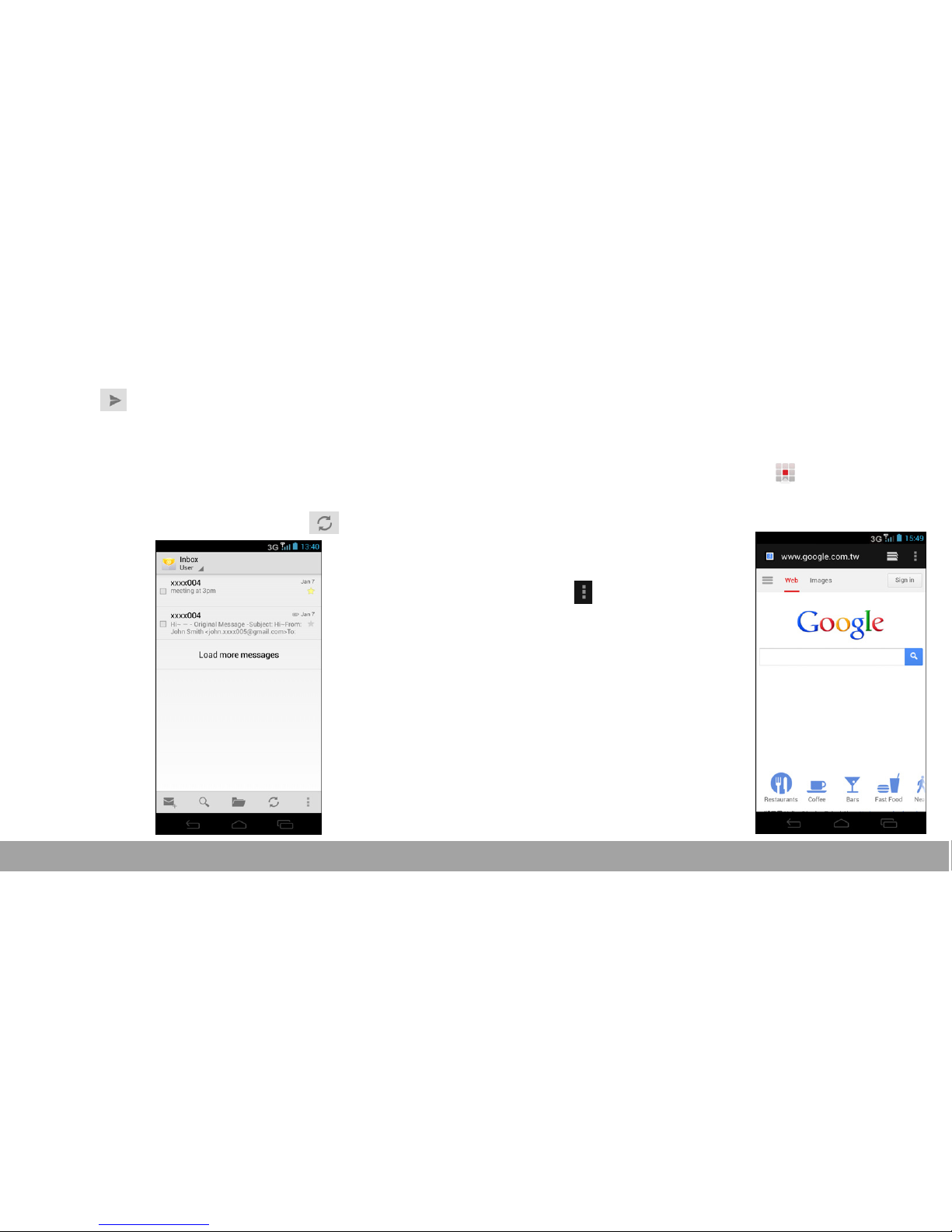1
Introduction
Thank you for choosing InFocus IN810
phone.The first time you use this phone, it is
recommended that you first read theQuick Start
Guide to understand the basic operation of the
phone.
Content
Your Phone ...............................................................2
Installing SIM Card, Memory Card, and Battery .......3
Charging the Battery .................................................4
First Start Up .............................................................4
Home Screen ............................................................4
Making Your First Call ..............................................5
People .......................................................................6
Sending a Text Message ..........................................7
Setting up Wi-Fi ........................................................7
Setting up Email Account ..........................................8
Sending and Receiving Emails .................................8
Using Browser ..........................................................9
Using Bluetooth ......................................................10
Taking Photos and Videos ......................................10
Viewing Photos and Videos ....................................12
Changing Basic Phone Settings .............................13
Troubleshooting ......................................................14
Important Safety Information ..................................... i
Compliance Information ........................................... iii
Warranty Statement .................................................. v
For more detailed information, see the User Guide.
www.infocusphone.com