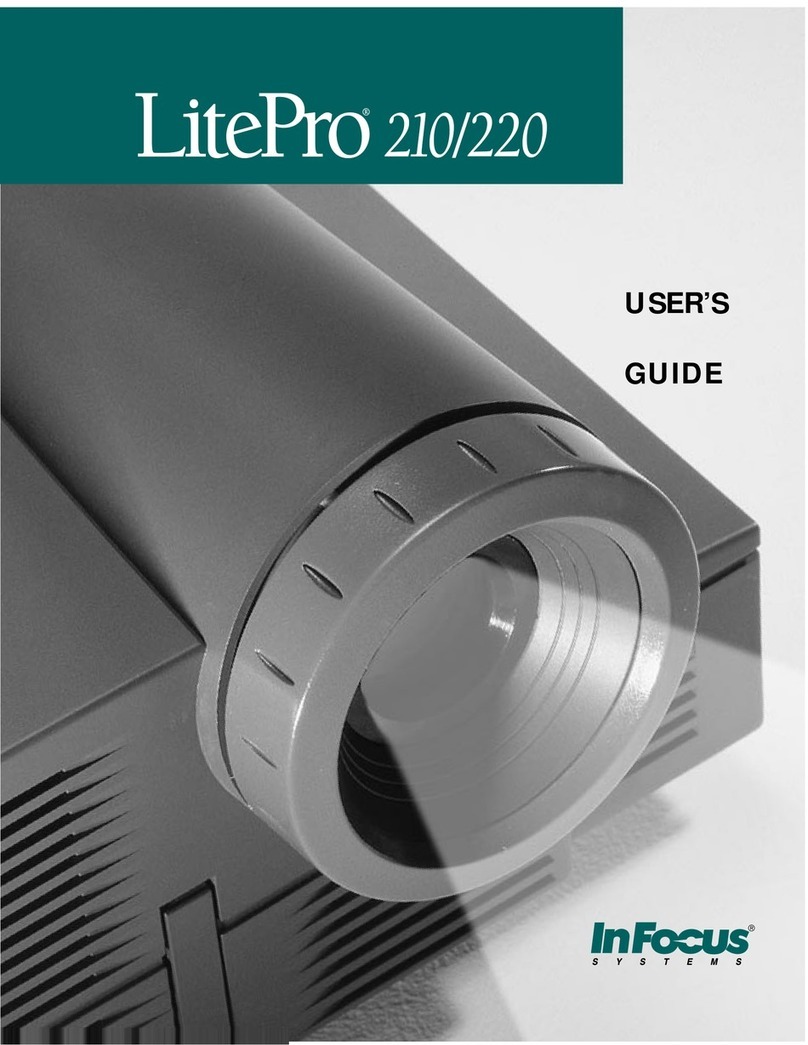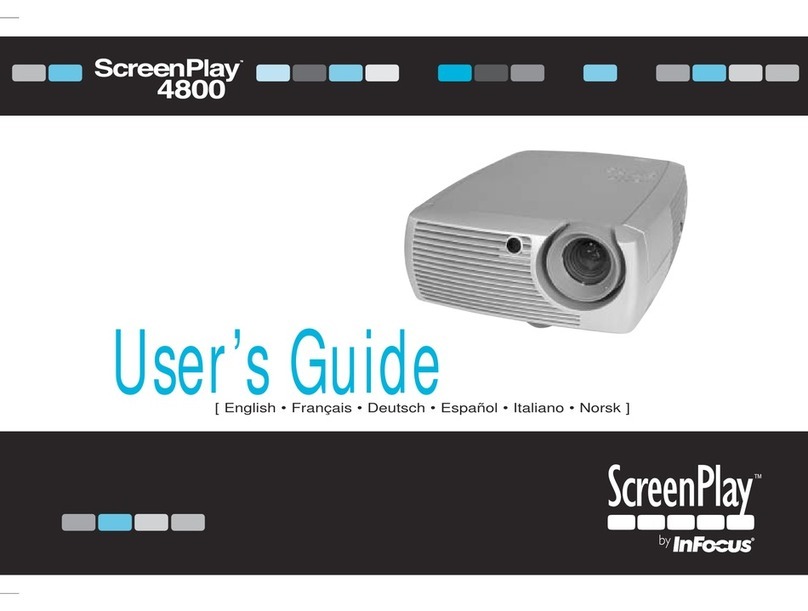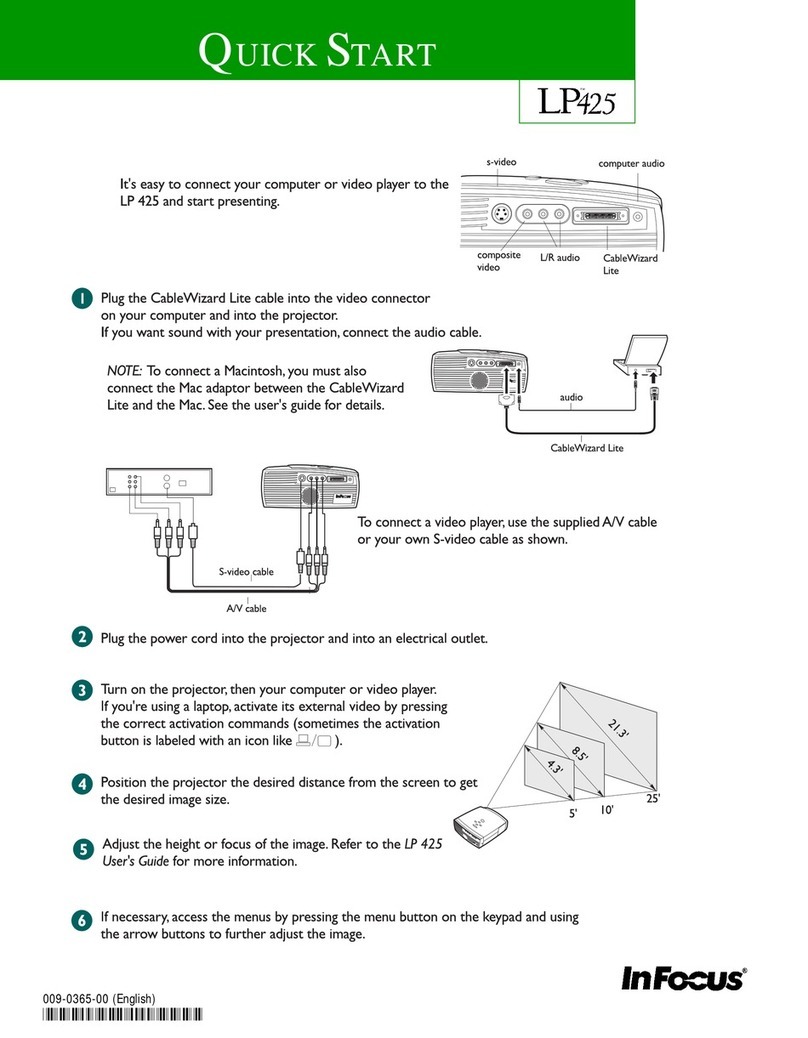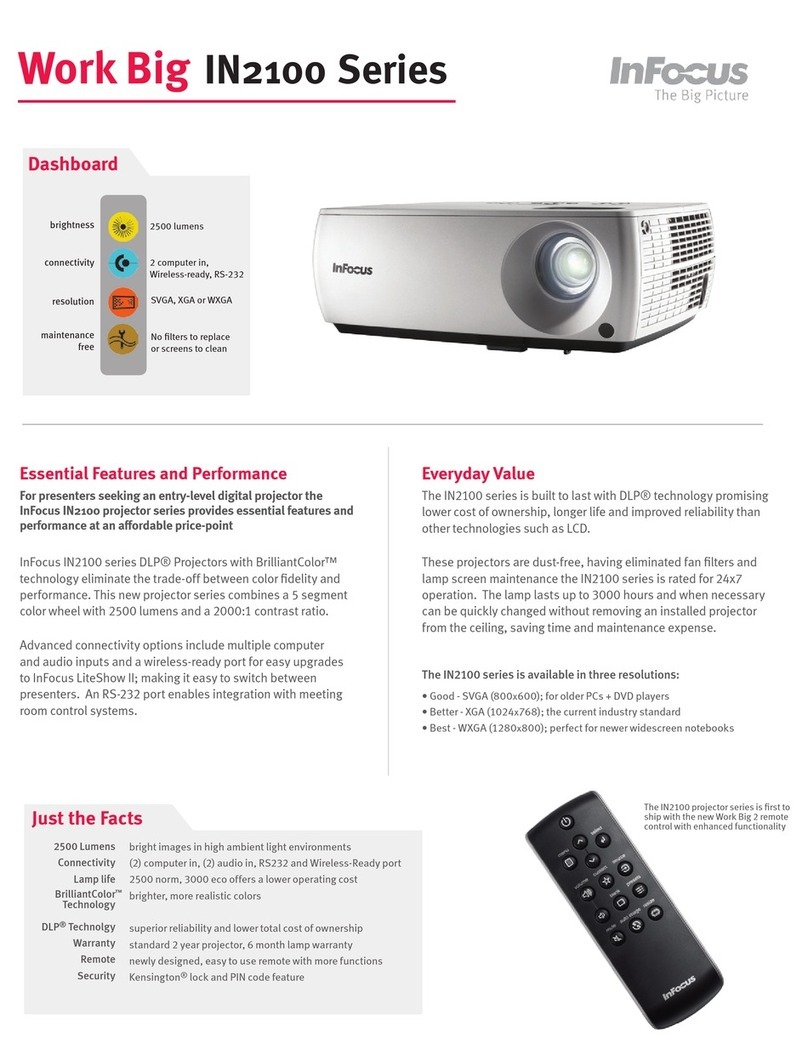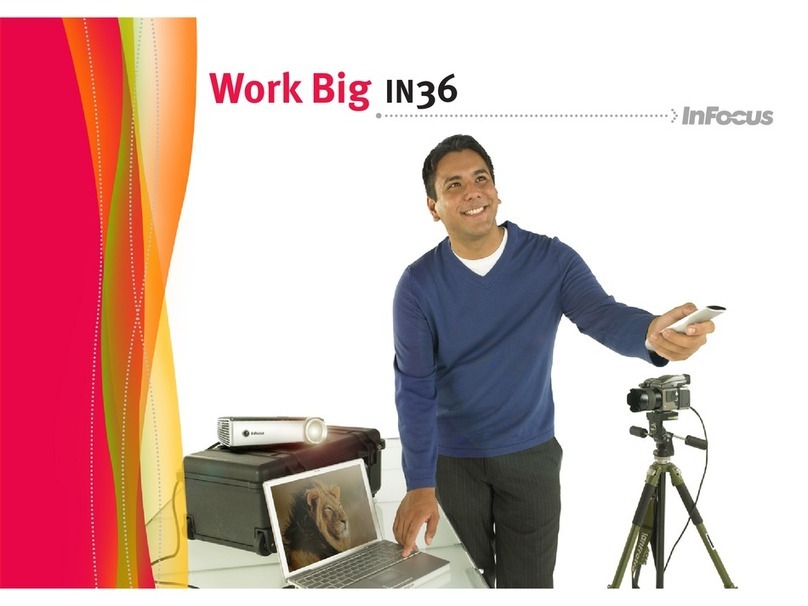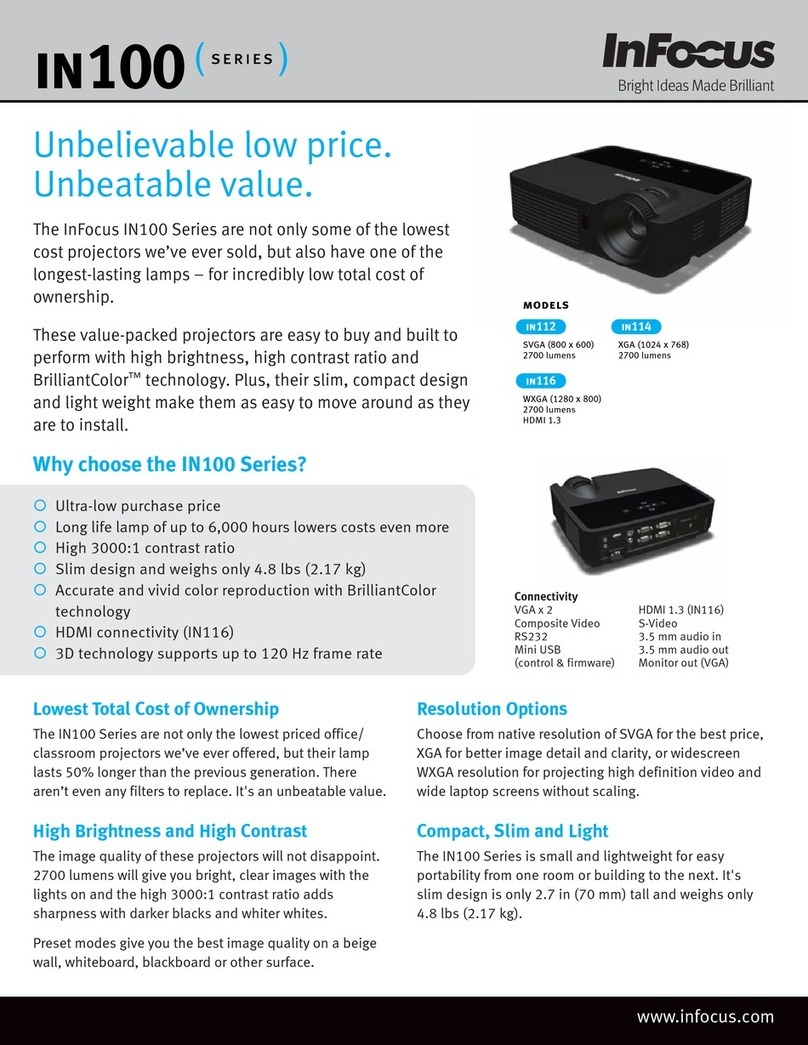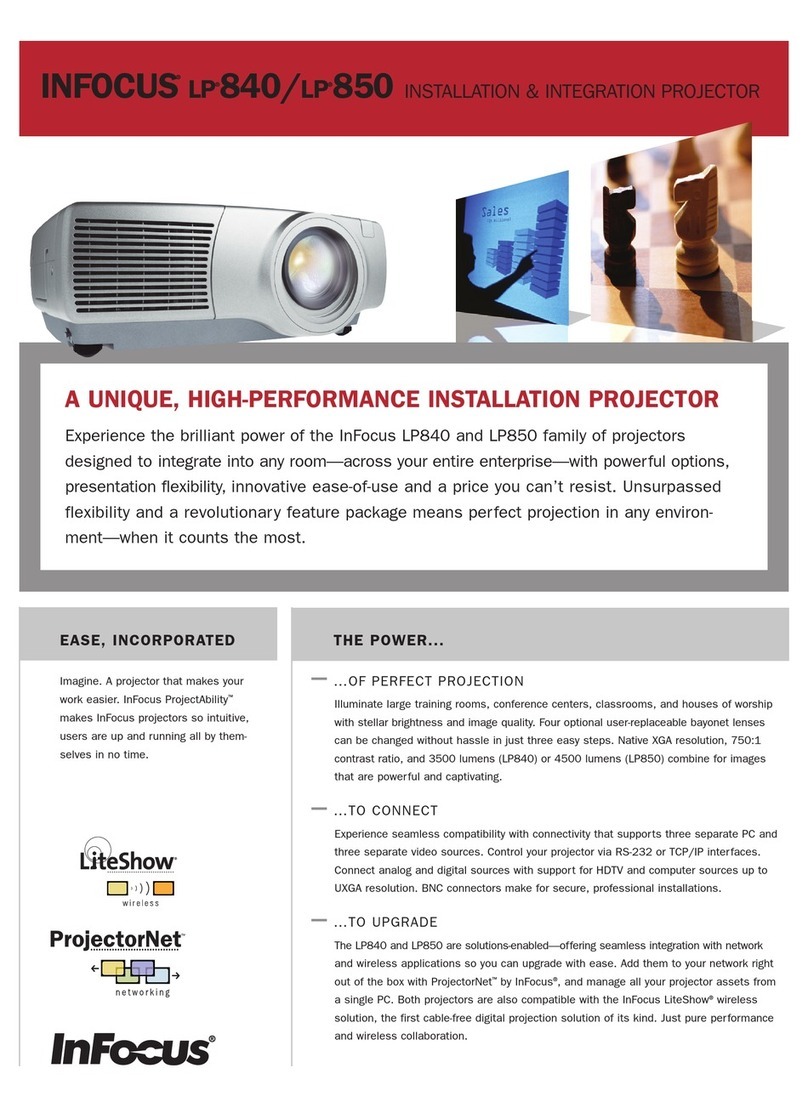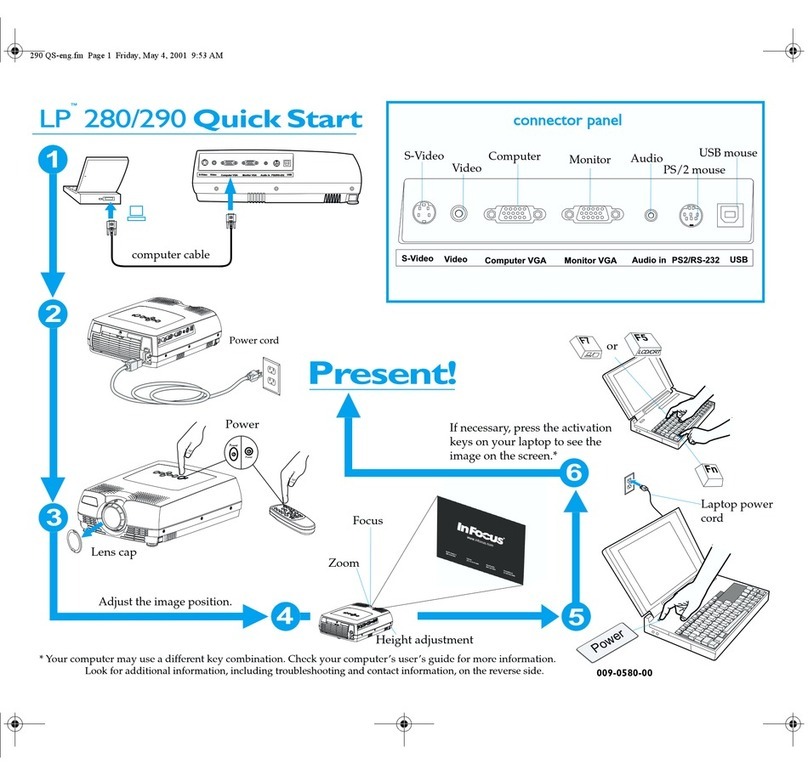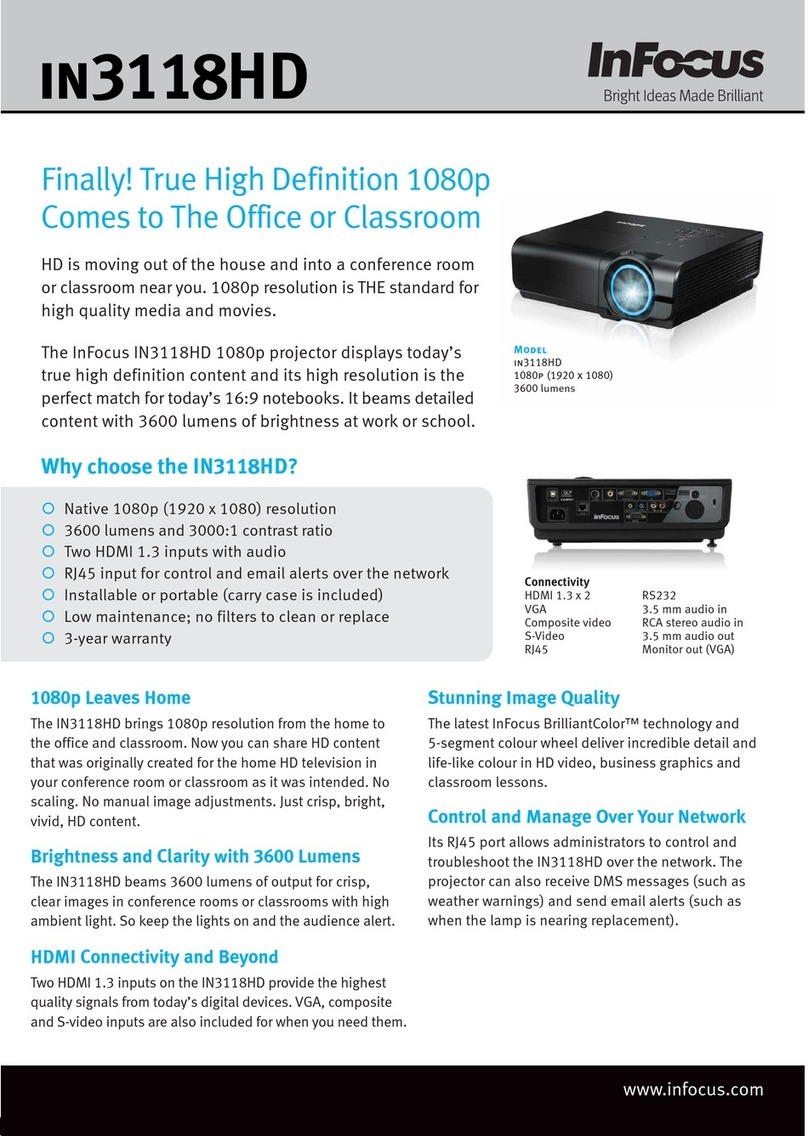1
INTRODUCTION
The In Focus Systems LitePro®610 and 620 multimedia projec-
tors combine powerful and sophisticated features with easy-to-
use, intuitive controls. Built-in multimedia features include high-
fidelity stereo audio by JBL™, a palette of 16.7 million colors and
Digital Light Processing™ (DLP) technology. The 600 series pro-
jectors are ideal for high-performance business, training and
imaging applications thatdemand exceptional color quality. The
610 has VGA graphics, the 620 has SVGAgraphics. The user
interfaces of the two products are identical; information in this
User’s Guide applies to both products.
Image Resolution
LitePro 610
The VGA resolution of the projected image of the 610 is 640x480.
The projector displays computer images that are 640x480 or
lower just as they appear on your computer’s monitor. Screen
resolutions between640x480 and 800x600 are compressed to
640x480. The projector cannot compress screen resolutions above
800x600. If your computer’s screen resolution is higher than
800x600, reset it to a lower resolution before you connect the pro-
jector.
LitePro 620
NOTE: The 620 automatically
expands 640x480 images to
800x600. You can display these
images at 640x480 by turning off
the Auto Resize feature.See “Auto
Resize” on page 37 for more
information.
TheSVGAresolution of the projected image of the 620 is800x600.
The projector displays computer images that are 800x600 or
lower just as they appear on your computer’s monitor. Screen
resolutions between800x600 and 1024x768 are compressed to
800x600. The projector cannot compress screen resolutions above
1024x768. If your computer’s screen resolution is higher than
1024x768, reset it to a lower resolution before you connect the
projector.