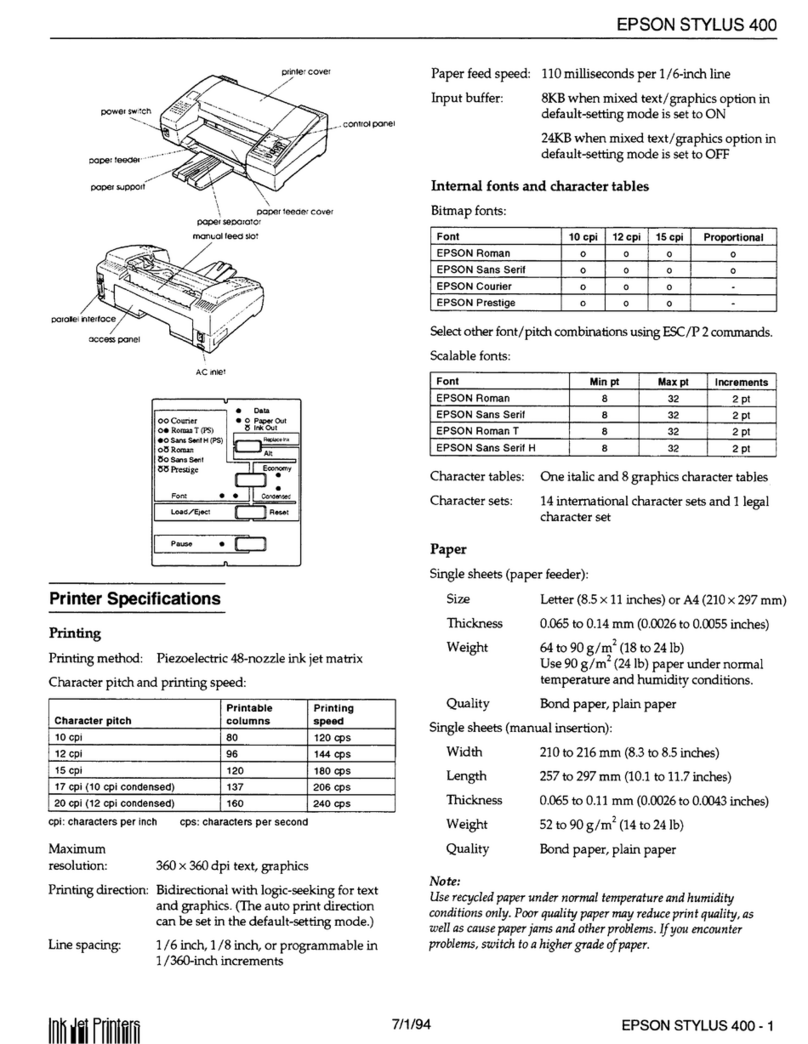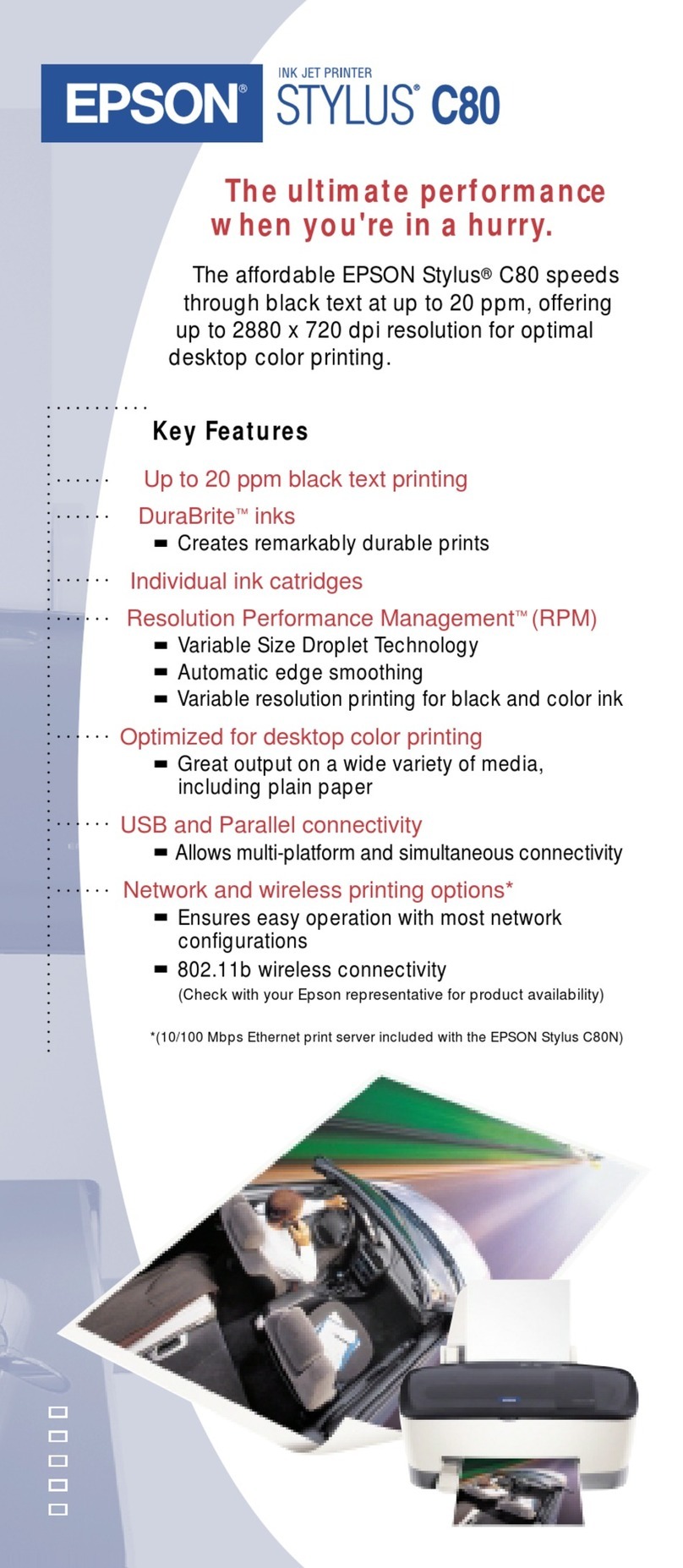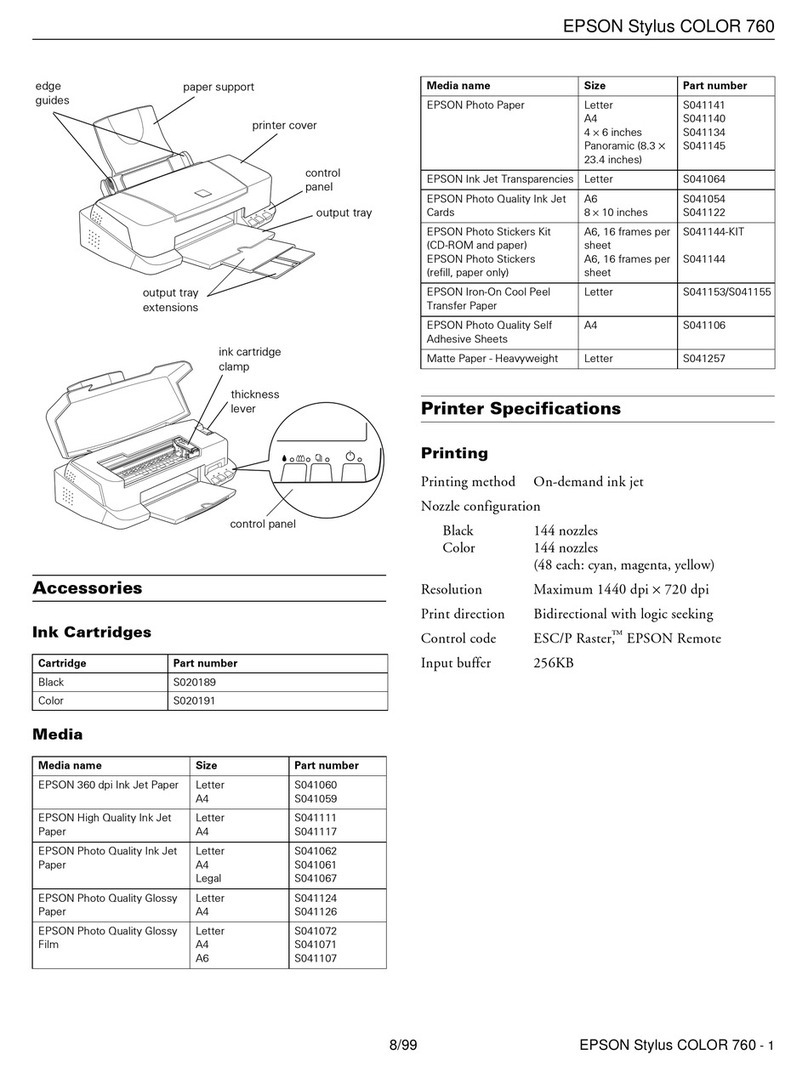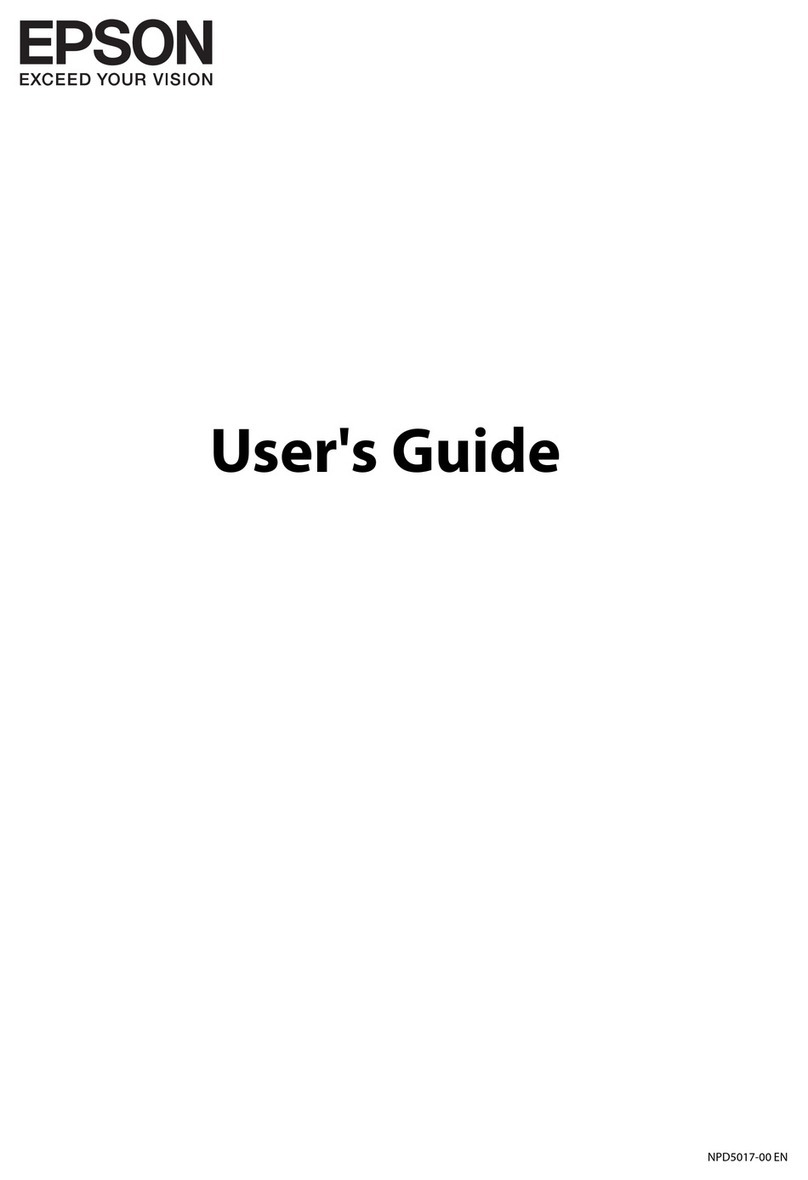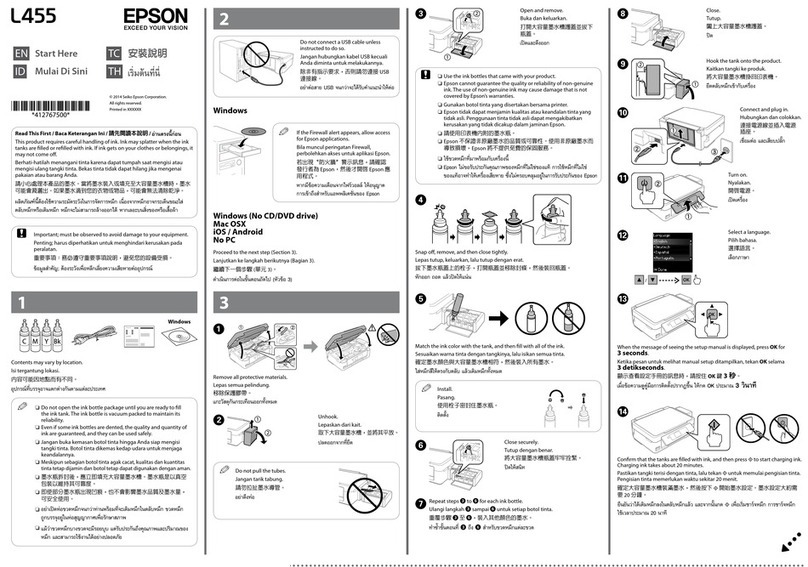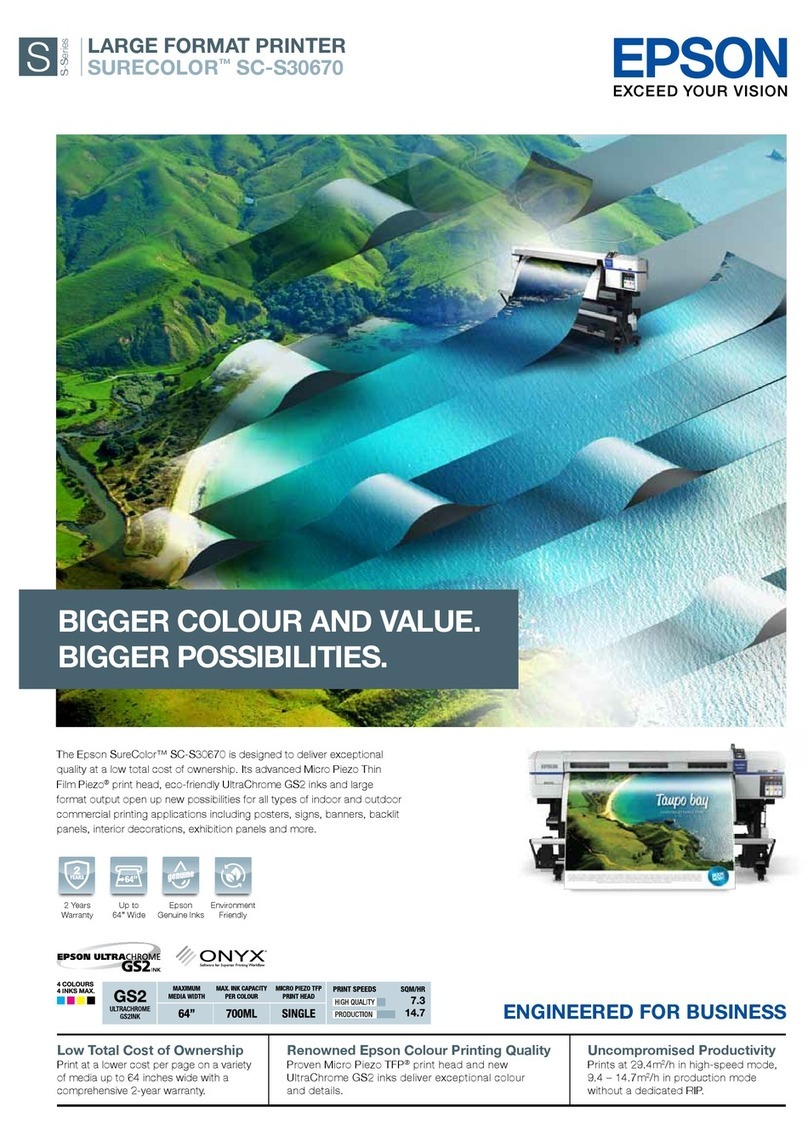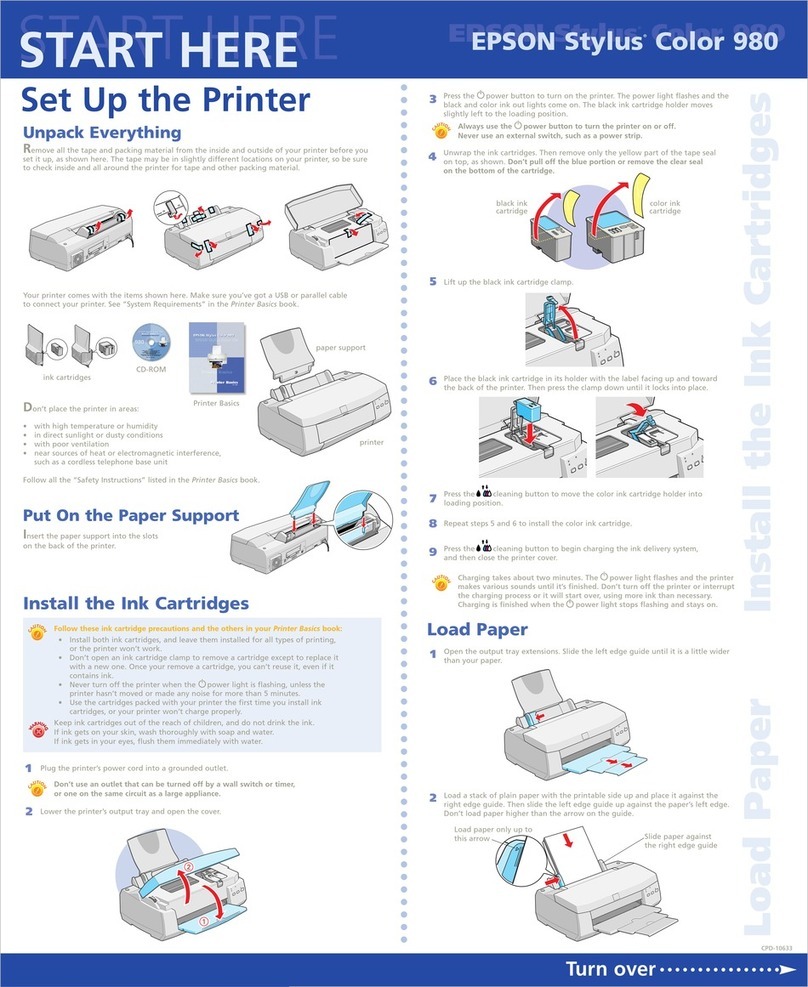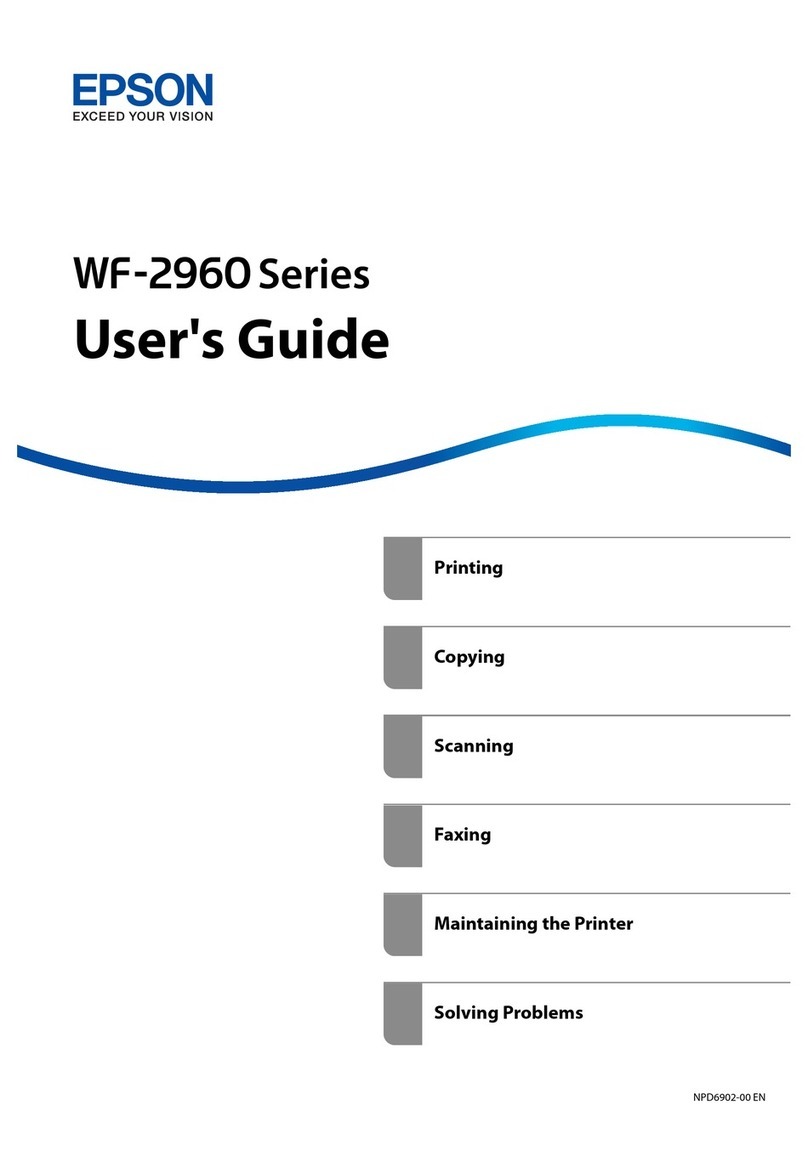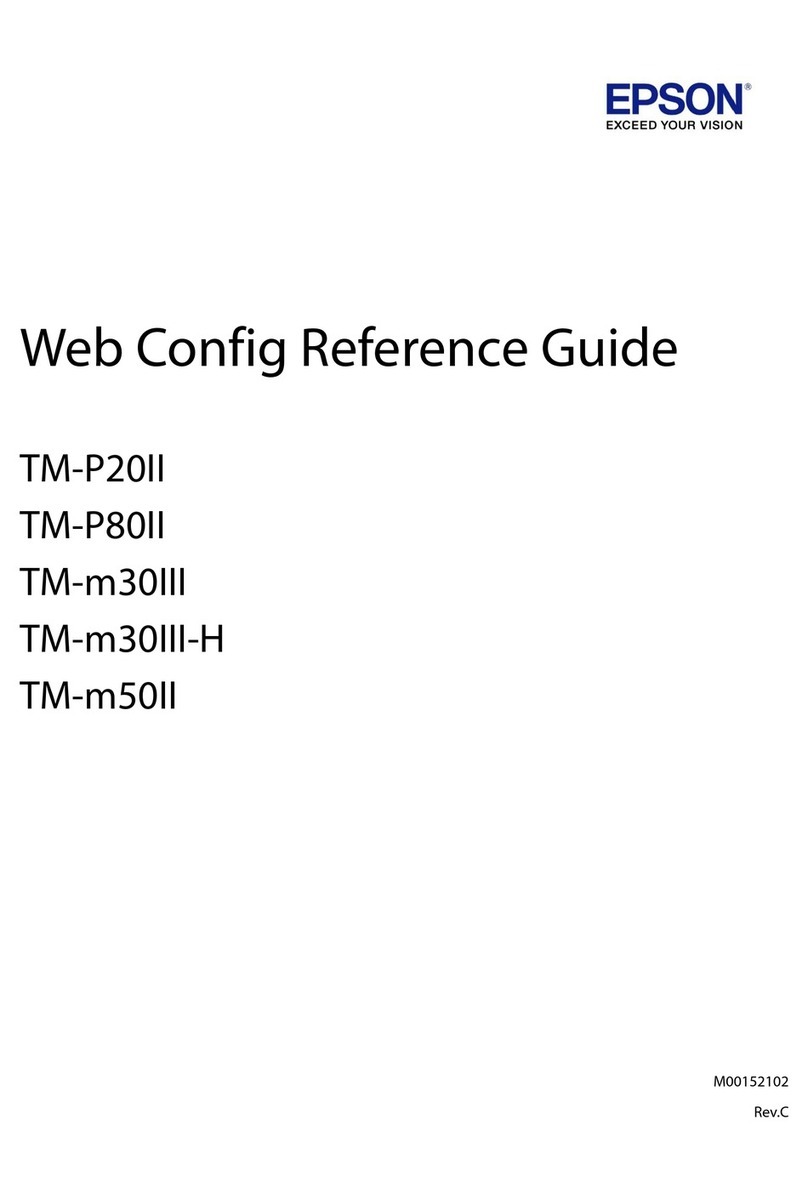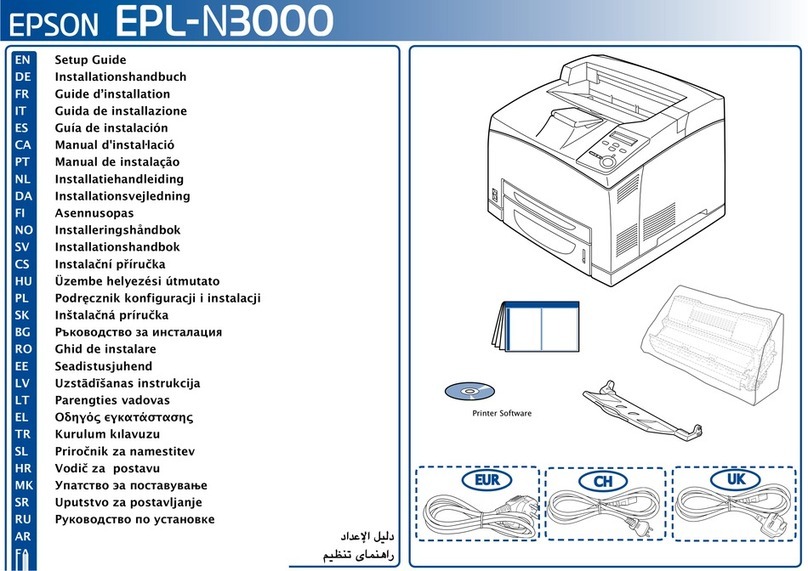Checking the Printer
Checking the PrinterChecking the Printer
Checking the Printer
Loading Paper
Your printer is now ready to use.
See “Printing Basics”in the online Reference Guide for detailed instructions when
printing for the first time.
The online Reference Guide also contains the following information:
❏Various Printing Options
❏Printer Software Functions
❏How To
❏Problem Solver
❏Product Information
❏Safety Instructions
Refer to the online Reference Guide
Reference GuideReference Guide
Reference Guide for more details.
Accessing the Online Reference Guide
Follow these steps to access the online Reference Guide.
1. Insert the printer software CD in the CD-ROM drive.
2. For Windows, select User Guides in the dialog box, and then click .
For Macintosh, double-click the EPSONicon, select User Guides, and then click .
In Mac OS X, the dialog box does not appear when the printer software CD is inserted. To access
the online Reference Guide, double-click English\User Guides\REF_G\INDEX.HTM.
Printing on CD/DVD
Introduction
You can create attractive CD/DVD labels like
the sample shown here.
For details on CD/DVD printing, see the online
Reference Guide.
Printing on Roll Paper
Introduction
Roll paper printing is fun and enables you to print banners like the sample shown.
For details on roll paper printing, see the online
Reference Guide.
Problem Solver
Online problem-solving
The Problem Solver and EPSON’s Technical Support Web site provide you with tips to help solve problems. Access
the Problem Solver or Technical Support in the following ways:
For Windows
❏Click Start, point to Programs (for users of Windows Me,
98,95,and 2000) or All Programs (for users of Windows XP),
then to EPSON, and then click ESP900 Problem Solver.
❏You can also click Technical Support in the Status Monitor
3 dialog box or on the Main menu of the printer software.
For further information on the customer support services
available in your area, see the online Reference Guide.
For users of Mac OS 8.1 or later
(except Mac OS X)
1. Insert the CD in the CD-ROM drive.
2. Double-click the EPSON icon.
3. Select Technical Support Web Site, and then click .
For further information on the customer support services available in your area, see the online Reference Guide.
For users of Mac OS X
Access the Web site at:
http://support.epson.net/StylusPhoto900/
Error indicators
You can identify many common problems using the lights on the printer’s control
panel. Use the following table of light patterns to diagnose the problem, and then
follow the recommended corrective measures.
O O = on, N = off, k k = flashing
Black ink cartridge T007/Color ink cartridge T009
printable side up
left edge guide
output tray
extension
Windows
Macintosh
Lights Problem and solution
O m Paper out No paper is loaded in the printer.
Load paper in the sheet feeder, and then press the mpaper button. The printer resumes printing
and the light goes out.
k m
N H Paper jam Paper has jammed in the printer.
Press the mpaper button to eject the jammed paper. If the error does not clear, open the printer
cover and remove all of the paper inside, including any torn pieces. Then, reload the paper in the
sheet feeder and press the mpaper button to resume printing.
k H Ink low The black or color ink cartridge is nearly empty.
Obtain a replacement black or color ink cartridge. To determine which cartridge is nearly empty,
check the ink levels using EPSON Status Monitor 3 (Windows) or EPSON StatusMonitor (Macintosh).
O H Ink out An ink cartridge is empty or not installed.
Replace the black or color ink cartridge with a new one.
Wrong cartridge The currently installed ink cartridge cannot be used with this printer.
Replace the incompatible cartridge with an appropriate black or color ink cartridge.
O P
O H Incorrectly installed ink
cartridge
An ink cartridge is not installed correctly.
If the print head is at the home position, press the H ink button to move the print head to the ink
cartridge replacement position. Remove and reinsert the ink cartridge. Then, continue with the ink
cartridge installation.
If the print head is at the ink cartridge replacement position, remove and reinsert the ink cartridge.
Then, continue with the ink cartridge installation.
N P
k m
k H
Carriage error The print head carriage is obstructed by jammed paper or other
foreign material and cannot return to the home position.
Turn off the printer. Open the printer cover and remove any paper or other obstructions from the
paper path by hand. Then, turn the printer back on.
If the error does not clear, contact your dealer.
N P
k m
k H
Unknown printer error An unknown printer error has occurred.
Turn off the printer and contact your dealer.
Copyright© 2002 by SEIKO EPSON CORPORATION, Nagano, Japan.
Printed in XXXX
All rights reserved. No part of this publication may be reproduced, stored in a retrieval system, or transmitted in any form or by any means, electronic, mechanical, photocopying, recording, or otherwise, without the prior written permission of SEIKO EPSON CORPORATION. The information contained herein is designed only for use with this EPSON
printer. EPSON is not responsible for any use of this information as applied to other printers. Neither SEIKO EPSON CORPORATION nor its affiliates shall be liable to the purchaser of this product or third parties for damages, losses, costs, or expenses incurred by the purchaser or third parties as a result of accident, misuse, or abuse of this product
or unauthorized modifications, repairs, or alterations to this product, or (excluding the U.S.) failure to strictly comply with SEIKO EPSON CORPORATION's operating and maintenance instructions.
SEIKO EPSON CORPORATION shall not be liable for any damages or problems arising from the use of any options or any consumable products other than those designated as Original EPSON Products or EPSON Approved Products by SEIKO EPSON CORPORATION. SEIKO EPSON CORPORATION shall not be held liable for any damage
resulting from electromagnetic interference that occurs from the use of any interface cables other than those designated as EPSON Approved Products by SEIKO EPSON CORPORATION. EPSON is a registered trademark and EPSON Stylus is a trademark of SEIKO EPSON CORPORATION.
Part of the photo data stored on the Printer Software CD-ROM is licensed from Design Exchange Co.,Ltd. Copyright © 2000 Design Exchange Co.,Ltd. All rights reserved.
Microsoft and Windows are registered trademarks of Microsoft Corporation.
Apple and Macintosh are registered trademarks of Apple Computer, Inc.
General Notice: Other product names used herein are for identification purposes only and may be trademarks of their respective owners. EPSON disclaims any and all rights in those marks.