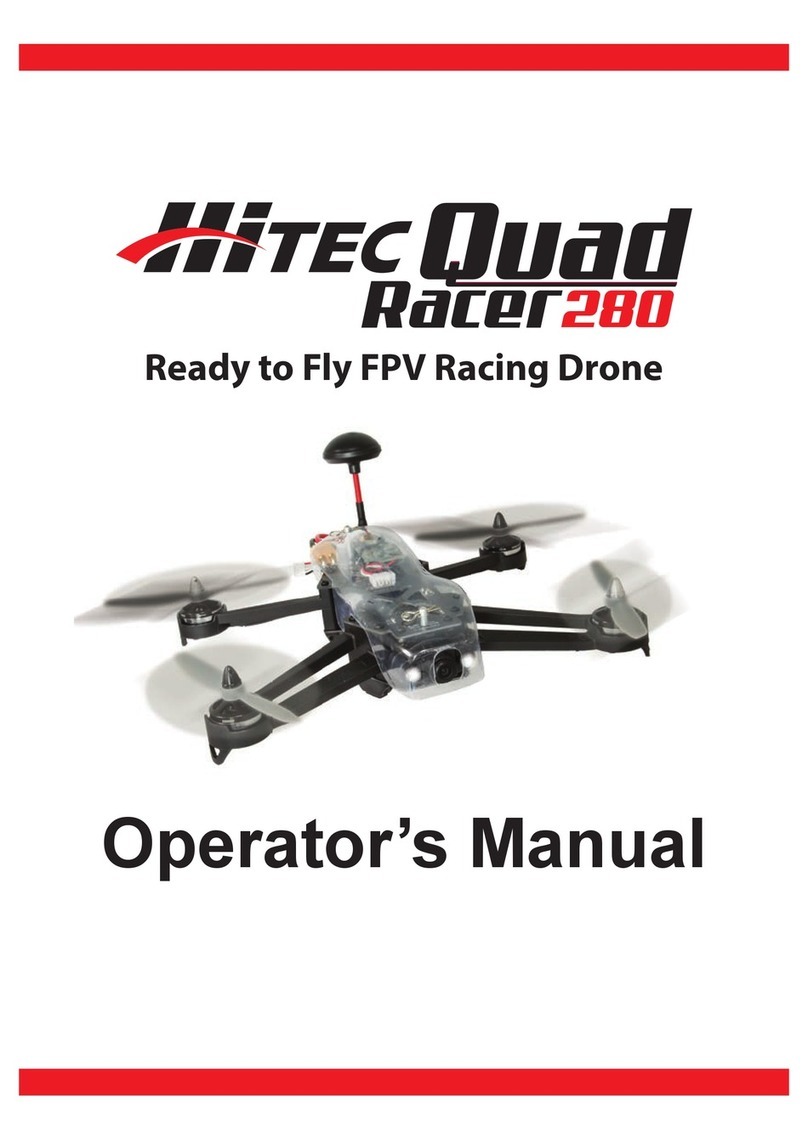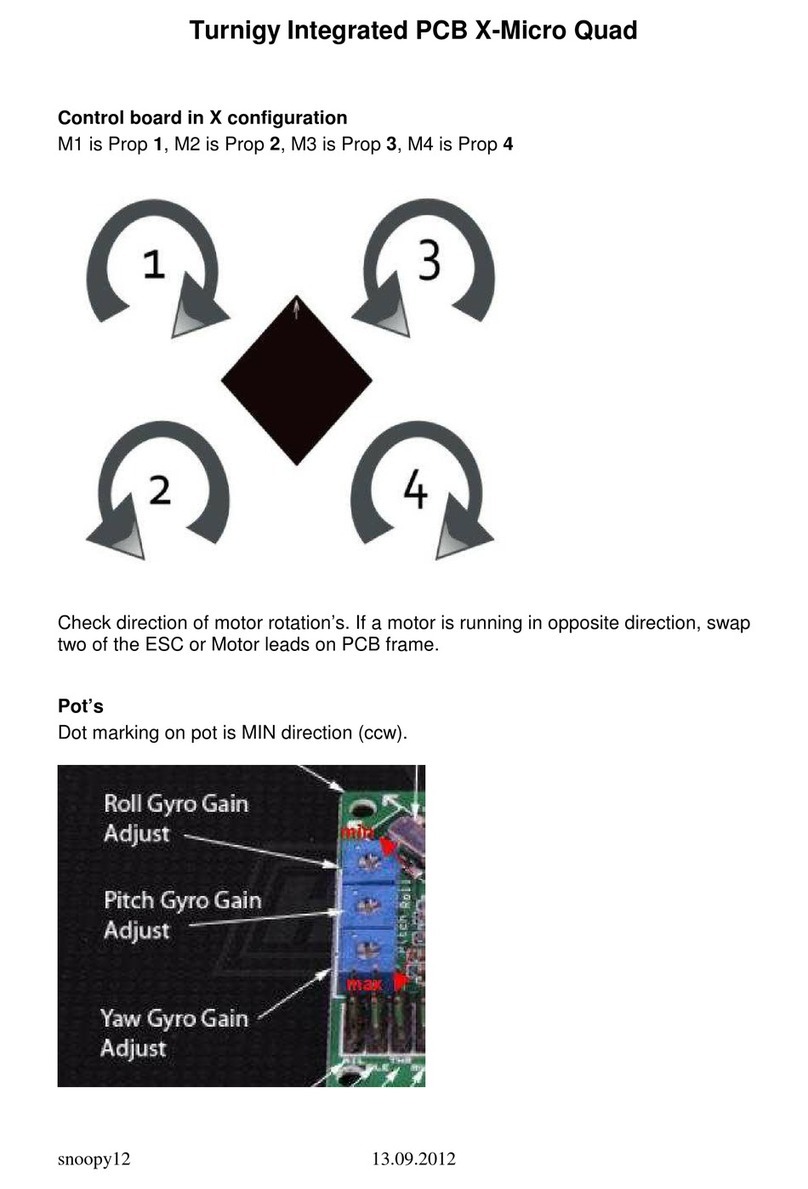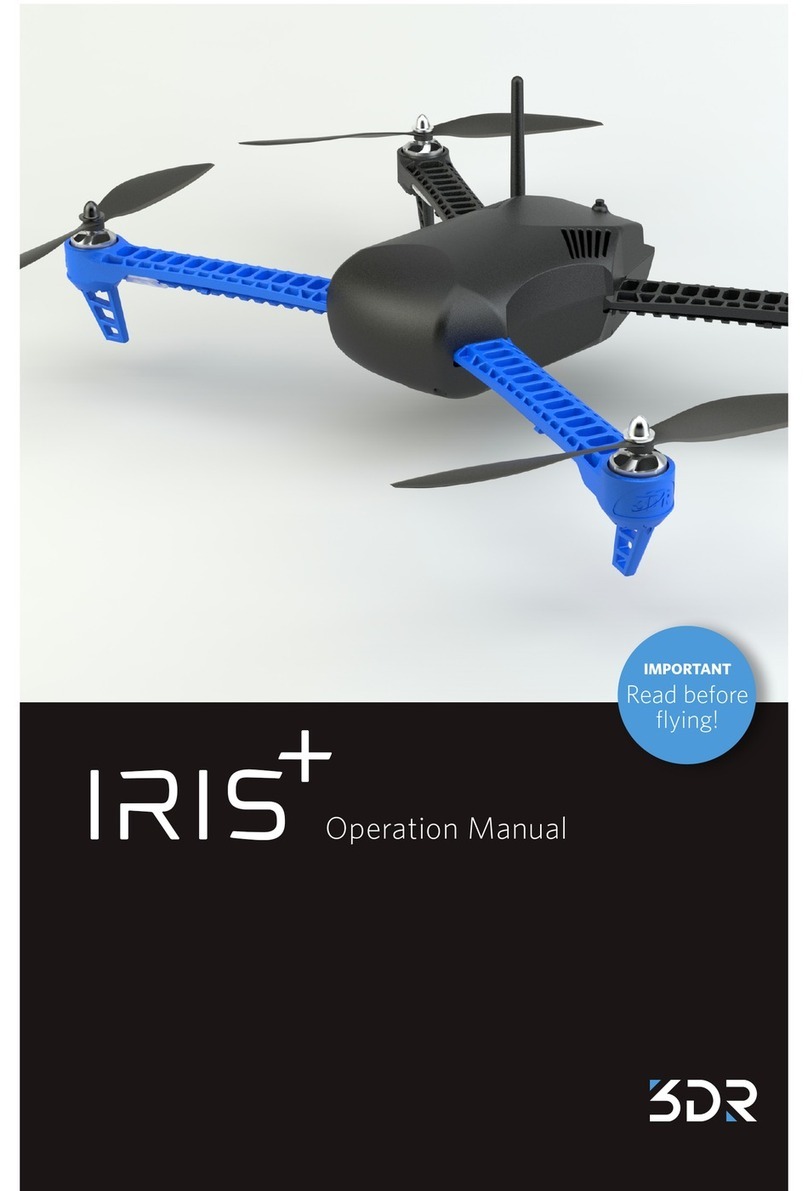ING SPEEDBIRD 163E User manual

3 Axis Gimbal
User Guide

Table of Contents
Product Description
Introduction
Prepare the Drone
Prepare the Controller
Parts Name
1
1
2
2
Flight Mode
The Status Indicator Light of Drone
Return Home Automatically
Optical Flow System
Gimbal Camera
Power Switch of the Drone
Drone Battery
Assemble & Disassemble the Propellers
Drone
4
5
6
7
9
9
10
11
Function&Situation of Controller
Controller Joystick Mode
Assemble Phone Holder
Controller
12
15
16
FPV Real Time Transmission Software
M RC PRO App
17
Surrounding Requirements of the Flight
Pre-Flight Inspection
The Operation of Drone
Basic Flight
Flight
18
18
18
22
Drone Specification
Packing List
Important Statement
Safety Precautions
Appendix
23
25
26
26
IMPORTANT: Check your license requirements with the FAA before you fly.
https://www.faa.gov/uas/getting_started/register_drone/

Product Description
Reminder: If the battery is not installed properly, it may cause the drone to fall down due to
power failure.
Expand the Arms
Install Drone’s Battery
Before installing the battery for flight, make certain it is fully charged.Press straight down and push
into the drone,make sure the battery install correctly.
Disassemble the gimbal protection lock
Prepare the Drone
Introduction
Pull out the protective cover
of gimbal camera.
-1-
SPEEDBIRD I63E is equipped with optical flow and GPS and is capable of hovering and flying steadily
indoors and outdoors. It is equipped with automatic return home and easy-to-use intelligent flight, such
as Orbit Flight, Follow-Me and Waypoint Flight. It can shoot 4K HD video with a high precision 3 axis
anti-shake gimbal. The drone has functional buttons that can control various operations and settings
of the drone and camera. The App will display real time HD images and flight information. Always put
safety first when flying. Enjoy your ING SPEEDBIRD I63E.
Carefully unfold the arms in the motion of the arrows below.

[6]
[7]
[8]
[5]
[1]
[2]
[3]
[4]
-2-
B

[12]
[1]
[2]
[3]
[5]
[4]
[7]
[8]
[6]
[1] Take picture/video
[2] Left joystick
[3] One key to unlock/
Lock
[4] Phone holder
[5] One key return home
[6] Right joystick
[7] Power switch
[8] Status display screen
[9] One key to take off/
landing
[10] Gimbal control
hand wheel
[11] Short press for
light control/
Long press for fast
slow speed switch
[12] GPS Switch
[9] [11]
[10]
I63E User Guide
-3-
OFF ON

The following flight modes are available in I63E.
In GPS mode, the drone achieves precise hovering by receiving GPS signals. If the GPS signal is
weak, the drone will enter Fix-Altitude Mode or Optical Flow Position mode.(Please refer to the status
bar for specific status in App.)
When the GPS signal is weak, please land to safe place immediately avoiding any accidents. At the same
time, please avoid flying in a weak GPS signal or a narrow space to avoid accidents.
GPS Mode
Optical Flow Position height is 3m. If you exceed this height, the drone will lose control.
Optical Flow Position Mode
Drone
Flight Mode
-4-
If you cannot receive the GPS signal or if the GPS is turned off, the drone will enter the Optical Flow Position
mode
If you cannot receive the GPS signal or if the GPS is turned off, the drone will enter the Optical Flow Position
mode. In this mode, the drone can hover stably by optical flow system.

1Front and rear indicator light flash
yellow quickly. Drone and controller have not connected.
2Front and rear indicator light flash
yellow green red in turns. Drone is in the initialization detection state.
6Front and rear light flash yellow
in turns.
Drone is in geomagnetic horizontal
calibration.
7 The front and rear light flash green in turns. Drone is in geomagnetic vertical calibration.
8Front light stays red, the rear light
flashes red slowly.
Drone is close to low battery,
only 16% power left.
9Front light stays red, the rear light
flashes red quickly.
Drone is in low battery,
only 12% power left.
10 Front and rear light flash red once,
stop about 1.5s. Gyroscope has a malfunction.
11 Front and rear light flash red twice,
stop about 1.5s. Barometer has a malfunction.
12 Front and rear light flash red three times,
stop about 1.5s. Compass has a malfunction.
13 Front and rear light flash red four times,
stop about 1.5s. GPS has a malfunction.
No.
3Front indicator light stays in red,
the rear indicator light stays in yellow. No GPS signal.
4Front indicator light stays in red,
the rear indicator light stays in green.
Good GPS signal, available to enter into
GPS mode.
5 Front and rear light flash green quickly. Drone is in gyroscope calibration.
Indicator light status Meanings
Status Indicator Light Definitions
Status Indicator Lights on Drone
Front indicator
light
Rear indicator light
Front indicator light
I63E User Guide
-5-

-6-
f
c
When this occurs all indicator lights change from yellow
to green.
To cancel return-home, press again and the drone will return to flight control mode.
2. When the Red indicator lights flash quickly, the Power icon in the controller shows and a continuous
beeping sound is emitted; if the flight altitude or distance is greater than 15 meters , the drone will return
to the home point automatically.
Return Home Beyond Control Distance
Notes on Return Home:
Please be aware that when the drone is in Return Home mode, it will fly straight to the home
point and will not be able to avoid obstacles.
altitude can be set 15~120m
When the GPS signal is weak or not working, or has been interrupted for more than 6 seconds,
the drone will not be able to return to the home point. It will descend slowly until landing, then it
will lock.
One Key to Return Home
Return Home in Low Power
When the Red indicator lights flash slowly, the Power icon in the controller shows and a continuous
beeping sound is emitted; if the flight altitude is between 30 and 100 meters, the drone will return to the
home point automatically.
I63E is equipped with auto Return home function. It include One key to Return Home , Return Home in
low battery power and Return Home in lost control signal. Under good GPS signal, I63E will automatic
fly back to home position and land automatically once pressing Return Home key / Low battery and lost
control signal condition.

Usage requirements of Optical Flow Positioning
Please note, Optical Flow Positioning works when flying at altitude below 3 meters.
Optical Flow System
I63E User Guide
Optical flow lens
The optical flow system is composed of optical flow lens modules. It is an image positioning system
that locating the drone by optical flow images. It ensures the accurate positioning and safe flight of
the drone.
Measurement accuracy to the Optical Flow System (OPS) is easily affected by light intensity
and texture of the surface. If the OPS fails the drone will automatically switch to fixed altitude
mode. Below is a list of conditions that can cause failure to the OPS:
1. Flying fast at low altitude (below 0.5 meters).
2. Flying over monochrome surfaces such as pure black, pure white, pure red etc.
3. Flying over surfaces with strong reflections.
4. Flying over water or transparent surfaces.
-7-

I63E User Guide
5. Flying over moving objects such as upside of clouds, swaying trees or grasses, etc.
6. Flying over surfaces with rapid light changes.
7. Flying over extremely dark surfaces (Lux<10) or extremely bright surfaces (Lux>10,000).
8. Flying over very smooth surfaces.
9. Flying over surfaces with significant repeated textures such as same color brick.
10. Surfaces that are angled over 30 degrees.
For best results with OPS, maintain moderate drone flying speed without rapid changes.
Recommended speeds:
-8-
Insure the OPS lens is clear.
OPS Check List & Requirements
The OPS is only effective in altitude less than 3 meters.
The surface area must have sufficient light source and rich textured ground.
In dim light conditions, turn on the Optical Flow Fill Light.
Altitude Max speed
1
2
<5m/s
<8m/s

Gimbal Description
The 3-axis gimbal provides a stable platform for the camera insuring the camera can shoot clear images
HYHQDWKLJKVSHHGV7KHGHIDXOWVKRRWLQJDQJOHLVƕWRƕ7KHDQJHOFDQEHDGMXVWHGWKURXJKWKH
drone handwheel or through APP camera interface.
Gimbal Camera
I63E User Guide
Drone Power Switch
Long-press the power button for 3 seconds to turn the drone on or off. In the same time, the drone will
have power-on sound and indicator light stays on. Long-press the power button for 3 seconds again,
the drone will turn off and indicator light will turn off.
0°
-70°
-9-
Please place drone on flat open ground for takeoff. Do not touch the gimbal after the power is turned on.
The gimbal contains precision parts which may be easily damaged. Please handle with care.
Please keep the gimbal clean and away from sand, rocks and similar contaminants to keep it
moving smoothly.
Avoid landing in rough areas to protect the gimbal.
Do not add or attach anything to the gimbal.
Unlock gimbal protection lock before flying and lock it to protect it when storing and carrying.
Flying in heavy fog or clouds may cause condensation on the gimbal. Please dry lens with soft
cloth suitable for cleaning camera lens.

I63E User Guide
PD Adapter
(Not included)
Please charge the battery fully before using it. Be sure you use the officially supplied USB charging
cable to charge. The charging time is about 70 minutes.
Charging
5V 2A Adapter
(Not included)
Please charge the battery fully before using it. Be sure you use the officially supplied USB charging
cable to charge. The charging time is about 5.5 hours.
charging data. Recommend using 5V 2A-2.1A adapter to charge.
USB to Type C charging cable
-10-
Drone Battery
Drone No.
I63E 11.4V 3200mAh
Rated
Voltage
Battery
Capacity

Motor A
Align holes in the bottom
Align holes in the bottom
Assemble/disassemble the propellers
Match corresponding propellers ( A with A and B with B), then turn screws clockwise to tighten them.
(as pic 1-2).
Turn screwdriver counterclockwise to remove the 2 screws and propellers. (as pic.3-4).
I63E User Guide
A
-11-
Prevent explosions by not squeezing or short-circuiting the battery.
Do not remove the power cord from drone to prevent battery from short-circuiting. Do not
disassemble battery or place near high temperatures or heated areas such as fires or electric
heating devices.
Check the power cord, shell and other parts regularly. If any damage occurs, repair damage
before using.
Charger is meant for indoor use only.
After each flight, the battery should be charged halfway and then stored until used again. For
long term non-usage, it is recommended to use the battery complete and charge it once a
month to prevent damage from overcharging.
Drone will not fly if propellers are installed incorrectly.
Handle propeller blades carefully to prevent scratches.
To ensure optimal safety and performance, only use the official ING propeller blades.

Flight Mode Switch
Controller Display Screen
Controller
Controller Functions
Controller battery
GPS mode
Satellites
signal
Flight height(m)
Photo/Video
Return Home icon
Drone battery
Joystick mode
Flying distance(m)
Headless mode
Controller signal
Fast/Slow speed
A
B
GPS mode
Fixed altitude mode
Gimbal Control Wheel
Adjust the camera angle by moving the wheel on the drone to get a better photography experience.
When the wheel is turned counterclockwise, the camera angle will be adjusted upward; when the wheel
is moved clockwise, the camera angle will be moved downward.
Use the button on the right side of the controller to control GPS and flight mode.
The “ ”on controller screen displays the current flight mode
A
B
90°
-12-
(Non Drone head orientated)

Photo/Video Mode
I63E User Guide
One-Key Takeoff/Landing
One-Key Return to Home
Notes: 4K HD photos and videos cannot be saved without a Micro Memory Card (Class 10-UHS-II).
If the Micro Memory Card is inserted incorrectly, the drone won't be able to take photos or video.
-13-
Press the “ ” on the controller screen to take a photo and the “ ” will flash once.
Press the “ ” on the controller screen for 3 seconds to take a video and the “ ” will flash
slowly continuously. Hold the controller “ ” for "2 seconds" again to stop shooting video.
After unlocking the I63E, press the “ ” button once and the drone will takeoff automatically and hover
at an altitude of 1.5m.
When the drone is hovering, hold the “ ” button and the drone will automatically land.
Remark: During one-key take out progress, user can press joystick to cancel auto takeoff command
lmmediately.
Press the “ ” button until a beep sound occurs, to turn Auto-Return Home on. The drone will return to
the last saved home point.
Press the “ ” button again to stop Auto-Return Home.

The" " icon displays signal strength and the higher the bars, the stronger the signal is and the lower
the bars are, the weaker the signal is.
Drone Low Battery Warning
I63E User Guide
1. During battery level drop to level 2,the indicator light on the drone will quickly flash red and the battery
icon on the controller screen will show " " while playing a continuous beeping sound. If the drone is
flying at an altitude higher than 30 meters or a distance further than 100 meters, it will automatically
return to the last saved home point.
2. During battery level drop to level 2,the indicator light on the drone will quickly flash red and the battery
icon on the controller screen will show " ", while playing a continuous beeping sound. If the drone is
flying at an altitude higher than 15 meters or at a distance further than 15 meters, it will automatically
return to the last saved home point. If the altitude is lower than 15 meters or the distance is less than
15 meters, the drone will land directly where it is flying.
Controller Low Battery Warning
When the controller battery is low, the " " icon will appear on the controller screen and it will play a
continuous beep sound. When this occurs, replace the batteries.
Signal Strength
Pic. 1 Pic. 2
-14-
If the " " icon regularly changes from weak to strong, that means the drone is signal matching.
If the " " icon shows less than 2 or no bars at all:
1) The distance between the controller and the drone is too far for the signal to reach.
2)The drone battery icon has been empty “ ” after signal matching has happened.

Drone Communication Range
Joystick mode
Keep the drone in front of the controller and prevent any obstacles from appearing between them.
Joystick Mode Switch
I63E User Guide
Best communication range
Reminder: Make sure the controller is in signal matching mode in order to switch modes,
if not, mode switching will not occur.
1. Press and hold the unlock button on the controller, then turn it on to activate signal matching mode.
2. Hold the " " button for 3 seconds and the controller will switch to the other mode. The current
controller will be displayed on the screen with Mode 2 being the default mode.
Mode 2
(Default)
Mode 1
Throttle
Left/Right side
flying
Forward/
Backward
Turn left/Right
Throttle
Left/Right side
flying
Forward/
Backward
Turn left/Right
Controller Joystick Mode
-15-

Assemble Phone Holder
Pic. 1 Pic. 2
1. Pull the phone holder up completely (Pic.1);
2. Rotate the phone holder up 30°(Pic.2);
3. Rotate and fix support board in to place (Pic.3);
4. Move components up and down to adjust the size to fit your phone. (Pic.4).
Pic. 3 Pic. 4
I63E User Guide
-16-

Setting
Wi-Fi
Drone4G_*******
Connect WIFI
App Store MJXRC.NET
Scan Code To Download APP
-17-
Connection Instructions
Go to the Settings App on your phone, then turn on the WiFi and connect to Drone4G_***** and wait
for the word "Connected" to appear.Once connected, the App can be opened.
Saving Photos and Videos
Without a memory card, photos and videos will be saved to the album in the App. (These photos and
videos will only have the quality that the phone provides)
With a memory card installed, photos and videos will be saved to it.
Photos and videos saved to the memory card can be downloaded to the App.
Search M RC PRO in the Apple App Store or scan the QR code to download and install it.
For Android users, scan the QR code to download and install it.

Controller and Drone Signal Matching
Press and hold the lock button and turn on the controller. Once it begins to beep, release the lock
button. The signal strength icon will begin changing from weak to strong while the drone signal matches.
Install the drone battery, press and hold the power button for 3 seconds to turn on the drone. The
drone will play a power-on sound and the indicator light will then turn on. After signal matching, the
drone will play a long beep sound and the signal icon will display the current signal strength after
successfully signal matching.
Drone Operation
Flight Restrictions and Special Area Restrictions
According to the regulations of the International Civil Aviation Organization and Air Traffic Control
regulations about airspace control and drone management of various countries, drones must fly in their
specified airspace. For flight safety, the flight restriction function is turned on by default, including
altitude and distance restrictions and special area flight restrictions, to help users fly the drone safely
and legally.
Flight
Flight Requirements
1. Check that the controller, controller battery and phone are all fully charged.
2. Check that the propellers have been installed correctly.
3. Check that the front and rear arms of the drone and propellers have been fully unfolded.
4. After turning the power on, check to see that the camera and gimbal are working.
5. Make sure the camera lens is clean.
6. Only use official or officially certified accessories. The use of unofficial accessories may damage
the drone.
Pre-Flight Inspection
1. Do not fly in bad weather, such as strong wind, snow, rain, fog, etc.
2. Choose an open place without tall buildings around to fly. Buildings that use a lot of steel bars will
affect the work of the compass and block the GPS signal, causing poor positioning of the drone or
even an inability to locate the drone.
3. When flying, keep the drone in sight, stay away from obstacles such as crowds, water, etc."
4. Do not fly in areas with high-voltage lines, communication base stations or controller towers,
to avoid interference with the drone."
5. When flying at the place whose altitude is above 6000m, the performance of the drone battery and
power system will decrease, and the flight performance will be affected correspondingly. Please fly
with caution.
6. The drone cannot use GPS to fly in the north and south poles.
-18-
Table of contents