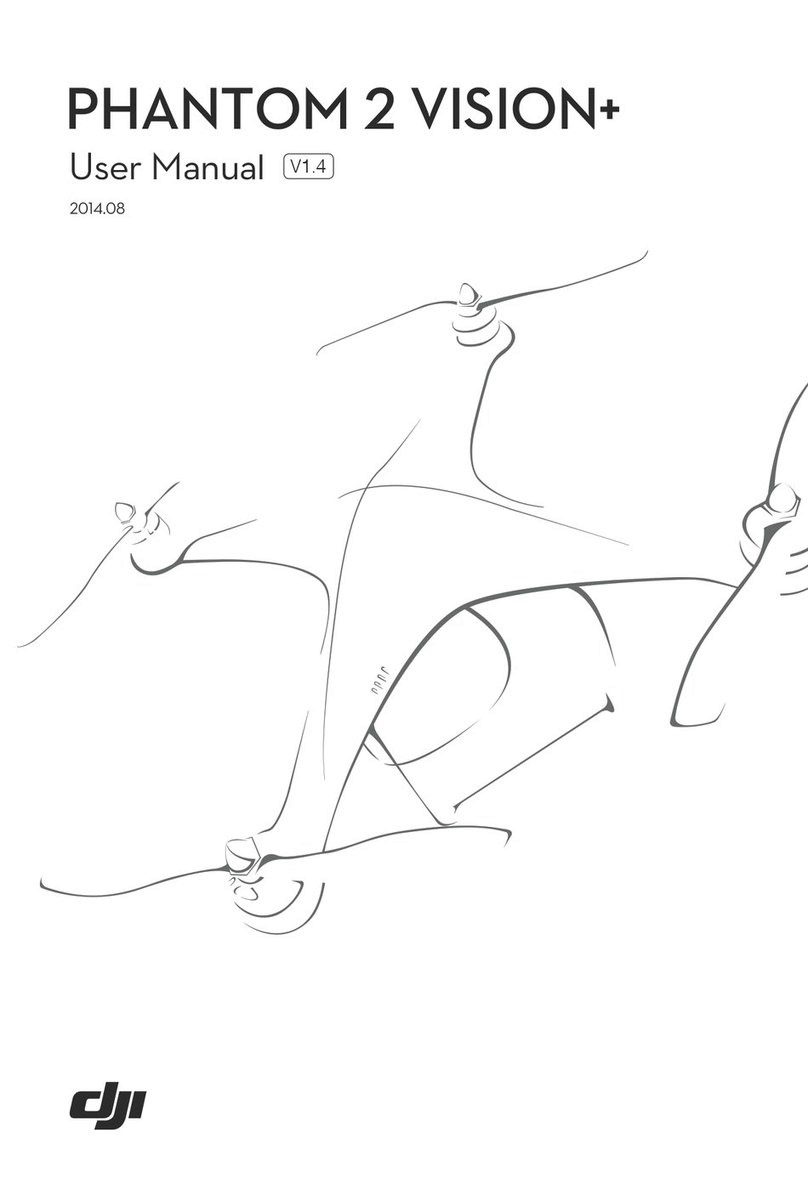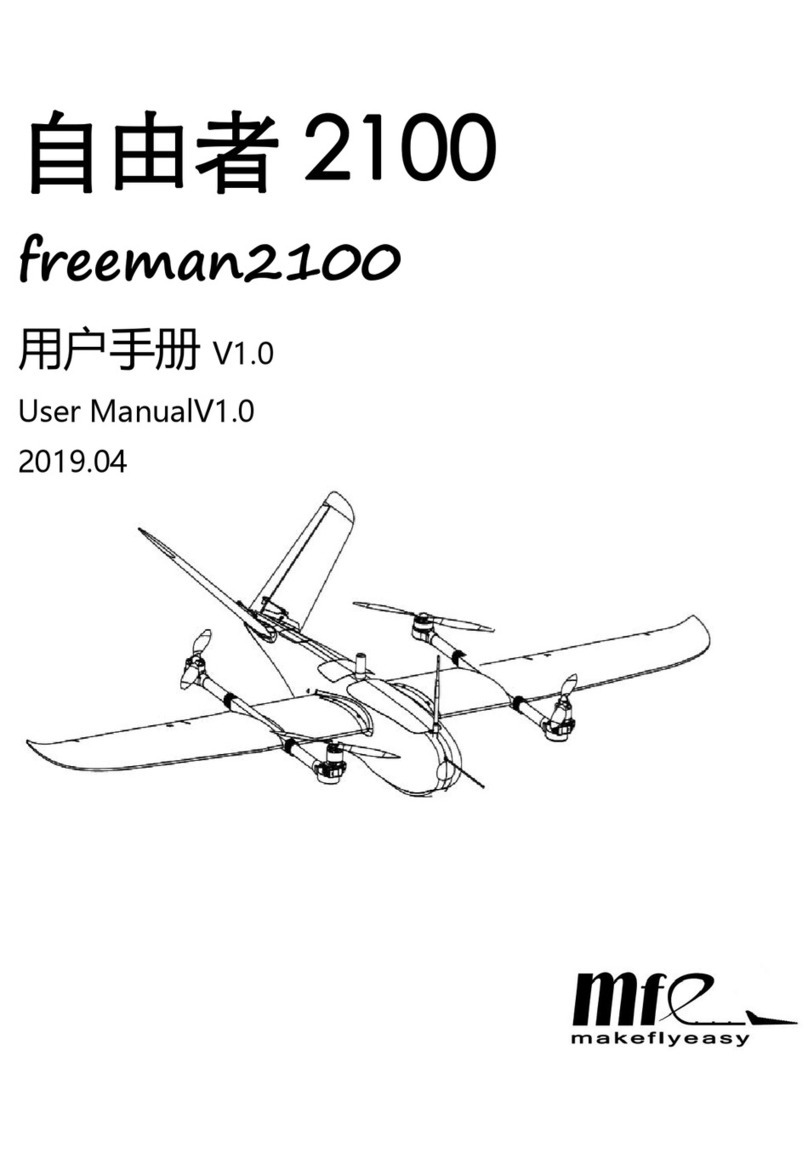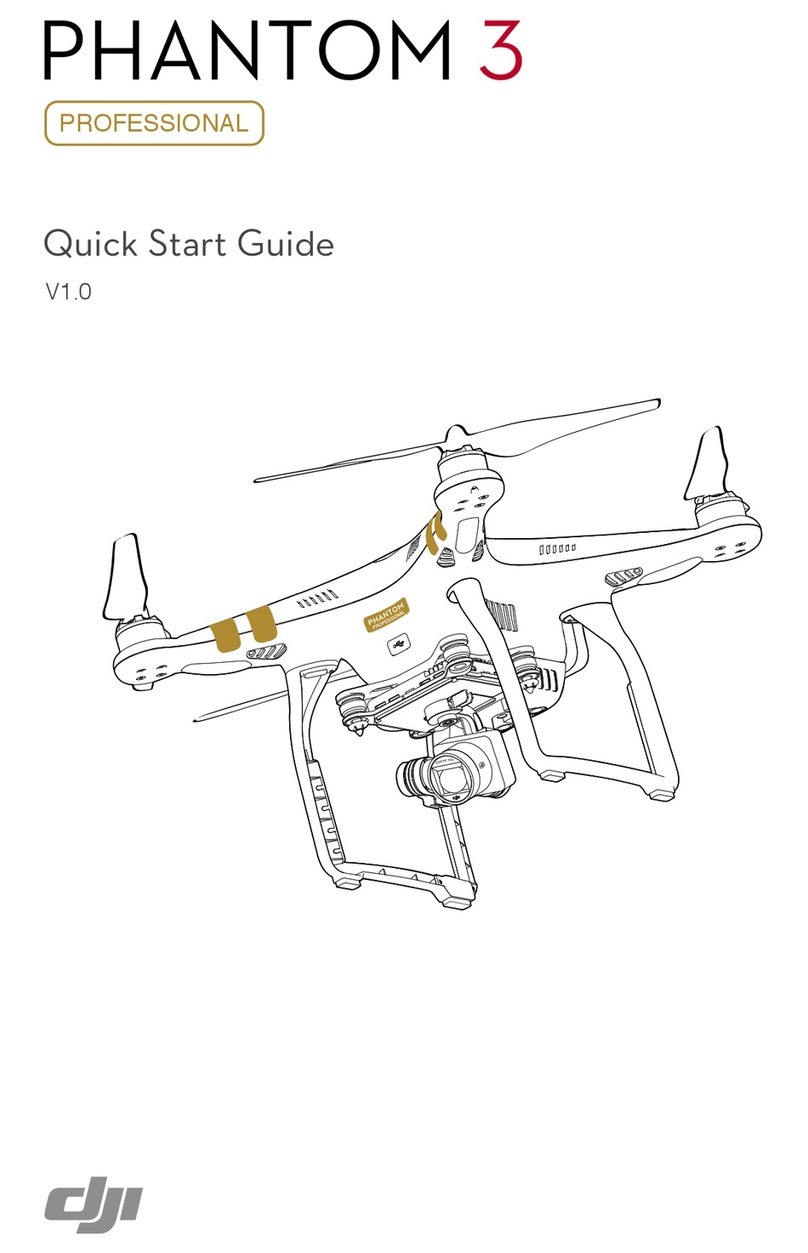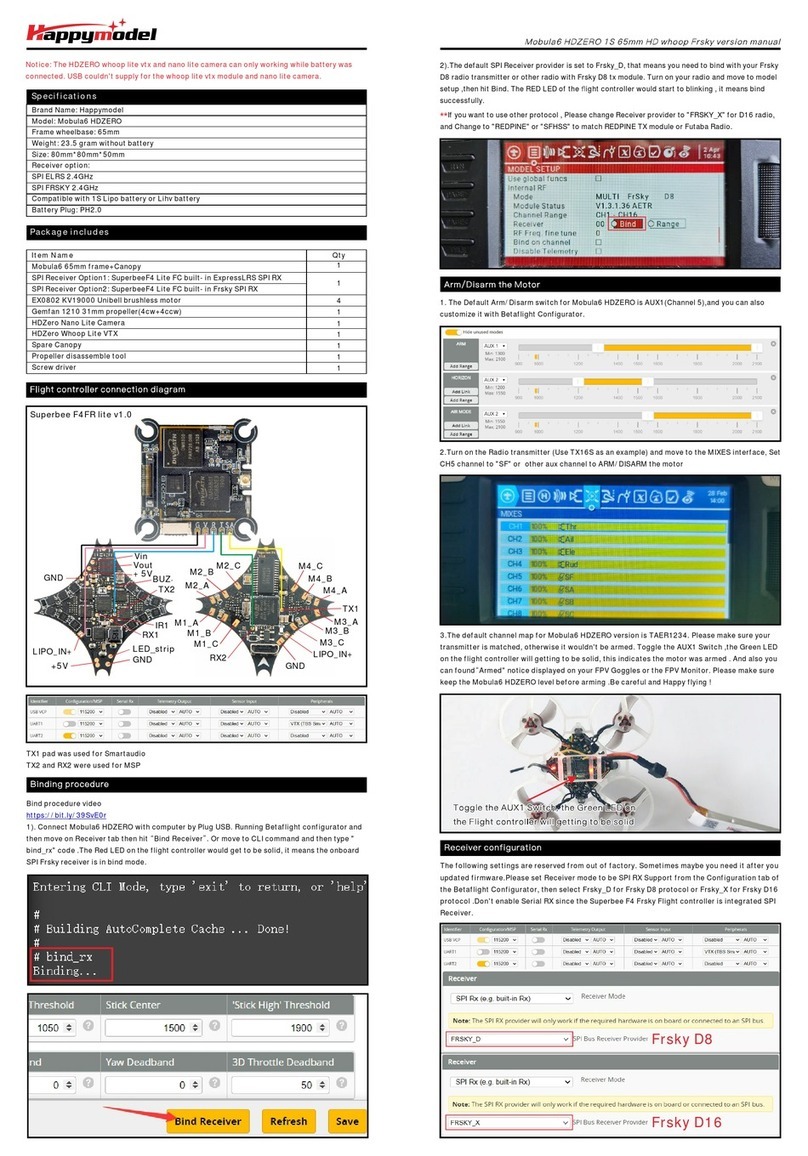ING SPEEDBIRD mini I20E User manual

Table of Contents
Drone
Controller
Drone
Drone
Drone
Controller
Controller
Drone
Drone
IMPORTANT: Check your license requirements with the FAA before you fly.
https://www.faa.gov/uas/getting_started/register_drone/

SPEEDBIRD mini I20E is equipped with optical flow and GPS and is capable of hovering and flying steadily
indoors and outdoors. It is equipped with automatic return home and easy-to-use intelligent flight, such
as Orbit Flight, Follow-Me and Waypoint Flight. It can shoot 2.5K HD video. The drone has functional
buttons that can control various operations and settings of the drone and camera. The App will display
real time HD images and flight information. Always put safety first when flying. Enjoy your ING
SPEEDBIRD mini I20E.
Drone
Arms
Carefully unfold the arms in the direction of the arrows below.
Install Drone’s Battery
drone
Before installing the battery for flight, make certain it is fully charged. push the battery into the drone’s
battery cavity, make sure that the battery is installed correctly.

Controller
B
mini I20E User Guide
Please purchase seperately
ensure
M
G
F
S
S
I
L

OFF ON
mini I20E User Guide
P
J
J
S
S
D
K
L
T
C
H
/S S
W
O
K
KR H
H
U
V
to
-On/Off
Switch

Drone
I20E.
In GPS Mode, the drone achieves precise hovering by receiving GPS signals. If the GPS signal is
weak, the drone will enter Fix-Altitude Mode or Optical Flow Position Mode.(Please refer to the status
bar for specific status in the App.)
When the GPS signal is weak, please land to in a safe place immediately to avoid an accidents. At the
same time, please avoid flying in an area with a weak GPS signal or a narrow space to avoid accidents.
GPS Mode
The maximum height of the Optical Flow Position is 10 ft. If you exceed this height, the drone will lose
control.
Optical Flow Position Mode
If you cannot receive the GPS signal or if the GPS is turned off, the drone will enter the Optical Flow Position
mode
If you cannot receive the GPS signal or if the GPS is turned off, the drone will enter the Optical Flow Position
mode. In this mode, the drone can hover stably by using the optical flow system.
minion the
If there is no GSP signal, the flight altitude limit is 3 meters.

Status Indicator Lights on Drone
drone
Status Indicator Light Definitions
Drone
Drone
Drone
Drone
Drone has has
Drone controller
C
B
G
mini I20E User Guide
M
Iflash yellow quickly.
Iflash green quickly.
yellow
Drone
yellow
Drone
yellow
I
green.
I
Indicator light flash red slowly.
Indicator light flash red quickly.
R
s
R
s
R
s
R
s
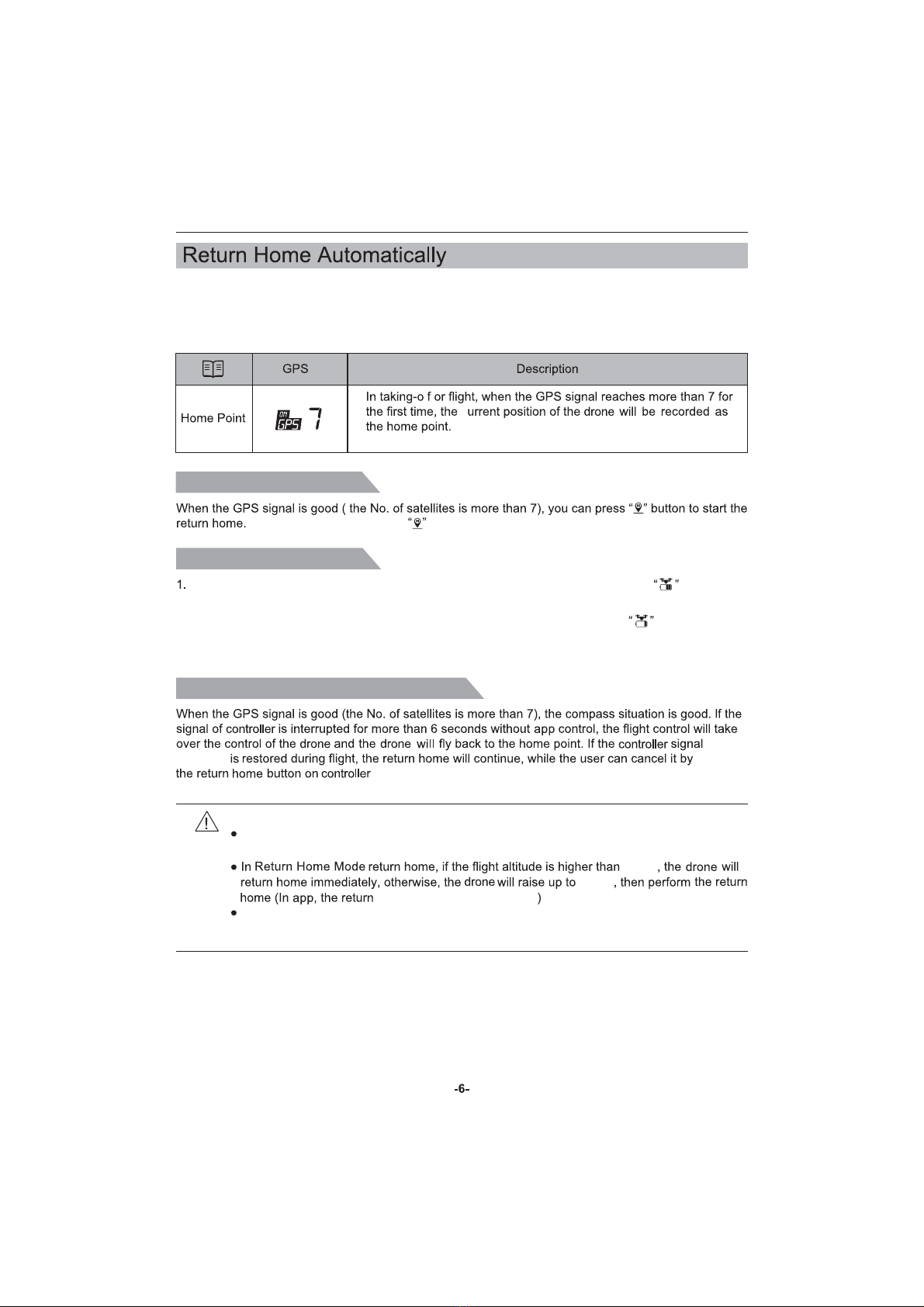
mini I20E User Guide
Mini I20E is equipped with a Auto Return Home function. It includes One key Return to Home , Return Home
in low battery power and Return Home when signal has been lost. Under good GPS signal, drone will
automatically fly back to home position and land automatically after pressing Return Home key.
f
c
When this occurs all indicator lights change from yellow
to green.
To cancel return-home, press again and the drone will return to flight control mode.
2. When the red indicator lights flash quickly, the Power icon on the controller shows and a continuous
beeping sound is emitted; if the flight altitude or distance is greater than 49 ft, the drone will return to the
home point automatically.
Return Home Beyond Control Distance
Return Home in Low Power
When the red indicator lights flash slowly, the Power icon on the controller shows ; if the flight
altitude is between 98 and 328 ft, the drone will return to the home point automatically.
Notes on Return Home Mode:
Please be aware that when the drone is in Return Home Mode, it will fly straight to the home
point and will not be able to avoid obstacles.
altitude can be set 49.2~65.6ft
When the GPS signal is weak or not working, or has been interrupted for more than 6 seconds,
the drone will not be able to return to the home point. It will descend slowly until landing, then it
will lock.
One Key to Return Home
of the
controller pushing
to regain control of the drone.
49.2ft
49.2ft

mini I20E User Guide
Usage Requirements of Optical Flow Positioning
Please note, Optical Flow Positioning works when flying at altitude below 9.8ft.
Measurement accuracy of the Optical Flow System (OFS) is easily affected by light intensity
and texture of the surface. If the OPS fails the drone will automatically switch to fixed altitude
mode. Below is a list of conditions that can cause failure to the OFS:
1. Flying fast at low altitude (below 16ft).
2. Flying over monochrome surfaces such as pure black, pure white, pure red etc.
3. Flying over surfaces with strong reflections.
4. Flying over water or transparent surfaces.
drone

mini I20E User Guide
5. Flying over moving objects such as upside of clouds, swaying trees or grasses, etc.
6. Flying over surfaces with rapid light changes.
7. Flying over extremely dark surfaces (Lux<10) or extremely bright surfaces (Lux>10,000).
8. Flying over very smooth surfaces.
9. Flying over surfaces with significant repeated textures such as same color brick.
10. Surfaces that are angled over 30 degrees.
For best results with OPS, maintains moderate drone flying speed without rapid changes.
Recommended speeds:
Ensure the OPS lens is clear.
OPS Check List & Requirements
The OPS is only effective in altitude less than 9.8ft.
The surface area must have sufficient light source and rich textured ground.
In dim light conditions, turn on the Optical Flow Fill Light.
Altitude Max speed
1
2
<16ft./s
<26ft./s

mini I20E User Guide
The Uniaxial gimbal provides a stable platform for the camera, ensuring the camera can shoot clear images
HYHQDWKLJKVSHHGV7KHGHIDXOWVKRRWLQJDQJOHLVƕWRƕ7KHDQJOHFDQEHDGMXVWHGWKURXJKWKHGURQH
handwheel or through APP camera interface.
Please place drone on flat open ground for takeoff. Do not touch the gimbal after the power is turned on.
The gimbal contains precision parts which may be easily damaged. Please handle with care.
Please keep the gimbal clean and away from sand, rocks and similar contaminants to keep it
moving smoothly.
Avoid landing in rough areas to protect the gimbal.
Do not add or attach anything to the gimbal.
Unlock gimbal protection lock before flying and lock it to protect it when storing and carrying.
Flying in heavy fog or clouds may cause condensation on the gimbal. Please dry lens with a soft
cloth suitable for cleaning camera lens.
Drone Power Switch
Press the power button for 3 seconds to turn the drone on or off. At the same time, the drone will play a
power-on sound and the indicator light stays on. Press the power button for 3 seconds again,the drone
will turn off and the indicator light will turn off.
D

mini I20E User Guide
Drone
Mini I20E
Prevent explosions by not squeezing or short-circuiting the battery.
Do not remove the power cord from drone to prevent battery from short-circuiting. Do not
disassemble battery or place near high temperatures or heated areas such as fires or electric
heating devices.
Check the power cord, shell and other parts regularly. If any damage occurs, repair damage
before using.
Charger is meant for indoor use only.
After each flight, the battery should be charged halfway and then stored until used again. For
long term non-usage, it is recommended to use the battery completely and charge it once a
month to prevent damage from overcharging.
USB to Type C Charging

Match corresponding propellers ( A with A and B with B), then turn screws clockwise to tighten them.
(As shown in Pics 1-2).
Turn screwdriver counterclockwise to remove the 2 screws and propellers. (As shown in pics. 3-4).
Drone will not fly if propellers are installed incorrectly.
Handle propeller blades carefully to prevent scratches.
To ensure optimal safety and performance, only use the official ING propeller blades.
D

Controller Function
Controller
Flight Mode Switch
Use the button on the right side of the controller to control GPS and flight mode.
The “ ”on controller screen displays the current flight mode.
Controller Display Screen
signal
Fast/Slow Speed
Gimbal Control Wheel
Adjust the camera angle by moving the wheel on the drone to get a better photography experience.
When the wheel is turned counterclockwise, the camera angle will be adjusted upward; when the wheel
is moved clockwise, the camera angle will be moved downward.
Drone
Controller
Controller
Fixed altitude mode
Return Home icon
Flight Height(m)
Flying Distance(m)
M
MM
BB
S

mini I20E User Guide
Photo/Video Mode
Press the “ ” button on the controller to take a photo and the “ ” button will flash once.
Press the “ ” button on the controller for 3 seconds to take a video and the “ ” button will flash
slowly continuously. Hold the “ ” button for 2 seconds again to stop shooting video.
Notes: 2.5K HD photos and videos cannot be saved without a Micro Memory Card (Class 10-UHS-II).
If the Micro Memory Card is inserted incorrectly, the drone won't be able to take photos or video.
One-Key Takeoff/Landing
After unlocking the Mini I20E, press the “ ” button once and the drone will takeoff automatically and hover
at an altitude of 5ft.
When the drone is hovering, hold the “ ” button and the drone will automatically land.
Remark: During one-key take-off progress, user can press joystick to cancel auto takeoff command
immediately.
One-Key Return to Home
Press the “ ” button until a beep sound occurs, to turn Auto-Return Home on. The drone will return to
the last saved home point.
Press the “ ” button again to stop Auto-Return Home.

mini I20E User Guide
Drone Low Battery Warning
1. When the battery level drops to level 2,the indicator light on the drone will quickly flash red and the battery
icon on the controller screen will show " " . If the drone is flying at an altitude higher than 98ft or a
distance further than 328ft, it will automatically return to the last saved home point.
2. When the battery level drops to level 1,the indicator light on the drone will quickly flash red and the battery
icon on the controller screen will show " ", while playing a continuous beeping sound. If the drone is
flying at an altitude higher than 15 meters or at a distance further than 15 meters, it will automatically
return to the last saved home point. If the altitude is lower than 15 meters or the distance is less than
15 meters, the drone will land directly where it is flying.
Controller Low Battery Warning
The" " icon displays signal strength and the higher the bars, the stronger the signal is and the lower
the bars are, the weaker the signal is.
Signal Strength
If the " " icon regularly changes from weak to strong, that means the drone is signal matching.
If the " " icon shows less than 2 or no bars at all:
1) The distance between the controller and the drone is too far for the signal to reach.
2)The drone battery icon has been empty “ ” after signal matching has happened.
When the controller battery is low, the " " icon will appear on the controller screen and it will play a
continuous beep sound. When this occurs, replace the batteries.

mini I20E User Guide
Drone Communication Range
Keep the drone in front of the controller and prevent any obstacles from appearing between them.
Controller Joystick Mode
Joystick Mode Switch
1. Press and hold the unlock button on the controller, then turn it on to activate signal matching mode.
2. Hold the " " button for 3 seconds and the controller mode will switch to the other mode. The current
controller mode will be displayed on the screen with Mode 2 being the default mode.
Reminder: Make sure the controller is in signal matching mode in order to switch modes,
if not, mode switching will not occur.
LL
SS
F
F

mini I20E User Guide
3. Rotate and fix support board in to place (Pic.3).
4. Move components up and down to adjust the size to fit your phone. (Pic.4).

Setting
Wi-Fi
Drone4G_*******
Connect WIFI
App Store MJXRC.NET
Scan Code To Download APP
Connection Instructions
Go to the Settings app on your phone, then turn on the WiFi and connect to Drone4G_***** and wait
for the word "Connected" to appear.Once connected, the app can be opened.
Saving Photos and Videos
Without a memory card, photos and videos will be saved to the album in the app. (These photos and
videos will only have the quality that the phone provides)
With a memory card installed, photos and videos will be saved to it.
Photos and videos saved to the memory card can be downloaded to the app.
Search M RC PRO in the Apple App Store or scan the QR code to download and install it.
For Android users, scan the QR code to download and install it.

Controller and Drone Signal Matching
Press and hold the lock button and turn on the controller. Once it begins to beep, release the lock
button. The signal strength icon will begin changing from weak to strong while the drone signal matches.
Install the drone battery, press and hold the power button for 3 seconds to turn on the drone. The
drone will play a power-on sound and the indicator light will then turn on. After signal matching, the
drone will play a long beep sound and the signal icon will display the current signal strength after
successfully signal matching.
Drone Operation
Flight Restrictions and Special Area Restrictions
According to the regulations of the International Civil Aviation Organization and Air Traffic Control
regulations about airspace control and drone management of various countries, drones must fly in their
specified airspace. For flight safety, the flight restriction function is turned on by default, including
altitude and distance restrictions and special area flight restrictions, to help users fly the drone safely
and legally.
Flight Requirements
1. Check that the controller, controller battery and phone are all fully charged.
2. Check that the propellers have been installed correctly.
3. Check that the front and rear arms of the drone and propellers have been fully unfolded.
4. After turning the power on, check to see that the camera and gimbal are working.
5. Make sure the camera lens is clean.
6. Only use official or officially certified accessories. The use of unofficial accessories may damage
the drone.
Pre-Flight Inspection
1. Do not fly in bad weather, such as strong wind, snow, rain, fog, etc.
2. Choose an open place without tall buildings around to fly. Buildings that use a lot of steel bars will
affect the work of the compass and block the GPS signal, causing poor positioning of the drone or
even an inability to locate the drone.
3. When flying, keep the drone in sight, stay away from obstacles such as crowds, water, etc.
4. Do not fly in areas with high-voltage lines, communication base stations or controller towers,
to avoid interference with the drone.
5. When flying at the place whose altitude is above 19,685ft, the performance of the drone battery and
power system will decrease, and the flight performance will be affected correspondingly. Please fly
with caution.
6. The drone cannot use GPS to fly in the north and south poles.
Table of contents