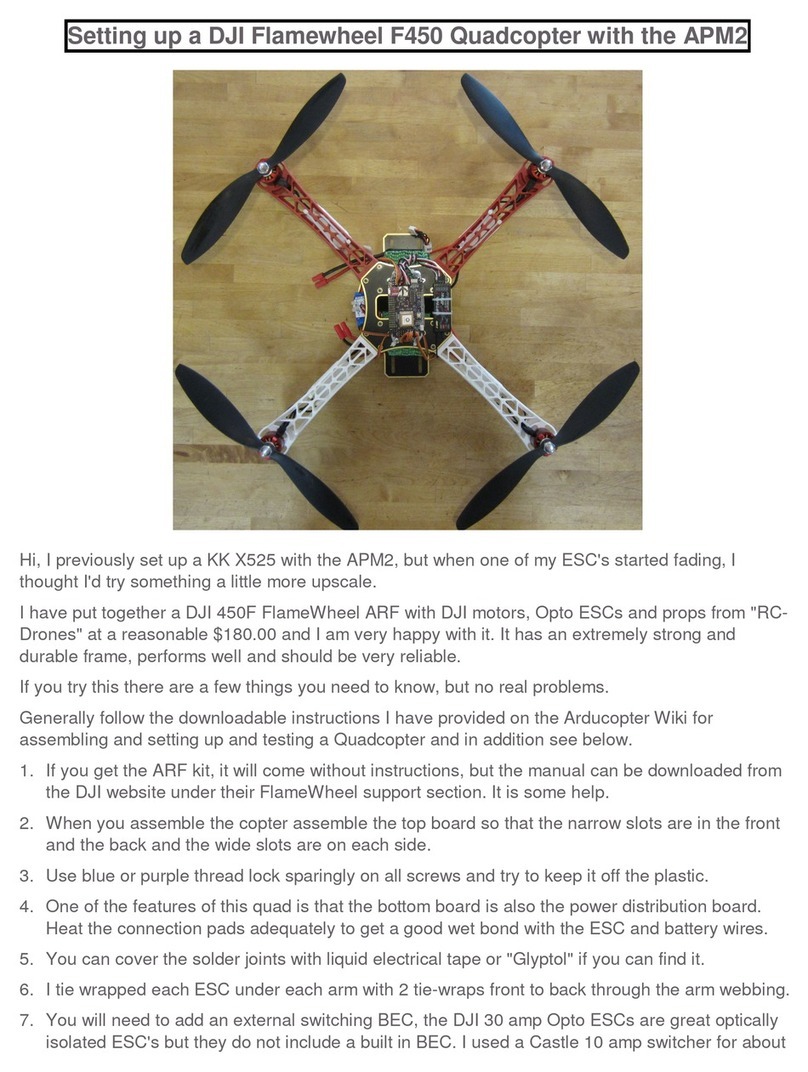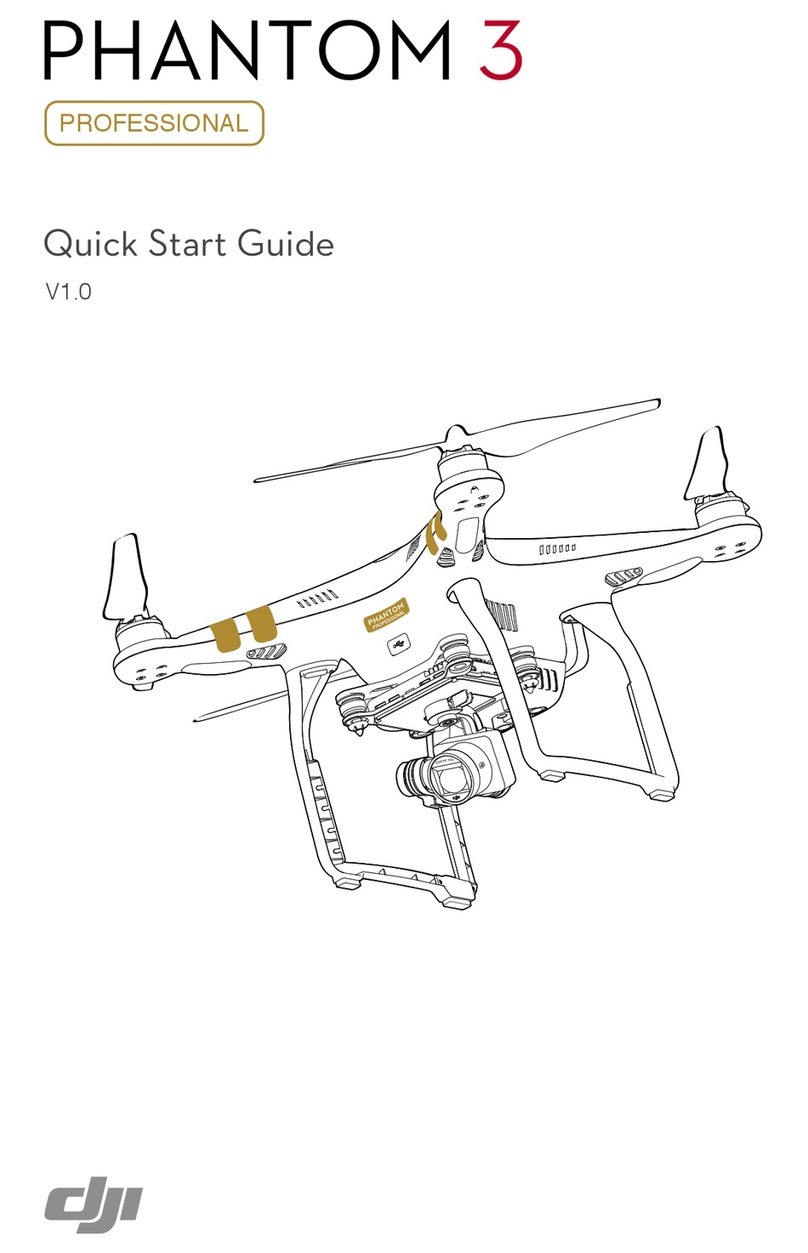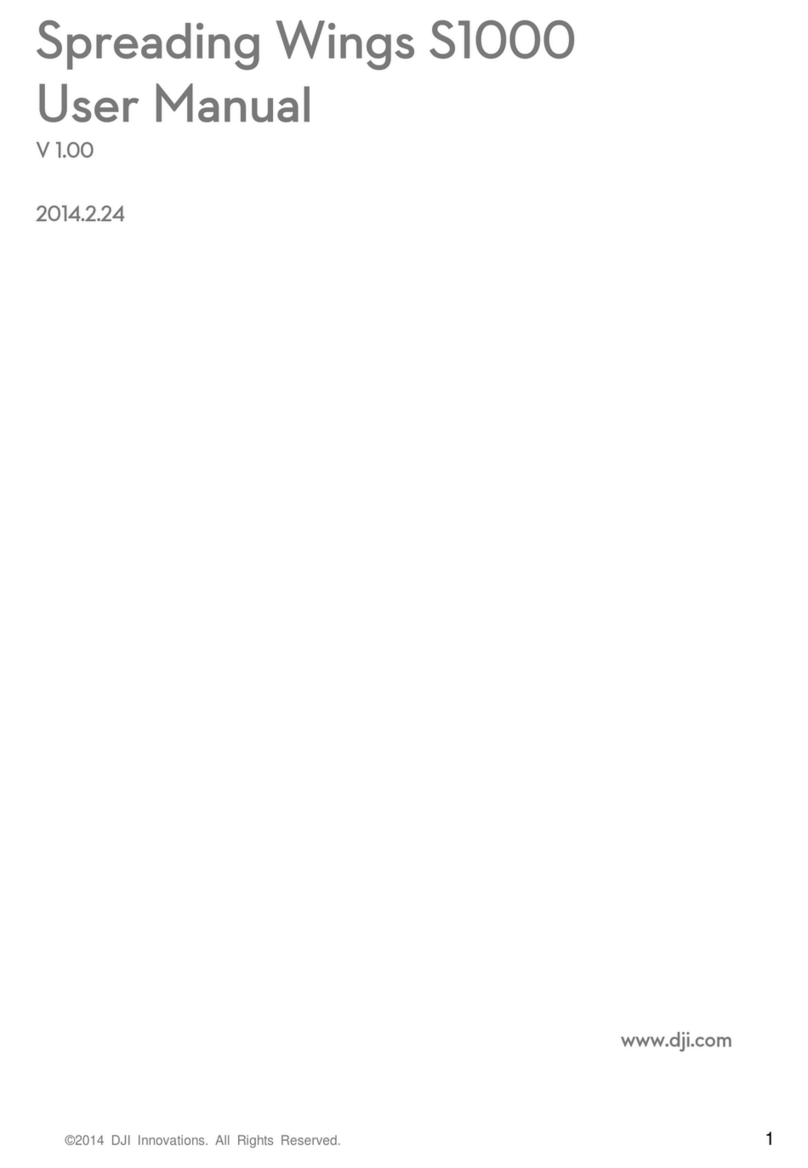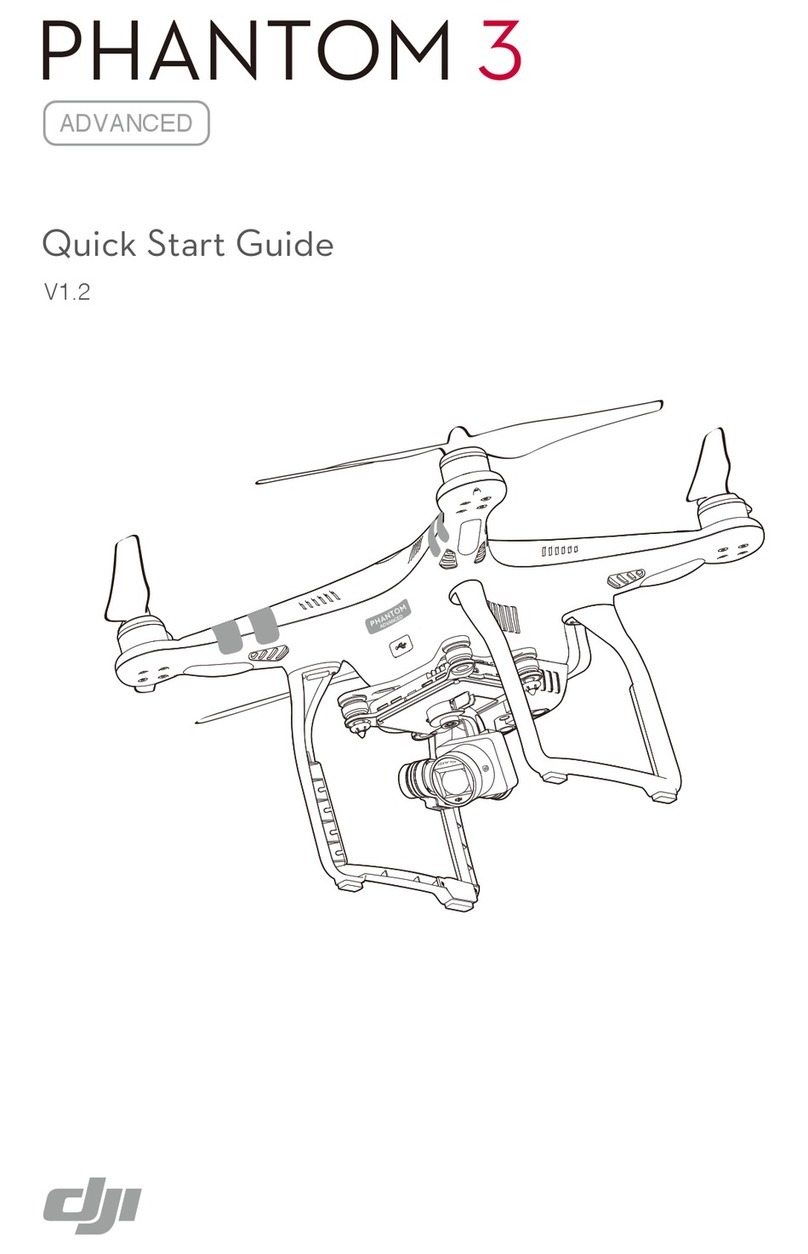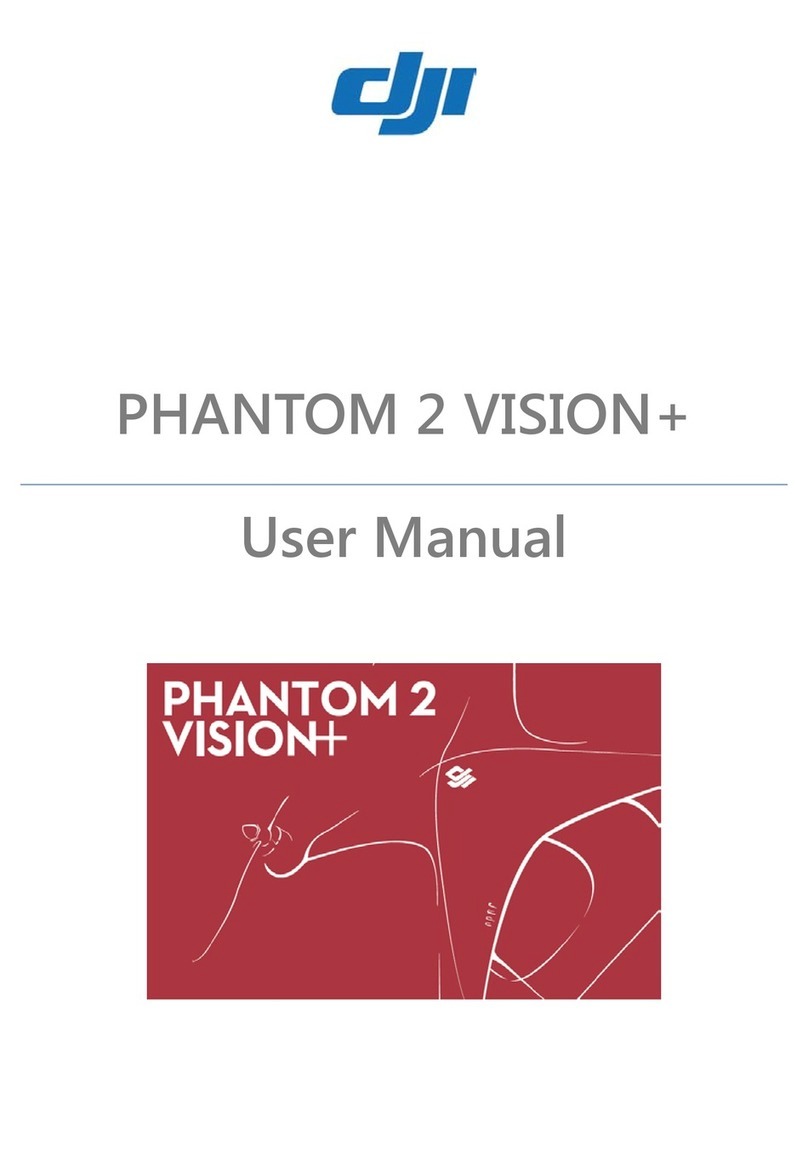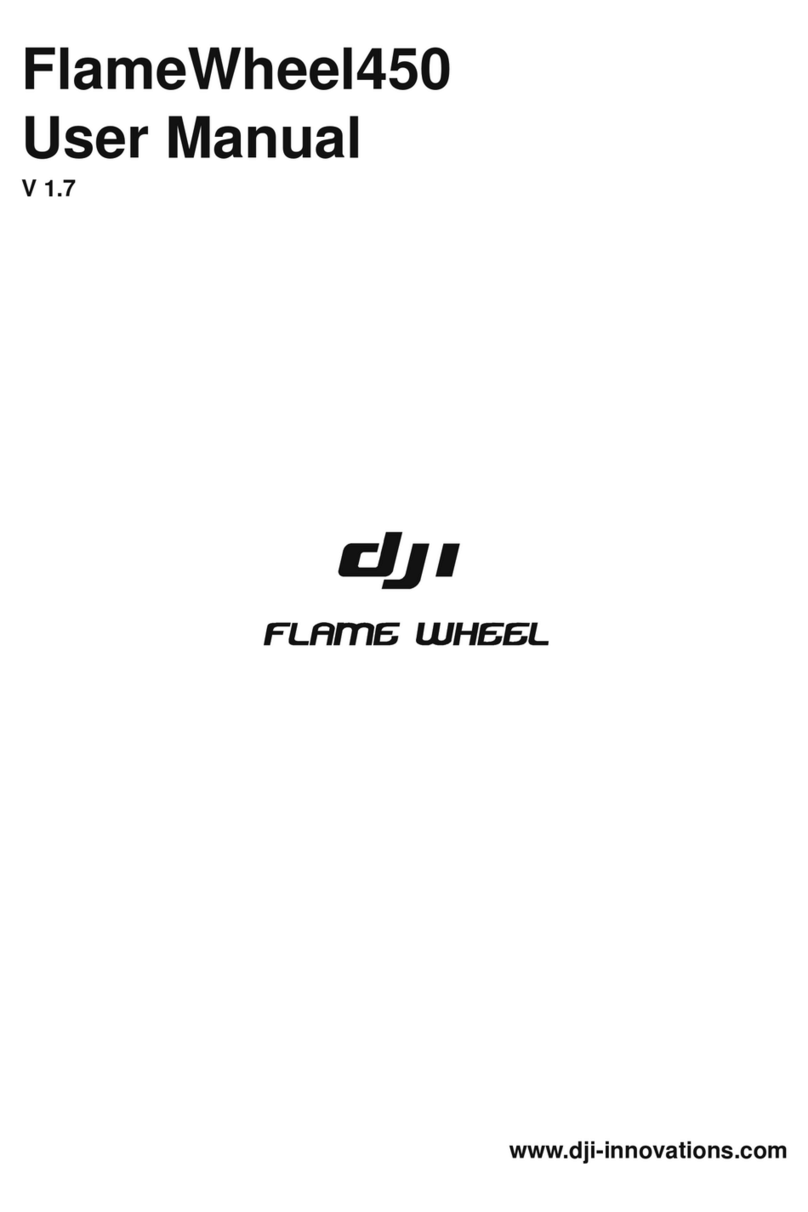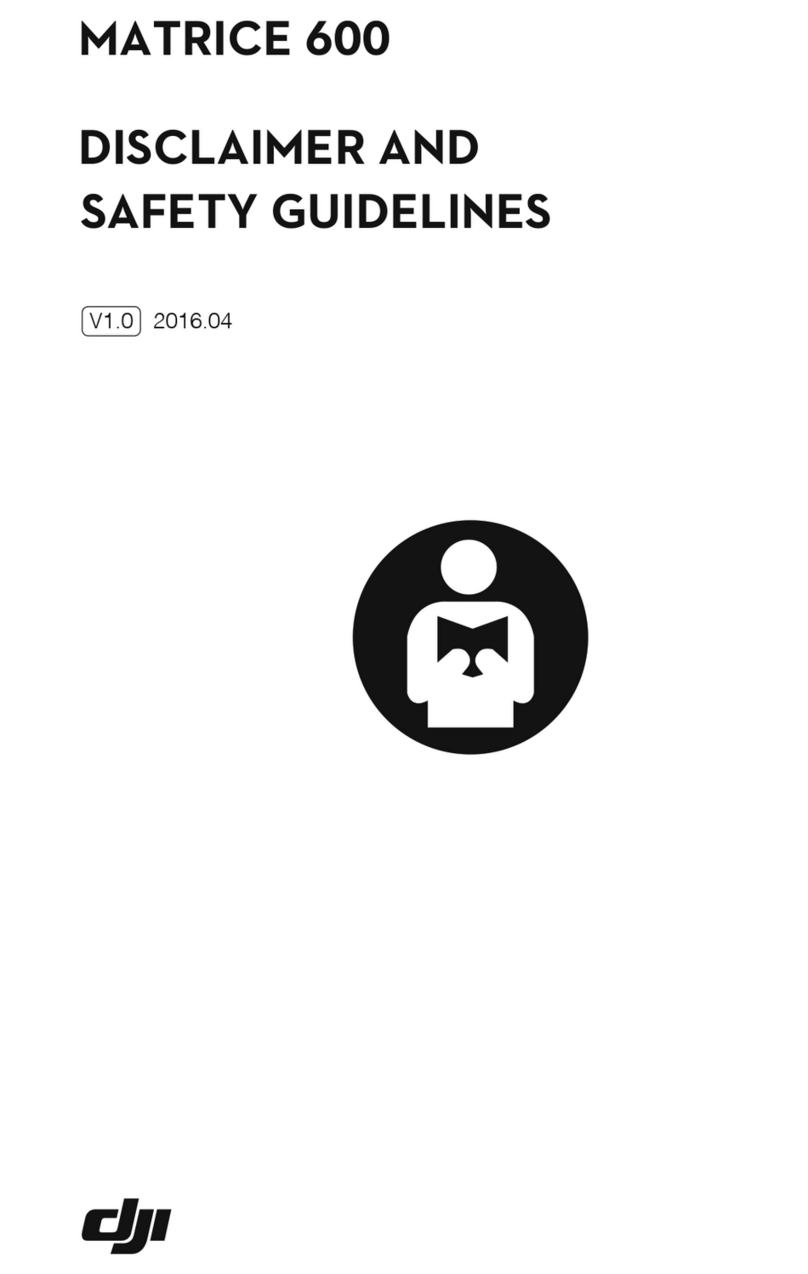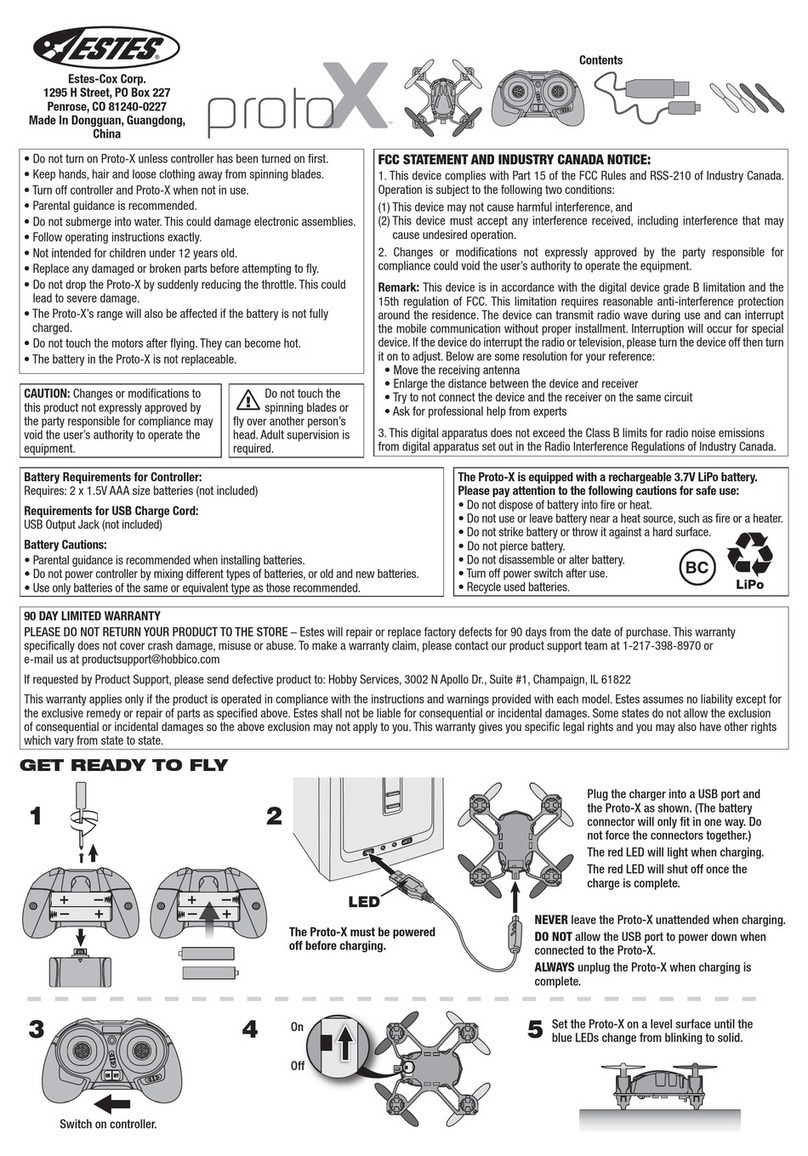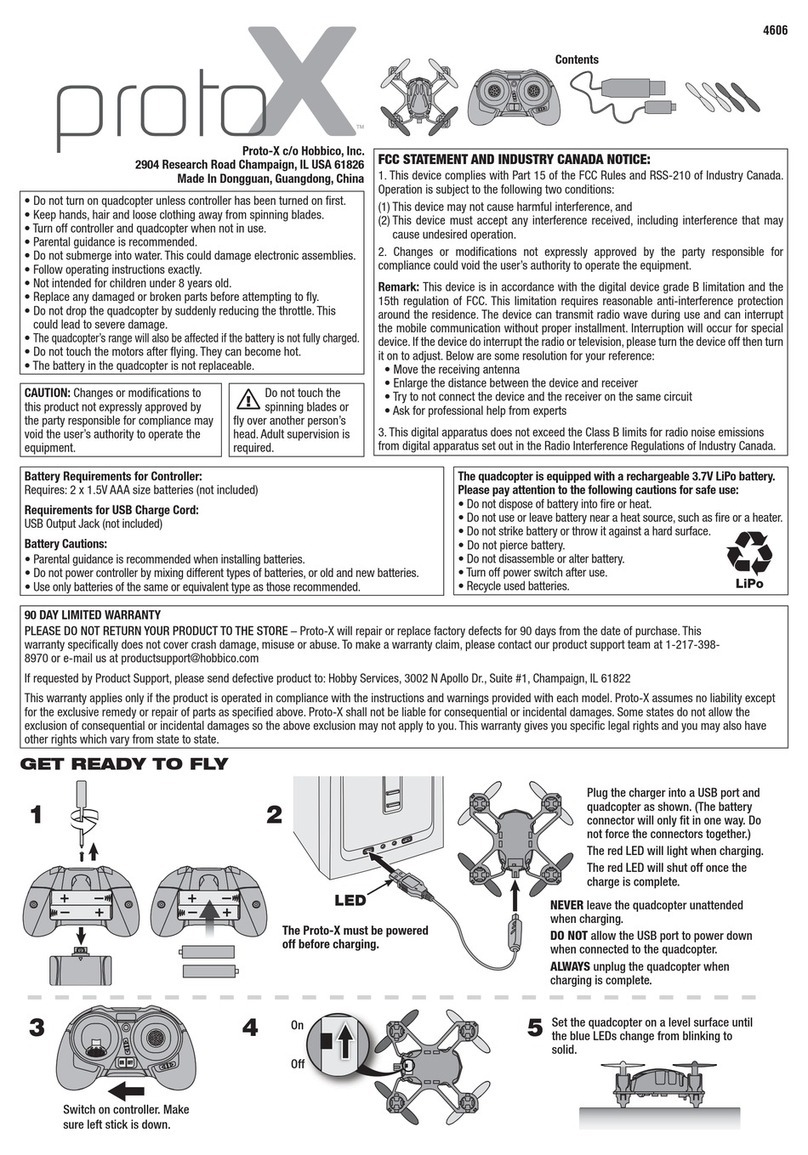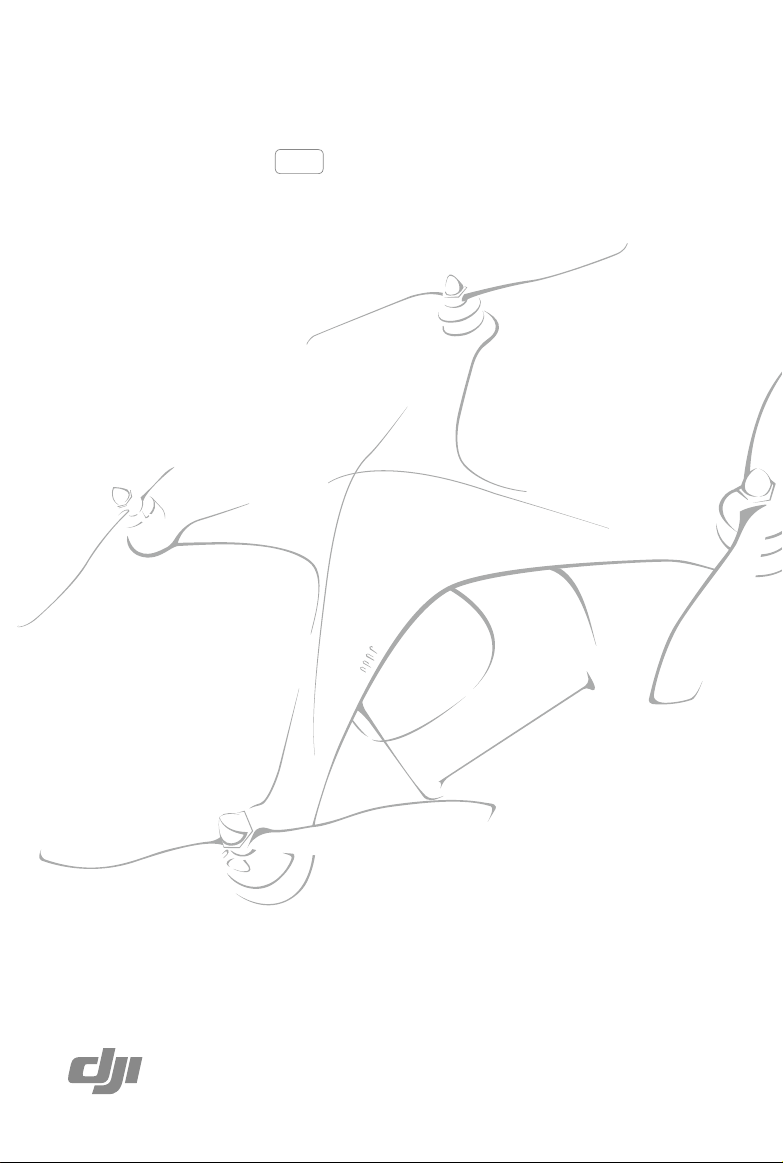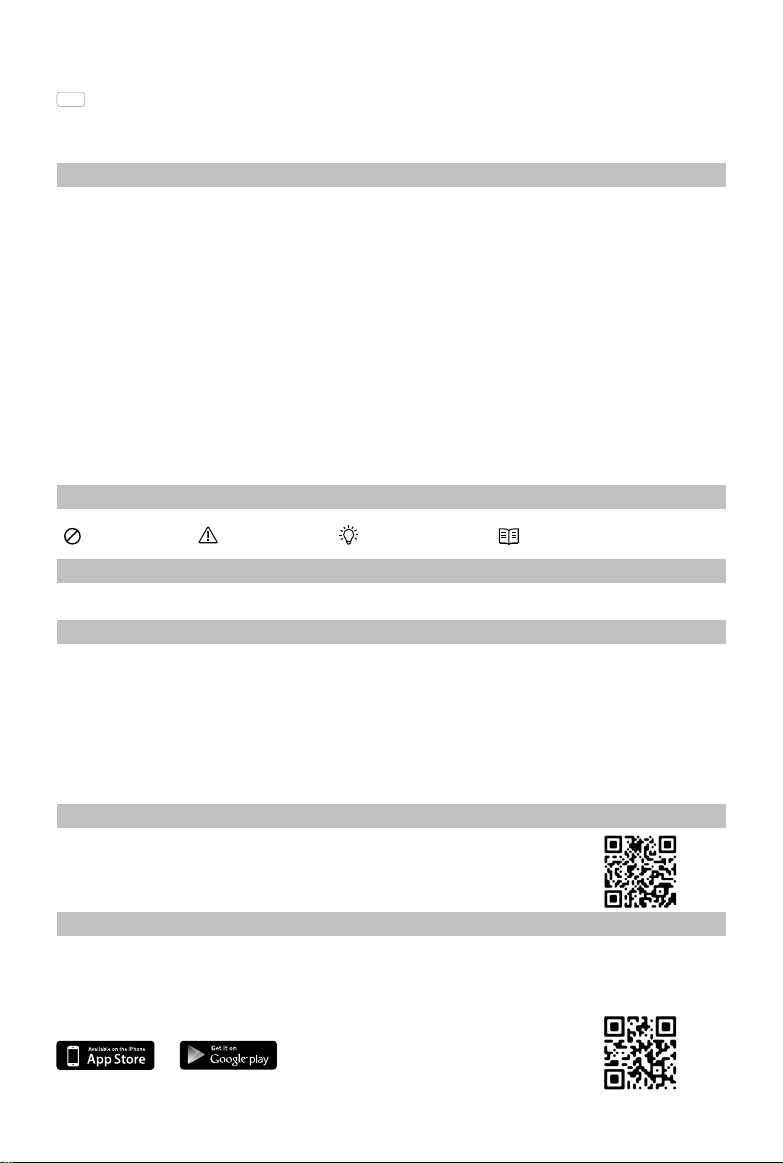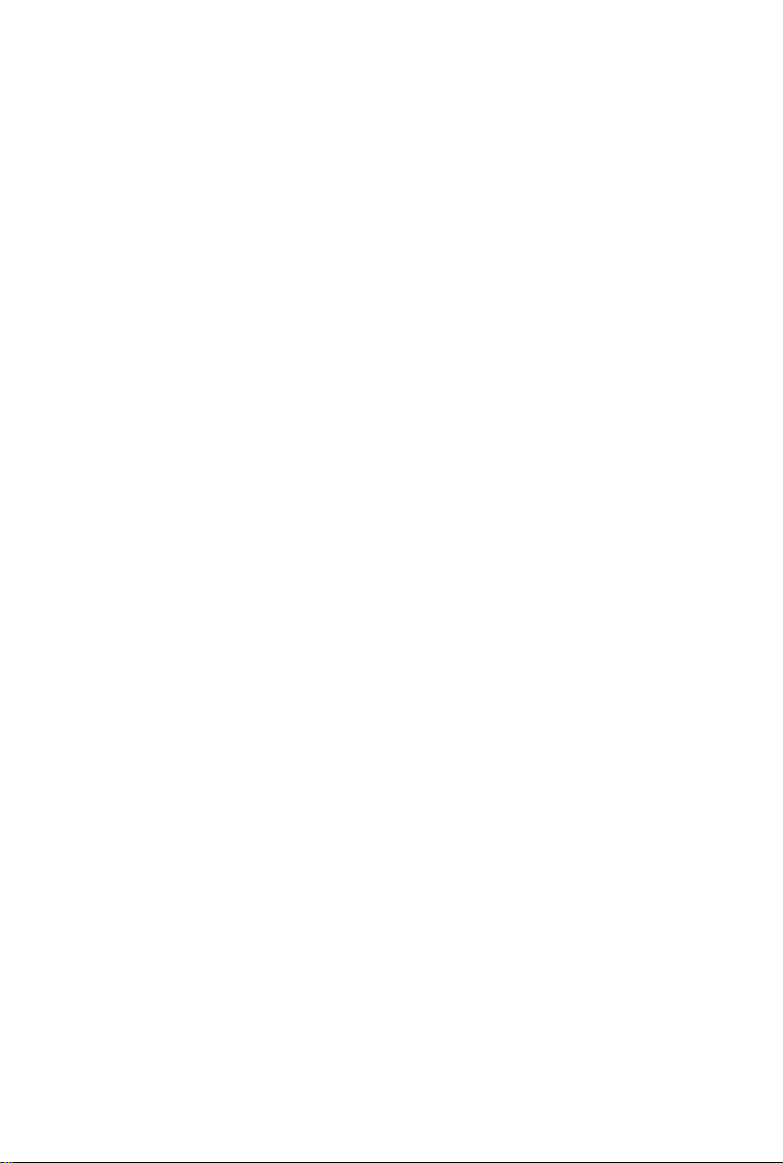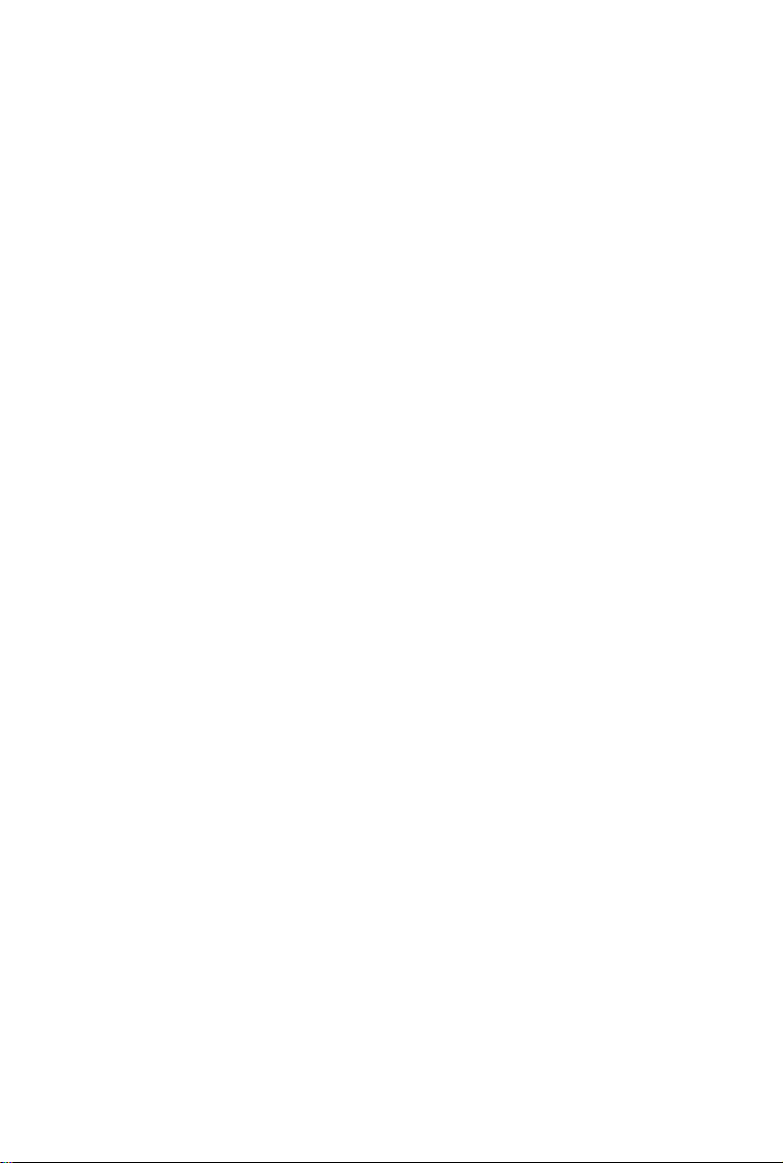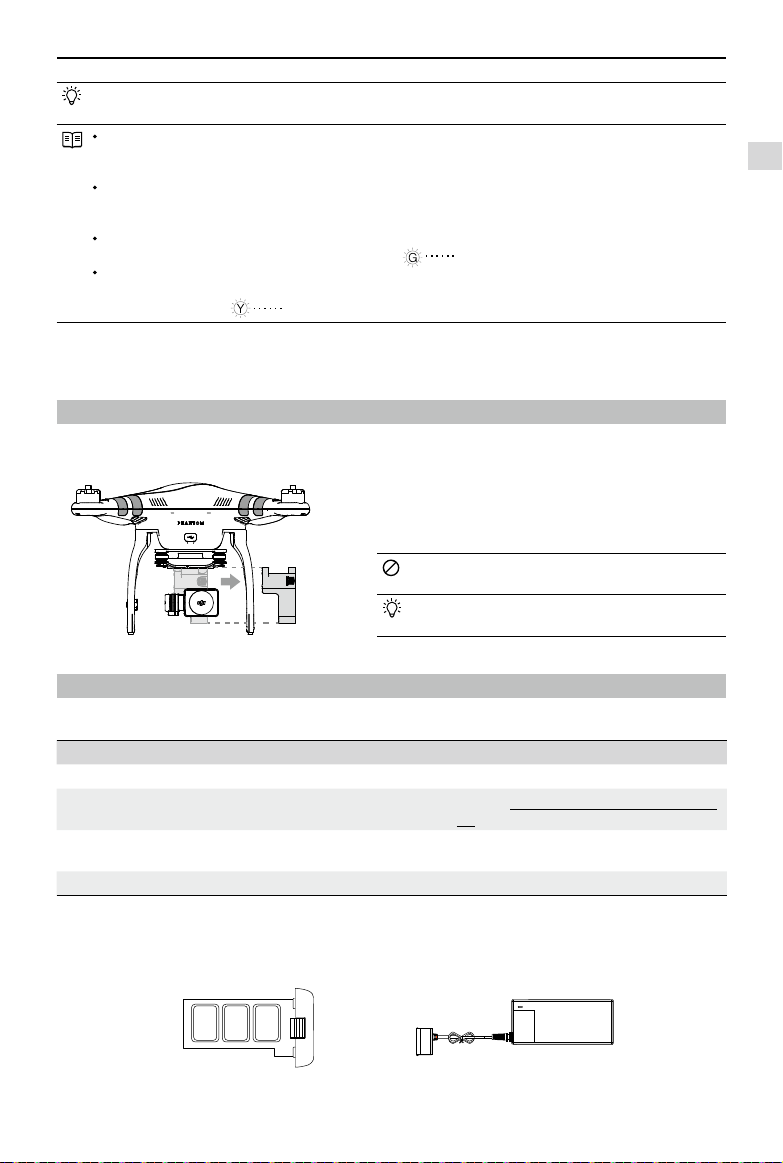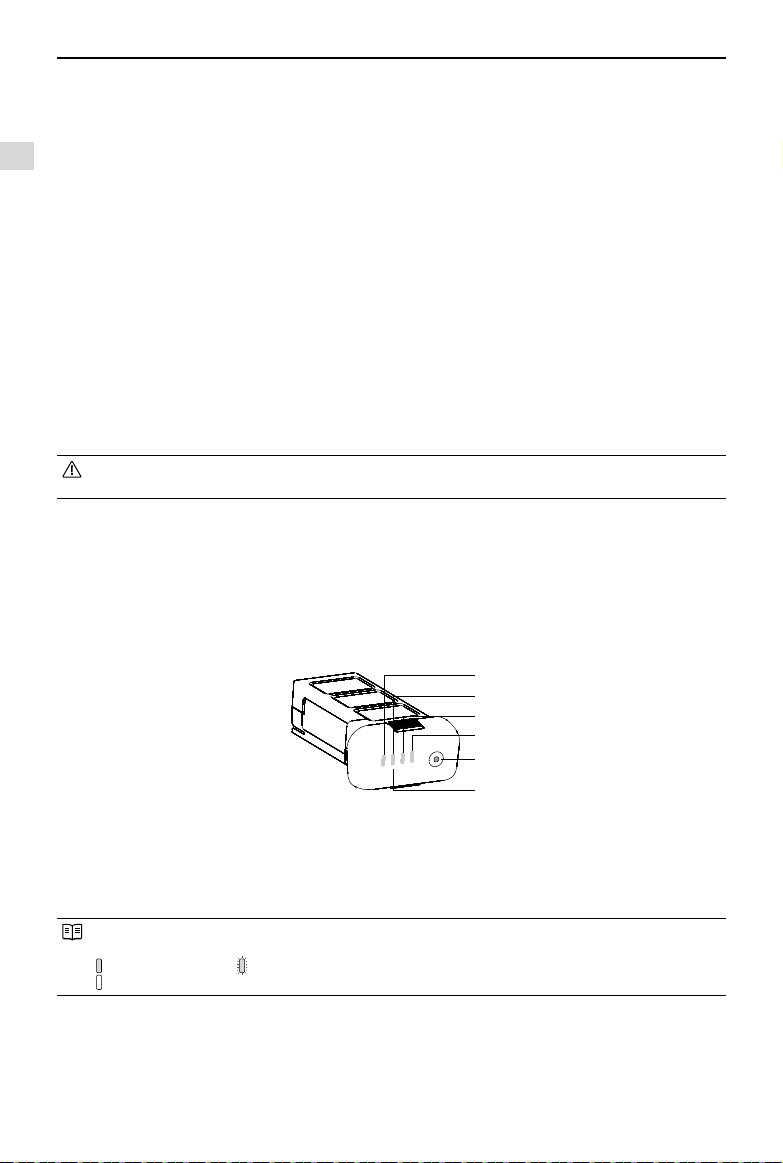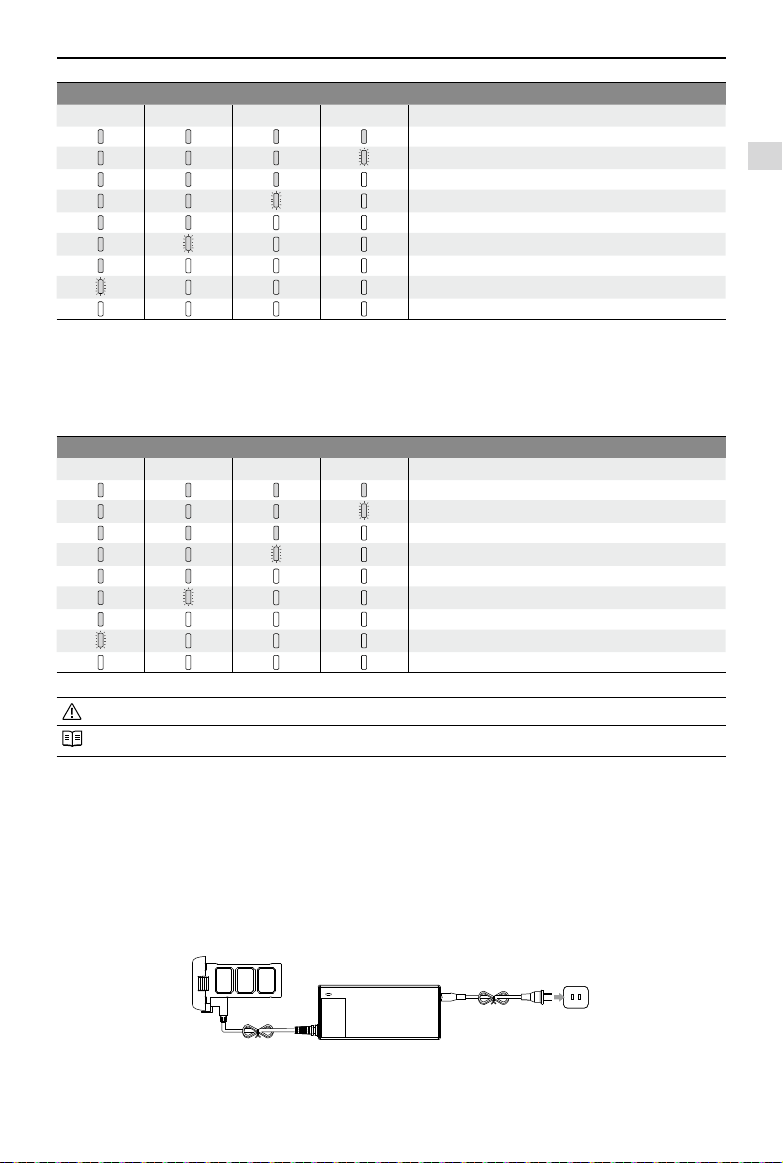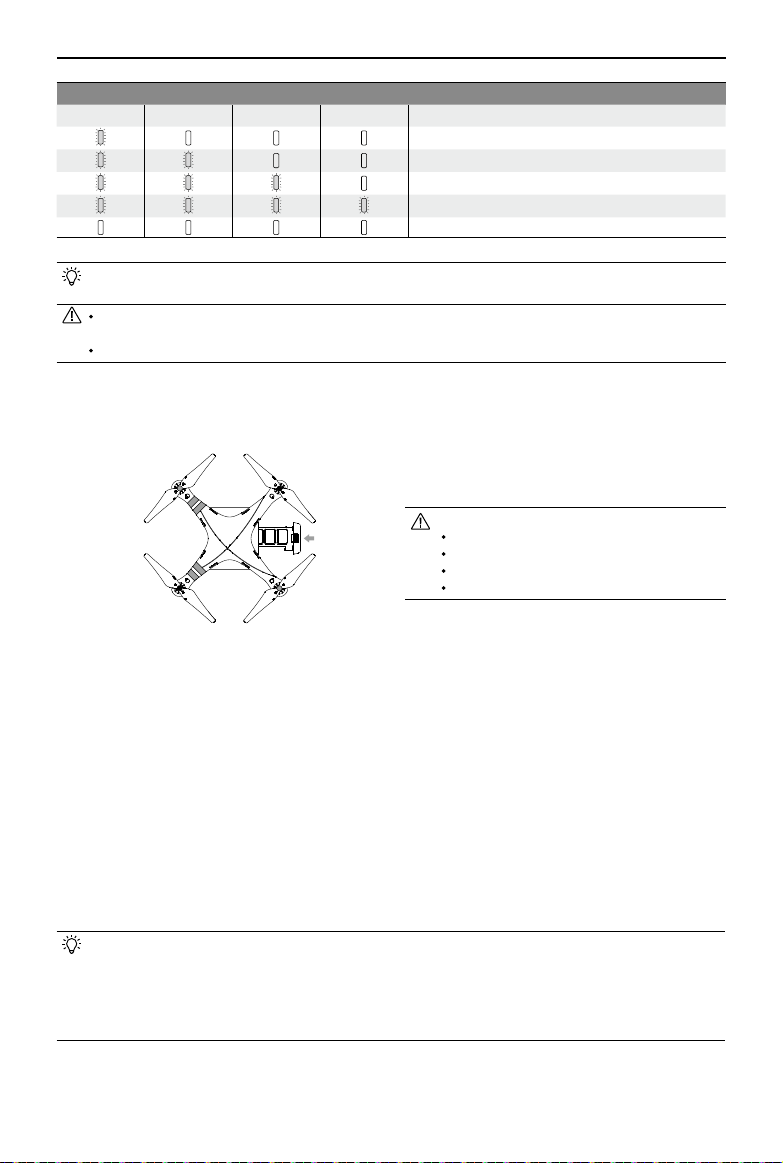©2014 DJI. All Rights Reserved.
3
Important Safety Notice 2
Using This Manual
Key 2
Important 2
Before Flight 2
Watch the Tutorial Videos 2
Download DJI VISION App 2
Overview
1 In the Box 5
2 Introduction 6
Assembly and Use
1 Removing Gimbal Clamp 7
2 Preparing the Battery 7
2.1 DJI Smart Flight Battery 7
2.2 Usages 9
2.3 Charging the Flight Battery 9
2.4 Battery Installation 10
2.5 Correct Battery Usage Notes 10
3 Preparing the Phantom 2 Vision+ 11
3.1 Introduction 11
3.2 Built-in Flight Control System 11
FC Assistant Port 11
3.3 LED Flight Indicator Descriptions 12
3.4 3-axial Stabilized Gimbal 12
Anti-drop Kit 13
Micro-SD Slot 13
Gimbal Error Warnings 13
3.5 Camera 14
Lens cap removal 14
Camera Function Buttons 14
Camera Data Port 14
Camera LED Indicator 15
4 Attaching the Propellers 15
4.1 Introduction 15
4.2 Assembly 15
4.3 Removing the Propellers 16
4.4 Notes 16
5 Preparing the Remote Control 16
5.1 The Remote Control 17
5.2 Power on the Remote Control 17
5.3 Remote Control Power LED Status
Information 17
Contents
5.4 Antenna Orientation 17
5.5 Remote Control Operation 18
5.6
Linking the Remote Control and Receiver
19
Linking Procedures 19
Link Indicator 19
5.7 Compliance Version Conguration 19
6 Preparing the Range Extender 20
6.1 Introduction 20
SYSTEM Indicator 20
POWER Indicator 20
Binding Reset Button 20
6.2 Using Range Extender 20
Charging the Range Extender 20
Powering on the Range Extender 21
Checking the Battery Level 21
6.3 Rename Range Extender SSID 21
6.4 Binding the Phantom 2 Vision+ and
Range Extender 21
7 Downloading and Installing the
DJI VISION App 22
7.1 Download and Install 22
7.2 Register and Login 23
[1] Register 23
[2] Login 23
[3] Usage tips 23
8 Connecting the Camera 24
8.1 Connecting Procedures 24
Wi-Fi Computer Connection Status
Description 24
Flight
Flight Environment Requirements 25
Preight Checklist 25
1 Calibrating the Compass 25
1.1Calibration Procedures 25
1.2 When to Recalibrate 26
2 Starting/Stopping the Motors 26
2.1 Starting Motors 26
2.2 Stopping Motors 26
3 Flight Test 26
3.1Take off/Landing Procedures 26
3.2 Video Suggestions and Tips 27
4 Failsafe Function 27