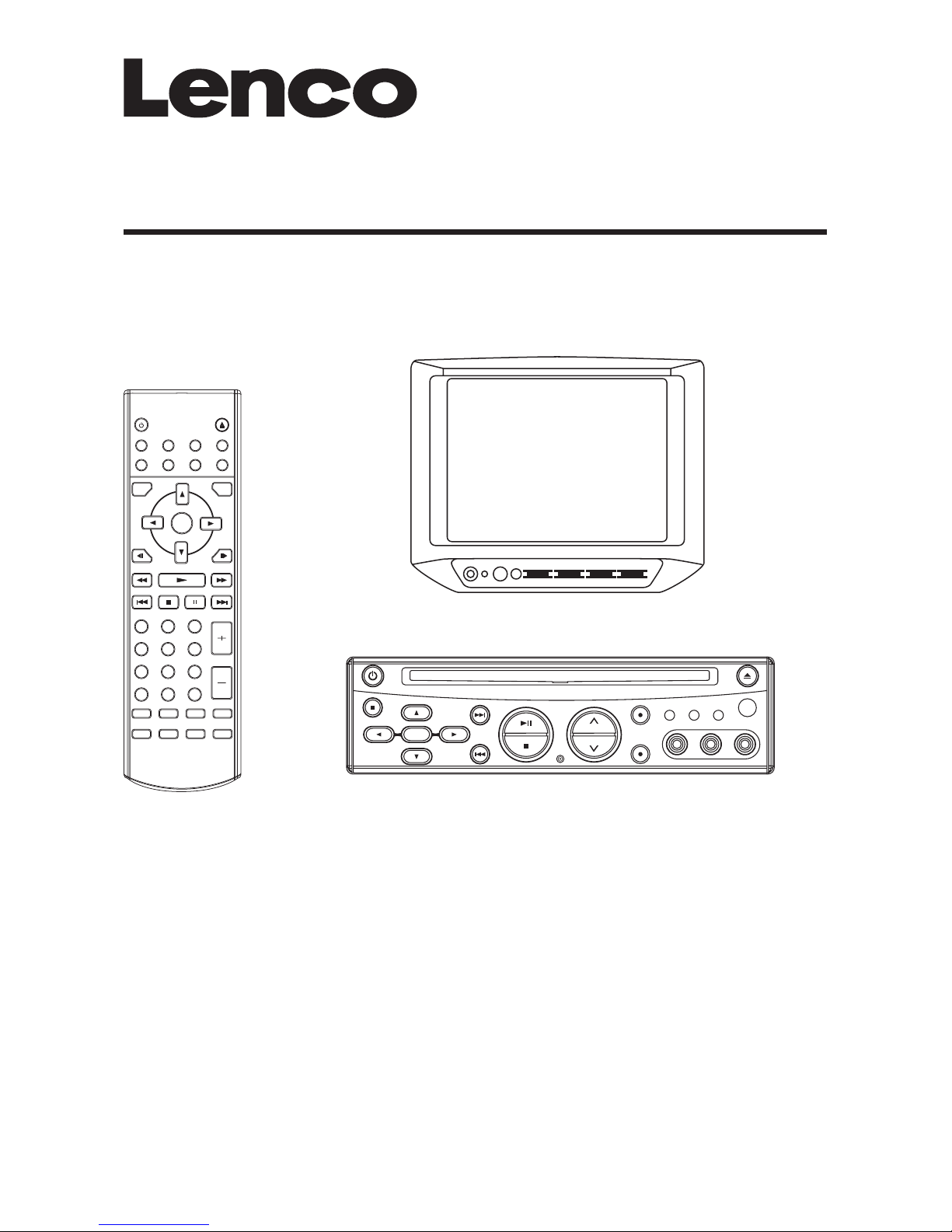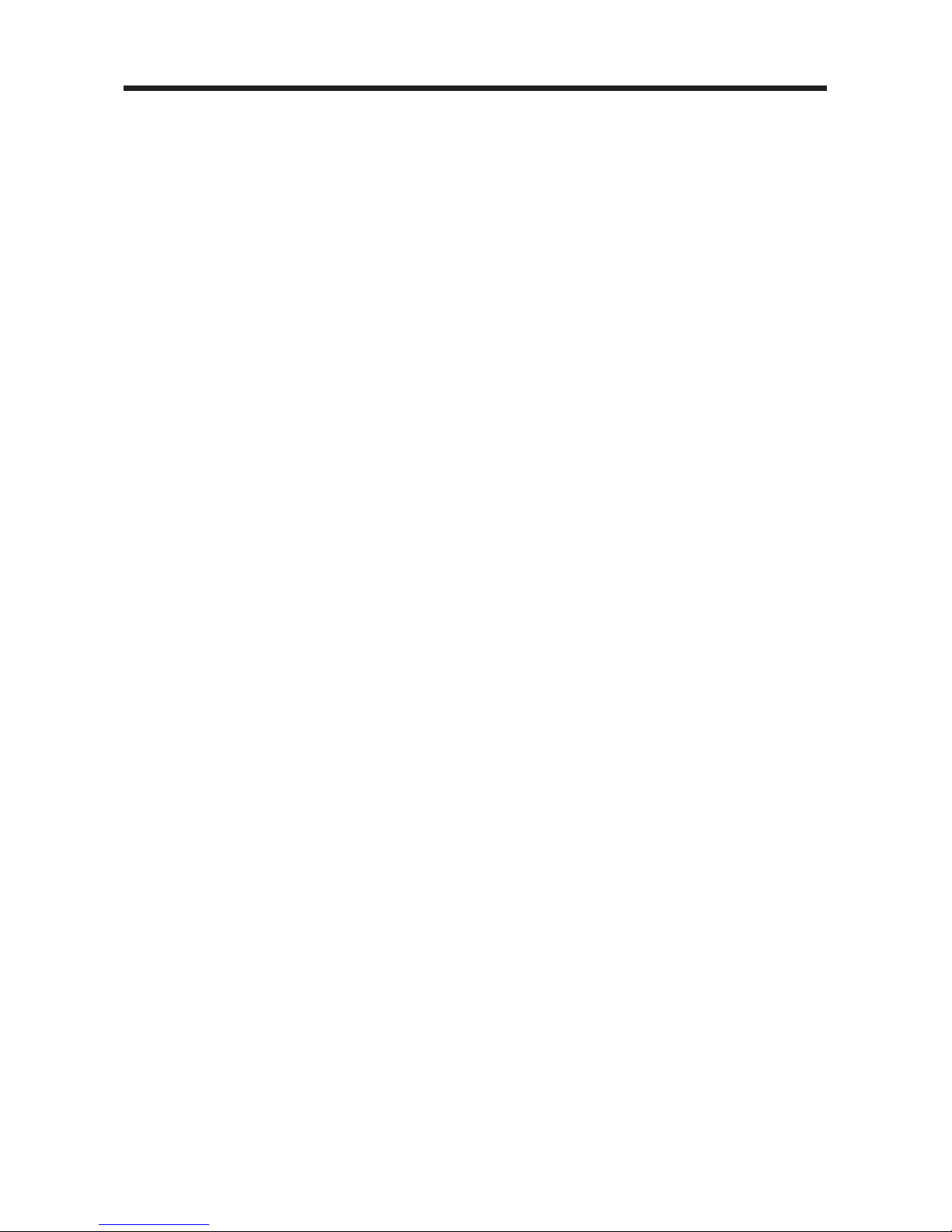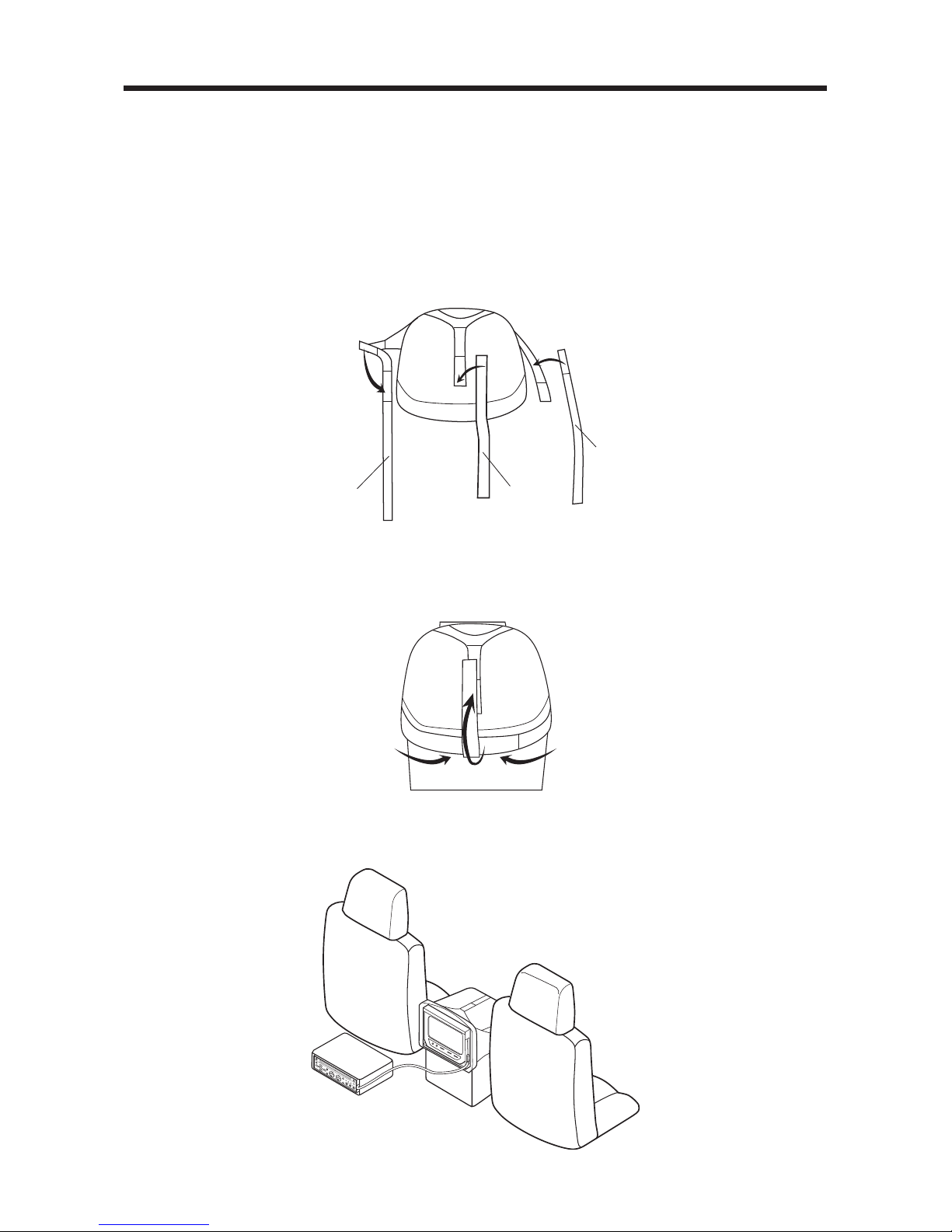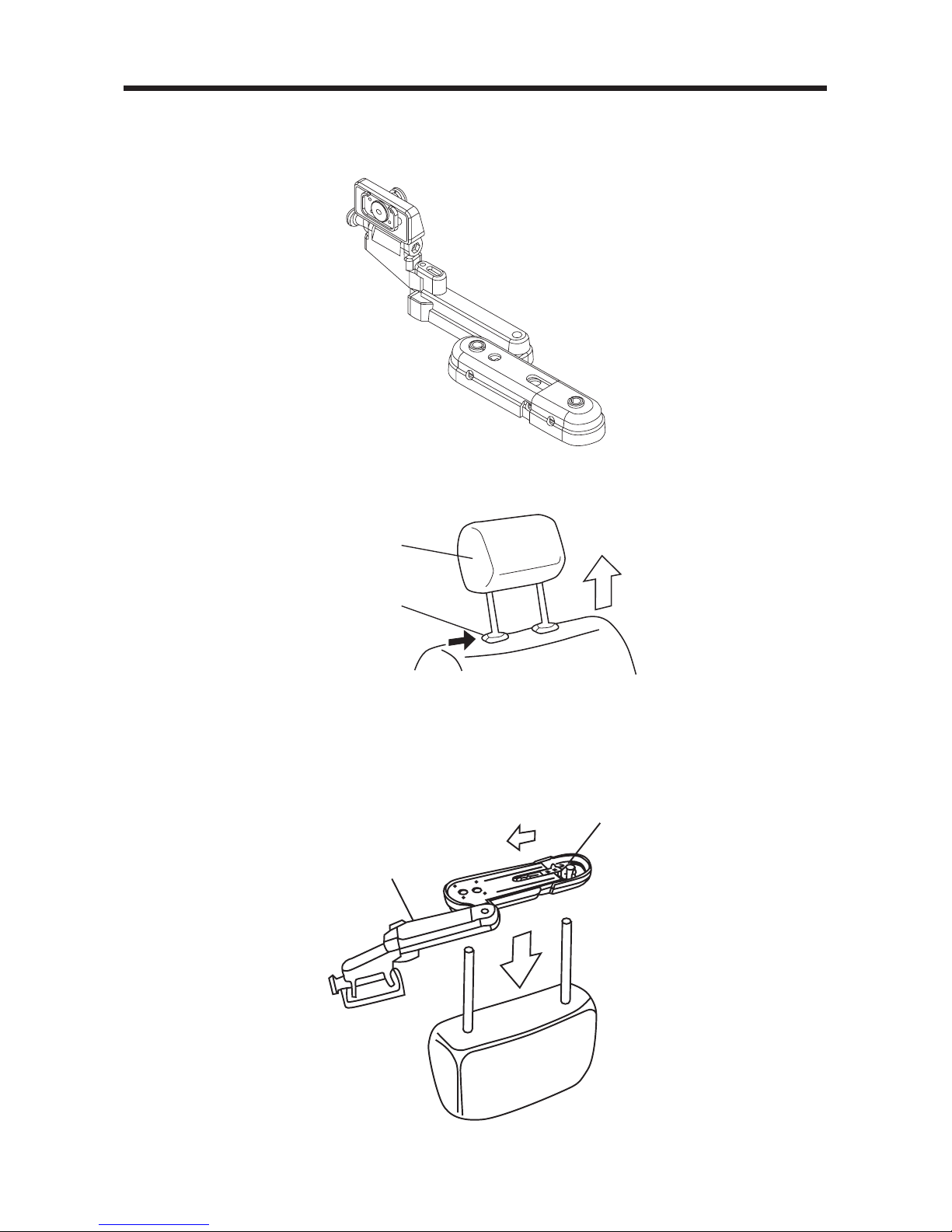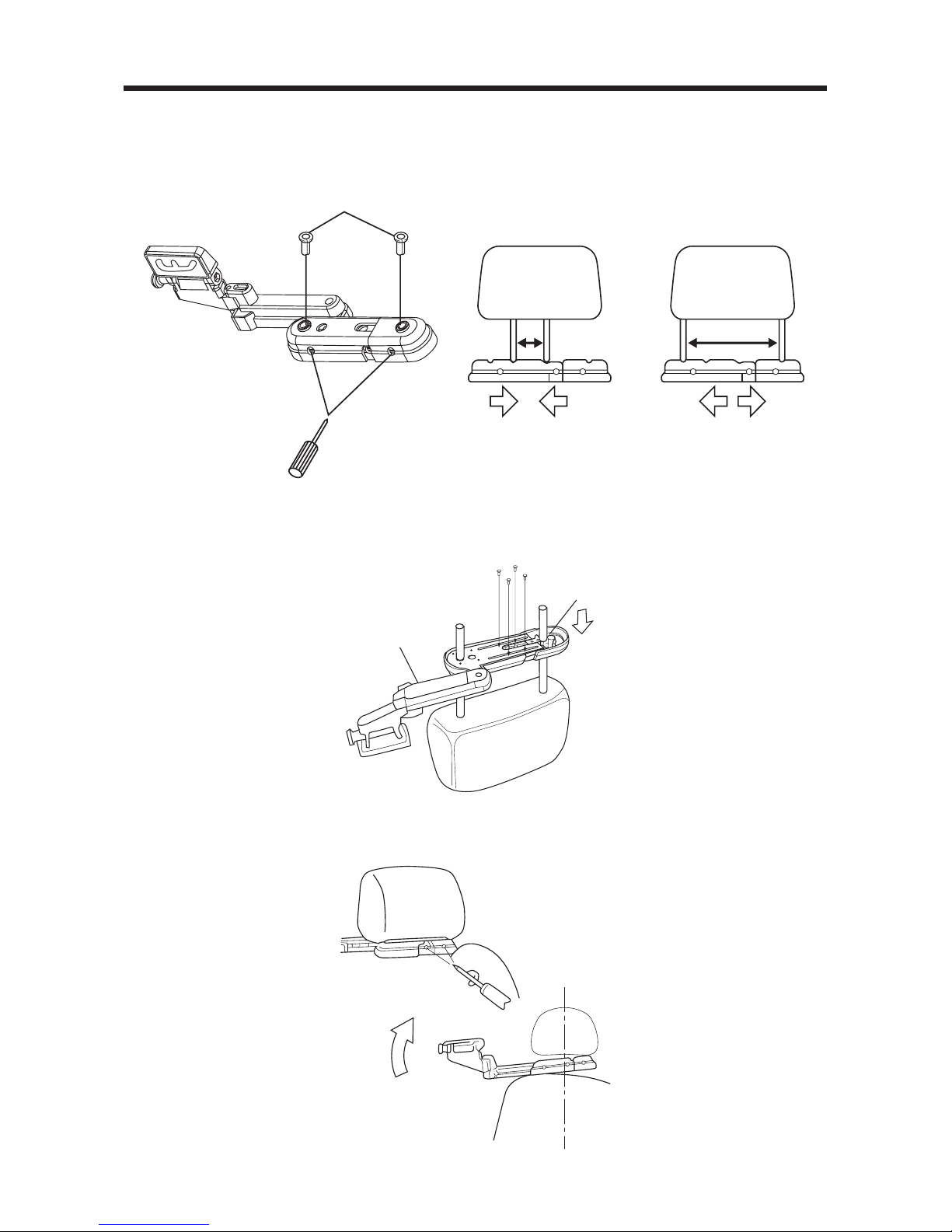Pack ...............................................................................................................3
DVD Features ................................................................................................4
Safety Information ........................................................................................5
Disc Notes .....................................................................................................6
Installation .....................................................................................................7
Install the Monitor and DVD Unit to the Mounting Bag .......................................7
Install the Mounting Bag With the Monitor and DVD Unit ...................................8
Method A ..........................................................................................................8
Method B ..........................................................................................................8
Install the headrest bracket with the monitor .......................................................9
Install TV Display On the Bracket ..............................................................11
Adjust the Angle of the Display ............................................................................11
Electrical Connection .................................................................................12
DVD Player...................................................................................................14
Remote Control...........................................................................................17
Location and Function of Keys ...........................................................................17
Preparing the Remote Control ............................................................................19
Loading a DVD/CD Disc ......................................................................................19
Ejecting a Disc .....................................................................................................19
Basic Operation ..........................................................................................19
On-Screen Display Function ...............................................................................21
Multi-audio Language Function .........................................................................22
Menu Function .....................................................................................................23
Title Menu Function (For DVD only) ....................................................................23
Multi-subtitle Language Function (For DVD only) ..............................................23
Multi-angle Function (For DVD only) ..................................................................23
MP3 Disc Play ......................................................................................................23
Setup ............................................................................................................24
Initial Setup ..........................................................................................................24
General Setup ......................................................................................................24
Speaker Setup .....................................................................................................26
Audio Setup .........................................................................................................26
Preferences Setup ...............................................................................................27
Defaults Table ......................................................................................................29
Trouble Shoting .......................................................................................... 30
Specifications..............................................................................................31
Monitor.........................................................................................................32
Control & Function Keys ......................................................................................33
AC/DC Adaptor .........................................................................................................35
GB-2
CONTENTS