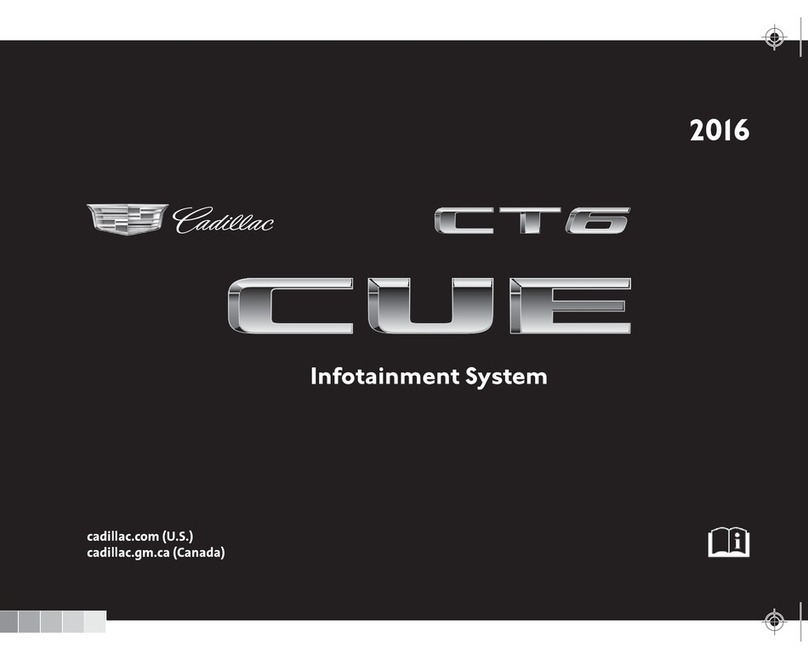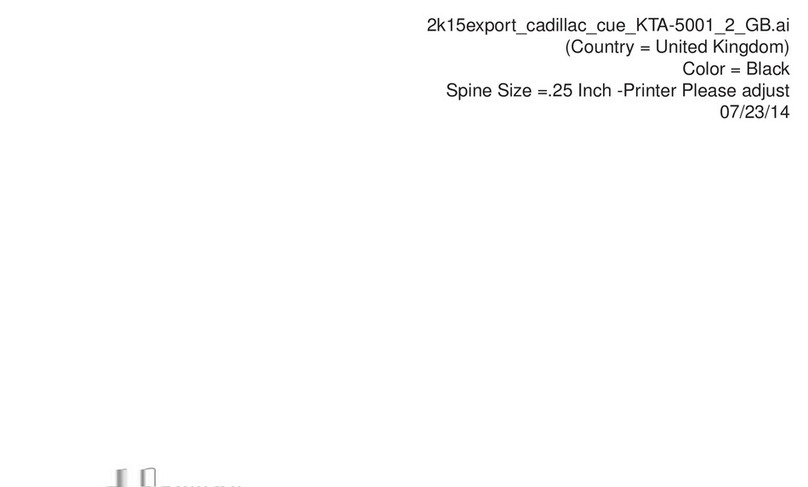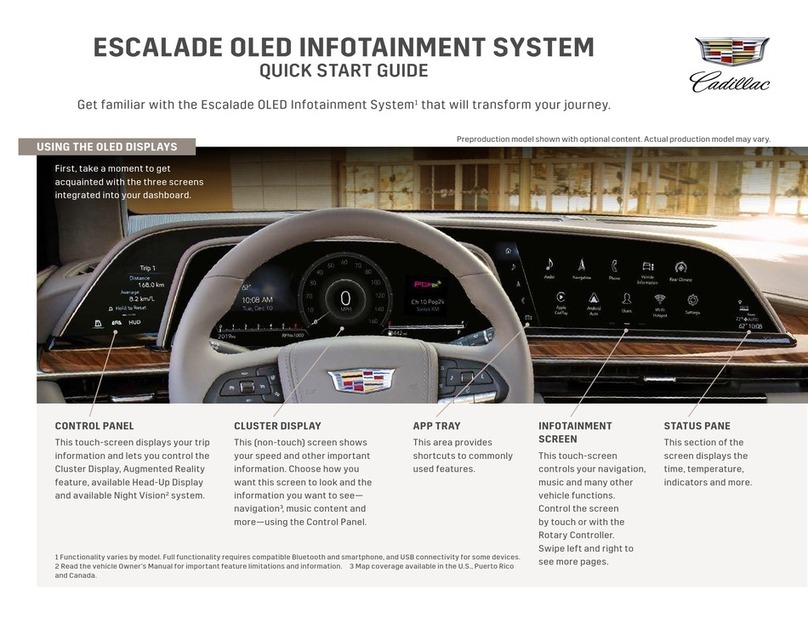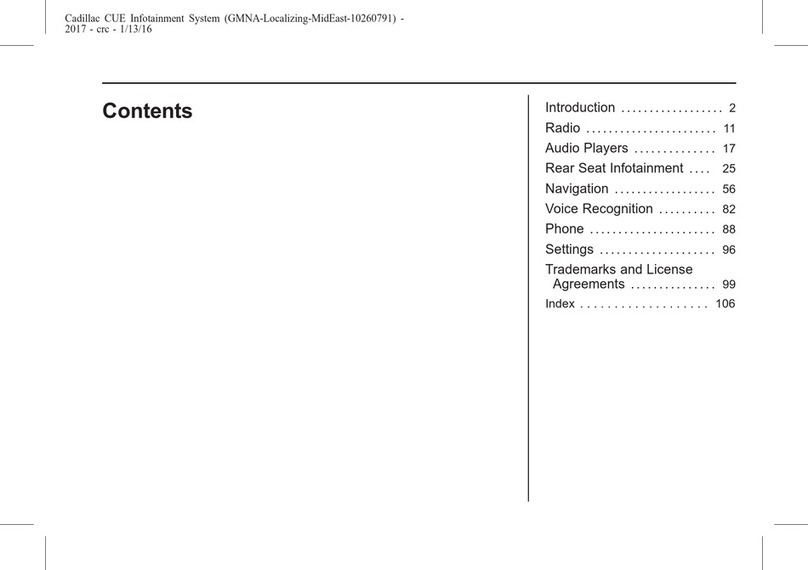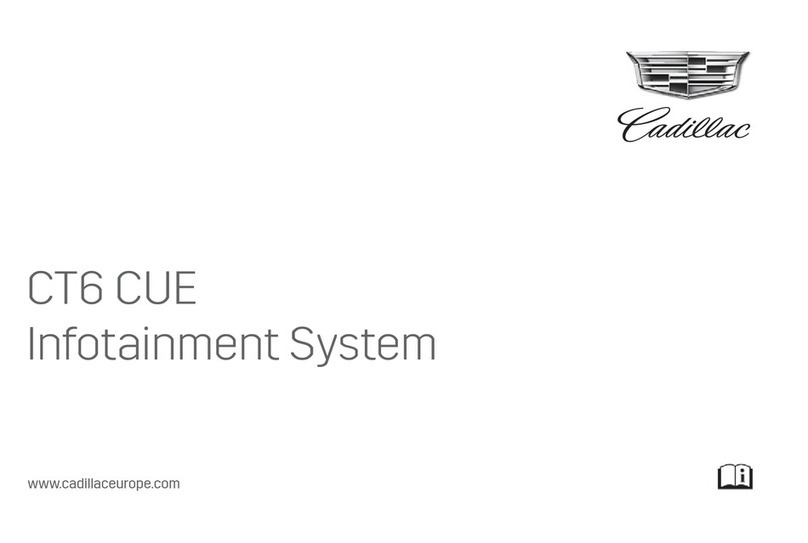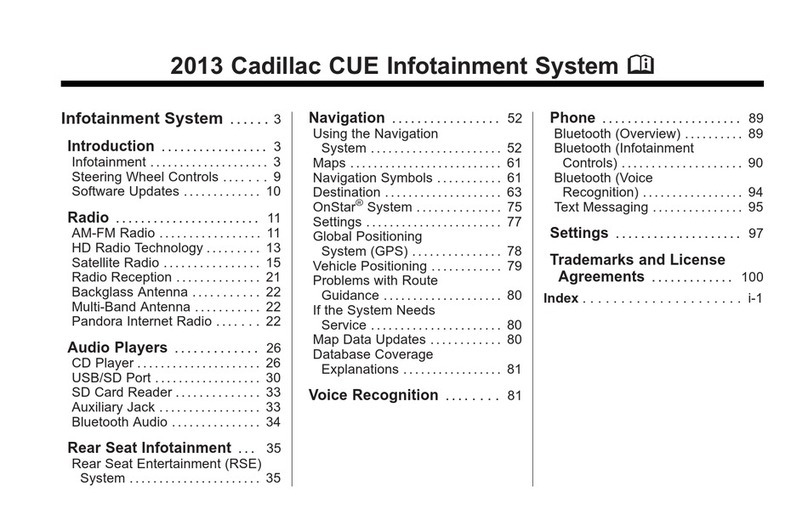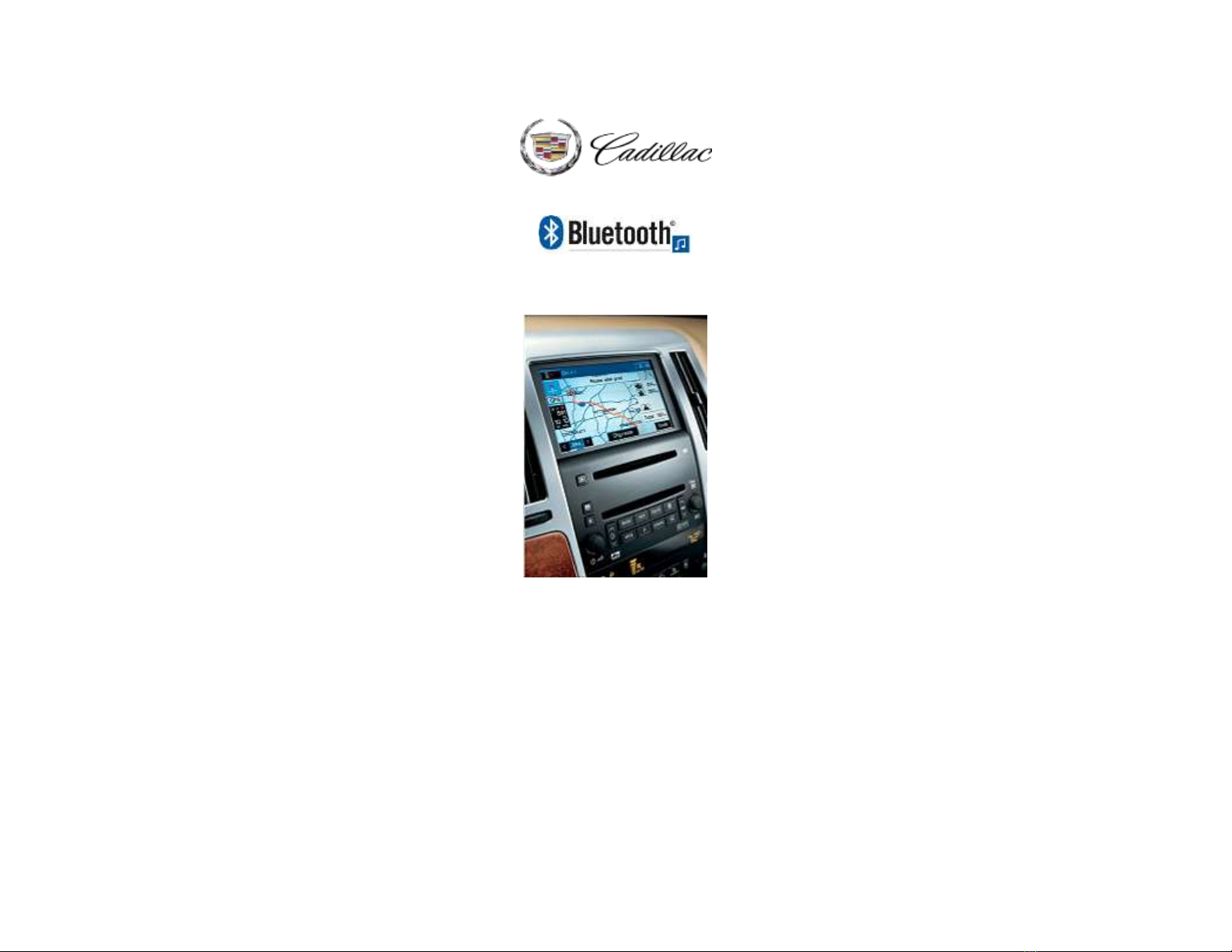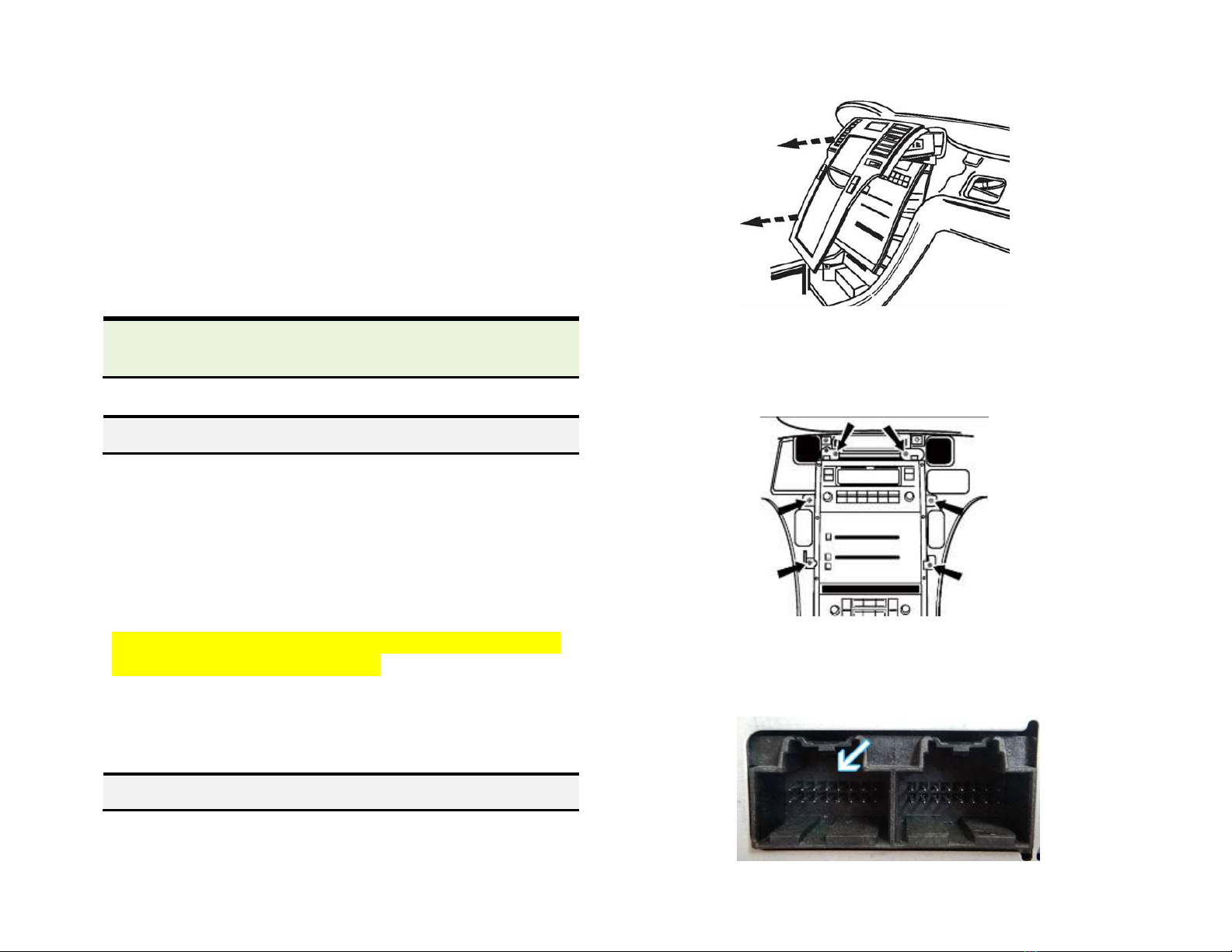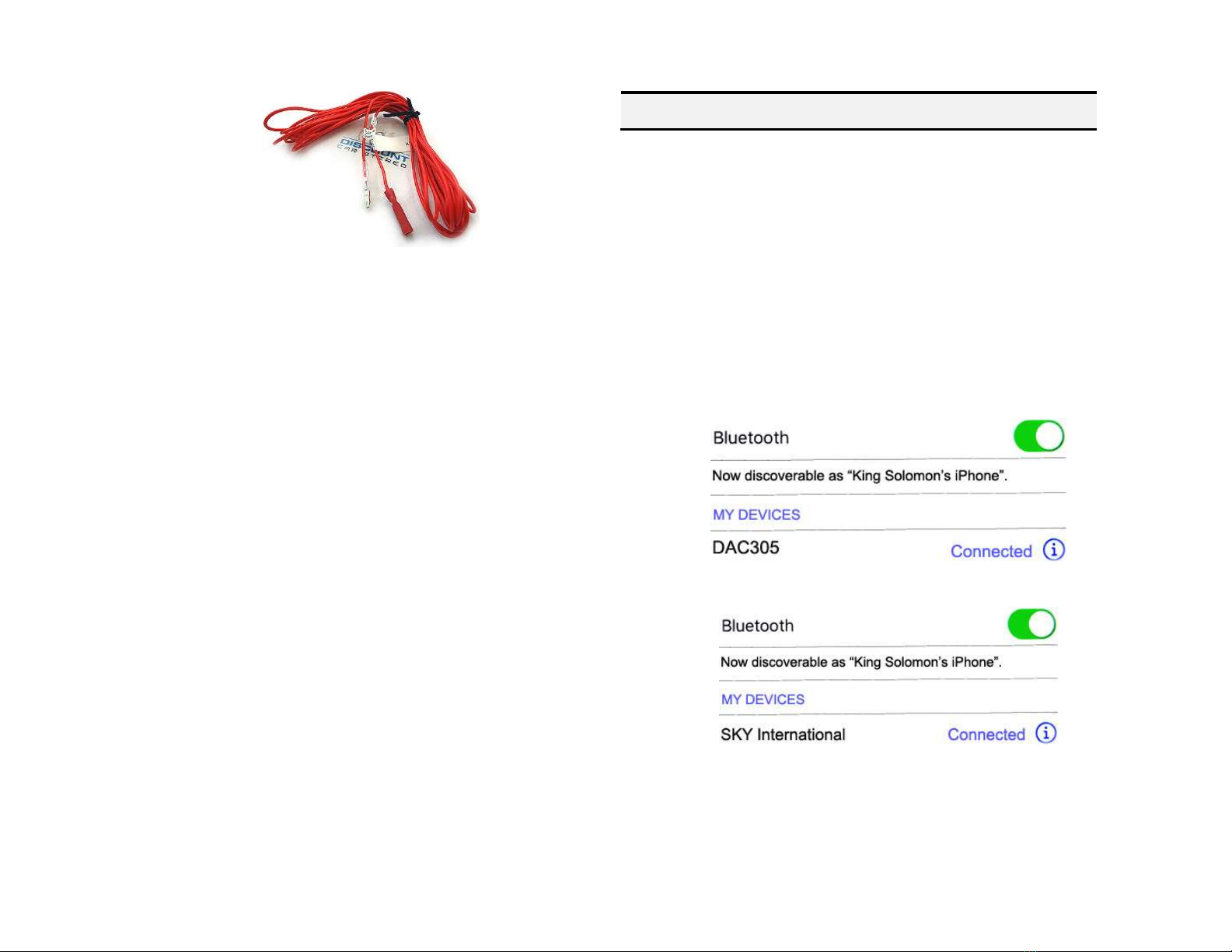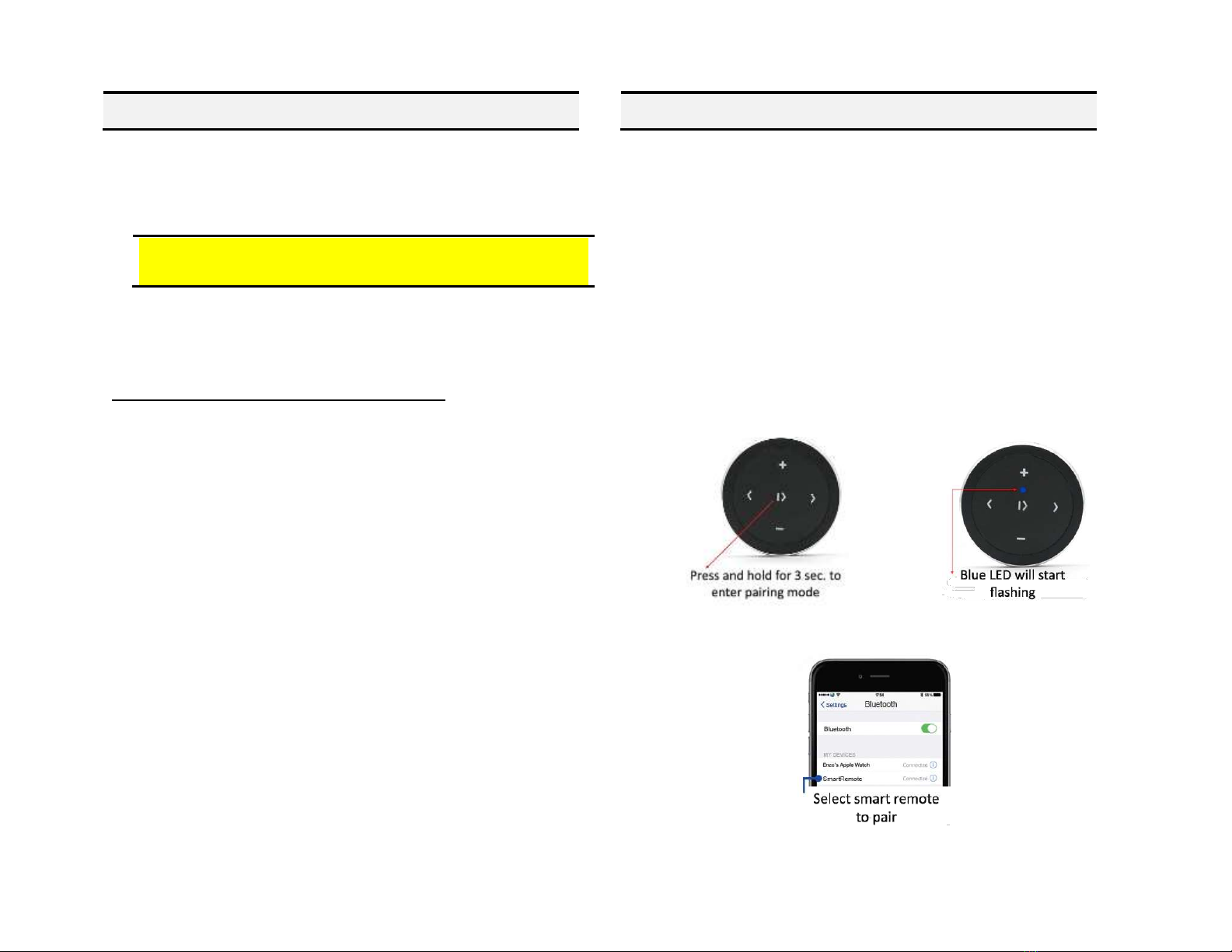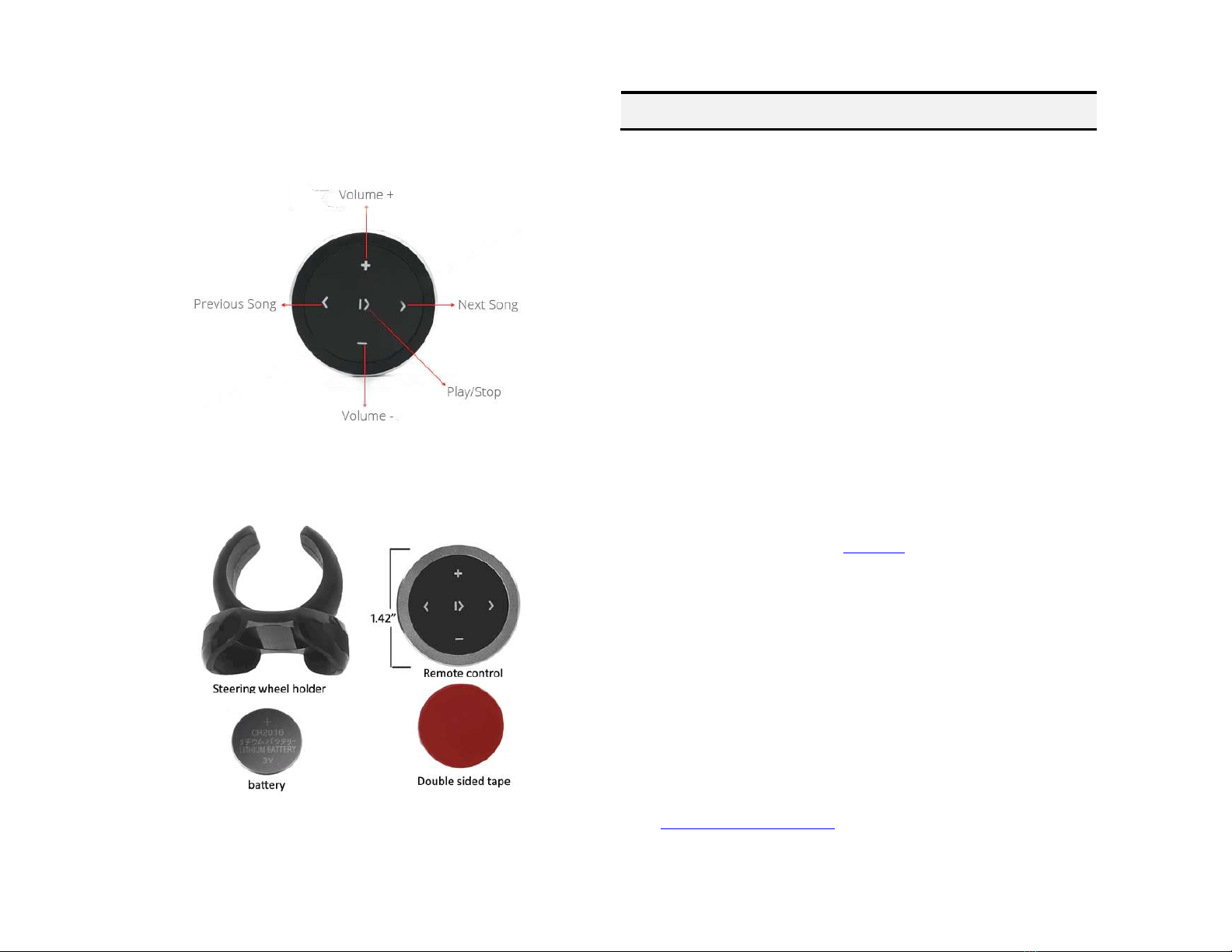Operation:
Use smart remote to perform the following functions on any iOS7.0 and higher or
Android 4.4 and higher.
Contents:
Frequently ask questions & troubleshooting
1. Does the A2D-STS work in vehicles with Navigation?
YES; works with both Navigation and non -navigation radios with XM Tuner
2. My XM subscription has expired, will the A2D-STS still work?
YES; as long as the XM Tuner (Module) is present the A2D-STS will work.
3. I currently subscribe to XM. Will it still work with the A2D-STS?
YES; simply select “Subscribed” from order option drop-down menu.
4. How can I verify my 2005-11 STS has required XM tuner module?
Turn radio “ON”, press “BAND” button repeatedly to cycle through
AM/FM/CD/XM. If only AM/FM/CD is displayed, your vehicle does NOT
have XM tuner module and therefore incompatible.
5. Can I install this module without removing the radio?
NO; radio removal required to gain access to the connectors.
6. Can I use steering wheel or radio buttons to control music playback?
NO; you must use audio device built-in control and display to access/control
music selection or purchase optional Bluetooth remote control.
7. Will I be able to place phone calls over Bluetooth?
NO, this module supports Bluetooth streaming (A2DP) but does not support
hands-free calls. Purchase our A2DIY-STS instead.
8. My module connects and pairs, but playback is distorted, low and
intermittent. What can be done to remedy this?
This is possible in vehicles with Bose amplifiers where the radio does not
provide enough current to power amp and module. I these situations you must
use the accessory wire extension included in kit as per warming on page 3.
Disclaimer
• This product has no affiliation with GM
• We’re not liable for misuse of this product.
•We recommend professional installation
Email support@discountcarstereo.com
© 1995-Oct-21 Discount Car Stereo, Inc. All rights reserved. Information in this document is subject
to change without notice. Other products and companies referred to herein are trademarks or
registered trademarks of their respective companies or mark holders.