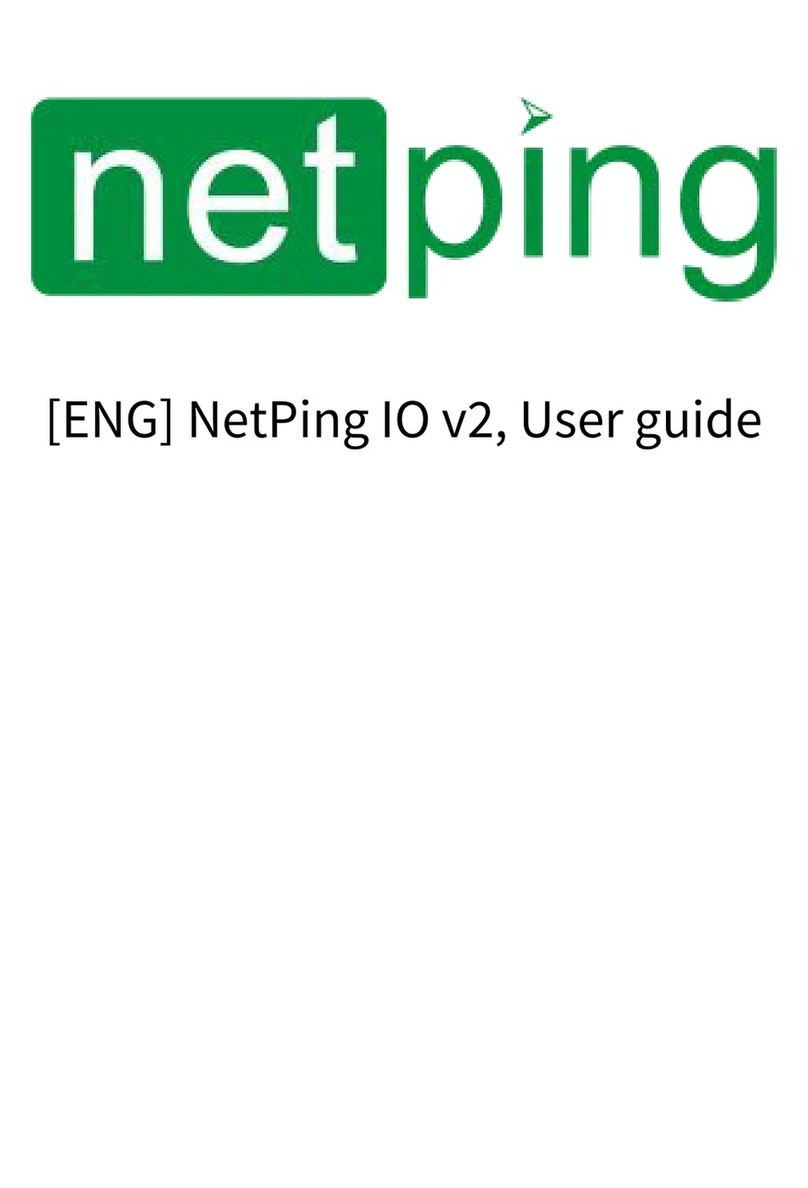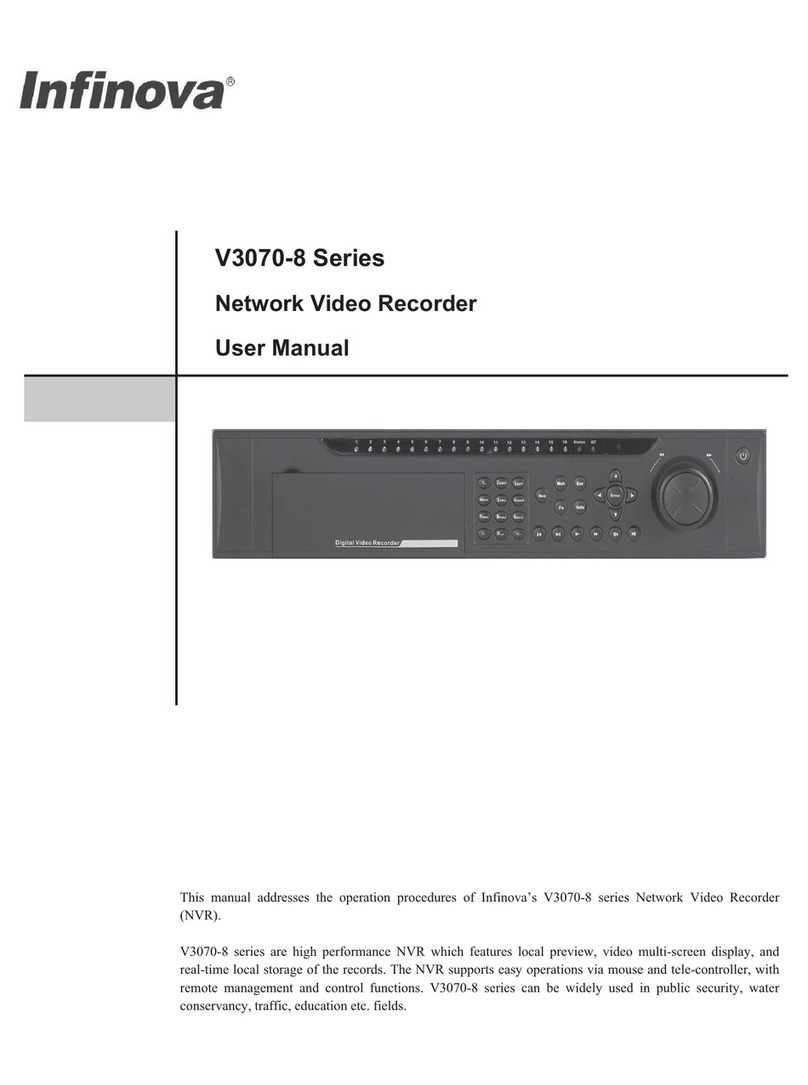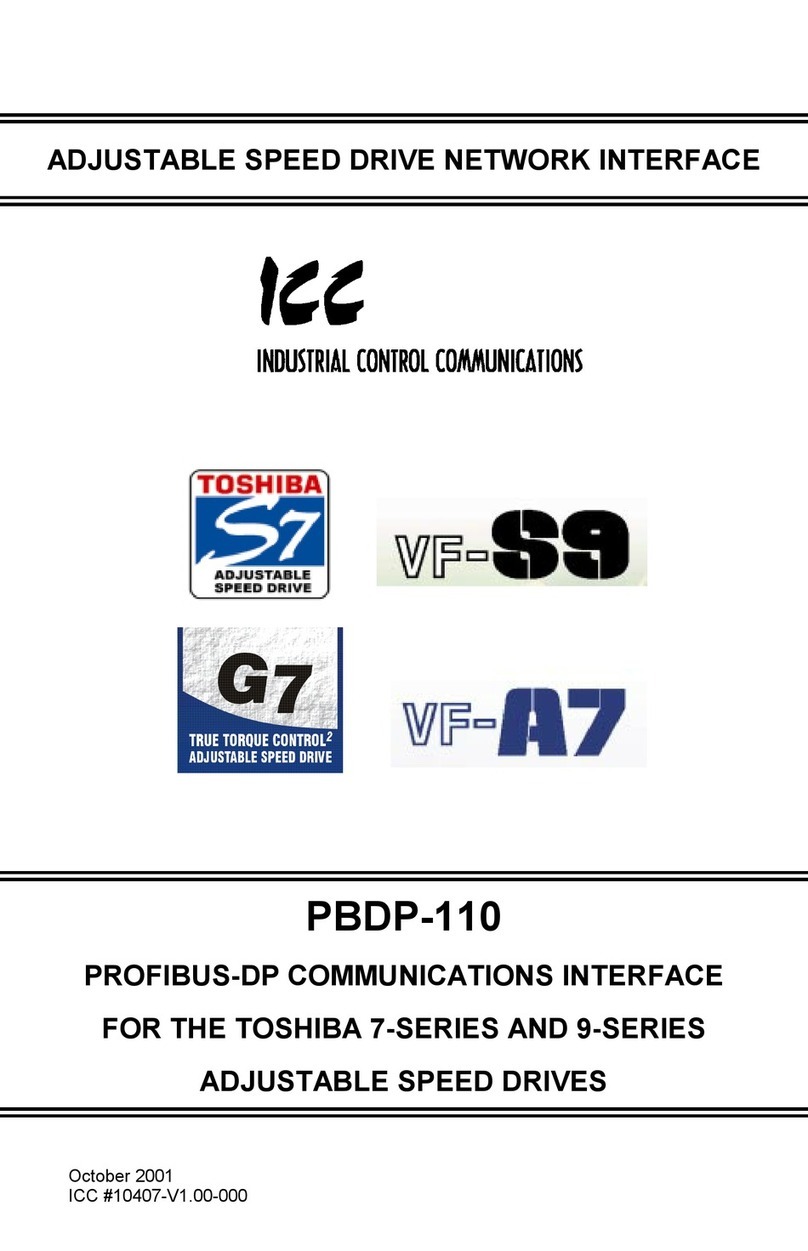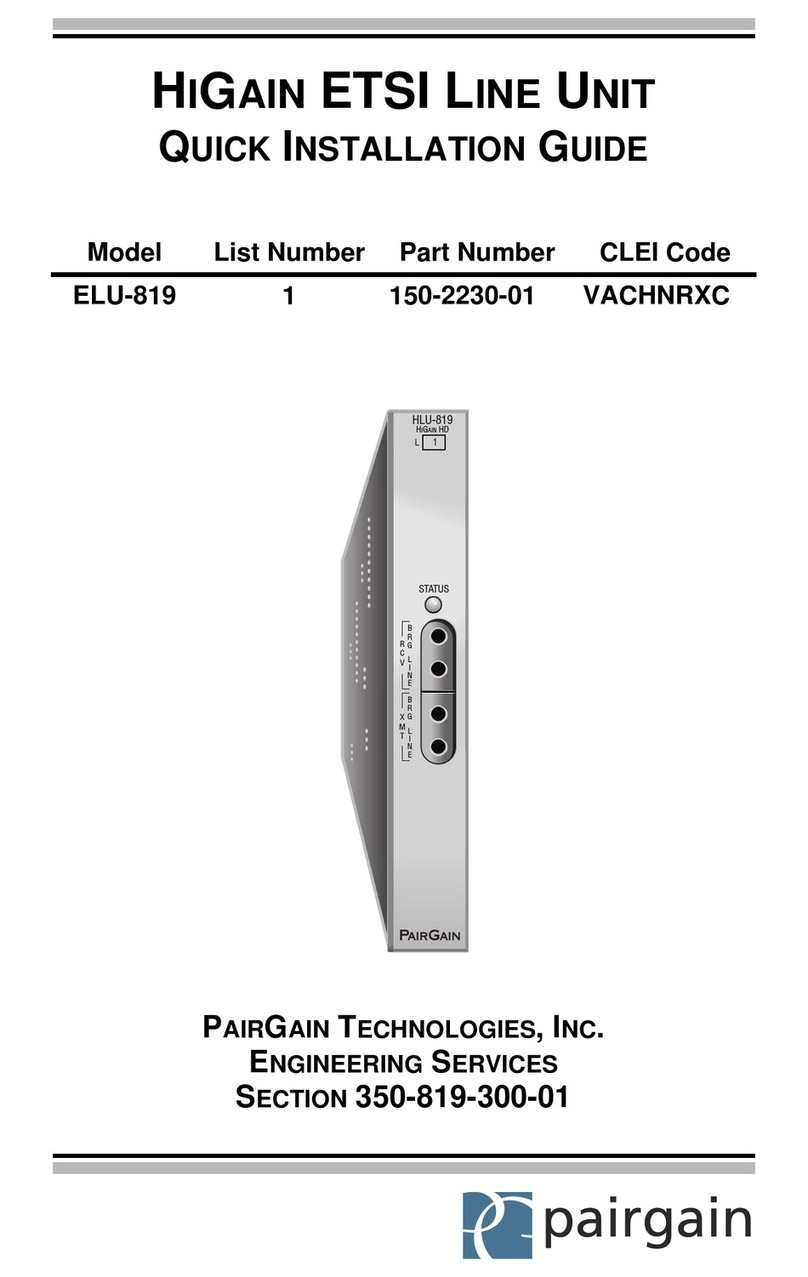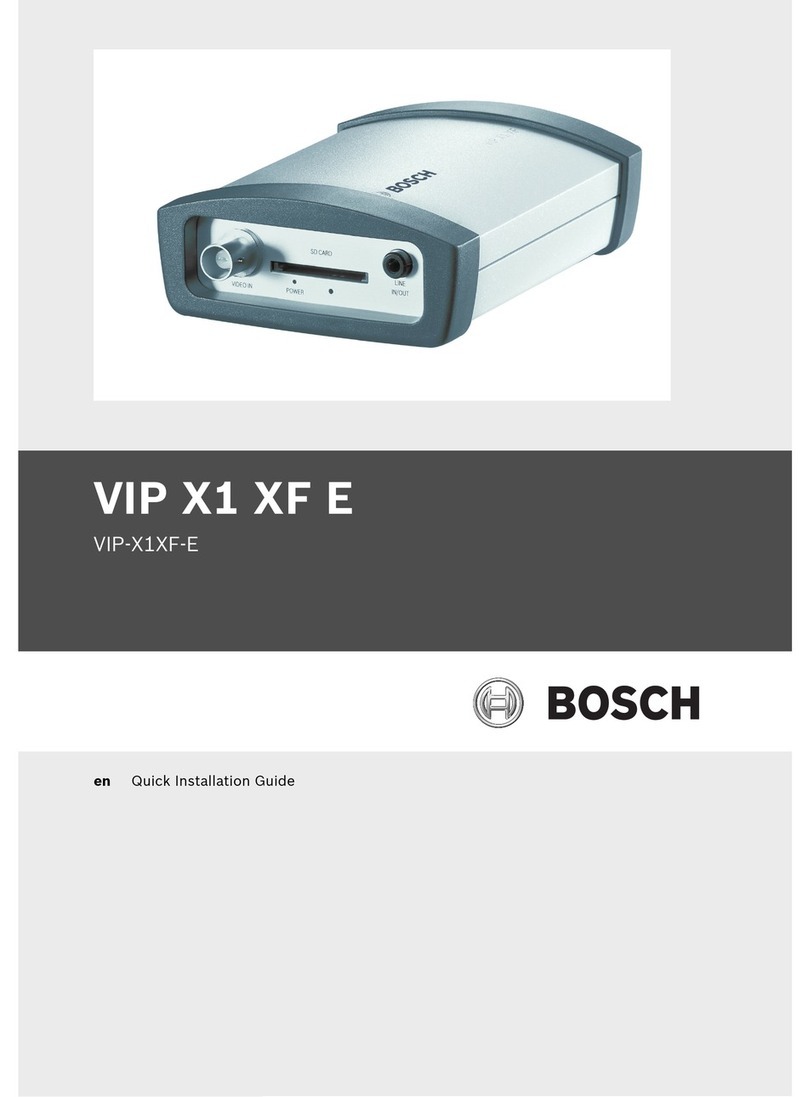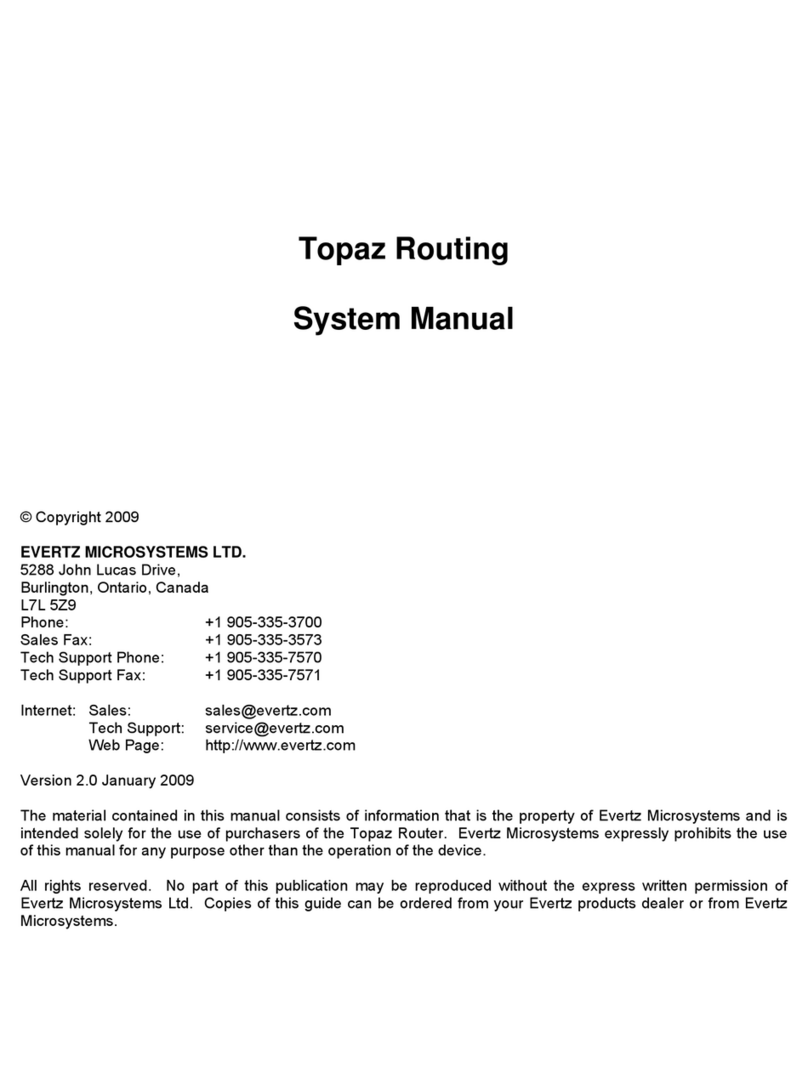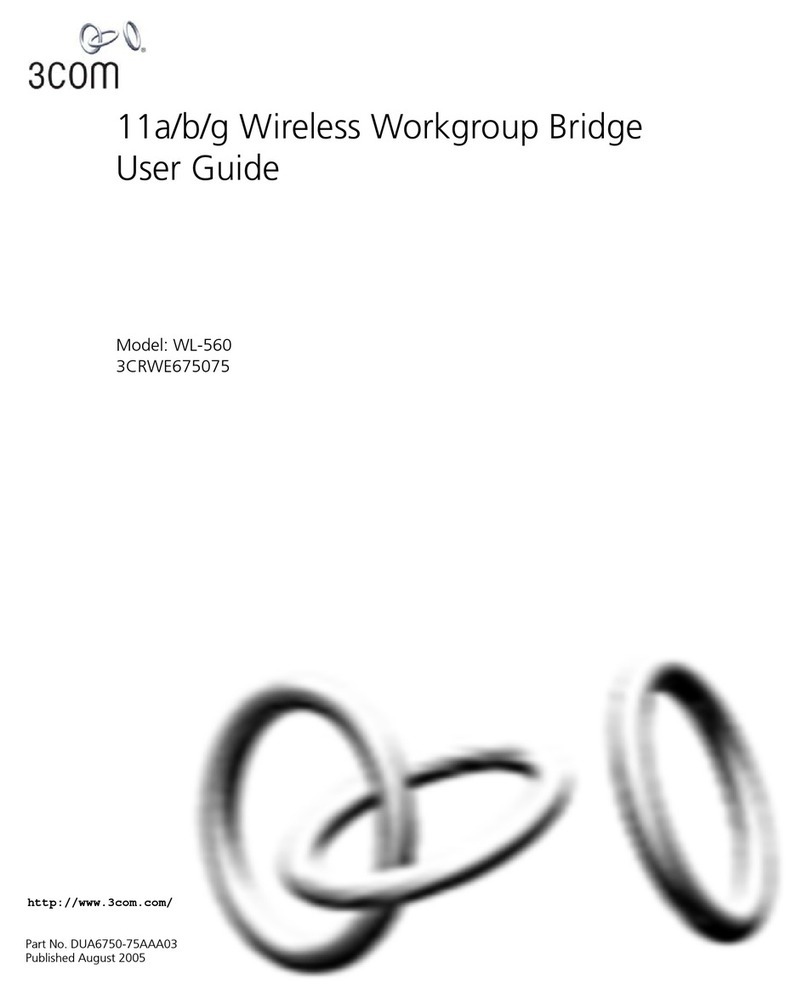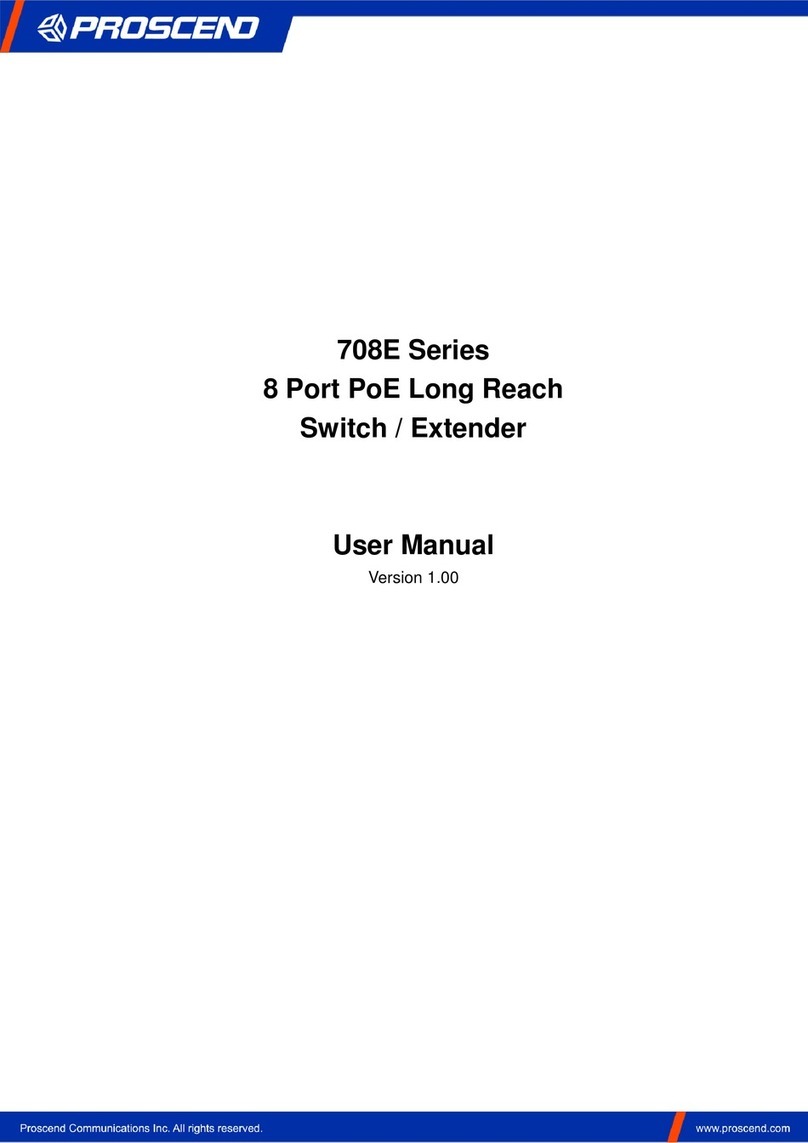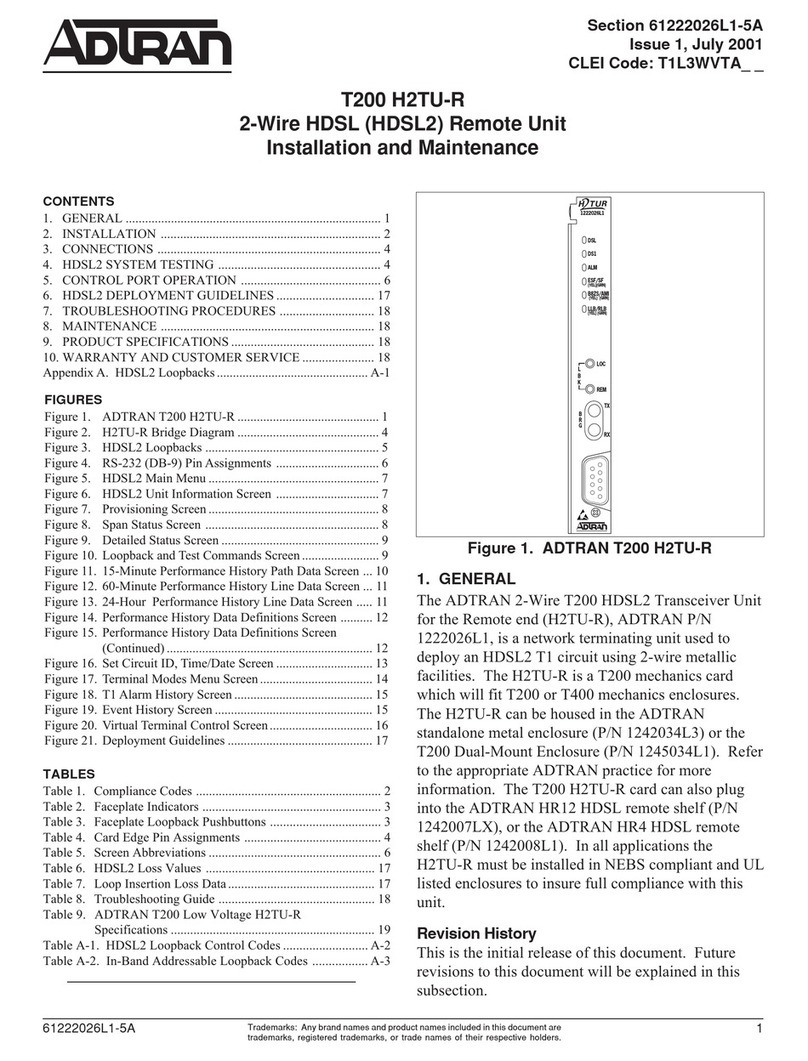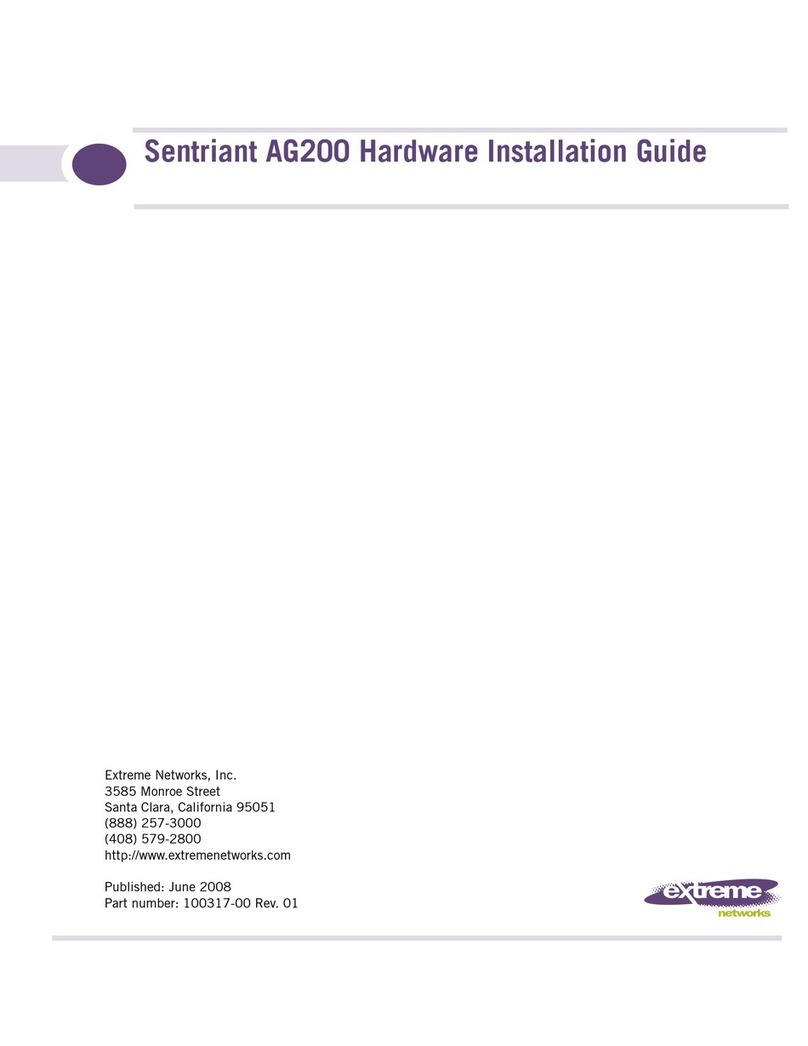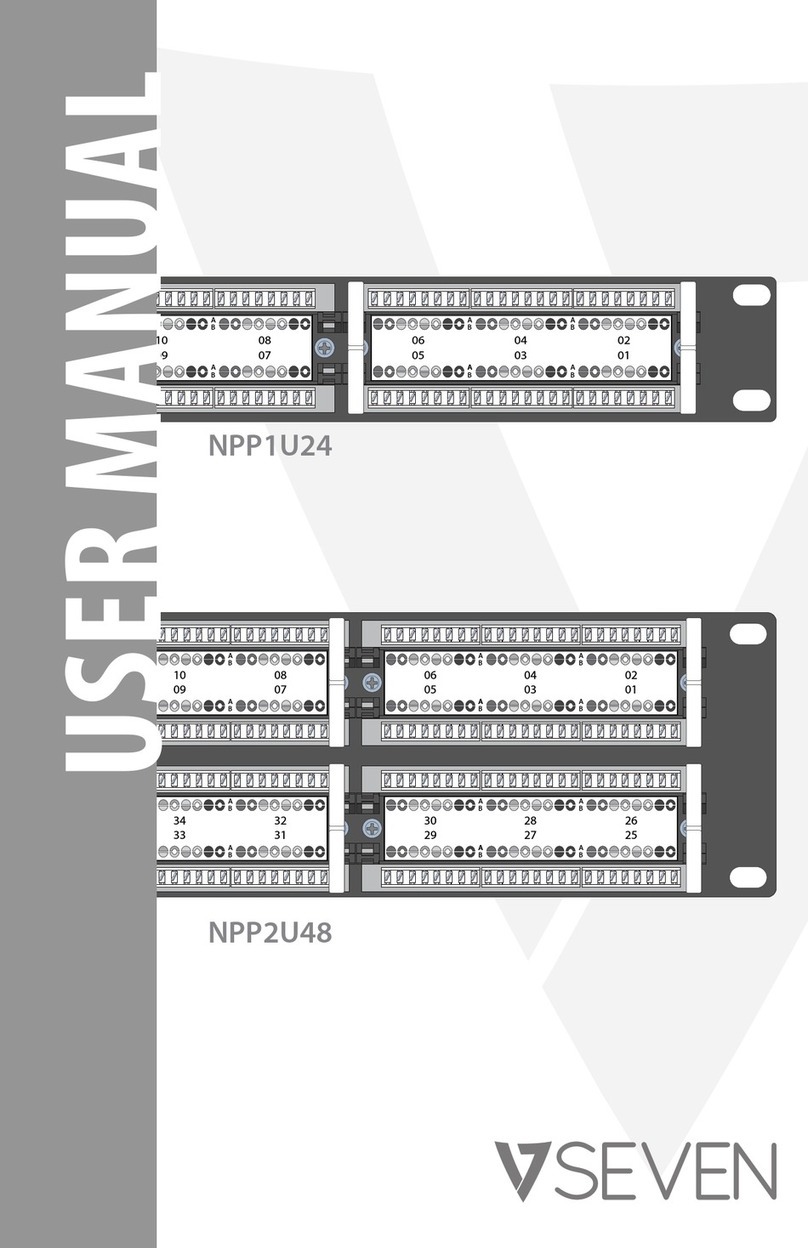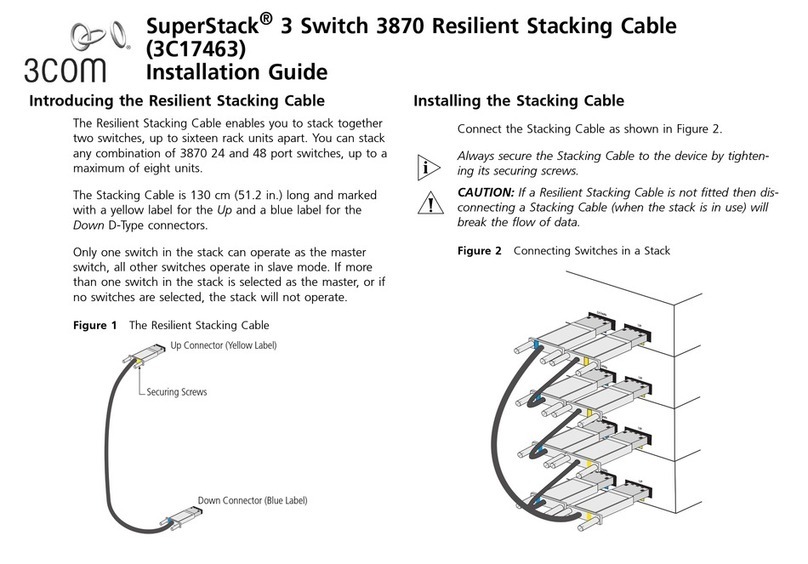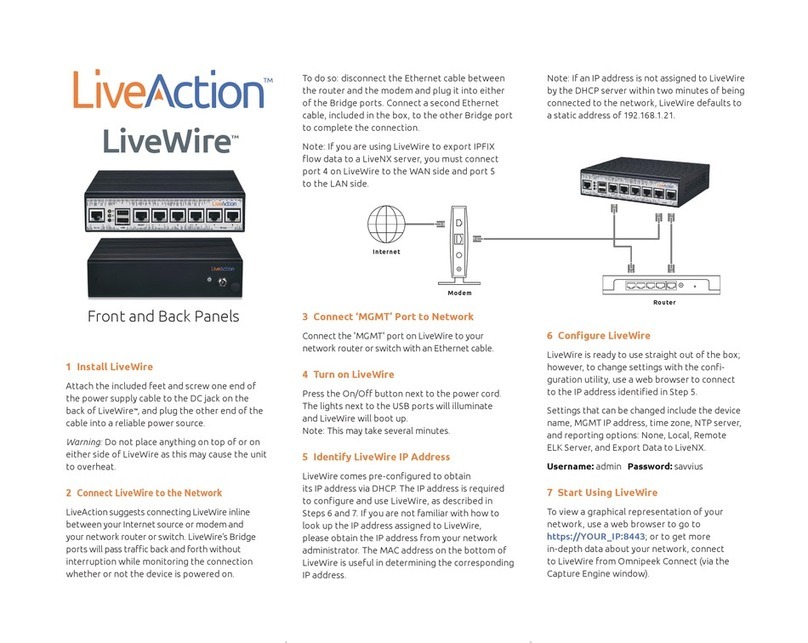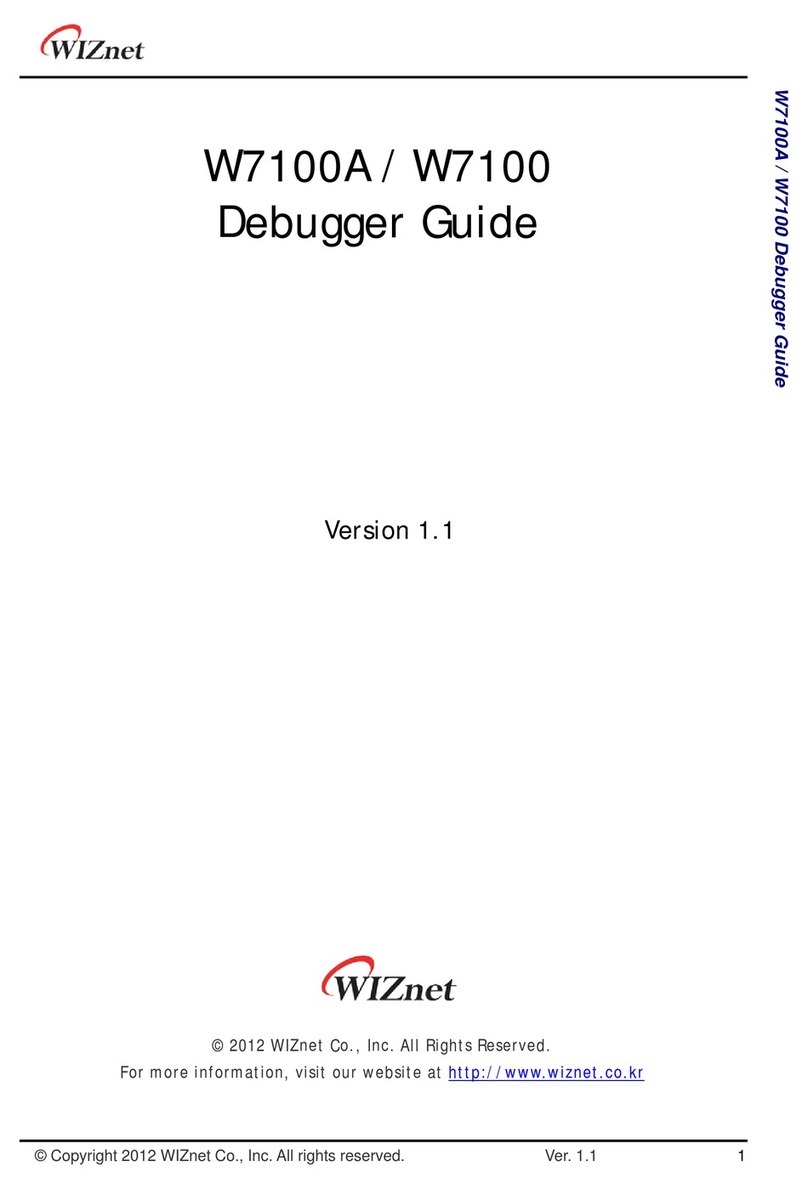NetPing 2/PWR-220 v3/ETH User manual

[ENG] NetPing 2/PWR-220 v3/ETH & NetPing 2/
PWR-220 v4/SMS, User guide

[ENG] NetPing 2/PWR-220 v3/ETH & NetPing 2/PWR-220 v4/SMS, User guide -
2
Содержание
[ENG] [2PWR,v2SMS] About What and for Whom Is This Document?....................... 5
[ENG] [2PWR,v2SMS] Liability Limitation and Copyright.......................................... 6
[ENG] [2PWR,v2SMS] Shipping Kit of a Device........................................................... 7
[ENG] [2PWR,v2SMS] Device Overview: Appearance and Basic Specifications of a
Device .......................................................................................................................... 9
Appearance of Devices....................................................................................................................... 9
Elements of a Front Panel................................................................................................................ 11
Elements of a Back Panel................................................................................................................. 12
Specifications of a Device................................................................................................................ 12
[ENG] [2PWR,v2SMS] Connecting, Installing, and Initial Configuration of a
Device ........................................................................................................................ 13
[ENG] [2PWR,v2SMS] Using IO Lines in the «Output» Mode to Control External
Devices....................................................................................................................... 17
Electric parameters of IO lines ........................................................................................................ 17
Equivalent Сircuit ............................................................................................................................ 18
[ENG] [2PWR,v2SMS] Plugging External Sensors..................................................... 19
Description of Contacts ................................................................................................................... 19
Plugging temperature sensors T811 ............................................................................................... 20
Plugging Temperature Sensors TS/WT ........................................................................................... 22
Plugging a humidity sensor WS-2.................................................................................................... 22
Plugging IR Module IRC-TR v2 ......................................................................................................... 23
Plugging a Supply Voltage Sensor................................................................................................... 23
Plugging a door sensor .................................................................................................................... 24
Plugging a leakage sensor ............................................................................................................... 24
Plugging NetPing AC/DIN sockets ................................................................................................... 25
[ENG] [2PWR,v2SMS] Resetting Parameters to Default Values............................... 26
[ENG] [2PWR,v2SMS] Operating, Storage, Transportation and Disposal
Conditions ................................................................................................................. 28
[ENG] [2PWR,v2SMS] Safety Precautions................................................................. 29

[ENG] NetPing 2/PWR-220 v3/ETH & NetPing 2/PWR-220 v4/SMS, User guide -
3
[ENG] [2PWR,v2SMS] Firmware Update................................................................... 30
[ENG] [2PWR,v2SMS] Warranty................................................................................. 31
[ENG] [2PWR,v2SMS] Where to Get a Document with a Firmware Description?.... 32
[ENG] [2PWR,v2SMS] What Should I Do if I Have More Questions? ........................ 33

[ENG] NetPing 2/PWR-220 v3/ETH & NetPing 2/PWR-220 v4/SMS, User guide -
–

[ENG] NetPing 2/PWR-220 v3/ETH & NetPing 2/PWR-220 v4/SMS, User guide -[ENG] [2PWR,v2SMS] About What and for Whom Is
This Document?
[ENG] [2PWR,v2SMS] About What and for Whom Is This Document?
–
•
•
•
[ENG] [2PWR,v2SMS] About What and for Whom Is This
Document?
The document contains preparation of devicesNetPing 2/PWR-220 v3/ETHandNetPing 2/PWR-220 v2/SMSfor the
operation, external electric interfaces and specifics of the operation.
A User Guide is designed for network administrators and users, who set up or operate a device. To work with a
device properly, a user must have an idea about the principles of building and functioning of local networks as well
as possess the next knowledge and skills:
Basic knowledge in the area of local and global networks;
Basicknowledgeintheareaofarchitectureandprinciples of work of TCP/IP networks;
Basic knowledge in the area of architecture and principles of work of Ethernet networks.

[ENG] NetPing 2/PWR-220 v3/ETH & NetPing 2/PWR-220 v4/SMS, User guide -[ENG] [2PWR,v2SMS] Liability Limitation and
Copyright
[ENG] [2PWR,v2SMS] Liability Limitation and Copyright
–
[ENG] [2PWR,v2SMS] Liability Limitation and Copyright
The information, contained in this document, can be changed by a manufacturer without a prior notice.Although
every effort was made to make the information in this document accurate and without errors, a manufacturer is not
liable for their possible presence and for the consequences that may result from the errors herein. A manufacturer is
not liable if supplied equipment, software and this user guide does not correspond to expectations of a user and
his/her opinion about where and how to use all the above.All copyrights on supplied devices, described in this User
Guide, as well as firmware and software of devices and this User Guide belong to NetPing global Ltd. Сopying,
replication and translation of this user guide to other languagesare not allowed without a prior written permission
of a rightholder. Copying, replication, changing, disassembling of provided software are not allowed without a
prior written permission of a rightholder. For the part of software that is provided in source codes, there is a
separate license agreement, which defines an order of its use and modification. Other trademarks used in this
description belong to corresponding rightholders.
Developer and manufacturer:
NetPing east Co Ltd.

[ENG] NetPing 2/PWR-220 v3/ETH & NetPing 2/PWR-220 v4/SMS, User guide -[ENG] [2PWR,v2SMS] Shipping Kit of a Device
[ENG] [2PWR,v2SMS] Shipping Kit of a Device
–
1.
2.
3.
4.
[ENG] [2PWR,v2SMS] Shipping Kit of a Device
A shipping kit includes:
NetPing device – 1 pc.;
Non-detachable power cord –1 pc.;
GSM antenna (for aNetPing 2/PWR-220 v2/SMSdevice) –1 pc.;
Packaging box –1 pc.

[ENG] NetPing 2/PWR-220 v3/ETH & NetPing 2/PWR-220 v4/SMS, User guide -[ENG] [2PWR,v2SMS] Shipping Kit of a Device
[ENG] [2PWR,v2SMS] Shipping Kit of a Device
–

[ENG] NetPing 2/PWR-220 v3/ETH & NetPing 2/PWR-220 v4/SMS, User guide -[ENG] [2PWR,v2SMS] Device Overview: Appearance
and Basic Specifications of a Device
[ENG] [2PWR,v2SMS] Device Overview: Appearance and Basic Specifications of a Device
–
[ENG] [2PWR,v2SMS] Device Overview: Appearance and Basic
Specifications of a Device
It is possible to plug up to two electricity consumers with a total capacity of 1000 Watts to a device through
controlled electric 220V sockets. To be protected from a short circuit in load and/or exceeding a maximum
allowable capacity, a device is equipped with automatic built-in self-resetting fuse. Load power distribution is
random between two channels. Load connected to a device is controlled through own web interface, via an SNMP
protocol, using URL-encoded commands (HTTP API) and using SMS commands (for aNetPing 2/PWR-220 v2/
SMSdevice with a built-in GSM modem). A watchdog feature is implemented in a device that allows automatically
reboot connected equipment using power supply if it freezes or according to a previously specifiedschedule.
Electric load is controlled for each of two channels independently. At the same time, each channel can be possibly
set up individually.
Appearance of Devices
Picture 1– Front view(NetPing 2/PWR-220 v3/ETHdevice)

[ENG] NetPing 2/PWR-220 v3/ETH & NetPing 2/PWR-220 v4/SMS, User guide -[ENG] [2PWR,v2SMS] Device Overview: Appearance
and Basic Specifications of a Device
[ENG] [2PWR,v2SMS] Device Overview: Appearance and Basic Specifications of a Device
–
Picture 2– Front view(NetPing 2/PWR-220 v2/SMSdevice)
Picture 3– Front panel (NetPing 2/PWR-220 v3/ETHdevice)

[ENG] NetPing 2/PWR-220 v3/ETH & NetPing 2/PWR-220 v4/SMS, User guide -[ENG] [2PWR,v2SMS] Device Overview: Appearance
and Basic Specifications of a Device
[ENG] [2PWR,v2SMS] Device Overview: Appearance and Basic Specifications of a Device
–
•
•
•
•
•
•
•
Picture 4– Front panel(NetPing 2/PWR-220 v2/SMSdevice)
Picture 5– Back panel (NetPing 2/PWR-220 v3/ETH, NetPing 2/PWR-220 v2/SMSdevices)
Elements of a Front Panel
two ports for connecting to the Ethernet network using plugs of RJ-45 type;
«Reset» button to reset a device to default settings;
a power cord of a device with a euro plug that is inseparably connected to a device;
a jack for plugging GSM antenna (for a NetPing 2/PWR-220 v2/SMSdevice with a built-in GSM modem);
a slot for a SIM card installation (for aNetPing 2/PWR-220 v2/SMSdevice with a built-in GSM modem)
Ports for connecting to the Ethernet network have two LEDs:
CPU – glows continiously, is a device is powered; blinks 5-6 times when a device turns on (in the process of
loading a microprogram); blinks 15-20 times when parameters of a device are reset to default values; blinks
from time to time when a device sends packages to the Ethernet network; blinks intensively when indicating
a software updating mode.
RX – glows if a network connection is set(shows the presence of link) and periodically blinks when receiving
packages.

[ENG] NetPing 2/PWR-220 v3/ETH & NetPing 2/PWR-220 v4/SMS, User guide -[ENG] [2PWR,v2SMS] Device Overview: Appearance
and Basic Specifications of a Device
[ENG] [2PWR,v2SMS] Device Overview: Appearance and Basic Specifications of a Device
–
•
•
•
Elements of a Back Panel
Sockets for connecting a load that are «computer sockets». A load is connected using a specific cable
«monitor– system unit» or a special adapter PWR-220for a standard eauro plug. An adapter is not included
into a shipping kit. Sockets are protected from a short-circuit in a load with built-in self-resetting fuse;
220 V LEDs on sockets «PWR1» and «PWR2». «PWR1» LED with a socket located above it corresponds to the
first channel of power management, «PWR2» LED with a socket located above it corresponds to the second
channel of power management. «PWR1» and «PWR2» LEDs near sockets for connecting a load glow if there is
220V power on a corresponding socket, and do not glow if there is no voltage;
Socket for plugging sensors
Specifications of a Device
Specifications of a device Value
Total output power 1 kWt
Output power of one outlet 1 kWt
Power consumption of the device 5 Wt
Power supply voltage 110V .. 230V
Current frequency 50/60 Hz
Battery life
(for aNetPing 2/PWR-220 v2/SMSdevice)
10 hours
Power plug type Euro
Temperature range 0°C .. +40°C
Unplugged power cord length 1.2 m
Dimensions of a device 145 x 78 x 57
Dimensions of a package 225 x 93 x 82
Weight 538 g

[ENG] NetPing 2/PWR-220 v3/ETH & NetPing 2/PWR-220 v4/SMS, User guide -[ENG] [2PWR,v2SMS] Connecting, Installing, and
Initial Configuration of a Device
[ENG] [2PWR,v2SMS] Connecting, Installing, and Initial Configuration of a Device
–
[ENG] [2PWR,v2SMS] Connecting, Installing, and Initial
Configuration of a Device
To prepare a device for operation, do the next:
1. Take a device out of the box and install on a horizontal surface.
2. Plug a GSM antenna to a device and locate it in the place of a reliable reception of
the cell operator's signal (for aNetPing 2/PWR-220 v2/SMSdevice with a built-in GSM
modem). The availability of a signal can be controlled using a cell phone according to
the number of segments in the power indicator on a display of the phone.
3. Insert a SIM card until the click in a correspondingjack on a front panel of a device
(for aNetPing 2/PWR-220 v2/SMSdevice with a built-n GSM modem). Please, pay
attention so that a SIM card is turnedcontacts up.
The page has photos of a NetPing 2/PWR-220 v2/SMSdevice in the text.
A NetPing 2/PWR-220 v2/SMSdeviceis designed to work withSIM-cards of GSM
operators and cannot work with the R-UIM cards of CDMA standard (Skylink).
A SIM-card must be installed only in a de-energizedNetPing 2/PWR-220 v2/
SMSdevice.

[ENG] NetPing 2/PWR-220 v3/ETH & NetPing 2/PWR-220 v4/SMS, User guide -[ENG] [2PWR,v2SMS] Connecting, Installing, and
Initial Configuration of a Device
[ENG] [2PWR,v2SMS] Connecting, Installing, and Initial Configuration of a Device
–
4. Plug the equipment, power of which must be controlled, to «PWR» sockets on a
back panel of a device. To make a connection convenient, use the «monitor–system
unit» cords or an adapter to connectPWR-220. Cords and adapters are not included
into a shipping kit and can be purchased separately if necessary.
5.Plug external sensors to a device (see the details in the section «Plugging External Sensors») and/or a load.
6. Plug a device to a power supply network.
Glowing of CPU LEDs near Ethernet ports on a front panel of a device will be an indicator of power supply.
In the process of a device initialiation, LEDs blink several times indicating switching on of a device, and then will
be glowing constantly.
External sensors and/or load can be plugged only to a de-energized device.
Important! A device is designed to be connected to a power supply network with
the voltage of 110V - 220V and a frequency of 50/60 Hz. Do not plug a device to
power supply networks with other parameters!

[ENG] NetPing 2/PWR-220 v3/ETH & NetPing 2/PWR-220 v4/SMS, User guide -[ENG] [2PWR,v2SMS] Connecting, Installing, and
Initial Configuration of a Device
[ENG] [2PWR,v2SMS] Connecting, Installing, and Initial Configuration of a Device
–
7. Connect a device to the office Ethernet network to any free Ethernet port of a
switch.
Glowing of a link LED near a corresponding Ethernet port on a front panel of a device will mean that a
connection is successfully established.
The second Ethernet port may be used to plug any Ethernet devices including other NetPing devices, in a
«chain».

[ENG] NetPing 2/PWR-220 v3/ETH & NetPing 2/PWR-220 v4/SMS, User guide -[ENG] [2PWR,v2SMS] Connecting, Installing, and
Initial Configuration of a Device
[ENG] [2PWR,v2SMS] Connecting, Installing, and Initial Configuration of a Device
–
A device is connected and ready to work.
A device that has been purchased right now or a device for which a procedure of resetting parameters to
default values has been performed(see «Resetting Parameters to Default Values»), requires the initial
configuration of network addresses and parameters of load control. After this, a device can be installed into
an existing network. Its further configuration may be performed by using a remote access to a device. More
detailed information about a configuration can be found in the document «Firmware description». Where to
Get a Document with a Firmware Description?
Important! It is not recommended to connect real network and computer equipment to power sockets at
the first switching on and familiarizing with the operation logic of a device. Frequent cycles of switching on/
off may cause equipment failure. During the time of familiarizing with a device, it is possible to conect an
indifferent load (for example, a table lamp) to power sockets or track a power supply status on power
sockets by glowing of corresponding LEDs.

[ENG] NetPing 2/PWR-220 v3/ETH & NetPing 2/PWR-220 v4/SMS, User guide -[ENG] [2PWR,v2SMS] Using IO Lines in the «Output»
Mode to Control External Devices
[ENG] [2PWR,v2SMS] Using IO Lines in the «Output» Mode to Control External Devices
–
•
•
•
•
•
•
•
•
•
•
•
[ENG] [2PWR,v2SMS] Using IO Lines in the «Output» Mode to
Control External Devices
Input-Output (IO) lines of a device can be used for an input work as well as in an output mode for managing external
devices.
A device has four IO lines, corresponding to contacts I1 – I4 of a terminal block. Lines configuration for work as an
input or an output is made through a controlling web-interface of a device. All four IO lines can be customized
independently.
Lines management can be done by SNMP commands, URL-encoded commands, via a web-interface or using SMS-
commands (for devices with built-in GSM modem).
Such device functions as a watchdog and scheduled load management are NOT AVAILABLE for IO in an output
mode.
Examples of using:
Remote servers reboot – an imitation of pressing “reset”;
Remote management of an alarm, a light, a fan;
Management of an electric lock, electric gates on a remote object;
Management of smart home elements - watering flowers, opening-closing louvers, water pump, heating
boiler, heaters, etc.
Remote management of a power installation (diesel generator, gasoline).
It is acceptable to use intermediate relays with a power supply voltage 12 V from an external source. A ready socket
can be used for IO lines connection NetPing AC/DIN socket. In addition, we can advise ready assembly relays of
other manufacturers, which can be connected to our devices:
BM8070D a power relay 16А/250V for DIN-rail (check out the compatibility of this relay with the NetPing
device model on the relay web page on the site);
MP701 a power module switch (4 independent channels, 2 kW 10A each) (check out the compatibility of this
relay with the NetPing device model on the relay web page on the site);
For more detailed information, please contact a technical support[email protected].
Electric parameters of IO lines
In the «output» mode:
the voltage of logic «1»: +5 V, resistance: 3,3 kOhm;
the voltage of logic «0»: 0 V, resistance: 51 Ohm.
In the «input» mode:
voltage of logic «1»: > 2 V;
voltage of logic «0»: < 0,8 V.
Important!Correct electrical coordination of IO lines is required when connecting external executive devices.
Important! IO lines do not have galvanic isolation with a device! Remember about electrical safety when using
relays that commutate 220 V circuits. All work must be done by specialists with a correspondent qualification
who have a permit to work with such a voltage!

[ENG] NetPing 2/PWR-220 v3/ETH & NetPing 2/PWR-220 v4/SMS, User guide -[ENG] [2PWR,v2SMS] Using IO Lines in the «Output»
Mode to Control External Devices
[ENG] [2PWR,v2SMS] Using IO Lines in the «Output» Mode to Control External Devices
–
Equivalent Сircuit

[ENG] NetPing 2/PWR-220 v3/ETH & NetPing 2/PWR-220 v4/SMS, User guide -[ENG] [2PWR,v2SMS] Plugging External Sensors
[ENG] [2PWR,v2SMS] Plugging External Sensors
–
[ENG] [2PWR,v2SMS] Plugging External Sensors
Description of Contacts
To make plugging of sensors to a device convenient, a terminal block is used. To fix wires in a terminal block, use a
slotted screwdriver with a slot width of 2,5 mm. Pinout of contacts on a terminal block looks like the next:
Contact Description
I1-I4 IO line 1-4
SC Contacts of a digital bus i2C, synchronization line
It is prohibited to plug sensors and external modules into NetPing devices when a power supply is on!
Configuring a device and receiving notifications from sensors can be seen in the document «Firmware
description».

[ENG] NetPing 2/PWR-220 v3/ETH & NetPing 2/PWR-220 v4/SMS, User guide -[ENG] [2PWR,v2SMS] Plugging External Sensors
[ENG] [2PWR,v2SMS] Plugging External Sensors
–
Contact Description
SD Contacts of a digital bus i2C, data line
+ Power voltage +5V
G Ground (common)
Pluggingtemperature sensors T811
Eight temperature sensors are plugged in parallel one to another in the same terminals.
Colored Loop Contact Name
Yellow SC
Green SD
Red +
Black G
Important! It is prohibited to plug temperature sensors with the same identification numbers (ID) to a device.
Set an ID for every temperature sensor using switches on a board of a sensor. To set switches, take off an upper lid
of a sensor.
This manual suits for next models
1
Table of contents
Other NetPing Network Hardware manuals