ASCOM NUSPM-HE Assembly instructions
Other ASCOM Conference System manuals
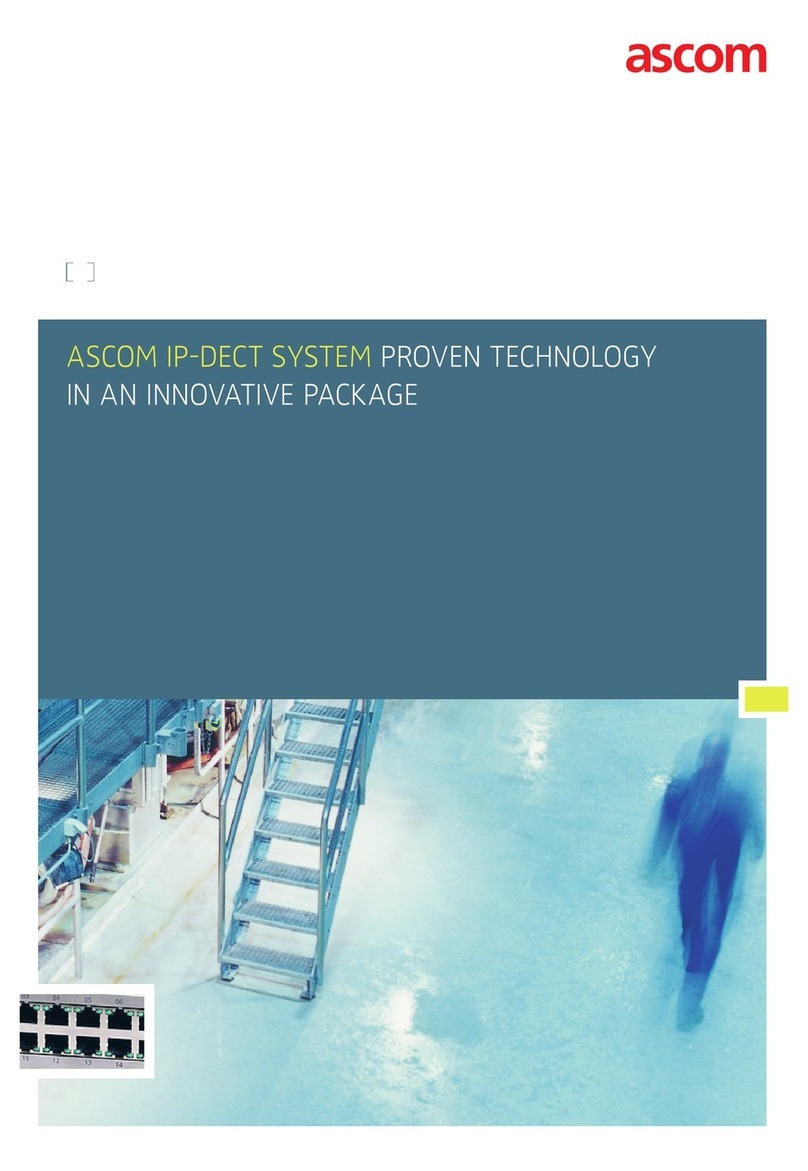
ASCOM
ASCOM IP-DECT User manual
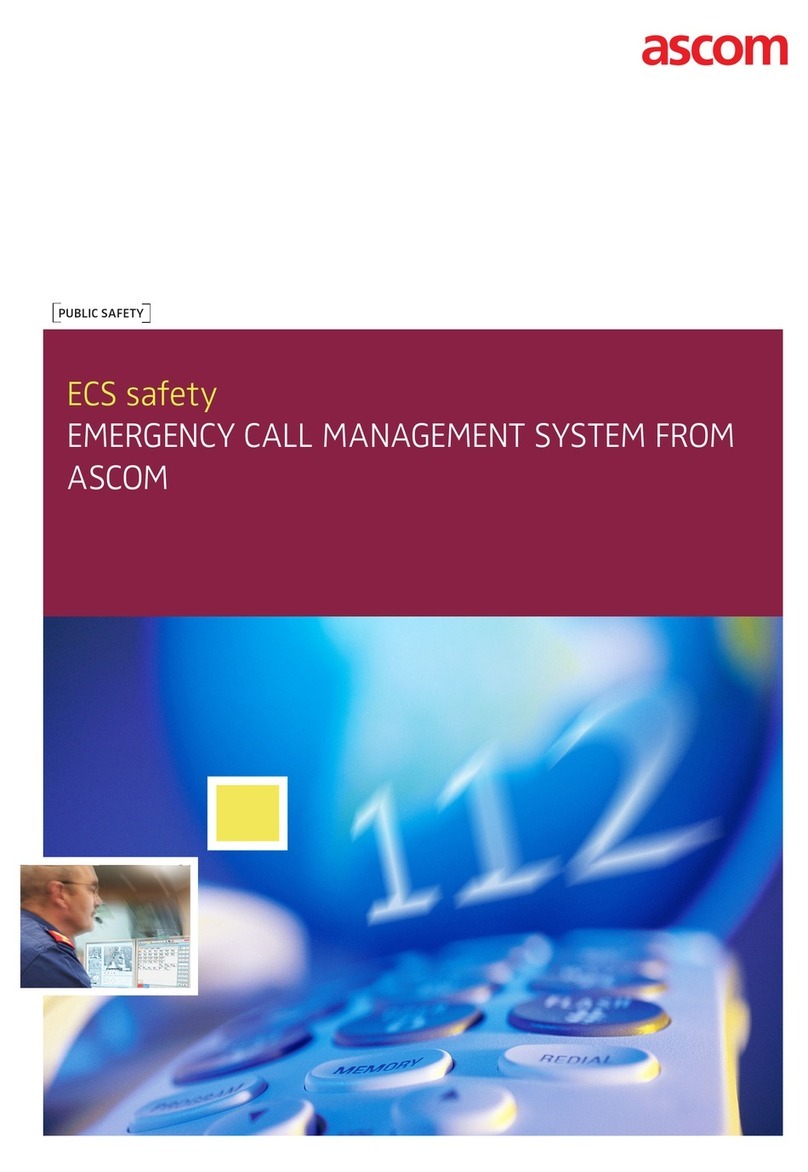
ASCOM
ASCOM ECS SAFETY User manual
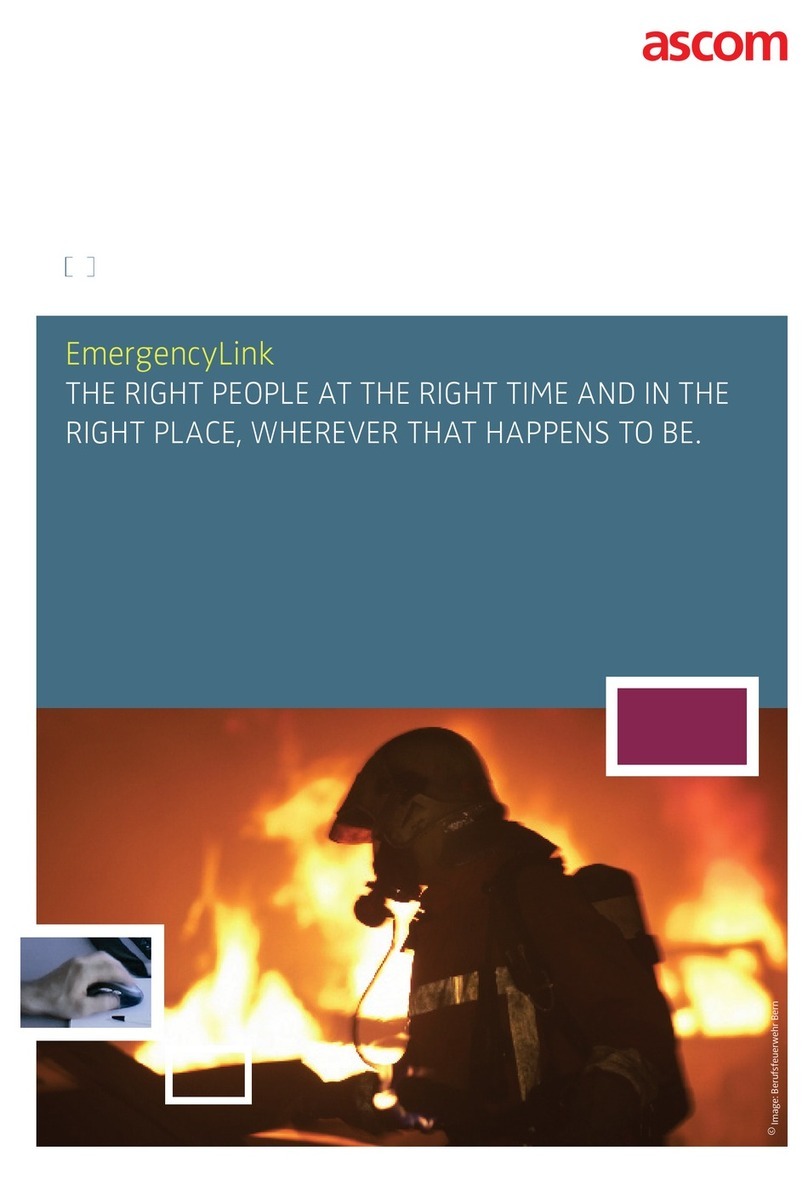
ASCOM
ASCOM EMERGENCYLINK User manual
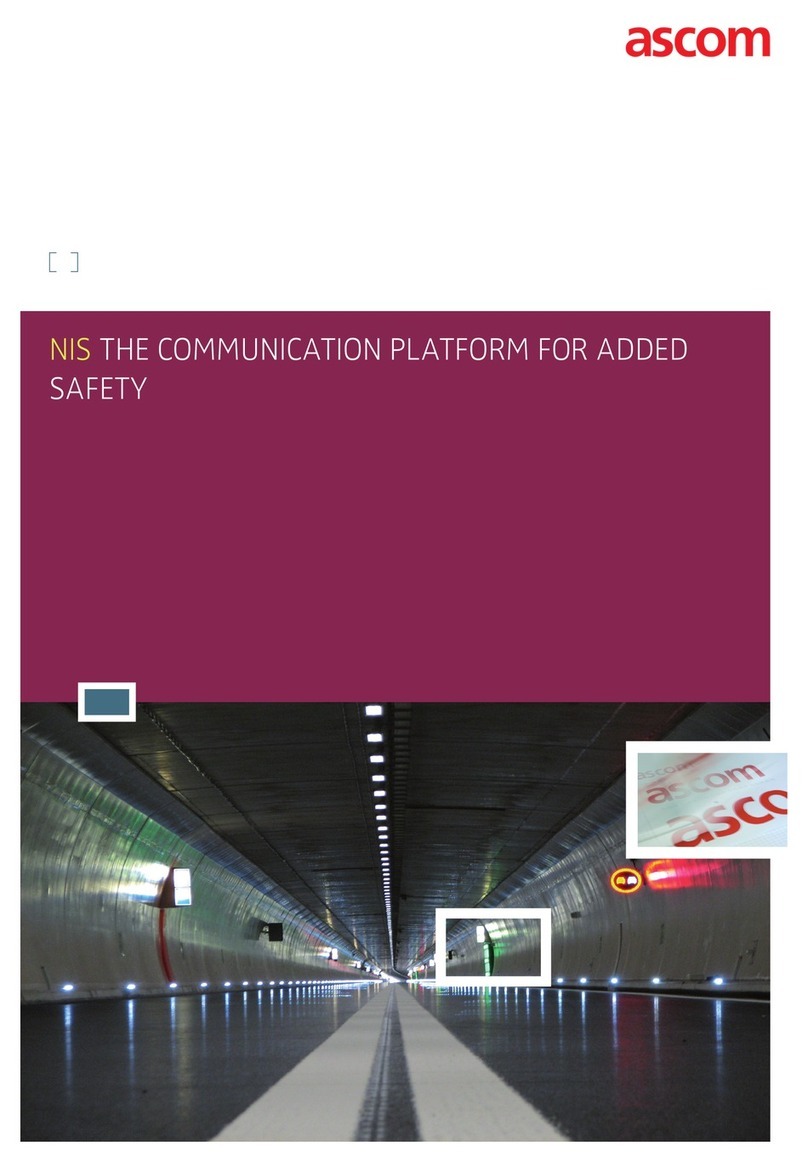
ASCOM
ASCOM NIS - BROCHURE 1 User manual
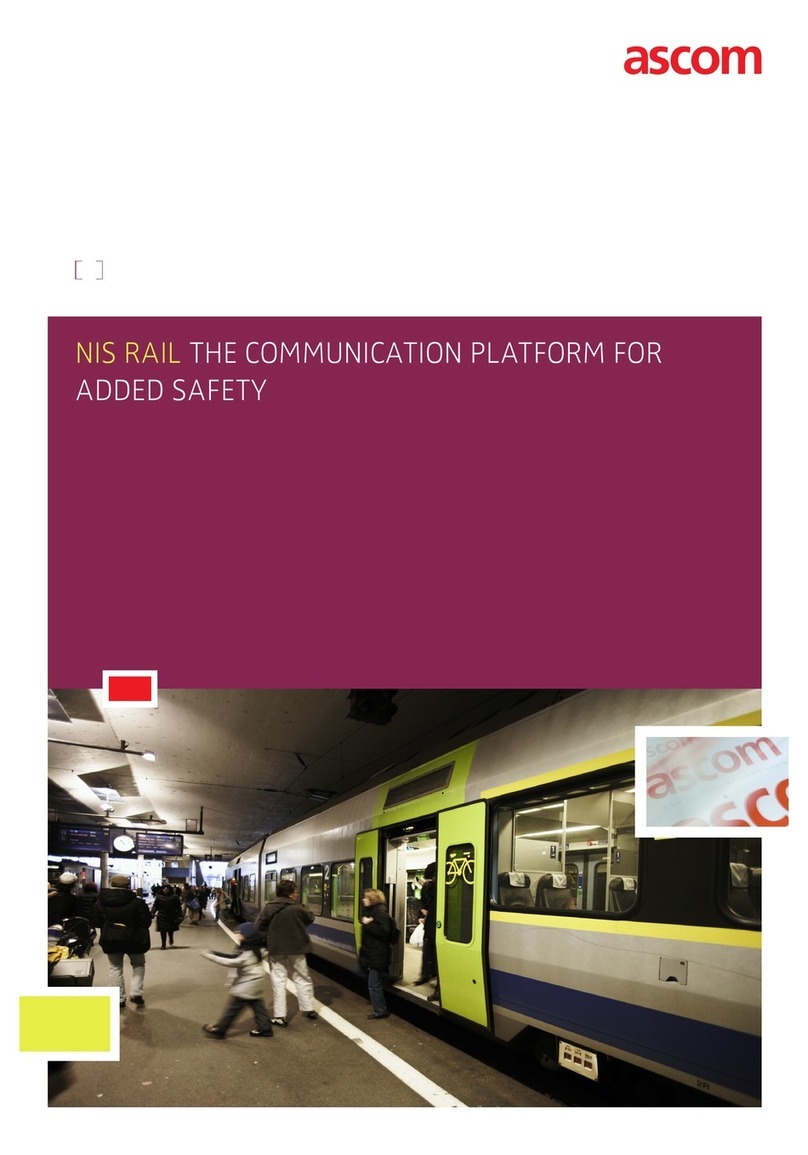
ASCOM
ASCOM NIS RAIL User manual
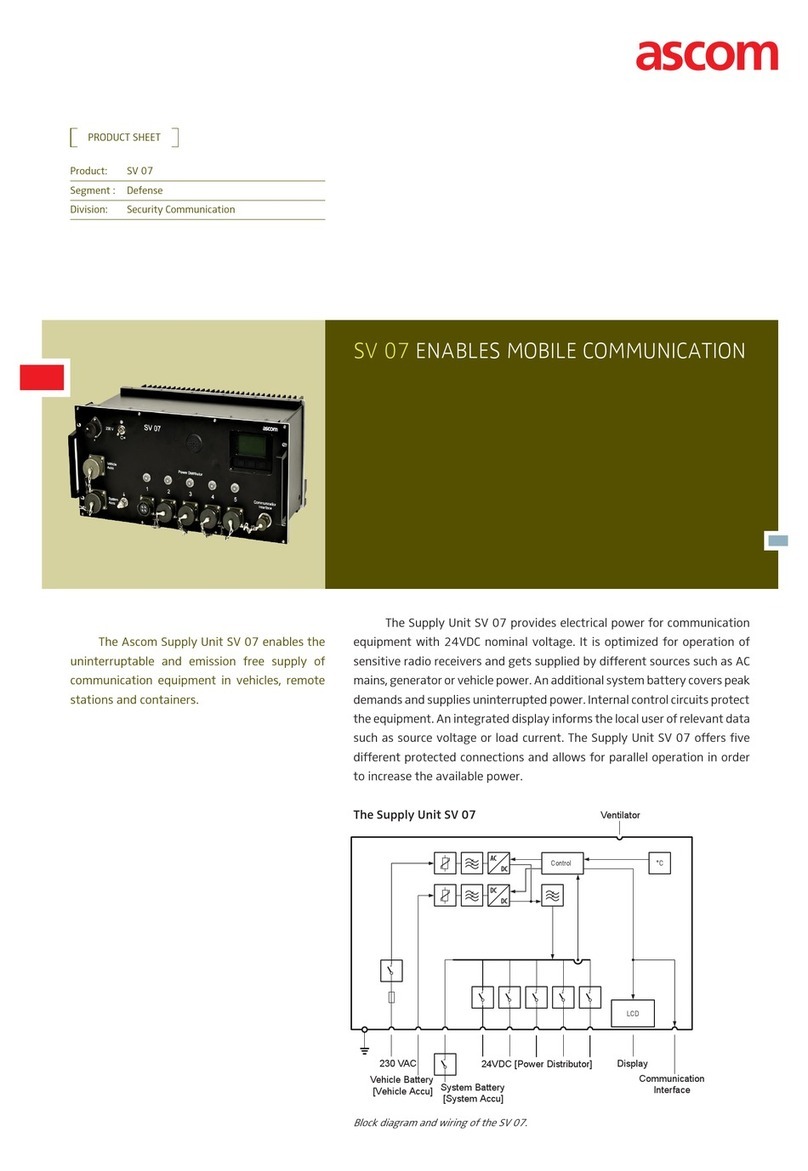
ASCOM
ASCOM SV 07 - DATASHEET 1 Dimensions
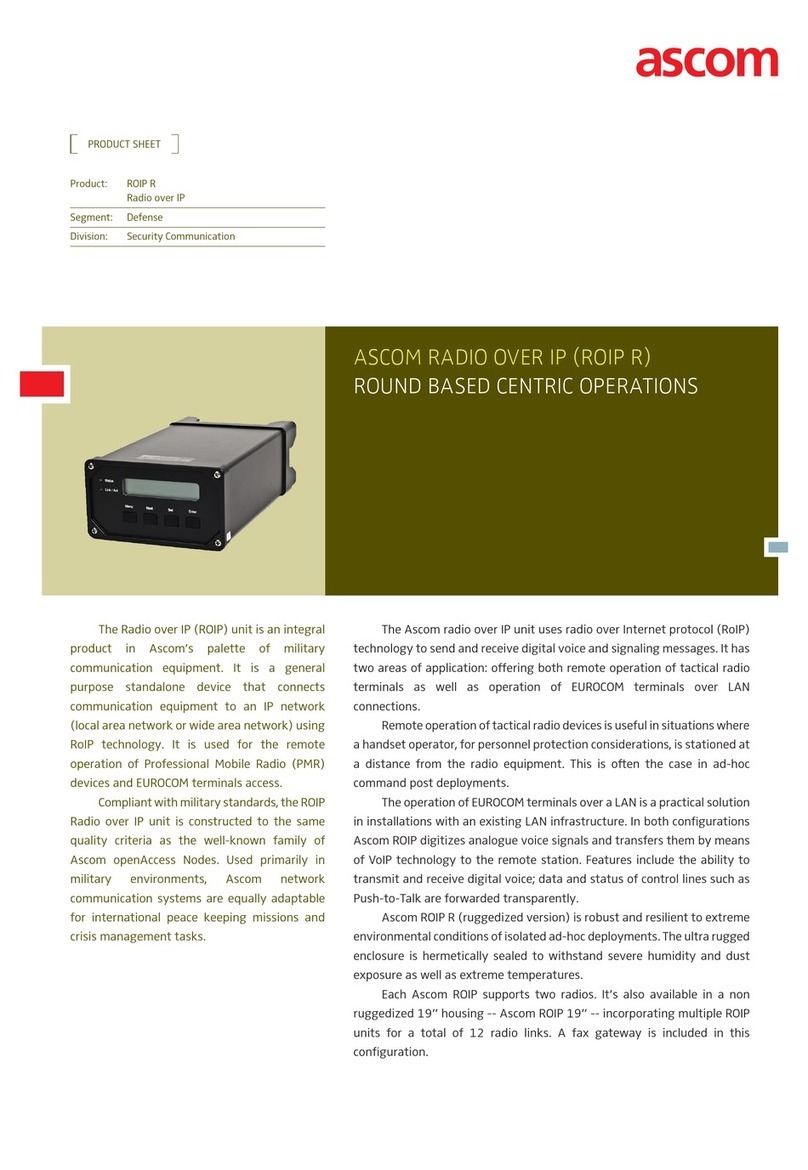
ASCOM
ASCOM ROIP R User manual
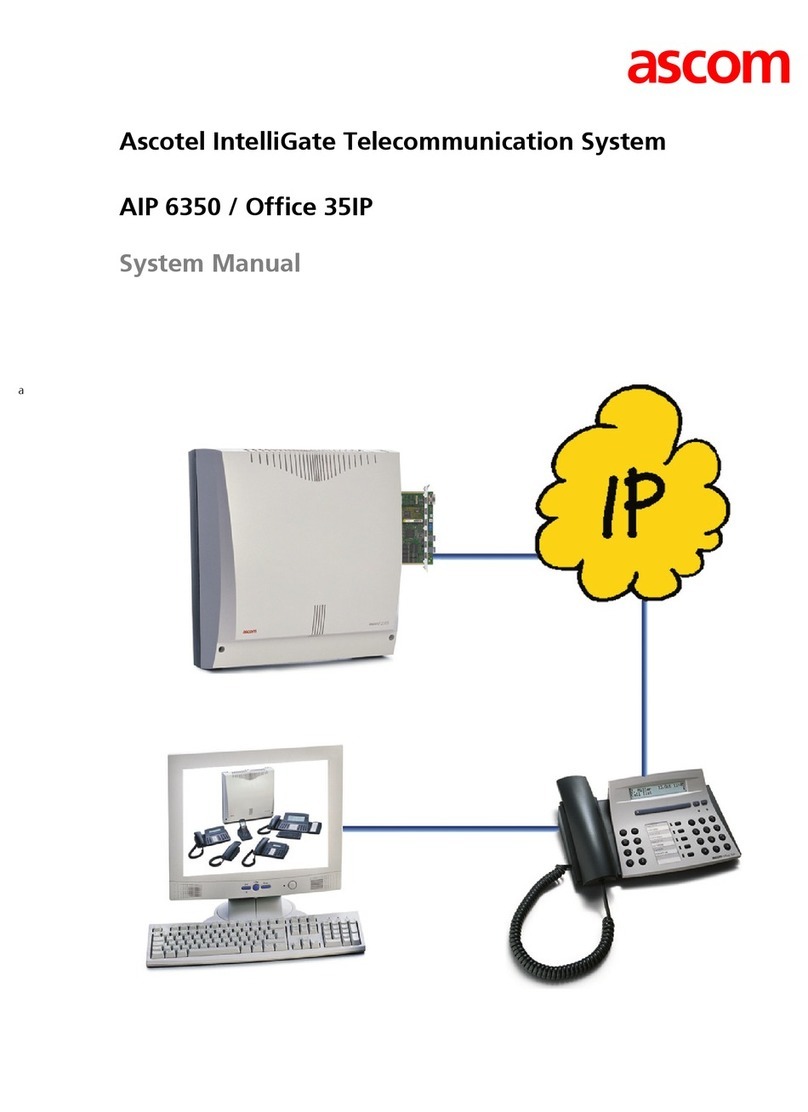
ASCOM
ASCOM Ascotel AIP 6350 User guide
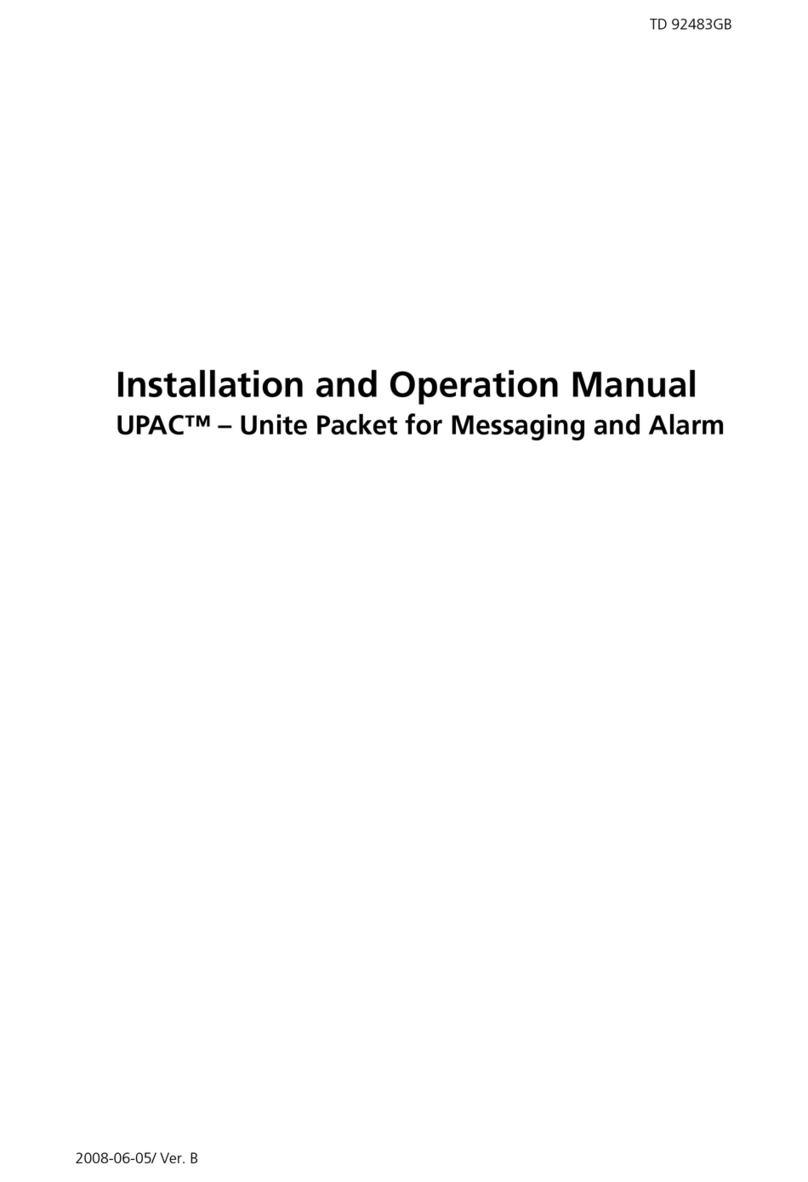
ASCOM
ASCOM UPAC Series User manual
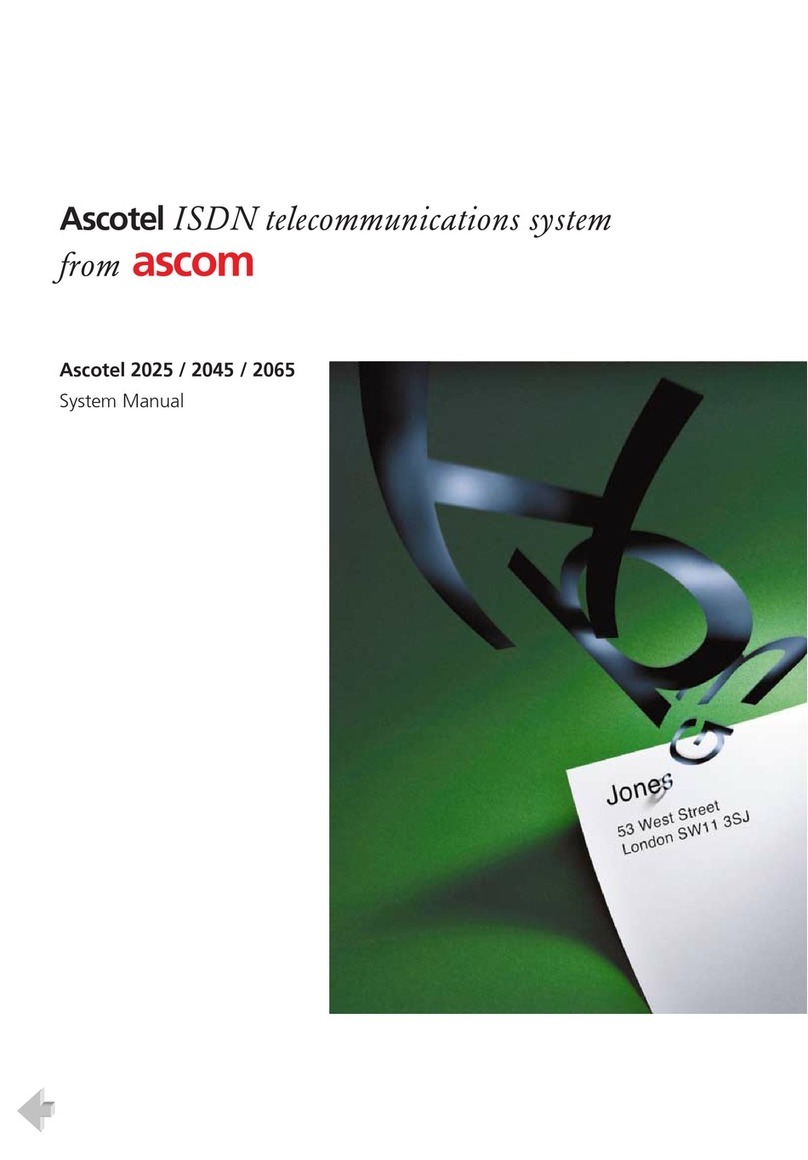
ASCOM
ASCOM Ascotel 2025 User guide
Popular Conference System manuals by other brands

Jabbla
Jabbla Tellus 6 operating instructions

LY International Electronics
LY International Electronics H-9500 Series Installation and operating manual

RADVision
RADVision Scopia XT1000 user guide

AT&T
AT&T MERLIN LEGEND Reference

Polycom
Polycom RealPresence Group Series setup sheet

ProSoft Technology
ProSoft Technology AN-X4-AB-DHRIO user manual

Sony
Sony PCS-I150 Operation guide

Middle Atlantic Products
Middle Atlantic Products VTC Series instruction sheet

AVT
AVT MAGIC AC1 Go Configuration guide

Prentke Romich Company
Prentke Romich Company Vanguard Plus Setting up and using

Speakerbus
Speakerbus iD 712 user guide

Trelleborg
Trelleborg SafePilot CAT PRO user guide








