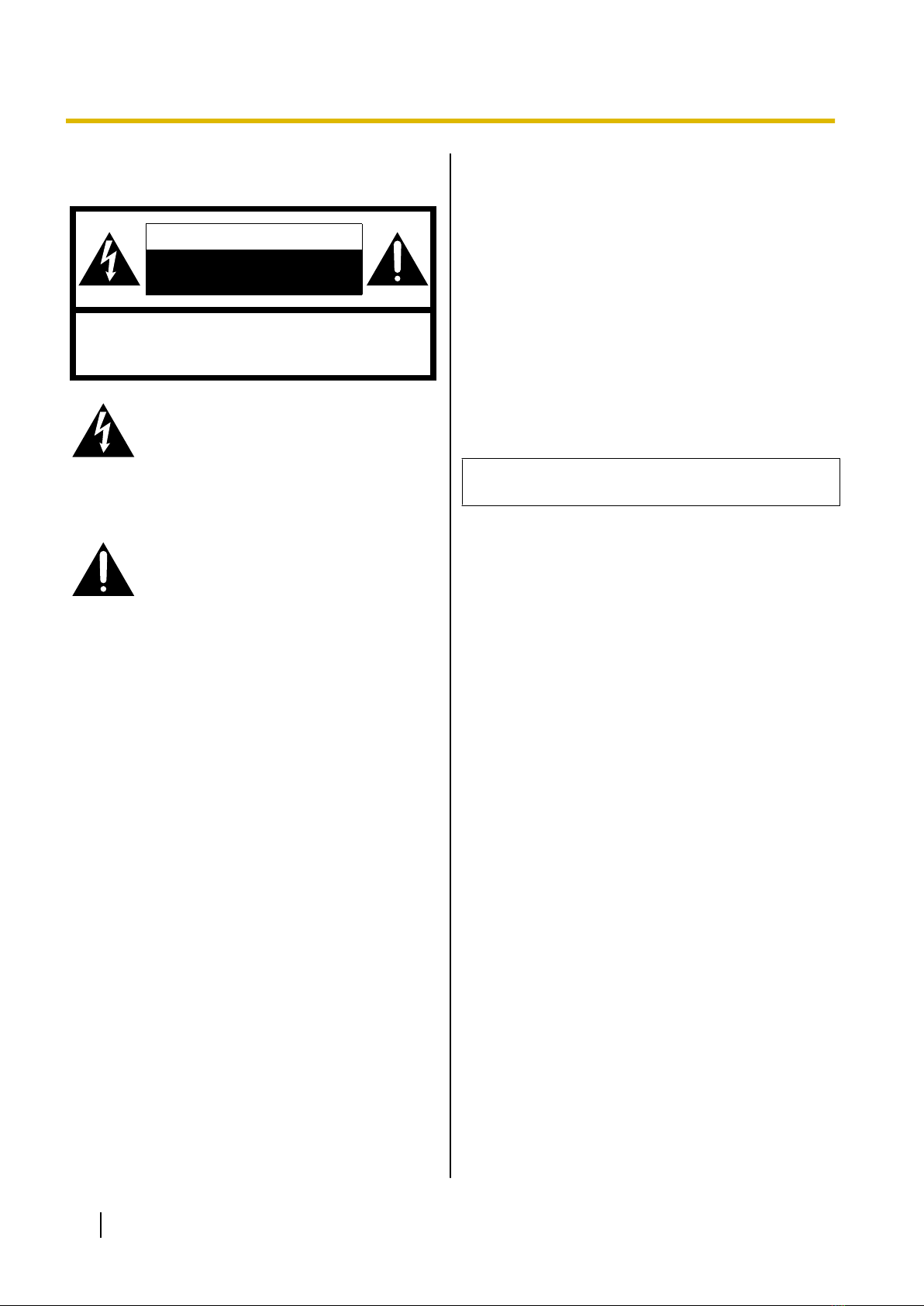Panasonic KX-VC1300 User manual
Other Panasonic Conference System manuals

Panasonic
Panasonic KX-VC1300 User manual

Panasonic
Panasonic KX-NS500 Owner's manual

Panasonic
Panasonic KX-VC300 User manual
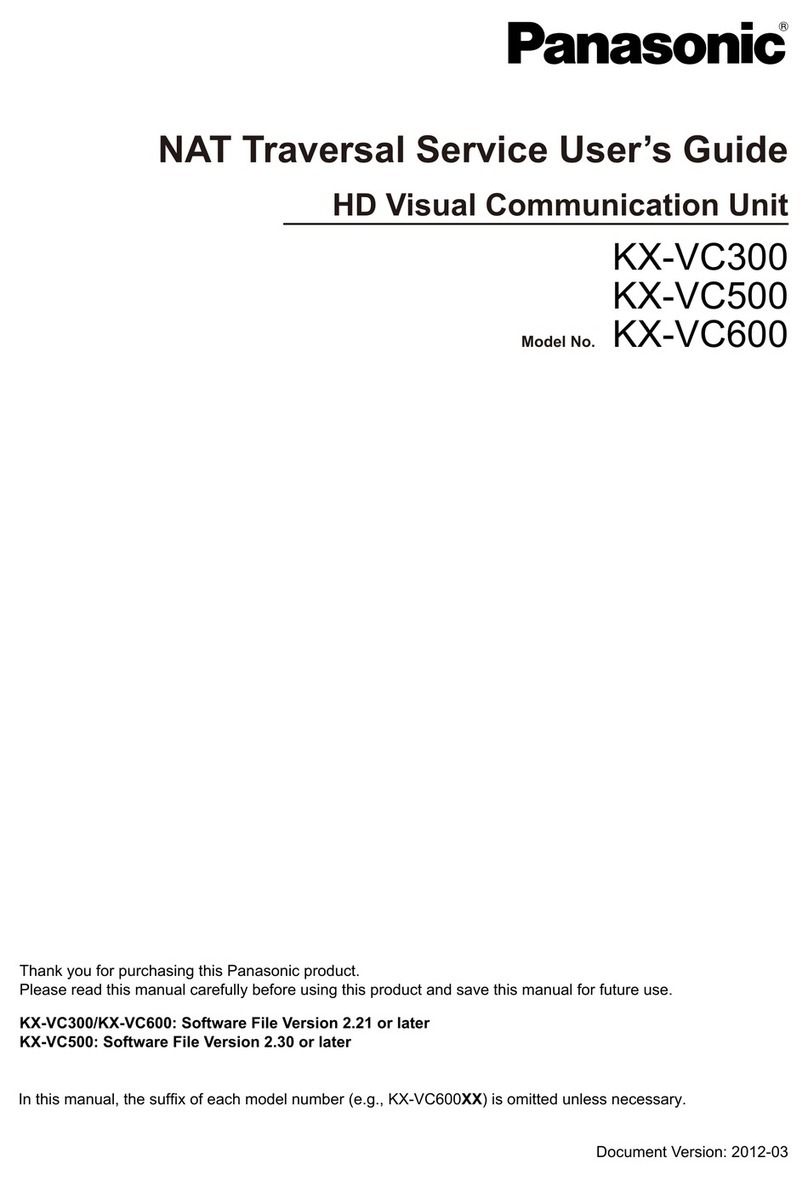
Panasonic
Panasonic KX-VC300 User manual

Panasonic
Panasonic WXT3020 - ORDER TAKER - MULTI LANGUAGE User manual

Panasonic
Panasonic KX-NS1000 User manual

Panasonic
Panasonic KX-VC500 User manual

Panasonic
Panasonic KX-HTS Series User manual
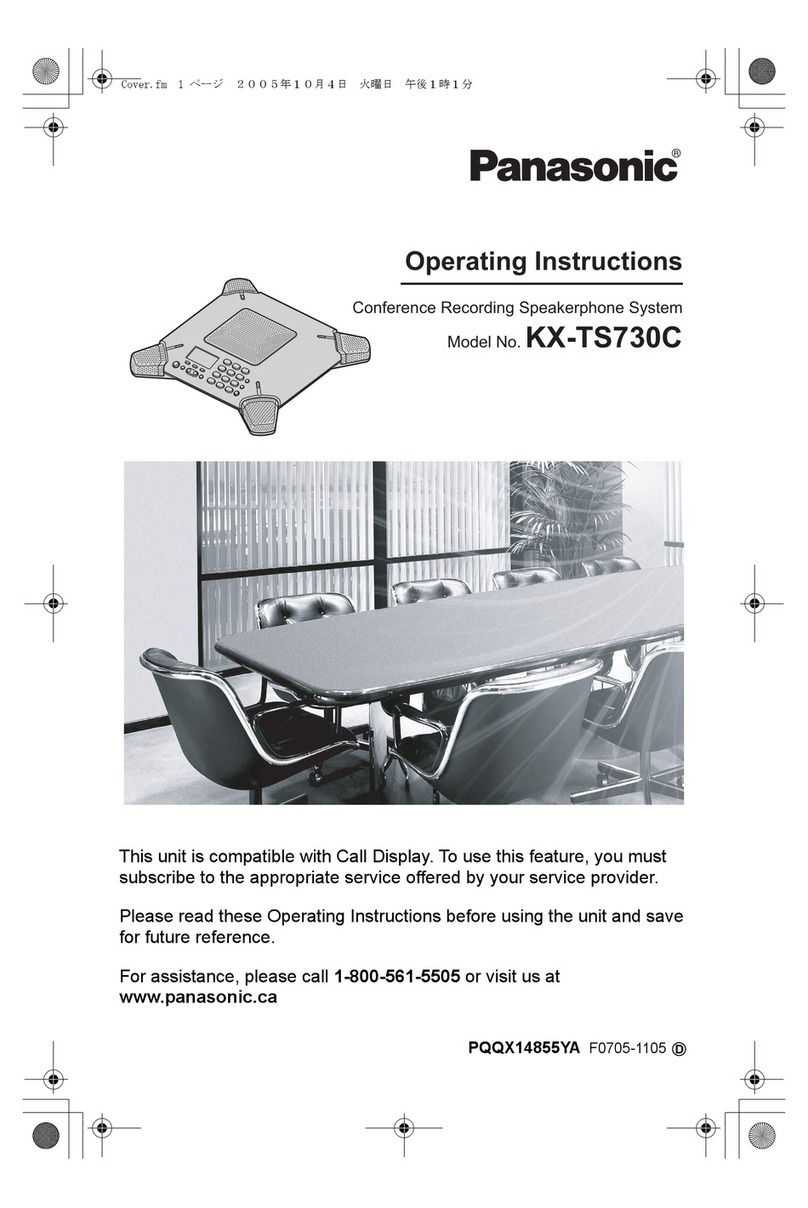
Panasonic
Panasonic KX-TS730C User manual

Panasonic
Panasonic KX-VC300CN User manual
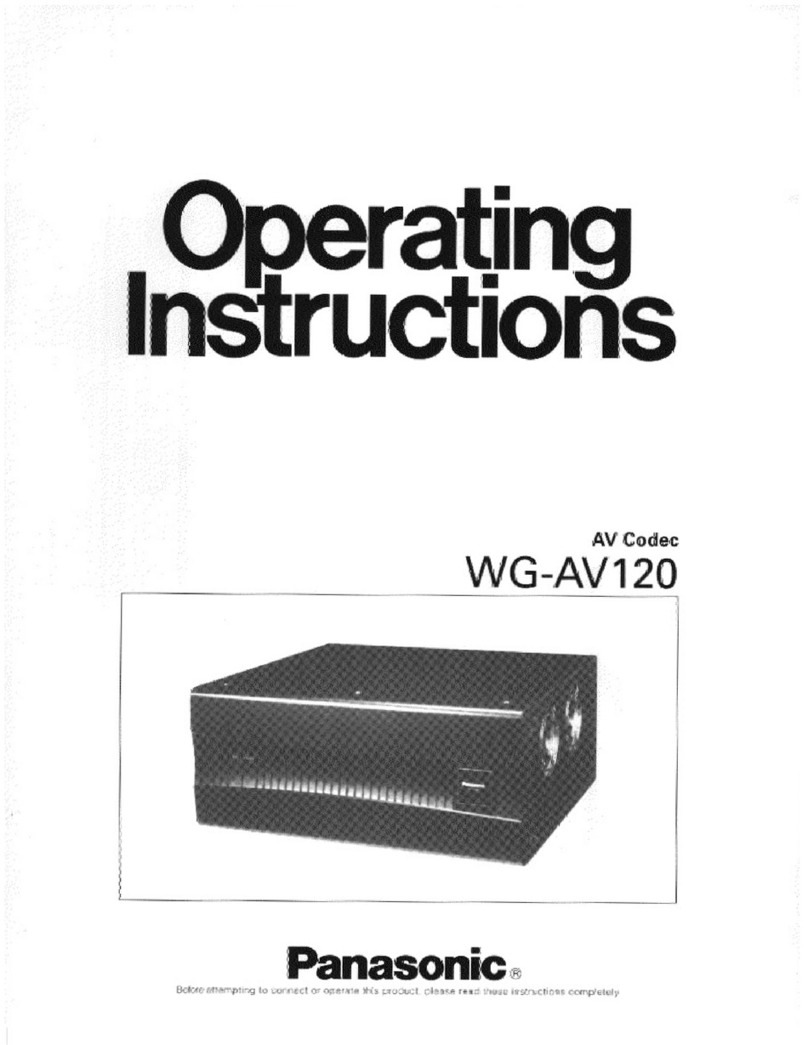
Panasonic
Panasonic WGAV120 - VIDEO TRANSMISSION User manual

Panasonic
Panasonic VoiceSonic KX-NT700 User manual

Panasonic
Panasonic WX-C1011 Series User manual
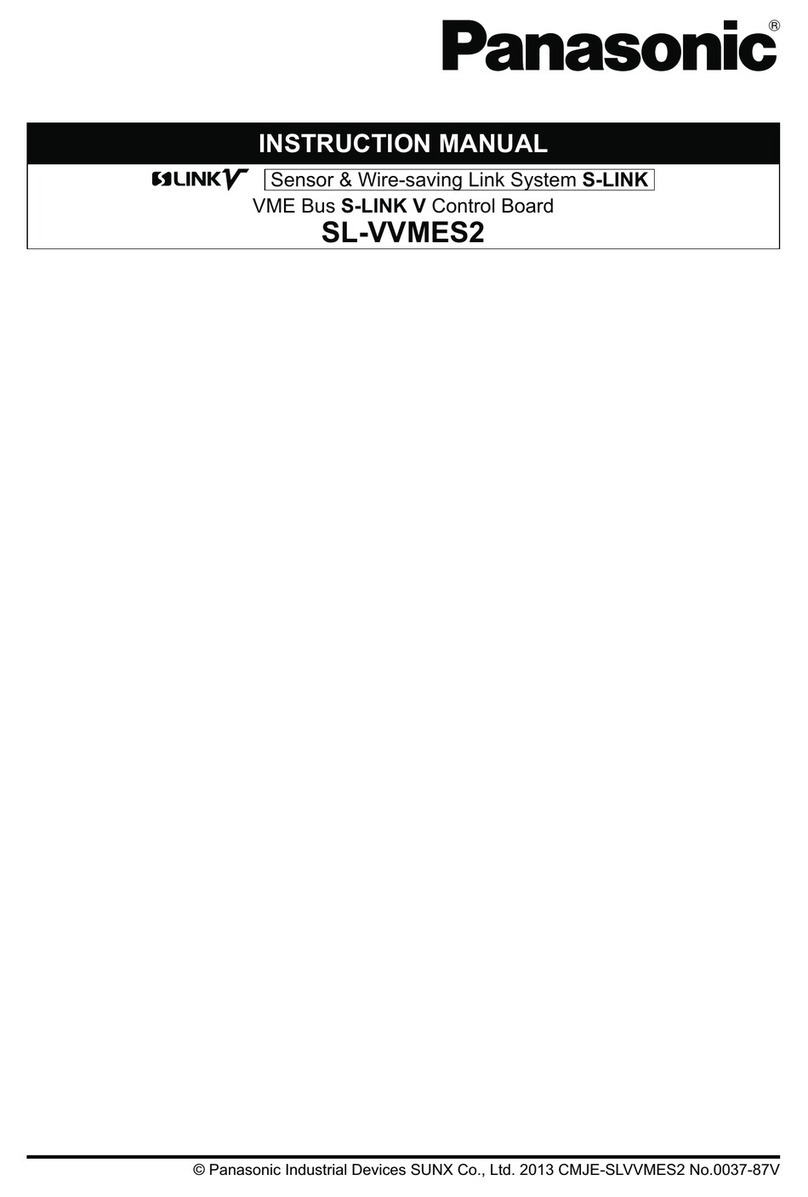
Panasonic
Panasonic SL-VVMES2 User manual
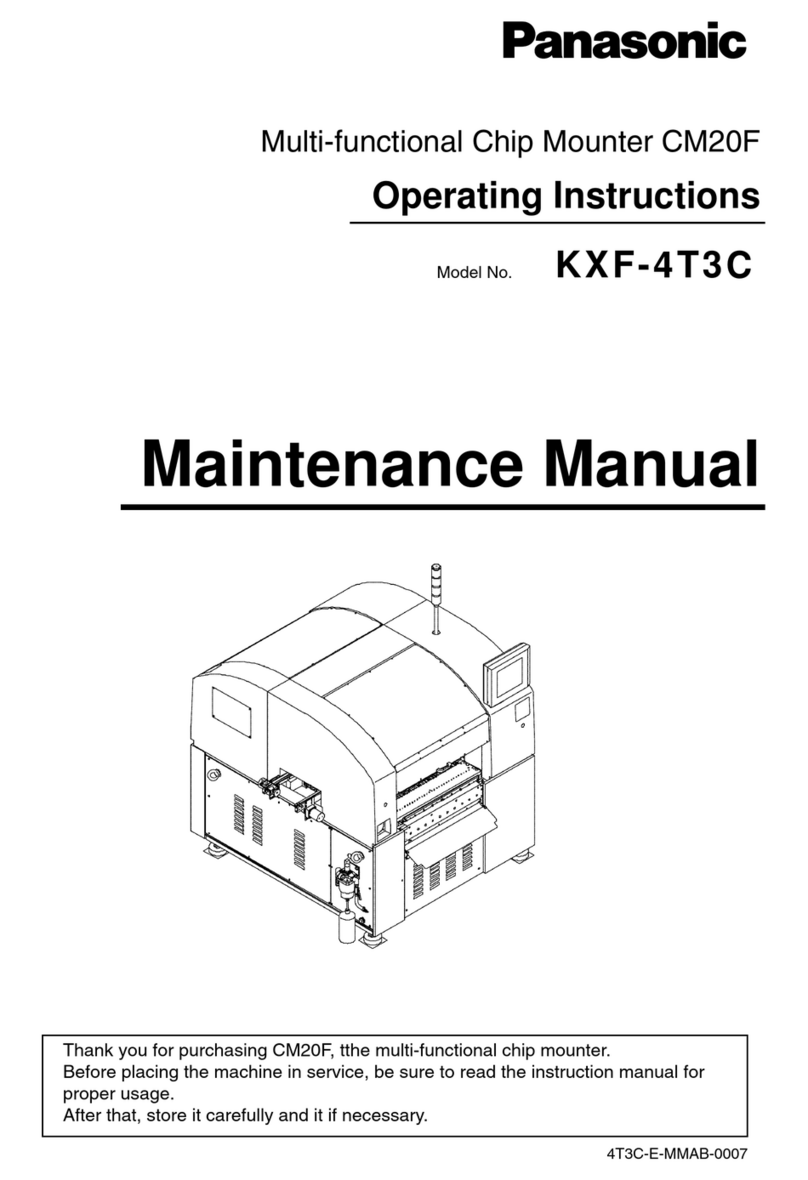
Panasonic
Panasonic KXF-4T3C User manual

Panasonic
Panasonic KX-VC300 Instruction Manual

Panasonic
Panasonic HDVC-MPCS User manual

Panasonic
Panasonic KX-VC500CN User manual

Panasonic
Panasonic KX-VC500 User manual
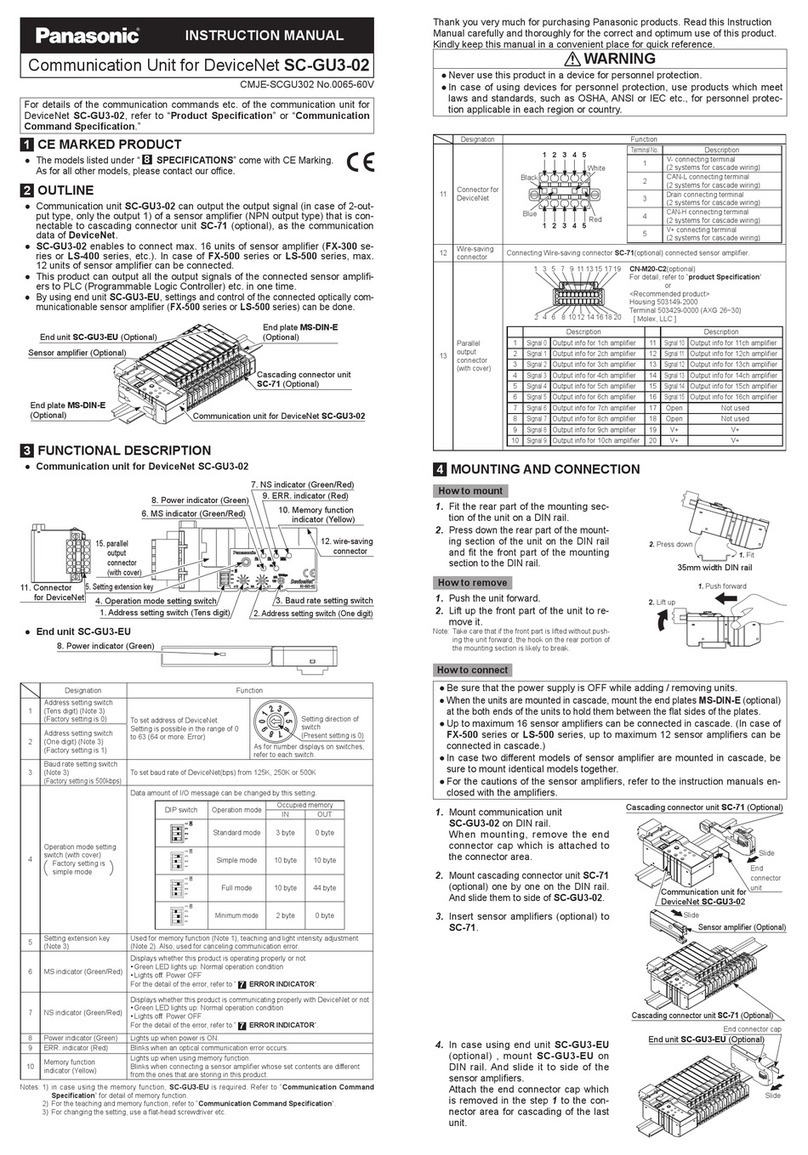
Panasonic
Panasonic SC-GU3-02 User manual
Popular Conference System manuals by other brands

Jabbla
Jabbla Tellus 6 operating instructions

LY International Electronics
LY International Electronics H-9500 Series Installation and operating manual

RADVision
RADVision Scopia XT1000 user guide

AT&T
AT&T MERLIN LEGEND Reference

Polycom
Polycom RealPresence Group Series setup sheet

ProSoft Technology
ProSoft Technology AN-X4-AB-DHRIO user manual

Sony
Sony PCS-I150 Operation guide

Middle Atlantic Products
Middle Atlantic Products VTC Series instruction sheet

AVT
AVT MAGIC AC1 Go Configuration guide

Prentke Romich Company
Prentke Romich Company Vanguard Plus Setting up and using

Speakerbus
Speakerbus iD 712 user guide

Trelleborg
Trelleborg SafePilot CAT PRO user guide