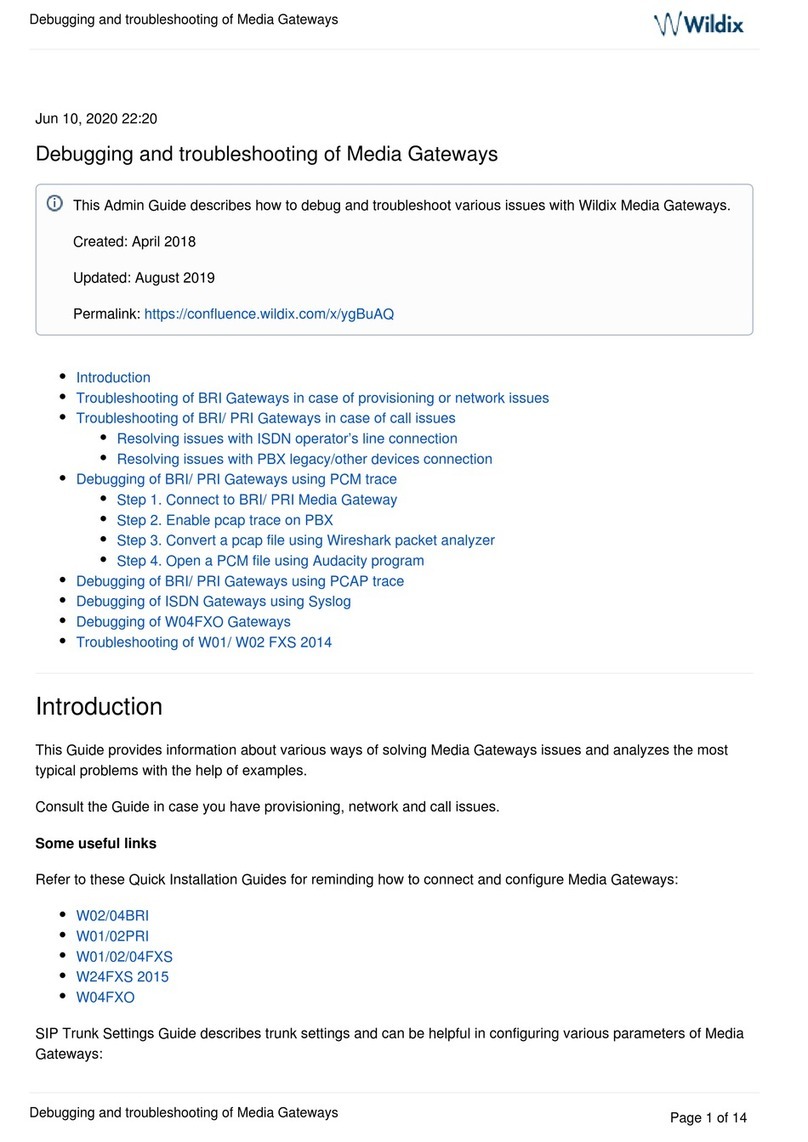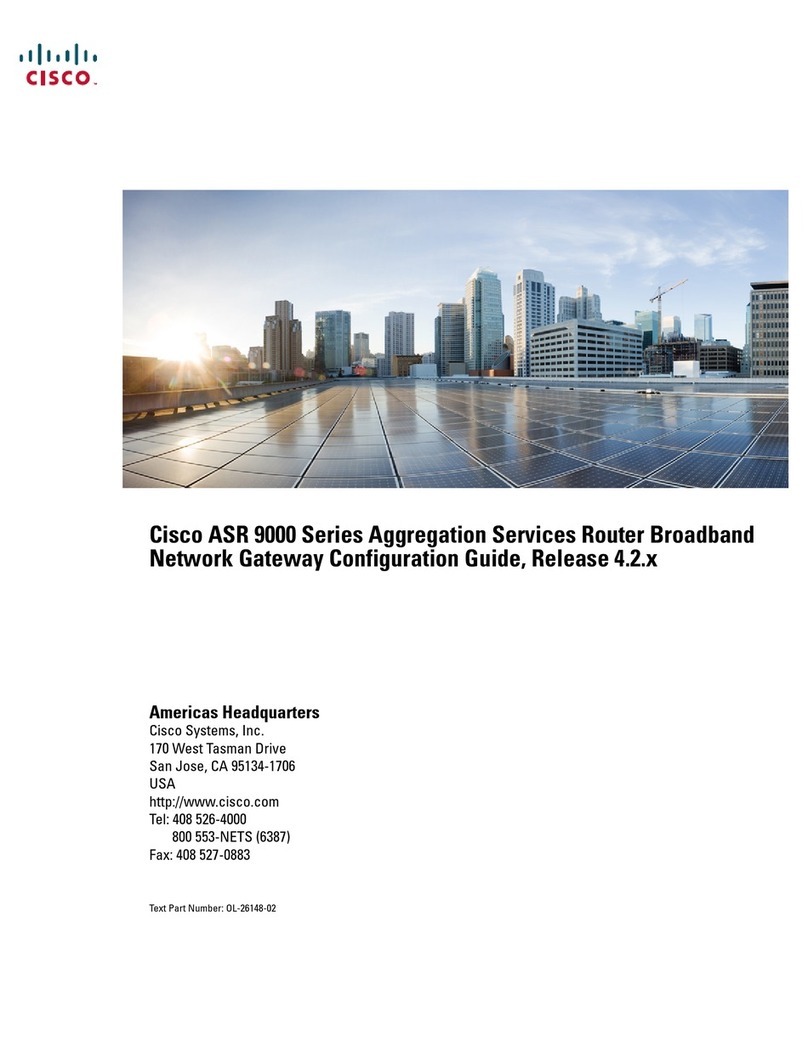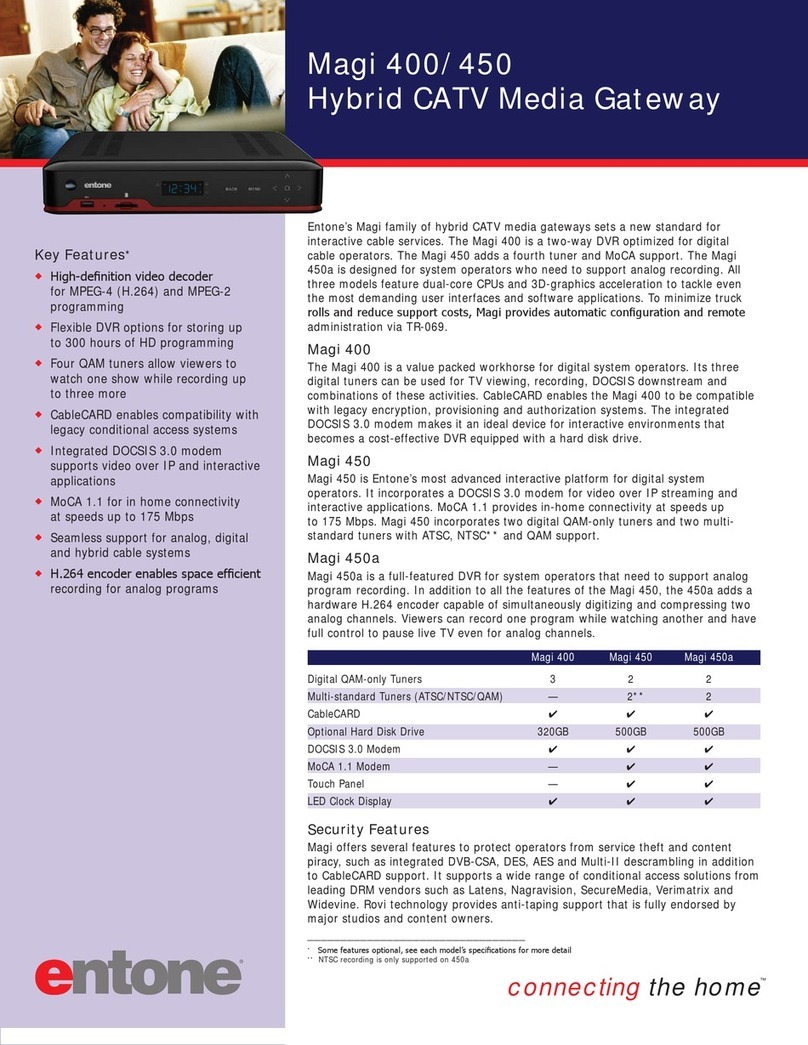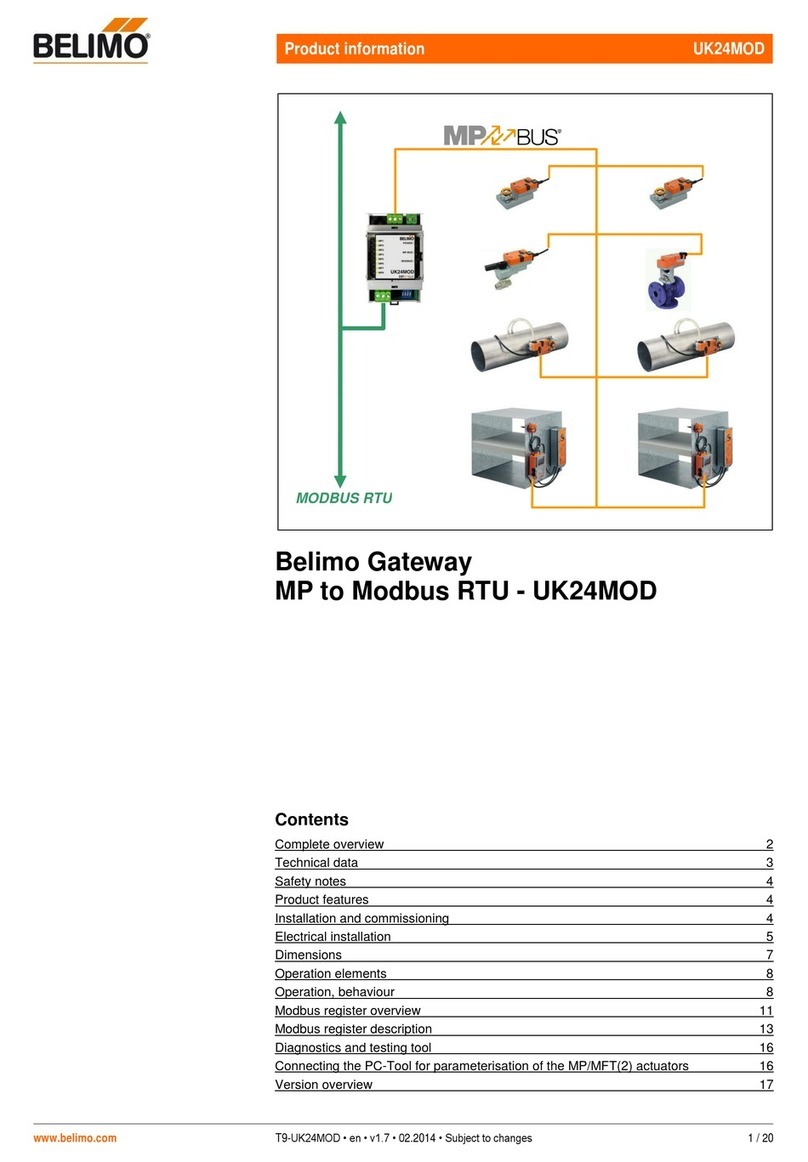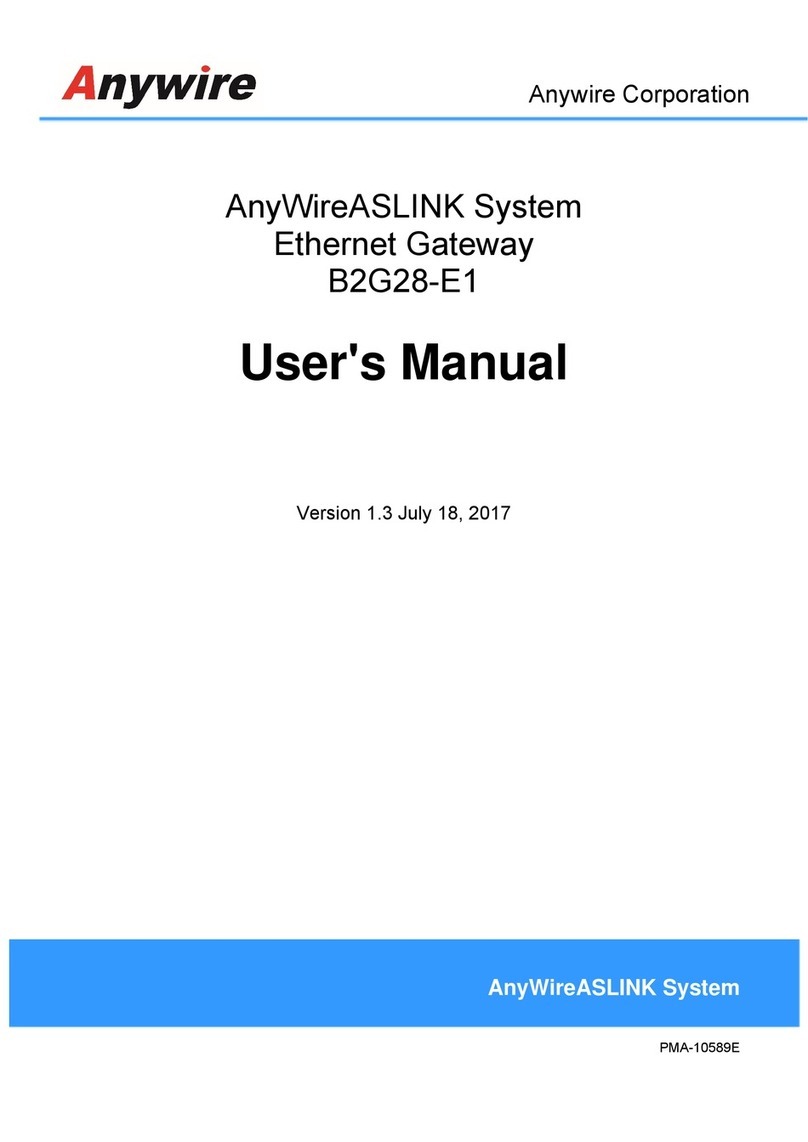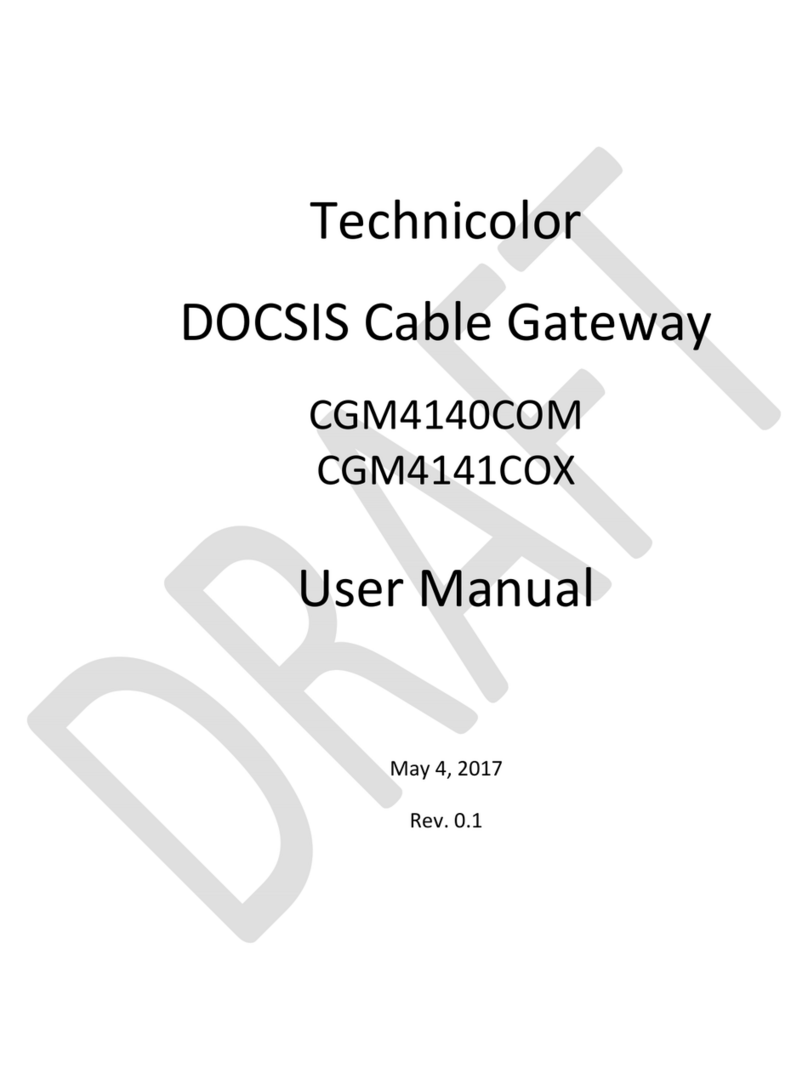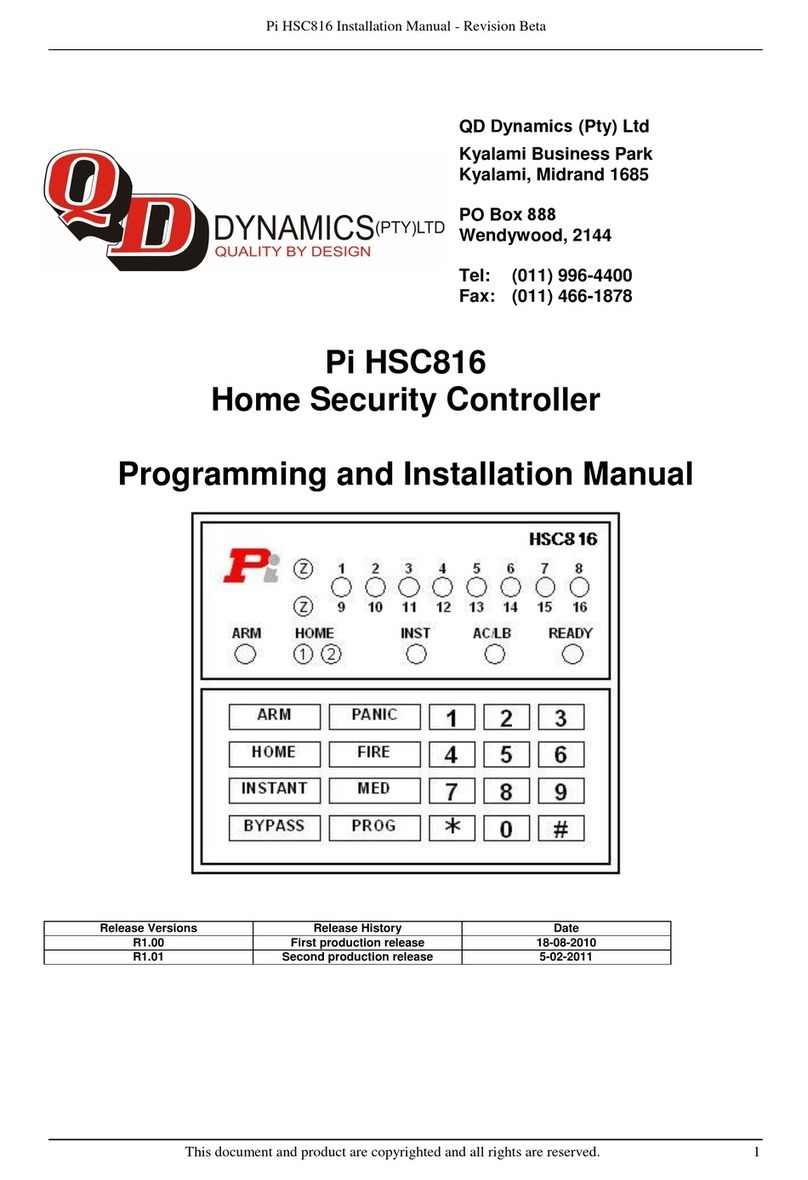INIM Electronics IGKNX100 Assembly instructions

1
Installation and programming manual
IGKNX100
Konnex Gateway BUS
Installation and programming manual
EN 50131-6

2Description and installation
Gateway BUS KNX
Chapter 1
DESCRIPTION AND
INSTALLATION
1-1General information
MANUFACTURER'S
DETAILS
Manufacturer: INIM Electronics s.r.l.
Production plant: Via Fosso Antico - Centobuchi
63076 Monteprandone (AP) - Italy
Tel: +39 0735 705007
Fax: +39 0735 704912
e-mail: [email protected]
Web: www.inim.biz
Any persons authorized by the manufacturer to repair or replace the
parts of this system, hold authorization to work on INIM Electronics
brand devices only.
MANUAL CODE
DCMIINE0IGKNX100
VERSION
1.00
INSIDE THE BOX
• IGKNX module complete with extractable terminal board
• Installation and programming manual
• RS232 serial cable
• CD containing the installation file of the IGKNX100.Configurator
programming software
1-2Description
The KNX-compatible IGKNX100 is capable of controlling Inim's
SmartLiving intrusion control panels through standard KNX devices.
The connection to the control panel is achieved through an RS232 serial
port.
The device programming must be done through an Ethernet network,
using a PC with IGKNX100.Configurator
. software installed on.

Description and installation 3
Installation and programming manual
TECHNICAL FEATURES
Table 1:
Description of parts
A
DIN rail release button
B
KNX BUS terminals
C
Power supply terminals
D
RS232 serial link terminals
E
Ethernet network socket
F
Power supply LED
G
Network connection LED
H
Network activity LED
I
Data reception LED
J
Data transmission LED
K
Programming LED
L
Programming button
Table 2:
Technical features
Power supply voltage
12 - 24 Vdc
Current draw
120 - 60 mA
Din rail
4 standard
modules
Dimensions including
terminal boards
(W x H x D)
70 x 110 x 58
mm
Weight
123 g
Table 3:
Terminals
Terminal
board Type Use
RS232
Serial Connection to SmartLiving
control panel
BUS
KNX BUS Connection to devices via
Konnex BUS
POWER
Power supply Connection to power source
(not provided)
ETH
Ethernet Connection to LAN network.
Only for IGKNX100 programming
F
D
A
D
E
I
J
L
F
K
G
H
B
C

4Description and installation
Gateway BUS KNX
1-3Installation
The IGKNX100 is a DIN rail modular device (4 modules).
The performance of this device is guaranteed only when the instructions
for installation and use are respected in full (read and conserve the
instructions carefully).
Note
The manufacturer assumes that the installer understands KNX standard
operating principles and, moreover, is familiar with ETS programming software.
CONNECTIONS
When connecting the device, it is necessary to pay particular attention
to the terminals of the various terminal boards and follow the
indications on the device data label:
If you intend connecting the IGKNX100 by means of a serial cable, plug
the DB9 connector of the serial cable (included) into the serial port of
the SmartLiving control panel and connect the three wires to the
IGKNX100 as shown in table 4, Terminals using the extractable terminal
board.
If you intend connecting the IGKNX100 to the LAN network, connect the
network to the ETH connector of the IGKNX100 using a crossed cable.
The connection between the PC and the device must be direct, without
interconnections, hubs or switches.
The IP address of the PC must be unique; do not use alternative or
multiple addresses.
Table 4:
Terminals
Terminal
board Terminal Connection Label
RS232
1Tx Pin2
DB9 connector2Rx Pin3
3GND Pin5
BUS 13 - Negative -
black KNX BUS
14 + Positive - red
POWER
23 - Negative -
black
Power supply
24 + Positive - red
DB9
connector Tx
Rx
GND

Configuration 5
Installation and programming manual
Chapter 2
CONFIGURATION
The device can be configured through the dedicated
IGKNX100.Configurator
software that can be found in the CD attached
or downloadable from http://www.inim.biz (download section).
2-1IGKNX100.Configurator
software
The software application allows you to configure the gateway to
communicate with the Inim control panel present in the system.
This application will allow you to configure all the operating parameters
of the device:
• assign the physical address
• setup the gateway network board
• indicate the IP address of the SmartLAN network board
• define the required functions by means of the assignment of the
group addresses
• set the security PIN for the gateway/control panel communications
MINIMUM
REQUIREMENTS OF
THE SYSTEM
Supported operating systems:
• Windows XP with SP2
•WindowsVista
•Windows7
Processor frequency: 400MHz
RAM: 128Mb
Disk space: 12Mb
Required software: Microsoft.Net Framework 3.5 or successive
If your computer has Windows Vista or Windows 7 installed, the
required platform is already included in the operative system. If it is not
available, you can get the Framework setup free from the Microsoft site.
INSTALLING THE
SOFTWARE
APPLICATION
The “Setup.exe” file installs the software and, once installed and
launched, provides a procedure that guides the user through to the
configuration phase.
Once the installation process is complete, you can execute the software
by means of the connection on the desktop, the quick launch or the
Application menu.

6Configuration
Gateway BUS KNX
2-2Using the software
application
IMPORTING THE
SMARTLEAGUE
PROJECT
To create a new project on first startup, select “Import SmartLiving
solution” from the “Tools” menu.
Then, in the “Import Inim Data” window, click-on the “Browse file…”
button and select the file in xml format, previously exported from the
SmartLeague software.
In this way, you can preview of the partitions, zones and outputs
configured through the SmartLeague software application and decide
which ones to import to the KNX gateway configuration.
IMPORTING GROUP
ADDRESSES
In order to import the group addresses present in an ETS project, you
must first export them from the ETS software via the “Save as CSV/
XML” function and “Export to OPC Server” option.
This procedure will create a file with .ESF extension which can be
imported via “Tools \ Import ETS solution”.
CONFIGURING THE
GENERAL SETTINGS
Once the importation process is complete, the “
Project Explorer
” window
will show all the control panels, partitions, zones and outputs. Select
“Control panel” to open the “
General Settings
” section:
This section will allow you to configure all the data essential for the
device functions. The “Konnex Physical address” option must be
consistent with the addresses assigned to the devices present in the
KNX installation.
The “PIN code” option must be consistent with a valid PIN code for the
SmartLiving control panel.
STATUS AND
COMMAND ADDRESSES
The “Project Explorer” window will allow you to select each of the
elements in the project (control panel, partitions, zones and outputs)
and assign the status and command addresses (refer to paragraph 2-3
Status and command addresses).
PROGRAMMING THE
GATEWAY
Once all the parameters relating to the control panel, partitions, zones
and outputs are complete, you must send the configuration, via the
Ethernet network, to the IGKNX100 gateway.
In order to do so, you must select the “
Tools / Program device
” option;
a dialog window will be shown:
• if it will appear “Compilation completed successfully”, fol lo w the
instructions before clicking on the “Download Configuration”
button.
• if it will appear “Compilation errors”, you can not program the
device; find the causes of errors and correct them.
2-3Status and command
addresses
Once the importation of the SmartLiving installation project and
addresses Konnex BUS device is complete, and the communication
parameters are set correctly, the application will allow you to associate
the signals from the SmartLiving control panel with the imported KNX
devices.
The “Project Explorer” project window shows all the elements of the
project (control panel, partitions, zones and outputs) and all the
respective signals:

Configuration 7
Installation and programming manual
•the“Command addresses section allows you to configure the KNX
devices which will activate actions on the SmartLiving control panel
(arm partitions, activate outputs, etc.). The address of the KNX
device that activates the signal/command to the SmartLiving control
panel must be indicated in the edit field of the corresponding signal.
•The“Status addresses” sections allow you to configure the KNX
devices that will be activated by any changes in the status of the
SmartLiving control panel. The address of the KNX device that will
receive the signal from the SmartLiving control panel must be
indicated in the edit field of the corresponding signal.
To assign an address, press the “ ” button (present in each edit
field) to open a window which will allow you to select the KNX device
from the imported tree structure.
CONTROL PANEL
“Status addresses” section:
This section allows you to assign the control panel event signals (1 bit,
ON or OFF) to the various group addresses. The group address entered
in the edit field corresponds to the KNX BUS device that will receive the
status change signal.
PARTITION
“Command addresses” section:
This section allows you to specify up to 5 devices on KNX BUS device
that will arm/disarm the partition. This operation can be done for each
partition and each partition arm/disarm mode.
“Status addresses” section:
for each partition and each partition arm/disarm mode, you can specify
a device on the KNX BUS device that the partition status message will
be sent to.

8Configuration
Gateway BUS KNX
ZONE
Each zone can be associated with up to 5 KNX devices, each capable of
bypassing/unbypassing the zone (“Command addresses”), and a KNX
device for the zone status signal (“Status addresses”).
OUTPUT
Each output can be associated with up to 5 KNX devices, each capable
of activating/deactivating the output (“Command addresses”), and a
KNX device for the output status signal (“Status addresses”).
2-4Factory data
The programming factory data are the IGKNX100 device addresses:
• IP address - 192.168.1.100
• KNX address - 15.15.255
RESTORING
To restore the values of all the parameters modified by the installer,
follow these steps:
1. Power up the IGKNX100 device.
2. Press and hold the PROG button (table 1 "L").
3. The programming LED (table 1 "K") starts blinking; wait for a time
between 15 and 35 seconds, until the LED becomes ON solid.
4. Release the PROG button.
5. Disconnect the IGKNX100 powering.
After this procedure the IGKNX100 addresses will be restored and all
programmed settings will be erased.

Configuration 9
Installation and programming manual

10 Configuration
Gateway BUS KNX
Warranty
INIM Electronics s.r.l. warrants that this product shall be free of defects
in material and workmanship for a period of 24 months from the date of
production. As INIM Electronics s.r.l. does not install directly the
products indicated herein, and due to the possibility that they may be
used with other equipment not manufactured by us; INIM Electronics
s.r.l. does not warrant against any degradation of performance of the
security system. Seller obligation and liability under this warranty are
expressly limited to repairing or replacing, at seller's option, any
product not meeting its stated specifications. In no event shall INIM
Electronics s.r.l. be liable to the purchaser or any other person for any
loss or damage, whether direct or indirect or consequential or
incidental, including, without limitation, any damages for lost profits,
stolen goods or claims by any other party caused by defective products
or otherwise arising from the incorrect or otherwise improper
installation or use of these products.
This warranty applies only to defects in parts and workmanship relating
to normal use. It does not cover:
• Damage arising from improper use or negligence;
• Damage caused by fire, flood, wind or lightning;
•Vandalism;
• Fair wear and tear.
INIM Electronics s.r.l. shall at its option, replace or repair any defective
products. Improper use, that is, use for purposes other than those
mentioned herein will void this warranty. For further details regarding
this warranty contact the authorized dealer.
Limited
Warranty
INIM Electronics s.r.l. shall not be liable for any damage caused by
improper use of this product.
The installation and use of the products indicated herein must be
carried out by authorized persons only. Moreover, the installation
procedure must be carried out in full respect of the instructions
provided in this manual.
Copyright
The information contained in this document is the sole property of INIM
Electronics s.r.l. No part may be copied or changed without written
authorization from INIM Electronics s.r.l.
All rights reserved.
Note to the
installer
In order to provide adequate protection and instructions for proper use,
you (the installer) must be familiar with the operating procedure of the
intrusion control system. As the only individual in contact with system
users, it is your responsibility to instruct them on how to use this
product properly .
Technical
Support
INIM Electronics s.r.l. provides a team of professional engineers who
are readily available to assist you.
DCMIINIEIGKNX100-R100-20120704
Table of contents
Popular Gateway manuals by other brands

Eaton
Eaton PXG950-4G installation manual

Wildix
Wildix W01GSM Quick installation guide

RTA
RTA 460ETCBS-NNA1 Product user guide

Teltonika
Teltonika TVF20 Series quick start guide
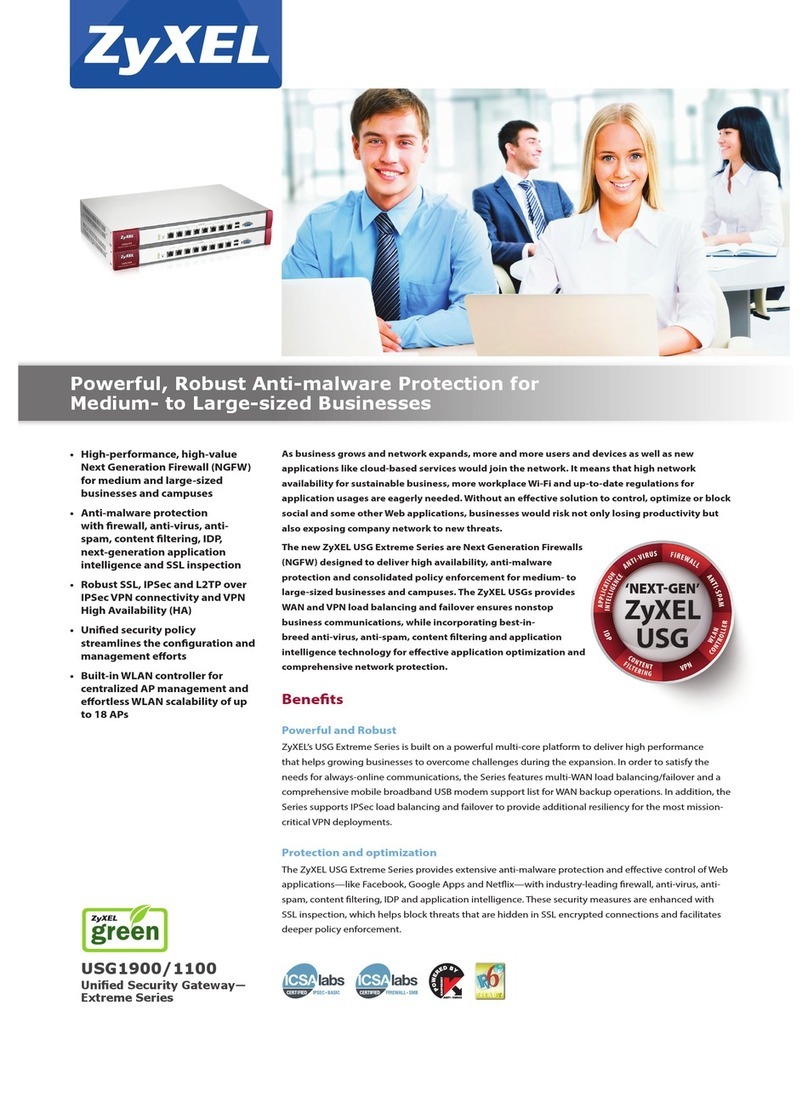
ZyXEL Communications
ZyXEL Communications USG1900 quick start guide

Moxa Technologies
Moxa Technologies MGate 5119 Series user manual