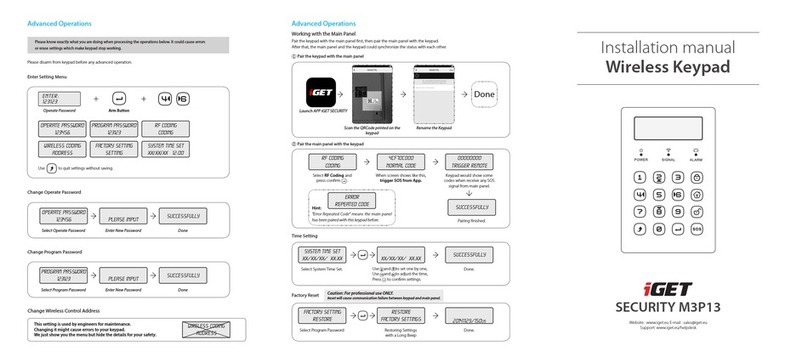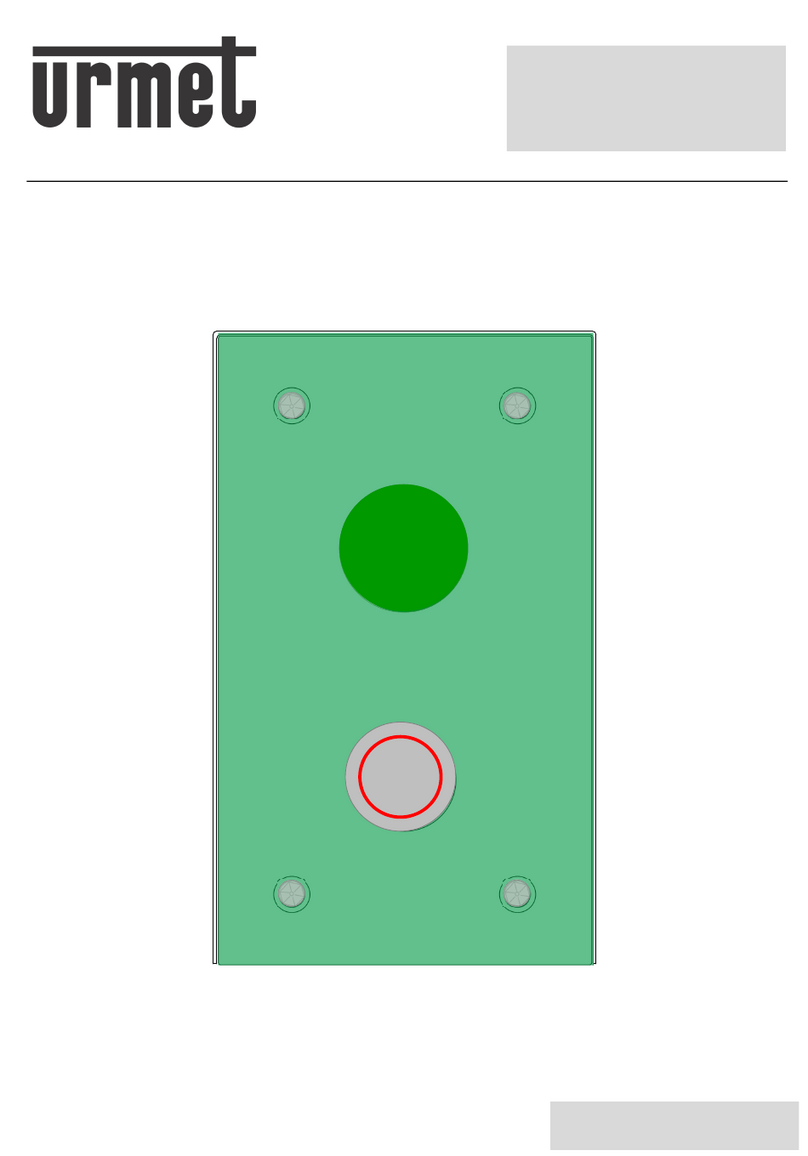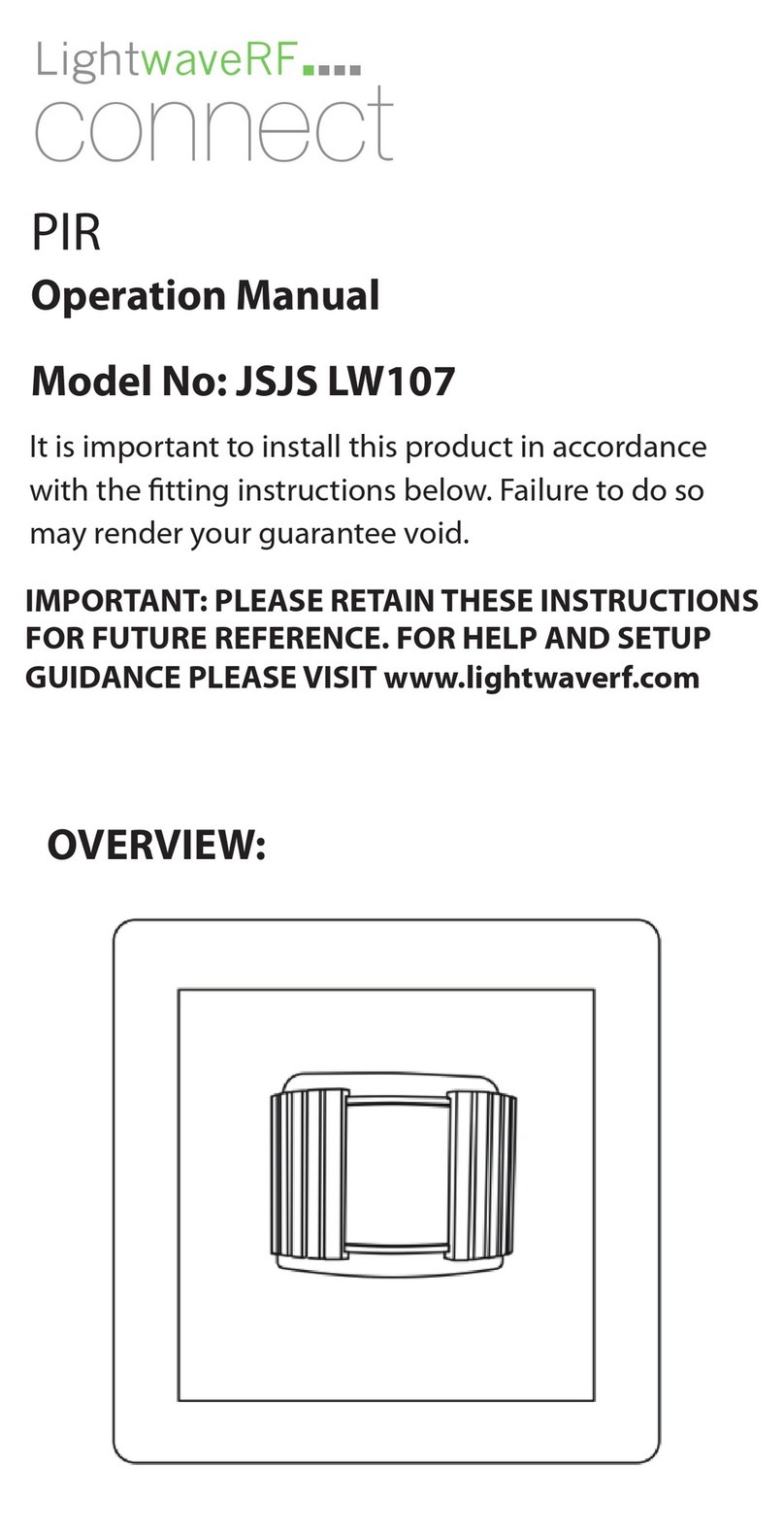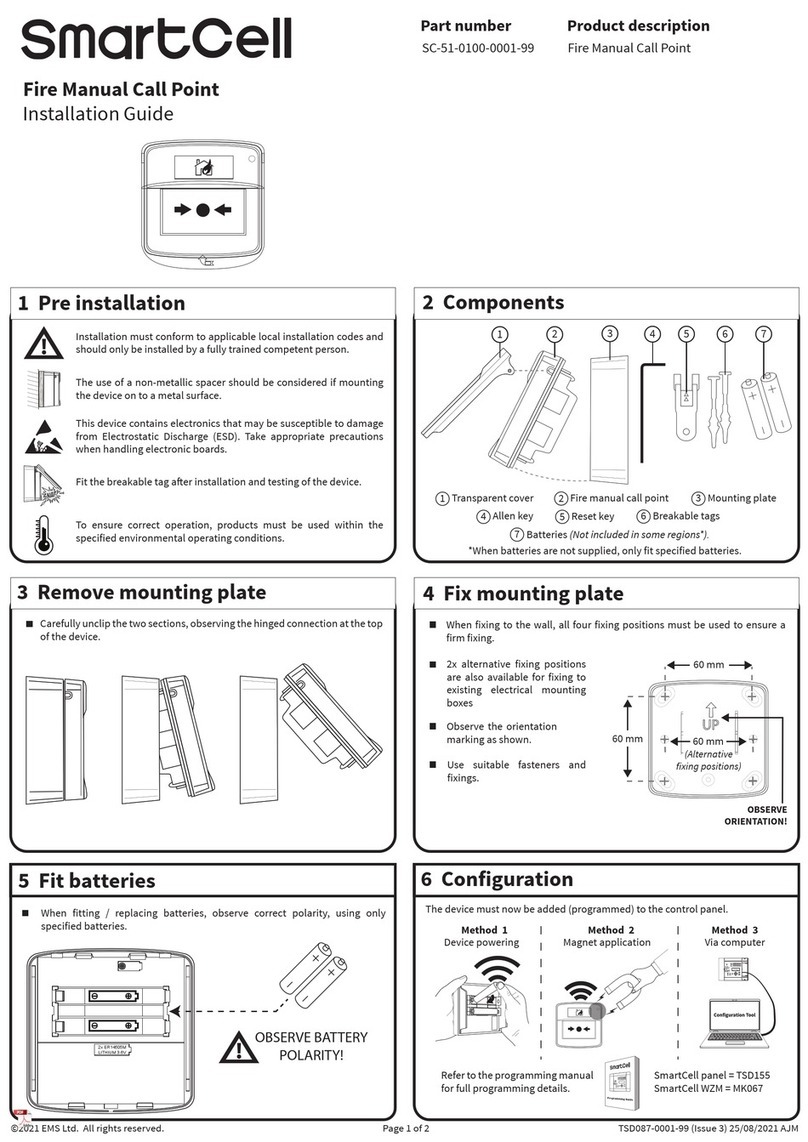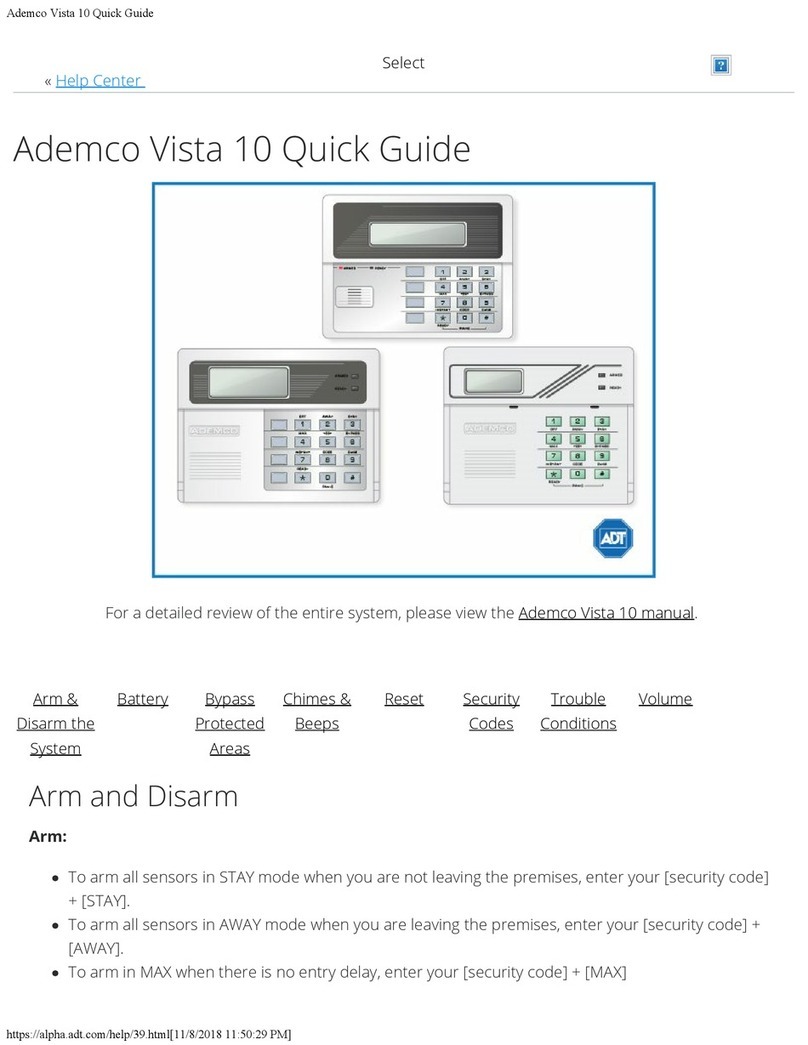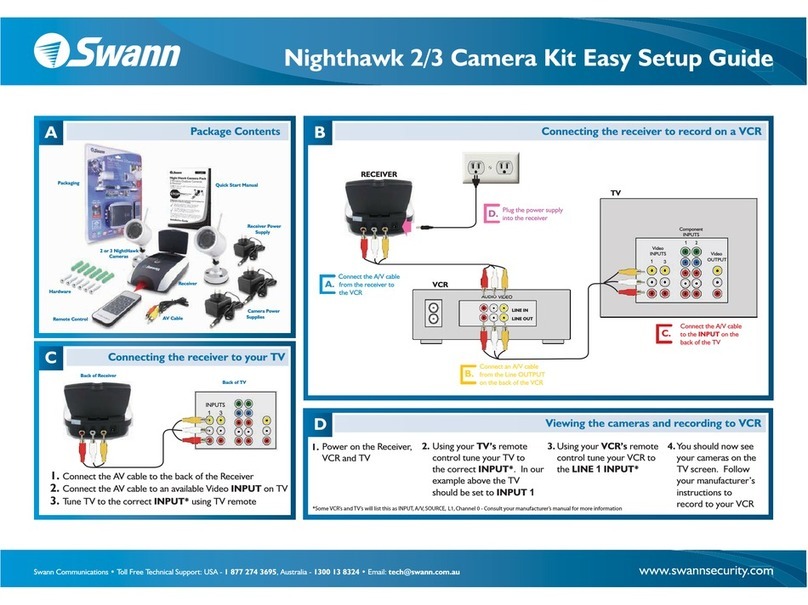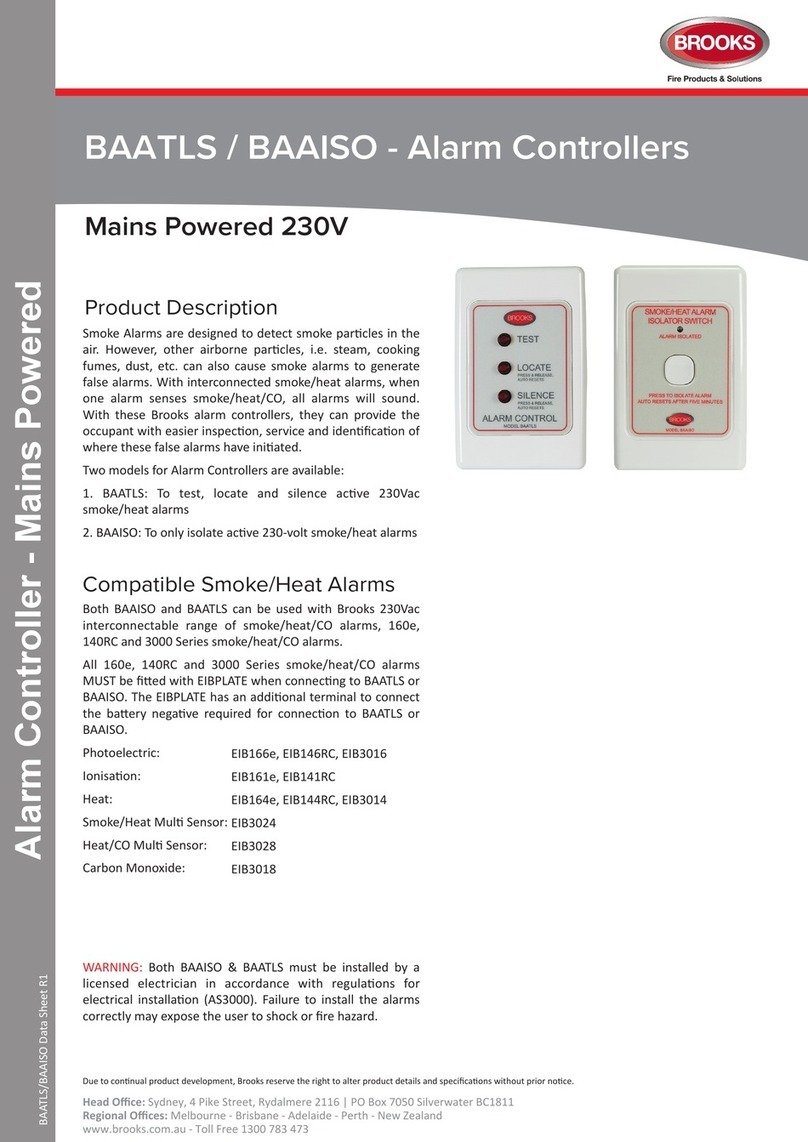INIM Electronics Prime Owner's manual

Programming manual
1
Prime
Anti-intrusion control panels and security systems
Programming manual
EN 50131-1
EN 50131-3
EN 50131-6
EN 50131-10
EN 50136-1
EN 50136-2
EN 50130-4
EN 50130-5
CEB T031

2
Anti-intrusion control panels
End-User
Licence
Agreement
(EULA)
This is a legally binding agreement between the authors of this software (INIM Electronics
s.r.l.) and You (You means the licensee or anyone engaged by You or otherwise pertaining to
You).
By installing, copying or otherwise using this software, You acknowledge that You have read,
understand and agree to be bound by the terms of this agreement (EULA). If You do not agree
with any of the terms or conditions of this agreement (EULA), You are not authorised to install
or use this software for any purpose whatsoever.
All versions of this software are protected throughout the world by copyright and other
intellectual property rights. You may not duplicate, sell, distribute or use this software save as
provided under this End-User Licence Agreement, unless You obtain written consent from
INIM Electronics s.r.l.. Any parties interested in using this software for non-personal purposes
must contact INIM Electronics s.r.l..
Rights
You are not permitted to reverse engineer, disassemble, decompile or modify this product or
any portion thereof.
Reproduction and distribution
This End-User Licence Agreement hereby grants to You the right to reproduce and distribute
an unlimited number of copies of this product; each copy must be in whole and accompanied
by a copy of this agreement (EULA). You may not embed this software in another software
application or freeware, shareware or commercial product without first obtaining explicit
consent from INIM Electronics s.r.l..
Other rights and Restrictions
You are not permitted to reverse engineer, disassemble, decompile or modify this product or
any portion thereof.
Separation of components
This software is Licensed as a single product; You are not permitted to separate and use any
portion of it on more than one single workstation.
Transfer of the Software
You are permitted to transfer this product and Your rights under this End-User Licence
Agreement on a permanent basis to another person or entity.
Licence Term
Your rights under this agreement (EULA) will terminate immediately if You fail to comply with
any of the terms and conditions contained within. If this occurs, You must destroy the
Software, and all copies of all and any part of it.
By using this software, You agree to be bound by the terms of this End-User Licence
Agreement.
Copyright
With the exception of any explicit annotations, all rights and the copyright pertaining to the
software in its entirety and its parts (including figures, photographs, animation, video, audio,
music, text and code) and accompanying documentation are the exclusive property of INIM
Electronics s.r.l..
This software is protected by International Copyright Laws and Agreements and must be
considered in the same way as all other material which is subject to copyright laws.
Disclaimer of
warranties
INIM Electronics s.r.l. make no warranties of any kind, either statutory or otherwise in relation
to this product. The software and all associated material is released without any undertakings
of any kind, express or implied. You use this product at your own risk.
Disclaimer of
liabilities
In no event shall the authors of this software (INIM Electronics s.r.l.) be liable to You or to
those claiming for You for any damage of any kind, whether direct or in direct (including but
not limited to, damage or loss of any kind, loss of profits, business interruptions, loss or
corruption of data) arising out of or in connection with the use of, or the impossibility to use,
this product.
Contact www.inim.biz for further details.

Programming manual
3
Table of
contents
End-User Licence Agreement (EULA). . . . . . . . . . . . . . . . . . . . . . . . . . . . . . 2
Copyright. . . . . . . . . . . . . . . . . . . . . . . . . . . . . . . . . . . . . . . . . . . . . . . . . 2
Disclaimer of warranties . . . . . . . . . . . . . . . . . . . . . . . . . . . . . . . . . . . . . . 2
Disclaimer of liabilities. . . . . . . . . . . . . . . . . . . . . . . . . . . . . . . . . . . . . . . . 2
Table of contents . . . . . . . . . . . . . . . . . . . . . . . . . . . . . . . . . . . . . . . . . . . 3
About this manual. . . . . . . . . . . . . . . . . . . . . . . . . . . . . . . . . . . . . . . . . . . 7
0-1 Terminology . . . . . . . . . . . . . . . . . . . . . . . . . . . . . . . . . . . . . . . . . . . . . . . . . . 7
0-2 Graphic conventions. . . . . . . . . . . . . . . . . . . . . . . . . . . . . . . . . . . . . . . . . . . . . 7
Chapter 1 General information . . . . . . . . . . . . . . . . . . . . . . . . . . . . . . . . . . . . . . . . . 8
1-1 Manufacturer's details . . . . . . . . . . . . . . . . . . . . . . . . . . . . . . . . . . . . . . . . . . . 8
Chapter 2 Programming from the Control panel . . . . . . . . . . . . . . . . . . . . . . . . . . . . . 9
2-1 Programming via keypad . . . . . . . . . . . . . . . . . . . . . . . . . . . . . . . . . . . . . . . . . 9
2-2 Programming via Prime/STUDIO software. . . . . . . . . . . . . . . . . . . . . . . . . . . . . . 10
Chapter 3 Programming peripherals. . . . . . . . . . . . . . . . . . . . . . . . . . . . . . . . . . . . . . 11
3-1 Keypads . . . . . . . . . . . . . . . . . . . . . . . . . . . . . . . . . . . . . . . . . . . . . . . . . . . . . 11
3-2 Proximity readers . . . . . . . . . . . . . . . . . . . . . . . . . . . . . . . . . . . . . . . . . . . . . . 14
3-3 Expansions . . . . . . . . . . . . . . . . . . . . . . . . . . . . . . . . . . . . . . . . . . . . . . . . . . . 16
3-4 Sounder/flashers . . . . . . . . . . . . . . . . . . . . . . . . . . . . . . . . . . . . . . . . . . . . . . . 17
3-5 Programming the Nexus . . . . . . . . . . . . . . . . . . . . . . . . . . . . . . . . . . . . . . . . . . 20
3-6 Wireless transceivers . . . . . . . . . . . . . . . . . . . . . . . . . . . . . . . . . . . . . . . . . . . . 24
Chapter 4 Programming from the Control panel . . . . . . . . . . . . . . . . . . . . . . . . . . . . . 25
4-1 Installer code . . . . . . . . . . . . . . . . . . . . . . . . . . . . . . . . . . . . . . . . . . . . . . . . . 25
4-2 Prime control panel . . . . . . . . . . . . . . . . . . . . . . . . . . . . . . . . . . . . . . . . . . . . . 25
4-3 Programming IP parameters . . . . . . . . . . . . . . . . . . . . . . . . . . . . . . . . . . . . . . . 27
4-4 “Cloud mode” preset . . . . . . . . . . . . . . . . . . . . . . . . . . . . . . . . . . . . . . . . . . . . 28
4-5 Compliance 50131 grade 3 . . . . . . . . . . . . . . . . . . . . . . . . . . . . . . . . . . . . . . . . 29
4-6 Control panel language. . . . . . . . . . . . . . . . . . . . . . . . . . . . . . . . . . . . . . . . . . . 30
4-7 Updating the control panel firmware . . . . . . . . . . . . . . . . . . . . . . . . . . . . . . . . . 30
Chapter 5 Programming partitions. . . . . . . . . . . . . . . . . . . . . . . . . . . . . . . . . . . . . . . 31
5-1 Partition parameters . . . . . . . . . . . . . . . . . . . . . . . . . . . . . . . . . . . . . . . . . . . . 31
Chapter 6 Programming terminals . . . . . . . . . . . . . . . . . . . . . . . . . . . . . . . . . . . . . . . 32
6-1 Zones/Inputs . . . . . . . . . . . . . . . . . . . . . . . . . . . . . . . . . . . . . . . . . . . . . . . . . 34
6-2 Outputs . . . . . . . . . . . . . . . . . . . . . . . . . . . . . . . . . . . . . . . . . . . . . . . . . . . . . 37
6-3 Double zone . . . . . . . . . . . . . . . . . . . . . . . . . . . . . . . . . . . . . . . . . . . . . . . . . . 39
6-4 Controlled output/Terminal I/O . . . . . . . . . . . . . . . . . . . . . . . . . . . . . . . . . . . . . 39
6-5 Wireless terminals . . . . . . . . . . . . . . . . . . . . . . . . . . . . . . . . . . . . . . . . . . . . . . 40
Chapter 7 Programming arming scenarios . . . . . . . . . . . . . . . . . . . . . . . . . . . . . . . . . 43
7-1 Scenario parameters . . . . . . . . . . . . . . . . . . . . . . . . . . . . . . . . . . . . . . . . . . . . 43
Chapter 8 Programming timers . . . . . . . . . . . . . . . . . . . . . . . . . . . . . . . . . . . . . . . . . 44
8-1 Timer parameters . . . . . . . . . . . . . . . . . . . . . . . . . . . . . . . . . . . . . . . . . . . . . . 45
Chapter 9 Programming user codes . . . . . . . . . . . . . . . . . . . . . . . . . . . . . . . . . . . . . . 46

4
Anti-intrusion control panels
9-1 Change user PIN . . . . . . . . . . . . . . . . . . . . . . . . . . . . . . . . . . . . . . . . . . . . . . . 46
9-2 Access to user menu. . . . . . . . . . . . . . . . . . . . . . . . . . . . . . . . . . . . . . . . . . . . . 47
9-3 User code parameters. . . . . . . . . . . . . . . . . . . . . . . . . . . . . . . . . . . . . . . . . . . . 47
Chapter 10 Programming keys . . . . . . . . . . . . . . . . . . . . . . . . . . . . . . . . . . . . . . . . . . 49
10-1 Enrolling keys . . . . . . . . . . . . . . . . . . . . . . . . . . . . . . . . . . . . . . . . . . . . . . . . . 49
10-2 Key parameters . . . . . . . . . . . . . . . . . . . . . . . . . . . . . . . . . . . . . . . . . . . . . . . . 50
Chapter 11 Programming the telephone . . . . . . . . . . . . . . . . . . . . . . . . . . . . . . . . . . . . 52
11-1 Telephone numbers . . . . . . . . . . . . . . . . . . . . . . . . . . . . . . . . . . . . . . . . . . . . . 52
11-2 Telephone line . . . . . . . . . . . . . . . . . . . . . . . . . . . . . . . . . . . . . . . . . . . . . . . . . 53
Chapter 12 Programming events . . . . . . . . . . . . . . . . . . . . . . . . . . . . . . . . . . . . . . . . . 56
12-1 Programming single events . . . . . . . . . . . . . . . . . . . . . . . . . . . . . . . . . . . . . . . . 57
12-2 Maintenance of events . . . . . . . . . . . . . . . . . . . . . . . . . . . . . . . . . . . . . . . . . . . 60
12-3 Output scenarios . . . . . . . . . . . . . . . . . . . . . . . . . . . . . . . . . . . . . . . . . . . . . . . 60
12-4 Periodic events. . . . . . . . . . . . . . . . . . . . . . . . . . . . . . . . . . . . . . . . . . . . . . . . . 61
12-5 Programmable events. . . . . . . . . . . . . . . . . . . . . . . . . . . . . . . . . . . . . . . . . . . . 61
Chapter 13 Programming the PrimeLAN board. . . . . . . . . . . . . . . . . . . . . . . . . . . . . . . . 64
13-1 Programming e-mails . . . . . . . . . . . . . . . . . . . . . . . . . . . . . . . . . . . . . . . . . . . . 64
13-2 Graphic maps . . . . . . . . . . . . . . . . . . . . . . . . . . . . . . . . . . . . . . . . . . . . . . . . . 65
13-3 ONVIF cameras . . . . . . . . . . . . . . . . . . . . . . . . . . . . . . . . . . . . . . . . . . . . . . . . 65
13-4 Programming KNX interface. . . . . . . . . . . . . . . . . . . . . . . . . . . . . . . . . . . . . . . . 67
13-5 Updating the PrimeLAN firmware . . . . . . . . . . . . . . . . . . . . . . . . . . . . . . . . . . . . 68
Chapter 14 Voice messages . . . . . . . . . . . . . . . . . . . . . . . . . . . . . . . . . . . . . . . . . . . . 69
14-1 Programming a single voice message . . . . . . . . . . . . . . . . . . . . . . . . . . . . . . . . . 70
14-2 Voice board maintenance . . . . . . . . . . . . . . . . . . . . . . . . . . . . . . . . . . . . . . . . . 70
Chapter 15 Keypad shortcut and icon. . . . . . . . . . . . . . . . . . . . . . . . . . . . . . . . . . . . . . 71
15-1 Icons . . . . . . . . . . . . . . . . . . . . . . . . . . . . . . . . . . . . . . . . . . . . . . . . . . . . . . . 71
15-2 Association shortcut-icon. . . . . . . . . . . . . . . . . . . . . . . . . . . . . . . . . . . . . . . . . . 71
Chapter 16 Events log . . . . . . . . . . . . . . . . . . . . . . . . . . . . . . . . . . . . . . . . . . . . . . . . 72
Chapter 17 Default settings. . . . . . . . . . . . . . . . . . . . . . . . . . . . . . . . . . . . . . . . . . . . . 74
Chapter 18 User functions for the installer . . . . . . . . . . . . . . . . . . . . . . . . . . . . . . . . . . 76
Chapter 19 Compliance with rules in force . . . . . . . . . . . . . . . . . . . . . . . . . . . . . . . . . . 78
19-1 EN50131, Grade 2 . . . . . . . . . . . . . . . . . . . . . . . . . . . . . . . . . . . . . . . . . . . . . . 78
19-2 EN50131-3 and EN50131-6 grade 3 . . . . . . . . . . . . . . . . . . . . . . . . . . . . . . . . . . 80
Chapter 20 Graphic map configuration . . . . . . . . . . . . . . . . . . . . . . . . . . . . . . . . . . . . . 81
Chapter 21 Monitoring the control panel . . . . . . . . . . . . . . . . . . . . . . . . . . . . . . . . . . . . 83
21-1 Remote keypads . . . . . . . . . . . . . . . . . . . . . . . . . . . . . . . . . . . . . . . . . . . . . . . 83
21-2 Monitoring Partitions. . . . . . . . . . . . . . . . . . . . . . . . . . . . . . . . . . . . . . . . . . . . . 83
21-3 Monitoring terminals. . . . . . . . . . . . . . . . . . . . . . . . . . . . . . . . . . . . . . . . . . . . . 84
21-4 Monitoring timer. . . . . . . . . . . . . . . . . . . . . . . . . . . . . . . . . . . . . . . . . . . . . . . . 84
21-5 Monitoring peripheral and wireless devices . . . . . . . . . . . . . . . . . . . . . . . . . . . . . 84
21-6 Monitoring sounder/flashers. . . . . . . . . . . . . . . . . . . . . . . . . . . . . . . . . . . . . . . . 85
21-7 Walk test. . . . . . . . . . . . . . . . . . . . . . . . . . . . . . . . . . . . . . . . . . . . . . . . . . . . . 86
21-8 Monitoring the power supply . . . . . . . . . . . . . . . . . . . . . . . . . . . . . . . . . . . . . . . 86
21-9 Monitoring Flex5/DAC expansions. . . . . . . . . . . . . . . . . . . . . . . . . . . . . . . . . . . . 87
Chapter 22 Programming example. . . . . . . . . . . . . . . . . . . . . . . . . . . . . . . . . . . . . . . . 88
Appendix A Default programming. . . . . . . . . . . . . . . . . . . . . . . . . . . . . . . . . . . . . . . . . 92
Appendix B Default Shortcuts . . . . . . . . . . . . . . . . . . . . . . . . . . . . . . . . . . . . . . . . . . . 94
Appendix C Available Icons . . . . . . . . . . . . . . . . . . . . . . . . . . . . . . . . . . . . . . . . . . . . . 96

Programming manual
5
Appendix D Voice messages . . . . . . . . . . . . . . . . . . . . . . . . . . . . . . . . . . . . . . . . . . . . 97
Appendix E Screw Terminals. . . . . . . . . . . . . . . . . . . . . . . . . . . . . . . . . . . . . . . . . . . . 99
Appendix F Event type. . . . . . . . . . . . . . . . . . . . . . . . . . . . . . . . . . . . . . . . . . . . . . . . 100
Appendix G Combination of outputs triggered by events. . . . . . . . . . . . . . . . . . . . . . . . . 106
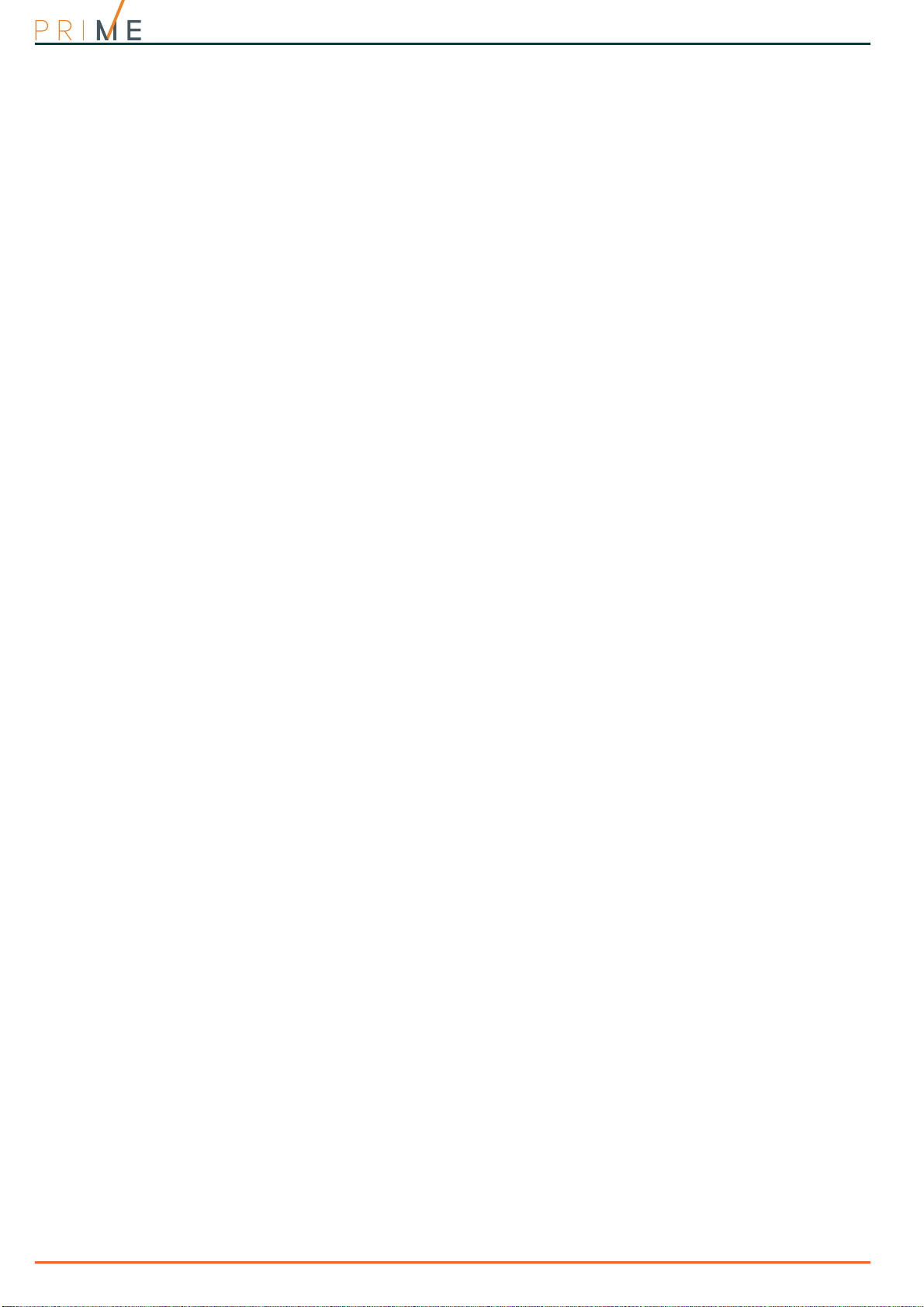
6
Anti-intrusion control panels
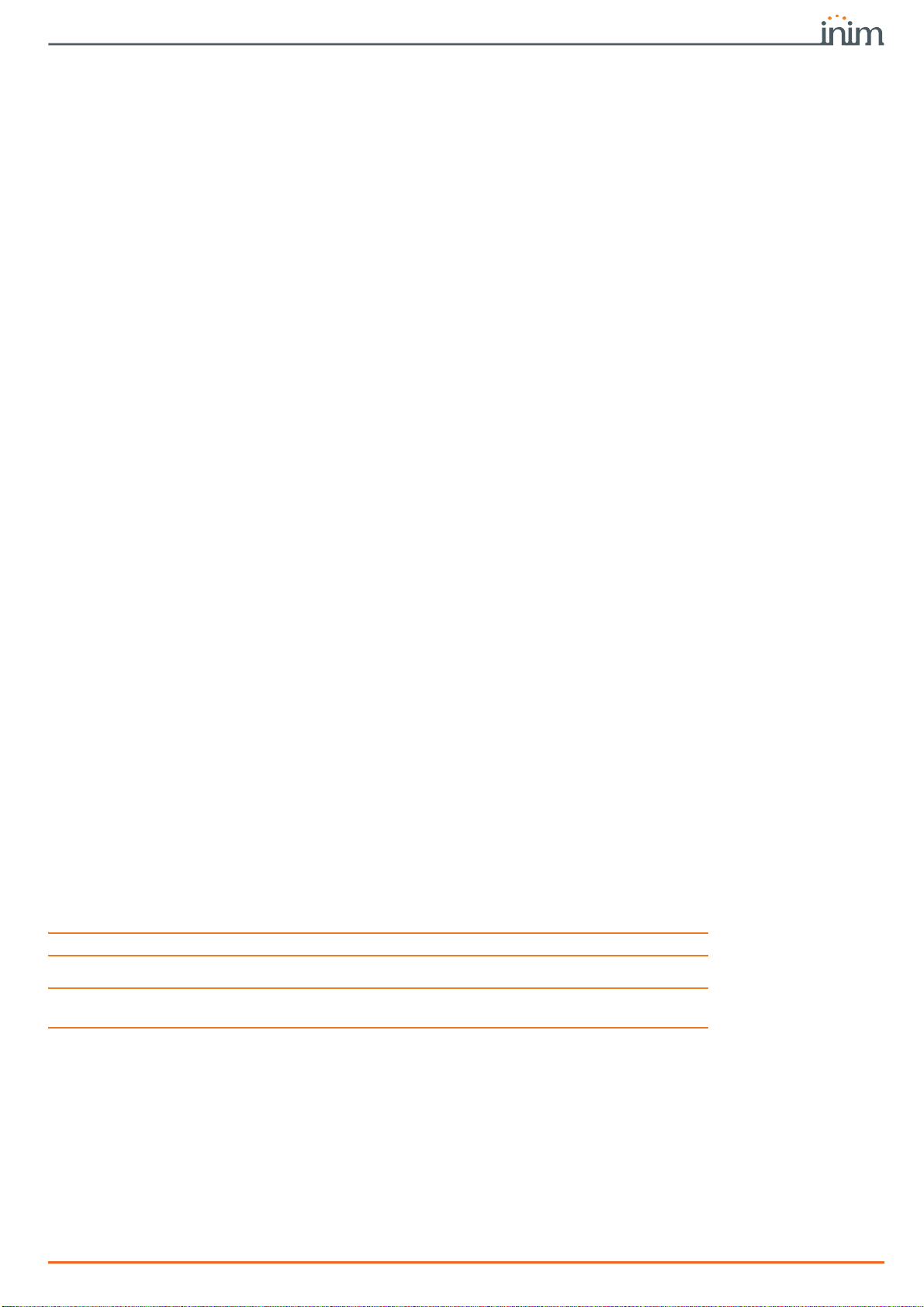
Programming manual
About this manual 7
About this manual
MANUAL CODE
DCMPINE0PRIMEE
VERSION
1.40
MANUAL FOR
SYSTEM
PROGRAMMING
The Programming manual contains instructions for the configuration and programming of the
Prime system, as well as the descriptions of all the parameters and options, irrespective the
means chosen for system programming (keypad, software, etc.).
It also contains the instructions for commissioning, maintenance and troubleshooting
techniques.
0-1
Terminology
CONTROL PANEL,
SYSTEM, DEVICE
Refer to the control panel or any constituent part of the Prime intrusion control system.
LEFT, RIGHT,
BEHIND, ABOVE,
BELOW
Refer to the directions as perceived by the operator when directly in front of the mounted
device or computer screen.
QUALIFIED
PERSONNEL
Persons whose training, expertise and knowledge of the products and laws regarding security
systems, are able to create, in accordance with the requirements of the purchaser, the most
suitable solution for the protected premises.
SELECT
Click on a specific item on the interface (drop-down menu, options box, graphic object, etc.).
PRESS
Click on a video button, or push a key on the control-panel keypad.
0-2
Graphic conventions
Note
The notes contain important information relating to the text.
ATTENTION!
The “Attention” prompts indicate that total or partial disregard of the procedure could
damage the device or its peripherals.
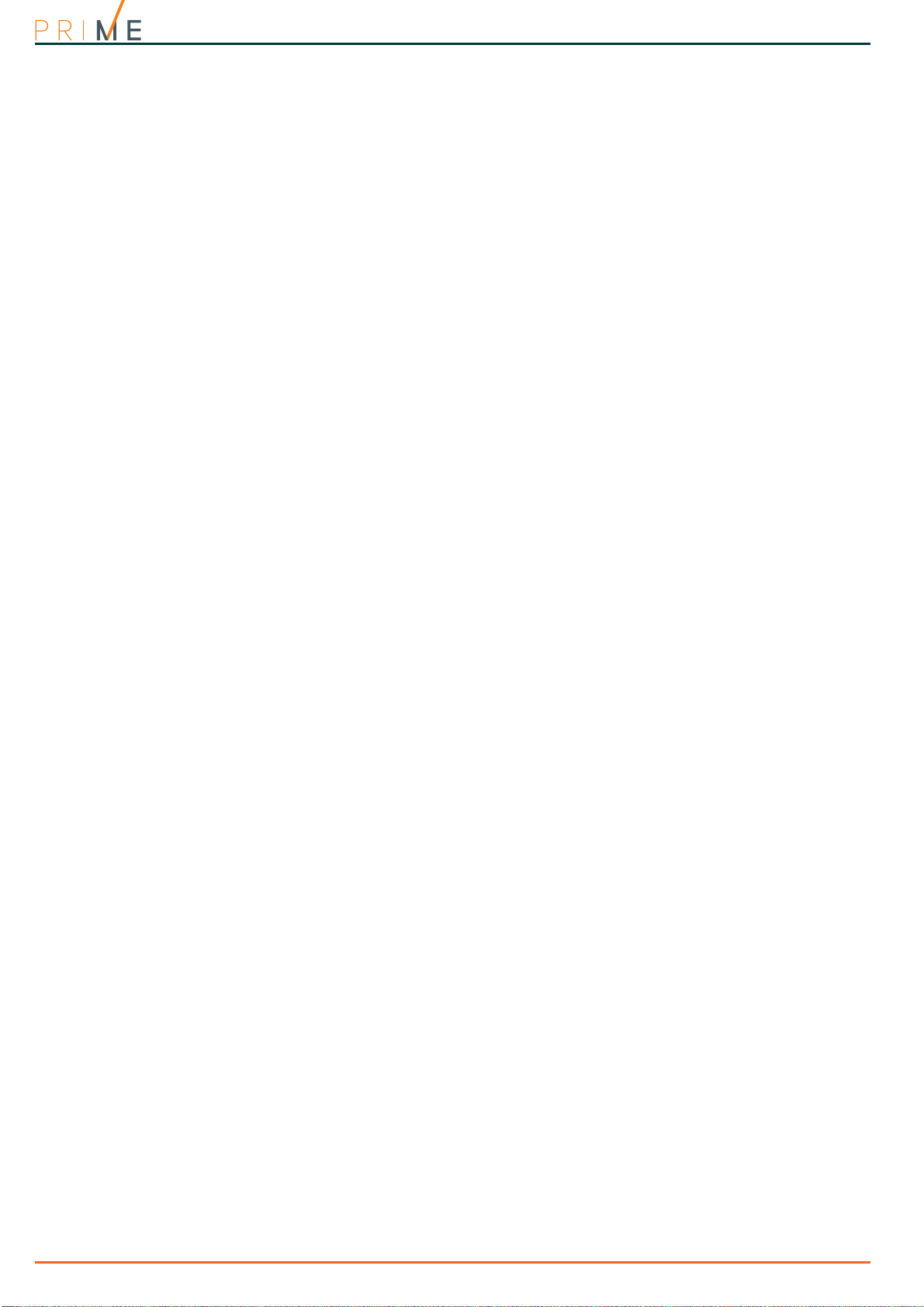
8General information
Centrali anti-intrusione
Chapter
1
General information
1-1
Manufacturer's details
Manufacturer: INIM ELECTRONICS s.r.l.
Production plant: Centobuchi, via Dei Lavoratori 10
63076, Monteprandone (AP), Italy
Tel.: +39 0735 705007
Fax: +39 0735 704912
e-mail: info@inim.biz
Web: www.inim.biz
The persons authorized by the manufacturer to repair or replace the parts of this system have
authorization to work on INIM Electronics brand devices only.
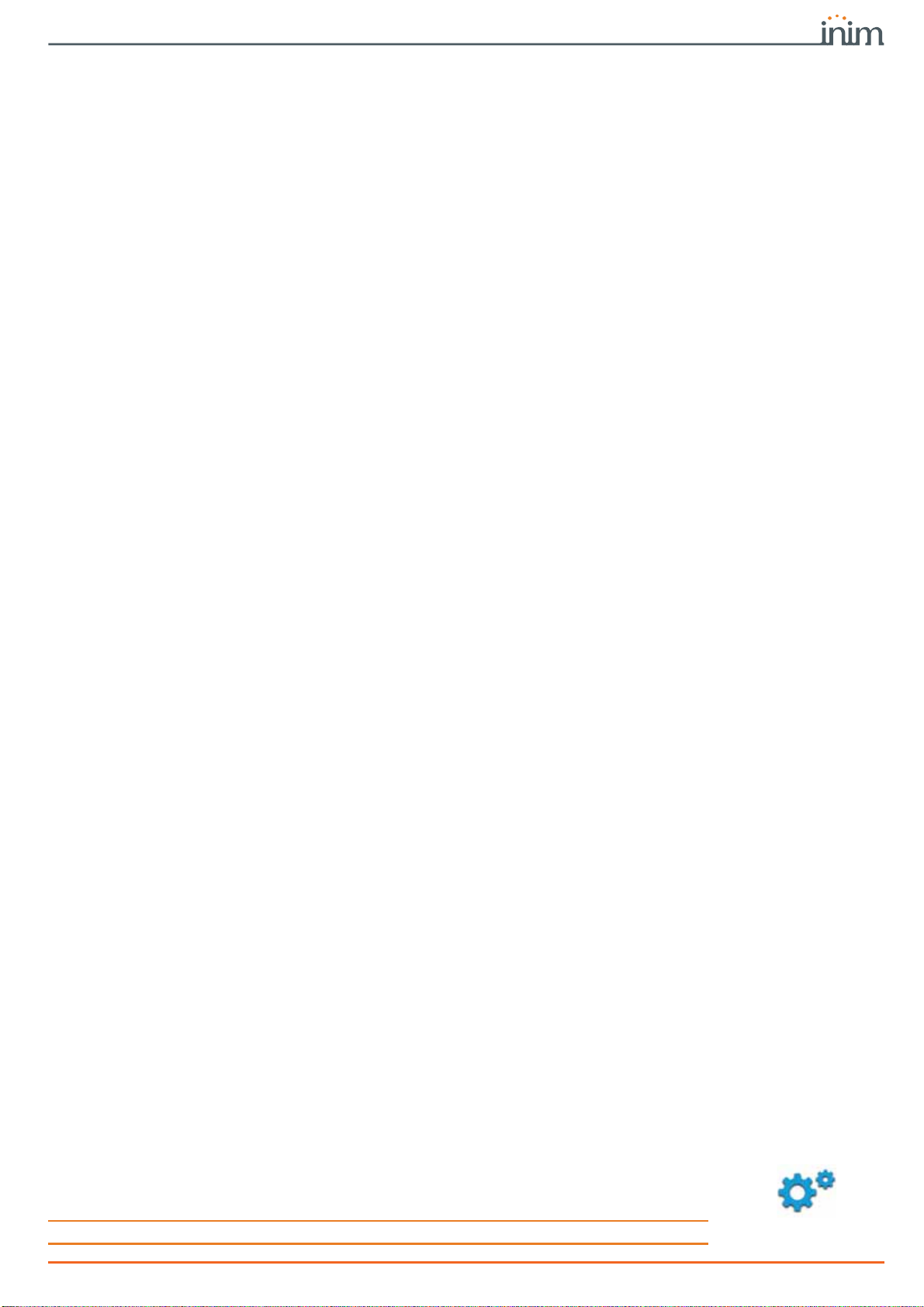
Programming manual
Programming from the Control panel 9
Chapter
2
Programming from the Control panel
The Prime system has been especially designed to be programmed either from a keypad
(using one of the keypads connected to the control panel) or from a PC via Prime/STUDIO
software.
All the options, functions and parameters of the Prime control panel must be programmed by
qualified persons only.
The control panels are programmed at the factory with almost ready-to-go settings (“default
settings”) which require only minor changes during the system customization phase. For
example, all the zones, keypads and readers are assigned to (belong to) partition 1, alarm and
tamper events related to partition 1 activate the relay output which is monostable set at 3
minutes (Monostable time = 3 minutes), etc.
LIMITATIONS
All the parameters and programming data can be set via keypad or PC (equipped with the
Prime/STUDIO software) with the following limitations.
• From the keypad you cannot program:
•• timer exceptions
•• input calibration
•• BUS speed
•• description of Emergency keys
•• Ethernet communication parameters
•• PrimeLAN board parameters
•• GPRS, GSM and 3G communication parameters
•• Nexus communicator parameters
•• sounder/flasher tone
•• I-BUS Ivy-B parameters
•• Air2-Hedera wireless sounder/flasher parameters
•• programmable events
•• shortcut on event
•• output scenarios
•• configuration of cameras
•• configuration of graphic maps
• via the Prime/STUDIO software you cannot program:
•• DTMF sensitivity
•• the second Installer code
•• the installer code PINs
•• the shortcut descriptions
•• Air2-BS200 transceiver channel
•• calibration of the temperature read by the keypad thermometer
2-1
Programming via keypad
The programming of the control panel via one of the Prime system keypads can be carried out
only after a valid access to the installer menu.
If you wish to program the system via the installer menu from a keypad and thus read/write
the control panel parameters, you must:
1. Disarm all the control panel partitions.
2. Type-in the installer code Pin on a keypad then press
OK
.
If you are working on an Alien keypad, you must first access the “Settings” section ,
type in the user code and access the “Installer section” then enter the Installer code.
Note
The PIN is “9999” at default.

10 Programming from the Control panel
Centrali anti-intrusione
3. The system will allow access to installer menu only after the entry of a valid PIN.
Once access to the installer menu is achieved, the system will:
• Block all system keypads except the one you are using.
• Broadcast the “PROGRAMMING” message to all the keypads.
• Force all the system keypads to standby status.
• Bring the call queue and events log to a temporary standstill, thus there will be no events
saved to the log, no outputs activated and no outgoing calls.
To exit the installer menu, press
Esc
or
C
until the system asks: “EXIT? OK = YES”, therefore
press
OK
.
Once you exit the installer menu, the control panel will:
• Apply all the new settings and values.
• Restore the I-BUS, reprogramme and make all the peripherals fully operational.
• Restore the call queue, and events log to normal operations.
2-2
Programming via Prime/
STUDIO software
For a description of the Prime/STUDIO software and the instructions on how to use it, refer to
the software manual.
Programming of certain parameters (concerning, for example, zones and outputs) via the
Prime/STUDIO software is possible only when the entire project of the system has been
completed.
1. Open a system solution (
Open
button on menu).
2. First select the element to be programmed using the buttons on the left and then cus-
tomize the programming parameters in the relevant section that appears on the right.
3. Connect your computer to the system.
4. Write the data on the control panel by clicking on the
Write
button.
Note
If an error occurs during the writing phase, you must repeat the operation. Any data currently on the
control panel will be overwritten.
5. If required, save the solution (
Save
button) or print the details (
Print
button).
EXIT? OK = YES
18:23 30/01/2018
DASIDASI--
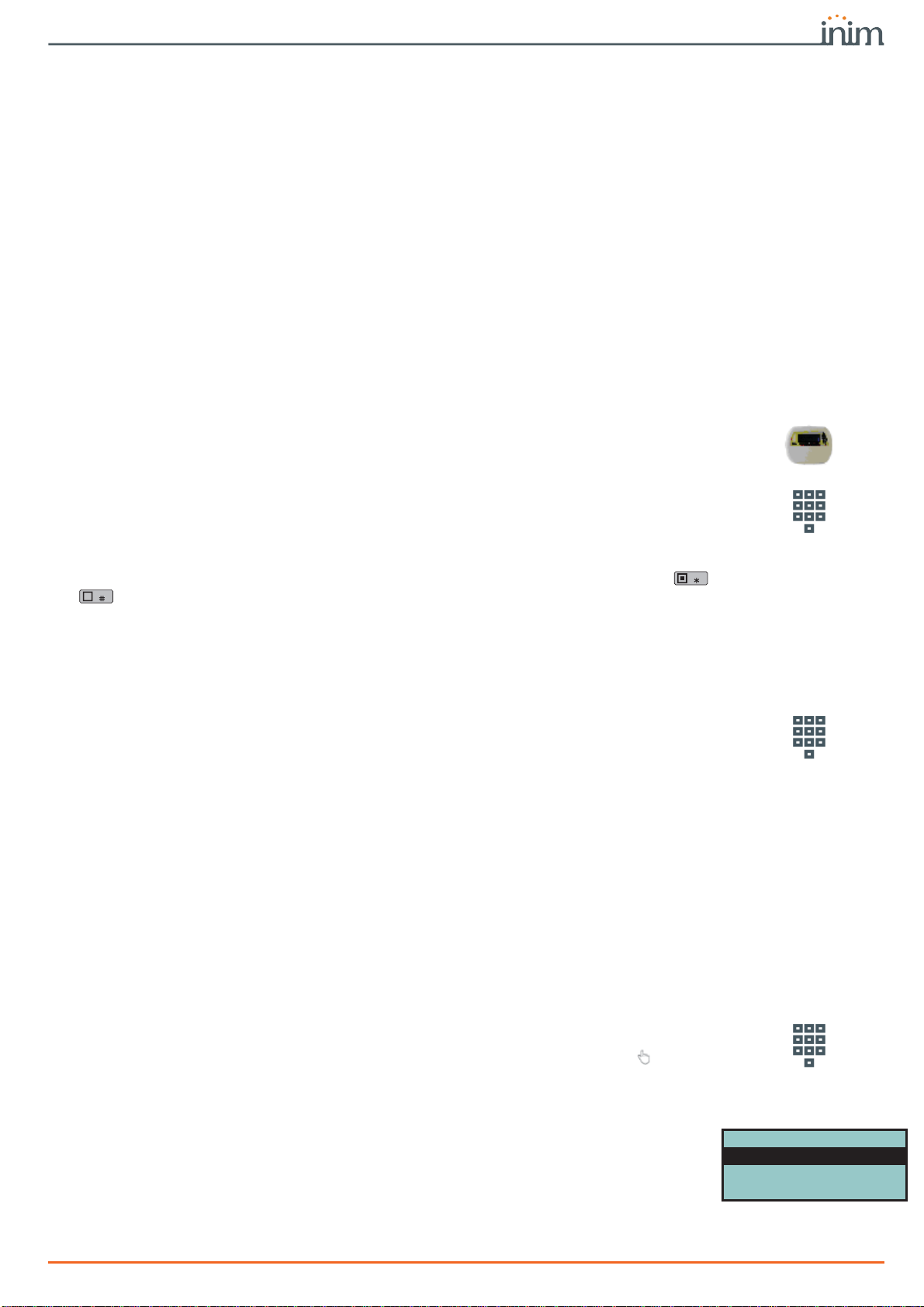
Programming manual
Programming peripherals 11
Chapter
3
Programming peripherals
3-1
Keypads
3-1-1
Setting up keypads in the system layout
Via software
Once the solution of the installation to be designed has been opened, access the “System
layout” section on the right. Here you can select the keypad to be configured and add it to the
configuration by double-clicking on the mouse.
In the section on the left, you can increase the number of keypads in the layout by clicking-on
the Keypads button.
To remove a keypad from the structure, access the programming section by clicking on the
corresponding key in the menu on the left then, from the list displayed, click on the
Delete
button that corresponds to the line of the keypad to be deleted.
Via keypad
Type in Code
(Installer)
, PROGRAMMING Keypads, Enable/Disable
This section allows you to add/remove keypads from the configuration, by means of keys
and .
WIRELESS
KEYPADS
The Prime system provides wizards for the enrolling of wireless keypads.
Via software
Click on the
Keypads
button on the menu on the left, the “Programming” section on the right
will show the list of configured keypads.
Selecting “Keypad type” parameter for one of the keypads allows you to set the keypad
concerned as “Wireless”. This operation makes visible:
•the
Enroll
button, which allows the start of the enrollment procedure.
• the “Wireless monitoring” section
Pressing the
Start
button starts the monitoring process on the variation of the signal
transmitted by the device and background noise detected over time.
Via keypad
Type in Code
(Installer)
, PROGRAMMING keypads, ChoosePeripheral "keypad", Wireless
Once the
OK
button is pressed, it is necessary to work through the menu options and enroll
the keypad.
3-1-2
Programming keypads
Programming of the keypads as peripherals of the Prime system can be performed either via
software or by keypad.
Via software
Click-on the
Keypads
button on the menu on the left, the “Programming” section on the right
will provide two sections.
•
Configured keypads
, with a list of all the configured keypads. By selecting one of these
items it is possible to set the parameters of the single keypad by clicking on the button.
•
Keypad parameters
, section with parameters common to all the keypads.
Via keypad
Type in Code
(Installer)
, PROGRAMMING Keypads, Enablements, ChoosePeripheral
This section provides a list of the available keypads.
Alongside the description of the keypads the following symbols may appear:
•
"<"
, that indicate the keypad in use
•
"*"
, that indicates a keypad configured on the I-BUS
You can select a keypad for parameter programming from this list.
ChoosePeripheral
KEYP. 001)
KEYP. 002
KEYP. 002 *
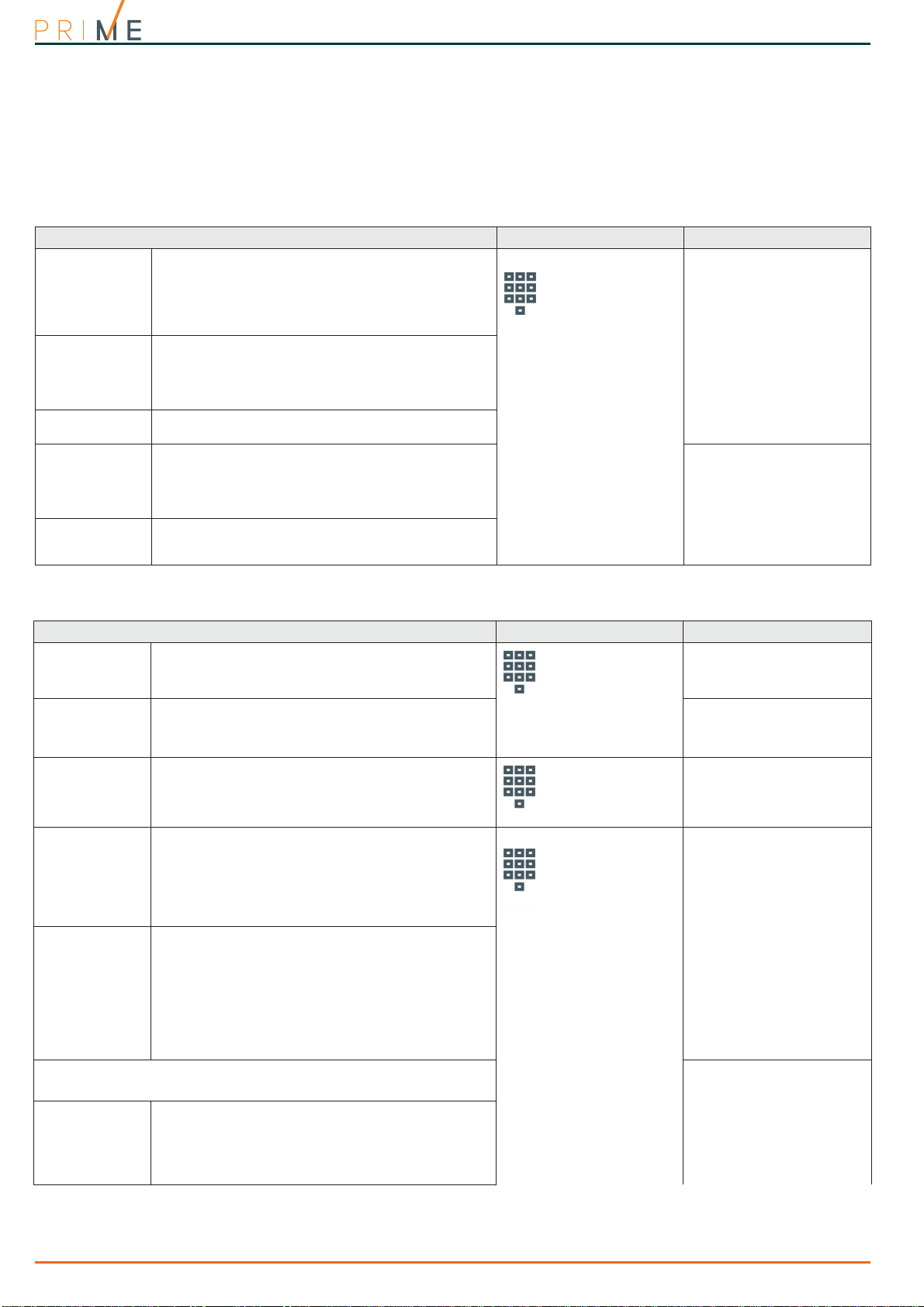
12 Programming peripherals
Centrali anti-intrusione
KEYPAD SETTINGS
The keypads of the Prime system also provide a section where you can set their parameters,
for the customization and optimization of their use.
The complete description of the parameters in this section can be found in
paragraph 6-6-8
Keypad settings
in the user manual.
3-1-3
Keypad parameters
Table 3-1: Parameters common to all keypads
Parameter Software section Installer menu section
Wrong PIN key-
pad lockout
If a wrong code is typed-in at a keypad more than 5
times in succession, the keypad will lock for 10
minutes.
If you reset the control panel or access programming
while the keypad-lockout time is running, it will
refresh to zero and start again.
Keypad parameters
Parameters,
Keypad lockout
View open zones
The keypad will show the descriptions of any open
zones (zones which are not in standby status) when
the partitions disarm.
Any autobypassable open-zones will be shown in
white on a black background.
View open zones
Show scenario
The second line on the keypad displays will show the
description of the active scenario.
Show scenario
Message repeti-
tions on voice
keypad
This refers to the number of times messages relating
to the events are played vocally on the keypad (only
for keypads with speakers).
The playback phase can be stopped by pressing any
button.
Parameters, Other pa-
rameters,
LocKpadMessTimes
Press any key to
end playback
If this option is enabled, message playback can be
interrupted solely by pressing a button on the
keypad.
LocKpadMessTimes,
"255"
Table 3-2: Parameters for single keypads
Parameter Software section Installer menu section
Description
Description of the keypad (to be customized by the
installer).
Configured keypads ,
selected keypad
Keypads, ChoosePeriph-
eral, "keypad"
Keypad type
Check box for the selection of the keypad type:
• Keypad with display and keys
• Touch-screen keypad
•Wirelesskeypad Not available
Partitions
Section for the selection of the partitions the keypad
can operate on.
Configured keypads ,
selected keypad,
General
Keypads, ChoosePeriph-
eral, "keypad"
Shortcuts
For each key, from F1 to F12, you can program the
shortcut type which can be selected from among all
the available shortcuts.
When programming an Alien keypad, positions F1 -
F12 refer to the positions in the list available in the
“Scenarios” section of the Alien keypad you are
working on.
Configured keypads ,
selected keypad,
General, Advanced
Keypads, ChoosePeriph-
eral, "keypad",
F1/4KeyShortcuts
Shortcut param-
eter
You must specify a further parameter for each
shortcut:
•Arm/Disarm - the parameter this shortcut refers
to will be one of the scenarios.
•Activate output - the parameter this shortcut
refers to will be one of the scenarios.
•Deactivate output - the parameter this shortcut
refers to will be one of the scenarios.
•Panic - the parameter this shortcut refers to will
be one of the scenarios.
Shortcut Func.keys,
"Fx", Type
Shortcut options
Shortcut Func.keys,
"Fx", Options
Requires code
If this option is enabled and a user selects the
shortcut (by pressing the relative function key), the
system will request entry of a user code before the
activating the shortcut in question. If the system
recognizes the entered user code, it will activate the
shortcut command.
Requires code
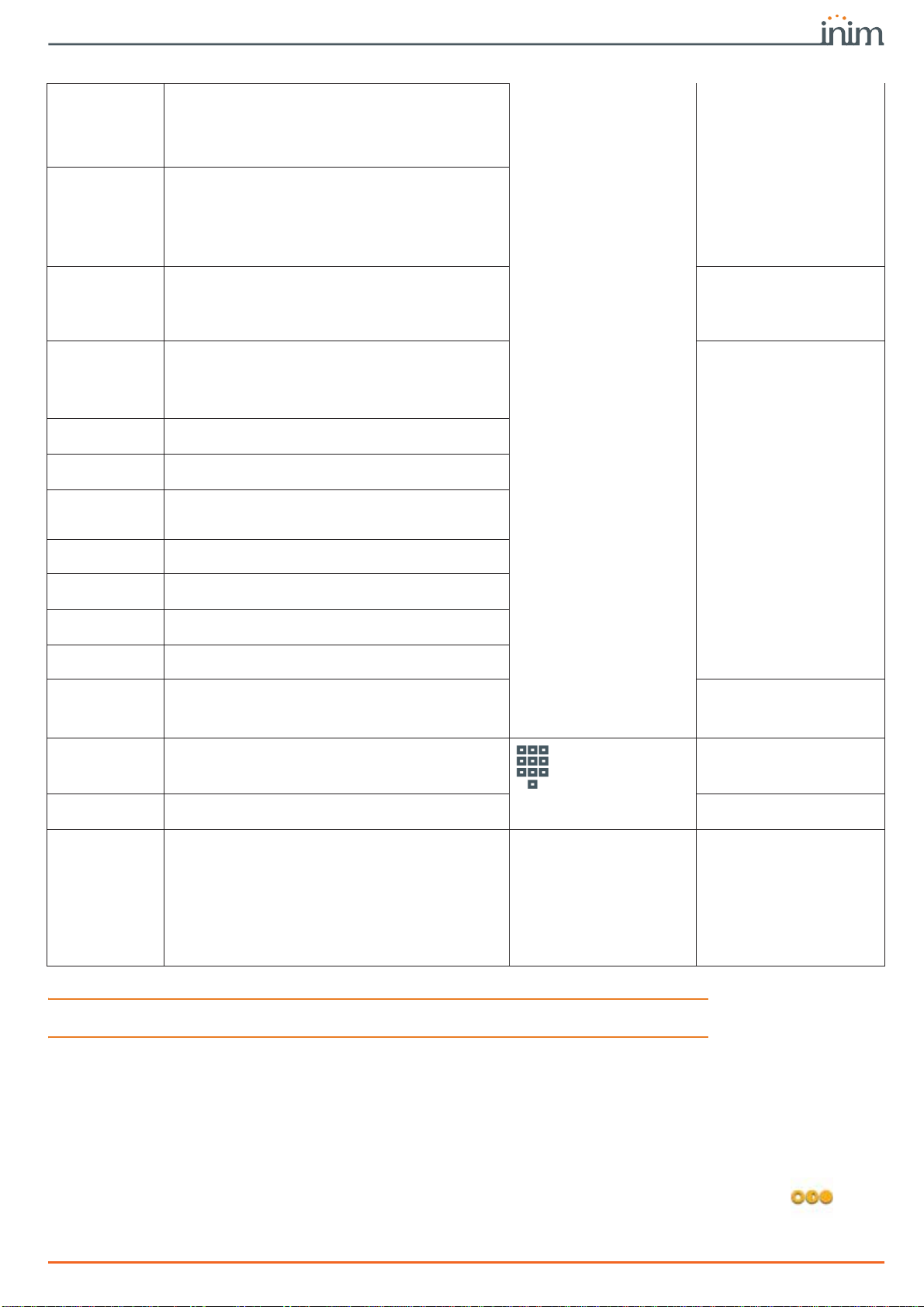
Programming manual
Programming peripherals 13
Note
The “Listen-in” and “Arming status” shortcuts will have no effect if requested at a keypad.
If you are programming an Alien keypad, the only type of shortcut that functions is “Arm/disarm”.
TOUCH-SCREEN
KEYPADS
The process of programming the graphic interface and maps on the Alien keypad must be
done through the Prime/STUDIO software program.
Once you have selected the keypad you must select “Touch keypad” as its type. The “General”
section, which is the same for all keypad types, appears with the following sections:
• “Alien graphics”, for the graphic interface setup (backgrounds, buttons, icons)
• “Alien maps”, for the configuration of the graphic maps which are accessed through the
“Maps” option in the APPs” section
Chapter 20 Graphic map configuration
.
Code entry in the
event of secu-
rity risk
if this option is enabled and the selected shortcut
involves a scenario that disarms a partition, or
switches a partition from Away mode to Stay mode,
the security of your system will obviously be at risk,
therefore, the system will request entry of a valid
code.
SecurityRiskCode
Requiresconfirm
operation
If this option is enabled when the user selects the
shortcut via the relative function key, the system will
request confirmation before actually activating the
shortcut, confirmation is achieved by simply pressing
the key. This option helps the user avoid accidental
activations.
This option is not available for Alien keypads.
Confirm
Temperature
hysteresis
Enter the value of the hysteresis for the “Air
conditioning” function of the selected keypad (if
enabled).
The entered value must be expressed in °C decimals
(from a minimum of 0 to a maximum of 4).
Keypads, ChoosePeriph-
eral, "keypad"
Disable tem-
perature reading
If this option is enabled, the room temperature will
not be flashed on the display. This option is valid only
for keypads equipped with thermometers.
Keypads, ChoosePeriph-
eral, "keypad", Op-
tions, Temperature off
Disable entry-
time signal
This option enables/disables the buzzer during
partition entry-time
NoEntryTimeSign.
Disable audible
exit-time signal
This option enables/disables the buzzer during
partition exit-time
NoExitTimeSignal
Audio signal on
terminal T1 out-
put
This option enables/disables the buzzer when
terminal T1 on the keypad is activated as an output.
Beep on output
Disable chime
This option enables/disables the buzzer that signals
the violation of the bell zone of the keypad.
Disable Chime
LED OFF in
stand-by
If enabled, in the event of inactivity on the keypad for
at least 40 seconds, the respective LEDs will go off.
LED OFF in standby
Bypass wireless
supervision
If enabled, this option will inhibit control panel
supervision of the wireless keypad.
NO Superv. WLS
Bypass tamper
If enabled, this option will inhibit wireless keypad
tamper signalling on the control panel.
Disable tamp. WLS
Domotic Out-
puts enabling
Section for the selection of the outputs for home
automation, that can be activated without a valid
code (see paragraph 6-2-1 Outputs activatable
without authentication). Not available
Thermostat on
keypad
This key directly accesses the programming section of
the “Thermostat ON” event
Configured keypads ,
selected keypad
Events, Thermostat ON
Valid code at
keypad
This key directly accesses the programming section of
the “Valid code at keypad” event
Events, Valid Code
Temperature
adjustment
This parameter allows you to enter the effective value
of the room temperature read by an external
thermometer. This value will replace the keypad
temperature reading and thus allow you to correct
the temperature sensor on the keypad you are
working on (valid for keypads with temperature
sensors only).
The entered value must be expressed in °C decimals
(for example, type in 252 if the temperature is 25.2
°C).
Not available
Other parameters, Temp.
adjustment
Table 3-2: Parameters for single keypads

14 Programming peripherals
Centrali anti-intrusione
In order to change the Alien parameter settings, your computer must be connected to the
USB port of the keypad.
The image at the bottom of the “Alien Graphics” section allows the display of the selected
graphics for the Alien keypad
You can load an image from the PC by double-clicking on the background or button icons.
The image requirements depend on the device model:
• Alien/S skin:
- - the background file must be a .jpg file with a maximum size of 120 kbytes,
480x272 pixels
- - each of the 8 main buttons must be a .jpg file with a maximum size of 12 kbytes,
109x88 pixels
• Alien/G skin:
- - the background file must be a .jpg file with a maximum size of 120 kbytes,
800x480 pixels
- - each of the 8 main buttons must be a .jpg file with a maximum size of 12 kbytes,
109x88 pixels
3-2
Proximity readers
3-2-1
Setting up readers in the system layout
Via software
Once the solution of the installation to be designed has been opened, access the “System
layout” section on the right. Here you can select the reader to be configured and add it to the
configuration by double-clicking on the mouse.
In the section on the left, you can increase the number of readers in the layout by clicking-on
the Readers button.
To remove a reader from the structure, access the programming section by clicking on the
relative key in the menu on the left then, from the list displayed, click on the
Delete
button
that corresponds to the line of the reader to be deleted.
Via keypad
Type-in Code
(Installer PIN)
, PROGRAMMING Readers , Enablements
This section allows you to add/remove readers from the configuration, by means of keys
and .
WIRELESS
READERS
During the enrolling phase the Air2-BS200 wireless transceiver is integrated into the Prime
system by simulating:
• a reader, with the address programmed via the module itself (ADD), by means of buttons
P1 and P2 on the PCB (for details refer to the Module manual)
• up to 10 expansions, at addresses ADD, ADD+1, ... ADD+9, to manage terminals and to
be configured using the “System Layout” page in the Prime/STUDIO software.
Via software
Once the reading procedure has been carried out from the control panel, clicking on the
Proximity readers
button in the menu on the left in the “Programming” section opens the
list of configured readers. The reader simulated by the Air2-BS200 transceiver is the one with
the “ADD” address set by the module itself.
Table 3-3: Touch-screen keypad parameters
Parameter Software section
Communication
port
This option allows you to select the connection port to the
Alien user interface from those found by the PC.
Configured keypads,
selected keypad,
Alien graphics
Refresh
Key for the connection upgrades detected by the PC.
Model
Check box for the selection of the Alien user interface
model.
Available Skin
Selection of skins available for the Alien user interface.
Background
Button to display in the lower image only the background
of the Alien keypad.
All
Button to display the background of the Alien keypad
complete with buttons.
Default
Button to display the default skin for the selected theme.
Clean
Button to clear the selected graphics.
Write skin
Button to install the selected skin on the keypad.
Write icons
Button to install the selected icon buttons on the keypad.
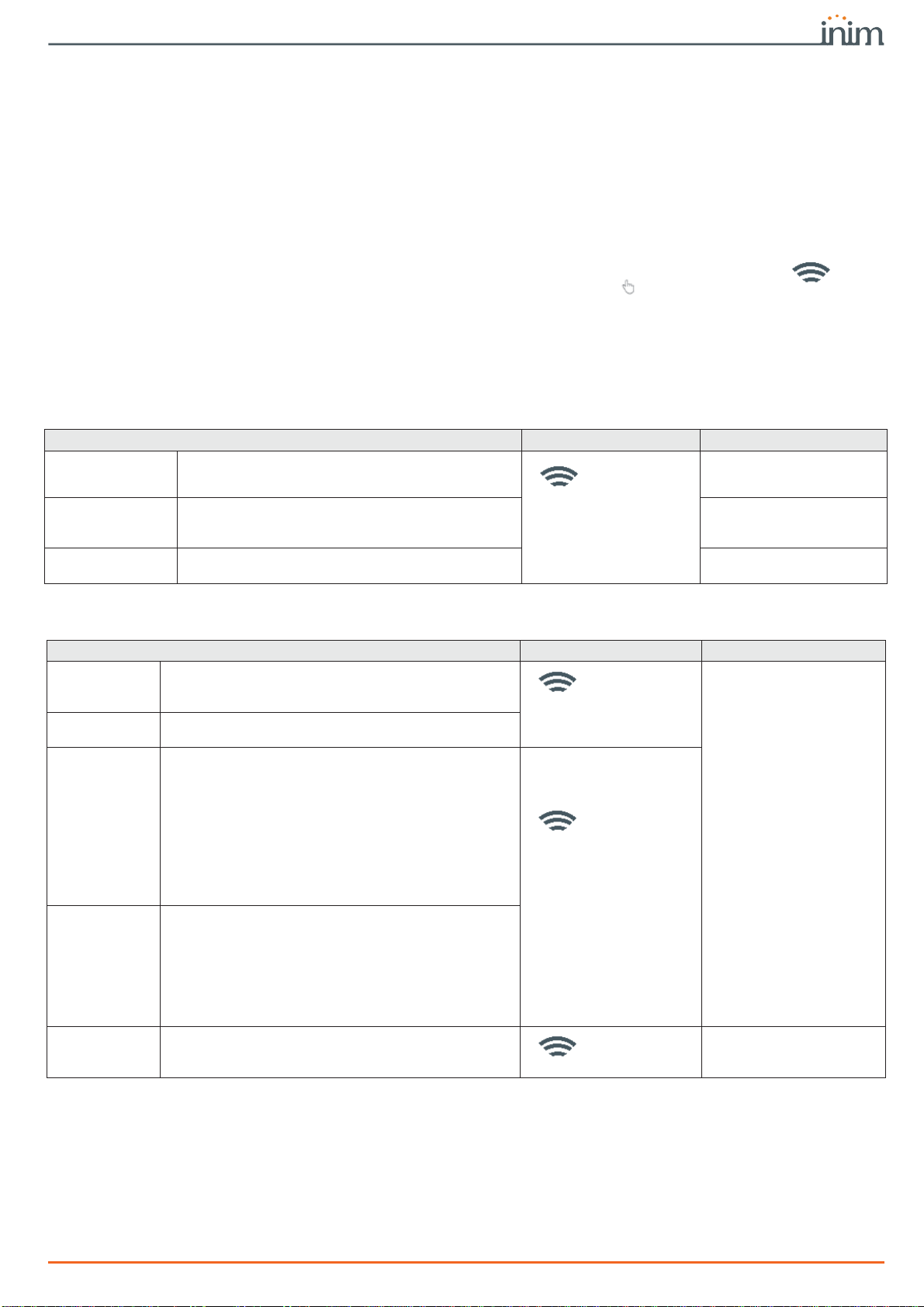
Programming manual
Programming peripherals 15
Via keypad
Type-in Code
(Installer PIN)
, PROGRAMMING Readers , ChoosePeripheral
In the list of configured readers, the reader simulated by an Air2-BS200 has a“W” at the end
of its description.
3-2-2
Programming readers
The programming of readers as peripherals of the Prime system can be carried out either via
software or from a keypad.
Via software
Click-on the
Proximity readers
button on the menu on the left, the “Programming” section
on the right will provide two sections:
•
Configured readers
, with the list of all the configured readers. Selecting one of these
items allows you to set the parameters of the single reader by clicking on the button.
•
Reader parameters
, section with parameters common to all the readers.
Via keypad
Type in Code
(Installer)
, PROGRAMMING Readers, Enablements, ChoosePeripheral
This section allows you to program the various options of the selected reader.
3-2-3
Reader parameters
In the case of a reader simulated by the Air2-BS200 transceiver, the parameters of the
wireless system are available in the section reserved for wireless receivers (refer to
paragraph
3-6 Wireless transceivers
)..
Table 3-4: Parameters common to all readers
Parameter Software section Installer menu section
Reader Buzzers
OFF
No reader buzzers will emit audible signals during
running entry time, exit time, output time or pre-arm
time.
Reader
parameters
Parameters, Reader-
BuzzersOFF
Programming the
proximity reader
address
This section allows you to program the addresses of
the proximity readers.
Readers, Prog. address
LED codes of the
addresses
This section allows you to view how the addresses are
displayed on the LEDs. Not available
Table 3-5: Parameters of single reader
Parameter Software section Installer menu section
Description
This is the name used to identify the reader,
customizable by the installer.
Configured
readers, selected
reader
Readers, Chooseperiph-
eral, "reader"
Partitions
Section for the selection of the partitions the reader can
operate on.
Type
You can assign a shortcut to each of the LEDs,
selectable from those available:
•None
•Arm/Disarm
• Stop alarms
• Clear call queue
• Delete memory
•Activateoutput
•Deactivateoutput
•Overtime
• Teleservice request
•Viewfaults
Configured
readers, selected
reader, Shortcut
Readers, Chooseperiph-
eral, "reader", Short-
cut, Type
Parameter
You must specify a further parameter for each shortcut:
•Arm/Disarm - this parameter refers to one of the
available scenarios
•Activate output - the parameter this shortcut
refers to will be one of the scenarios.
•Deactivate output - the parameter this shortcut
refers to will be one of the scenarios.
•Panic - this parameter will be one of the 15 panic
events
Valid key at
reader
This button accesses directly the programming section
of the “Valid key at reader” event
Configured
readers, selected
reader
Events, Valid-
KeyAtReader
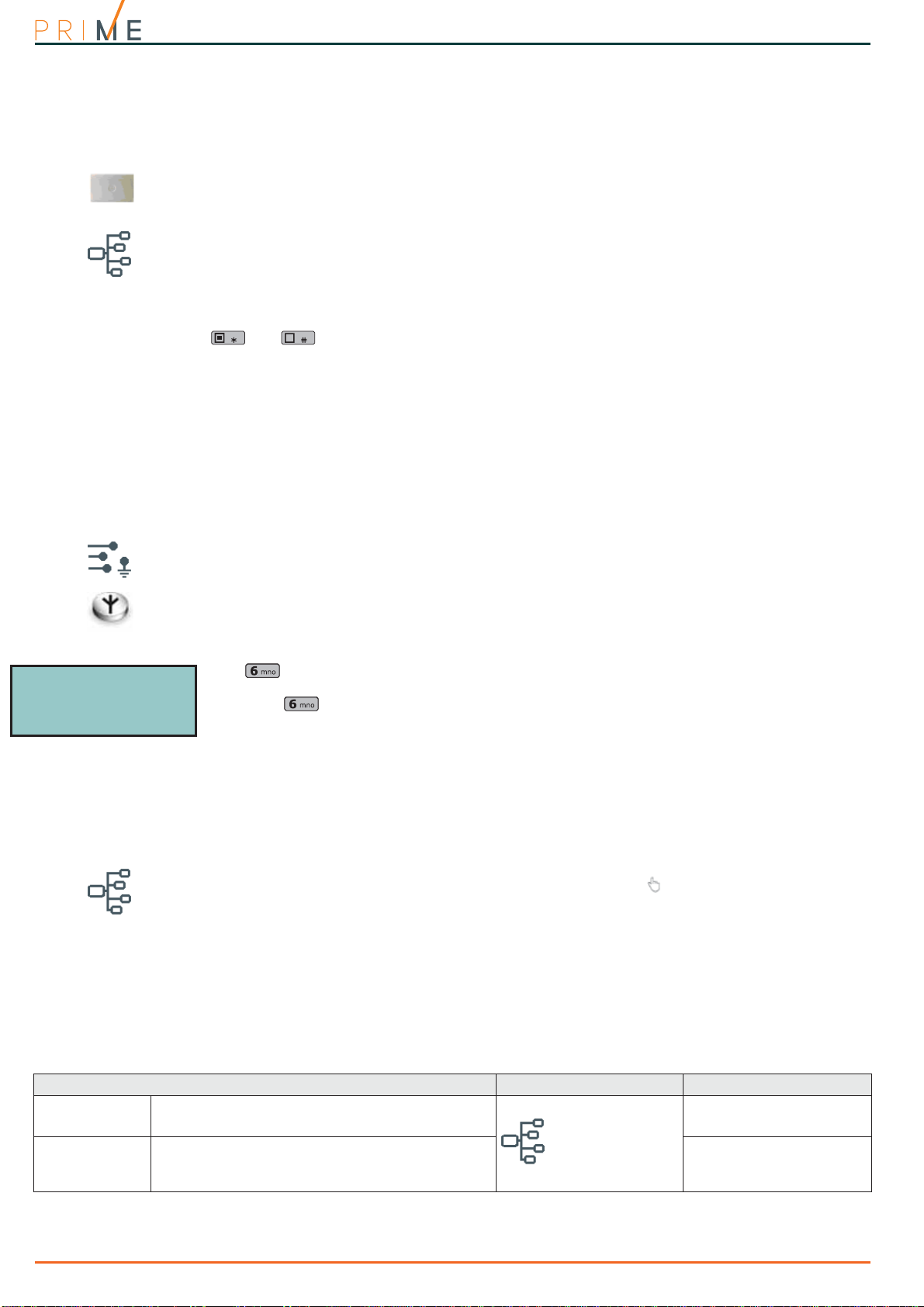
16 Programming peripherals
Centrali anti-intrusione
3-3
Expansions
3-3-1
Setting up expansions
Via software
Once the solution of the installation to be designed has been opened, access the “System
layout” section on the right. Here you can select the expansion to be configured and add it to
the configuration by double-clicking on the mouse.
The section on the left allows you to indicate the number of expansions via the respective
button.
To remove an expansion from the structure, access the programming section by clicking on
the relative key in the menu on the left then, from the list displayed, click on the
Delete
button that corresponds to the line of the expansion to be deleted.
Via keypad
Type-in Code
(Installer PIN)
, PROGRAMMING Expansions, Enablements
This section allows you to add/remove expansions from the configuration, by means of keys
and .
WIRELESS
EXPANSIONS
During the enrolling phase the Air2-BS200 wireless transceiver is integrated into the Prime
system by simulating:
• a reader, with the address programmed via the module itself (ADD), by means of buttons
P1 and P2 on the PCB (for details refer to the Module manual)
• up to 10 expansions, at addresses ADD, ADD+1, ... ADD+9, to manage terminals and to
be configured using the “System Layout” page in the Prime/STUDIO software.
Via software
To identify an expansion as “wireless”, it must first be configured as described above, in the
same way as the hardwired expansions.
Following that, click-on the
Terminals
button. The “Programming” section on the right will
show the diagram of the terminals of the entire system.
Right click-on the expansion previously added to the configuration and select “Wireless” to
qualify it as such. The “Wireless”.symbol will appear on the image of the expansion. The
configuration is completed by enrolling the wireless devices.
Via keypad
Type in Code
(Installer)
, PROGRAMMING Terminals,
select a terminal of an expansion
The button enables the wireless attribute on the terminal (and consequently on the
entire expansion). The “Wireless” string will be shown on the bottom line of the display. If you
press key again, the entire operation will undo.
3-3-2
Programming expansions
Programming of expansions as peripherals of the Prime system can be performed either via
software or from a keypad.
Via software
Click-on the
Expansions
button on the menu on the left, the “Programming” section on the
right will show a list of configured expansions. By selecting one of these items it is possible to
set the parameters of the single expansion by clicking on the button.
Via keypad
Type in Code
(Installer)
, PROGRAMMING Expansions, ChoosePeripheral
This section allows you to program the various options of the selected expansion.
3-3-3
Expansion parameters
Terminals 12345
EXPAN. XYZ IIII
Expans. XYZ T01
Wireless
Table 3-6: Parameter single expansion
Parameter Software section Installer menu section
Description
Description string of the expansion (to be customized
by the installer).
Configured
expansions,
selected expansion
Expansions, ChoosePe-
ripheral, "expansion"
Beep on output
This option enables/disables the buzzer of the
selected expansion when terminal T1, configured as
an output, activates.
Expansions, ChoosePe-
ripheral, "expansion",
Options

Programming manual
Programming peripherals 17
3-4
Sounder/flashers
3-4-1
Setting up sounder/flashers
Via software
Once the solution of the installation to be designed has been opened, access the “System
layout” section on the right. Here you can select the sounder/flasher to be configured and add
it to the configuration by double-clicking on the mouse.
In the section on the left, you can increase the number in correspondence to the sounder/
flashers button.
To remove a sounder/flasher from the structure, access the programming section by clicking
on the corresponding key in the menu on the left then, from the list displayed, click on the
Delete
button that corresponds to the line of the sounder/flasher to be deleted.
Via keypad
Type-in Code
(Installer PIN)
, PROGRAMMING Sounder/flashers, Enablements
This section allows you to add/remove sounder/flashers from the configuration, by means of
keys and .
WIRELESS
SOUNDER/
FLASHER
The Prime system provides wizards for the enrolling of wireless sounder/flashers.
Via software
Click-on the
Sounder/flashers
button on the menu on the left then, from the “Programming
- Configured Sounder/flashers” section, select the Sounder/flasher that is to be configured as
“Wireless” by means of the appropriate check box. This operation makes visible:
•the
Enroll
button, which allows the start of the enrollment procedure.
• the “Wireless monitoring” section
Pressing the
Start
button starts the monitoring process on the variation of the signal
transmitted by the device and background noise detected over time.
Via keypad
Type in Code
(Installer)
, PROGRAMMING sounder/flashers, ChoosePeripheral "sounder/flash-
er", Wireless
Once the
OK
button is pressed, it is necessary to work through the menu options and enroll
the keypad.
3-4-2
Programming sounder/flashers
Programming of sounder/flashers as peripherals of the Prime system can be performed either
via software or from a keypad.
Via software
Click-on the
Sounder/flashers
button on the menu on the left, the “Programming” section
will provide two sections.
•
Configured sounder/flashers
, with a list of all the configured sounder/flashers. By
selecting one of these items it is possible to set the parameters of the single sounder/
flasher by clicking on the button.
•
Sounder/flasher pattern
, section with the programming parameters of the pattern types
(tones). 8 modifiable patterns are available.
Via keypad
Type in Code
(Installer)
, PROGRAMMING Sounder/flashers, ChoosePeripheral
This section provides a list of the available sounder/flashers. From this list it is possible to
select a sounder/flasher for parameter programming.
3-4-3
Sounder/flasher parameters
Table 3-7: Parameters for single sounder/flasher
Parameter Software section Installer menu section
Description
Description string of the sounder/flasher
(customizable by the installer).
Configured sounder/
flasher, selected
sounder/flasher
Sounders, ChoosePeriph-
eral, "sounder/flasher"
Events
Button to open a window containing a list of the
events which activate the sounder/flasher.
Wireless
Check box for the assignment of the “Wireless”
attribute to the selected sounder/flasher.
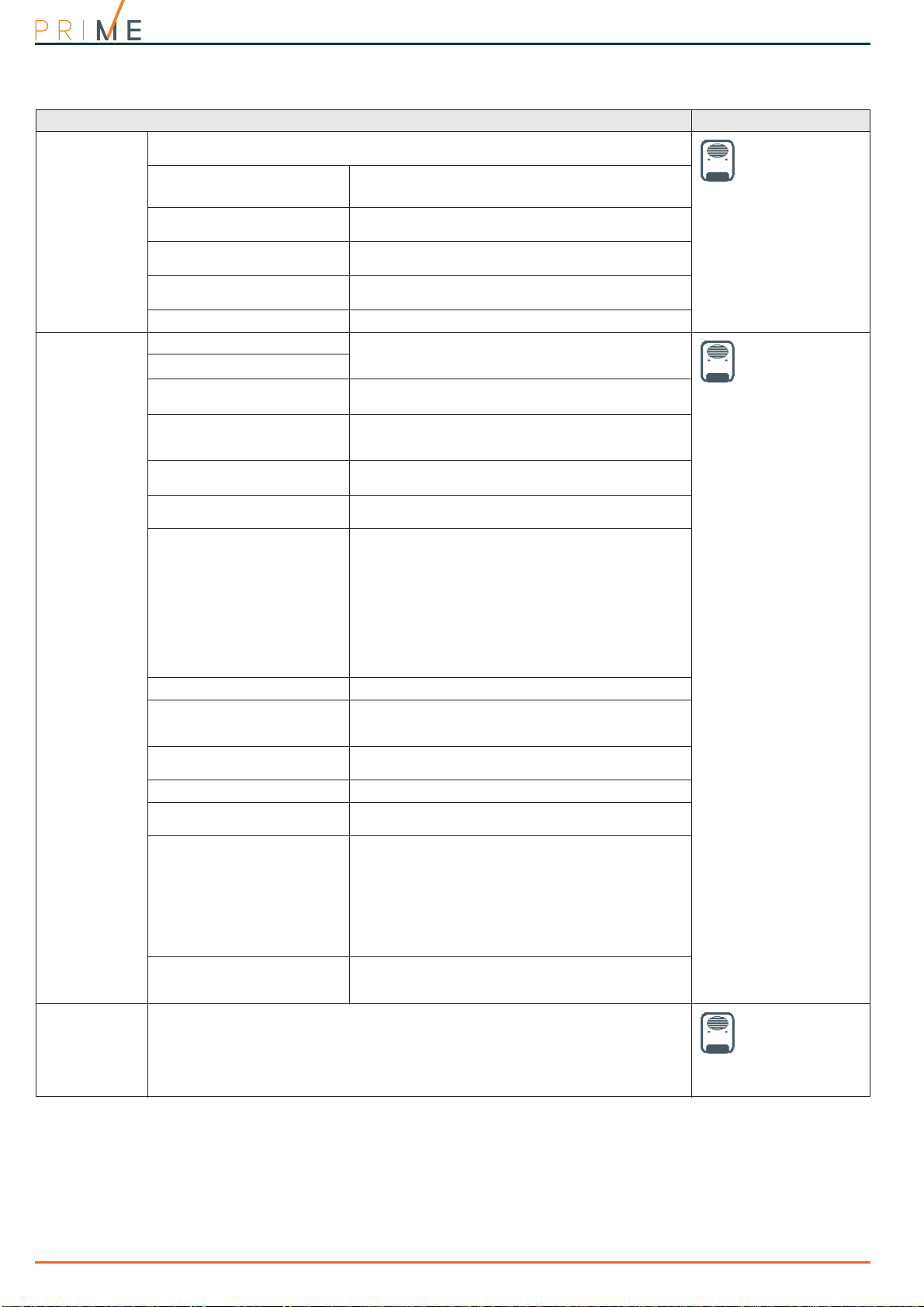
18 Programming peripherals
Centrali anti-intrusione
Table 3-8: Ivy-B hardwired sounder/flasher parameters
Parameter Software section
Real-time
Click-on the Real-time option to display the following real-time features of the
sounder/flasher:
Configured
sounder/flasher,
selected sounder/
flasher, Real-time
Battery voltage
Voltage of the internal battery of the sounder/flasher.
Line voltage
Voltage detected on terminals 1 and 2 of the
sounder/flasher.
Temperature
Internal temperature of the sounder/flasher read by
the thermal probe.
Foam left/right
Values detected by the foam protection sensor (left/
right).
Tamper
Value read by the open-panel sensor
Sounder/
flasher parame-
ters
Read sounder/flasher
Clicking-on the Read sounder/flasher and Write
sounder/flasher buttons will allow you to set the
parameters of the sounder/flasher.
Configured
sounder/flashers,
selected sounder/
flasher, Sounder/
flasher parameters
Write sounder/flasher
Default
Button to reset the factory default data
I-BUS loss signal delay
This is the time the sounder/flasher must wait before
signalling the loss of the I-BUS signal (expressed in
minutes).
Version
This is the firmware version of the sounder/flasher
board.
Sounderflasher address
Dropdown box for the selection of the BUS address of
the sounderflasher.
I-BUS loss
Activation of LED input
Power failure
Open cover signalling
Foam tamper signalling
Blow-torch tamper signalling
Horn fault
Battery status
The check boxes in this section allow you associate
one or more signals to each of the sounder/flasher
events.
The available signals are aligned with the wording of
each event:
• FAULT output
•TAMPERoutput
• STATUS LED
•PRGLED
•Flasher
• Sounder
Audible signalling
Horn tone selection
Maximum audible signal time
This is the maximum time the sounder is allowed to
emit the audible signal, however, the visual signals
will continue until the device is reset.
STATUS LED ON
If this option is enabled, the STATUS LED will go On
solid.
Flashes/minute
Selects the flash rate on the flasher.
Enable flasher LED input
Option to allow blinking on the STATUS LED and PRG
LED activated by the LED input.
Monitor IBUS
If this option is enabled, the BUS will be monitored
for one minute after each control panel reset
operation and its status will be signalled on the PRG
LED as follows:
• On solid - BUS not connected
• 1 flash per second - BUS connected but sounder/
flasher not enrolled
• 2 flashes per second - BUS connected and
sounderflasher enrolled
TAMPER and FAULT outputs
This option allows you to select the type of contact
(normally open or closed) of outputs during stand-by
status.
Temperature
compensation
If the internal temperature of the sounder/flasher indicated in the “Real-time” section
is incorrect, you can use this section to set the real temperature value and correct the
parameter by means of the Compensation button.
Configured
sounder/flasher,
selected sounder/
flasher,
Temperature
compensation
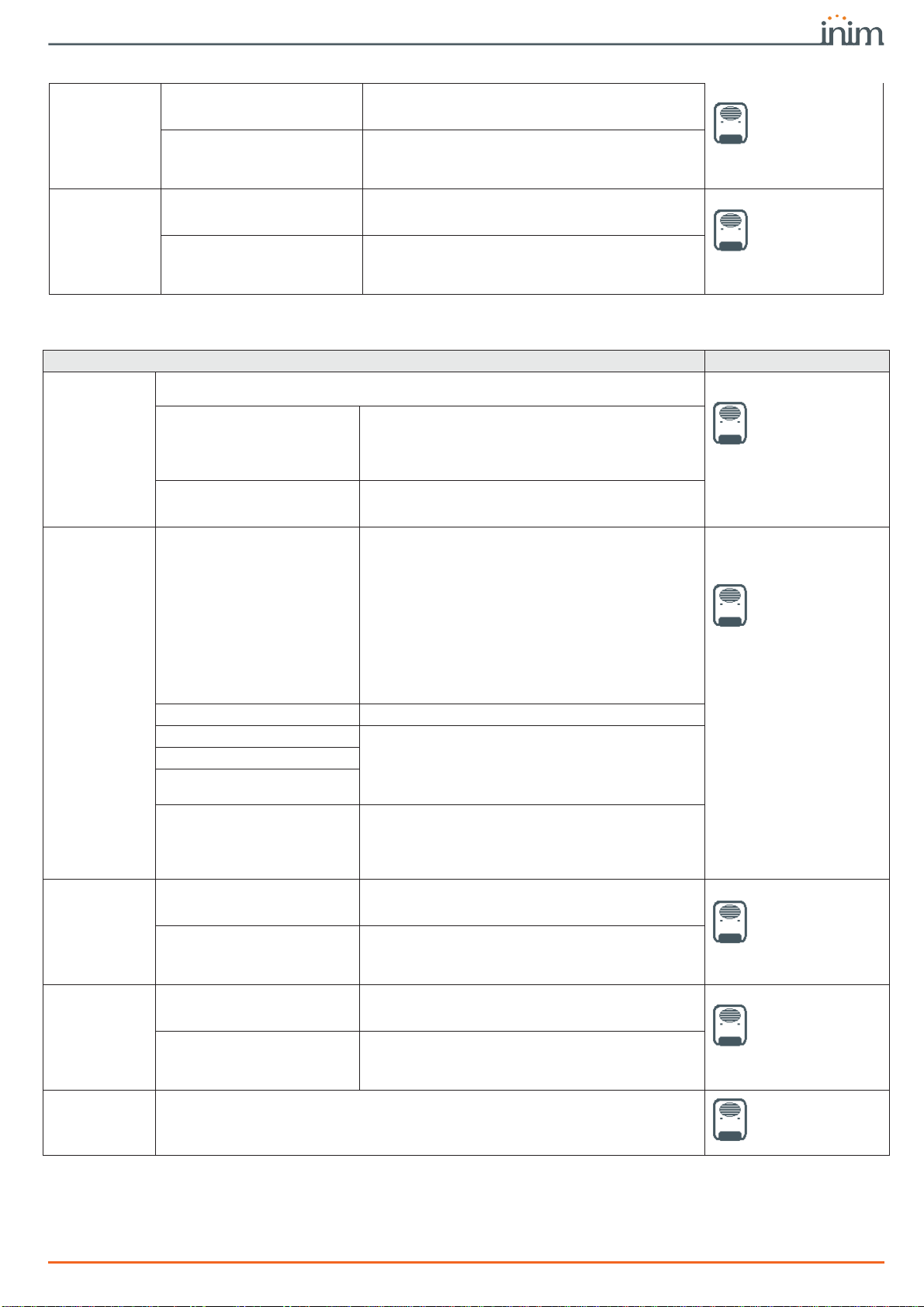
Programming manual
Programming peripherals 19
Sounder/
flasher LED
activations
Activation cause x
Each sounder/flasher LED (PRG or STATUS) has a
maximum of 5 checkboxes which allow you to select
the control panel event which activates the LED.
Configured
sounder/flasher,
selected sounder/
flasher, Sounder
LED activations
Inversion
If the “Inversion” option is not enabled, LED
activation will occur when the event is active. If the
“Inversion” option is enabled, LED activation will
occur when the event is not active.
Cause of deacti-
vation of
sounder and
flasher
Cause x
There are a maximum of 5 check boxes which allow
you to select a control panel event for the
deactivation of the sounder and flasher.
Configured
sounder/flasher,
selected sounder/
flasher, Cause of
sounder and flasher
deactivation
Inversion
If the “Inversion” option is not enabled, the sounder
and flasher will deactivate on activation of the event.
If the “Inversion” option is enabled, the sounder and
flasher will deactivate on deactivation of the event.
Table 3-8: Ivy-B hardwired sounder/flasher parameters
Table 3-9: Air2-Hedera wireless sounder/flasher parameters
Parameter Software section
Real-time
Pressing the Start button initiates a 4 minute countdown during which the values of
the following features of the wireless sounder/flasher will be shown:
Configured sounder/
flasher, selected
sounder/flasher,
Real-time
Level / foam threshold
Level / tamper threshold
It is possible to read on the bars the values (from 1 to
100) detected by the anti-foam and tamper sensors.
You can adjust the alarm threshold by means of the
programming fields at the side. The Default button
allows you to reset the value to the factory settings.
Monitoring the wireless soun-
derflasher
This section allows you to view the status of the
sounder/flasher (paragraph 21-6 Monitoring sounder/
flashers).
Sounder/
flasher parame-
ters Communication loss signalling
It is possible to select when the sounder/flasher will
signal communication loss with the control panel:
• never
• only when wireless jamming affects
communication
• each time communication is lost
In the latter two cases it is necessary to indicate
theWireless supervision time, in minutes, after
which if the communication continues to be absent
the sounder/flasher will activate.
The activation type can be defined in the same
section (selection of the sound, duration, flash
sequence, activation of the STATUS and PRG LEDs).
Configured sounder/
flashers, selected
sounder/flasher,
Sounder/flasher
parameters
Default
Button to reset the factory default data
Enable foam tamper signalling
If selected, it enables signalling from the anti-foam,
open panel, dislodgement and battery inefficient
sensors.
Enable anti-tamper signalling
Enable battery inefficient sig-
nalling
PRG/STATUS LED activation
Section where you can indicate the source (control
panel or sounder/flasher) of PRG and STATUS LED
activation.
The selection of one of the two LED activation sources
excludes the other.
Sounder/
flasher LED acti-
vations
Activation cause
x
Each sounder/flasher LED (PRG or STATUS) has a
maximum of 5 checkboxes which allow you to select
the control panel event which activates the LED.
Configured sounder/
flasher, selected
sounder/flasher,
Sounder LED
activations
Inversion
If the “Inversion” option is not enabled, LED
activation will occur when the event is active. If the
“Inversion” option is enabled, LED activation will
occur when the event is not active.
Cause of deacti-
vation of
sounder and
flasher
Cause
x
There are a maximum of 5 check boxes which allow
you to select a control panel event for the
deactivation of the sounder and flasher.
Configured sounder/
flasher, selected
sounder/flasher,
Cause of sounder
and flasher
deactivation
Inversion
If the “Inversion” option is not enabled, the sounder
and flasher will deactivate on activation of the event.
If the “Inversion” option is enabled, the sounder and
flasher will deactivate on deactivation of the event.
Monitoring
wireless
Pressing the Start button starts a monitoring phase on the variation of the signal
transmitted by the device and background noise detected over time.
Configured sounder/
flashers, selected
sounder/flasher,
Wireless monitoring
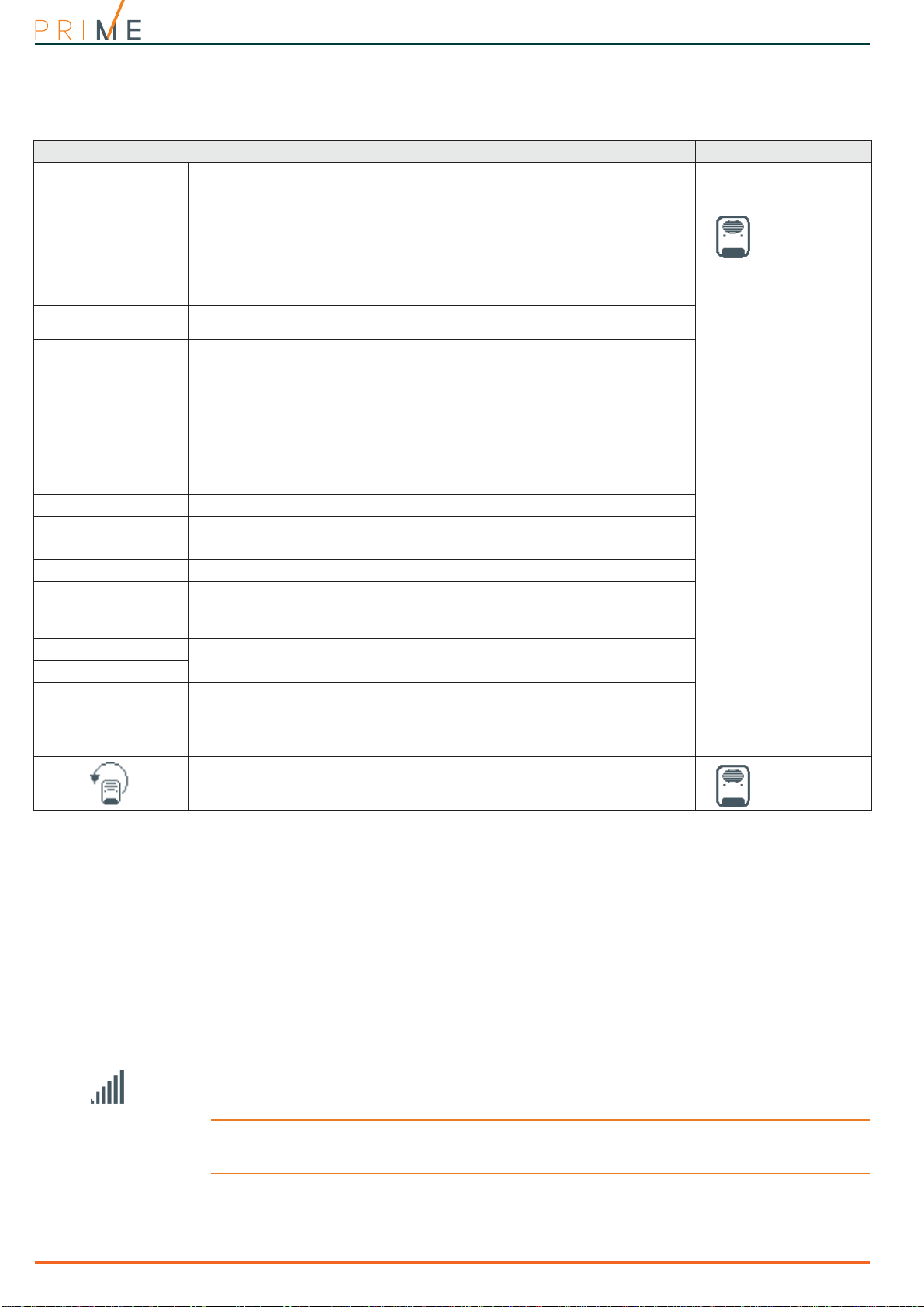
20 Programming peripherals
Centrali anti-intrusione
3-4-4
Programming the patterns
3-5
Programming the Nexus
The Nexus programming phase allows you to select which actions the control panel will
implement on receiving a voice call/SMS message (from an authorized user) over the GSM
network. Each command comprises a group of fully-programmable parameters.
Each time a user requests an operation - via a correctly formatted SMS message or voice call
to the SIM card of the Nexus - the control panel will activate the respective shortcut/event
and send confirmation (feedback) of the successfully implemented command.
Via software
The following parameters can be programmed solely via the PrimeSTUDIO software. Click-on
the
Nexus
button on the menu on the left, then go to the “Programming” section on the right
to set the respective parameters.
Note
INIM does not guarantee the total availability of all the GSM/GPRS functions described in this manual,
due to the various combinations of GSM/GPRS service providers, SIM types and telephone models that
may be in use.
Table 3-10: Pattern parameters
Parameter Software section
Description
•Burglary
• Burglary low volume
•Fire
•Tamper
• Pre-alarm
•Automation
• Squawk
•Chime
Selection menu of the pattern to be programmed.
Sounder/flasher
pattern
Tone
This is the audible signal the sounder will emit. To be selected from the 5
available tones.
Time
This is the sounder activation time, expressed in seconds (from 1 to 127) or
minutes (from 1 to 127)
Volume
Sound level of the sounder/flasher.
Flash type
• 36 flash/min
• 46 flash/min
• 56 flash/min
•ONsolid
Dropdown box for the selection of the flash rate
(number of flashes per minute).
Time
This is the flasher activation time, expressed in seconds (from 1 to 127) or
minutes (from 1 to 127).
If the event which activates the flasher indefinitely is a zone alarm, terminal
tamper, partition alarm or partition tamper event, even memory reset
operations will switch off the flasher.
Activate sounder
Enable/Disable sounder activation
Activate flasher
Enable/Disable flasher activation
Activate STATUS LED
Enable/Disable activation of the STATUS LED
Activate PRG LED
Enable/Disable activation of PRG LED
Activate TAMPER out-
put
Enable/Disable activation of TAMPER output
Activate FAULT output
Enable/Disable activation of FAULT output
Test
Buttons to start and stop a test on the pattern selected via the audio output of
your PC and the image of the sounder/flasher on the left of the buttons.
Stop
Test pattern on
sounder/flasher
Test
Buttons to start and stop a test on the selected
pattern on the sounder/flasher selected from the list
provided.
This test requires an active connection with the
control panel.
Stop
Button to reset the factory default pattern
Bar for the section
menus
Table of contents
Other INIM Electronics Security System manuals
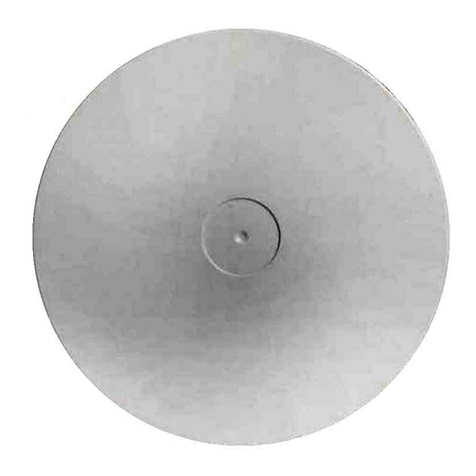
INIM Electronics
INIM Electronics IS1030 User manual

INIM Electronics
INIM Electronics Praesidia Instruction sheet

INIM Electronics
INIM Electronics Sol-P User manual

INIM Electronics
INIM Electronics SmartLiving 505 User manual

INIM Electronics
INIM Electronics enea ES1050 User manual

INIM Electronics
INIM Electronics SmartLiving 505 Assembly instructions
Popular Security System manuals by other brands
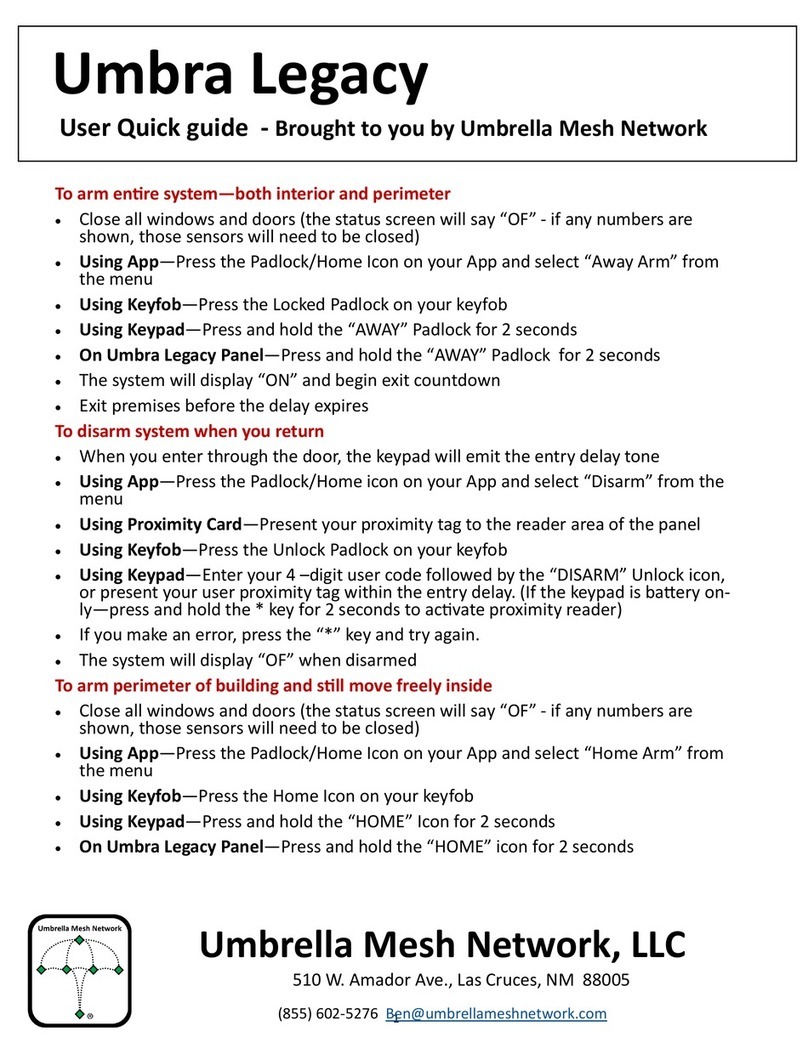
Umbrella Mesh Network
Umbrella Mesh Network Umbra Legacy User quick guide

Pulsar
Pulsar DSC BOX Assembly instructions

SkyLink
SkyLink HA-300 manual

Ei Electronics
Ei Electronics Ei600 Series instructions
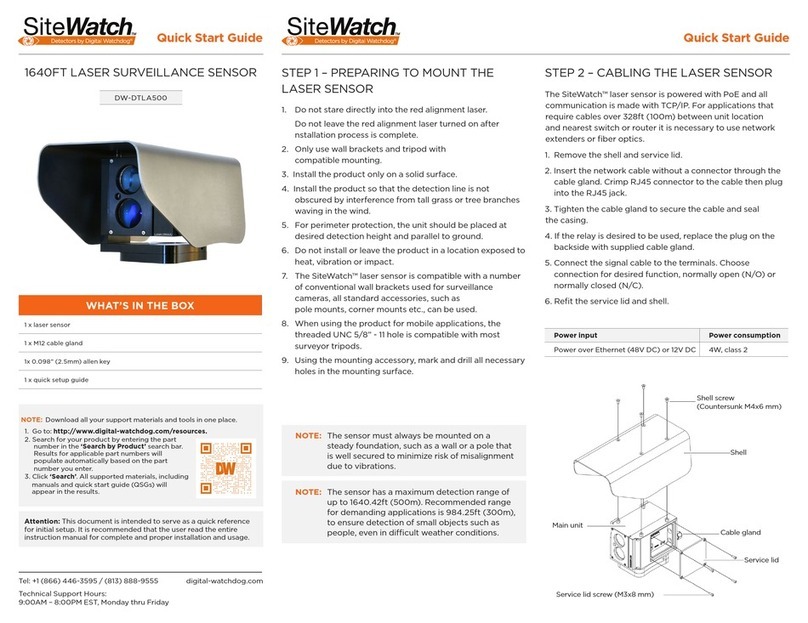
Digital Watchdog
Digital Watchdog SiteWatch DW-DTLA500 quick start guide

SVAT
SVAT Compact Security System CLEARVU6 Specifications