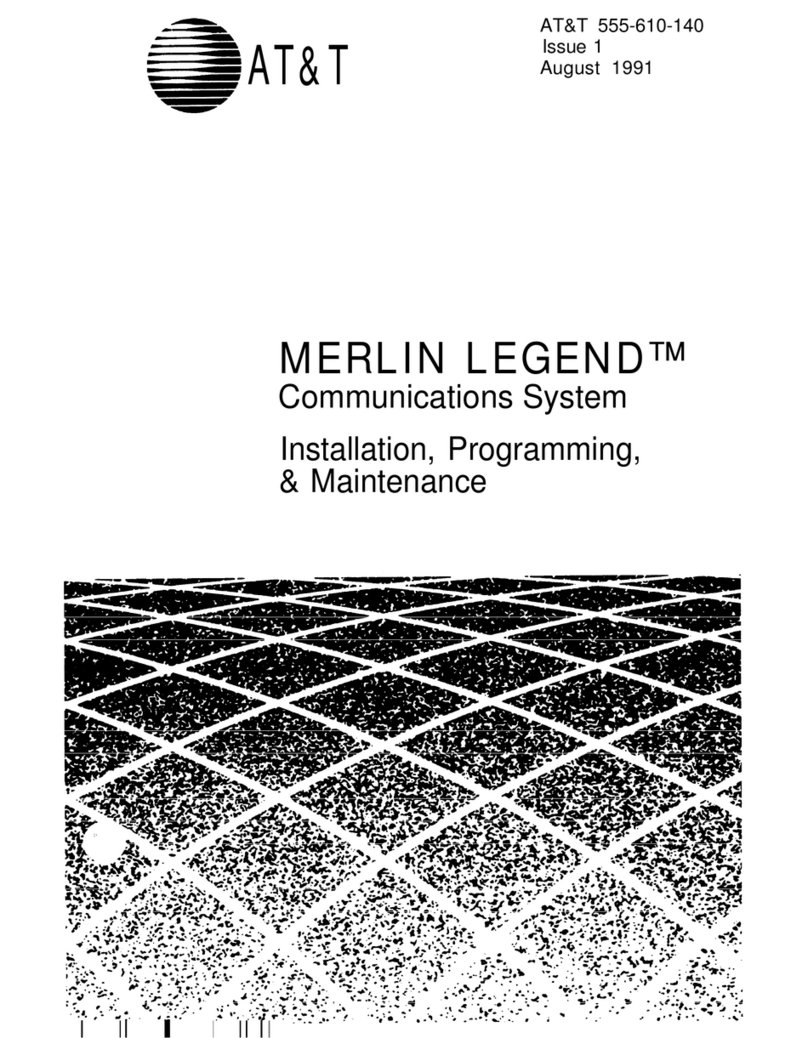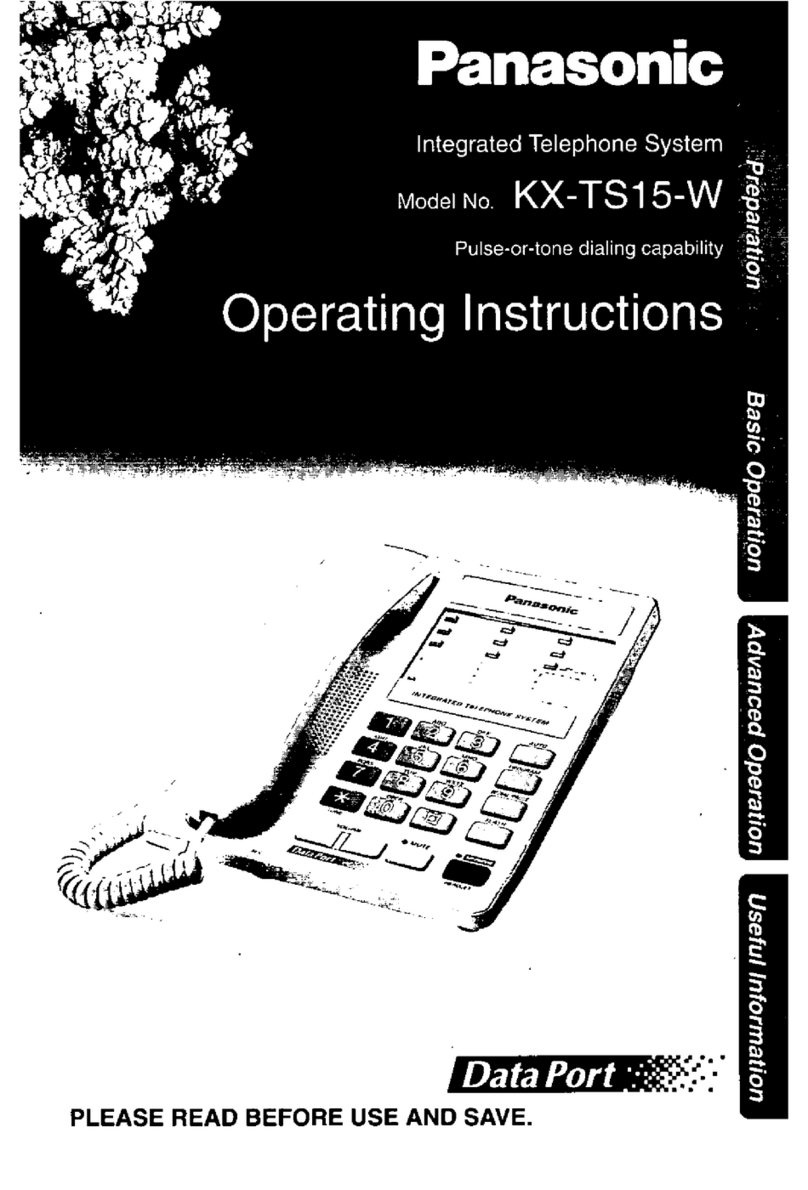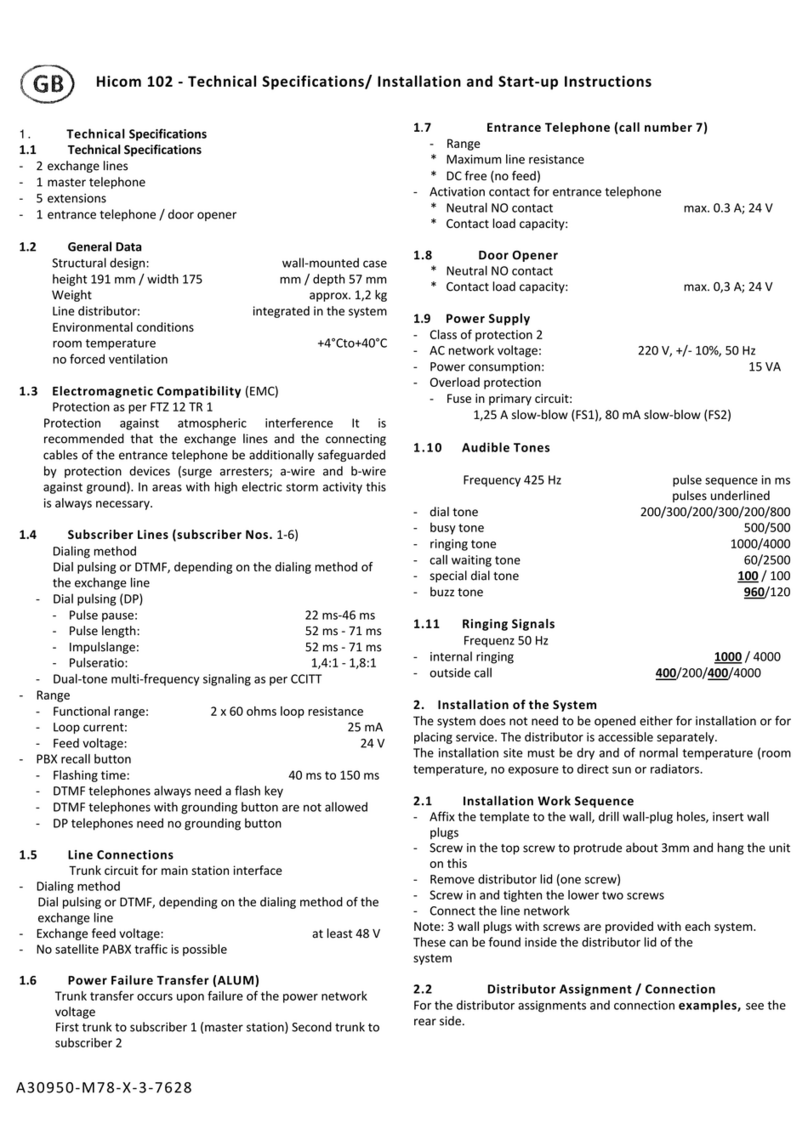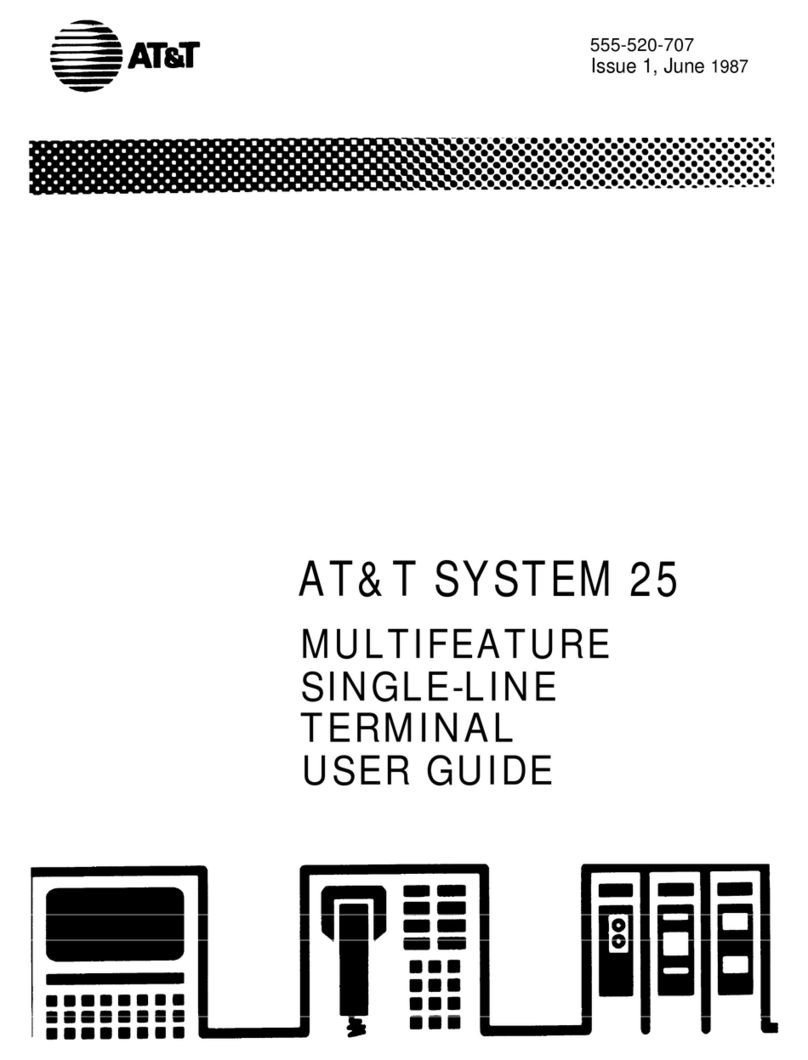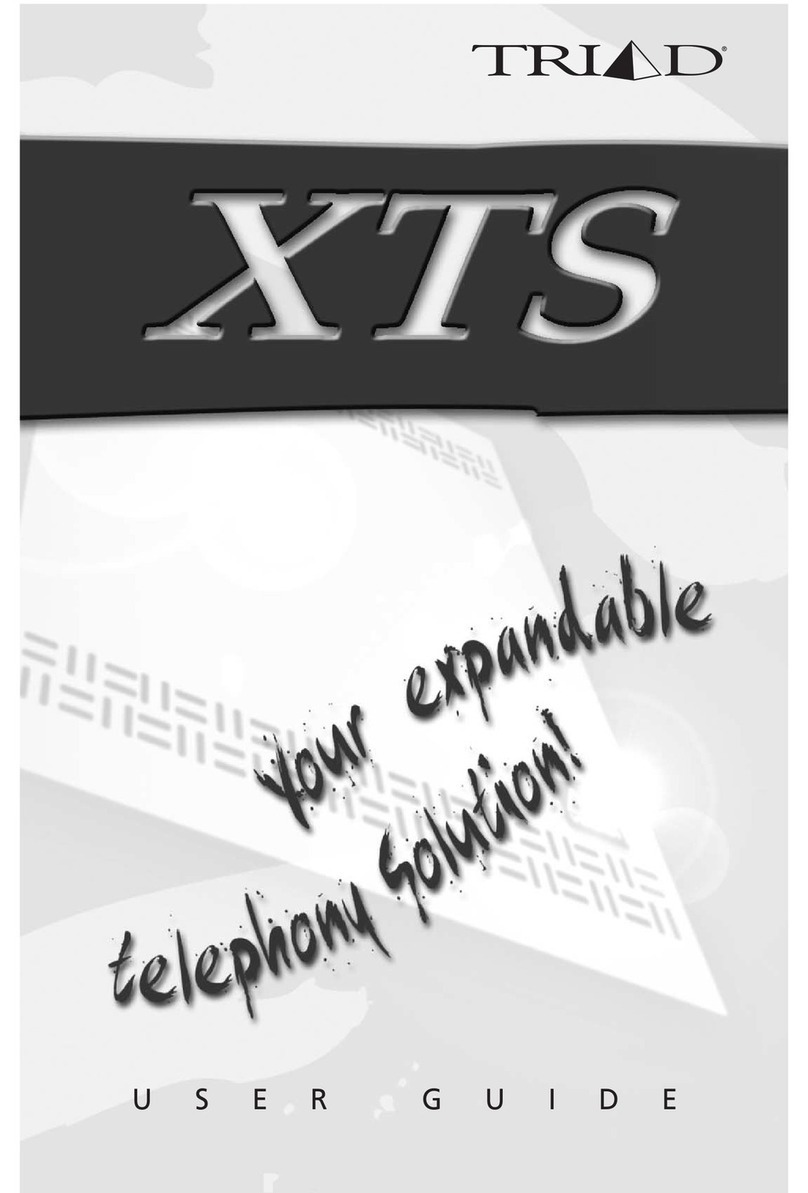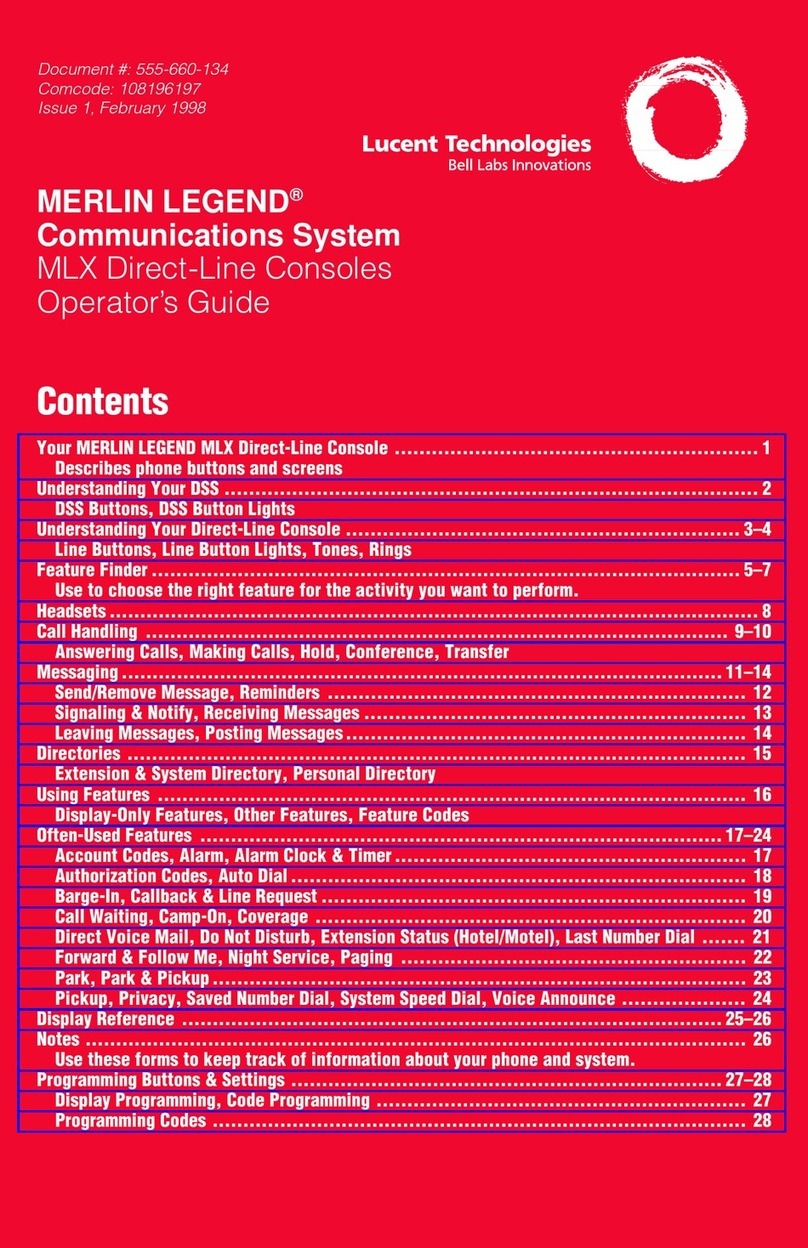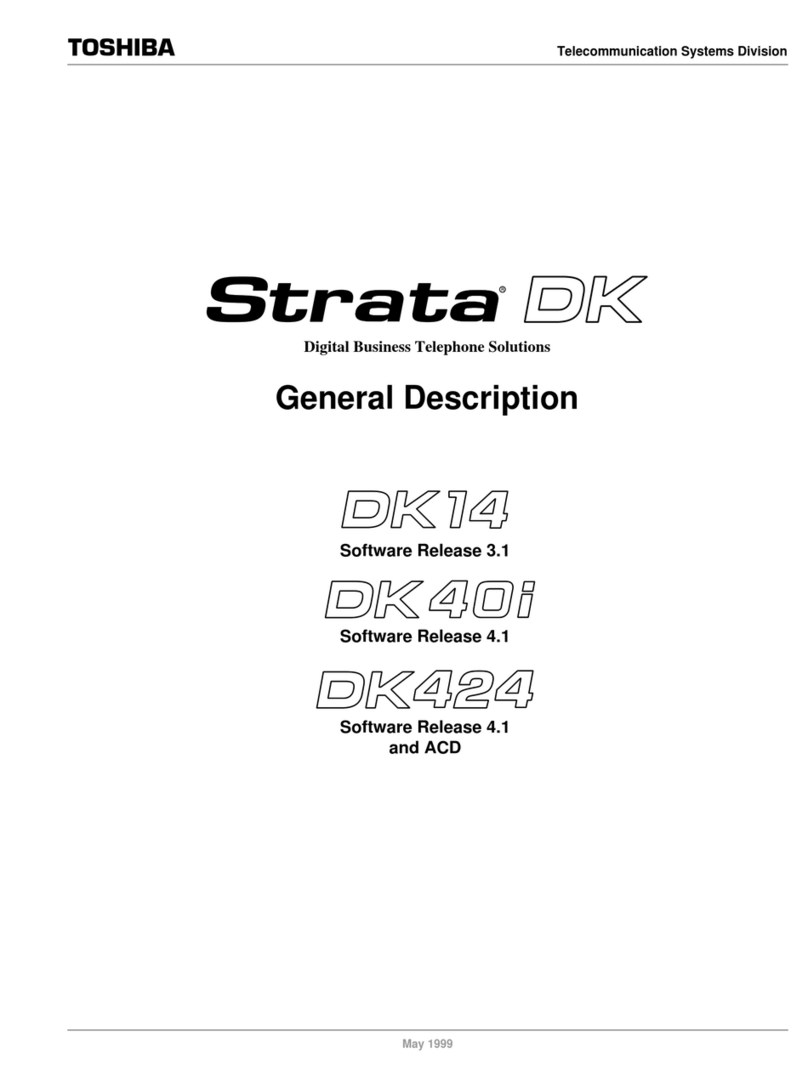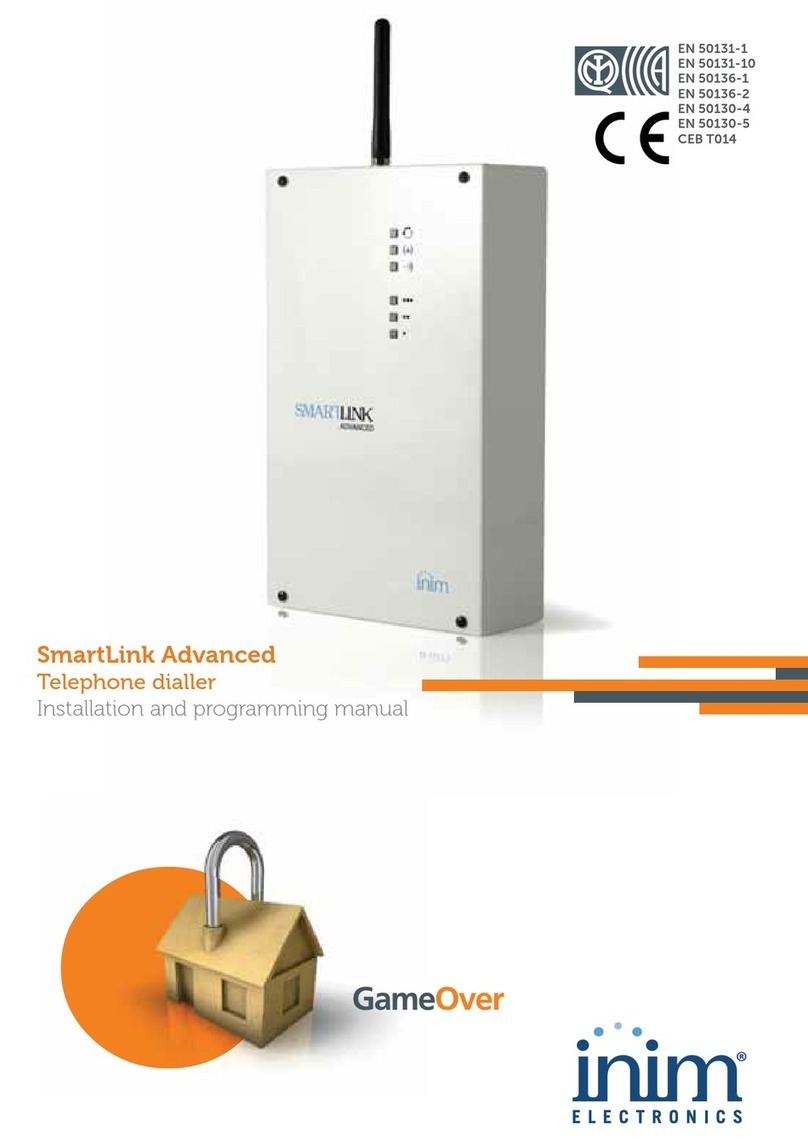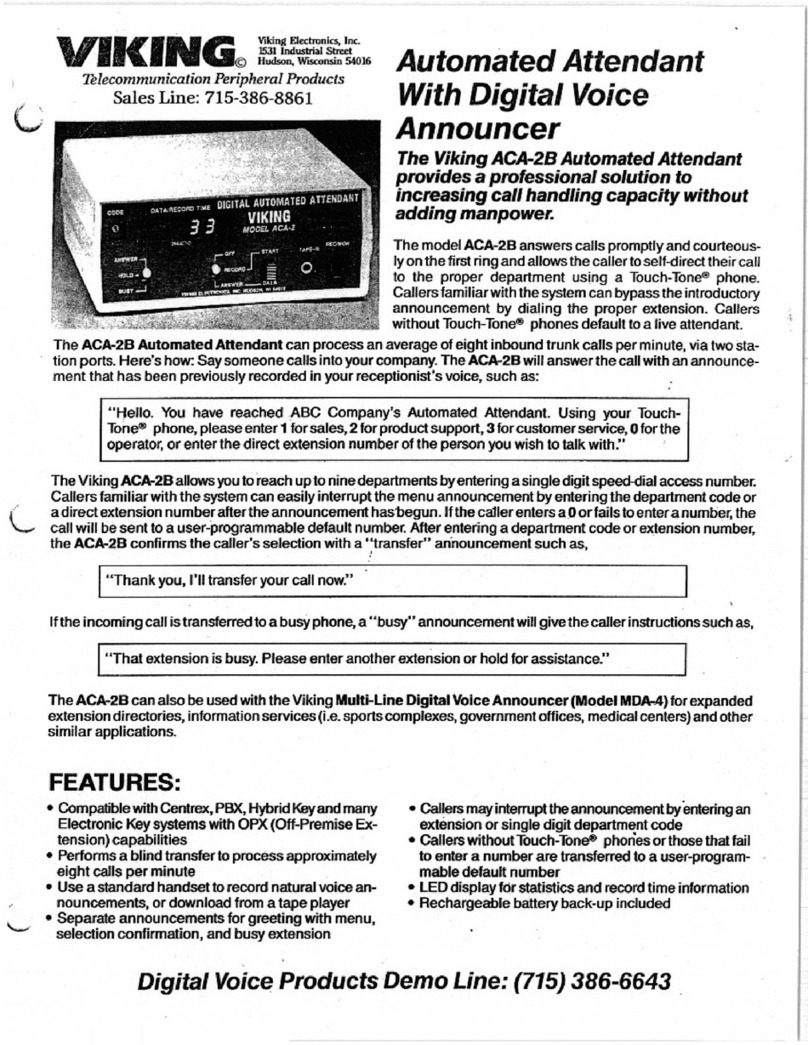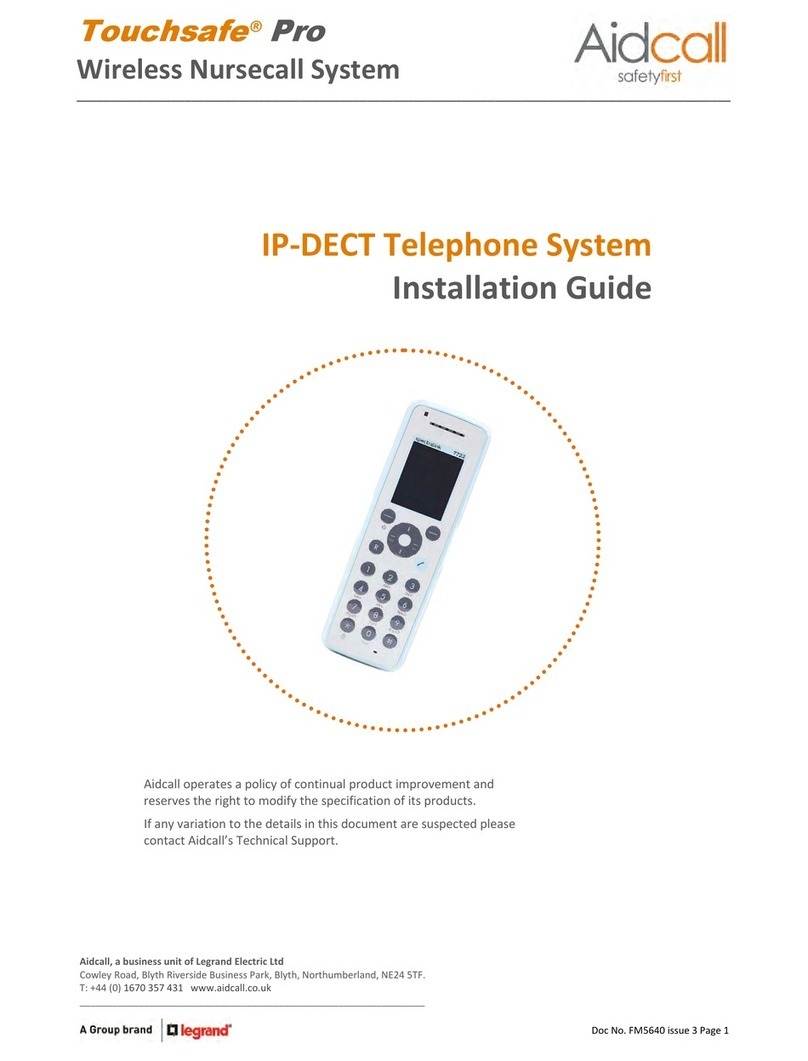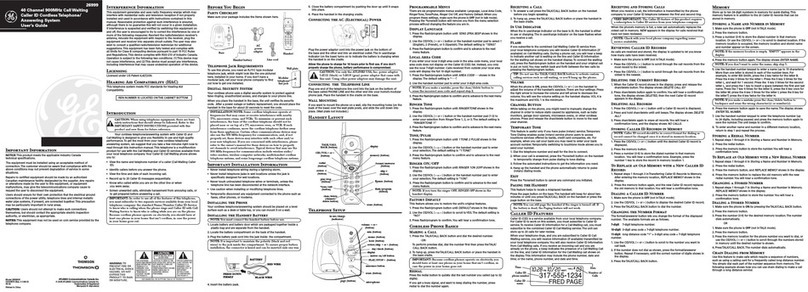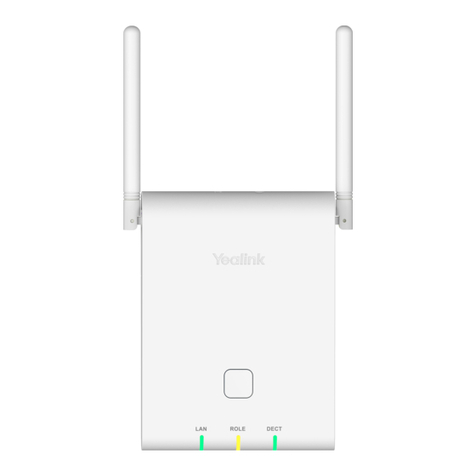2
Telephone dialler
Warranty
INIM Electronics s.r.l. (Seller, Our, Us) warrants the original
purchaser that this product shall be free from defects in materials
and workmanship under normal use for a period of 24 months. As
INIM Electronics s.r.l. does not install this product directly, and due
to the possibility that it may be used with other equipment not
approved by Us; INIM Electronics s.r.l. does not warrant against loss
of quality, degradation of performance of this product or actual
damage that results from the use of products, parts or other
replaceable items (such as consumables) that are neither made nor
recommended by INIM Electronics. Seller obligation and liability
under this warranty is expressly limited to repairing or replacing, at
Seller's option, any product not meeting the specifications. In no
event shall INIM Electronics s.r.l. be liable to the purchaser or any
other person for any loss or damage whether direct ot indirect or
consequential or incidental, including without limitation, any
damages for lost profits, stolen goods, or claims by any other party
caused by defective products or otherwise arising from the incorrect
or otherwise improper installation or use of this product.
This warranty applies only to defects in parts and workmanship
relating to normal use. It does not cover:
• damage arising from improper maintenance or negligence
• damage caused by fire, flood, wind or lightning
•vandalism
• fair wear and tear
INIM Electronics s.r.l. shall, at its option, repair or replace any
defective products. Improper use, that is, use for purposes other
than those mentioned in this manual will void the warranty. Contact
Our authorized dealer, or visit our website for further information
regarding this warranty.
Limited
warranty
INIM Electronics s.r.l. shall not be liable to the purchaser or any
other person for damage arising from improper storage, handling or
use of this product.
Installation of this Product must be carried out by qualified persons
appointed by INIM Electronics. Installation of this Product must be
carried out in accordance with Our instructions in the product
manual.
Copyright
The information contained in this document is the sole property of
INIM Electronics s.r.l. No part may be copied without written
authorization from INIM Electronics s.r.l.
All rights reserved.
Directive
1999/5/CE
(R&TTE)
compliance
Hereby INIM Electronics s.r.l. declares that the SmartLink-G and
SmartLink-GP are in compliance with the essential requirements and
other relevant provisions of Directive 1999/5/CE.
The full declarations of conformity of the above-mentioned devices
are available at URL: www.inim.biz/dc.html.