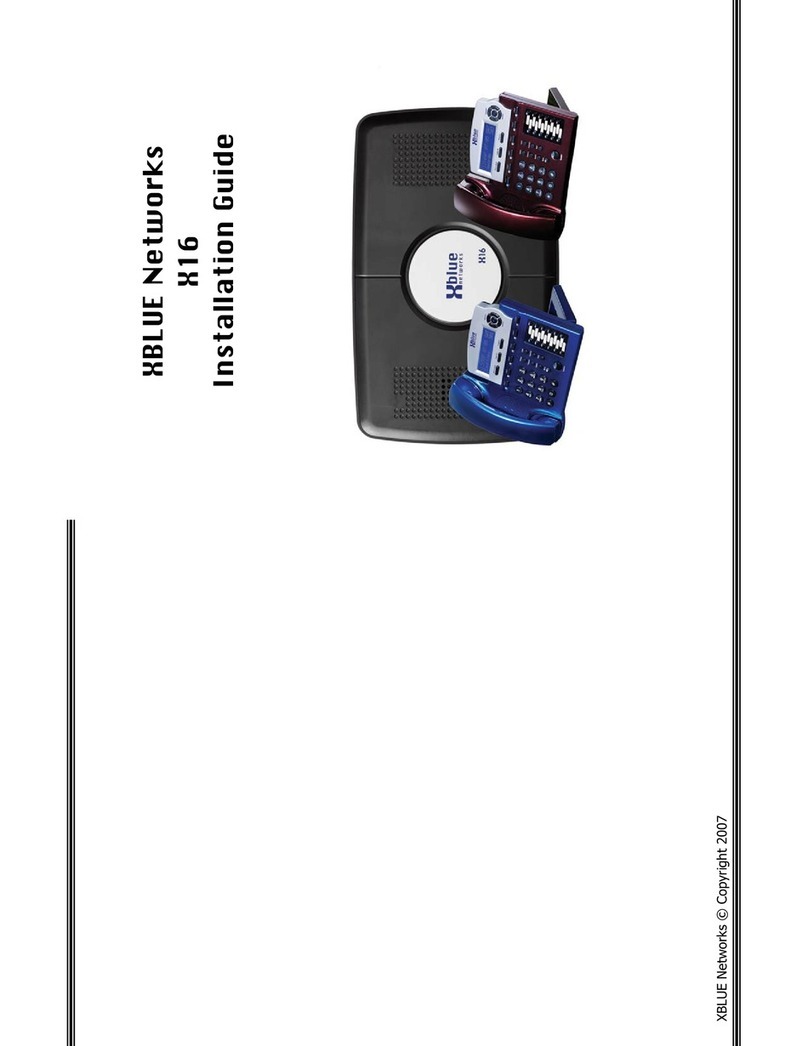XBLUE Hybrid-IP Business Telephone System Quick Installation GuideFor more details on powering up the X25, X50 & X50XL XBLUE Servers see “Product Support” on our website at xblue.com. To prepare, consider the following and answer questions...1.Installation is simplified since your XBLUE Hybrid-IP system utilizes Ethernet network wiring.2.Your XBLUE Hybrid-IP server should be located near the internet connection in your office where the ISP (Internet Service Provider) hookup is located.3.If you’re going to use standard telephone lines (telephone company or cable company) the server must be located where telephone/cable company lines are terminated from the telephone/cable company (interconnection point) or the telephone lines must be wired to where you will locate the server.4.Do you have an existing network?1.If so, will you retain the existing network router as the gateway to the internet? Or will you change your network configuration using the XBLUE Server as the internet gateway (“edge” device)?2.Will the existing network wireless (WIFI) be used? (preferred-won’t affect existing) Or,3.Will the wireless (WIFI) of the XBLUE Hybrid-IP server be used?5.Whichever router you use as the internet gateway that router takes on the responsibility of network protection. If you use the XBLUE server as the internet gateway make sure that you secure the server against internet attackers... see the guide on our website (xblue.com): “Additional Security for XBLUE Hybrid-IP Servers” under Product Support - X25 or X50.6.Will your application include remote XBLUE IP Telephones? (XBLUE IP Telephones located at off-site locations other than where the server is located, like a home office).1.XBLUE IP Telephones can be used anywhere there is an internet connection*. Prepare the following:1.Obtain a Static IP Address from your ISP. This will be used at the server location so that the phones placed at other locations can identify the location of the XBLUE server.2.The XBLUE server MUST be the edge device (gateway to the Internet).Answering the questions above will make the installation easier and get your system working fast. Password from this label: adminde1d3e (all lowercase).ONE year FREE Support! Register at www.xblue.com/registration... then call 866-925-8312Congratulations on the purchase of your XBLUE Hybrid-IP Telephone System! Hybrid means this system connects to analog telephone lines (regular phone lines) or VOIP (Cloud) telephone lines. Or BOTH!* Speed matters! A good internet connection is required when using VOIP Lines and/or remote phones.No Programming Required! Your XBLUE Hybrid-IP system is factory set for the following:•Extension 101 is the Attendant Extension (dial 0 from other extensions and the Automated Attendant)•All incoming telephone line calls will ring at all registered extensions•After ringing all phones for 20 seconds, callers are answered by the Automated Attendant•The buttons labeled 1-4 on the phone are pre-programmed for use with the standard telephone lines 1-4•WIFI Defaults: SSID: XBN-GW-XXXXXX , Security: WPA2-PSK, Password: x61ue{25}[50] For more details on powering up X25, X50 & X50XL XBLUE Servers see our website at xblue.com. See “Product Support.”XBLUE Hybrid-IP ServersX25, X50 & X50XLXXXXXXPowering Up: 1.Determine which Connection Method you will use in your application (see opposite side).2.Before connecting the telephones to the network connect ONLY the Server. On new installations where the server is installed and ready, each telephone connected to the network is automatically configured and assigned an extension number in sequence beginning with extension 101.3.Plug in the server power cord and switch the in-line switch on the power cord to ON.The X25 / X50 / X50XL will be fully powered up and operational when the power LED stops flashing.4.Plug in each XBLUE IP telephone to the network as you want them numbered (101...).5.If you’re using standard telephone lines connect them to the server LINE ports.6.VOIP telephone lines are programmed in the server and connect over the internet.7.When all telephone lines are connnected to the server and all XBLUE IP telephones are connected to the network your system will be functional. Lines ring at all phones.8.MANY custom programming options are available and accessed via a web browser. Not all browsers are the same... Mozilla Firefox and Google Chrome are good products that work well. Safari does not work well with our server.9.Use an Ethernet cable and connect a PC to the XBLUE server via the LAN port (or data switch connected to the LAN port) and access the system using IP Address: 192.168.10.1:8850... this entire address which includes the port number must be entered to access the programming interface. (NOTE: to program via the WAN port the HTTP option MUST be enabled.)10.Once properly input, the login screen will appear. Login using the default Username and password: USERNAME: admin2583PASSWORD: adminXXXXXX (”XXXXXX” is the last six characters of the MAC Address)Find your server MAC Address on the label on the back side of the server. Note: Programming the X50/X50XL automatically starts a wizard but we have found that the wizard usually causes people to make changes they don’t need to make... skipping the wizard is usually best. Just go the bottom of each wizard page, click on NEXT and then Save and Reboot at the end. The X25 Wizard is optional and accessed from the menu on the webpage programming.XXXXXXX6A00001X50X50XLX25X3030 IP Telephone &Power SupplyData Switch & Power SupplyEthernet (Network) Cable Telephone Line CableIncluded in your XBLUE Phone System Bundle: •XBLUE Hybrid-IP Server (X25/X50/X50XL)•XBLUE IP Telephones *•Ethernet Cable (color varies) *•Data Switch *•Telephone Line Cable *•This Quick Install Guide(* quantity varies with bundle)
XBLUE Server (X25/50) & Power Supply