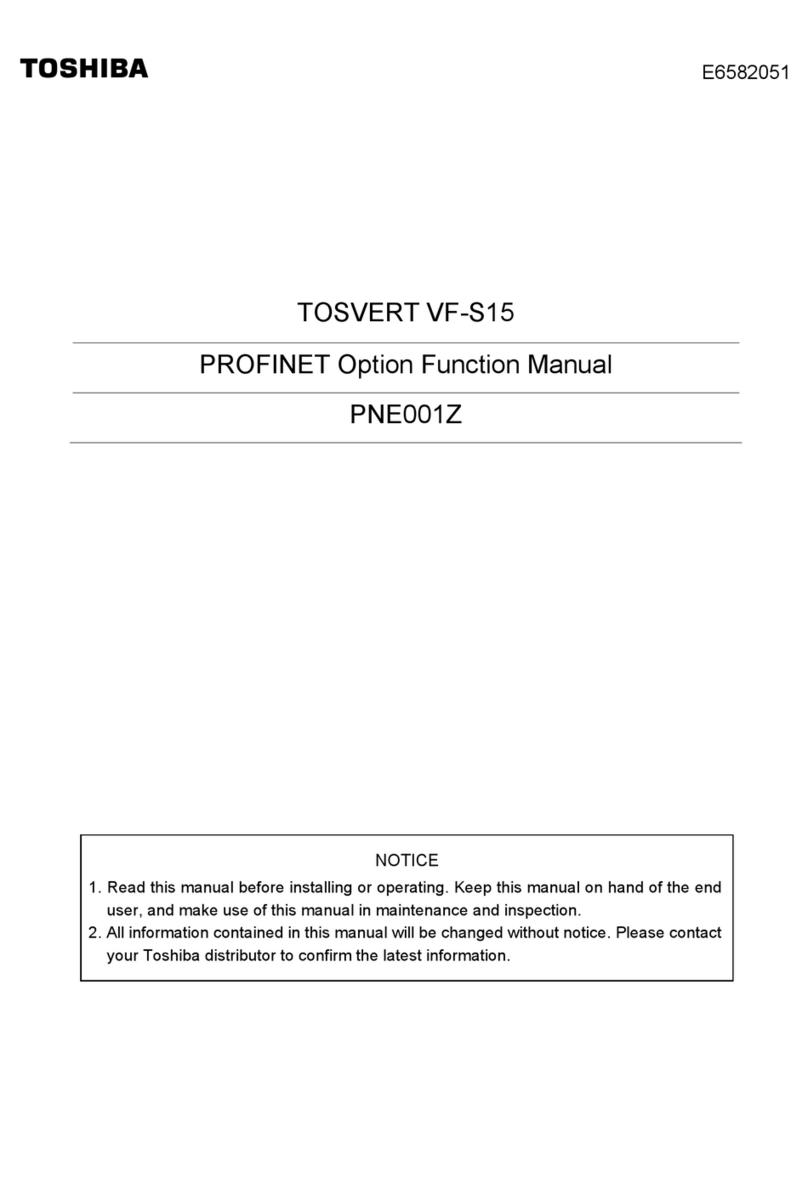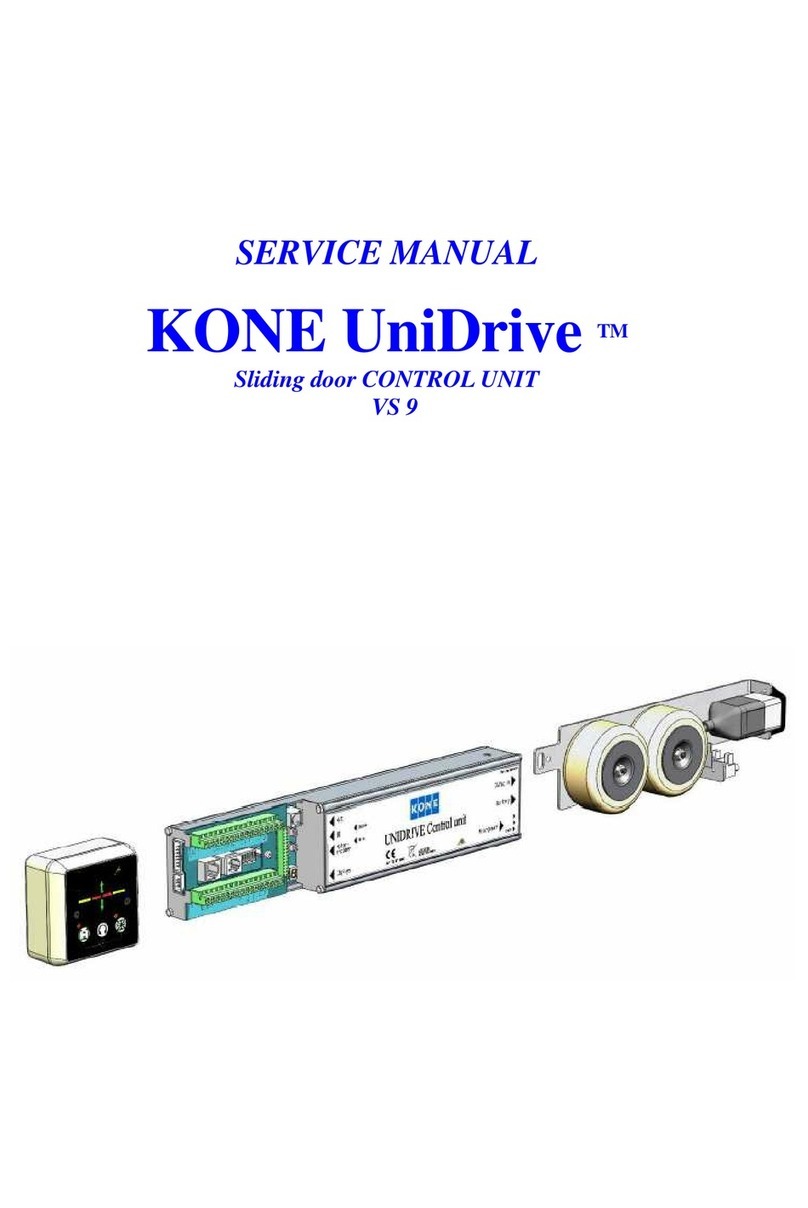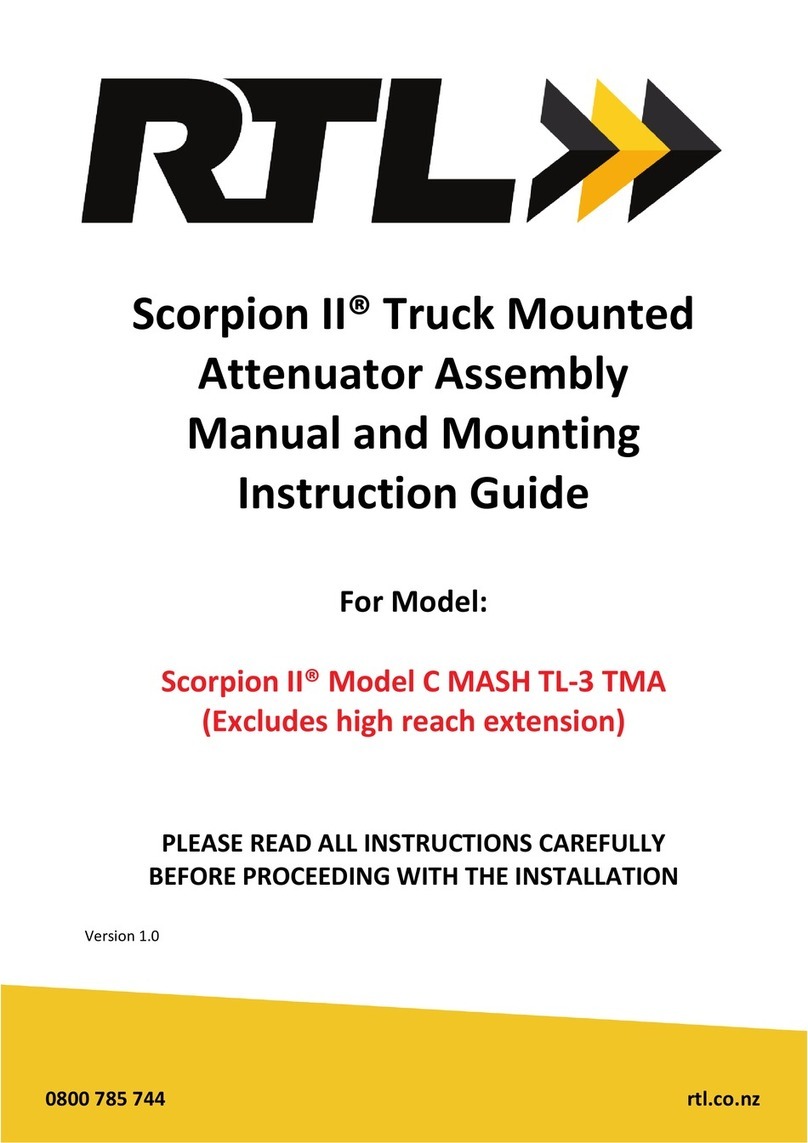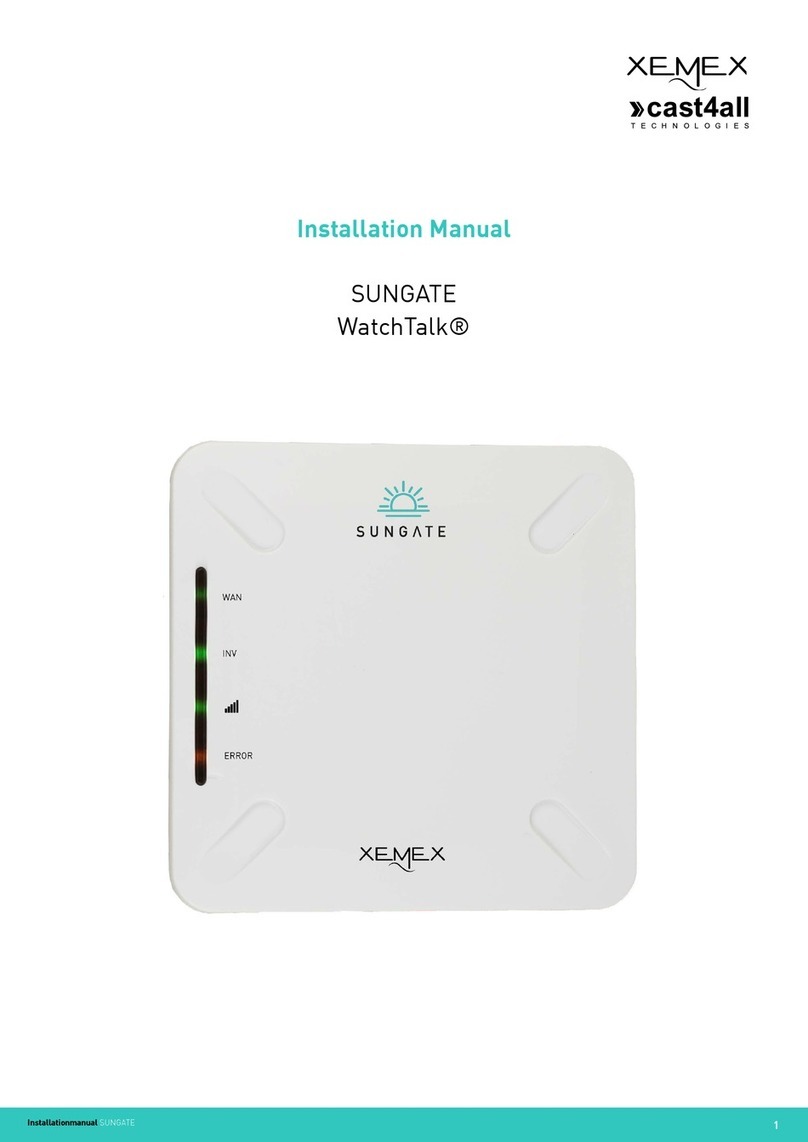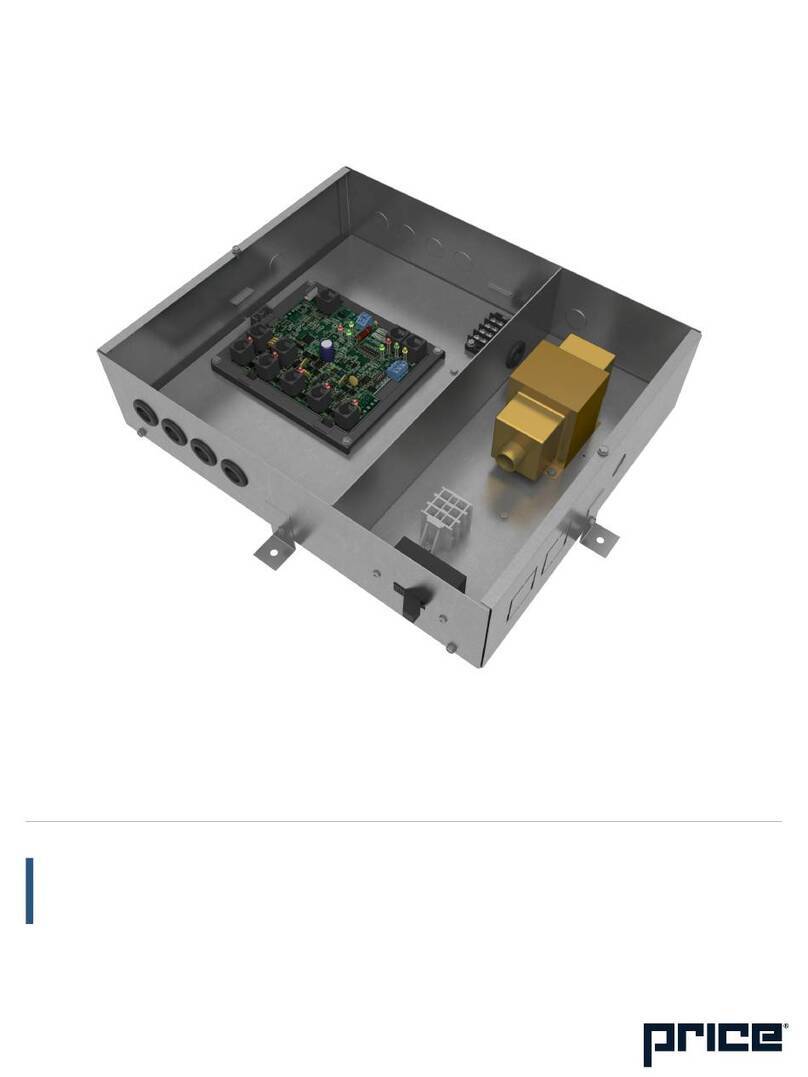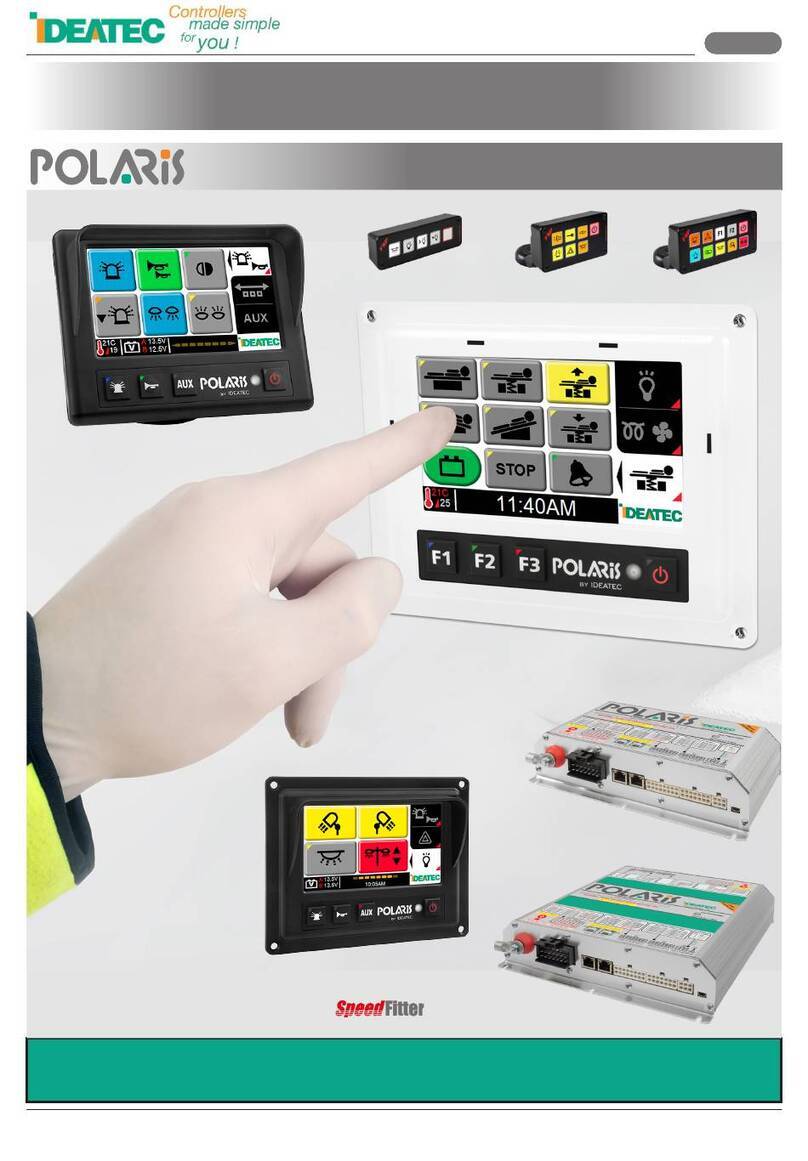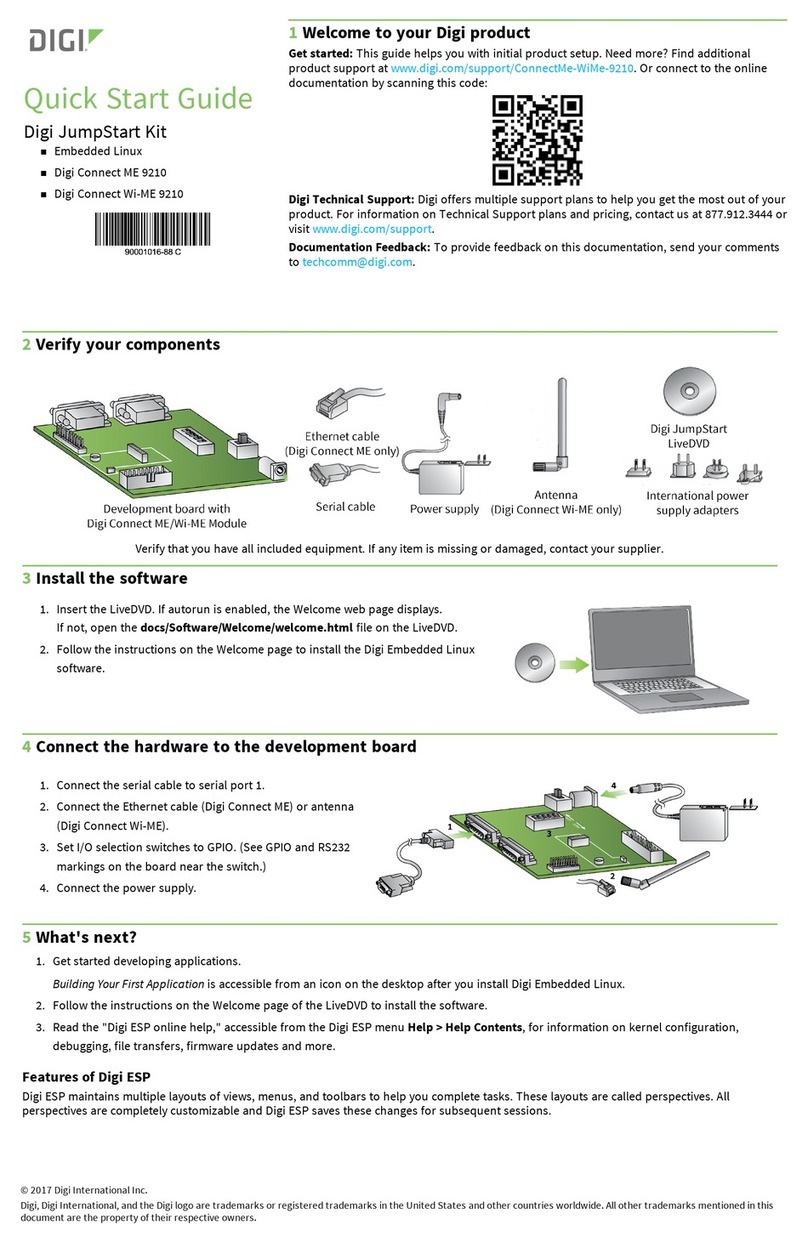Ink Bird IRC-RW1 User manual

USER MANUAL
IRC-RW1
SMART RADIATOR CONTROL VALVE

Scan to download
Please keep this manual properly for reference. You can also scan the QR code below to visit
our official website for product usage videos. For any usage issues, please feel free to contact us

07 Get Start 07
08 Instruction for First-Time Use of the INKBIRD APP 11
09 How to Pair the Gateway with the APP 12
CONTENTS
CONTENTS
01
01 Overview
01
02 Safety Instruction
02
03 Technical Specifications
03
04 Package Contents
04
05 Product Diagram
06
06 Operation Instructions
10 Main Interface of INKBIRD APP 15
13 Gateway Operation Instruction 25
14 Control Valve Operation Instruction 42
15 Precautions For Use 50
20
11 Parameter Setting
24
12 Troubleshooting Guide
16 Customer Service 50

01 Overview
INKBIRD smart radiator control valve helps you precisely detect radiator temperature and efficiently controls
it in the desired temperature range. By sequentially linking the control valve, Wi-Fi Gateway, and smartphone,
you can freely control the smart radiator control valve via your smartphone anytime, anywhere, including the
remote setting of air temperature and checking temperature history. This control valve features multiple
protective functions like anti-frost, anti-limescale,and vacation mode. It’s an efficient product with power
conservation and emission reduction, saving heating bills in winter and keeping your home warm and
comfortable even in cold winters.
02 Safety Instruction
As with all electronic products, this device should be placed out of the reach of children.
Do not use this product in areas where electronic products are prohibited.
Protect this product from dust, moisture, and excessive heat. Use only in dry rooms.
Do not use this product in a wet environment to avoid splashing water.
Do not subject this product to any violent impact.
To prevent suffocation, keep the packaging material out of the reach of children.
Do not bend or press the power cord.
If the device is damaged, do not turn it on or continue to operate it.
Do not attempt to service or repair this device by yourself.
01

03 Technical Specifications
Product Model IRC-RW1
Screen LCD Screen; The screen on the control valve features a
manual rotationtion function for easy viewing.
Power Source Wi-Fi Gateway:powered by lithuim battery, DC5V, 1A;
Control Valve:2*AA dry batteries (not included)
Maximum Number of Connectable Devices Up to 5 control valves can be connected and controlled
by a smartphone connected to the gateway.
Connection Range Up to 180 meters of communication distance between
the Wi-Fi gateway and the control valve
Low Power Prompt Reminds the user to replace batteries when the battery
power of the control valve is too low.
Temperature Heating Range 0.0℃~35.0℃
High Temperature Alarm Range -10-50℃
Low Temperature Alarm Range -10-50℃
Calibration Range -4.9℃~4.9℃
Time Setting Range 00:00~23:59
Maximum Time Period Can Be Set 11
Wi-Fi Gateway Dimension 110*80*48.7mm
Control Valve Dimension Ø 57*110.9mm
Warranty Period 2 Years
02

04 Package Contents
Wi-Fi Gateway
RAVL Connector RAV Connector Round Ring RA Connector Type-c USB cable
Control Valve
03

Local Time
High-Temperature Alarm
Anti-Frost Mode
Anti-Limescale Mode
Vacation Mode
Battery Level of WiFi Gateway
Heating State
Low Battery Alarm
USB Battery Charging State
Connection state of the
Gateway and Control Valve
WiFi Icon
WiFi Button
Decrease
Button
Control Valve Channel
Low-Temperature Alarm
Time Switch
Current temperature
of control valve
05 Product Diagram
Set
Button
Increase
Button
04

05
Heating State
Connection state of the
Gateway and Control Valve
Control Valve Channel Current temperature
of control valve
Increase Button
Decrease Button
Set button
For easy viewing, short press the + key to rotate the screen 180 degrees.
Manually screen rotation function

Check if the control valve is
compatible with the radiator
Complete installation and start
customizing the parameters.
Check if the control valve is
paired with the gateway
Add the gateway
device to the app
Download and register the app
Install battery in the control valve
06 Operation Instructions
06

Make sure the polarity is correct when installing the batteries.
If you are not going to use the device for a long time, please remove the battery from the device to
avoid the risk of leakage.
Please keep the battery out of the reach of children to prevent accidental ingestion and burns. Do not
recharge spent batteries or try to reactivate them by heating or any other means. Do not short-circuit
the battery. If you accidentally swallow a cell or battery, please seek medical attention immediately.
7.1 Battery Installation
Battery Precautions:
07 Get Start
07

7.2.1: Choose a connector for your radiator from
the included connectors, RA type, RAV type, and
RAVL type.
7.2 Control Valve Installation
08
RA RAV
RAVL

After installing the battery, if the control valve is in
the heating-on state.
it can be installed directly on the radiator.
Otherwise, if the control valve is in the heating-off
state, it should be installed according to the
following steps.
7.2.2: Install it on the control valve.
09
Heating symbol

10
Step2: Press the button: the LCD shows On, and the
nut cap is sucked into place.
Step1: Long-press the + and buttons for 2
seconds to enter the installation mode.
Step4: After installation, press and hold the button
for 2 seconds to exit the installation mode.
Step3:The installation begins.

Your iOS devices must be running iOS 12.0 or above to download the app smoothly.
Your android devices must be running android 7.1 or above to download the app smoothly.
The device supports a 2.4GHz Wi-Fi router only.
Step1: Open the app, select your Country/Region, and a verification code will be sent to you.
Step2: Enter the verification code to confirm your identity, and the registration is complete.
08 Instruction for First-Time Use of the INKBIRD APP
11
8.1 How to Download the INKBIRD APP
8.2 Registration
NOTES:
Search "INKBIRD" in the App Store or Google Play or scan the QR code to
download and install the INKBIRD application. Open the App, complete
registration, and log in, then follow the app operation prompts to connect
the gateway.

Step1: Plug the USB power connector
directly into Gateway and keep it constantly
connected when using.
09 How to Pair the Gateway with the APP
12
Step2: Press and hold the button until the icon
quickly flashes to enter pairing mode.
Note: Please make sure your phone has Bluetooth
enabled and keep the Gateway as close as possible
to your router and smartphone.

Step3: Open the INKBIRD app and click "Add" in
the right corner. Add the IRC-RW1 after
automatically searching the device.
Note: If the IRC-RW1 cannot be found automatically,
please manually select the device model and follow
the prompts to complete the connection.
13

Step4: Choose a WiFi
network and connect it,
enter the password, then
click Next Step.
Step5: The device is
automatically pairing
with your smartphone.
14
Step6: Pairing is
successful.
11: 27

10.1 The gateway control interface can set multiple control valves at the same time.
10 Main Interface of INKBIRD APP
15
11: 27
Central Control Interface,
to send the same command
to multiple sub-devices at
the same time
Sub-Device Channels
Temperature Settings
Add Control Valves
Working Mode Settings
Other Settings
Device Management
Temperature Alarm Settings

10.2 Control Valve Interface
16
11: 27
Device Name
Enter Calibration
Temperature Settings
Interface
Enter the
settings
Current
temperature
Current Target
temperature range
Single heating
duration
Historical data

11: 27
10.3 History Graph Interface 10.4 Control Valve Setting Interface
17
11: 27
Temperature
curve
Export
historical data
Target Temperature
Range for all day
Temperature Setting Interface
Target Temperature
Range at
different times
25.0℃
℃ ℃
℃
24.0
25.0
26.0
Table of contents