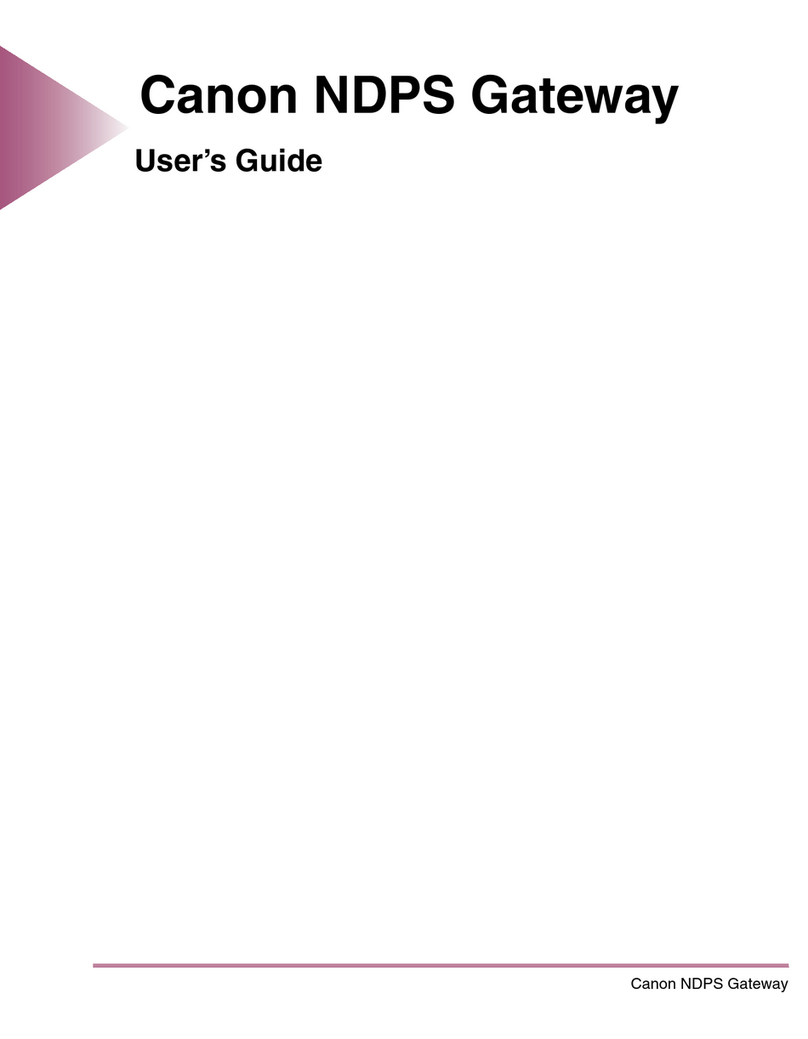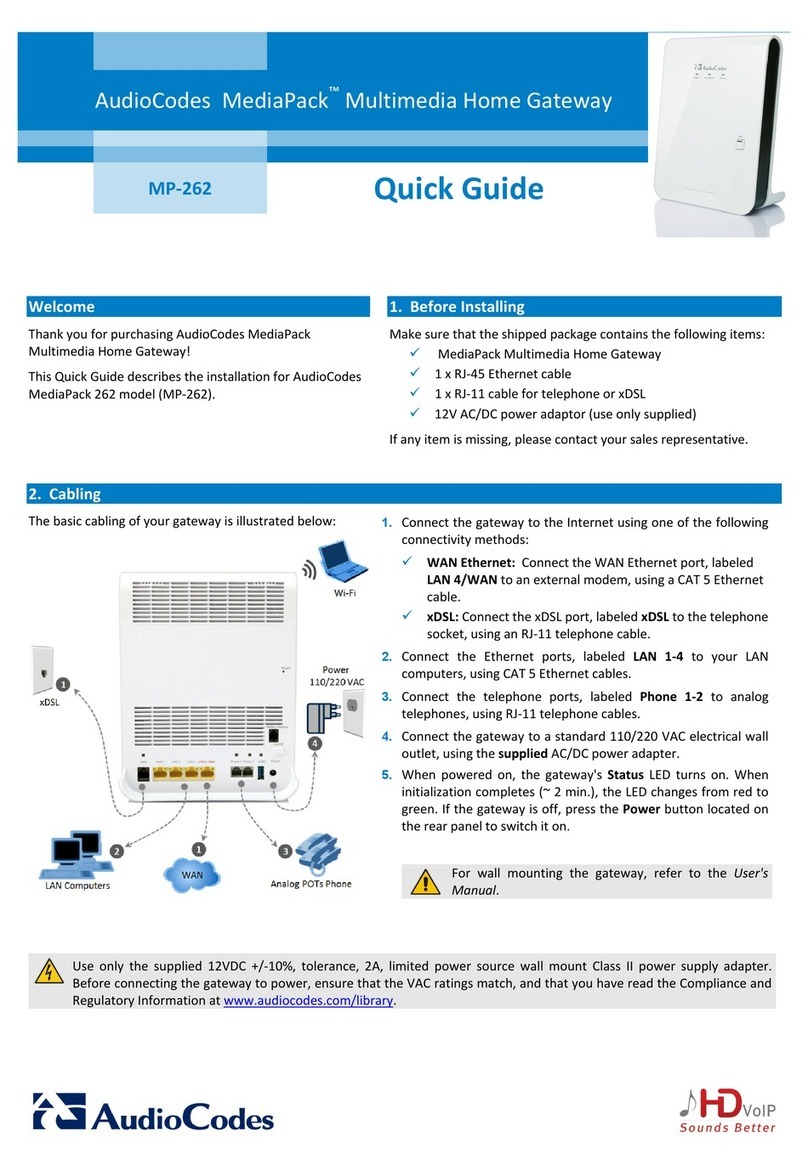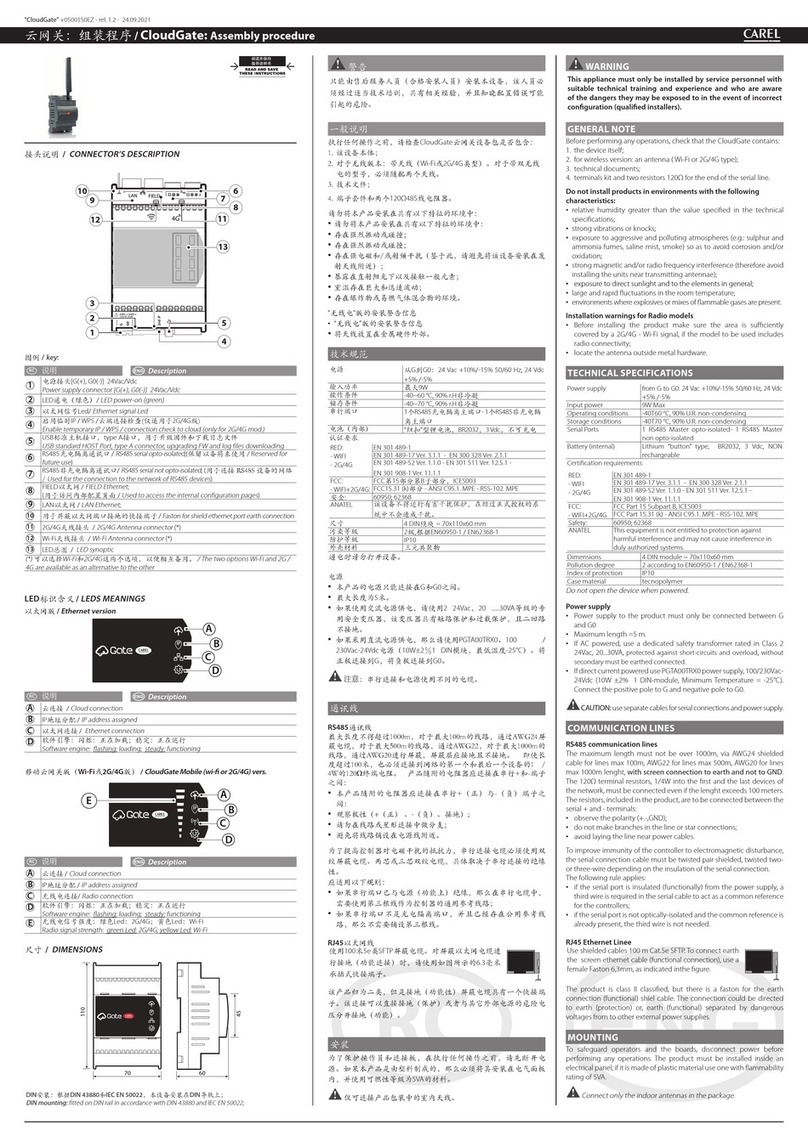Ink Bird IBS-M1 User manual

Introduction
01
Product Features
02
The Wi-Fi Gateway can be used in conjunction with
relevant Bluetooth thermometers and hygrometers or
Wireless thermometers and hygrometers to help those
equipment to connect to the server through Wi-Fi.
Download and install Inkbird Pro app for free, then all
connected equipment can be controlled on your phone.
Part of Bluetooth Connection Equipment Models:
IBS-TH1, IBS-TH1 Mini, IBS-TH1 Plus, IBS-P01B
Part of Wireless Connection Equipment Models:
ITH-20R-O, IBS-P01R-O
Note: Maximum 4 equipment at one time.
Inkbird IBS-M1
Wi-Fi Gateway
Input Voltage: DC 5V, 1000mA
Maximum Bluetooth Connection Distance: 164ft(the
distance will be shorter if there are interferences)
Wireless transmission frequency: 433Mhz
Maximum Wireless Connection Distance: 300ft(the
distance will be shorter if there are interferences)
Maximum 4 equipment at one time
Warranty: 1 year
Wi-Fi Connection
03
3.1 Get Inkbird Pro app for your phone
Search the Inkbird Pro app from Google Play or App Store
to download it for free, or you can scan the QR code to
download it directly.
●
●
●
●
●
●
Please make sure all the following requirements are met
to download the app smoothly:
1. Your iOS device must be running iOS 10.0 or above to
download the Inkbird Pro app.
2. Your Android device must be running Android 4.4 or
above to download the Inkbird Pro app.
3.2 Connect to your phone
1. Register before using the Inkbird Pro app. Select your
Country/Region, enter your phone number or e-mail, then
a verification code will be sent to you, enter it to confirm
your identity and the registration is done.
2. Open the app and click “+” to start the connection.
3. Plug in the Inkbird Wi-Fi Gateway, the Wi-Fi button will
flash rapidly by default, confirm it on your app when
promoted, then enter your Wi-Fi password to connect to
wireless network, click OK to connect the device.
4. Connection succeed.
Note: Please skip Section 3.3 if you have already
connected your Wi-Fi gateway to the Wi-Fi network
successfully, the Section 3.3 is prepared for customers
who have special needs or can not connect their Wi-Fi
gateway in this mode.
3.3 Connect the device in AP mode
If the Wi-Fi gateway is not connected to your phone, the
light of Wi-Fi button will flash rapidly by default. Press and
hold the button for about 5 seconds to switch to AP mode,
the light of Wi-Fi button will flash slowly in the mode 5
seconds later.
1. Open the app and click “+” to start the connection.
2. Plug in the Inkbird Wi-Fi Gateway, choose the IBS-M1
Wi-Fi gateway , click “AP Mode” of the right top corner,
check if the light of Wi-Fi button is blinking slowly and
confirm on your app if it is, then enter your Wi-Fi
password to connect to wireless network, click OK to
connect the device.
3. The app will redirect to your phone’s WLAN Setting
interface, select the “SmartLife-XXXX” to directly connect
to the router without typing in password. Go back to the
app and enter the automatic connection interface to click
“Done”.
4. Connection succeed.
3.4 Wi-Fi Reset
Press and hold the “Wi-Fi” button for 5 seconds to reset
the Wi-Fi, then repeat the steps above to connect with
your phone.
The device only supports 2.4GHz Wi-Fi router.
3.5 Main Interface of the IBS-M1 Wi-Fi Gateway on
Inkbird Pro
A. Model of the Wi-Fi Gateway device
B. Connection status
C. Model and the picture of the Sensor 1
D. Instant temperature of the internal probe
E. Instant temperature of the external probe
F. The graph of temperature and humidity
G. Basic information of the Wi-Fi Gateway device
H. Switchable temperature unit
I. Battery capacity
J. Instant humidity of the internal probe
K. Settings for Sensor 1
IBS-M1
G
A
BH
I
J
K
C
D
E
F
Wi-Fi ButtonReset Button

Synchronization and Reset
04 Warranty
05
4.1 Synchronization
1. Plug in the IBS-M1 Wi-Fi gateway properly and connect
it to your Wi-Fi network according to instructions above.
2. Then install the battery to relevant equipment properly,
turn on the device and keep the equipment close to the
Wi-Fi Gateway.
There are 2 minutes for you to synchronize the equipment
with the Wi-Fi Gateway, the equipment will enter working
mode after 2 minutes.
Note: Please make sure that the IBS-M1 Wi-Fi gateway is
plugged in before turning the relevant equipment on.
3. The equipment and the Wi-Fi Gateway device will be
successfully synchronized in 2 minutes generally. You can
restart the relevant thermometers or hygrometers to
resynchronize with the Wi-Fi Gateway when failed.
4. Once the equipment is synchronized with the Wi-Fi
Gateway device and the equipment is successfully
registered, the indicator light of corresponding channel
equipment will turn on, and the Wi-Fi Gateway device will
record the registration information of the equipment, you
don’t need to re-synchronize the relevant equipment with
the Wi-Fi Gateway device after changing batteries.
If the indicator light of the Wi-Fi Gateway corresponding
channel flashes for 3 to 5 seconds, it means that the
gateway has successfully received the data of the
channel once and updated the current temperature and
humidity in real time.
4.2 Synchronization Reset
Press and hold the Reset button for 5 seconds to reset
synchronization, then all the equipment will be
disconnected. Please follow the Section 4.1 above to
re-synchronize the relevant equipment with the Wi-Fi
Gateway device.
The indicator light will turn off if the the Wi-Fi Gateway
device doesn’t receive the data update of the
corresponding channel equipment for more than 30
minutes when they are synchronized.
This Limited Warranty applies only to Inkbird IBS-M1
Wi-Fi gateway.
What is Covered and for How Long
Inkbird warrants that all new products are free from
defects in manufacturing,
materials and workmanship for a period of one year
from the date of retail purchase.
What this Warranty Does not Cover
The warranty does not cover defects or malfunction
caused by misuse, abuse or improper maintenance,
failure to follow operating instructions, or use with
equipment with which it is not intended to be used. Also,
the warranty will not apply to damage caused by
unauthorized alteration, modification or repair of the
product. Inkbird does not warrant or provide service or
support for any third party products, including, but not
limited to iPhones and Android Phones.
How to Obtain Warranty Service
To obtain warranty service for products purchased from
a third-party, retail or directly from Inkbird you must
return the product with proof of purchase using the
following procedures:
1. Contact Inkbird Customer Support for specific return
and shipping instructions by email.
You may be asked to complete a warranty service
request form. And to help ensure warranty claims are for
Inkbird products, our technical support department may
also require you to email a copy of your purchase receipt
to us.
2. Label and ship the product, freight prepaid, to the
address provided by Inkbird.
Exclusions and Limitations
THIS WARRANTY IS YOUR EXCLUSIVE WARRANTY AND
REPLACES ALL OTHER WARRANTIES OR CONDITIONS,
EXPRESS OR IMPLIED, INCLUDING, BUT NOT LIMITED
TO, ANY IMPLIED WARRANTIES OR
CONDITIONS OF MERCHANTABILITY OR FITNESS FOR
A PARTICULAR PURPOSE. AS SOME STATES OR
JURISDICTIONS DO NOT ALLOW THE EXCLUSION OF
EXPRESS OR IMPLIED WARRANTIES, THE ABOVE
EXCLUSION MAY NOT APPLY TO YOU. IN THAT EVENT,
SUCH WARRANTIES APPLY ONLY TO THE EXTENT AND
FOR SUCH DURATION AS REQUIRED BY LAW AND ARE
LIMITED IN DURATION TO THE WARRANTY PERIOD. AS
SOME STATES OR JURISDICTIONS DO NOT ALLOW
LIMITATIONS ON THE DURATION OF AN IMPLIED
WARRANTY, THE ABOVE LIMITATION ON DURATION
MAY NOT APPLY TO YOU.
www.ink-bird.com
+86-755-25738050
Shenzhen,GD,518000,China
INKBIRD TECH.C.L
Other manuals for IBS-M1
2
Table of contents
Other Ink Bird Gateway manuals
Popular Gateway manuals by other brands

Beijer Electronics
Beijer Electronics Korenix JetWave 4110L quick start guide

Sierra Wireless
Sierra Wireless AirLink FXT Series user guide

Linksys
Linksys SPA3102 user guide

AudioCodes
AudioCodes Mediant Series Configuration note

SpectraLink
SpectraLink MOG710 Installation and administration

IFM Electronic
IFM Electronic AIK050 operating instructions

Siemens
Siemens NK8237 MP4.40 Installation, Function & Configuration, Commissioning

Inseego
Inseego SKYUS 160 Series quick start guide
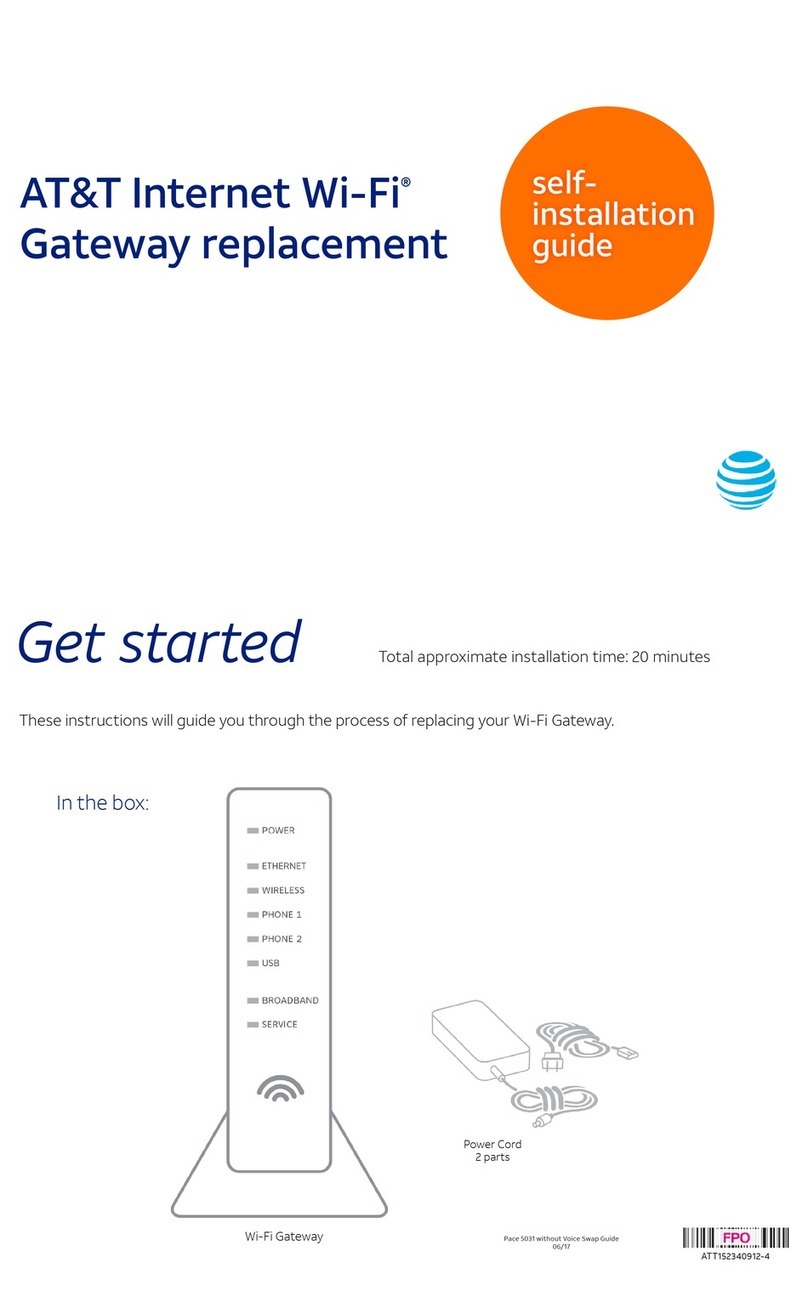
AT&T
AT&T Pace 5031 Self-installation guide

DBL Technology
DBL Technology GoIP-1 user manual
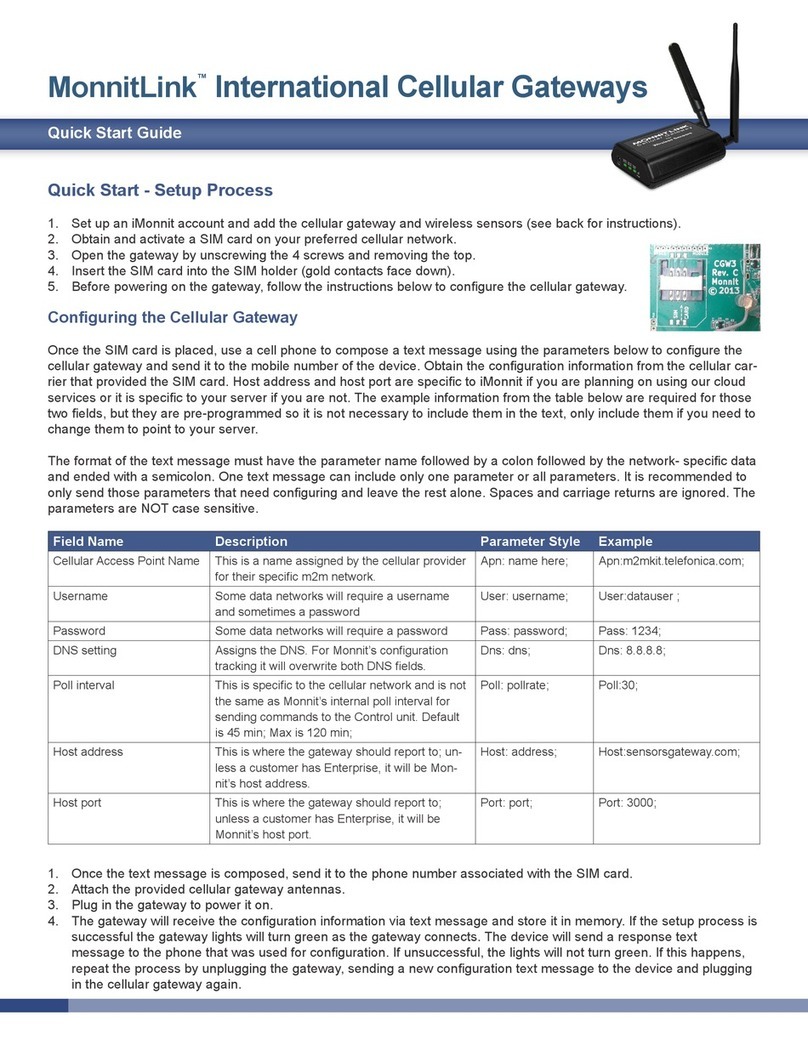
Monnit
Monnit MonnitLink quick start guide
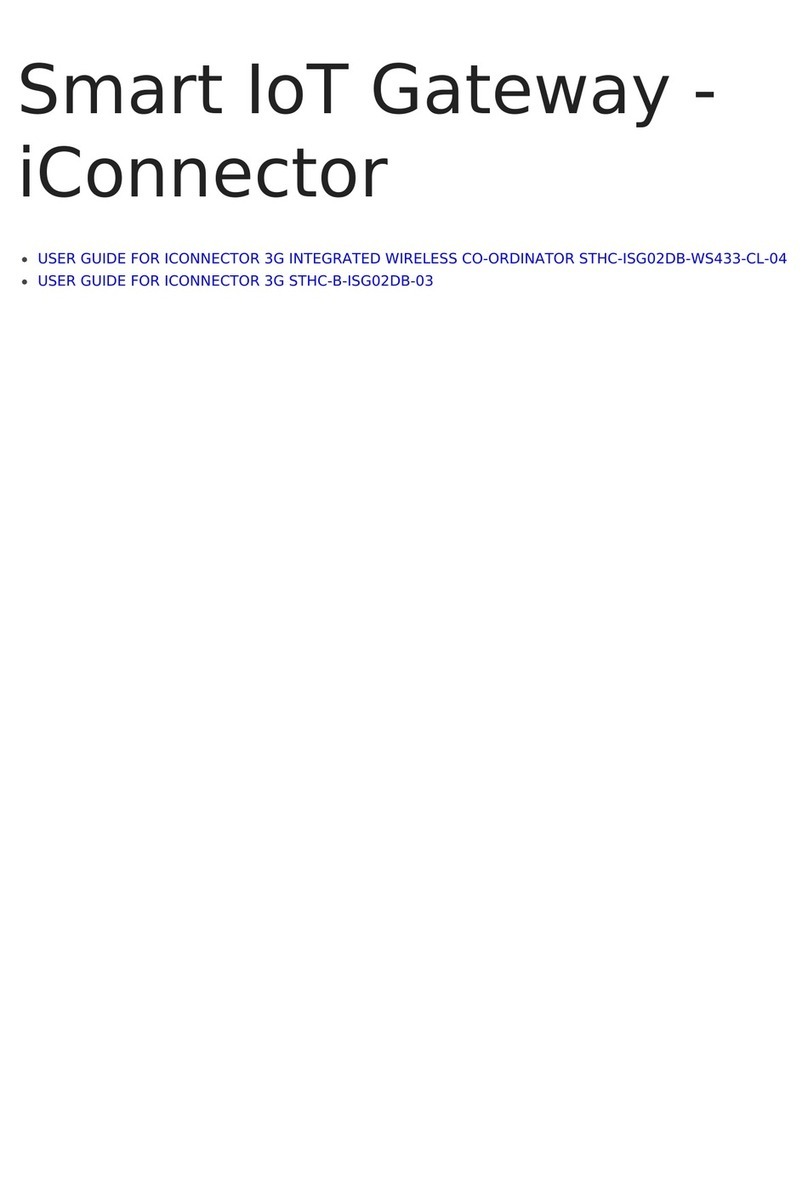
daviteq
daviteq STHC-ISG02DB-WS433-CL-04 user guide