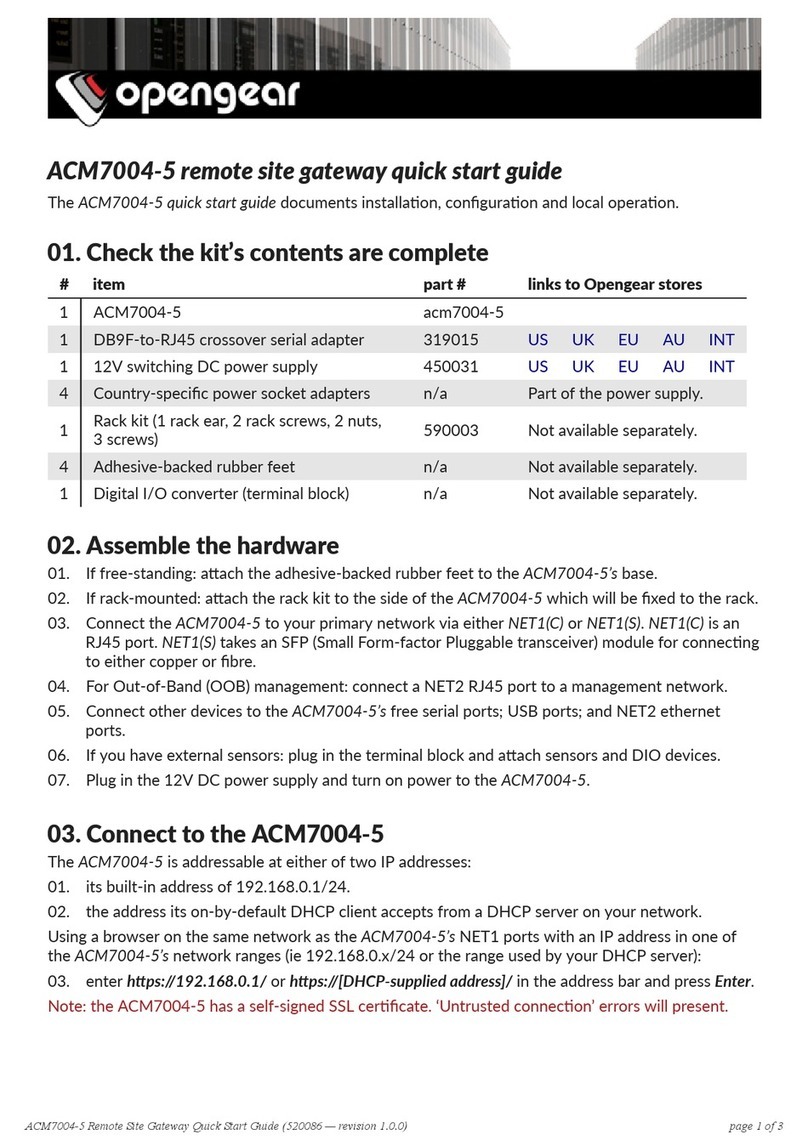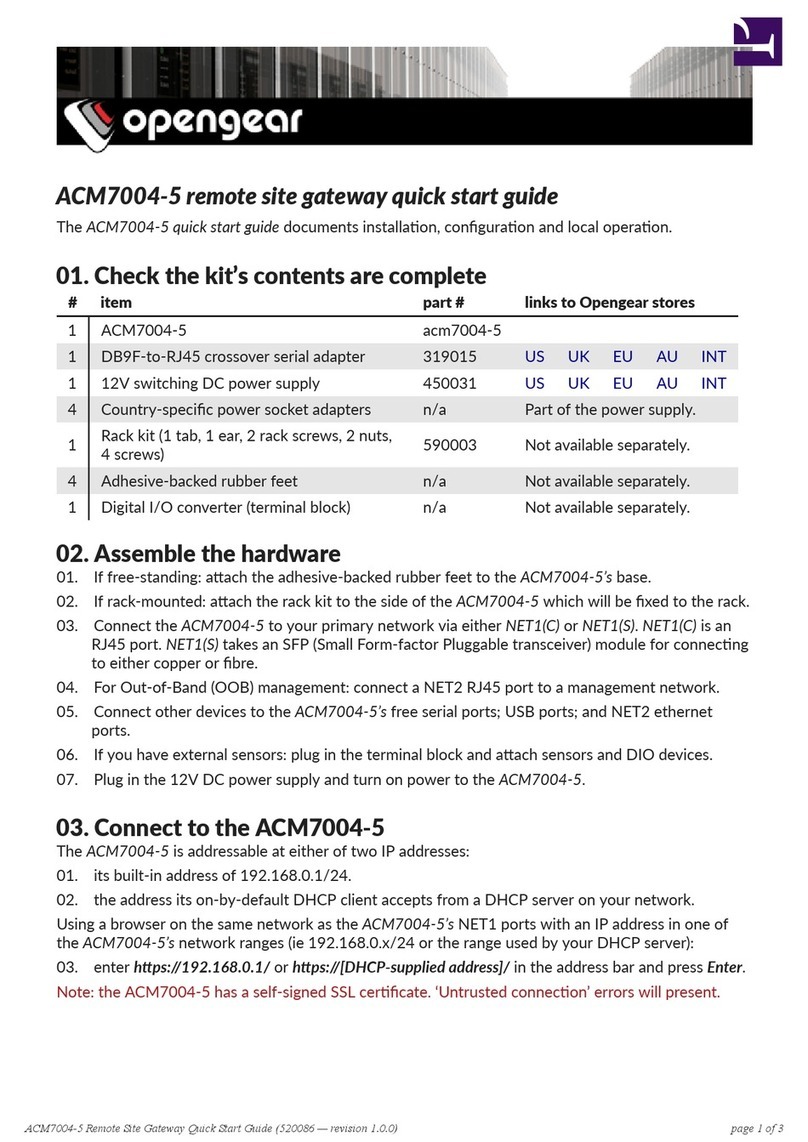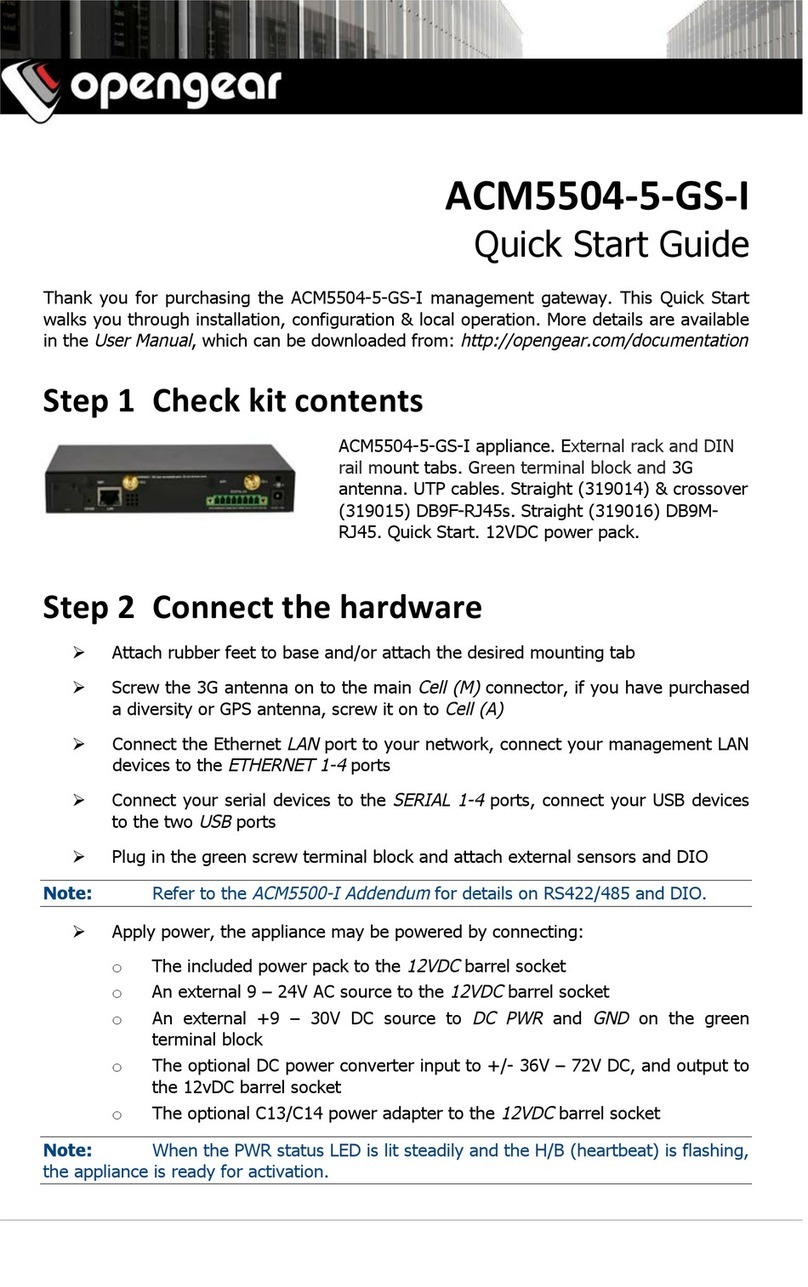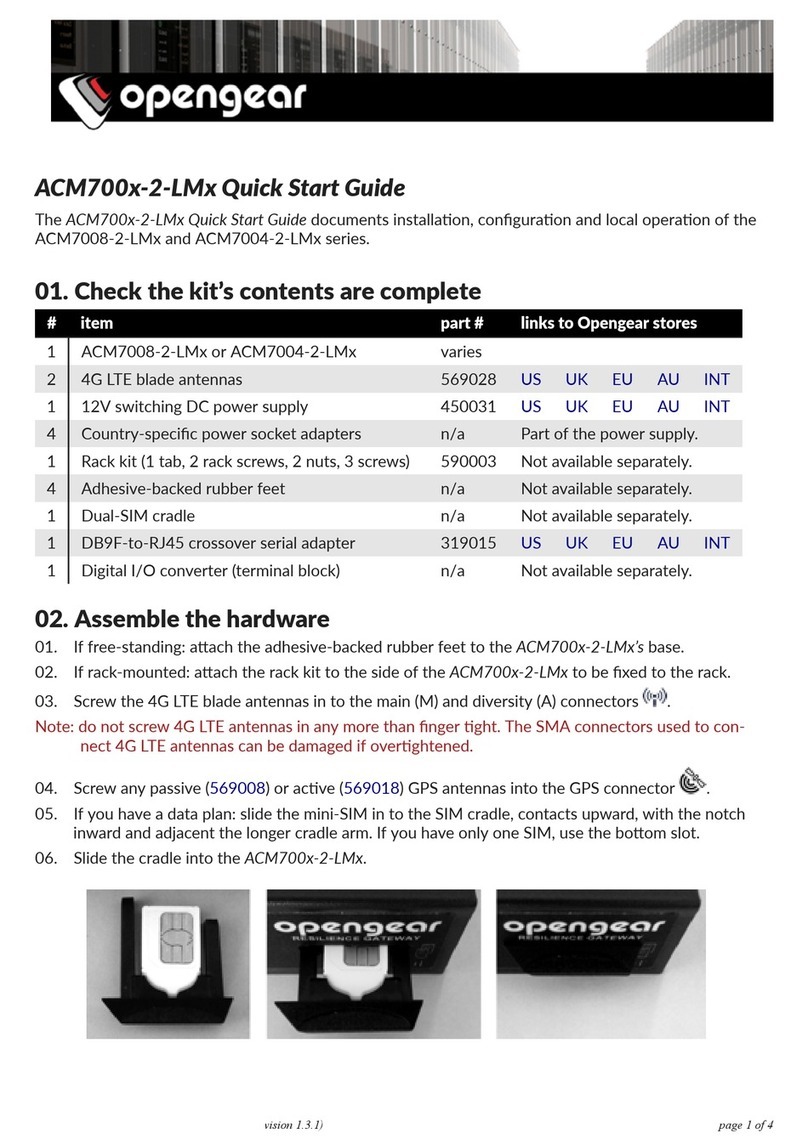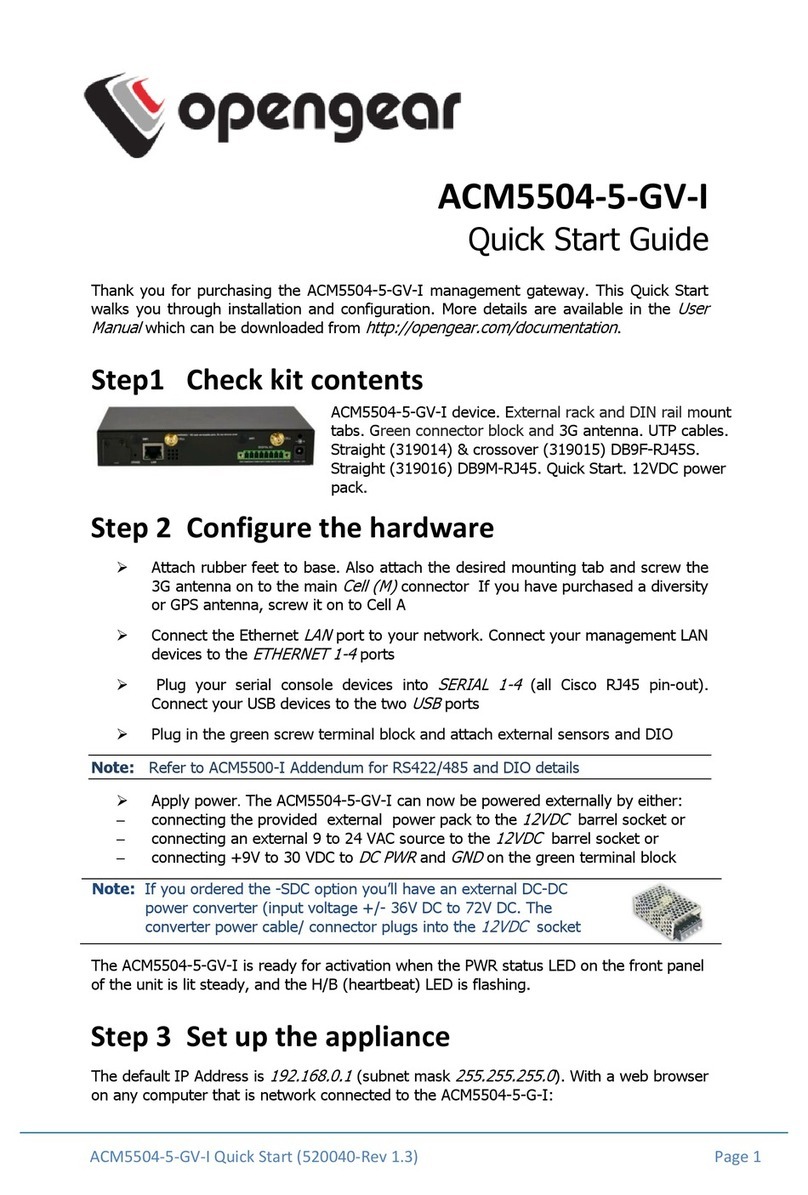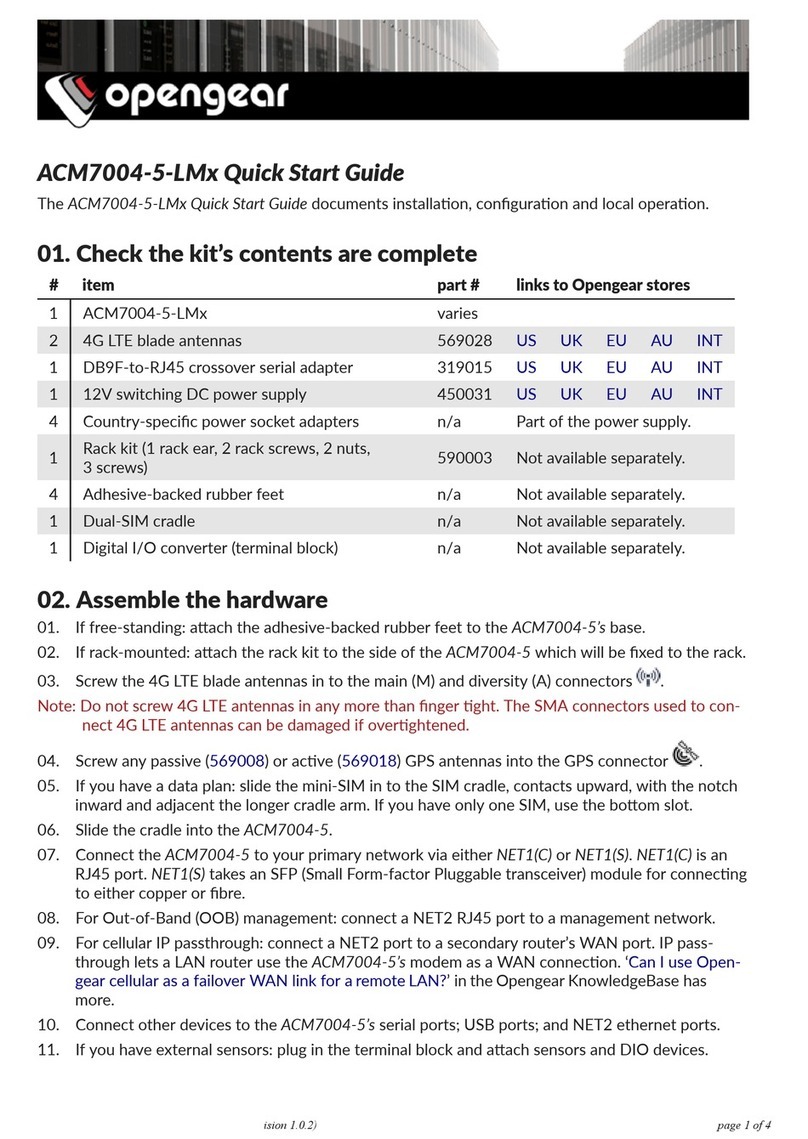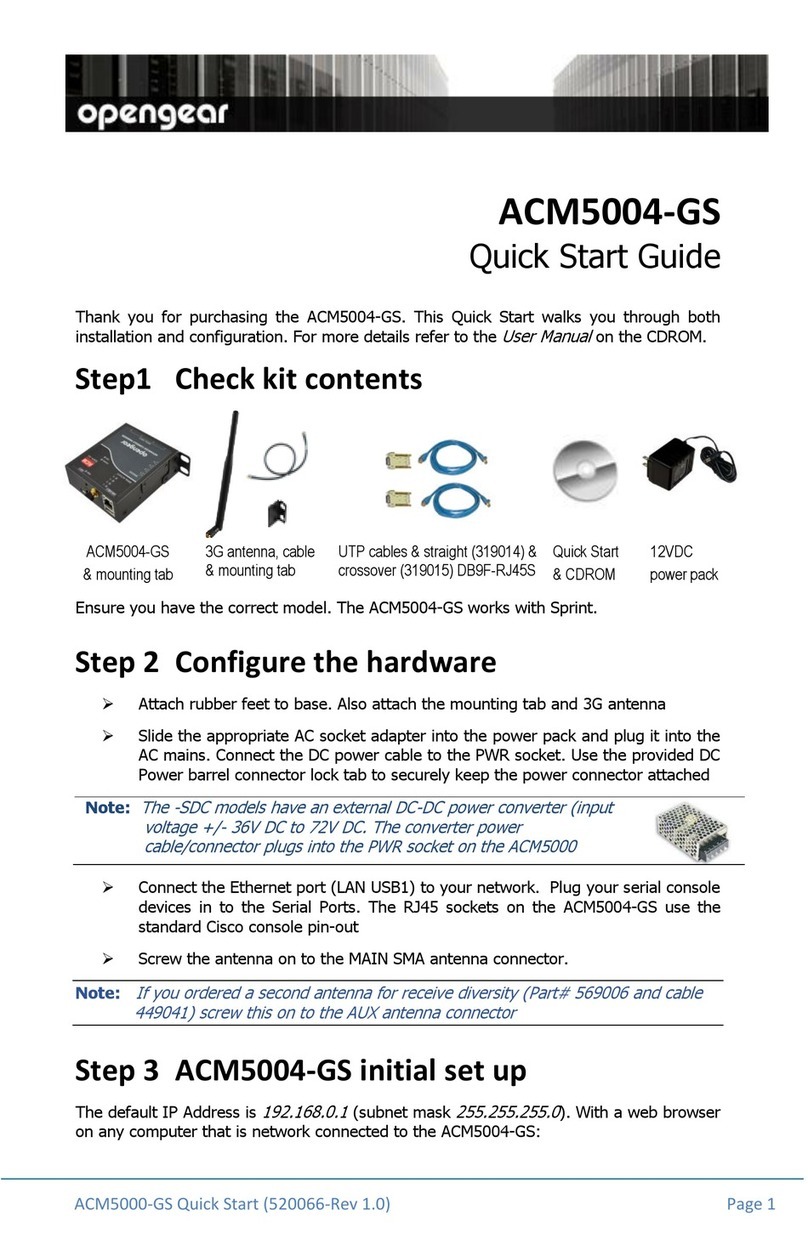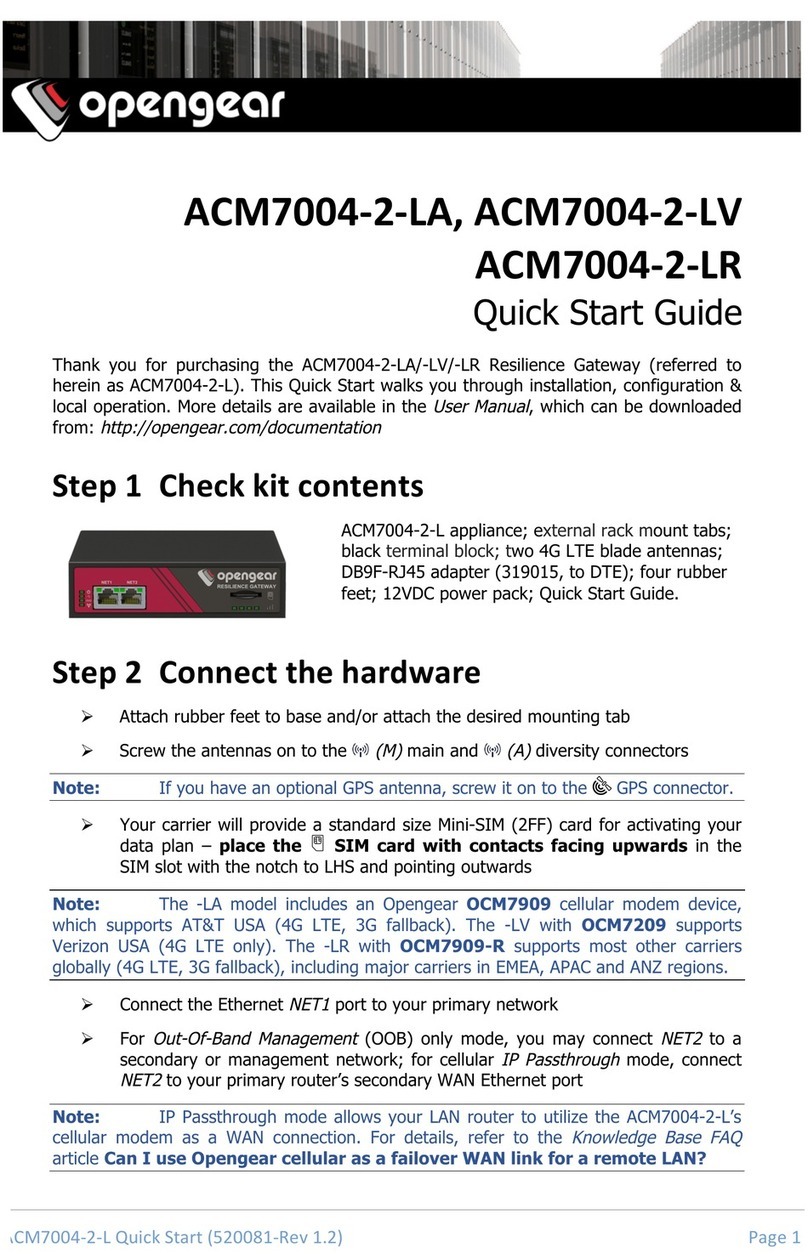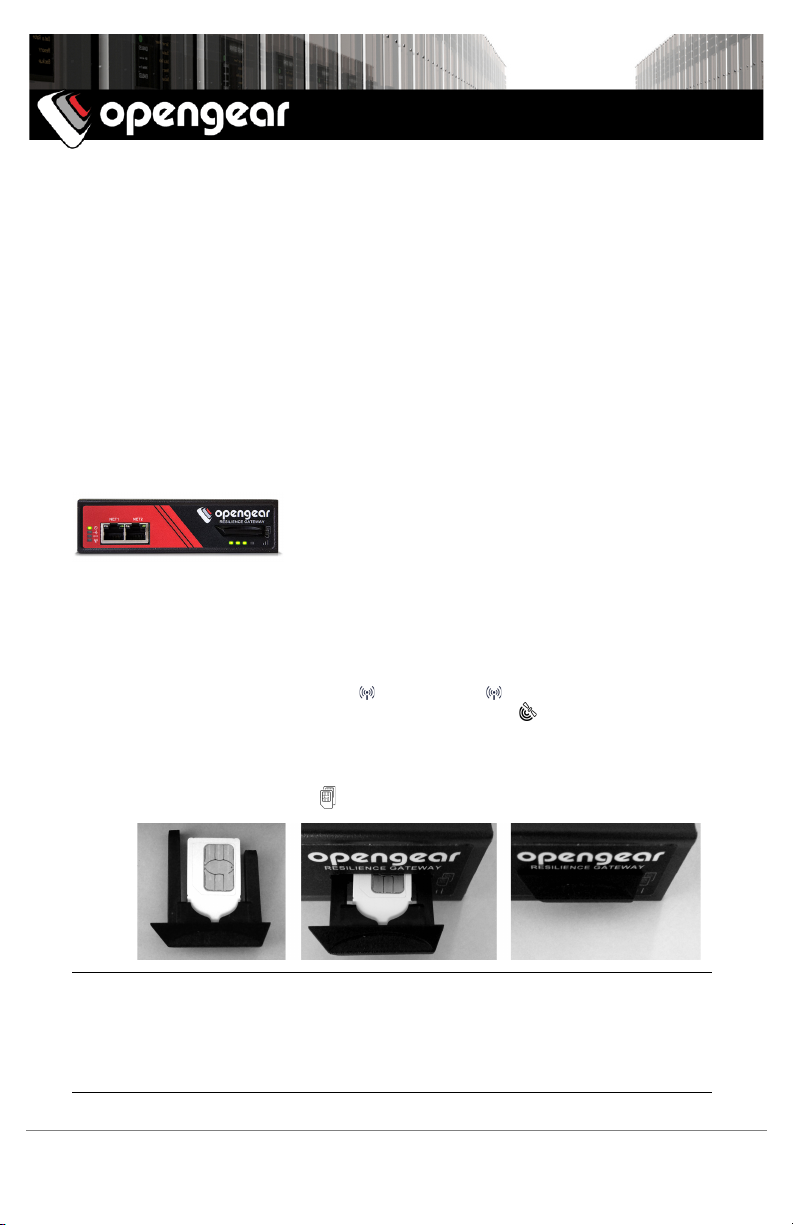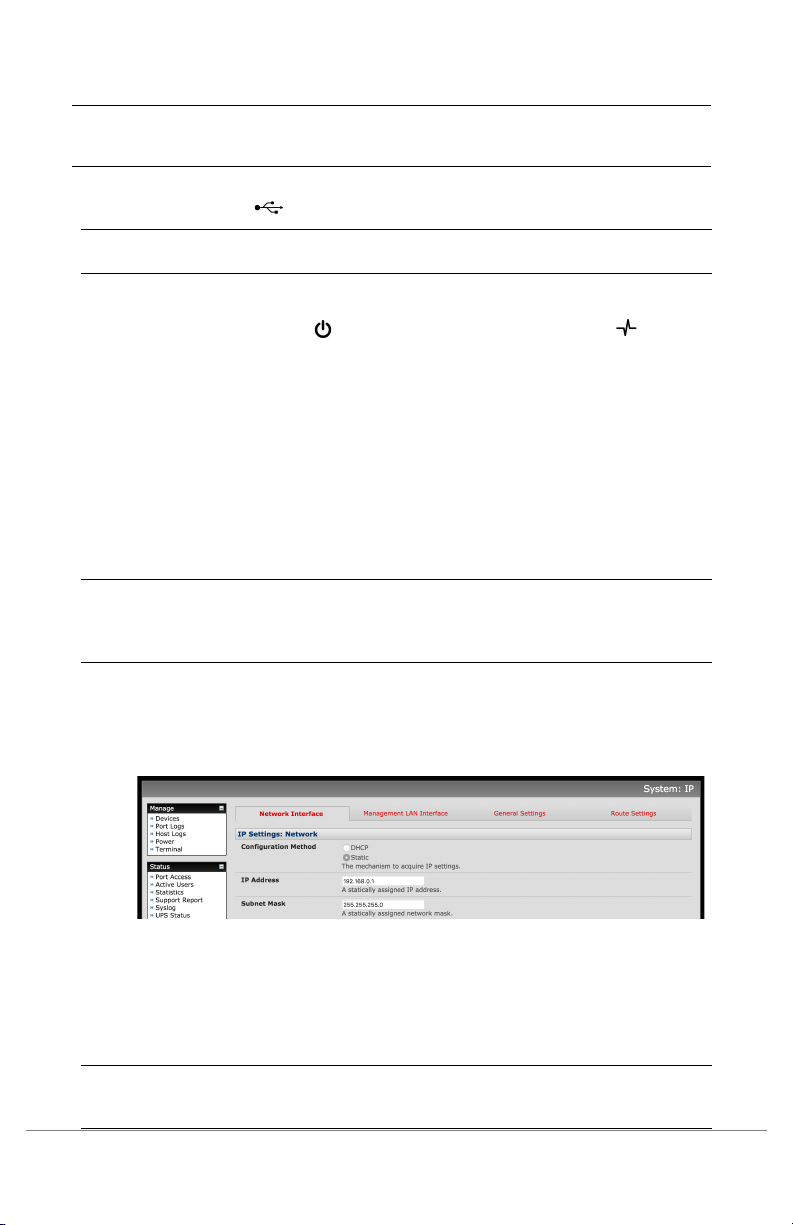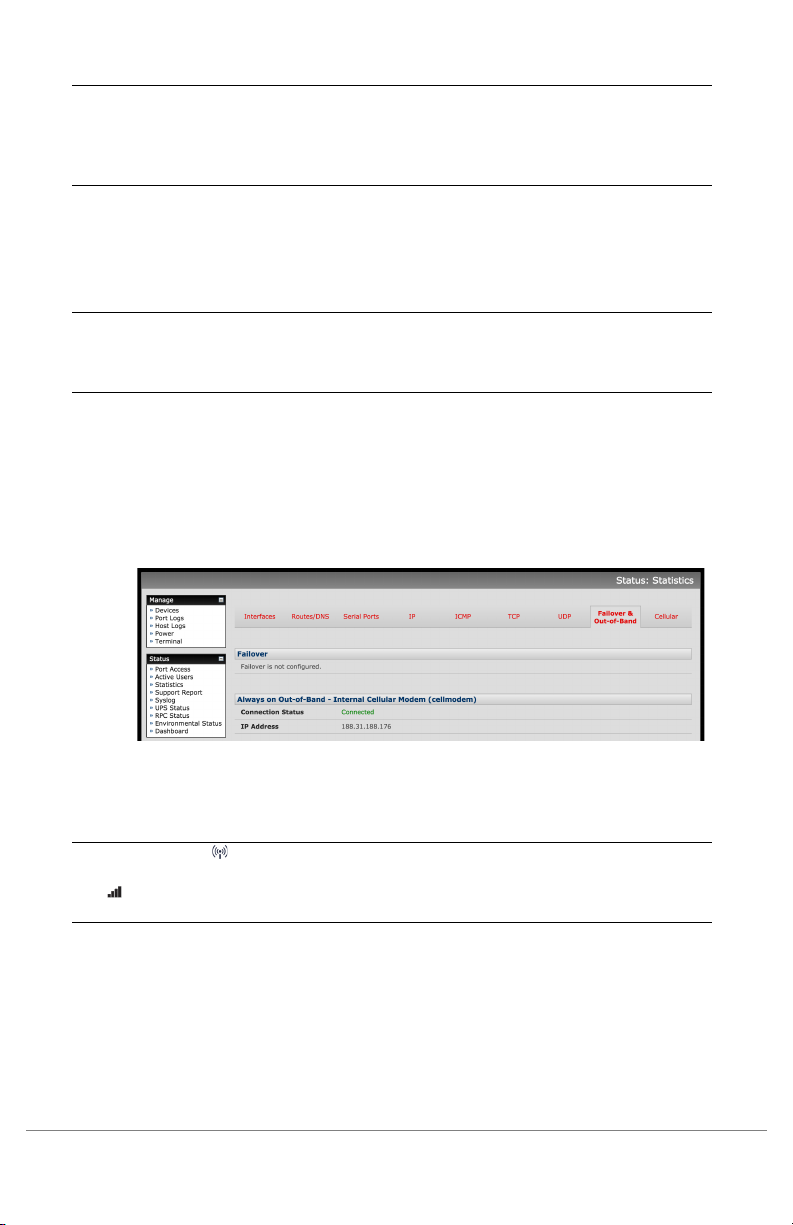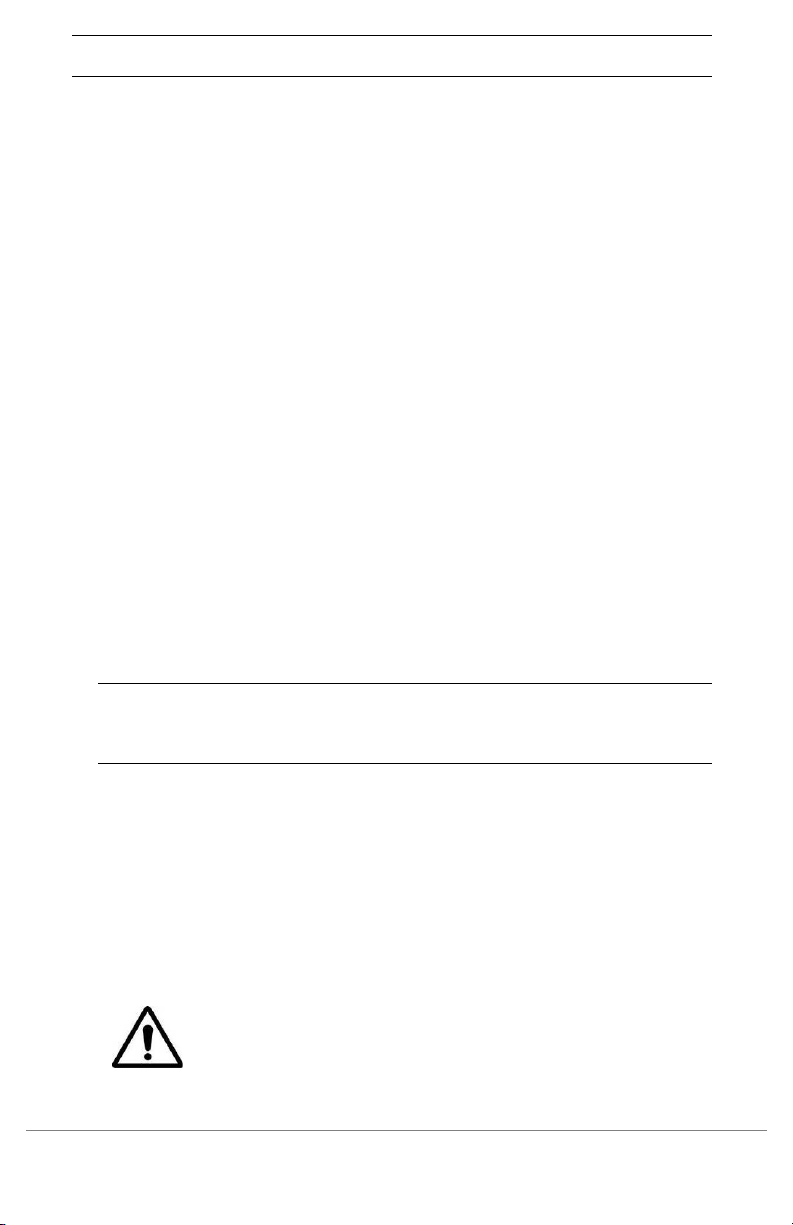ACM700x'2'LMx*Quick*Start*(520084'Rev*1.1)* Page*3*
*
./012&2"89905/2/40250AA@A;<2C8=0C
Note: In OOB only mode the cellular modem may be always-on, or configured to
start and stop dynamically (e.g. in response to a loss of primary network connectivity).
For an overview of failover configurations, refer to the
Knowledge Base FAQ
article
Automatic failover to alternate broadband, cellular or dial-out Internet
connection. In IP Passthrough mode, the cellular connection must remain always-on.
To set up an
always-on
cellular connection:
!Select System: Dial then the Internal Cellular Modem tab
!Select Enable Dial-Out, under SIM 1 (Bottom Slot) enter the carrier’s APN
and optionally a Username and Password
Note: AT&T, Verizon, Rogers and Telus require carrier-specific cellular modem
firmware. On -LMA, -LMV, -LMCR and -LMCT models, the Change Carrier option loads
firmware for the selected network. This takes several minutes during which the cellular
modem is unavailable.
!To use your own or public DNS servers, check the Override Returned DNS
Servers box and enter the DNS Server IP address(es)
!Click Apply and a data connection will be established with your cellular carrier
!Select Status: Statistics then the Failover & Out-of-Band tab
!Verify the Connection Status of Internal Cellular Modem is
Connected
and
note your allocated IP Address (take note if it’s a private IP address)
!At any time you may view the cellular signal strength (RSSI) from the Cellular
tab of the Status: Statistics page – an RSSI of -100 dBm and less is
unacceptable
coverage, -99 to -90 is
weak to medium
coverage, -89 to -70 is
medium to strong
coverage, -69 and greater is
very strong
coverage
Note: The cellular status LED indicates the state of the cellular data
connection: off for no connection, blinking while establishing, and on while established.
The signal strength LEDs indicate cellular coverage: four (
very strong
), three (
strong
),
two (
medium
), one (
weak
), zero (
unacceptable
)
If you have been allocated a
public IP address
, you can now access the appliance’s
HTTPS and SSH services directly using this address. If you have a
dynamic public IP
address
that changes each time the appliance connects, you may configure the
appliance’s Dynamic DNS client in System: Dial, Internal Cellular Modem.
If you have been allocated a
private IP
, direct remote access may not be possible.
Instead, use
Call Home
or VPN to establish an outbound tunnel to an Opengear
Lighthouse or VPN server, to enable remote access over the tunnel.