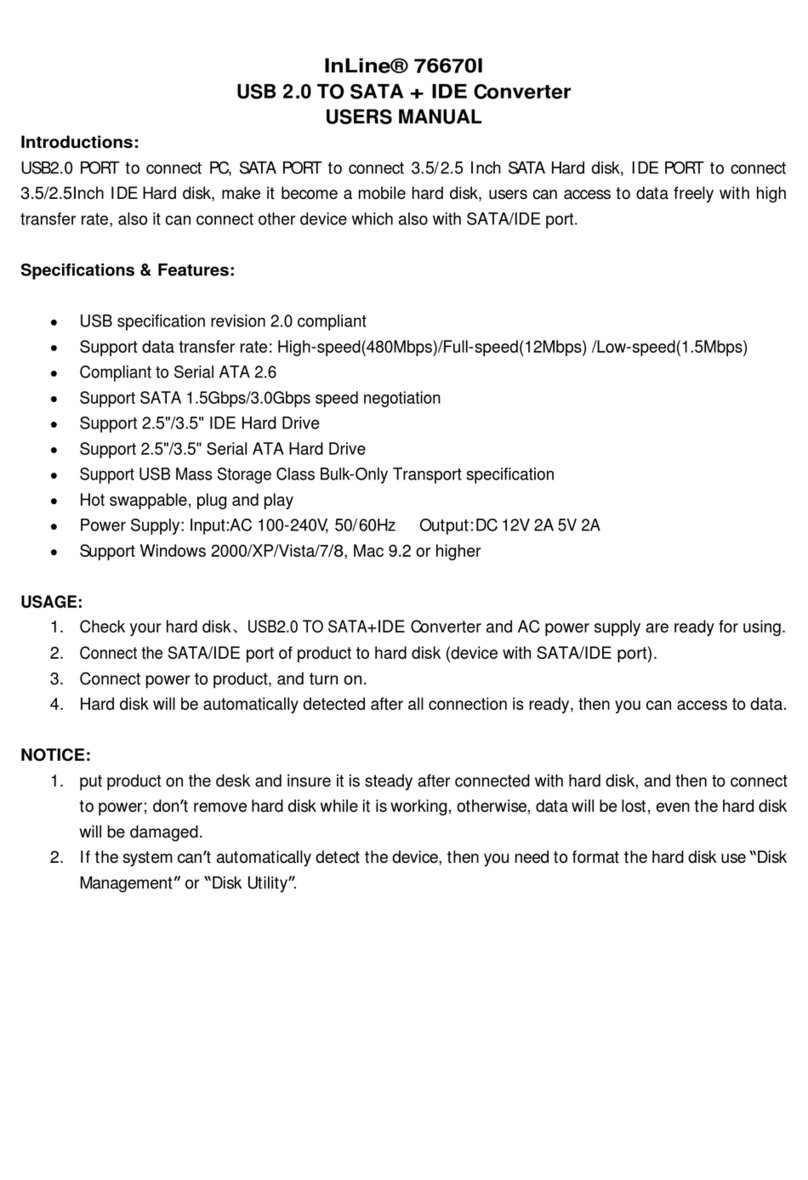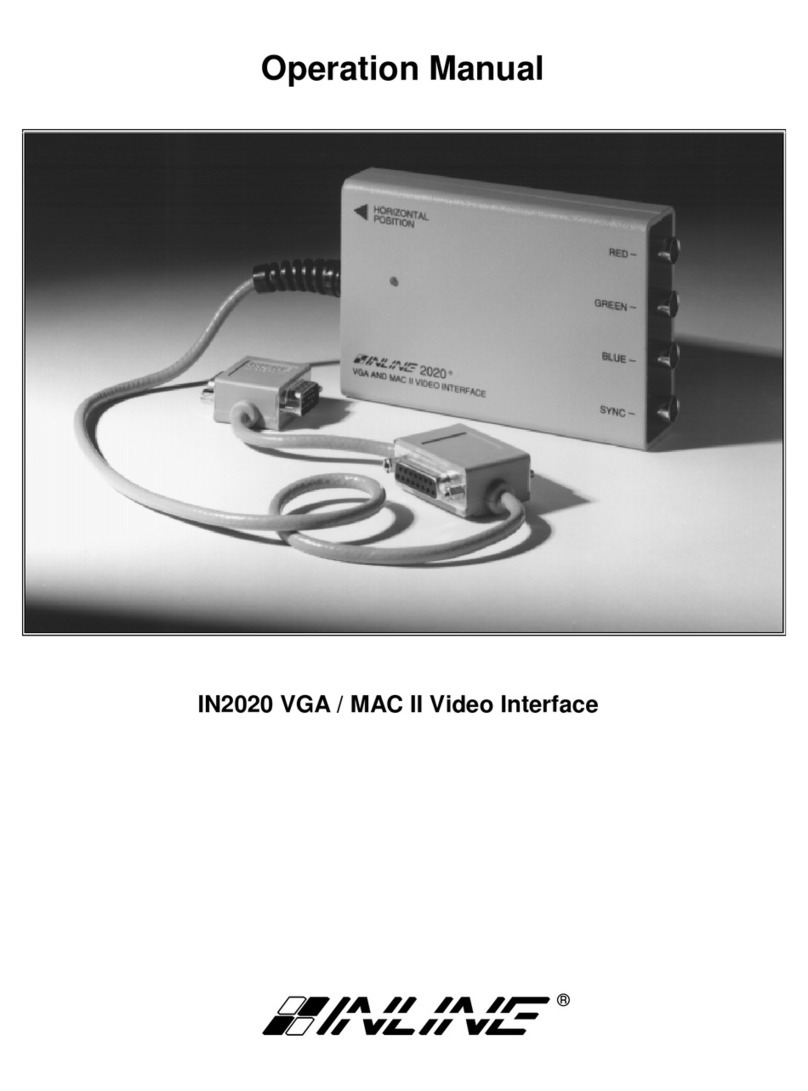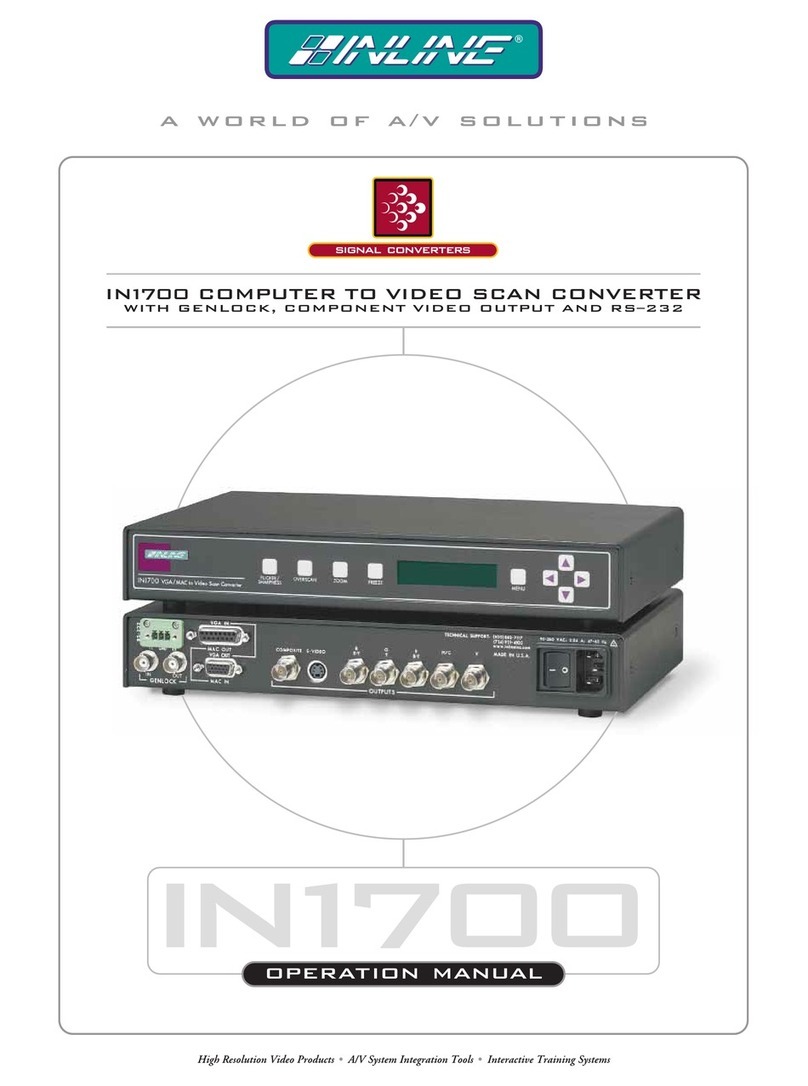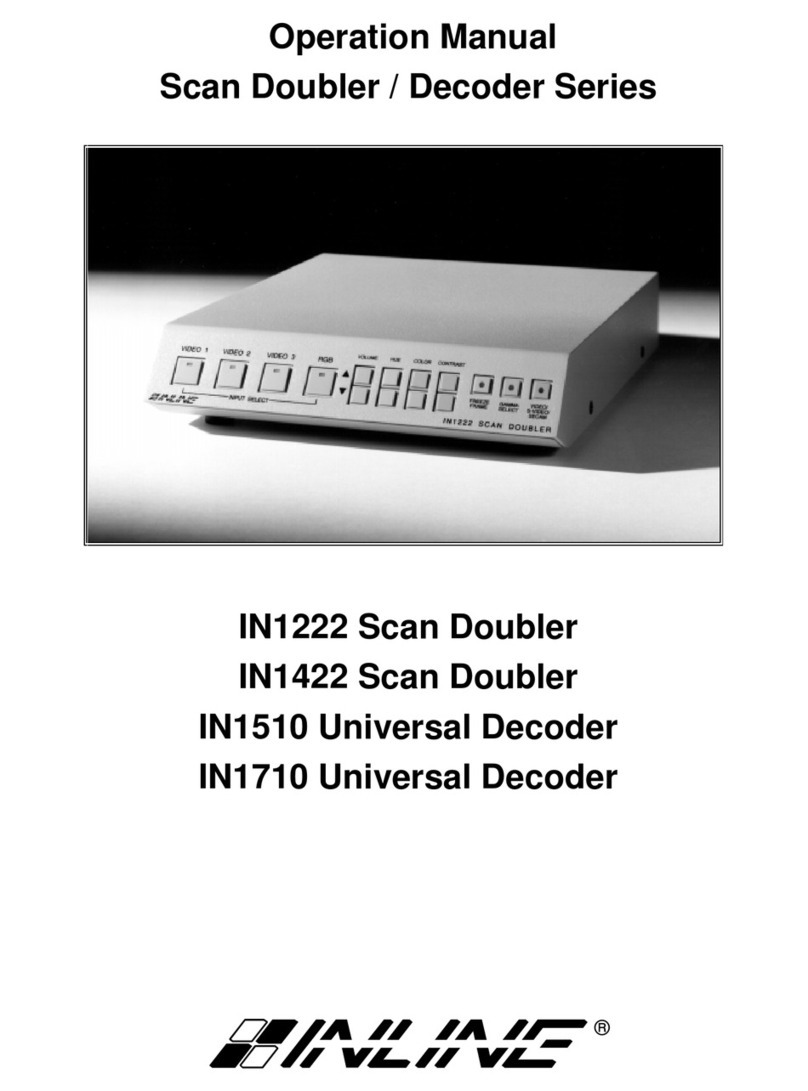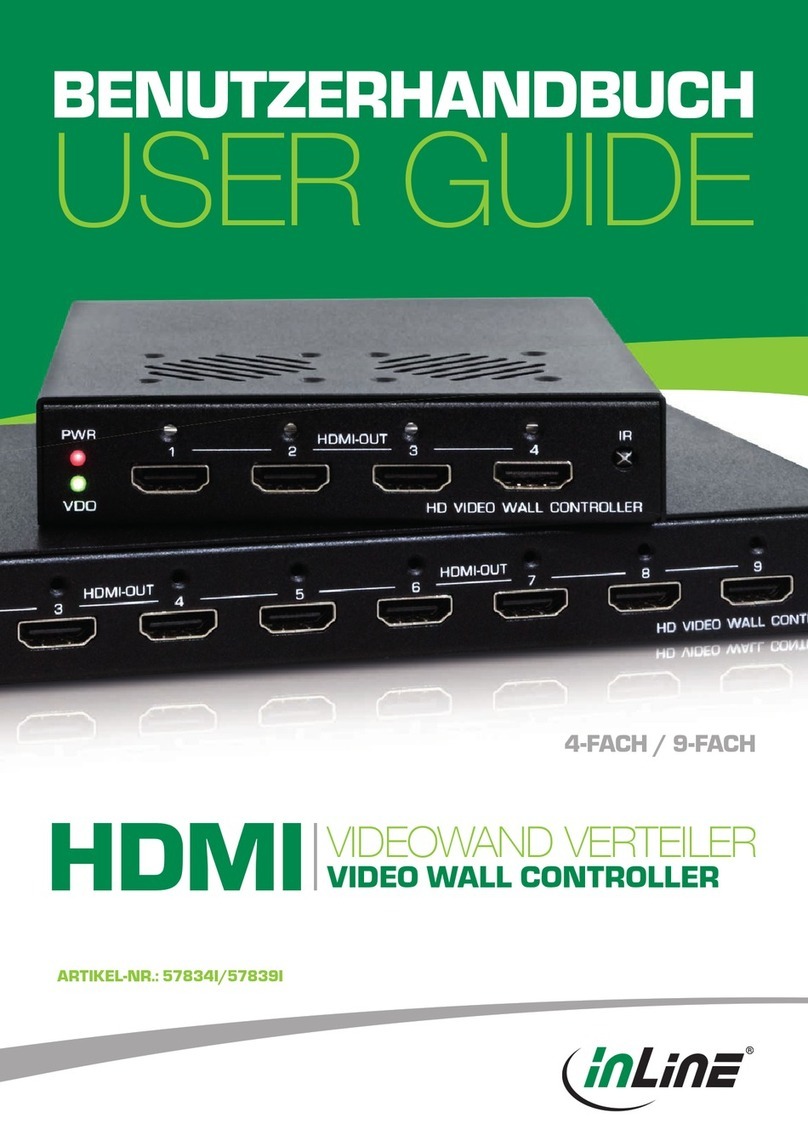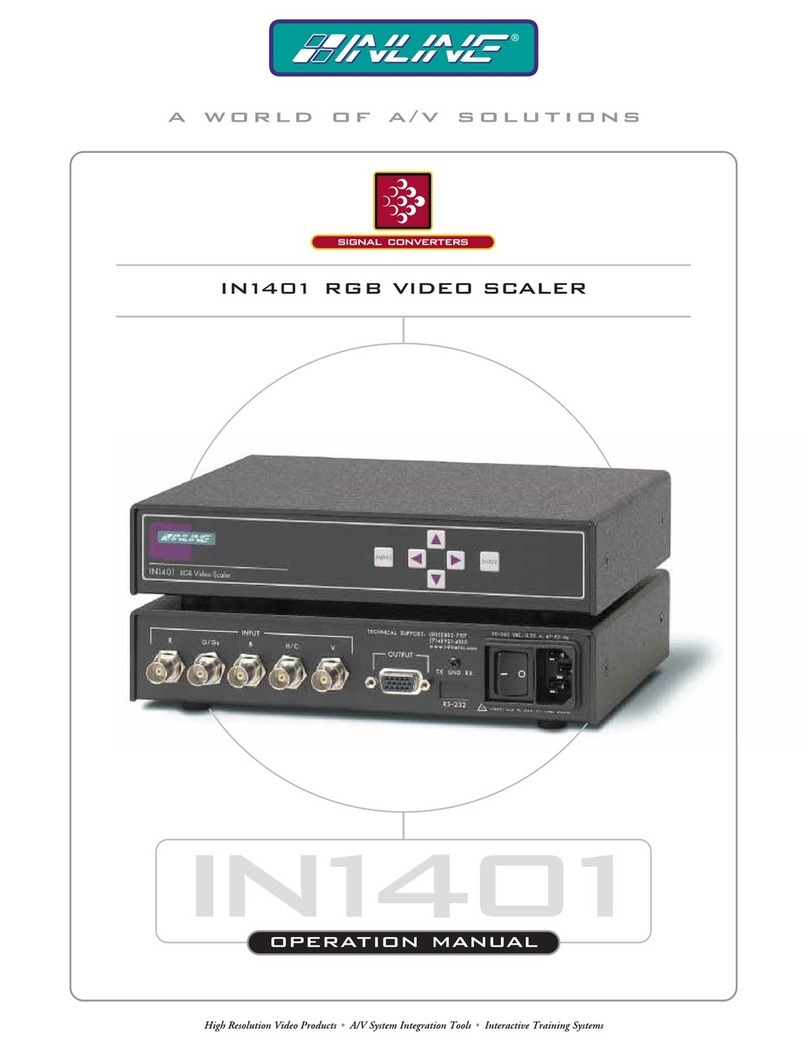1
IN1408 Operation Manual - V1.4 3/21/02 12:32 PM © 2002 - INLINE, Inc.
Table of Contents
Product Overview...........................................................................................................................2
Description ...................................................................................................................................2
Product Features...........................................................................................................................2
Compatibility..................................................................................................................................4
Input .............................................................................................................................................4
Output...........................................................................................................................................4
Installation ......................................................................................................................................5
IN1408 Application Diagram.......................................................................................................8
IN1408 Rear Panel Connectors..................................................................................................10
Operation......................................................................................................................................11
Front Panel Controls...................................................................................................................11
IN1408 On Screen Display Menu System .................................................................................12
On Screen Menu.........................................................................................................................13
Menu Commands .........................................................................................................................13
Video Menu................................................................................................................................13
Audio Menu................................................................................................................................16
Input Menu.................................................................................................................................17
Output Menu ..............................................................................................................................21
Advanced Menu .........................................................................................................................23
Choosing the Optimal Resolution and Refresh Rate................................................................25
CRT Displays - Selecting the Golden Resolution......................................................................25
CRT Displays - Selecting the Optimal Refresh Rate .................................................................25
Fixed Pixel Displays - Selecting the Optimal Resolution and Refresh Rate .............................26
Advanced Operation ....................................................................................................................27
Pass-Through RGB Video..........................................................................................................27
Output RGB Connectors ............................................................................................................27
Output Modes.............................................................................................................................27
Default Power Buttons ...............................................................................................................28
Output Positioning......................................................................................................................28
Advanced Input Settings..............................................................................................................29
Remote Operation........................................................................................................................36
RS-232 Control ..........................................................................................................................36
IN1408 Serial Commands..........................................................................................................37
IR Remote Control......................................................................................................................41
Specifications................................................................................................................................42
Troubleshooting............................................................................................................................44
Product Dimensions .....................................................................................................................49
Warranty.......................................................................................................................................50
Tel. 07131 911201
Fax 07131 911203