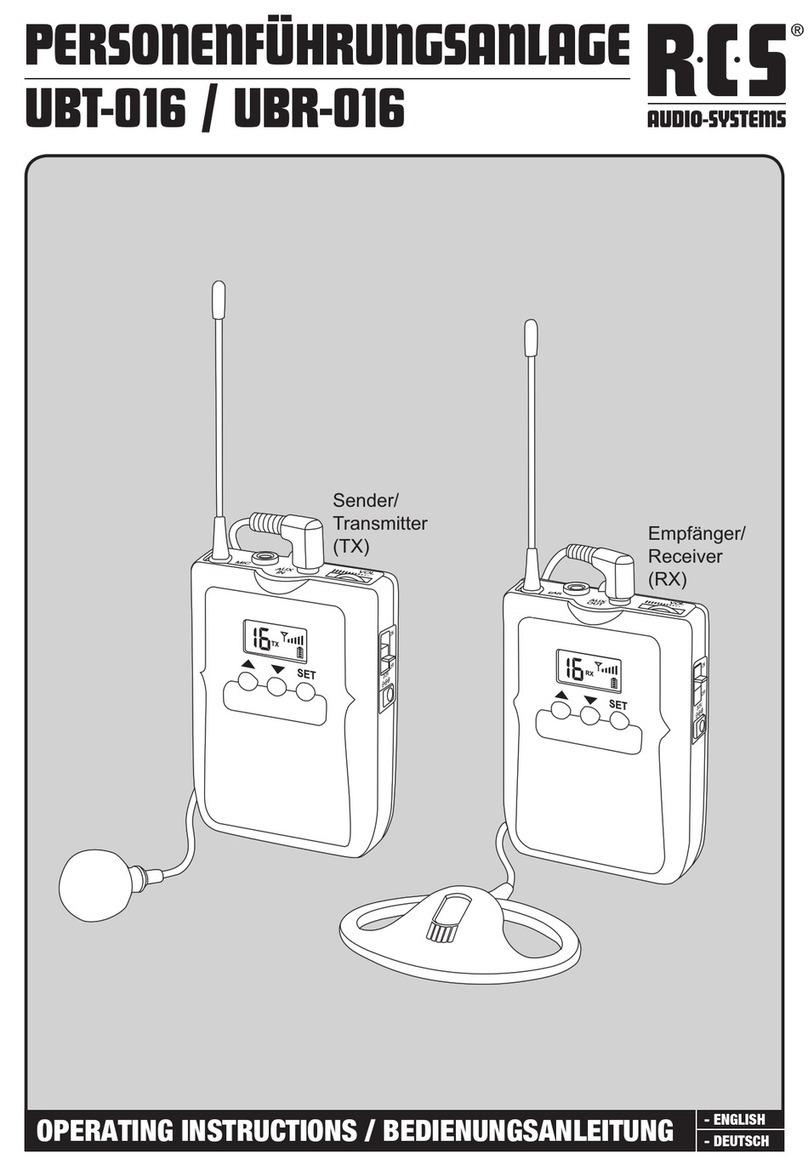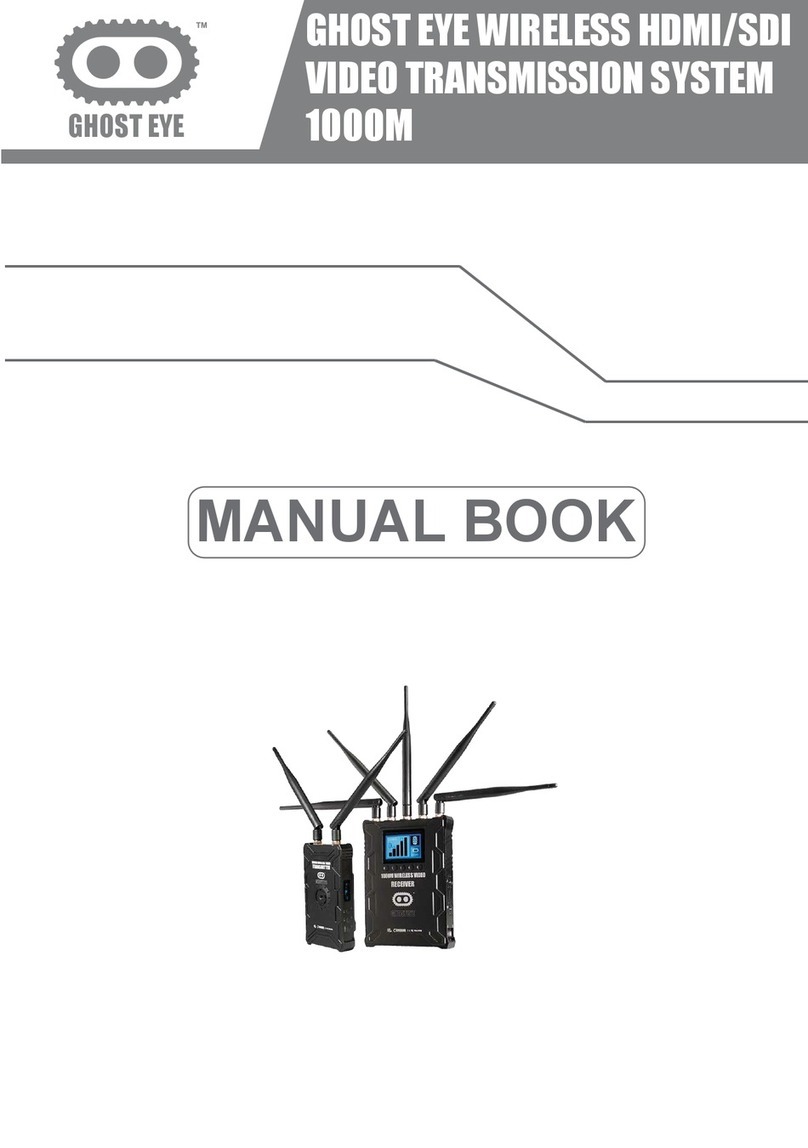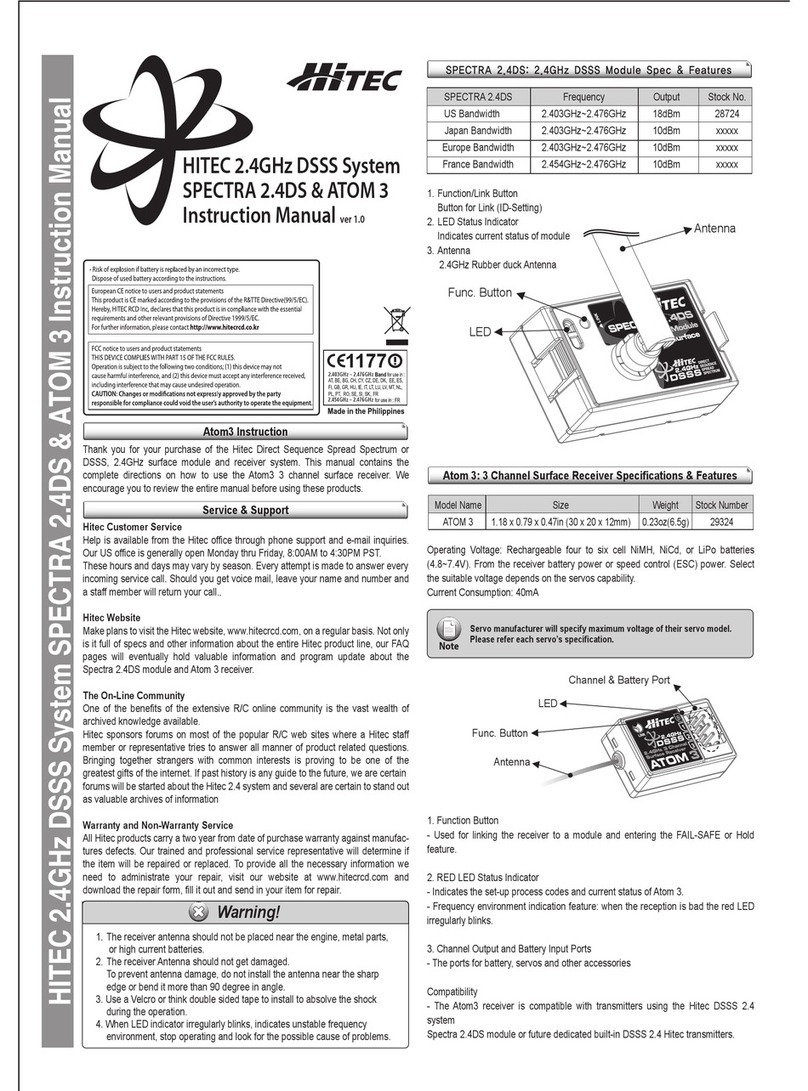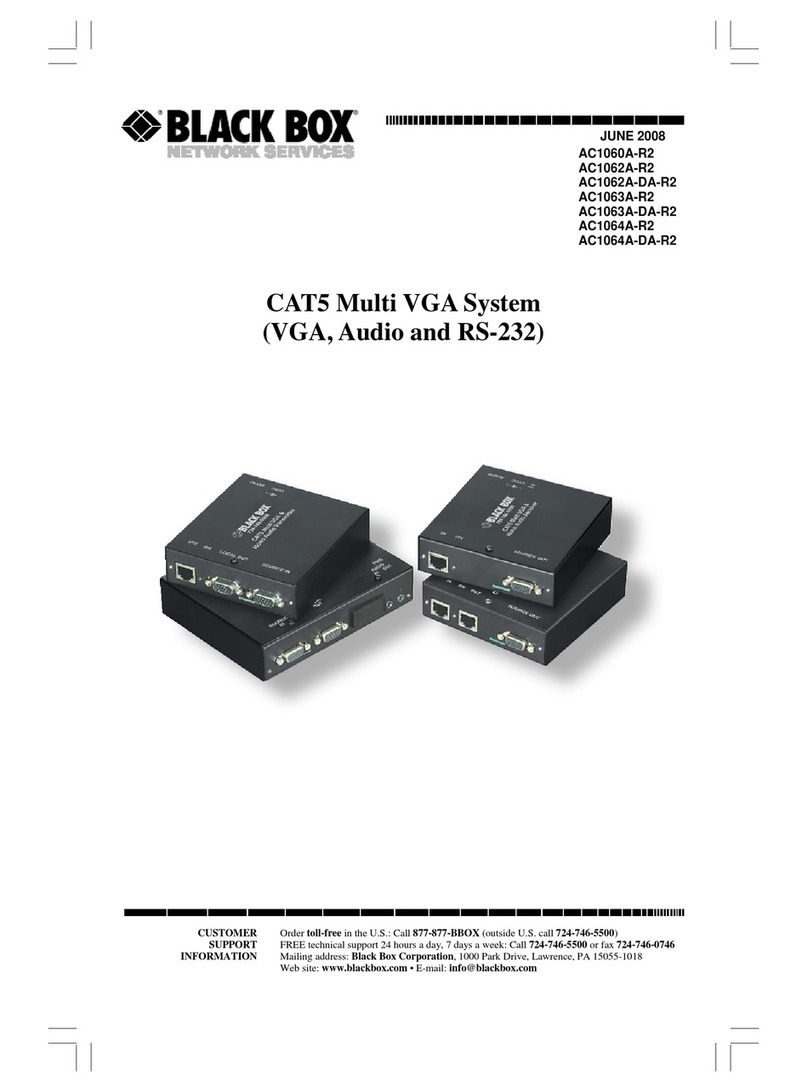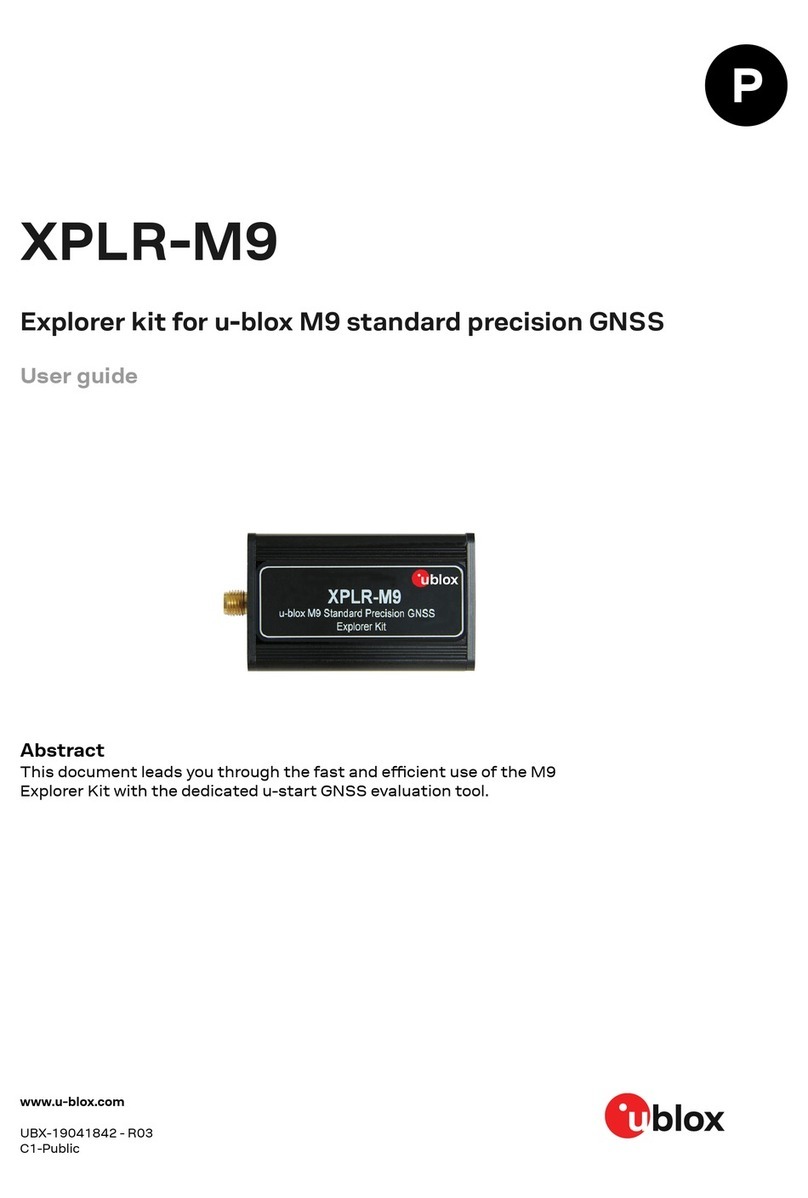Inmarsat EXPLORER 527 User manual

33126-EXP527-USERMAN-FRONT-A4 26/02/07 13:36 Side 1
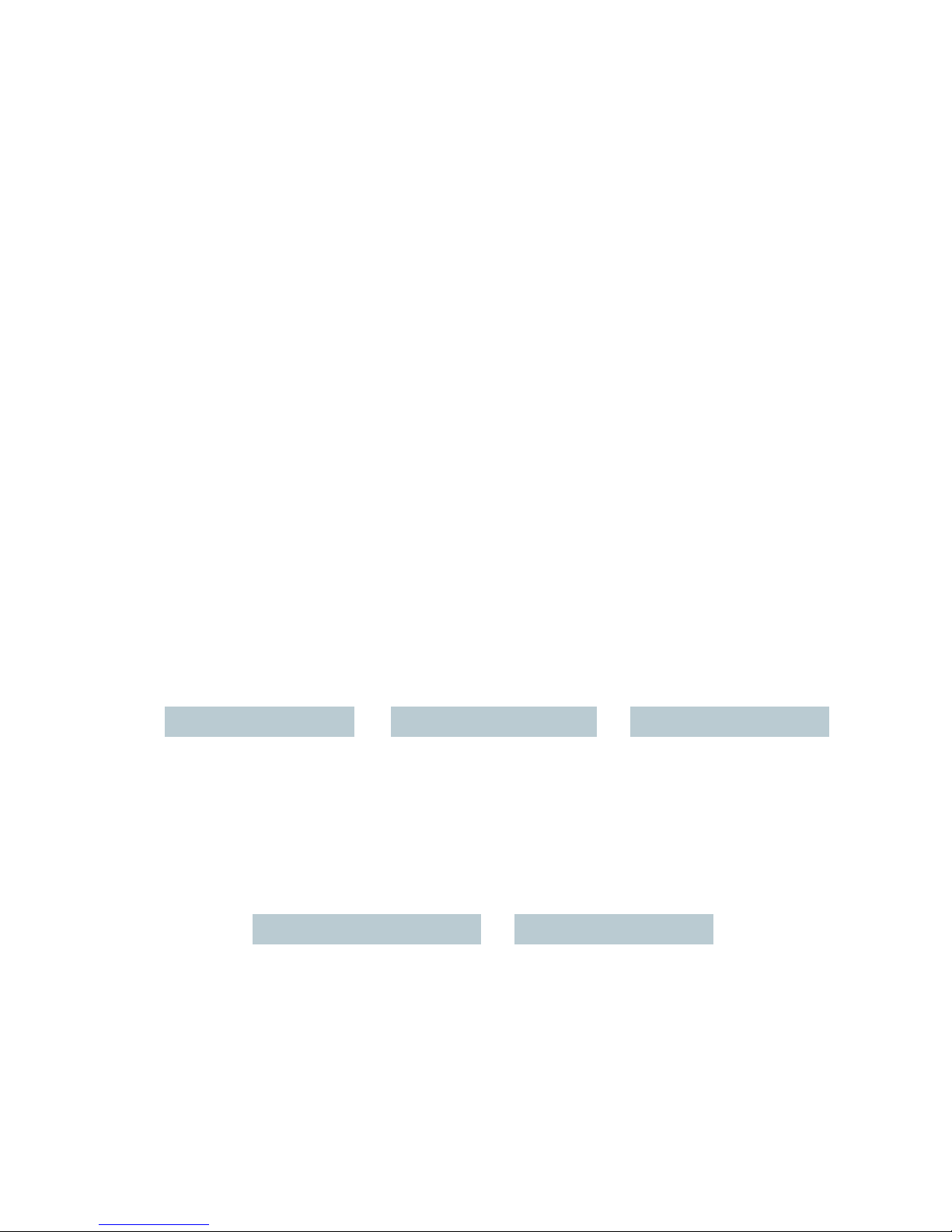
TT 98-123789-D ii
TT-3712A EXPLORER 527
Document number: TT 98-123789-D
Release date: 27 February 2007
Information in this document is subject to change without notice and does not represent a commitment on
the part of Thrane & Thrane A/S.
Copyright
© 2007 Thrane & Thrane A/S. All rights reserved.
Trademark acknowledgements
•EXPLORER is a trademark of Thrane & Thrane A/S.
•Windows and Outlook are registered trademarks of Microsoft Corporation in the United States and other
countries.
•Inmarsat is a registered trademark of the International Maritime Satellite Organisation (IMSO) and is
licensed by IMSO to Inmarsat Limited and Inmarsat Ventures plc.
• Inmarsat’s product names are either trademarks or registered trademarks of Inmarsat.
• Other product and company names mentioned in this manual may be trademarks or trade names of their
respective owners.
Company Addresses
www.thrane.com
Denmark Denmark Norway
Thrane & Thrane A/S
Lundtoftegårdsvej 93 D
DK-2800 Kgs. Lyngby
Denmark
T: +45 39 55 88 00
F: +45 39 55 88 88
Thrane & Thrane Aalborg A/S
Porsvej 2
DK-9200 Aalborg SV
Denmark
T: +45 39 55 88 00
F: +45 96 34 61 01
Thrane & Thrane Norge A/S
Bergerveien 12
PO Box 91
1375 Billingstad,
Norway
T: +47 67 24 47 00
F: +47 67 24 43 10
USA China
Thrane & Thrane, Inc.
509 Viking Drive, Suites K, L and M
Virginia Beach, VA 23452
USA
T: +1 (757) 463-9557
F: +1 (757) 463-9581
Thrane & Thrane Shanghai
Representative Office
28J Pufa Tower
588 Pudong Rd(S), Pu Dong
200120 Shanghai
P. R. China
T: +86 21 68 87 87 80
F: +86 21 68 87 71 12
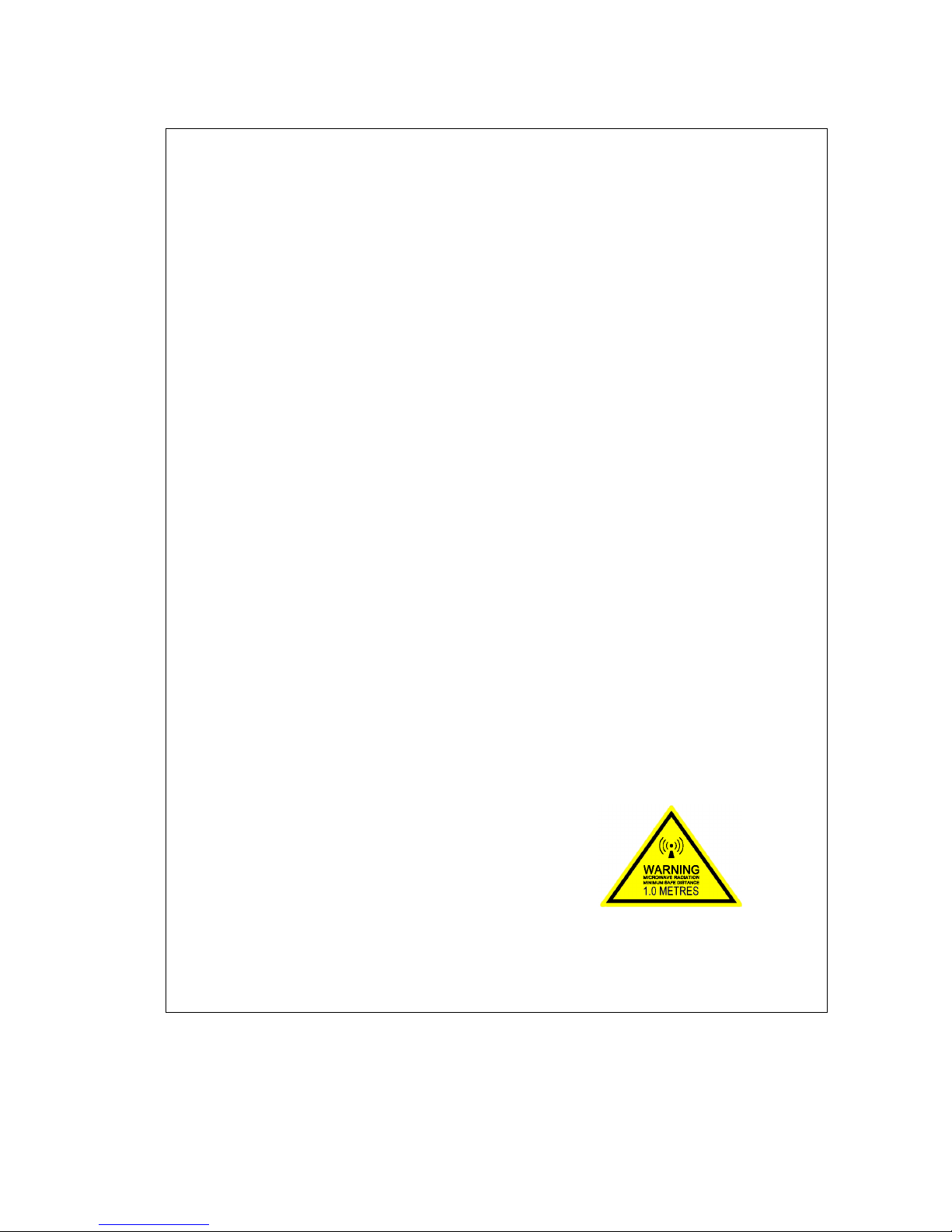
TT 98-123789-D iii
Safety summary 1
The following general safety precautions must be observed during all phases of
operation, service and repair of this equipment.
Failure to comply with these precautions or with specific warnings elsewhere in
this manual violates safety standards of design, manufacture and intended use
of the equipment. Thrane & Thrane A/S assume no liability for the customer's
failure to comply with these requirements.
Do not operate in an explosive atmosphere
Do not operate the equipment in the presence of flammable gases or fumes.
Operation of any electrical equipment in such an environment constitutes a
definite safety hazard.
Keep away from live circuits
Operating personnel must not remove equipment covers, except for the SIM
cover. Component replacement and internal adjustment must be made by
qualified maintenance personnel. Do not replace components with the power
cable connected. Under certain conditions, dangerous voltages may exist even
with the power cable removed. To avoid injuries, always disconnect power and
discharge circuits before touching them.
Do not service alone
Do not attempt internal service or adjustments unless another person, capable of
rendering first aid resuscitation, is present.
Do not substitute parts or modify equipment
Because of the danger of introducing additional hazards, do not substitute parts
or perform any unauthorized modification to the equipment.
Keep away from active antenna
The TT-3053A antenna for the EXPLORER 527 emits
radio frequency energy when connected to the
EXPLORER 527 and switched on. To avoid injury, keep a
minimum safety distance of 1 m to the side and above
the antenna when the EXPLORER 527 is on. The safety
distance of 1 m does not apply directly below the
antenna, as the radiation forms a hemisphere above the
antenna.
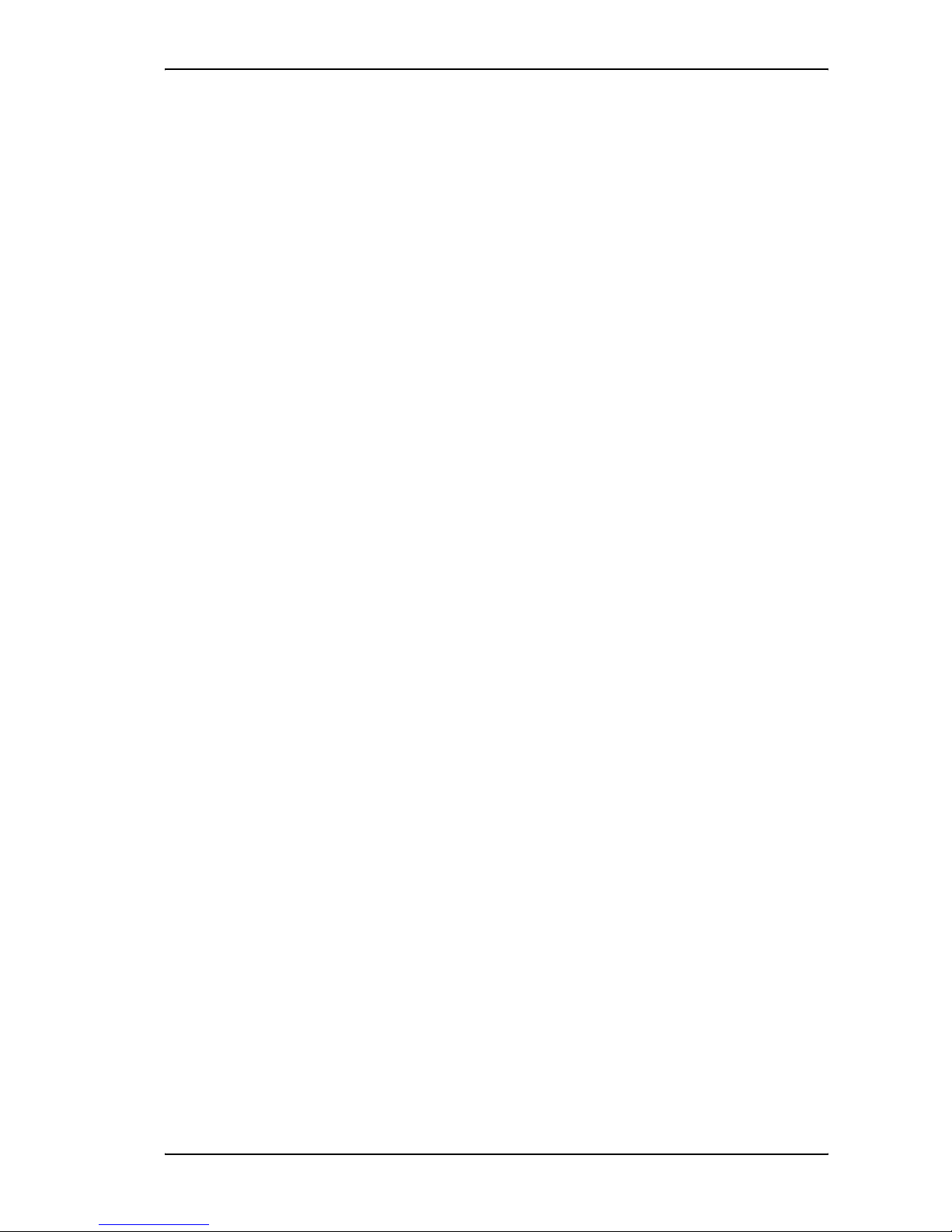
About this manual
TT 98-123789-D iv
About this manual 2
Intended readers
This manual is a user manual for the EXPLORER 527. The readers of the manual include anyone who is using
or intends to use the EXPLORER 527. No specific skills are required to operate the EXPLORER 527. However, it
is important that you observe all safety requirements listed in the Safety summary in the beginning of this
manual, and operate the EXPLORER 527 according to the guidelines in this manual.
Manual overview
This manual may not always reflect the latest software functionality of your EXPLORER 527. To obtain the
latest version of the manual, please enter the Thrane & Thrane Extranet and download the latest version, or
acquire it from your distributor.
This manual has the following chapters:
•Introduction contains an overview of the BGAN services and a brief description of the system.
•Getting started explains how to insert SIM card, install the EXPLORER 527 and antenna, connect cables,
start up the unit and enter the PIN. It also contains a short guide to making the first call.
•Using the display and keypad contains an overview of the display menu system and explains how to use
the menus.
•Using the interfaces goes through the basic setup and use of each interface.
•Using the web interface explains how to use the built-in web interface of the EXPLORER 527, and
describes the available menus and settings. It also explains advanced setup of interfaces.
•Maintenance and troubleshooting contains a short troubleshooting guide and explains how to update
software. It also describes and lists the alarm messages that may appear in the handset, and gives
information on where to get further help if necessary.
Typography
In this manual, typography is used as indicated below:
Bold is used for the following purposes:
• To emphasize words.
Example: “Enabling stealth mode will not put the EXPLORER 527 into stealth mode, it only enables the
use of stealth mode”.
• To indicate what the user should select in the user interface.
Example: “Select SETTINGS > LAN and click Enabled”.
Italic is used to emphasize the paragraph title in cross-references.
Example: “For further information, see Connecting Cables on page...”.
COURIER is used for the following purposes:
• To indicate text appearing in the display.
Example: “the Main screen shows READY”.
• To indicate low level commands such as AT commands.
Example: “In your terminal program, type ATD”.

TT 98-123789-D v
Contents
Safety summary ....................................................................................................iii
About this manual ................................................................................................ iv
Chapter 1 Introduction
Welcome ................................................................................................................1
In this chapter ........................................................................................................1
The BGAN system ..................................................................................................2
The BGAN services ................................................................................................4
Features and interfaces of the EXPLORER™ 527 .....................................................5
Your EXPLORER™ 527 terminal .............................................................................. 7
Matrix of services and communication interfaces ..................................................10
What’s next? .........................................................................................................10
Chapter 2 Getting started
In this chapter ...................................................................................................... 11
Unpacking and assembling .................................................................................. 11
installing the terminal ..........................................................................................14
Installing the antenna ..........................................................................................15
Connecting cables ................................................................................................18
Powering the EXPLORER™ 527 .............................................................................21
Entering the SIM PIN ........................................................................................... 22
Making the first call ............................................................................................. 23
Making the first data connection (LAN) ................................................................ 25
What’s next? ........................................................................................................ 26
Chapter 3 Using the display and keypad
In this chapter ..................................................................................................... 27
Menu overview .................................................................................................... 27
Display during start-up ........................................................................................ 29
Display symbols ...................................................................................................30
Navigating the display and keypad .......................................................................31
The menus ........................................................................................................... 32
Messages menu .................................................................................................. 32
Connect menu ..................................................................................................... 33
Calls menu .......................................................................................................... 34

Contents
TT 98-123789-D vi
Settings menu ..................................................................................................... 34
Properties menu .................................................................................................. 37
Help desk ............................................................................................................ 39
Dynamic information in the display ..................................................................... 40
What’s next? .........................................................................................................41
Chapter 4 Using the interfaces
In this chapter ................................................................................................... 42
General .............................................................................................................. 42
Connecting to the antenna and to power ............................................................. 42
Tools for setup and use ....................................................................................... 42
Services and interfaces ........................................................................................ 43
Enabling or disabling an interface ....................................................................... 44
Using a phone or fax machine .......................................................................... 45
Selecting the call type .......................................................................................... 45
Connecting an analog phone or a fax machine .................................................... 47
Entering the SIM PIN using a phone .................................................................... 48
Making or receiving a phone call with the EXPLORER™ 527 ................................49
Making a call to the EXPLORER™ 527 ..................................................................50
Dialing functions ..................................................................................................51
Sending or receiving a fax message ..................................................................... 53
Using a computer .............................................................................................. 54
Standard or Streaming data ................................................................................. 54
Using the LAN interface .......................................................................................55
Using the USB service interface ........................................................................... 57
What’s next? ......................................................................................................58
Chapter 5 Using the web interface
In this chapter ...................................................................................................59
Introduction .......................................................................................................59
The web interface ................................................................................................59
Accessing and navigating the web interface .........................................................61
Entering the SIM PIN in the web interface ...........................................................63
The Home window ............................................................................................ 64
Overview .............................................................................................................. 64
Terminal properties ............................................................................................. 64
Managing calls and data sessions .......................................................................65
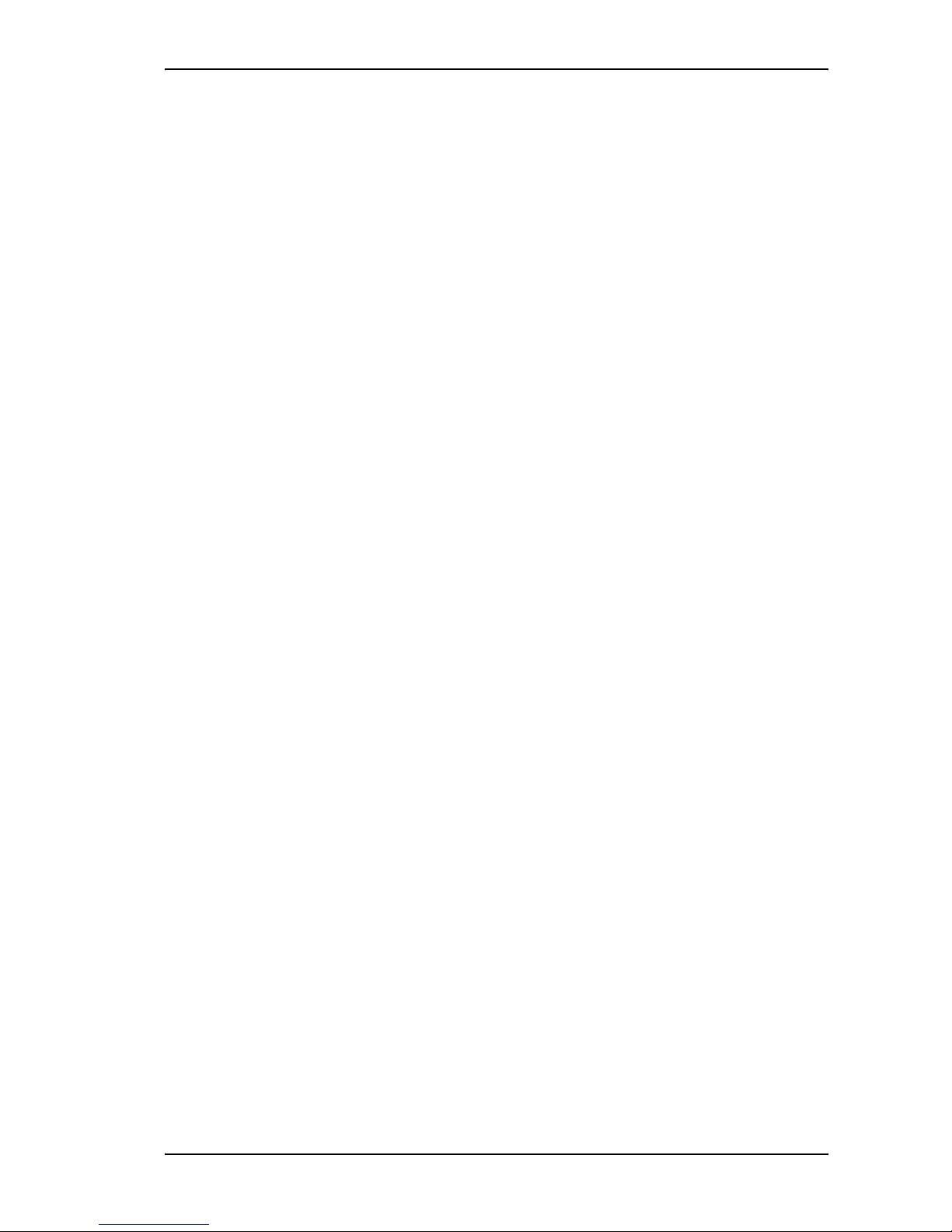
Contents
TT 98-123789-D vii
Using the phone book .......................................................................................66
General usage ..................................................................................................... 66
Editing phone book entries .................................................................................. 67
Call log ...............................................................................................................68
Information on total usage ..................................................................................68
Exporting the call log ...........................................................................................68
Viewing the lists of calls ......................................................................................69
Handling messages ........................................................................................... 70
Sending an SMS message from the EXPLORER™ 527 ........................................... 70
Options for messages in the Outbox ......................................................................71
Options for messages in the Sent folder ................................................................71
Sending an SMS message to the EXPLORER™ 527 ............................................... 72
Receiving a message ........................................................................................... 72
Options for incoming SMS messages ................................................................... 73
Configuring message settings .............................................................................. 74
EXPLORER™ 527 settings ................................................................................. 76
Accessing the EXPLORER™ 527 settings ............................................................... 76
Setting the display backlight and contrast ........................................................... 76
Turning audio indicators on or off ....................................................................... 77
Enabling activation of stealth mode ..................................................................... 77
Setting up the interfaces .................................................................................. 78
Enabling/disabling interfaces .............................................................................. 78
Description of data settings ................................................................................. 78
Configuring the LAN interface ..............................................................................80
Configuring the Phone/Fax settings ..................................................................... 84
Setting up supplementary services ......................................................................85
Setting a common APN ........................................................................................ 92
Selecting the preferred BGAN satellite ................................................................. 93
Properties, software upload and alarm list .................................................... 94
Viewing the properties of the EXPLORER™ 527 .................................................... 94
Uploading software .............................................................................................95
Viewing the Alarm List .........................................................................................96
Administration .................................................................................................. 97
Accessing the administration settings .................................................................. 97
Using Profiles ..................................................................................................... 101
Using a Traffic Flow Template .............................................................................104
Help desk and diagnostic report .....................................................................106

Contents
TT 98-123789-D viii
Accessing the Help desk .....................................................................................106
Generating a diagnostic report ...........................................................................106
What’s next? .....................................................................................................107
Chapter 6 Maintenance and troubleshooting
In this chapter ....................................................................................................108
Getting support ..................................................................................................108
Uploading software ............................................................................................109
Reinserting the fuse ...........................................................................................109
Options and accessories .....................................................................................109
Troubleshooting guide ....................................................................................... 110
Status signaling ...................................................................................................115
Alarm messages ..................................................................................................115
Log files ..............................................................................................................120
Appendix A Technical specifications
In this appendix ...................................................................................................121
General specifications .........................................................................................121
Power input ........................................................................................................124
SIM interface ......................................................................................................124
Phone/Fax interface ...........................................................................................125
LAN interface ......................................................................................................126
USB service interface .......................................................................................... 127
Antenna interface on EXPLORER™ 527 ...............................................................128
Serial number labels ..........................................................................................129
Conformity ..........................................................................................................129
Appendix B AT commands
In this appendix ...................................................................................................131
Starting up an AT command session ....................................................................131
List of supported AT commands ..........................................................................132
Glossary ............................................................................................................................138
Index .............................................................................................................................141

TT 98-123789-D 1
Chapter 1
Introduction 1
Welcome
Congratulations on the purchase of your EXPLORER™ 527!
EXPLORER 527 is a land-vehicular rack-mountable terminal with a tracking antenna, providing
high-speed data and voice communication via satellite through the Broadband Global Area
Network (BGAN).
Just plug in a phone, fax or computer, switch on - and you are online. With the transceiver
connected to the rooftop tracking antenna your car, truck or other vehicle turns into a true mobile
communications center wherever you are.
Applications include:
• Internet browsing
•E-mail
• Phone/fax services
• Large file transfers
• Video conferencing and Streaming
• VPN (Virtual Private Network) access to corporate servers
In this chapter
This chapter gives an overview of the BGAN system and services, and introduces the
EXPLORER 527.
It also gives an overview of the physical unit and its features and functions.
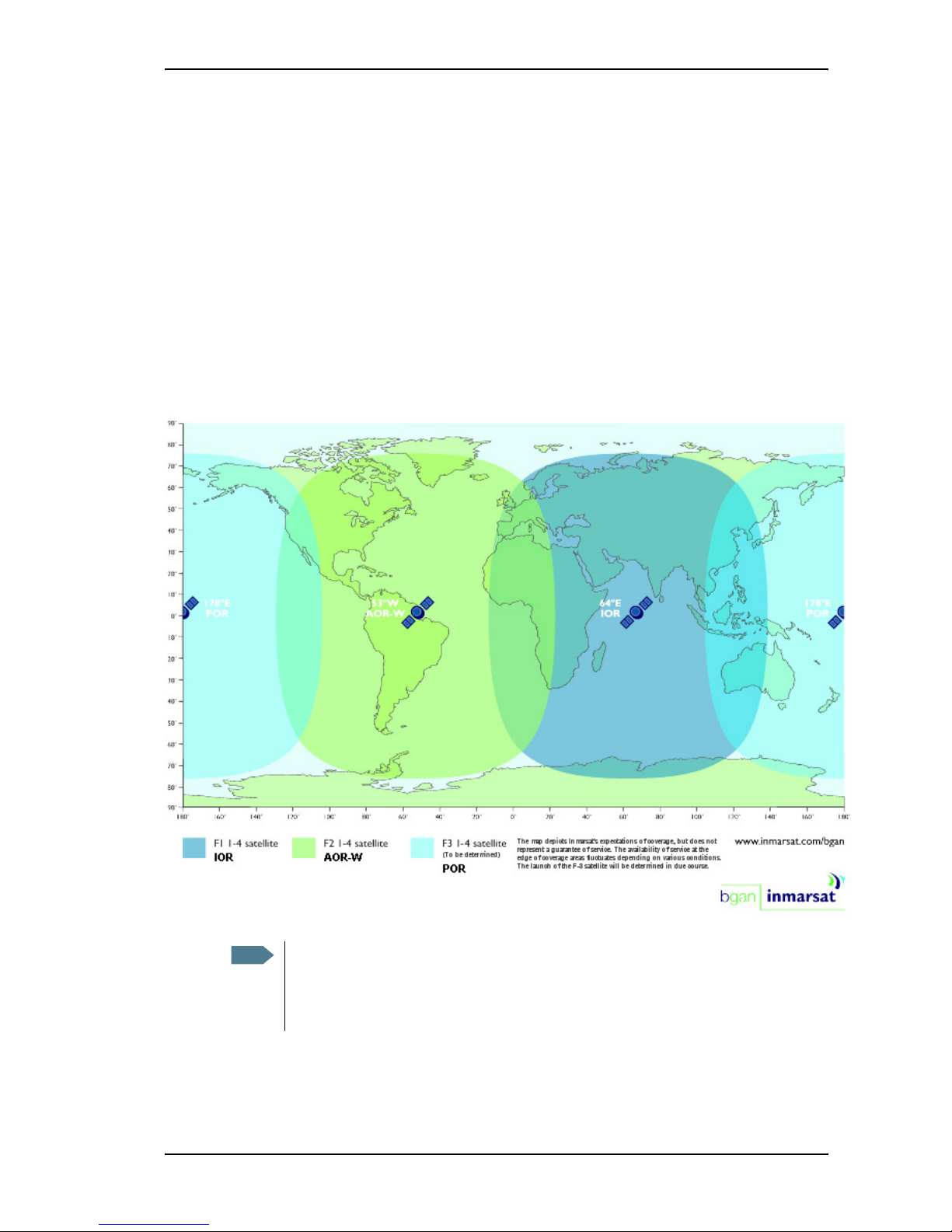
Chapter 1: Introduction
TT 98-123789-D 2
The BGAN system
What is BGAN?
The Broadband Global Area Network (BGAN) is a mobile satellite service that offers high-speed
data up to 492 kbps and voice telephony. BGAN enables users to access e-mail, corporate
networks and the Internet, transfer files and make telephone calls.
Coverage
The Inmarsat® BGAN services are based on geostationary satellites situated above the equator.
Each satellite covers a certain area (footprint). The coverage map below shows the footprints of the
BGAN system.
Note The map depicts Inmarsat's expectations of coverage, but does not represent a guarantee
of service. The availability of service at the edge of coverage areas fluctuates depending
on various conditions.
The launch of the F3 satellite (POR) will be determined in due course.

Chapter 1: Introduction
TT 98-123789-D 3
Overview of the BGAN system
A complete BGAN system may include the EXPLORER 527 with antenna and connected
peripherals, the BGAN satellite, and the Satellite Access Station (SAS). The satellites are the
connection between your EXPLORER 527 and the SAS, which is the gateway to the worldwide
networks (Internet, telephone network, cellular network, etc.).
Satellite
IP Router PC
Satellite Access Station
(SAS)
Switch Voice and ISDN
Standard phone
Circuit Switched Network
Packet Switched Network
Fax machine
EXPLORER 527
TT-3053A antenna
Laptop

Chapter 1: Introduction
TT 98-123789-D 4
The BGAN services
Supported services
The services currently supported by BGAN comprise:
• A Packet Switched connection to the Internet
• A Circuit Switched (Dialed) connection for voice, fax or data
• Short Messaging Service (SMS)
Packet data service
The BGAN network supports different classes of data connection to the Internet.
• Using a Standard data connection, several users can share the data connection
simultaneously. This type of connection is ideal for e-mail, file transfer, and Internet and
intranet access. The user pays for the amount of data sent and received.
• Using a Streaming data connection, you get an exclusive, high-priority connection, ensuring
seamless transfer of data. This type of connection is ideal for time critical applications like live
video over IP. The user pays for the duration of the connection (per minute charge).
Circuit switched (dialed) service
Two types of circuit switched connection are available:
•Standard Voice. A low-tariff connection for voice only. The voice signal is compressed to
4.0 kbps, which reduces the bandwidth use and consequently the tariff.
•3.1 kHz Audio. A high quality connection which can be used for Premium Voice, G3 fax,
analog modem or ISDN (speech, G4 fax or 64 kbps UDI/RDI data).
The signal is uncompressed 3.1 kHz audio, which allows for optimum voice quality.
SMS service
The BGAN system provides a Short Messaging Service (SMS) for sending and receiving SMS
messages.
Supplementary services
The BGAN system also supports the following supplementary services:
• Call hold
• Call waiting
•Callforwarding
•Voicemail
• Call barring
• Line identification
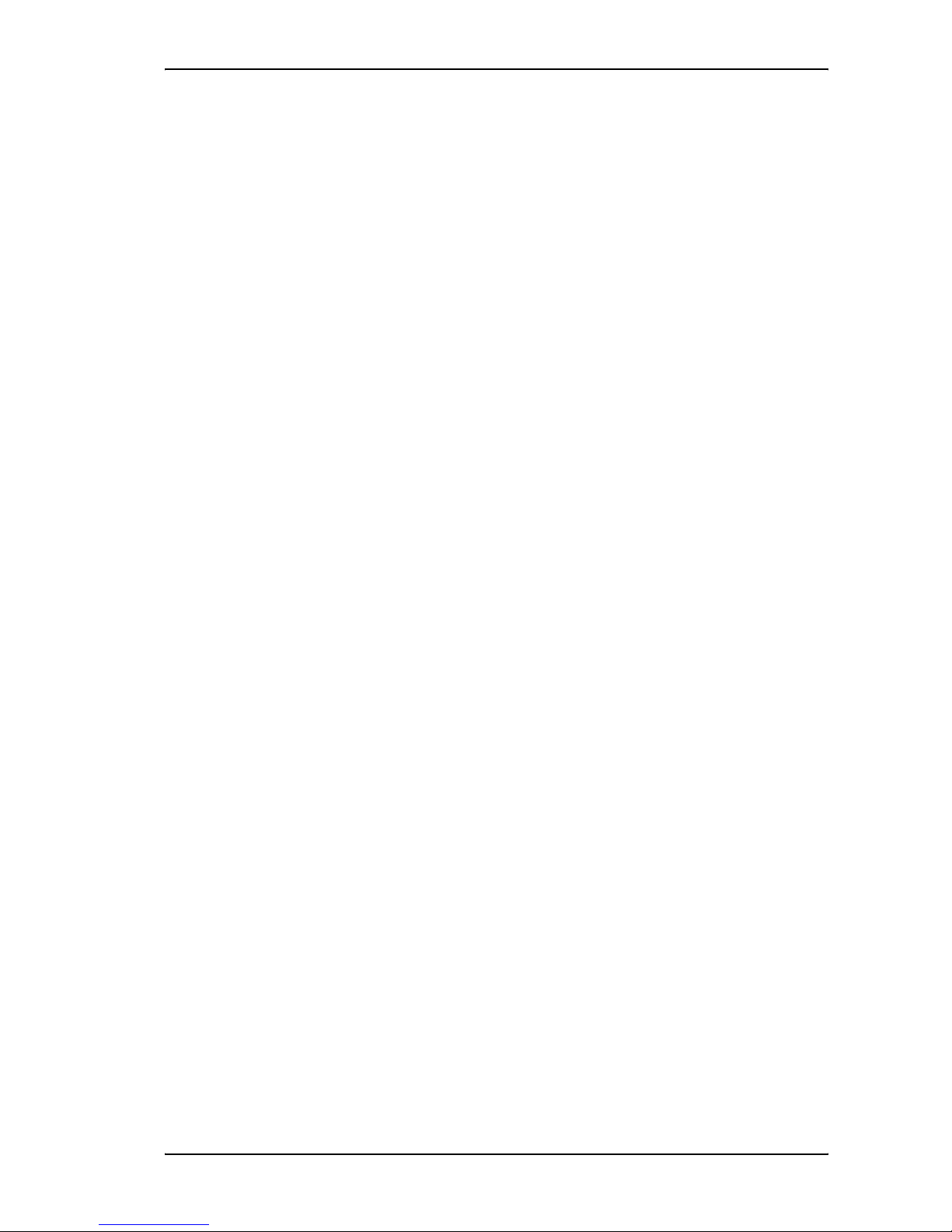
Chapter 1: Introduction
TT 98-123789-D 5
• Closed user group
Note that the supplementary services are provided by the Airtime Provider. The Airtime Provider
may only provide a subset of the above services.
Features and interfaces of the EXPLORER™ 527
Features
The EXPLORER 527 provides the following features:
High speed data, single or multi-user, up to 464 kbps - shared bandwidth
Support for Streaming classes 32, 64 and 128 kbps
Simultaneous voice and data
Seamless global coverage
Standard LAN and phone/fax ports
USB service interface
Easy system setup and operation
Built-in web interface allowing you to manage your phone book, messages and calls, and
customize the terminal to your specific needs
12 or 24 V power system
Robust, reliable and durable design
Top mount or rack mount installation
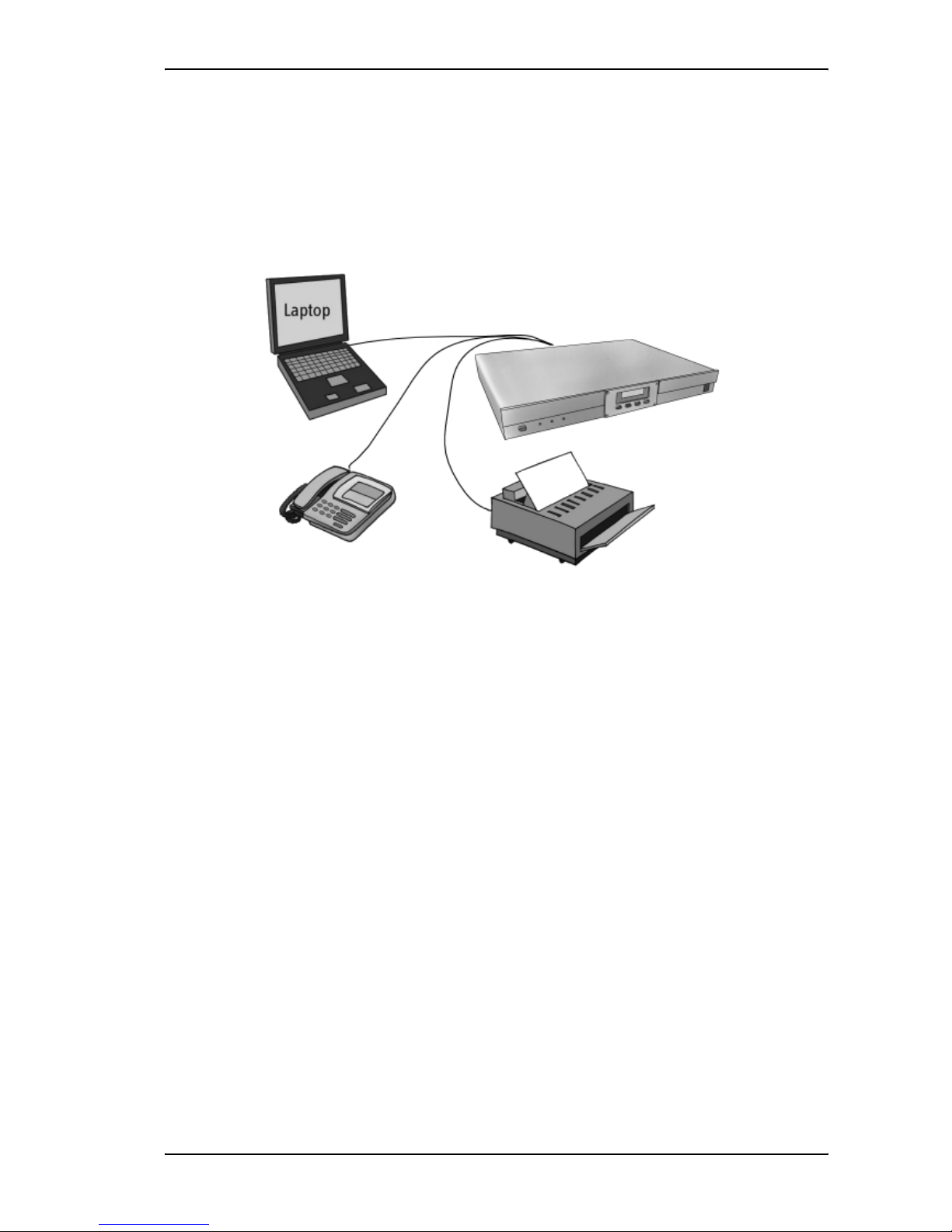
Chapter 1: Introduction
TT 98-123789-D 6
Overview of interfaces
The EXPLORER 527 provides different interfaces for connection of a phone, fax and/or computer.
Using the interfaces on page 42 describes how to use each of the available interfaces.
Standard
phone/fax
connection
LAN

Chapter 1: Introduction
TT 98-123789-D 7
Your EXPLORER™ 527 terminal
Overview
The EXPLORER 527 is a rack-mountable unit with a tracking antenna, designed to be installed on
a vehicle.
Display and keypad
The EXPLORER 527 has a display and a keypad for displaying status and for setting up the
EXPLORER 527.
For information on how to use the keypad and display, and for an overview of the display menu
system, see Using the display and keypad on page 27.

Chapter 1: Introduction
TT 98-123789-D 8
Light indicators
The EXPLORER 527 has three light indicators in the front panel.
Power indicator
The function of the green Power indicator is as follows:
Antenna indicator
The function of the Antenna indicator is as follows:
Message indicator
The function of the yellow Message indicator is as follows:
Behavior of green indicator Meaning
Steady light The EXPLORER 527 is on.
Off No power or Stealth mode.
Behavior of green/red
indicator Meaning
Flashing green The antenna is searching for the network operator.
Steady green light The antenna has registered on the BGAN network and is ready
for use.
Steady red light Antenna error.
Off No power or Stealth mode.
Behavior of yellow indicator Meaning
Steady light An alarm is active or an SMS message has arrived.
Press OK on the keypad to view the alarm(s) or SMS
message(s).a
The yellow light will stay on after OK is pressed if
• there are more SMS messages, or
• an alarm is still active. For information on alarm
messages, see Alarm messages on page 115.
a. If a computer is connected, you can also view alarms and SMS messages in the built-in web interface in the
EXPLORER 527. For further information, see Icons in the icon bar on page 62.
Off No messages, or the EXPLORER 527 is in Stealth mode or off.

Chapter 1: Introduction
TT 98-123789-D 9
User interfaces
The keypad and display are used for displaying status and for changing simple parameters.
To obtain full access to all features and for ease-of-use, you should use a computer
(a PC, Laptop or similar) and the built-in web interface.
The web interface is used for easy configuration and daily use. The web interface is accessed
directly from a computer connected to the EXPLORER 527, using an Internet browser. No
installation of software is needed.
For further information on the web interface, see Chapter 5, Using the web interface.
Additionally, it is possible to control the EXPLORER 527 using AT Commands. Refer to Appendix B,
AT commands for a list of supported commands.
Antenna
The EXPLORER 527 uses an active tracking antenna, TT-3053A, which can be mounted on the roof
of a vehicle, either with 3 bolts or with magnetic mounts. The antenna is connected to the
EXPLORER 527 with one of the antenna cables included in the delivery. The antenna automatically
points to the BGAN satellite and registers on the BGAN network after start-up.
SIM card
The SIM (Subscriber Identity Module) card used for the EXPLORER 527 is a standard SIM card,
which is acquired from the Airtime Provider.
The EXPLORER 527 requires a SIM card to go online and to access the settings of the
EXPLORER 527. Without a SIM card you can only see the Main screen of the display system
showing signal strength etc. Using the web interface, you can view the properties of the
EXPLORER 527 and upload software without inserting a SIM card. Upload of software, however,
requires an Administrator user name and password.
SIM lock
The supplier may SIM lock the EXPLORER 527 to a specific provider. For further information,
contact your supplier.
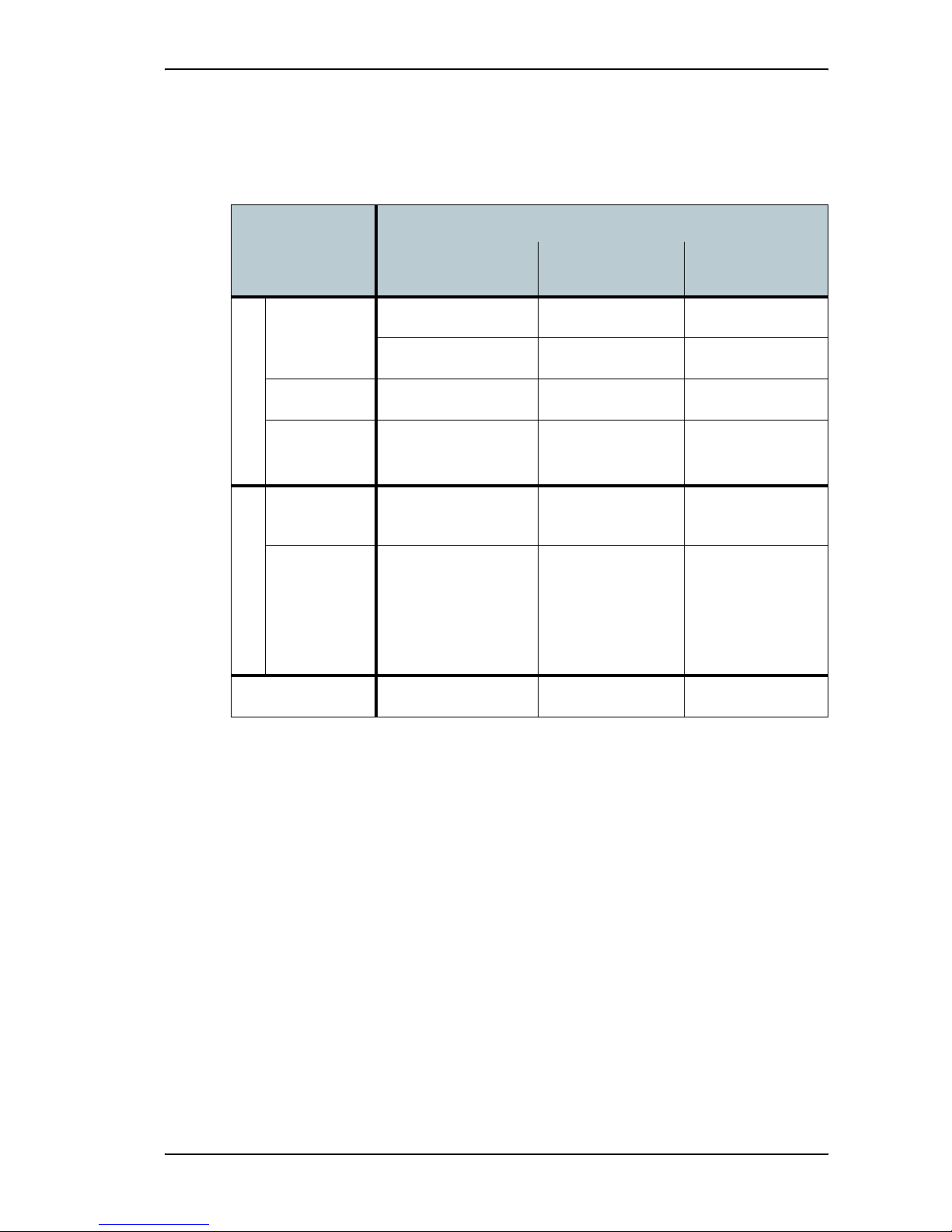
Chapter 1: Introduction
TT 98-123789-D 10
Matrix of services and communication interfaces
The following table shows which services can be accessed from which interfaces, and which types
of equipment can be used.
What’s next?
This chapter has provided an overview of the BGAN system and of the EXPLORER 527.
The next chapters will go into more detail about how to set up and use the EXPLORER 527. The
following chapter, Getting started, explains how to unpack and start up the EXPLORER 527.
Service
Interface on the EXPLORER 527
Phone/Fax LAN Display/
Keypad
Circuit Switched Connection
3.1 kHz Audio
Analog telephone
G3 Fax machine
Standard Voice Analog telephone
Data Computer with analog
modem
Packet Switched Connection
Data
multi-user Computer with
Switch/Hub
Data
single-user
Computer
SMS Computer View only

TT 98-123789-D 11
Chapter 2
Getting started 2
In this chapter
This chapter describes:
• what is included in the delivery,
• how to insert and remove the SIM card,
• how to install the EXPLORER 527 and antenna
• how to start up the EXPLORER 527 and make the first call or data session.
Unpacking and assembling
Unpacking
Unpack the EXPLORER 527 and accessories and check that the below items are present. Note that
the antenna is packed separately.
EXPLORER 527
Antenna cable, 2.7 m
Antenna cable, 5 m
Power cable, 2 m
Antenna
LAN cable
4 rubber pads
4 mounting brackets
(TT-3734A)
(TT-3053A)
Getting Started Kit
- Getting Started leaflet
- Quick Guide
- EXPLORER 527 CD-ROM
containing:

Chapter 2: Getting started
TT 98-123789-D 12
Inserting the SIM card
The SIM card is provided by your Airtime Provider.
To access the SIM slot you need to remove the small SIM cover on the side of the EXPLORER 527.
Do as follows:
1. Use a screwdriver to loosen the two
screws that hold the SIM cover.
2. Remove the SIM cover from the
EXPLORER 527.
3. Insert the SIM card into the SIM slot.
Make sure the SIM card is positioned as
shown on the label in the SIM slot!
4. Press gently until it clicks.
5. Slide the lock to close the SIM slot.
6. Reinsert the SIM cover and secure it with
the two screws.
This manual suits for next models
1
Table of contents