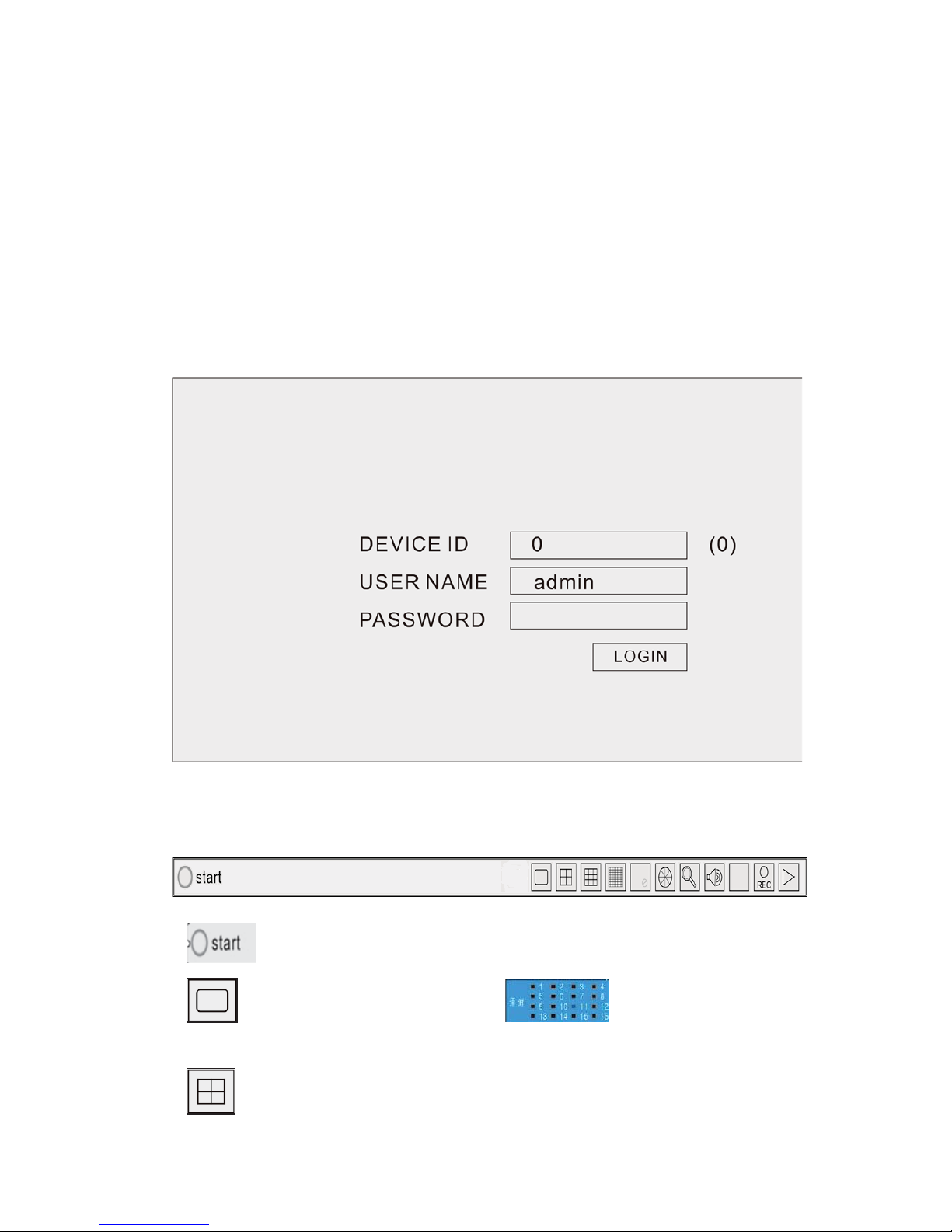3
Contents
1 System startup ..............................................................................................................4
1.1 System startup ....................................................................................................4
2 Setup Wizard.................................................................................................................4
2.1 Wizard interface .................................................................................................4
2.2 Administrator Login Interface.............................................................................5
2.3 Basic Setup..........................................................................................................6
2.4 Network setup ....................................................................................................7
2.5 Network testing ..................................................................................................7
2.6 DDNS & Port Setup .............................................................................................8
2.7 Record Mode & Record Setup ............................................................................9
2.8 HDD Setup.........................................................................................................10
2.9 Use of Taskbar .................................................................................................10
3 User login ....................................................................................................................13
3.1 BASIC................................................................................................................. 14
3.2 Advance ............................................................................................................22
3.3 Search ...............................................................................................................35
3.4 Log Search…………………………………………………………………………………………………… 36
3.5 HDD................................................................................................................... 36
3.6 SYSTEM INFORMATION.....................................................................................37
3.7 Device Maintenance .........................................................................................39
3.8 LOGOUT ............................................................................................................42
4 Remote control ...........................................................................................................42