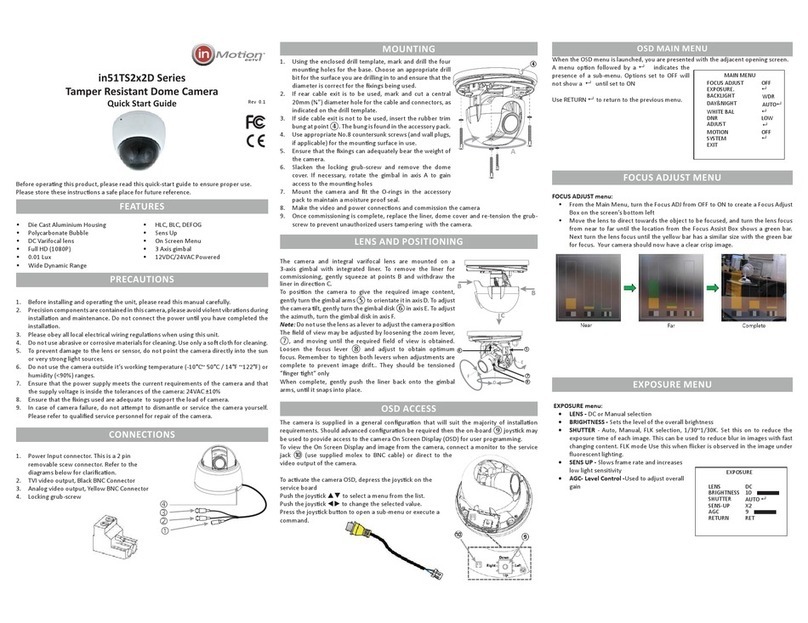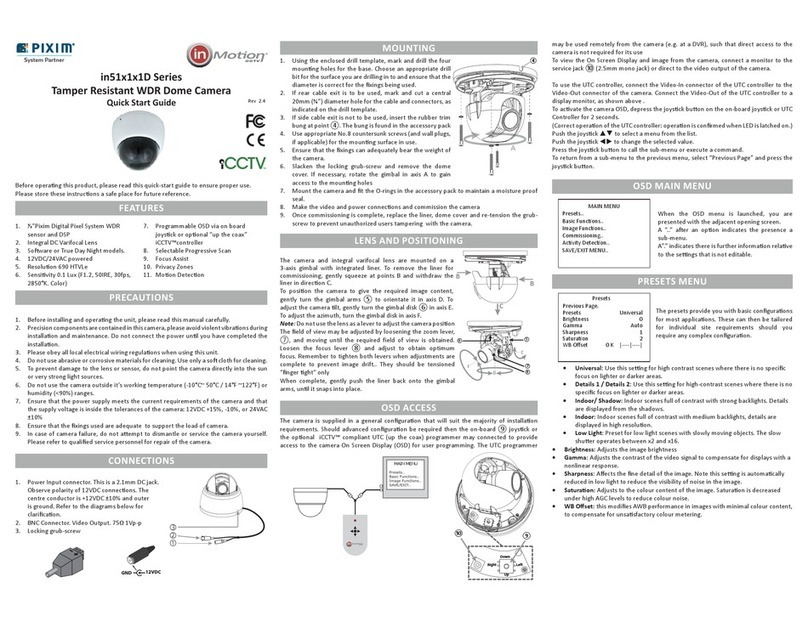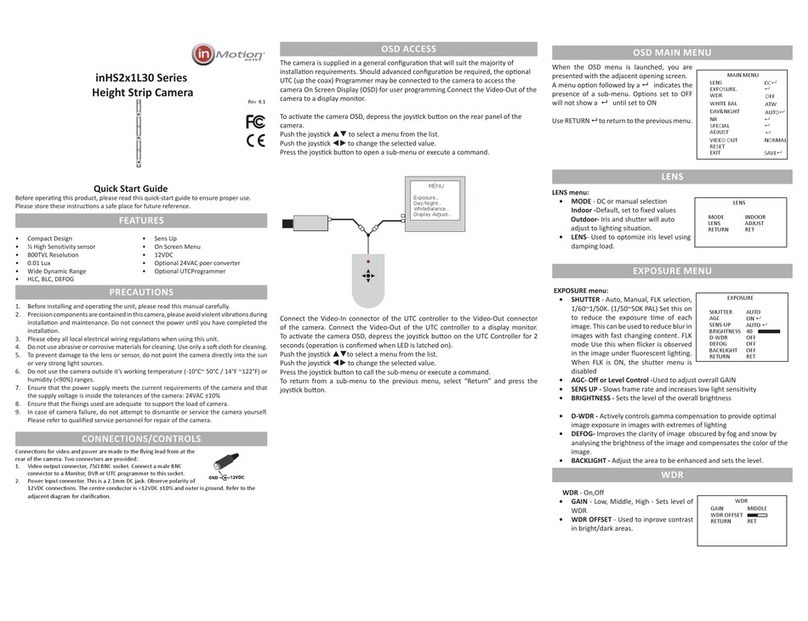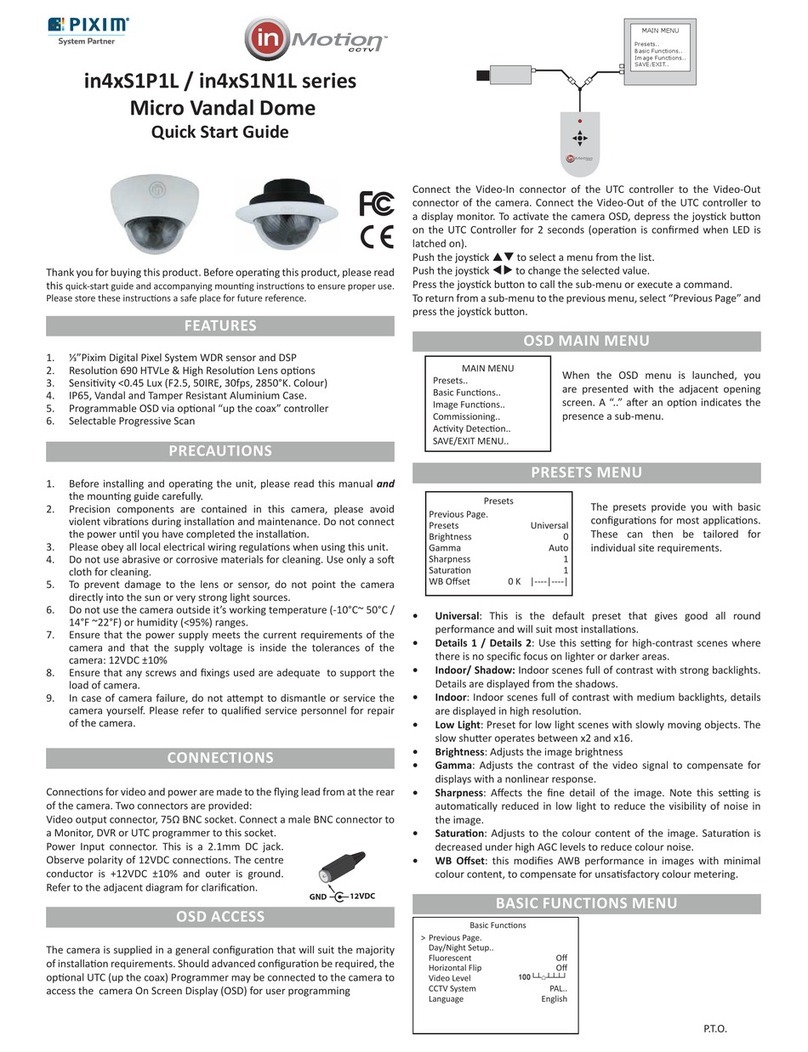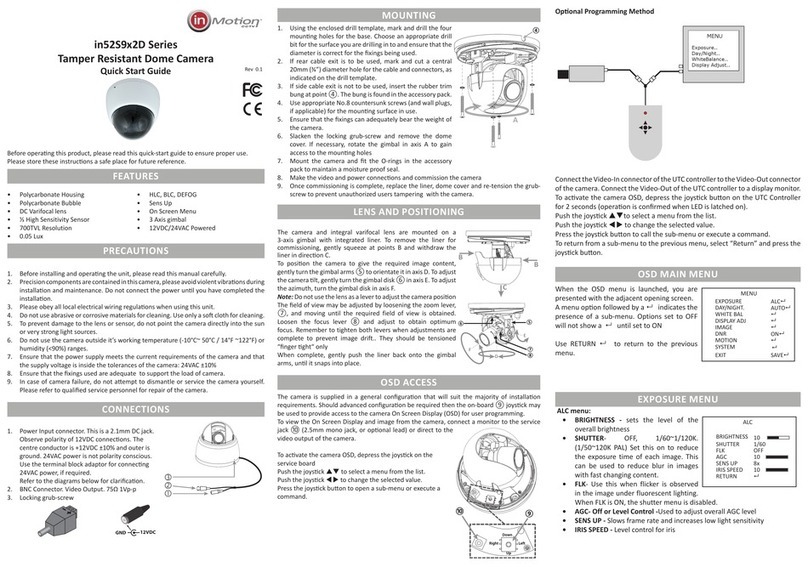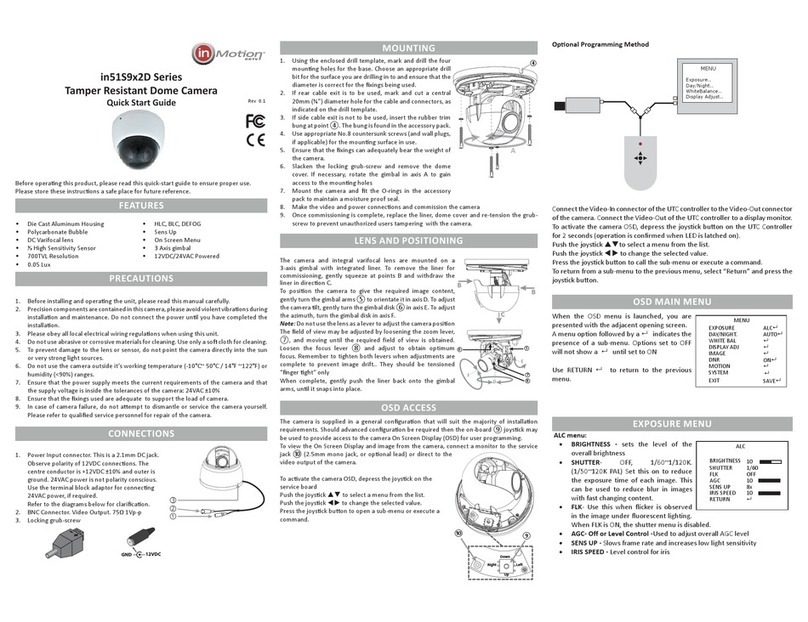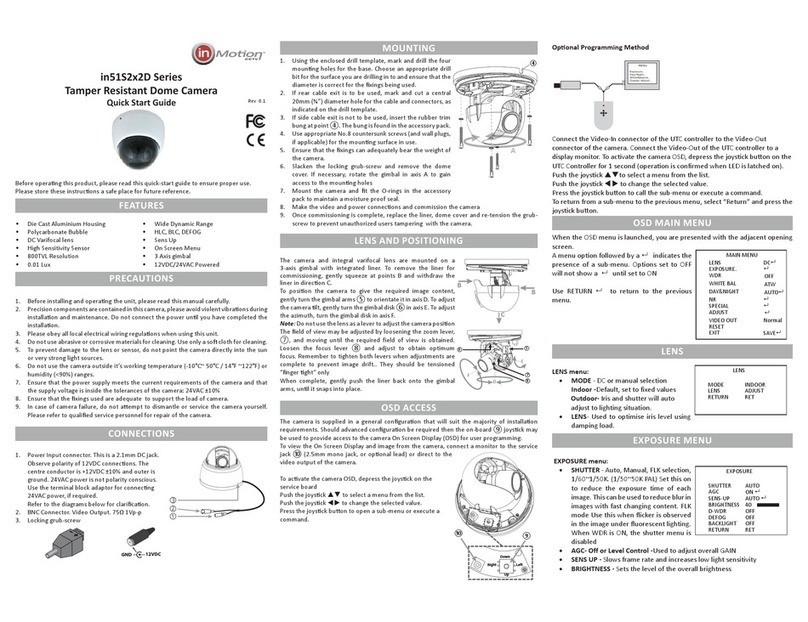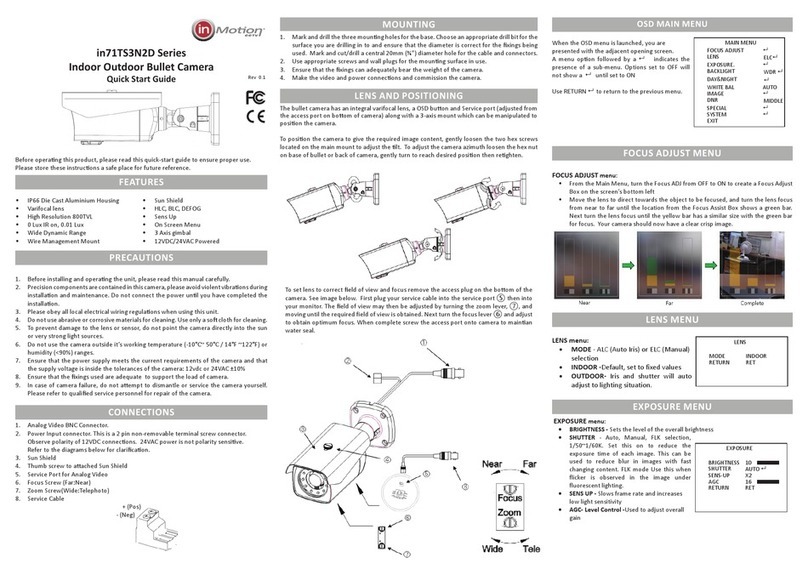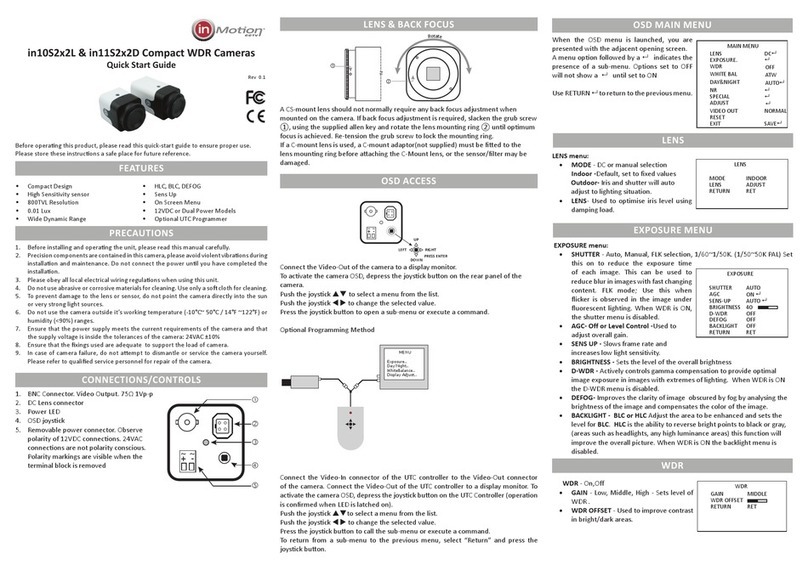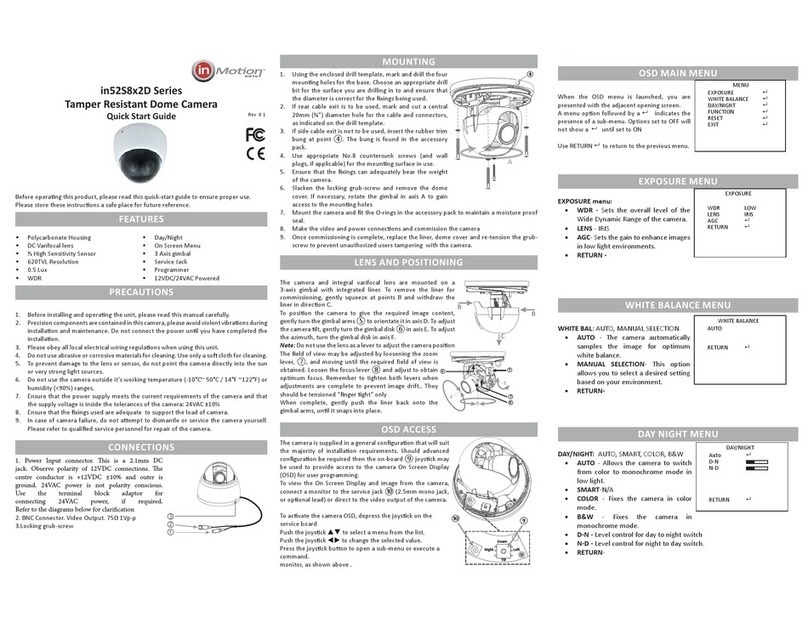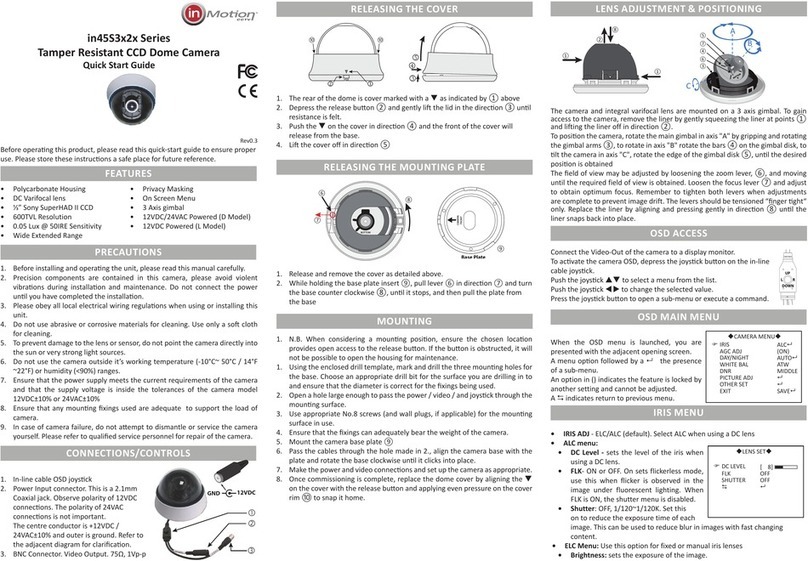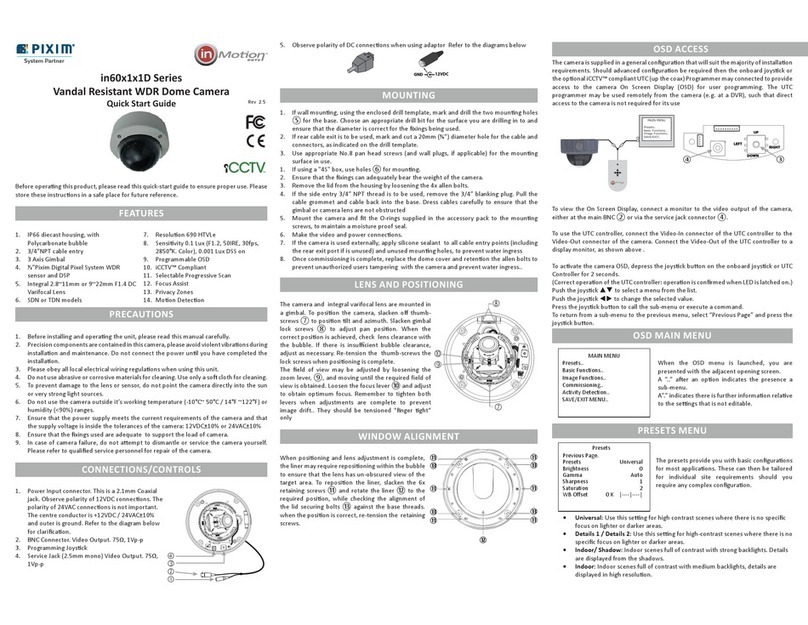in30S1x1L Rev2
WDR ATM Camera
Quick Start Guide
Before operang this product, please read this quick-start guide to ensure proper use. Please
store these instrucons in a safe place for future reference.
FEATURES
• ⅓”Pixim Digital Pixel System WDR
sensor and DSP
• Resoluon 690 HTVLe & pre-focussed
High Resoluon Lens
• Sensivity <0.28 Lux (F2.0, 50IRE, 30fps,
2850°K. Colour), 0.001Lux DSS on.
• Programmable OSD via oponal “up the
coax” iCCTVTM compliant controller
• Selectable Progressive Scan
• Mulple mounng bracket conguraon
PRECAUTIONS
1. Before installing and operang the unit, please read this manual carefully.
2. Precision components are contained in this camera, please avoid violent vibraons during
installaon and maintenance. Do not connect the power unl you have completed the
installaon.
3. Please obey all local electrical wiring regulaons when using this unit.
4. Do not use abrasive or corrosive materials for cleaning. Use only a so cloth for cleaning.
5. To prevent damage to the lens or sensor, do not point the camera directly into the sun
or very strong light sources.
6. Do not use the camera outside it’s working temperature (-10°C~ 50°C / 14°F ~122°F) or
humidity (<90%) ranges.
7. Ensure that the power supply meets the current requirements of the camera and that
the supply voltage is inside the tolerances of the camera: 12VDC±10%
8. Ensure that the xings used are adequate to support the load of camera.
9. In case of camera failure, do not aempt to dismantle or service the camera yourself.
Please refer to qualied service personnel for repair of the camera.
CONNECTIONS/CONTROLS
Connecons for video and power are made to the ying lead from at the rear of the
camera. Two connectors are provided:
1. Video output connector, 75Ω BNC socket. Connect a male BNC connector to a Monitor,
DVR or UTC programmer to this socket.
2. Power Input connector. This is a 2.1mm DC jack. Observe polarity of
12VDC connecons. The centre conductor is +12VDC ±10% and outer is
ground. Refer to the adjacent diagram for claricaon.
3. To enable the connecon to bare ended power cables, an oponal
adaptor is available. Observe polarity of DC connecons when using the
adaptor as mis-connecon of power may damage the unit. Such damage is
not covered under warranty Refer to the adjacent diagrams
4. Once connecons are complete, secure the video/power ying lead to
the camera bracket with the supplied cable e, to prevent accidental
disconnecon of the ying lead from the rear of the camera.
12VDC
GND
MOUNTING
The camera comes with a number of bracket opons, to enable the camera to be mounted
and posioned in restricted spaces. The brackets can be assembled in dierent combinaons,
with dierent pivot posions, to allow versale installaon.
The kits of parts includes:
1x Short U-Bracket ①
1x Long U-Bracket ②
2x Extension Arms ③
4x M2 Knurled lock screws ④
4x M2 Domed lock screws ⑤
4x M2 Flat pivot screws ⑥
1x cable tie
The dierent bracket conguraons are shown below:
Depending on the available installaon space, the knurled lock screws ④ may be interchanged
with the spare domed lock screws ⑤. The two combinations are shown in the illustrations.
Do not overtighten the lock screws. Remember to secure the power/video lead to the bracket
with the cable e as detailed in the previous secon.
OSD ACCESS
The camera is supplied in a general conguraon that will suit the majority of installaon
requirements. Should advanced conguraon be required then the oponal iCCTV™ compliant
UTC (up the coax) Programmer may connected to provide access to the camera On Screen
Display (OSD) for user programming. The UTC programmer may be used remotely from the
camera (e.g. at a DVR), such that direct access to the camera is not required for its use
MAIN MENU
Presets..
Basic Functions..
Image Functions..
SAVE/EXIT..
To view the On Screen Display, connect the Video-In connector of a UTC controller to the
Video-Out connector of the camera. Connect the Video-Out of the UTC controller to a display
monitor, as shown above .
To acvate the camera OSD, depress the joysck buon on the UTC Controller for 2 seconds.
(Correct operaon of the UTC controller: operaon is conrmed when LED is latched on.)
Push the joysck to select a menu from the list.
Push the joysck to change the selected value.
Press the joysck buon to call the sub-menu or execute a command.
To return from a sub-menu to the previous menu, select “Previous Page” and press the joysck
buon.
②
⑥
④
②
⑥④
③
⑥ ⑤
①
⑥
④
①
⑥④
③
⑥ ⑤
OSD MAIN MENU
When the OSD menu is launched, you are
presented with the adjacent opening screen.
A “..” aer an opon indicates the presence a
sub-menu.
A”.” indicates there is further informaon relave
to the sengs that is not editable.
PRESETS MENU
The presets provide you with basic conguraons
for most applicaons. These can then be tailored
for individual site requirements should you
require any complex conguraon.
• Universal: Use this seng for high contrast scenes where there is no specic
focus on lighter or darker areas.
• Details 1 / Details 2: Use this seng for high-contrast scenes where there is no
specic focus on lighter or darker areas.
• Indoor/ Shadow: Indoor scenes full of contrast with strong backlights. Details
are displayed from the shadows.
• Indoor: Indoor scenes full of contrast with medium backlights, details are
displayed in high resoluon.
• Low Light: Preset for low light scenes with slowly moving objects. The slow
shuer operates between x2 and x16.
• Brightness: Adjusts the image brightness
• Gamma: Adjusts the contrast of the video signal to compensate for displays with a
nonlinear response.
• Sharpness: Aects the ne detail of the image. Note this seng is automacally
reduced in low light to reduce the visibility of noise in the image.
• Saturaon: Adjusts to the colour content of the image. Saturaon is decreased
under high AGC levels to reduce colour noise.
• WBOset:this modies AWB performance in images with minimal colour content,
to compensate for unsasfactory colour metering.
BASIC FUNCTIONS MENU
• Day/Night Setup:
• Night control: Auto, selects Night mode in low
light; Color, disables night mode; Mono, forces
night mode, External selects control by the Lamp
Trigger input.
Auto Setup sub-menu - sets the transion points
for Day/Switching when auto is selected.
• Night Mode: Denes if burst is present in mono
• Night Max Gain: Denes Max AGC gain in mono
• Fluorescent: O, CRR reduces color roll under uorescent lighng
• Horizontal Flip: Mirror the image horizontally
• Video Level: Sets the video output level. This is factory set and should not need
MAIN MENU
Presets..
Basic Funcons..
Image Funcons..
Commissioning..
Acvity Detecon..
SAVE/EXIT MENU..
Presets
Previous Page.
Presets Universal
Brightness 0
Gamma Auto
Sharpness 1
Saturaon 2
WB Oset 0 K |----|----|
Basic Funcons
>Previous Page.
Day/Night Setup..
Fluorescent O
Horizontal Flip O
Video Level 100└┴⌂┴┴┴┘
CCTV System PAL..
Language English
Day / Night Setup
Previous Page.
>Night Control DC
Night Mode B/W + Burst
Night Max Gain 32
Rev 2.4