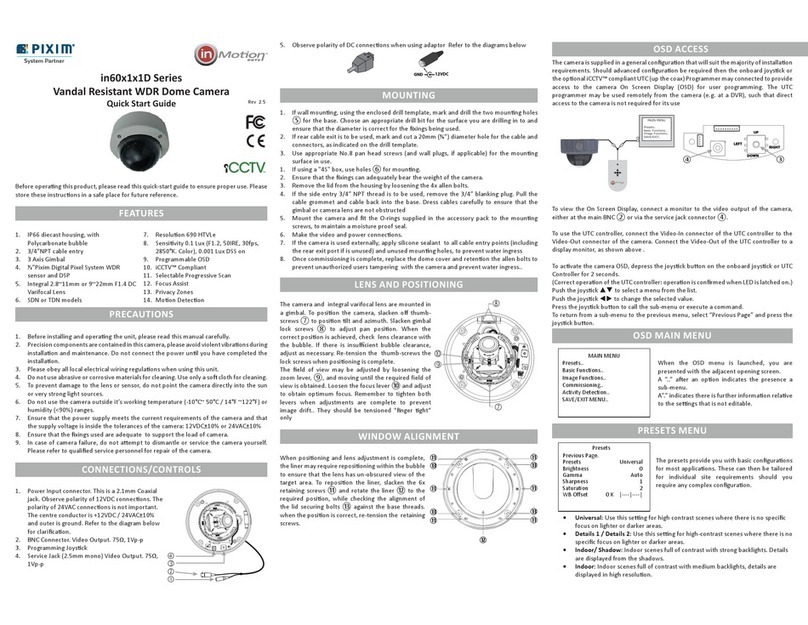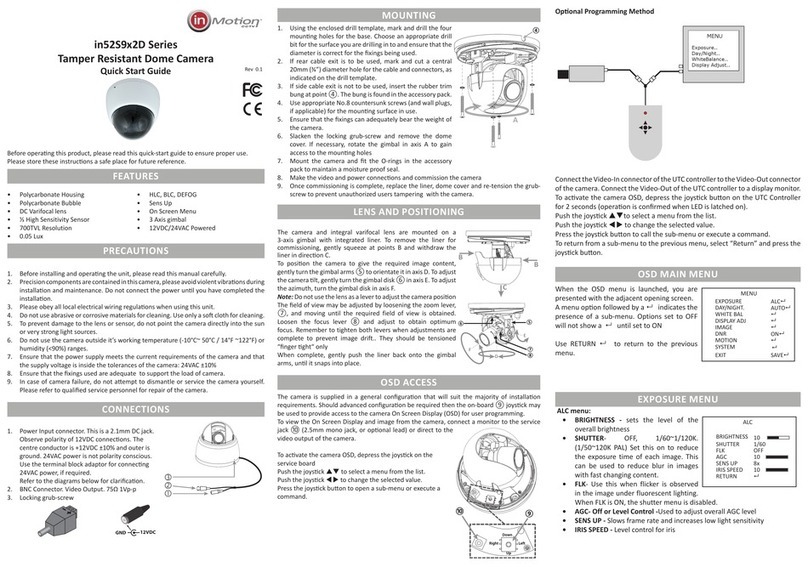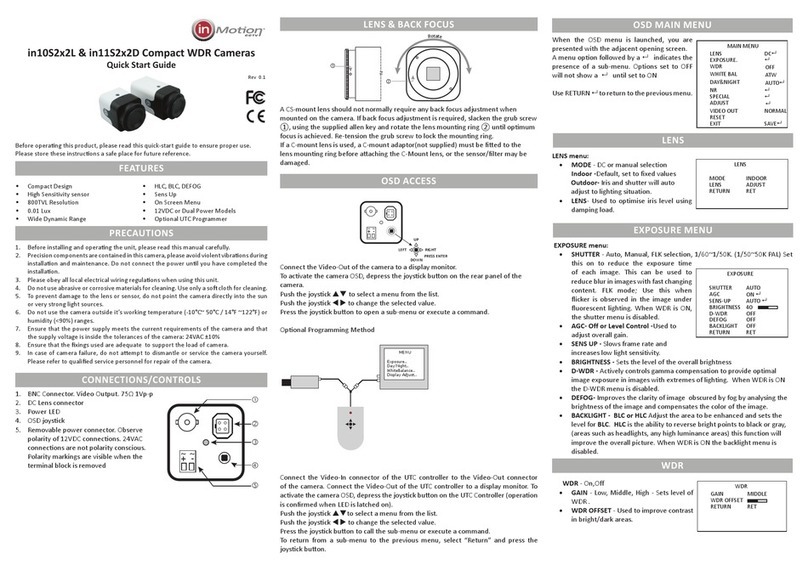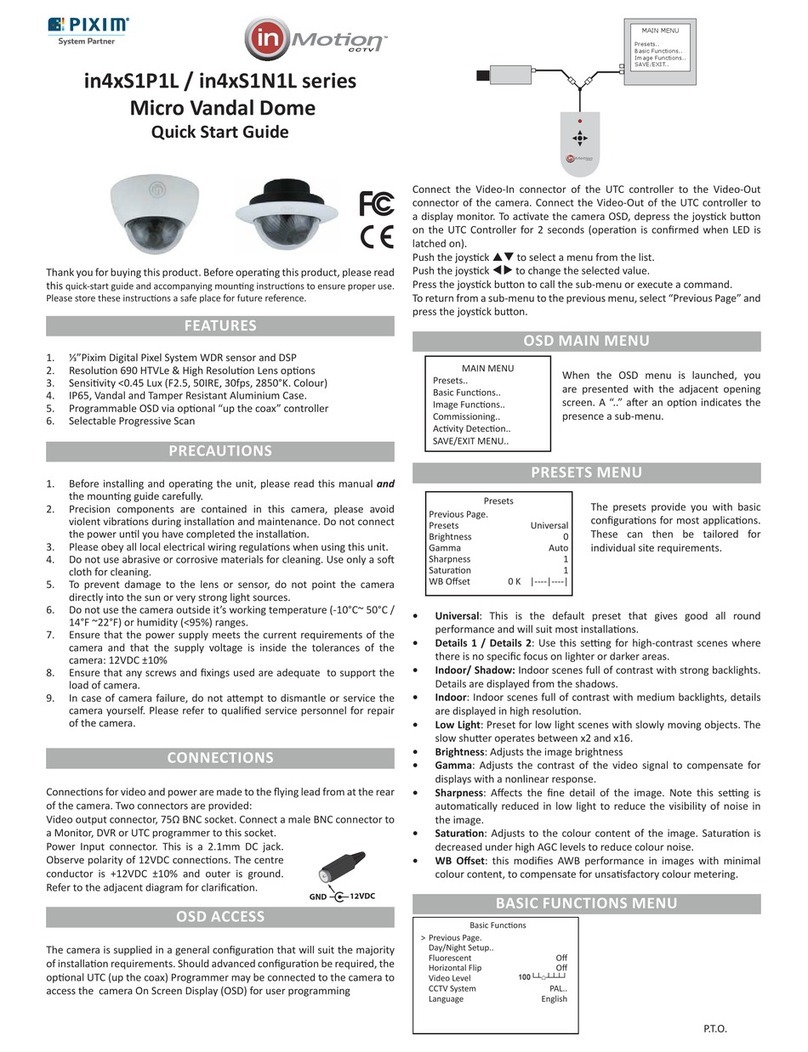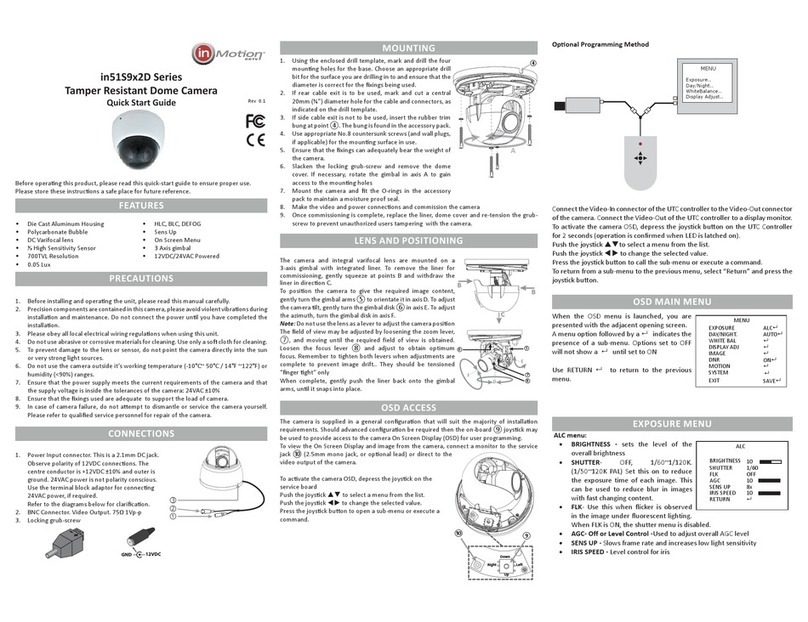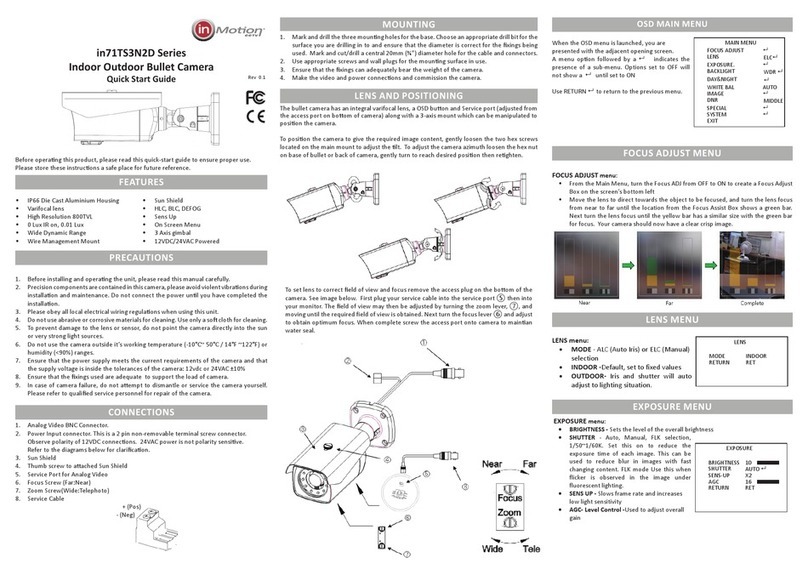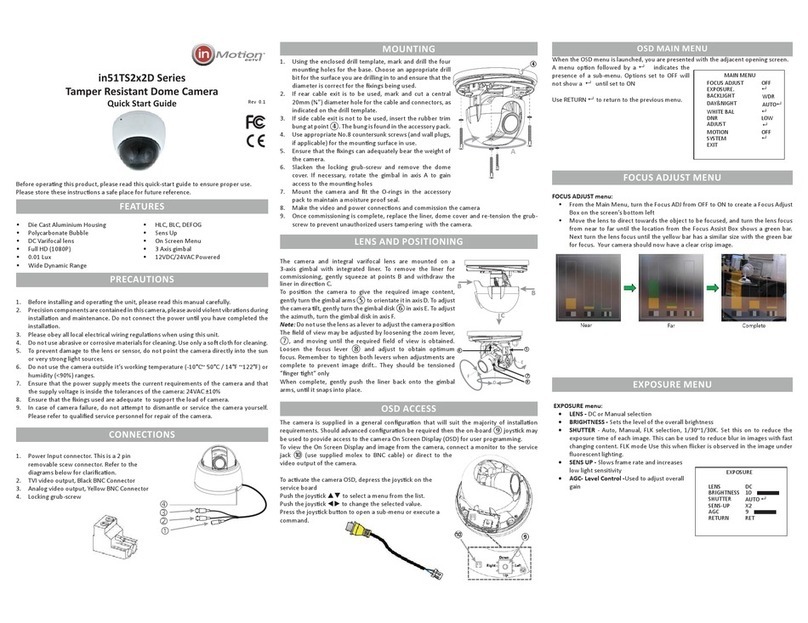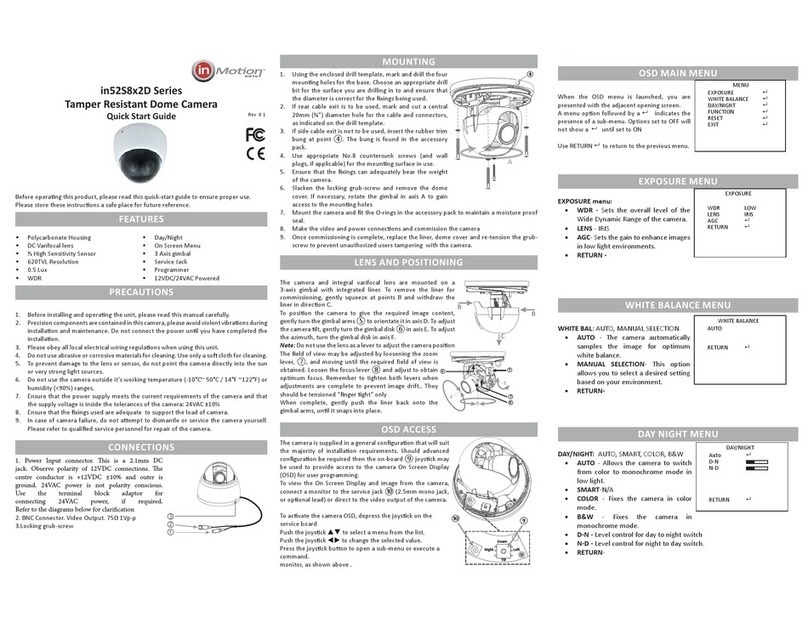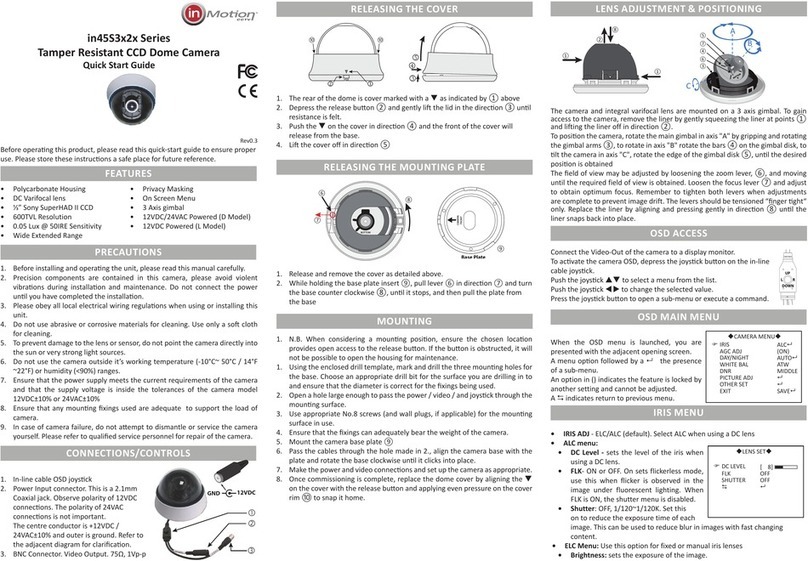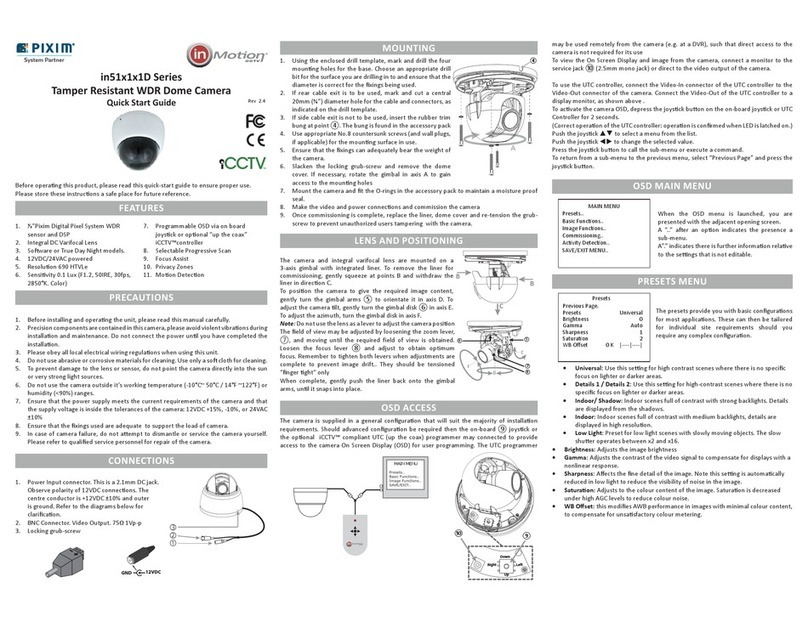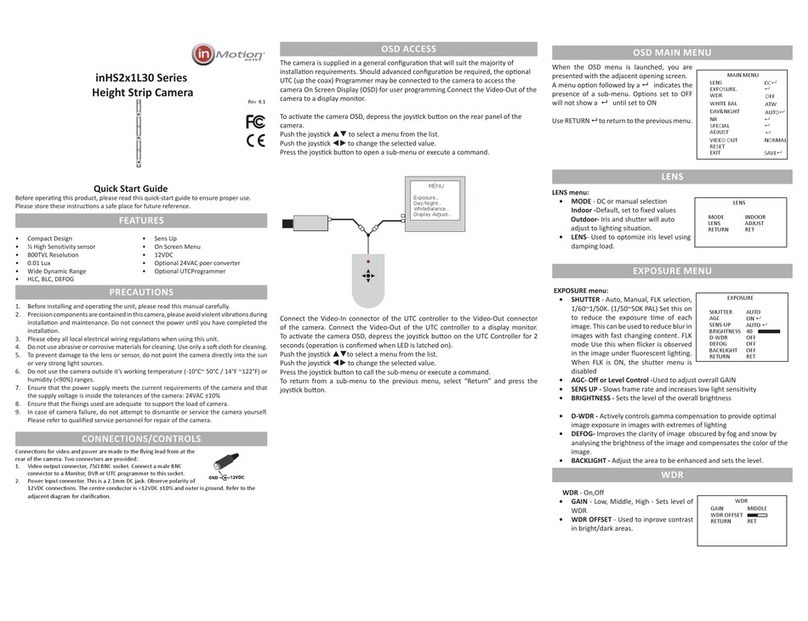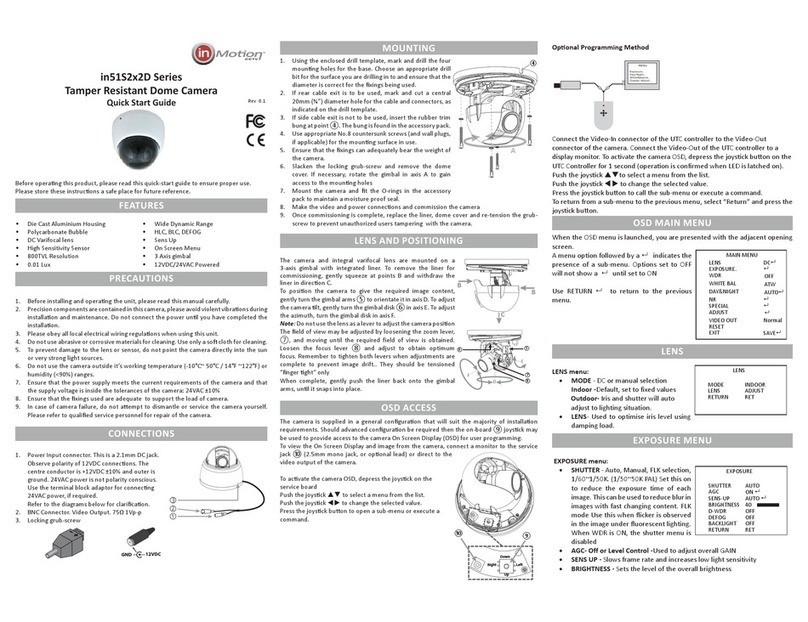BASIC FUNCTIONS MENU
• Day/Night Setup:
• Night control: Auto, selects Night mode in low
light; Color, disables night mode; Mono, forces
night mode, External selects control by the Lamp
Trigger input.
Auto Setup sub-menu - sets the transion points
for Day/Switching when auto is selected.
• Night Mode: Denes if burst is present in mono
• Night Max Gain: Denes Max AGC gain in mono
• Fluorescent: O, CRR & CRR2 reduce color roll under uorescent lighng, EFR
overcomes LED lighng “blackout” (CRR2 and EFR apply on DC lenses only)
• Horizontal Flip: Mirror the image horizontally
• Lens & Sync: Sets the lens type, lens level and adjust sync opons.
• Lens Type: DC or Manual
• Video Level: Adjusts the video signal output level.
• Sync: Opons are Internal 1, Internal 2, AC-Line
lock.
• V-Phase:
Set the sync phase (Acve only on AC power
source)
• CCTV System: Changes the TV Standard. Default is
set according to shipping region
• Language: Opons are English & Spanish. The defaults are set by the shipping
region.
IMAGE FUNCTIONS MENU
• Progressive Scan: O, image is captured at eld rate, successive captures are used
for A and B elds. On, image is captured at 2x eld rate and eld A and B are gen-
erated from a single capture. Note: Camera must be rebooted to change between
scan modes.
• Backlight: On, camera is congured to reduce silhoueng eects of strong back-
lighng of a subject. In this mode the camera behaves more like a CCD camera.
• Digital Zoom: Default is o. Set to on and Digital Zoom Sub-Menu is available when
joysck is depressed.
• Zoom: up to 4x zoom is available
• Pan & Tilt: When Zoom >1 it is possible to pan and lt around the image. 0 indi-
cates the central point of the image.
Note: Enabling zoom will disable Backlight feature.
• White Balance: Congures the operaonal white
balance mode of the camera.
• ATW (default): Auto Tracking White Balance -
camera automacally adjusts for correct white
balance.
• Push AWB: Use this to x white balance in
Basic Funcons
> Previous Page.
Day/Night Setup..
Fluorescent O
Horizontal Flip O
Lens & Sync..
CCTV System PAL..
Language English
Day / Night Setup
Previous Page.
>Night Control DC
Night Mode B/W + Burst
Night Max Gain 32
Lens & Sync
Previous Page.
>Lens Type DC
V-Level |---|---|
Sync Internal 1
V-Phase |---|---|
Image Funcons
> Previous Page.
Progressive Scan O
Backlight On
Digital Zoom O
White Balance ATW..
PUSH AWB Conrm
>Save AWB & All Changes.
Cancel.
*** WARNING ***
All user properties will
be written to flash
dicult lighng condions, hold a white card in front of the camera, with light falling
on it and press the joysck to x the white balance.
• Manual: Use this to manually x the white balance. Seng is given in °Kelvin and
the range is adjustable between 2000°K and 11000°K
COMMISSIONING MENU
• Focus Assist: when selected, provides an on-screen indicaon of opmum focus. Use
the Set Focus Region to set the area of interest. Move the area with .
Press the joystick to return to the focus indicator and adjust for peak reading for opti-
mum focus.
• Camera ID: Assign a name to the camera, maximum 8 characters. Press joysck for
character entry. Selects character. Press joystick to accept and move to next char-
acter. Escapes back to menu.
• ID Display: Sets tle display On or O
• Posion: Selects one of 6 preset posions for camera tle. Upper screen le, centre
or right, lower screen, le, centre or right.
• Privacy Masking: O, On, enables up to 12 Privacy masks to obscure areas of the
image. Turning a zone on reveals its conguraon
screen. Press the joysck to cycle through the zone
opons. A white border indicates movement of the
zone, green increase size & red reduce size. Use
to move/re-size. A long press of the joystick
closes configuration.
• Mask Color: Black, White Red, sets the color of any
enabled privacy masks
.
ACTIVITY MENU
• Alarm: Enabling acvity detecon displays an on screen
indicaon when moon is detected in any of the 4 zones.
• On: Enables acvity detecon. Pressing the joysck
reveals the acvity threshold, and adjusts the overall
sensivity.
• Setup Alarm Zone: Set Acve Zones enables the
individual acve alarm zones. Adjust Zone congures the size & posion of each
zone. The same method is used to congure the size and posion of the Acvity
Zones as Privacy Masking Zones.
Commissioning
> Previous Page.
Focus Assist..
Camera ID..
Privacy Masking O
Mask Colour Black
Enable Masks 1~6
Previous Page.
>Mask 1 On..
Mask 2 O
Mask 3 O
Mask 4 O
Mask 5 O
Mask 6 O
Acvity Detecon
> Previous Page.
Alarm On..
Setup Alarm Zone..
Alarm Zone Setup
Previous Page.
>Set Acve Zones 1 Zone
2 Zones
3 Zones
4 Zones
Adjust Zone 1
Adjust Zone 2
Adjust Zone 3
Adjust Zone 4
SAVE / EXIT MENU
• Save/RejectSengs&Exit:Reject or Save any changes made to the menus since
the last Save. **Note** Be sure to select Save to ensure any changes made are writ-
ten to the ash memory, other wise the sengs will not loaded on the next reboot
of the camera.
• LoadFactorySengs: Restores all menu sengs to the factory defaults
• Reset: Performs a soware reset (reboot) of the camera
• Menu / Firmware Version: Shows the rmware versions of the camera.
Image Sensor ⅓” DPS M8800
Signal System PAL / NTSC
Eecve Pixels 758 x 540 pixels
Resoluon 690 HTVLe
Minimum Illuminaon 0.1 Lux (F1.2, 50IRE, 30fps, 2850°K, Colour)
0.001Lux DSS on
S/N Rao 50dB
White Balance Auto, 2000°K~11000°K
Dynamic Range 120dB Max, 102dB Typical
Color Roll Reducon Selectable
Shuer 1/50 ~ 1/100000 PAL 1/60 ~ 1/100000 NTSC
Lens 2.8~11m, or 9~22mm F1.4 DC Varifocal
Lens Mount 14mm
Video Output 1.0V p-p, 75Ω
Power Supply 12VDC+15%-10%/24VAC ±10%
Power Consumpon 1.7W
Construcon Die Cast Aluminium Shell, Polycarbonate Bubble
Dimensions (mm) 108Ø x 95mmH (4.24”Ø x 3.47”H)
Weight 550g (1.21 lb)
Integrity IP65
Mounng Surface
Operang Temp -10°C~50°C (14°F~122°F)
Operang Humidity 90% non-condensing
Lens System: PAL NTSC
2.8~11mm SDN in51S1P1D28V11 in51S1N1D28V11
TDN in51T1P1D28V11 in51T1N1D28V11
9~22mm SDN in51S1P1D9V22 in51S1N1D9V22
TDN in51T1P1D9V22 in51T1N1D9V22
Support:
North America:
inMotion CCTV Inc. USA
+1-214-960-4640
support-US@inmotioncctv.com
Europe:
inMotion CCTV UK Ltd
+44 1782 366080
support-EU@inmotioncctv.com
Save / Exit Menu
> Previous Page.
Save Sengs & Exit
Reject Sengs & Exit
Load Factory Sengs No.
Reset Camera
Firmware Revision 1.x - x
Menu Version 7.x-7.0x 0