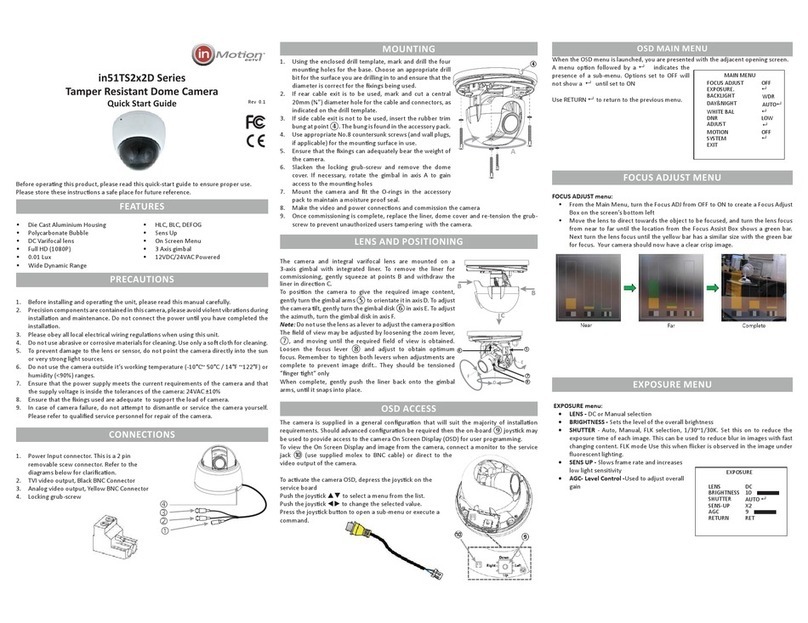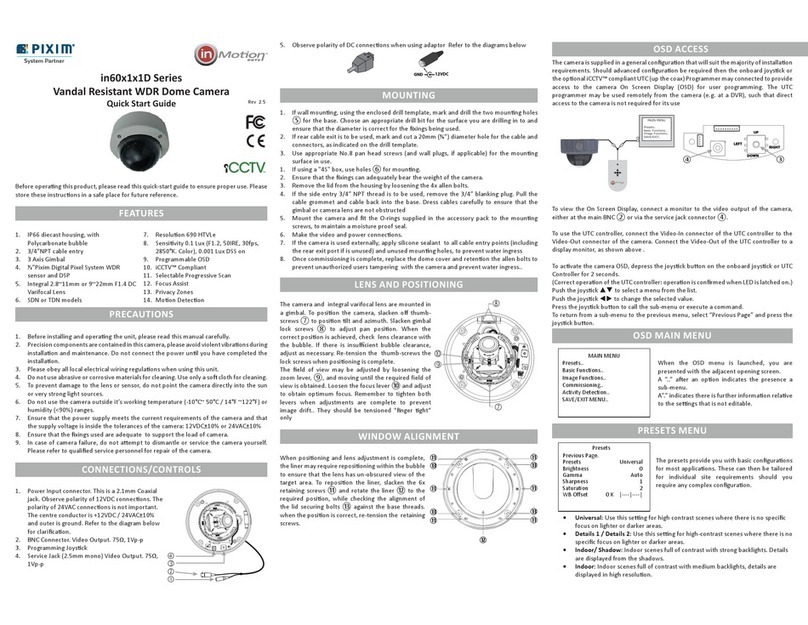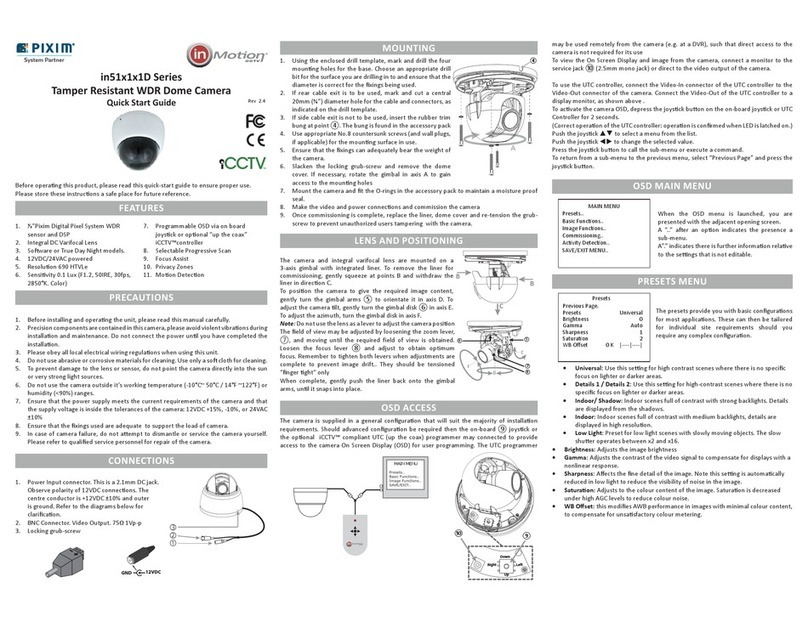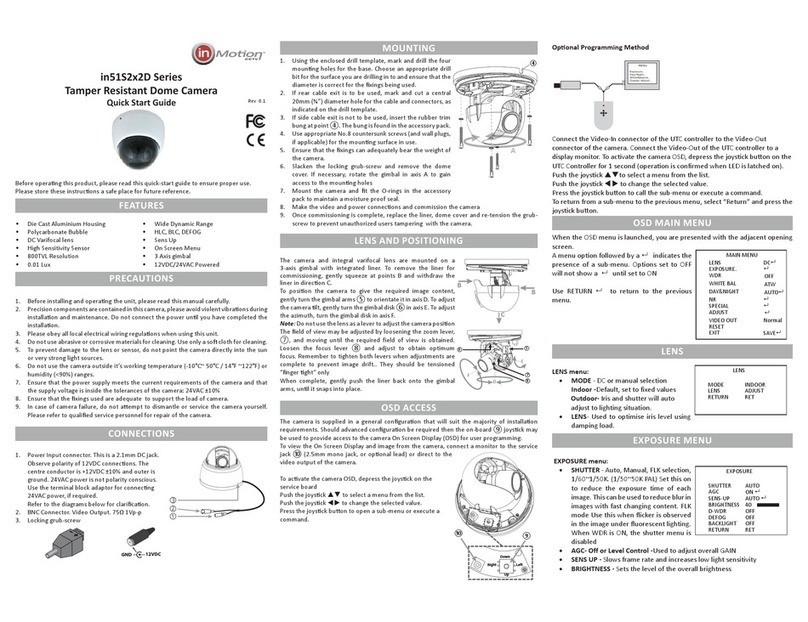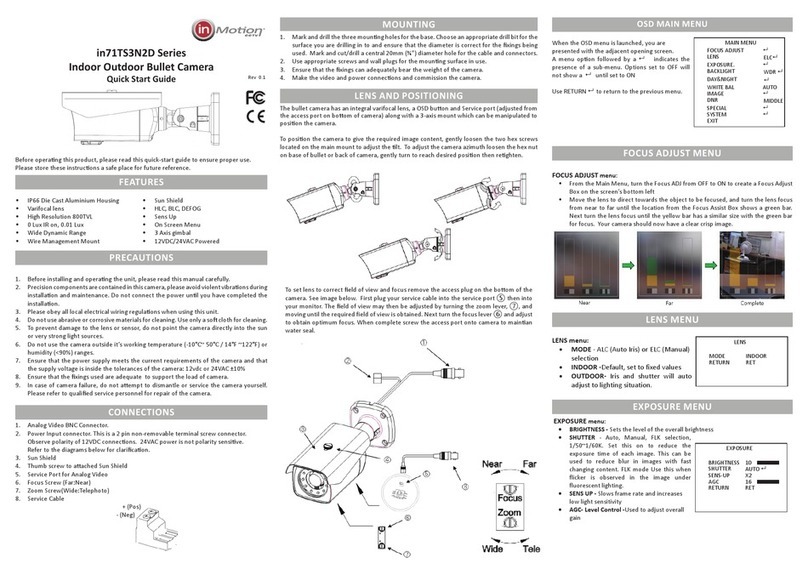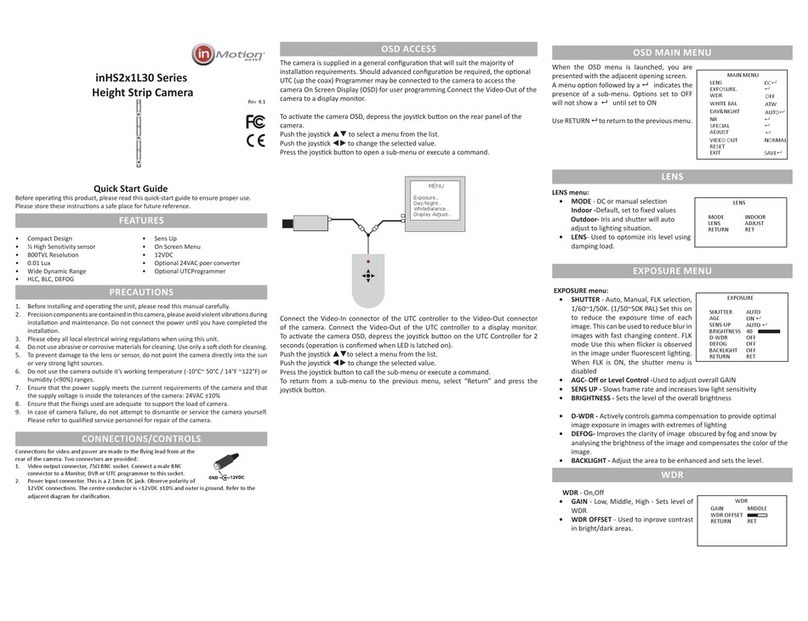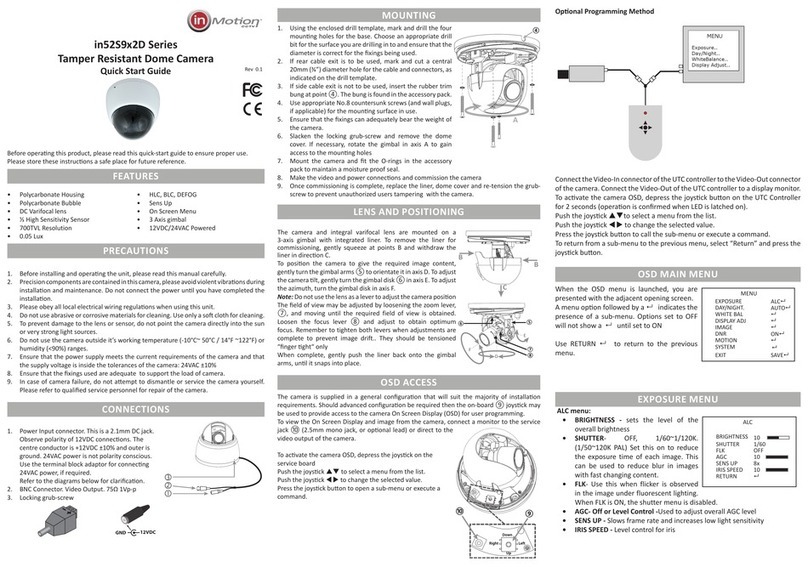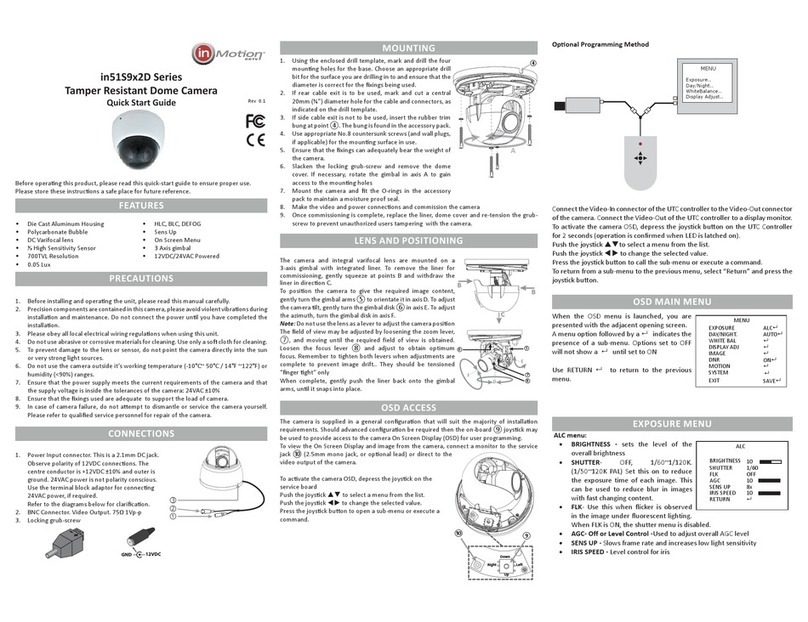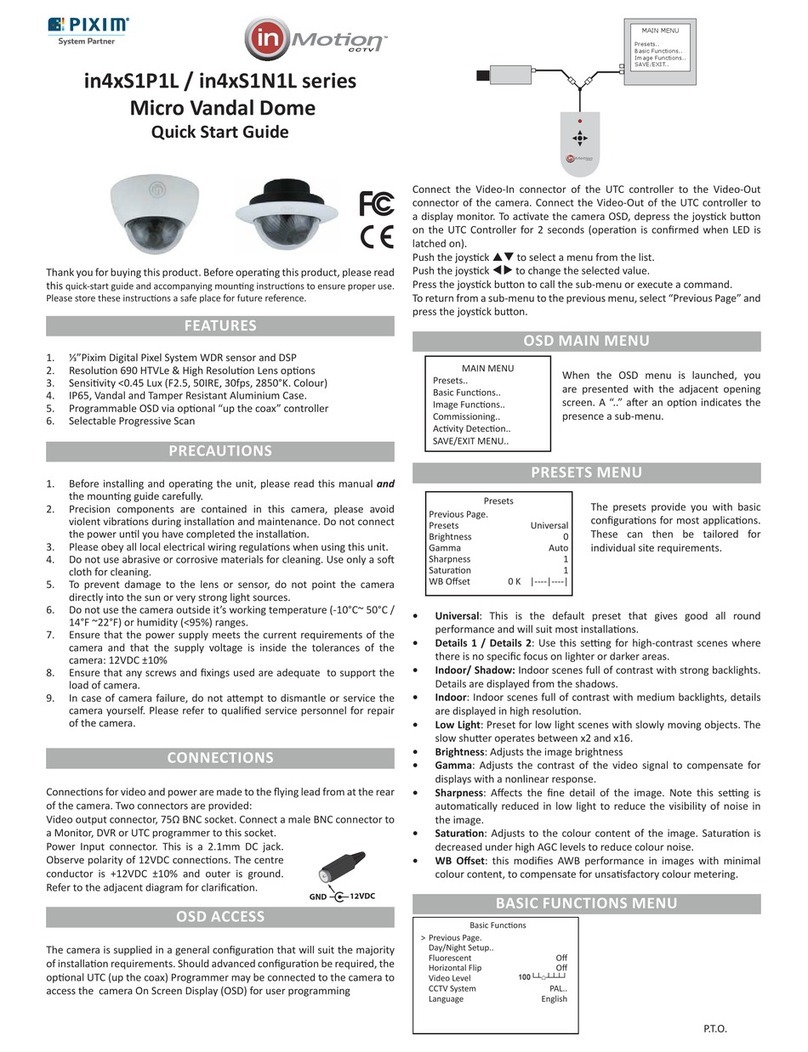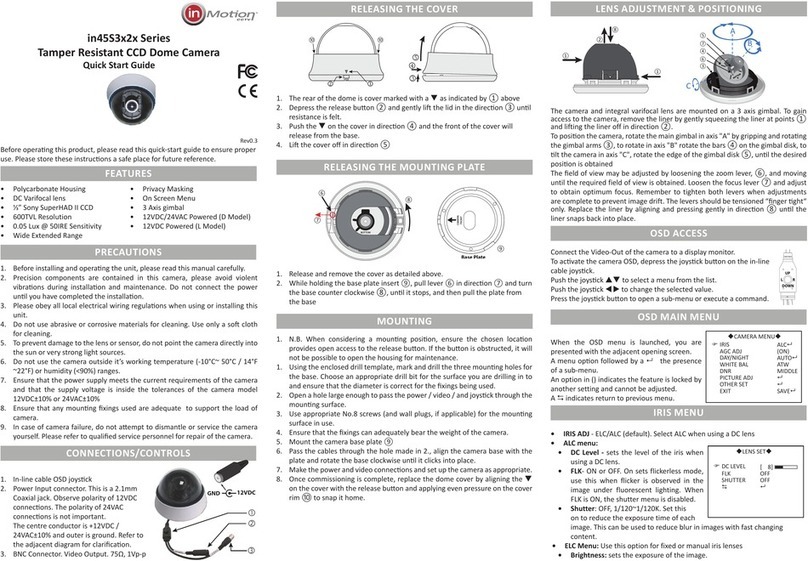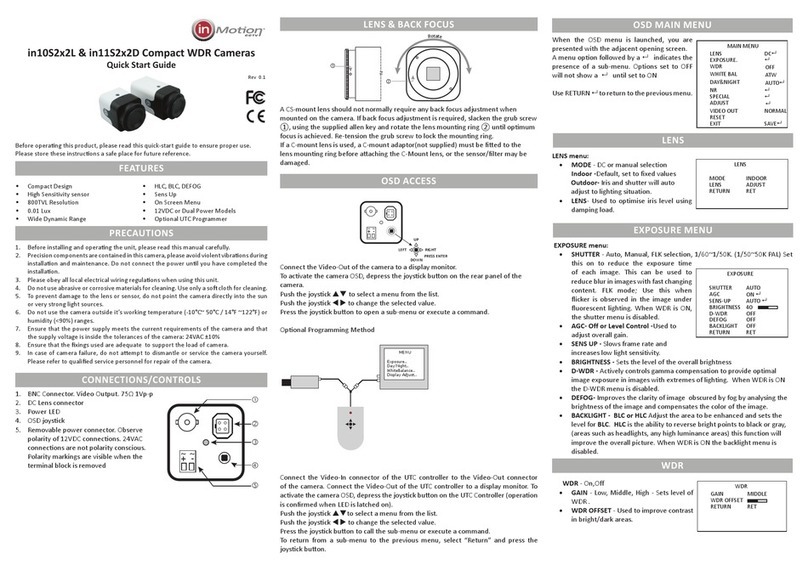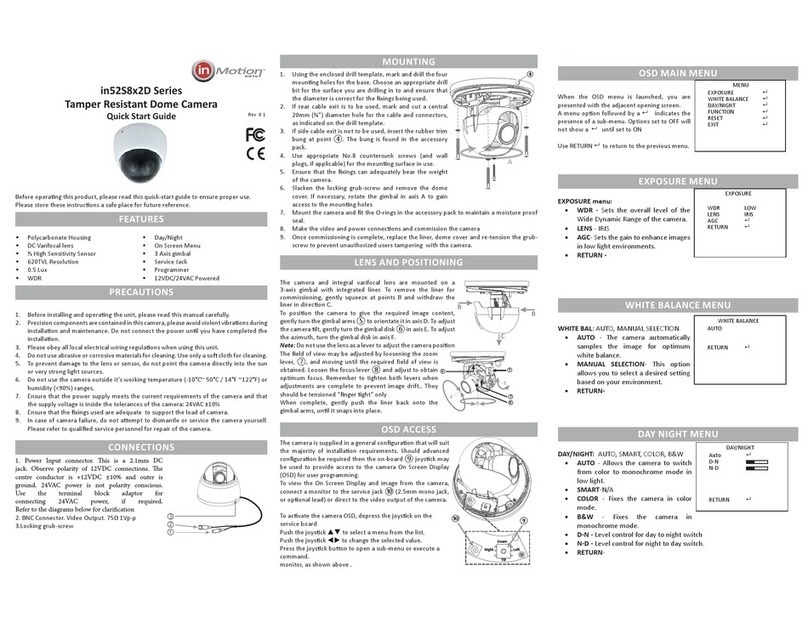in52TS3N2D Series
Tamper Resistant Dome Camera
Quick Start Guide
Before operang this product, please read this quick-start guide to ensure proper use.
Please store these instrucons a safe place for future reference.
FEATURES
• Polycarbonate Housing &Bubble
• DC Varifocal lens
• 800TVL
• 0.01 Lux
• Wide Dynamic Range
• HLC, BLC, DEFOG
• Sens Up
• On Screen Menu
• 3 Axis gimbal
• 12VDC/24VAC Powered
PRECAUTIONS
1. Before installing and operang the unit, please read this manual carefully.
2. Precision components are contained in this camera, please avoid violent vibraons during
installaon and maintenance. Do not connect the power unl you have completed the
installaon.
3. Please obey all local electrical wiring regulaons when using this unit.
4. Do not use abrasive or corrosive materials for cleaning. Use only a so cloth for cleaning.
5. To prevent damage to the lens or sensor, do not point the camera directly into the sun
or very strong light sources.
6. Do not use the camera outside it’s working temperature (-10°C~ 50°C / 14°F ~122°F) or
humidity (<90%) ranges.
7. Ensure that the power supply meets the current requirements of the camera and that
the supply voltage is inside the tolerances of the camera: 12vdc or 24VAC ±10%
8. Ensure that the xings used are adequate to support the load of camera.
9. In case of camera failure, do not aempt to dismantle or service the camera yourself.
Please refer to qualied service personnel for repair of the camera.
CONNECTIONS
1. Power Input connector. This is a 2 pin non-removable terminal screw connector.
Observe polarity of 12VDC connecons. 24VAC power is not polarity sensive.
Refer to the diagrams below for claricaon.
2. BNC Connector, Video Output. 75Ω 1Vp-p
3. Locking grub-screw
+ (Pos)
- (Neg)
MOUNTING
1. Using the enclosed drill template, mark and drill the four
mounng holes for the base. Choose an appropriate drill
bit for the surface you are drilling in to and ensure that the
diameter is correct for the xings being used.
2. If rear cable exit is to be used, mark and cut a central
20mm (¾”) diameter hole for the cable and connectors, as
indicated on the drill template.
3. Side cable exit. ④
4. Use appropriate No.8 countersunk screws (and wall plugs,
if applicable) for the mounng surface in use.
5. Ensure that the xings can adequately bear the weight of
the camera.
6. Slacken the locking grub-screw and remove the dome
cover. If necessary, rotate the gimbal in axis A to gain
access to the mounng holes
7. Mount the camera and t the O-rings in the accessory
pack to maintain a moisture proof seal.
8. Make the video and power connecons and commission the camera
9. Once commissioning is complete, replace the liner, dome cover and re-tension the grub-
screw to prevent unauthorized users tampering with the camera.
LENS AND POSITIONING
The camera and integral vari-focal lens are mounted on a
3-axis gimbal with integrated liner. To remove the liner for
commissioning, gently squeeze at points B and withdraw the
liner in direcon C.
To posion the camera to give the required image content,
gently turn the gimbal arms ⑤ to orientate it in axis D. To adjust
the camera lt, gently turn the gimbal disk ⑥ in axis E. To adjust
the azimuth, turn the gimbal disk in axis F.
Note: Do not use the lens as a lever to adjust the camera posion
The eld of view may be adjusted by loosening the zoom lever,
⑦, and moving until the required field of view is obtained.
Loosen the focus lever ⑧ and adjust to obtain optimum
focus. Remember to tighten both levers when adjustments are
complete to prevent image drift.. They should be tensioned
“nger ght“ only
When complete, gently push the liner back onto the gimbal
arms, unl it snaps into place.
OSD ACCESS
The camera is supplied in a general conguraon that will suit the majority of installaon
requirements. Should advanced conguraon be required then the on-board ⑨ joysck may
be used to provide access to the camera On Screen Display (OSD) for user programming.
To view the On Screen Display and image from the camera, connect a monitor to the service
jack ⑩ (use supplied molex to BNC cable) or direct to the video output of the camera.
To acvate the camera OSD, depress the joysck on the
service board
Push the joysck to select a menu from the list.
Push the joysck to change the selected value.
Press the joysck buon to open a sub-menu or execute a
command.
A
④
B
C
B
D
F
E
⑤
⑦
⑧
⑥
When the OSD menu is launched, you are
presented with the adjacent opening screen.
A menu opon followed by a indicates the
presence of a sub-menu. Options set to OFF will
not show a until set to ON
Use RETURN to return to the previous menu.
FOCUS ADJUST menu:
• From the Main Menu, turn the Focus ADJ from OFF to ON to create a Focus Adjust
Box on the screen’s bottom left
• Move the lens to direct towards the object to be focused, and turn the lens focus
from near to far until the location from the Focus Assist Box shows a green bar.
Next turn the lens focus until the yellow bar has a similar size with the green bar
for focus. Your camera should now have a clear crisp image.
LENS menu:
• MODE - ALC (Auto Iris) or ELC (Manual)
selection
• INDOOR -Default, set to fixed values
• OUTDOOR- Iris and shutter will auto
adjust to lighting situation.
EXPOSURE menu:
• BRIGHTNESS - Sets the level of the overall brightness
• SHUTTER - Auto, Manual, FLK selection,
1/50~1/60K. Set this on to reduce the
exposure time of each image. This can be
used to reduce blur in images with fast
changing content. FLK mode Use this when
flicker is observed in the image under
fluorescent lighting.
• SENS UP - Slows frame rate and increases
low light sensitivity
• AGC- Level Control -Used to adjust overall
gain
Rev 0.1
MAIN MENU
FOCUS ADJUST
EXPOSURE. ALC
BACKLIGHT WDR
DAY&NIGHT
WHITE BAL AUTO
IMAGE
DNR MIDDLE
SPECIAL
SYSTEM
EXIT
EXPOSURE
BRIGHTNESS 10
SHUTTER AUTO
SENS-UP X2
AGC 16
RETURN RET
FOCUS ADJUST MENU
EXPOSURE MENU
OSD MAIN MENU
LENS MENU
LENS
MODE INDOOR
RETURN RET