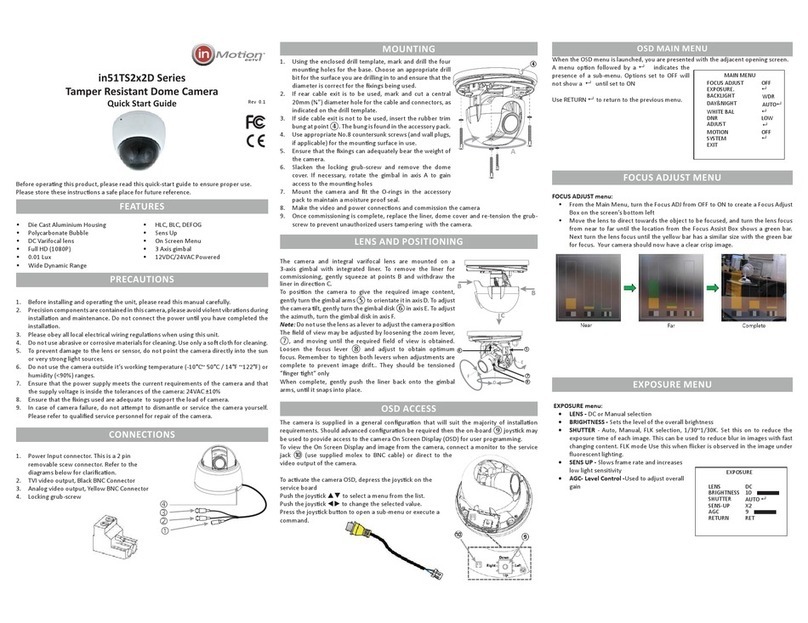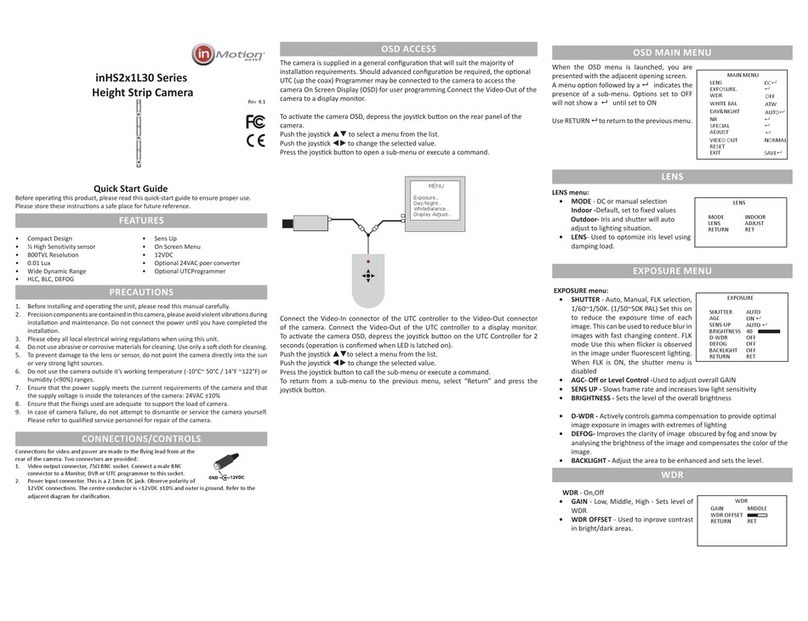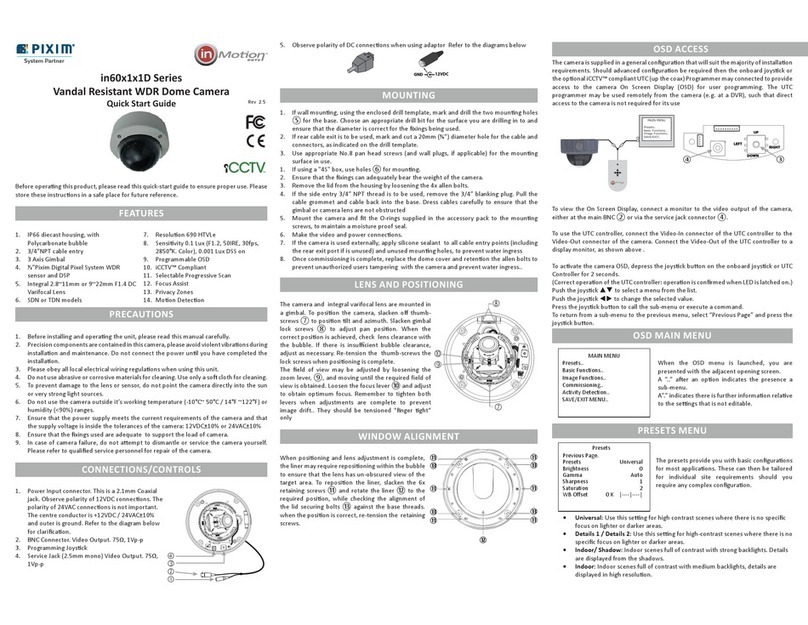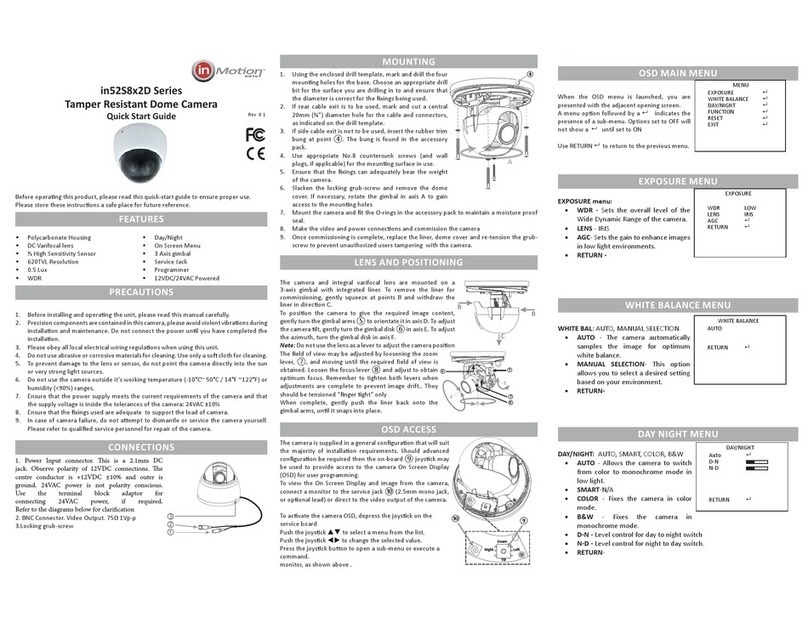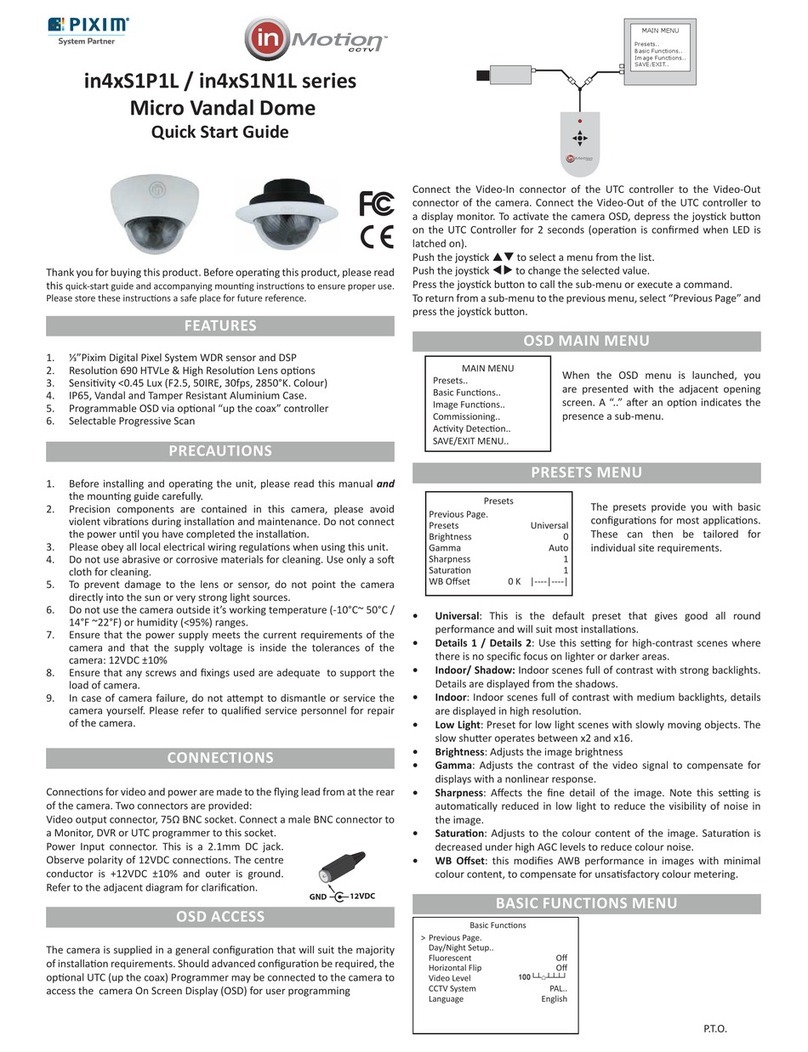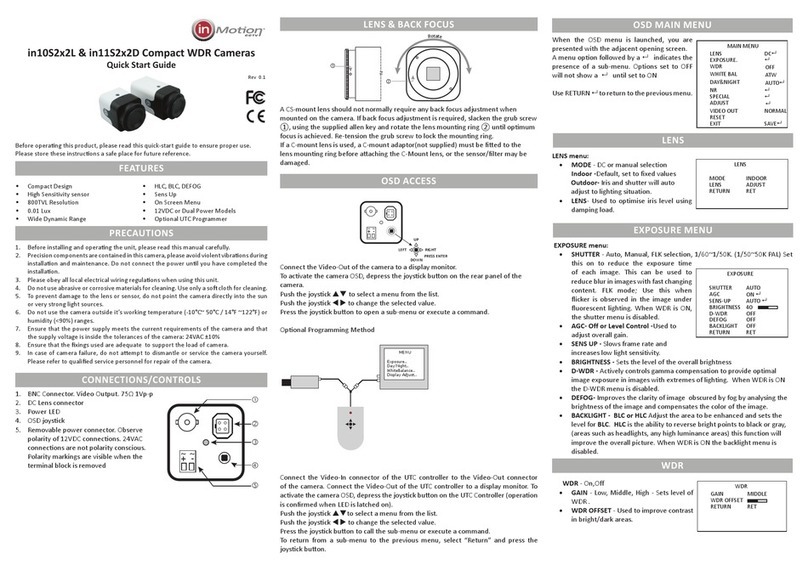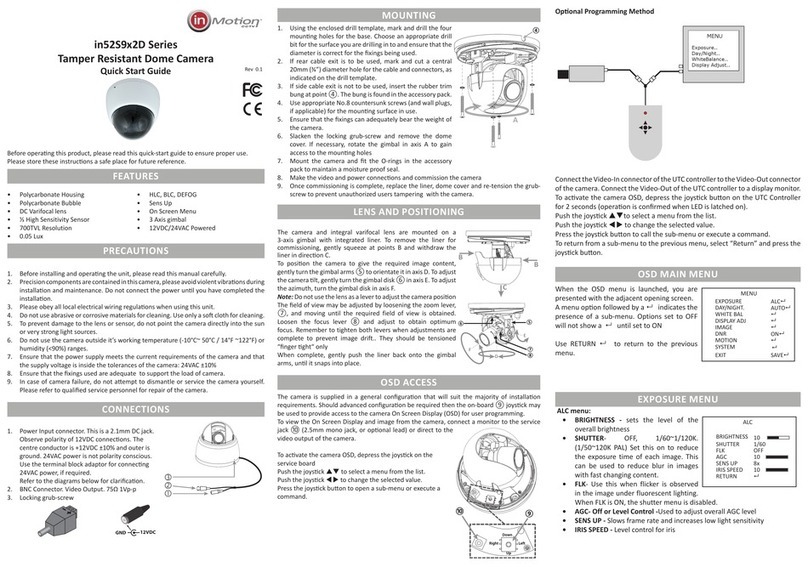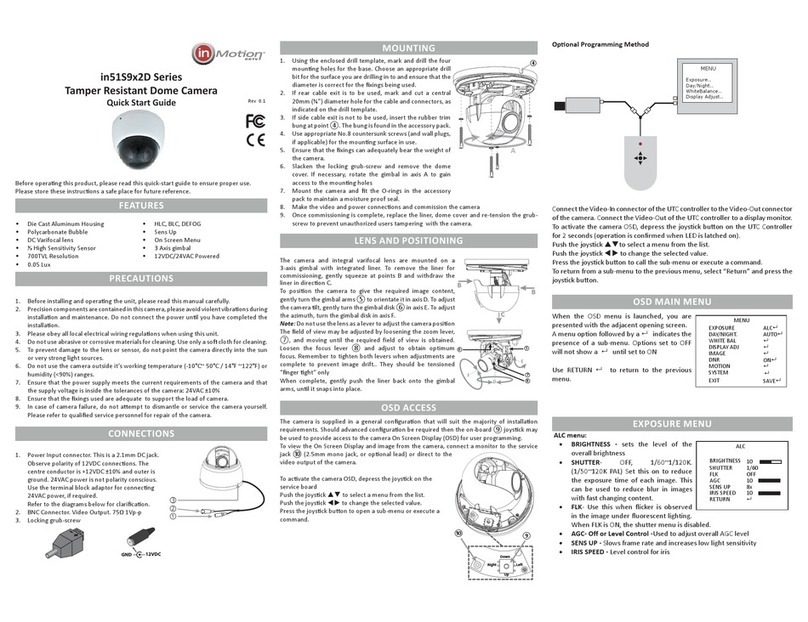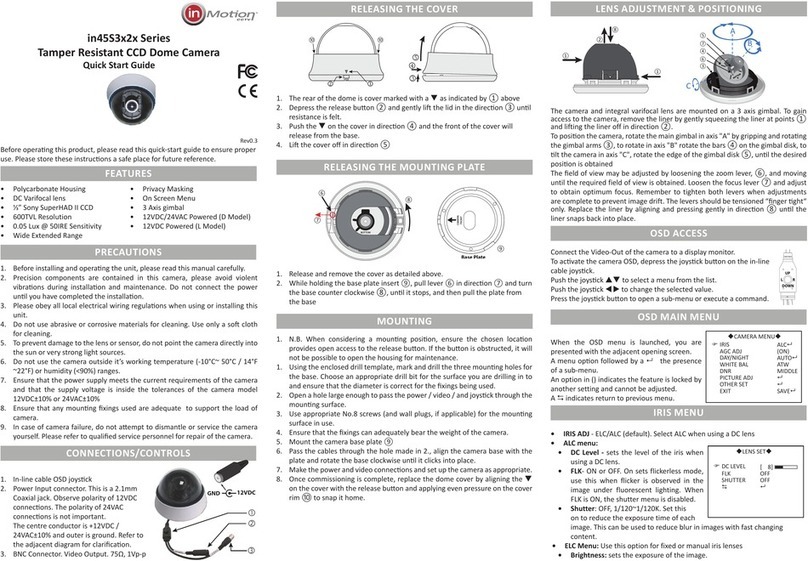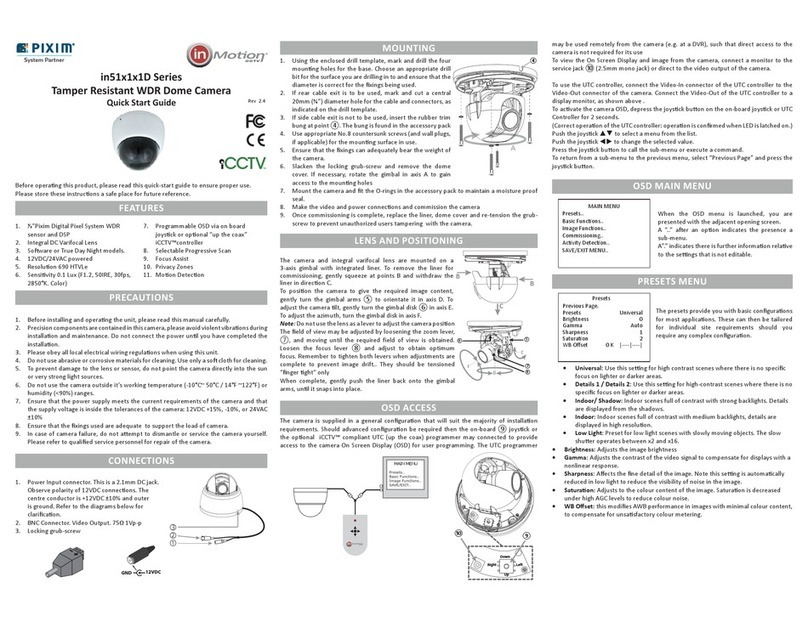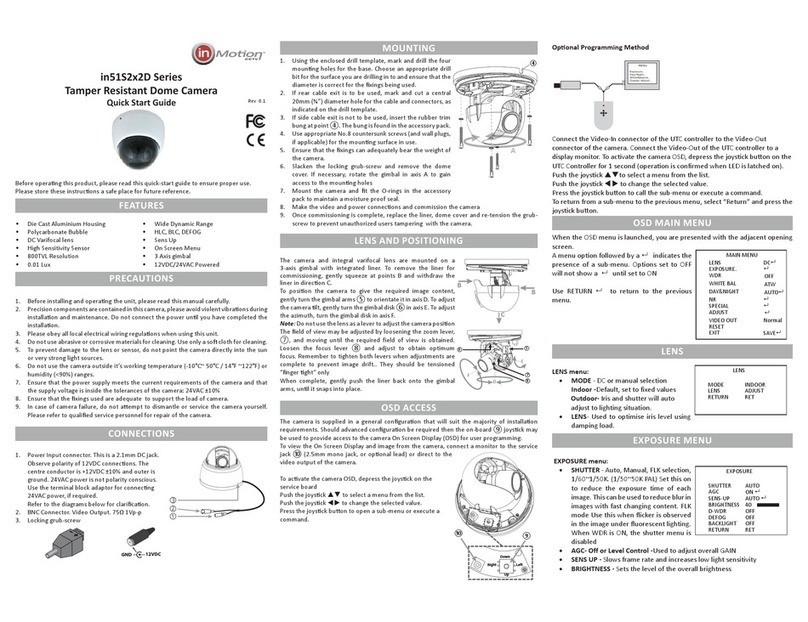BACKLIGHT - OFF, WDR, BLC, HLC
• WDR - Used to improve contrast in
bright/dark areas.
• BLC -Adjust the area to be enhanced
and sets the level
• HLC -is the ability to reverse bright
points to black or gray, (areas such
as headlights, any high luminance areas) this function will improve the
overall picture.
DAY/NIGHT - AUTO, COLOR, B/W, EXT
• AUTO - Allows the camera to switch
from color to B/W mode in low light.
The switching thresholds and hysteresis
time are adjustable.
• COLOR - Fixes the camera in color mode
• B/W - Fixes the camera in monochrome
mode.
• Ext - NA
WHITE BALANCE MENU
WHITE BALANCE - AUTO, AUTO-EXT , PRESET, MANUAL
• AWB -AUTO (default) The camera automatically samples the image for
optimum white balance
• AUTO EXT - The camera automatically
samples the image for optimum white
balance in an exterior environment.
• PRESET - Allows the white balance to
be set automatically and locked. This
option is normally used when no white
reference is present in the image. To
set the white balance, hold a white
object in front of the camera, with light from the source falling on it and
press the joystick to set and lock the white balance
• MANUAL - This option allows a selection of color temperature, Red and
Blue gain to be manually set in the image. Note, using this option requires
care to ensure all cameras on one system have the same color response.
IMAGE
IMAGE - Press to open submenu.
• SHARPNESS - Level control
• GAMMA - Level Control
• PEDESTAL - Level Control
• COLOR GAIN -Level control
• MIRROR - Horizontal flip of image
• FLIP - Vertical flip of image
DNR - OFF, LOW, MIDDLE, HIGH
• This function is used to improve the picture quality by filtering the noise
which is generated under low light conditions
SPECIAL - Press to open submenu.
• D-ZOOM - Digital zoom
• DNR - OFF, LOW, MIDDLE, HIGH
• ACE - Adaptive contrast enhancer,
preserves fine details, reduces artifacts
and loss of local contrast in the image
areas of bright/dark.
• DEFOG- Used to help improve the
captured image in poor weather
conditions such as smog, fog, or smoke.
It automatically controls contrast ratio
by spatially analyzing the histogram characteristics.
• SHADING -Compensates for the dark area created by the outline of the lens.
Compensation uses 2D gain table. Users can control 0 ~ 100% compensation
rate according to shading weight
• PRIVACY - Set up to 16 privacy zones
• INTELLIGENT -Set Motion Zones, Sensitivity, Response
SYSTEM - Press to open submenu.
• COM - Set com port and speed
• VIEW ANGLE - Select Normal, Wide 4:3
or Wide 16:9
• CVBS - CCTV System PAL or NTSC
• LANGUAGE- Select from 5 languages
• CAMERA TITLE - Display title for camera
• RESET- Factory default, Press and hold enter
to reset.
System NTSC
Imaging Sensor Mega Pixel Sensor
Resoluon 800TVL
Sensivity 0.01Lux
Wide Dynamic Range 115dB Max
S/N Rao 52dB
Day / Night Mechanical
Lens Focal Length 2.8~12mm
IR LED’s 42 LED’s
Eecve Range 100
Funcons OSD Multiple Languages
Shuer 1/50~1/60,000
Flickerless On/O
Wide Dynamic Range O Low/Middle/High
DEFOG Auto/Manual/Low/Medium/High
AGC Adjustable Level
SENS UP Adjustable Level 64x
Electronic shuer Auto,Flicker, Manual
Sync Internal
Camera ID Number O/On 0~255
Camera Name O/On, 8 Characters
White Balance Auto, Autoext, Preset, Manual
DNR Low, Medium, High
Gamma 0.45, 0.5, 0.55, 0.6, 0.65
Moon Detecon O/On, Posion & Sensivity
Digital Zoom Yes
Privacy masking O/On , Areas, Color, Posion
Image funcons Sharpness, Mirror, Defog, HLC, BLC,
D-Zoom, Shade Comp
Input/Output Video Output CVBS 1.0Vp-p 75Ω - BNC
CVBS 1.0Vp-p 75Ω - Service port
Programming interface On board joysck
Power D Model 12VDC/24VAC ±10% 6W max
Physical Construcon Die Cast
Dimensions (mm) 255 x 125mm x 87
Weight 998g (2.2lbs)
Mounng Surface
Environmental Operang Temperature -10°C~+50°C
Humidity Less than 90%, non condensing
Order Codes Lens 2.8~12mm in71TS3N2D28V12
inMoon CCTV
519 Bennet Lane
Suite 100
Lewisville, Texas 75057
214-960-4640
Please visit our website for full informaon: www.inMooncctv.com
inMoon reserves the right to amend specicaons and design without prior noce
SPECIAL
D-ZOOM 1.0X
ACE OFF
DEFOG OFF
SHADING OFF
PRIVACY OFF
INTELLIGENT OFF
RETURN
WDR
WEIGHT MIDDLE
RETURN RET
SPECIFICATIONS
DAY/NIGHT
MODE AUTO
IR LED OFF
ANTI-SAT 9
EXTERN S/W NONE
AGC THRES 11
AGC MARGIN 8
DELAY HIGH
RETURN
WHITE BAL
AWB Auto
RETURN
DNR
SYSTEM
BACKLIGHT
SPECIAL
SYSTEM
COM
VIEW ANGLE NORMAL
CVBS NTSC
LANGUAGE ENG
CAM TITLE OFF
RESET ON
RETURN
DAY&NIGHT
IMAGE
SHARPNESS [ 5]
GAMMA 0.45
PEDESTAL [ 8]
COLOR GAIN [ 10]
MIRROR OFF
FLIP OFF
RETURN