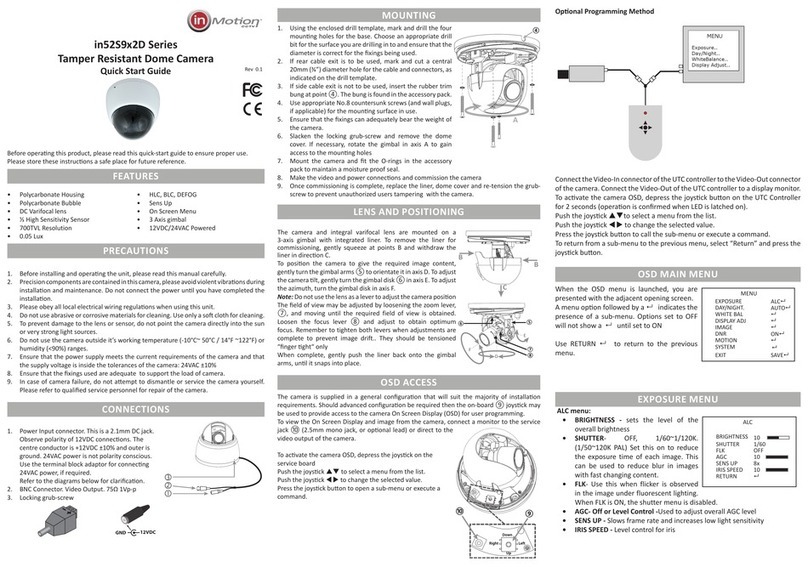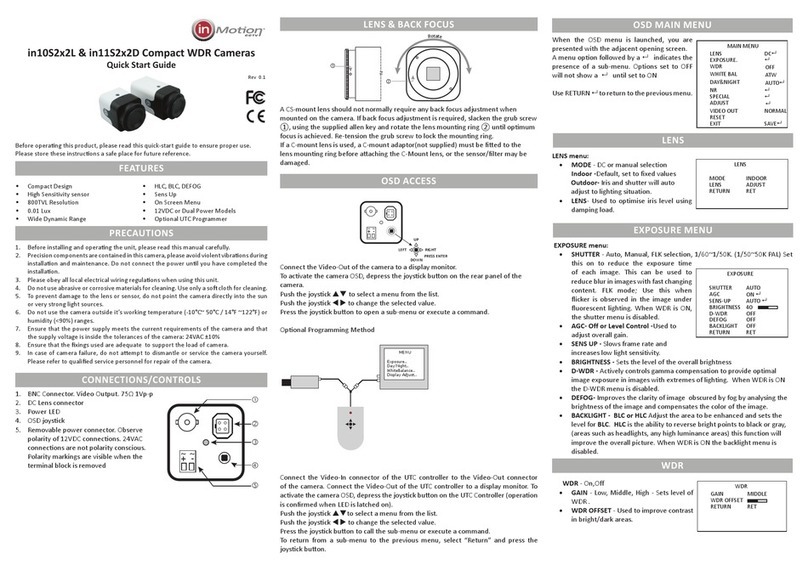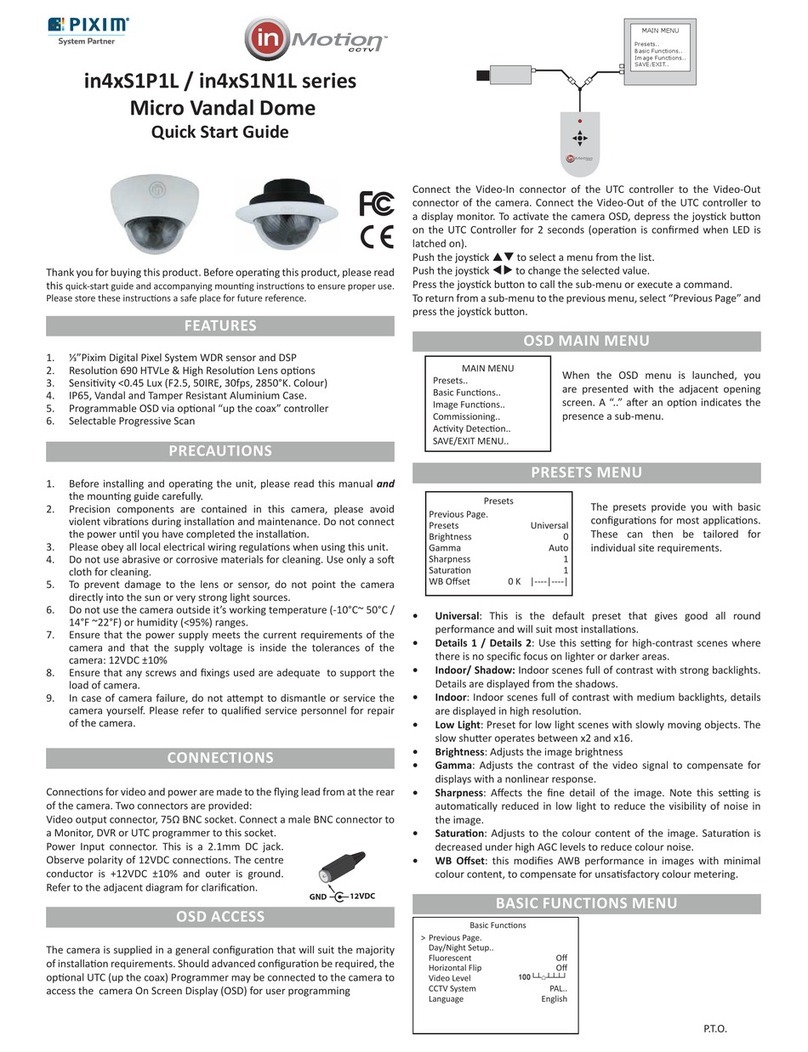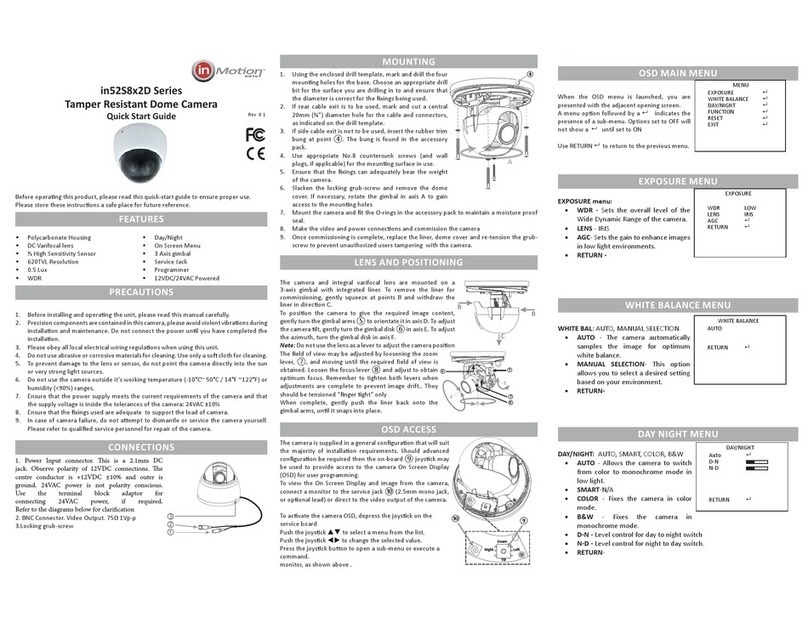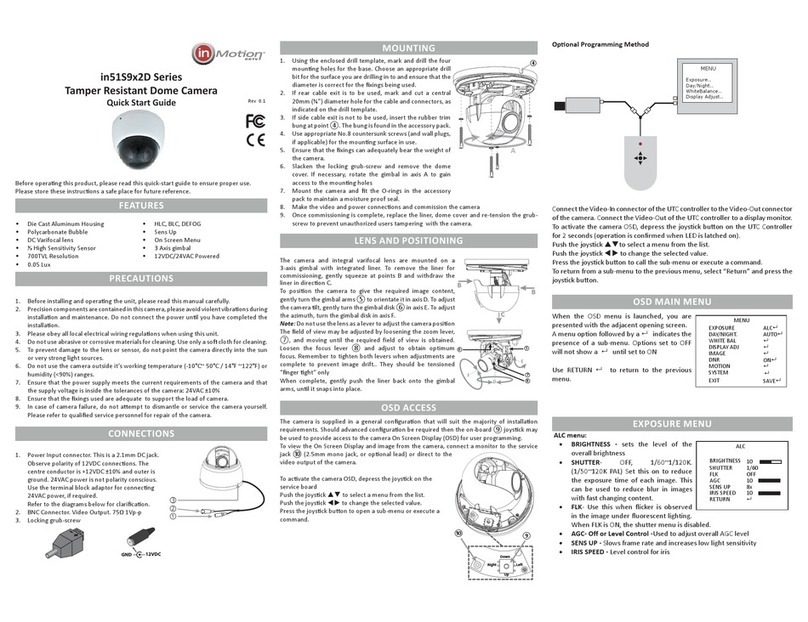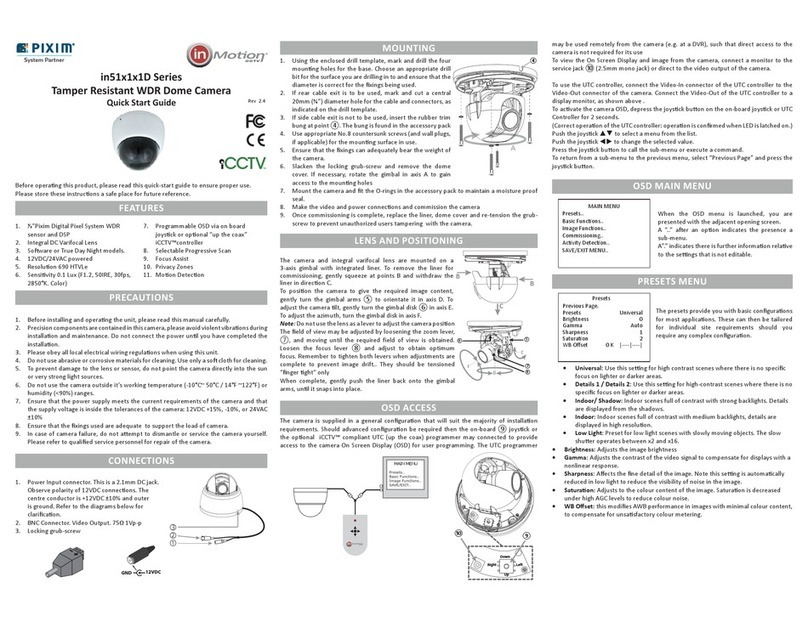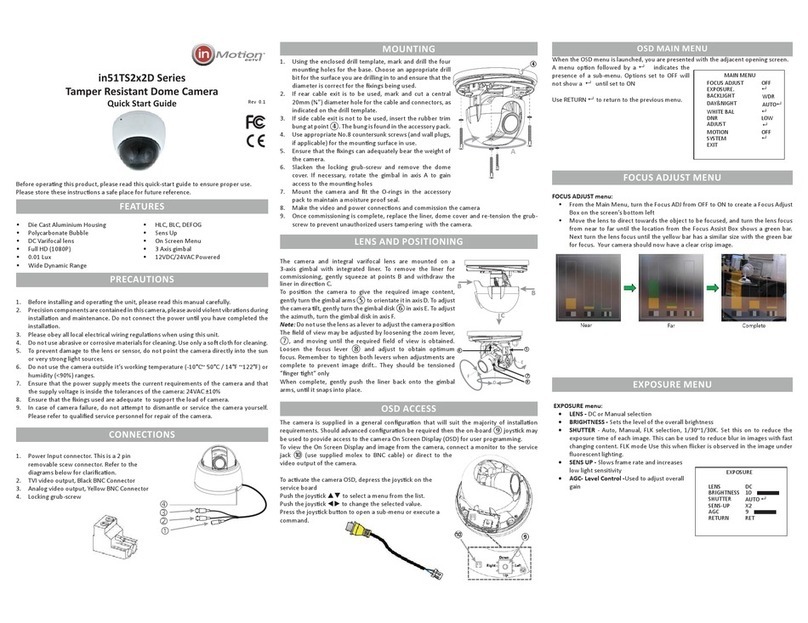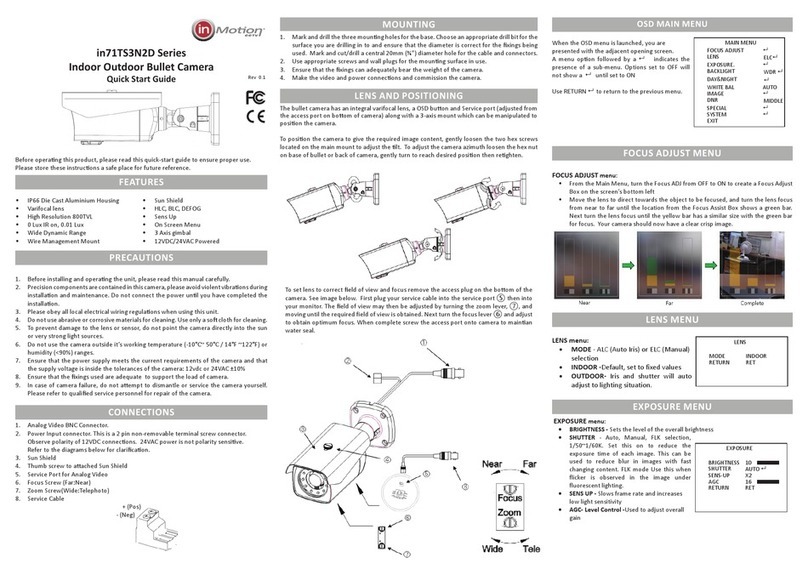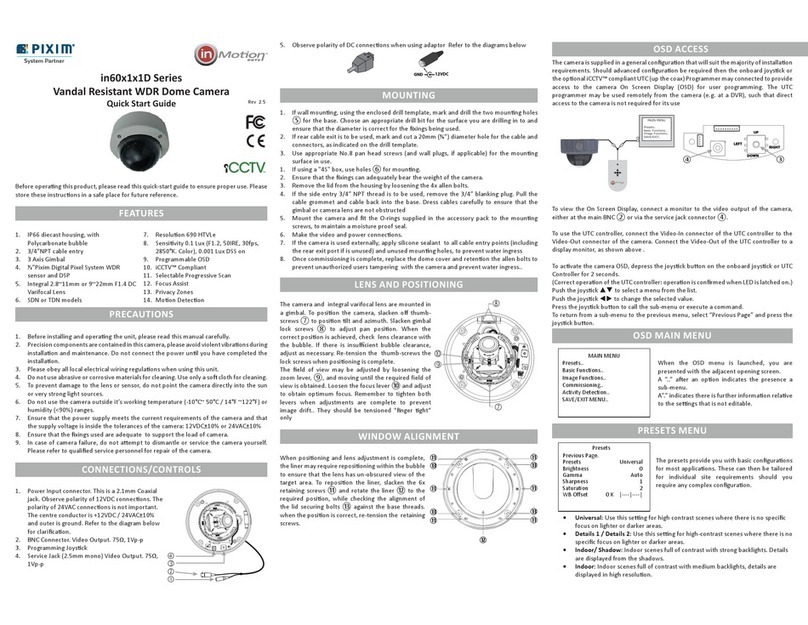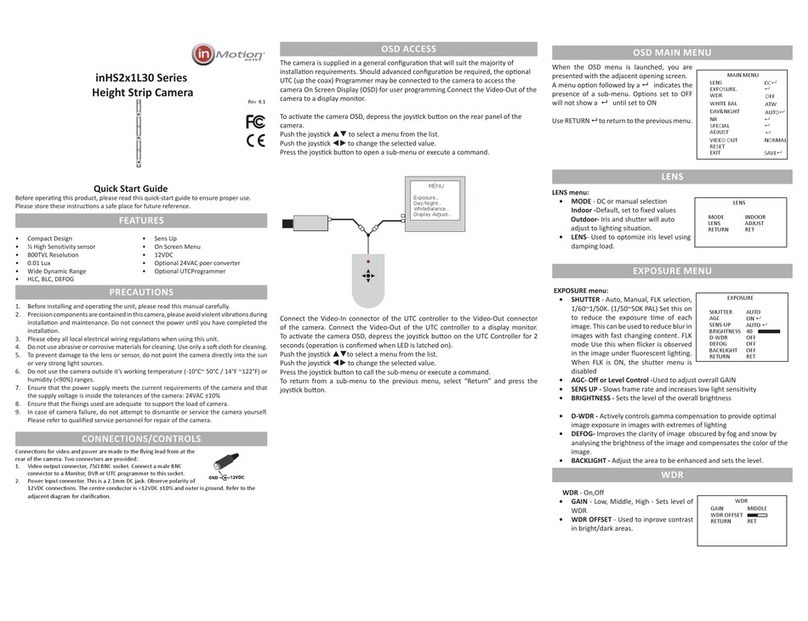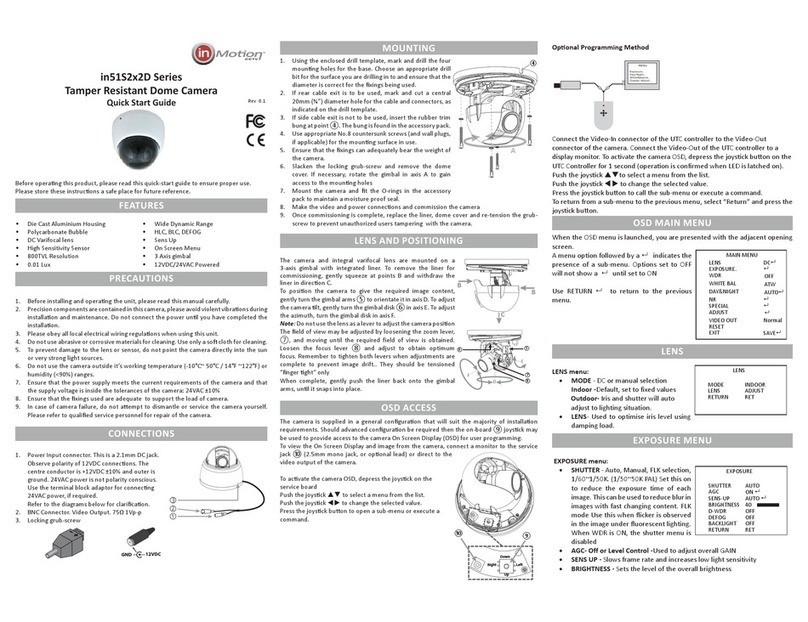AGC ADJ MENU
• AGC ADJ - ON or OFF. The option is locked
(ON) if AUTO Day Night Mode is selected.
• (ON) - allows the camera to automatically
adjust it’s sensitivity as light levels fall.
• ON - Allows the user to set the maximum
AGC gain
• OFF - the AGC is disabled
DAY/NIGHT MENU
• DAY/NIGHT - AUTO, COLOR, B/W, EXT
• AUTO - allows the camera to switch from
color to black and white in low light.
Switching delays are controlled in the
AUTO SET screen
• COLOR - fixes the camera in color mode
• B/W - fixes the camera in monochrome
mode.
• BURST- sets color burst ON or OFF in
B/W mode
• EXT - not used in this model.
WHITE BAL MENU
• WHITE BAL - ATW (default), PUSH, MANUAL
• ATW - the camera automatically samples the image for optimum white
balance
• PUSH - Allows the white balance to be set automatically and locked. This
option is normally used when no white reference is present in the image. To
set the white balance, hold a white object
in front of the camera, which light from the
source falling on it and press the joystick to
set and lock the white balance
• MANUAL - this option allows the Red and
Blue gain to be manually set in the image.
Note, using this option requires care to
ensure all cameras on one system have the
same color response.
DNR
Digital Noise Reduction reduces the amount of noise displayed in the camera
image in low light.
• DNR - OFF, LOW, MIDDLE, HIGH
• OFF - Digital Noise Reduction is disabled
• LOW/MIDDLE/HIGH - Sets the level of Digital Noise Reduction in the image.
Note, higher levels of DNR will reduce noise in the image under low light, but may
add some latency to the image.
PICTURE ADJ MENU
• WER - OFF/LOW/MIDDLE/HIGH. Use Wide
Extended Range to compensate for strong
backlight in an image to allow more areas of
the image to be correctly exposed, however,
High WER will increase colour wash out in
lighting extremes
• OFF - disables wide extended range
AGC SET
LEVEL [ 20]
AUTO SET
DAY->NIGHT
DELAY TIME [ 3]
NIGHT ->DAY
DELAY TIME [ 3]
MANUAL SET
RED [ 63]
BLUE [ 96]
PICTURE ADJ
WER OFF
SHARPNESS MANUAL
REVERSE OFF
MOTION
PRIVACY ZONE
COLOR GAIN
OSD COLOR BW
GAMMA 0.45
• LOW/MID/HIGH - sets the desired dynamic range of the camera
• SHARPNESS - Sets the sharpness of the image. A lower level of sharpness can
help reduce noise in the image.
• REVERSE - OFF/ON, set this feature to ON to show a mirror image of the
camera view.
• MOTION - Press to open sub-menu
• AREA NO - 1~4, Select motion detection
zone
• DISPLAY - OFF/ON, set to ON to enable
selected detection zone
• SENSITIVITY - set sensitivity threshold, a
high figure makes the zone more sensitive.
• TOP/BOTTOM/LEFT/RIGHT - sets the X/Y
positions of the sides of the selected zone.
• INITIAL - Pressing enter resets the selected
zone to its factory defaults. Only available when the zone is enabled
• PRIVACY ZONE - Press to open submenu.
• AREA NO - 1~4, Select the privacy zone
• DISPLAY - OFF/ON, set to ON to enable the
selected Privacy Zone
• COLOR - GRAY/WHITE/YELLOW/GREEN/
BLUE/RED/BLACK - sets the color for the
selected privacy zone
• TOP/BOTTOM/LEFT/RIGHT - sets the X/Y
positions of the sides of the selected zone
• INITIAL - Pressing enter resets the selected
zone to its factory defaults. Only available
when the zone is enabled
• COLOR GAIN - sets the color saturation of the image.
• OSD COLOR - BW/RED/GREEN/SKY/PURPLE, sets the color of the text used in
the on screen display.
• GAMMA - 0.45/0.7/1.0, sets the gamma response of the camera. This used to
compensate for the output response of different display types. Use 0.45 for
analogue CRT displays and 1.0 for digital display panels. It can also be used to
bring out details in low light areas of an image.
OTHER SET MENU
• NO SET - 1~255, sets the number of the
camera.
• ID SET - OFF/ON set to ON to enable the
alphanumeric name of the camera. Press
the joystick when ON, to enter the text entry
screen. Press to select the required
character. Press to move left or right.
• Press the joystick to exit the configuration
menu. The display supports 8 characters.
• NO/ID DIS - OFF/ON, set to ON to show the
on-screen camera number and alphanumeric
name if also enabled.
• SYNC - INT/LINELOCK, use LineLock to
prevent picture roll with analogue video
switching when using 24VAC supply. When
MOTION SET
AREA NO 1
DISPLAY OFF
SENSITIVITY [ 5]
TOP [ 84]
BOTTOM [ 119]
LEFT [ 105]
RIGHT [ 172]
INITIAL OFF
PRIVACY SET
AREA NO 1
DISPLAY ON
COLOR GRAY
TOP [ 84]
BOTTOM [ 119]
LEFT [ 105]
RIGHT [ 172]
INITIAL OFF
OTHER SET
NO SET [ 5]
ID SET OFF
NO/ID DIS. OFF
SYNC INT
VERSION 206PAL-5B
FACTORY SET
ID SET
--------
SELECT-UP/DOWN
MOVE-LEFT/RIGHT
EXIT - MENU
using 12VDC, the camera will default to INT sync
• LANGUAGE - ENG/Chinese, set the language used for the camera OSD.
• VERSION - indicates the firmware version of the camera.
• FACTORY SET - restores the factory sengs of the camera. Press the joysck
and select OK and press the joysck again to conrm the operaon.
EXIT MENU
• EXIT - NOT SAVE / SAVE, select SAVE to save any changes made to the camera
settings to flash memory and exit the menu. Select NOT SAVE to reject any
changes made to the camera settings and exit the menu.
SPECIFICATIONS
System PAL NTSC
CCD Sensor 1/3” Sony Super HAD II
Eecve Pixels 752x582 768x494
Performance Resoluon >600TVL
Sensivity 0.05Lux (Col), 50IRE
S/N Rao 52dB
Day / Night Soware Controlled
Lens Type
(model dependant)
4~9 mm F1.6 DC Varifocal
2.8~11mm F1.4 DC Varifocal
2.8~12mm F1.4 DC Varifocal
Mount 14mm straight mount
Funcons OSD English/Chinese
Shuer 1/50~1/120,000 1/60~120,000
Flickerless On/O
Wide Extended Range O/Low/Medium/High
AGC Adjustable Level
Electronic shuer O/On 1/200,000 sec maximum
Sync Internal/Line Lock (D model)
Internal (L Model)
Camera ID Number O/On 1~255
Camera Name O/On, 8 Characters
White Balance ATW/Push/Manual
2D Adapve DNR O/Low/Middle/High
Gamma 0.45/0.7/1.0
Chroma Gain Adjustable
Moon Detecon 4 areas, O/On, Posion & Sensivity
Privacy masking 4 areas, O/On, Color, Posion
Image funcons Sharpness, Mirror
Input/Output Video Output CVBS 1.0Vp-p 75Ω
Programming interface In-line joysck
Power D Model
L Model
12VDC/24VAC ±10% 2.5W max
12VDC ±10% 1.8W max
Physical Construcon Polycarbonate Shell
Polycarbonate Bubble
Dimensions (mm) 127Ø x 92H
Weight 250g
Mounng 3x No. 8 screw
Integrity IP40 - internal use
Environmental Operang Temperature -10°C~+50°C
Humidity Less than 90%, non condensing
Order codes 12VDC Models in45S3P2L4V9 in45S3N2L4V9
in45S3P2L28V11 in45S3N2L28V11
in45S3P2L28V12 in45S3N2L28V12
Dual Power Models in45S3P2D4V9 in45S3N2D4V9
in45S3P2D28V11 in45S3N2D28V11
in45S3P2D28V12 in45S3N2D28V12