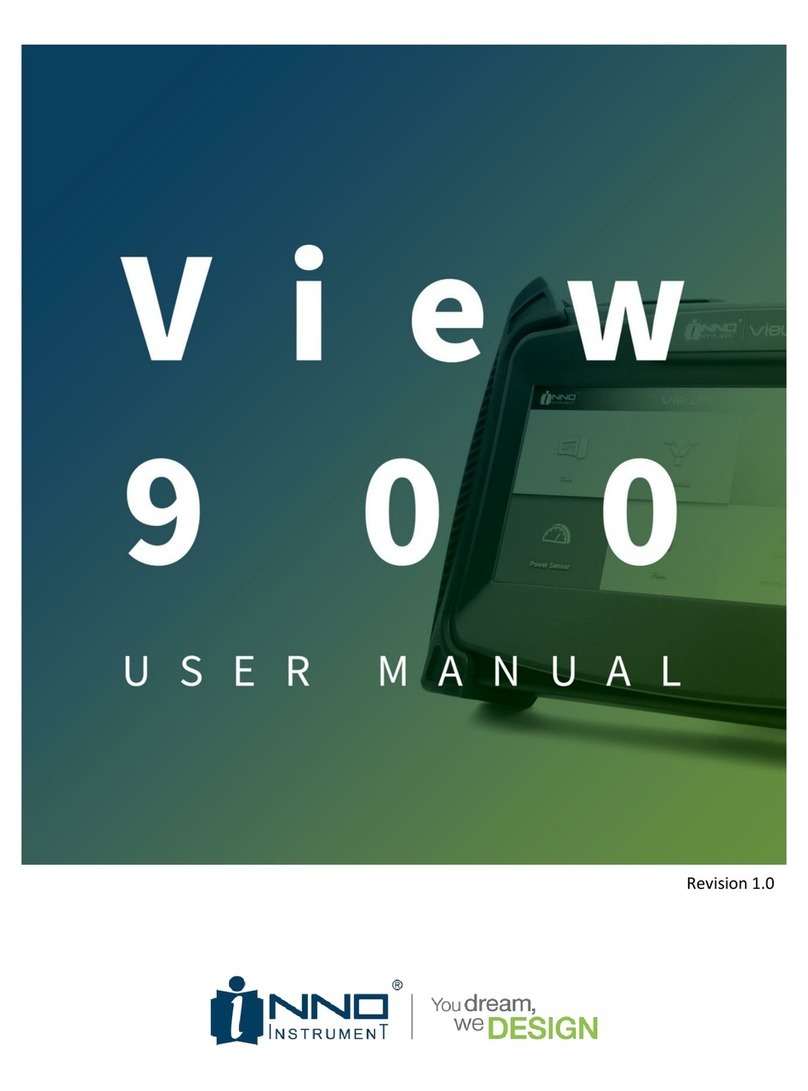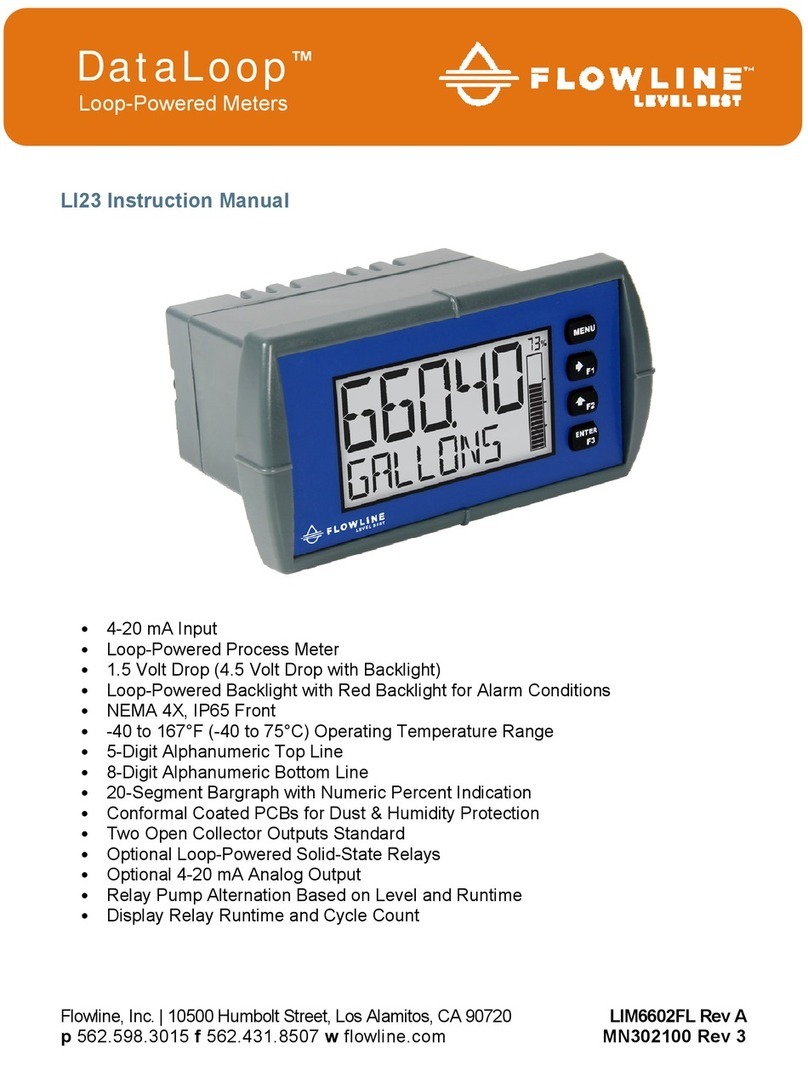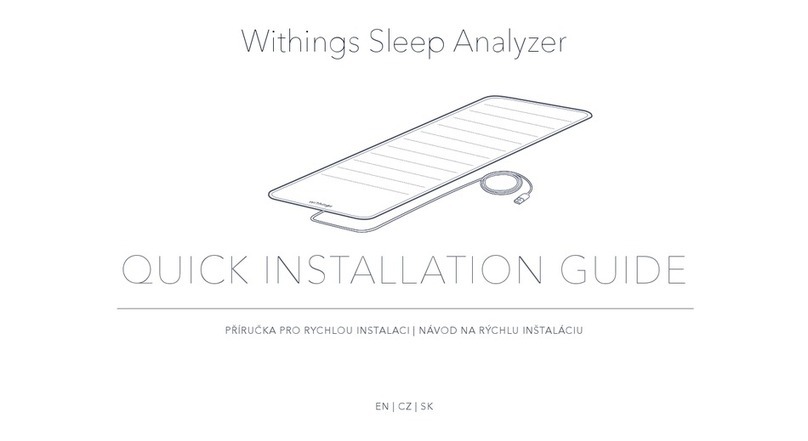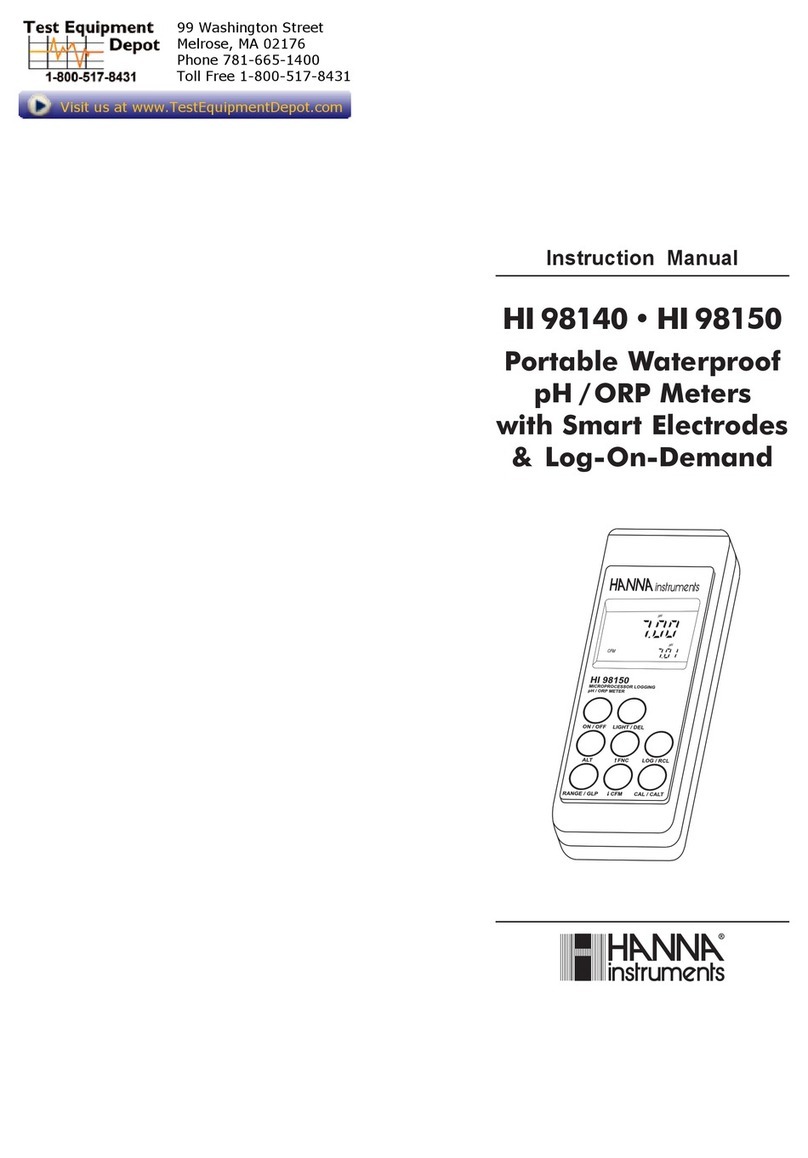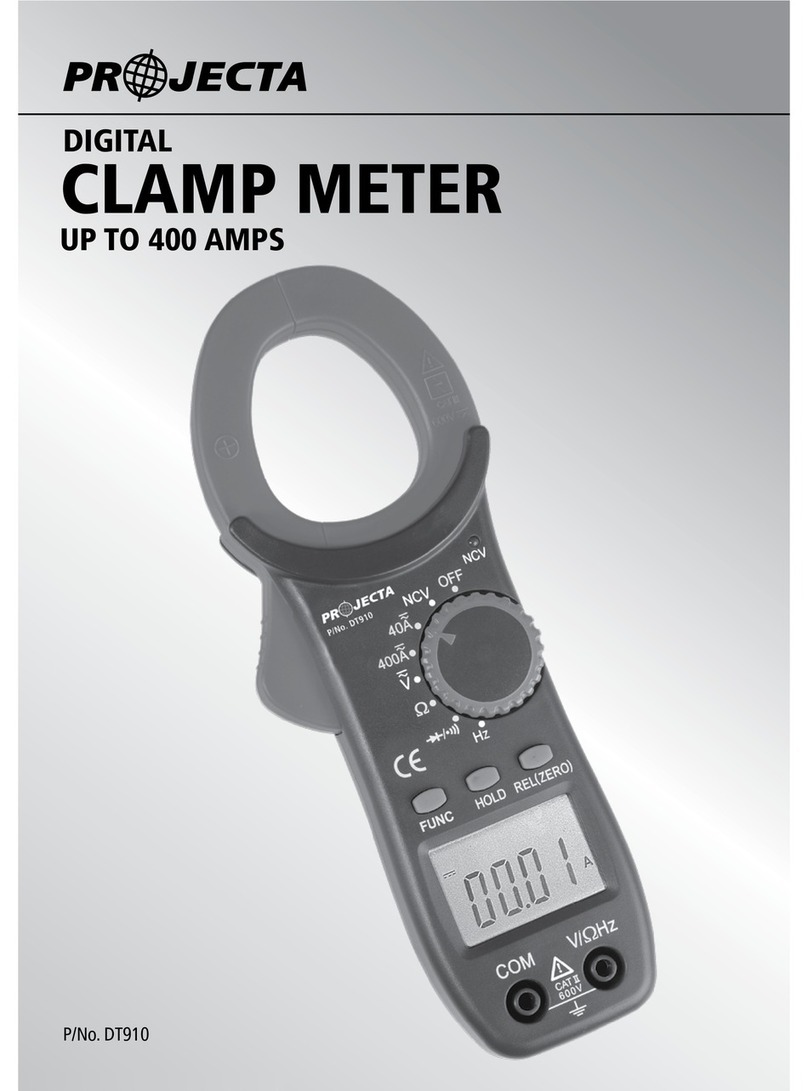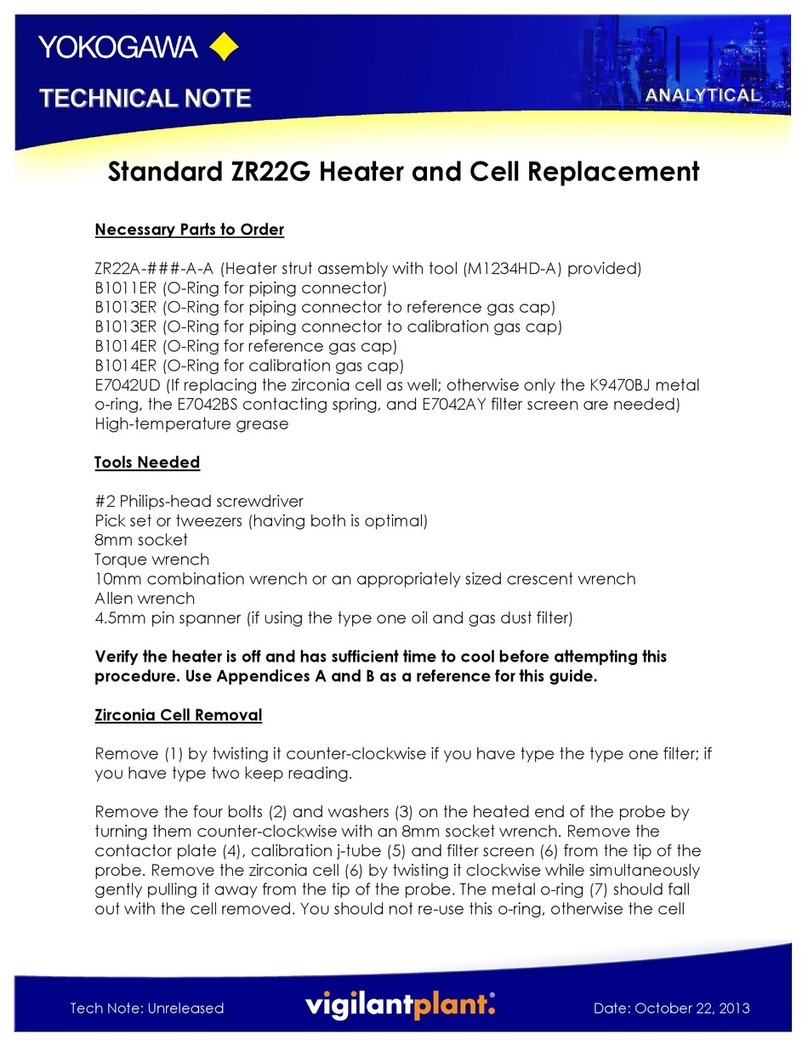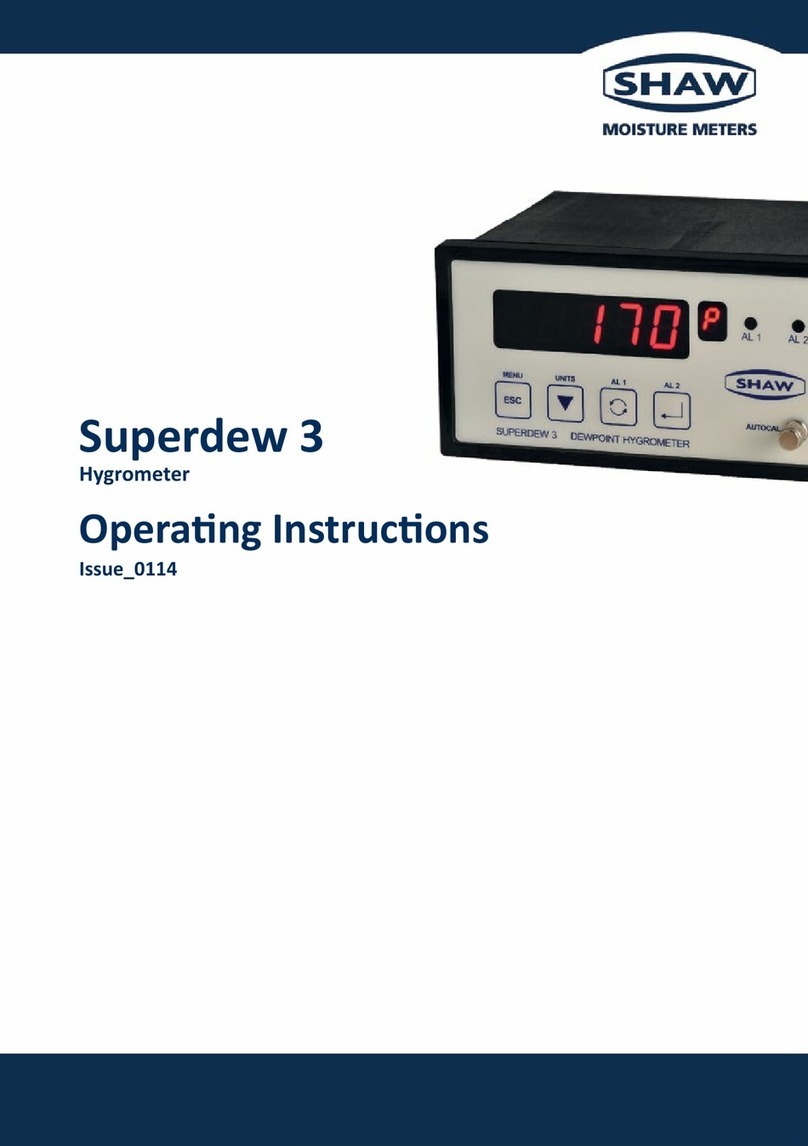INNO Instrument 5G SMART User manual

R1.3
INNO INSTRUMENT INC.
5G SMART
TM
/ 5G PRO
TM
Handheld Spectrum Analyzer
USER GUIDE
5G SMART
TM
: 9 kHz to 15 GHz
5G PROTM: 9 kHz to 43 GHz

R1.3
5G SMART & 5G PRO SPECTRUM ANAYZER USER GUIDE
1
CONTENTS
Safety Instruction for Rechargeable Lithium-ion Battery ............................................................................. 4
Getting Started.............................................................................................................................................. 6
Unpacking and Checking Instrument ........................................................................................................ 6
Accessory List ............................................................................................................................................ 6
Battery Installation.................................................................................................................................... 6
Using AC Adapter ...................................................................................................................................... 7
Battery Operation ..................................................................................................................................... 7
Instrument Overview .................................................................................................................................... 8
Touchscreen Display ............................................................................................................................... 10
Measurement Information Window....................................................................................................... 11
Home Screen........................................................................................................................................... 12
Shortcuts ................................................................................................................................................. 12
Changing Mode ....................................................................................................................................... 13
On-screen Keyboard ............................................................................................................................... 14
Keypad .................................................................................................................................................... 14
Function Keys .......................................................................................................................................... 15
Status Bar ................................................................................................................................................ 16
Measurement Result Window ................................................................................................................ 16
Instrument Settings..................................................................................................................................... 18
Configuring External Reference .............................................................................................................. 18
Using GPS Receiver ................................................................................................................................. 18
Configuring Power On Setting................................................................................................................. 18
Configuring Display ................................................................................................................................. 18
Configuring Date and Time ..................................................................................................................... 19
Configuring Network............................................................................................................................... 19
File Manager ........................................................................................................................................... 19
Updating Firmware ................................................................................................................................. 20
Instrument Functions.................................................................................................................................. 21
Changing Center Frequency and Span .................................................................................................... 21
Change Reference Level.......................................................................................................................... 21
Changing Sweep Time ............................................................................................................................. 21

R1.3
5G SMART & 5G PRO SPECTRUM ANAYZER USER GUIDE
2
Changing Bandwidth ............................................................................................................................... 22
Adding Trace ........................................................................................................................................... 22
Adding Marker ........................................................................................................................................ 24
Moving Marker ....................................................................................................................................... 25
Marker Function...................................................................................................................................... 25
Configuring Measurement ...................................................................................................................... 26
Spectrum Analyzer Mode ........................................................................................................................... 27
Screen Layout and Elements................................................................................................................... 27
Setting Frequency and Span ................................................................................................................... 28
Setting Start and Stop Frequency ........................................................................................................... 28
Setting Reference Level .......................................................................................................................... 29
Setting Attenuation................................................................................................................................. 29
Using Preamplifier................................................................................................................................... 29
Setting Resolution Bandwidths............................................................................................................... 29
Setting Video Bandwidth ........................................................................................................................ 30
Setting Detector ...................................................................................................................................... 30
Gated Sweep Mode ................................................................................................................................ 31
Configuring Measurement ...................................................................................................................... 32
Measuring Channel Power...................................................................................................................... 33
Measuring Occupied Bandwidth............................................................................................................. 34
Measuring Spectrum Emission Mask (SEM) ........................................................................................... 34
Measuring Adjacent Channel Power (ACP)............................................................................................. 35
Realtime Spectrum Analyzer Mode ............................................................................................................ 36
Screen Layout and Elements................................................................................................................... 36
Function Keys .......................................................................................................................................... 37
Setting Frequency and Span ................................................................................................................... 38
Setting Start and Stop Frequency ........................................................................................................... 38
Setting Reference Level .......................................................................................................................... 38
Setting Attenuation................................................................................................................................. 39
Using Preamplifier................................................................................................................................... 39
Changing Sweep Time ............................................................................................................................. 39
Setting Resolution Bandwidths............................................................................................................... 40
Setting Detector ...................................................................................................................................... 41

R1.3
5G SMART & 5G PRO SPECTRUM ANAYZER USER GUIDE
3
Adding Marker ........................................................................................................................................ 42
Moving Marker ....................................................................................................................................... 43
Marker Function...................................................................................................................................... 43
Configuring Measurement ...................................................................................................................... 43
Using Realtime Spectrogram .................................................................................................................. 44
Using Persistent Density (Histrogram).................................................................................................... 45
Using Persistent Spectrogram................................................................................................................. 46
5GNR Signal Analyzer Mode ....................................................................................................................... 47
Screen Layout and Elements................................................................................................................... 47
Setting Center Frequency and Span........................................................................................................ 48
Setting Reference Level .......................................................................................................................... 49
Setting Attenuation................................................................................................................................. 49
Using Preamplifier................................................................................................................................... 49
Setting Detector ...................................................................................................................................... 49
Adding Trace ........................................................................................................................................... 50
Adding Marker ........................................................................................................................................ 52
Moving Marker ....................................................................................................................................... 52
Marker Function...................................................................................................................................... 53
Configuring 5GNR Channel Power .......................................................................................................... 53
Measuring 5GNR Channel Power............................................................................................................ 54
Configuring 5GNR Occupied Bandwidth ................................................................................................. 54
Measuring 5GNR Occupied Bandwidth................................................................................................... 55
Configuring 5GNR Demodulation Measurement.................................................................................... 55
Measuring 5GNR Multi Beam ................................................................................................................. 56
Measuring 5GNR Single Beam ................................................................................................................ 56
Upgrading Software License ....................................................................................................................... 57
Checking a License Information .............................................................................................................. 57
Importing Software License .................................................................................................................... 57

R1.3
5G SMART & 5G PRO SPECTRUM ANAYZER USER GUIDE
4
SAFETY INSTRUCTION FOR RECHARGEABLE LITHIUM-ION BATTERY
Risk of injury and instrument damage
The instrument must be used in an appropriate manner to prevent
electric shock, fire, personal injury
or instrument damage.
Do not open the instrument casing.
Read and observe the " Safety Instructions" provided with the instrument.
Read and observe the safety instructions in the following sections.
Risk of serious personal injury or even death
You must fully observe the following instructions in order to
avoid serious personal injury ‒ or even
death ‒ due to an explosion and/or fire.
1.
Do not dismantle, open or crush the batteries or drop them from a great height. If mechanical
damage occurs, there is a risk that chemicals may be released. Gases that are released can
cause breathing difficulties. Immediately ventilate the area and in serious cases consult a
doctor.
2.
Irritation can occur if the chemicals that are released come in contact with the skin or eyes. If
this happens, immediately and thoroughly rinse the skin or eyes with water and consult a
doctor.
3.
Do not expose cells or batteries to heat or fire. Do not store them in direct sunlight. If
overheating occurs, there is the risk of an explosion or a fire, which can lead to serious personal
injuries.
4.
Keep the batteries clean and dry. If the terminals become soiled, clean them with a dry, clean
cloth.
5.
Charge the batteries prior to using them. Only use the appropriate INNO Instrument charger
provided with the instrument to charge the batteries. If the batteries are improperly charged,
there is a risk of explosion, which can cause serious personal injury.
6.
Only charge batteries until they are fully charged. Frequent overcharging can reduce the
battery lifetime.
7.
Remove the battery from the device when the battery is not being used. Following a longer
period of storage, it may be necessary to charge and discharge the battery several times in
order to obtain the full capacity.
8.
Do not dispose of the batteries with unsorted municipal waste. The batteries must be collected
separately. After the end of their life, dispose of the batteries at a suitable collection point.
9.
Keep this safety information for future reference

R1.3
5G SMART & 5G PRO SPECTRUM ANAYZER USER GUIDE
5
Warranty
This
INNO Instrument’s product is warranted against defects in material and workmanship for a
period of three years from the date of shipment.
During the warranty period, INNO Instrument will,
at its option, either repair or replace products that prove to
be defective.
For warranty service or repair, this product must be returned t
o a service facility designated by INNO
Instrument
. For more information, see “INNO Warranty Terms and Conditions”.

R1.3
5G SMART & 5G PRO SPECTRUM ANAYZER USER GUIDE
6
GETTING STARTED
Electromagnetic interference (EMI) may affect the measurement results. To suppress generated
electromagnetic interference (EMI):
Use suitable shielded cables of high quality. For example, use double-shielded RF and LAN cables.
Always terminate open cable ends.
Note the EMC classification in the data sheet.
UNPACKING AND CHECKING INSTRUMENT
Unpack the instrument carefully and check the contents of the package.
Check the equipment for completeness using the delivery note and the accessory lists for the
various items.
Check the instrument for any damage. If there is damage, immediately contact the regional sales
Keep the box and packing material.
ACCESSORY LIST
The instrument comes with the following accessories:
Power supply cable and adapter set
Li-
USB2.0 cable
Side strap (installed)
Shoulder strap
BATTERY INSTALLATION
Spectrum Analyzer is designed for service and maintenance -site. Depending on the
environment, you can adjust the viewing angle of the display and either lay it out horizontally or prop it
up using the support on the back of the Spectrum Analyzer.
1.
2. Open the cover.
3.
4.

R1.3
5G SMART & 5G PRO SPECTRUM ANAYZER USER GUIDE
7
USING AC ADAPTER
Risk of instrument damage. To avoid instrument damage,
Only use the power supply (INNO Instrument, ADP-65JH BBFC) included in the package.
Make sure that the AC supply voltage is compatible to the voltage specified on the power supply
unit.
Attach the appropriate adapter to the power supply.
1. Connect the AC adapter to the DC port on the top side of the instrument.
2. Make sure to fully insert the AC adapter plug into the DC port.
3.
included in the package to the AC adapter.
4. Connect the power cable plug to an AC power outlet.
The voltage range of the AC power supply is 100 V to 240 V AC. instrument is connected to
the power supply, you can turn it on with the on the front panel.
BATTERY OPERATION
Spectrum analyzer charging status on the
the 7,800 mmore
than 3 hours when it is fully charged.
ambient temperature and the
spectrum analyzer.
icon indicated in the display screen is illustrated below:
B Indicator:
B Indicator:
Battery provided in the package is not fully charged, for battery operation you have to charge it first.
To charge the battery, connect the charger to AC power adapter included in the
package.

R1.3
5G SMART & 5G PRO SPECTRUM ANAYZER USER GUIDE
8
INSTRUMENT OVERVIEW
5G SMART (9 kHz ~ 15 GHz)
5G PRO (9 kHz ~ 43 GHz)

R1.3
5G SMART & 5G PRO SPECTRUM ANAYZER USER GUIDE
9
RF power overload
Spectrum
analyzer maybe loaded with up to +27 dBm for up to three minutes. If you apply higher
than this
for a longer period, the spectrum analyzer may be damaged.
Risk of electric shock
To avoid
electrical shock the DC input voltage, you must never exceed the value specified on the
instrument
.
Risk of damage
To avoid damage to the coupling capacitor, input attenuator or the mixer, the DC input
voltage must
never exceed the value specified in
the data sheet.

R1.3
5G SMART & 5G PRO SPECTRUM ANAYZER USER GUIDE
10
TOUCHSCREEN DISPLAY
Risk of touchscreen damage during operation
The
touchscreen may be damaged by inappropriate tools or excessive force. Observe the following
instructions when operating or cleaning the touchscreen:
Do not touch the screen with ball point pens or other pointed objects with sharp edges.
It is recommended that you operate the touchscreen by finger only. As an alternative, you may
use a stylus pen with a smooth soft tip.
Do not apply excessive force to the screen. Touch it gently.
Do not scratch the screen surface, e.g. with a finger nail. Do not rub it strongly, for example with
a dust cloth.

R1.3
5G SMART & 5G PRO SPECTRUM ANAYZER USER GUIDE
11
MEASUREMENT INFORMATION WINDOW
It shows the measurement s. It also windows as well as
Tab e window).
T.
Touchscreen gesture

R1.3
5G SMART & 5G PRO SPECTRUM ANAYZER USER GUIDE
12
Swipe horizontally to move markers and gate setting bars in the trace window, the gesture is used
to change the marker frequency and gate delay & length.
Tab on the trace window to select a key or item.
Touch screen does not support multi-touch gestures with two fingers operation.
HOME SCREEN
All measurement available in the Spectrum Analyzer are displayed on the screen. Tab to select and run
measurement.
SHORTCUTS
Quickly access using the shortcuts.

R1.3
5G SMART & 5G PRO SPECTRUM ANAYZER USER GUIDE
13
CHANGING MODE
There are two ways to select or change measurement mode.
Press Home ( ) and select measurement mode
Or,
Using "Mode bar" located on top of the display:
Tab the mode icon such as "Spectrum",
You can change the mode by Tab Add ( ) icon.
Maximum 4-Mode , and

R1.3
5G SMART & 5G PRO SPECTRUM ANAYZER USER GUIDE
14
mode, mode changing will be followed in a few seconds.
Supported mode:
Spectrum Analyzer
LTE FDD Analyzer
LTE TDD Analyzer
5GR Analyzer
ON-SCREEN KEYBOARD
On- It provides convenience
of usage with the touchscreen input. Accessing the on-screen keyboard is only available for text-based
entry, e.g. save or
KEYPAD
The keypad is used to enter alphanumeric parameters, including the corresponding units. It contains
the following keys:
Key Description
Alphanumeric keys Enter numbers and (special) characters in edit dialog boxes.
Decimal point Inserts a decimal point "." at the cursor position.
Sign key Changes the sign of a numeric parameter. In the case of an alphanumeric
parameter, inserts a "-" at the cursor position.

R1.3
5G SMART & 5G PRO SPECTRUM ANAYZER USER GUIDE
15
Unit keys
These keys add the selected unit to the entered numeric value and complete the
entry. In the case of level entries (e.g. in dB) or dimensionless values, all units
have the value "1" as multiplying factor. Thus, they also act like an enter key
function.
Clear key Clear the values entered.
Back key If an alphanumeric entry has already been started, this key deletes the character
to the left of the cursor.
Navigation keys A cursor key to increase or decrease value or move right or left.
Confirmed the value
All the values will be confirmed by selecting the unit.
FUNCTION KEYS
instrument.
Function Key Description
Frequency Sets the center frequency, frequency step size, frequency offset as well as the
start and stop frequencies for the frequency range under consideration.
Amplitude Sets the reference level, the displayed dynamic range, the RF attenuation and the
unit for the level display.
Sets the level offset and activates the preamplifier
Sweep Sets the sweep time.
Selects continuous measurement or single measurement.
Bandwidth Sets the resolution bandwidth and the video bandwidth.
Trigger Sets the trigger mode, trigger threshold and the trigger delay of the external
trigger signal.
Trace Configures the measured data acquisition and the analysis of the measurement
data.
Marker Sets and positions the absolute and relative measurement markers (markers and
delta markers). Marker positioning using peak, next peak.

R1.3
5G SMART & 5G PRO SPECTRUM ANAYZER USER GUIDE
16
Provide the following marker functions:
Marker function which provides capability to measure noise and
measure frequency using frequency counter.
Limit Sets the limit and multiple limits on the trace-based.
Measure This key shows available measurements in the selected mode, and functionality to
select and configure measurement, for example, in spectrum analyzer mode:
Swept Spectrum
Channel Power
Occupied bandwidth (OBW)
Spectrum emission mask (Spectrum Emission Mask)
Multicarrier adjacent channel power (ACP)
Measure Setup This key provides detailed setup menu available in the selected measurements.
All Settings This key provides all settings window.
Available items in function key may be different per different mode.
STATUS BAR
The "Status bar" is located on the b
of the instrument such as Logo, , Messages, Date and Time and B
charging and discharging status.
MEASUREMENT RESULT WINDOW
The "Measurement Result window" is the main user interface window in spectrum analyzer. It displays
the measurement traces where markers and limit lines are also displayed.

R1.3
5G SMART & 5G PRO SPECTRUM ANAYZER USER GUIDE
17
Shows the results by measurement item in the selected mode.
-display:
In dual-display mode, the measurement highlighted in the yellow box indicates the active window,
and all settings are displayed relative to the active window
.

R1.3
5G SMART & 5G PRO SPECTRUM ANAYZER USER GUIDE
18
INSTRUMENT SETTINGS
CONFIGURING
You can apply a 10 MHz, 13 MHz, 15 MHz and GPS external reference signal to it for frequency
The selected external reference label is displayed at the status bar to indicate that the
reference signal is supplied via external signal input. Refer to the data sheet for the detailed reference
USING GPS RECEIVER
Spectrum analyzer by providing the GPS antenna to the GPS connector. The
GPS.
CONFIGURING POWER ON SETTING
Y
L
U
CONFIGURING DISPLAY
You can cmode, LCD brightness, and key beep sound.

R1.3
5G SMART & 5G PRO SPECTRUM ANAYZER USER GUIDE
19
Indoor display provides normal color mode.
igh contrast black and white display mode enhances
screen readability under the direct sun-light.
Night display provides screen readability under the dark environment minimize dazzling.
CONFIGURING DATE AND TIME
Spectrum analyzer In the "Setup" dialog
And you can also set the data formats.
CONFIGURING NETWORK
Spectrum analyzer provides Remote Interface to control the instrument remotely.
FILE MANAGER
Spectrum analyzer memory, removable
micro-.
This manual suits for next models
1
Table of contents
Other INNO Instrument Measuring Instrument manuals
Popular Measuring Instrument manuals by other brands

FIAMA
FIAMA PFA3000T User manual and maintenance

Tractel
Tractel dynafor Industrial Series Installation, operating and maintenance manual

PCB Piezotronics
PCB Piezotronics ICP 352C66 Installation and operating manual

Opsytec Dr. Grobel
Opsytec Dr. Grobel RM-32 operating instructions
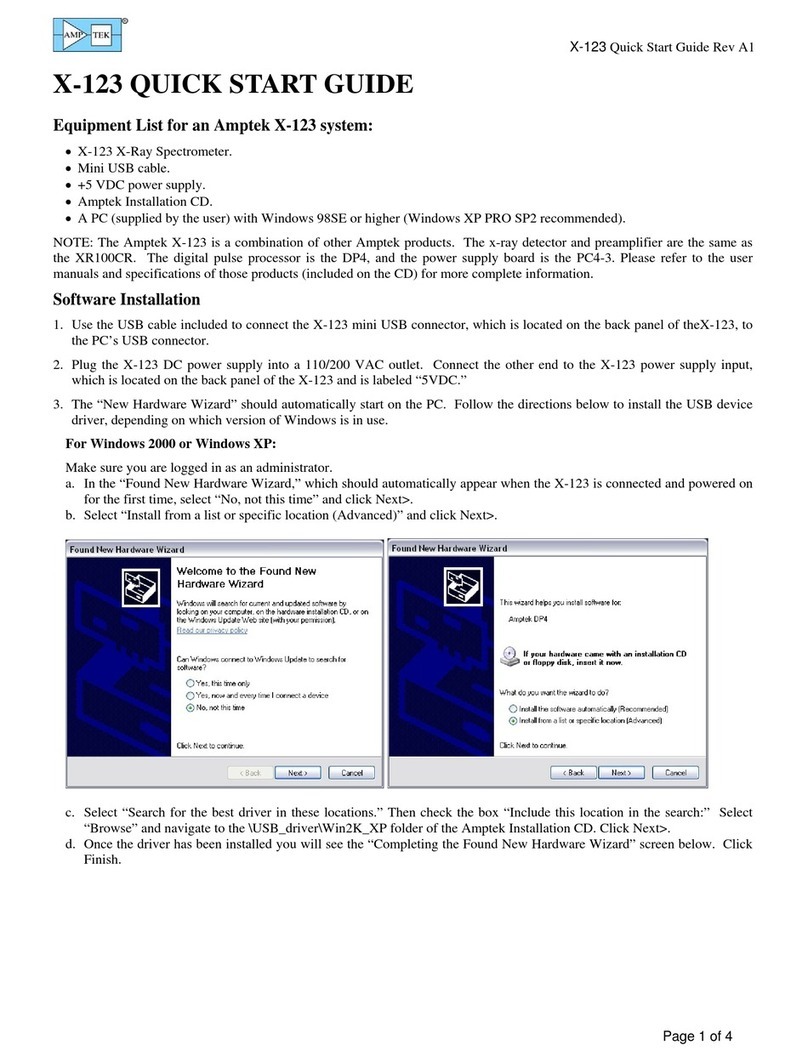
Amptek
Amptek X-123 quick start guide

Sontex
Sontex Superstatic 440 Installation and manual