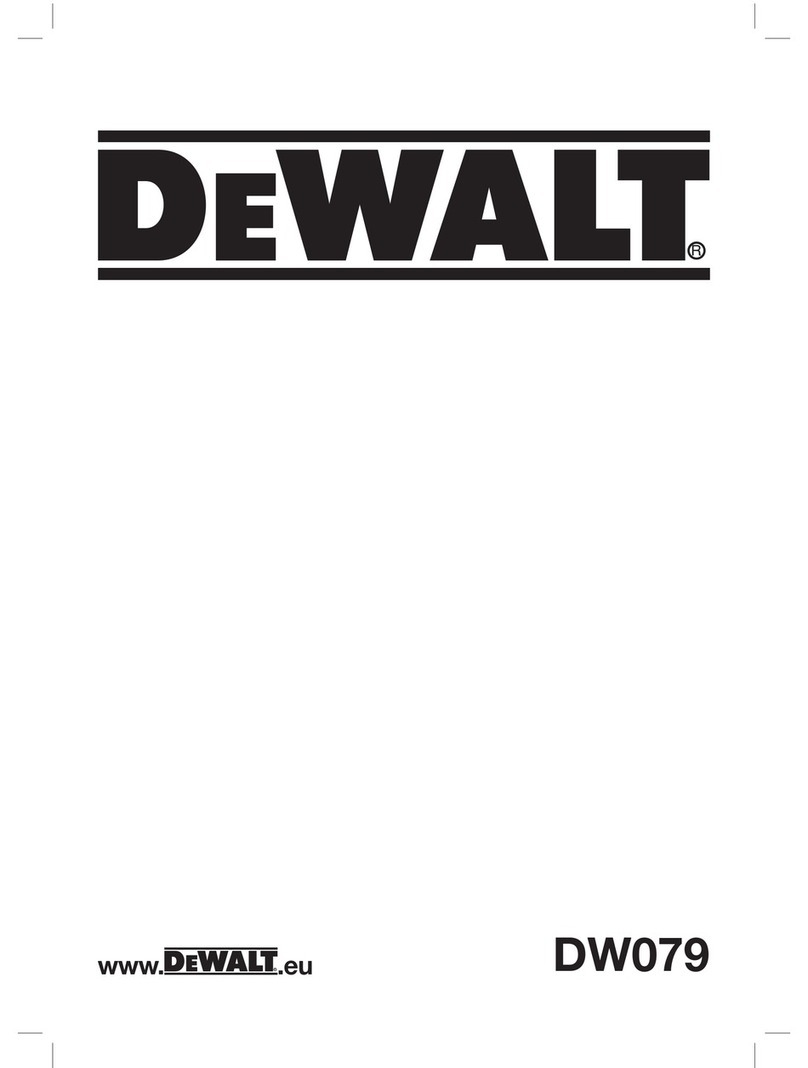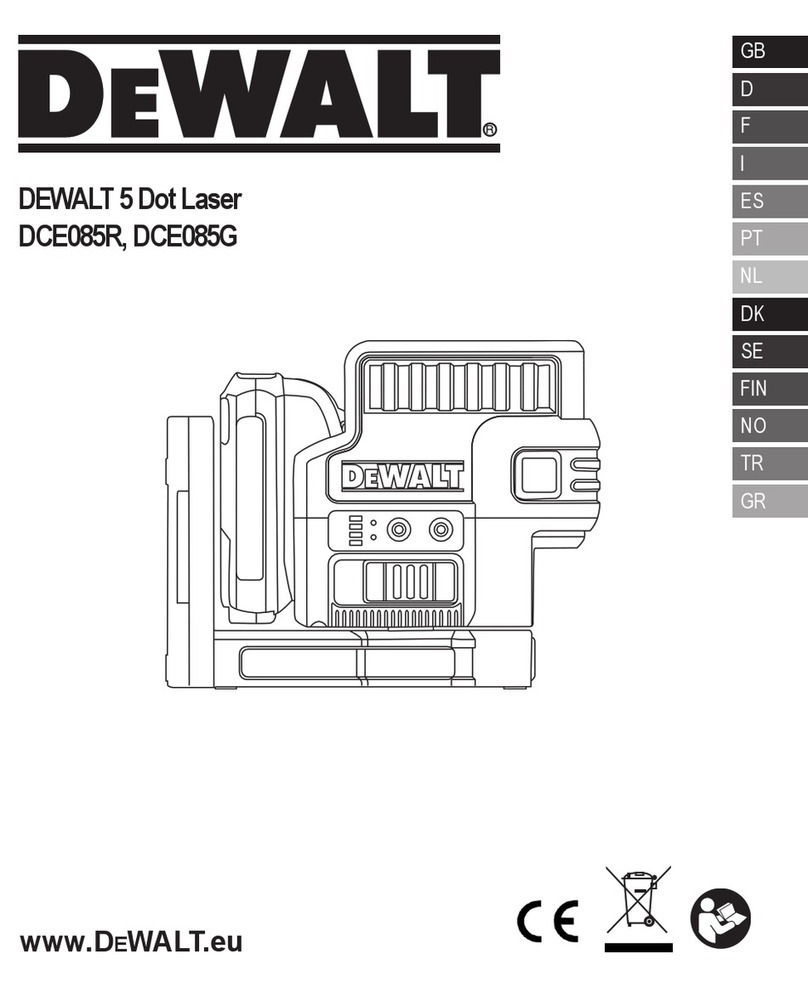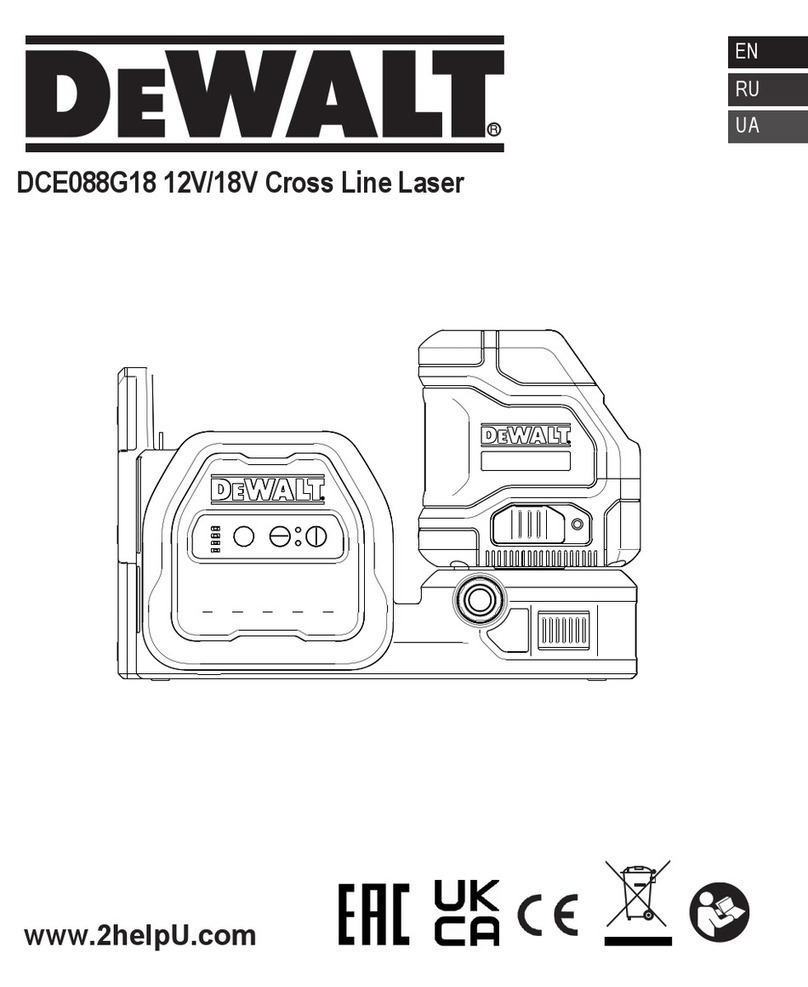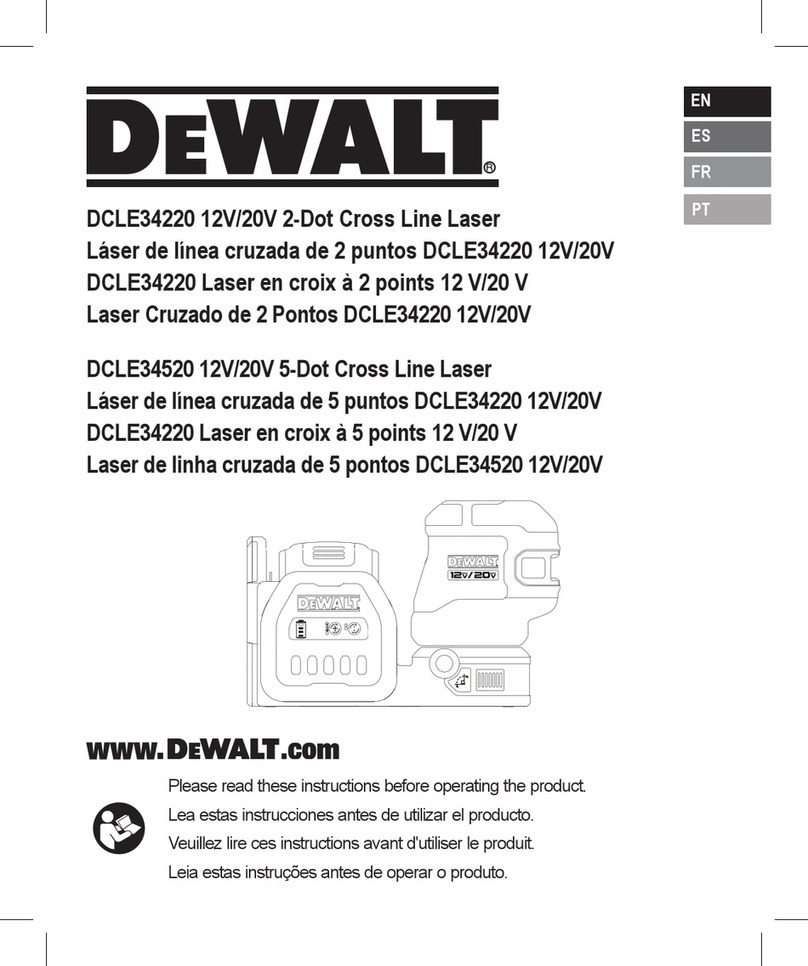9
E
THREE YEAR LIMITED WARRANTY
DEWALT will repair, without charge, any defects
due to faulty materials or workmanship for
three years from the date of purchase.This
warranty does not cover part failure due to
normal wear or tool abuse. For further detail
of warranty coverage and warranty repair
information, visit www.DEWALT.com or call
1–800–4‑DEWALT (1–800–433–9258). This
warranty does not apply to accessories or
damage caused where repairs have been
made or attempted by others.This warranty
gives you specific legal rights and you may
have other rights which vary in certain states
orprovinces.
In addition to the warranty, DEWALT tools are
covered by our:
1YEAR FREE SERVICE
DEWALT will maintain the tool and replace
worn parts caused by normal use, for free, any
time during the first year afterpurchase.
90DAY MONEY BACK GUARANTEE
If you are not completely satisfied with the
performance of your DEWALT Power Tool,
Laser, or Nailer for any reason, you can return it
within 90days from the date of purchase with
a receipt for a full refund ‑ no questionsasked.
RECONDITIONED PRODUCT: Reconditioned
product is covered under the 1Year Free
Service Warranty.The 90Day Money Back
Guarantee and the ThreeYear Limited Warranty
do not apply to reconditionedproduct.
FREE WARNING LABEL REPLACEMENT: If your
warning labels become illegible or are missing,
call 1‑800‑4‑DEWALT or visit your local service
center for a freereplacement.
Protecting the Environment
Separate collection. This product must
not be disposed of with normal
householdwaste.
Should you find one day that your DEWALT
product needs replacement, or if it is of no
further use to you, do not dispose of it with
household waste. Make this product available
for separatecollection.
Separate collection of used products
and packaging allows materials to be
recycled and used again. Re‑use of
recycled materials helps prevent environmental
pollution and reduces the demand for
rawmaterials.
Local regulations may provide for separate
collection of electrical products from the
household, at municipal waste sites or by the
retailer when you purchase a newproduct.
DEWALT provides a facility for the collection
and recycling of DEWALT products once they
have reached the end of their working life. To
take advantage of this service please return
your product to any authorised repair agent
who will collect them on ourbehalf.
You can check the location of your nearest
authorised repair agent by contacting your
local DEWALT office at the address indicated in
this manual. Alternatively, a list of authorised
DEWALT repair agents and full details of our
after‑sales service and contacts are available on
the Internet at: www.2helpU.com.
Batteries
• When disposing batteries, think of the
protection of theenvironment.
• Check with your local authorities
for an environmentally safe way of
batterydisposal.