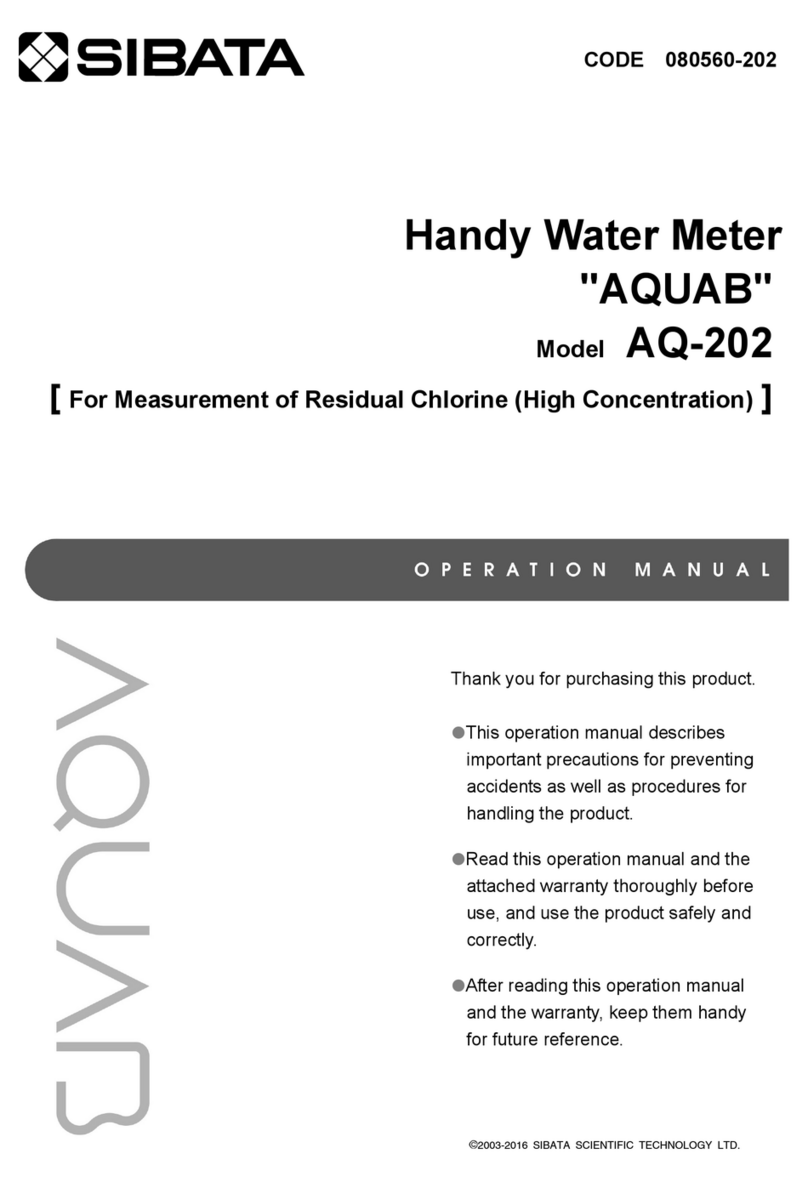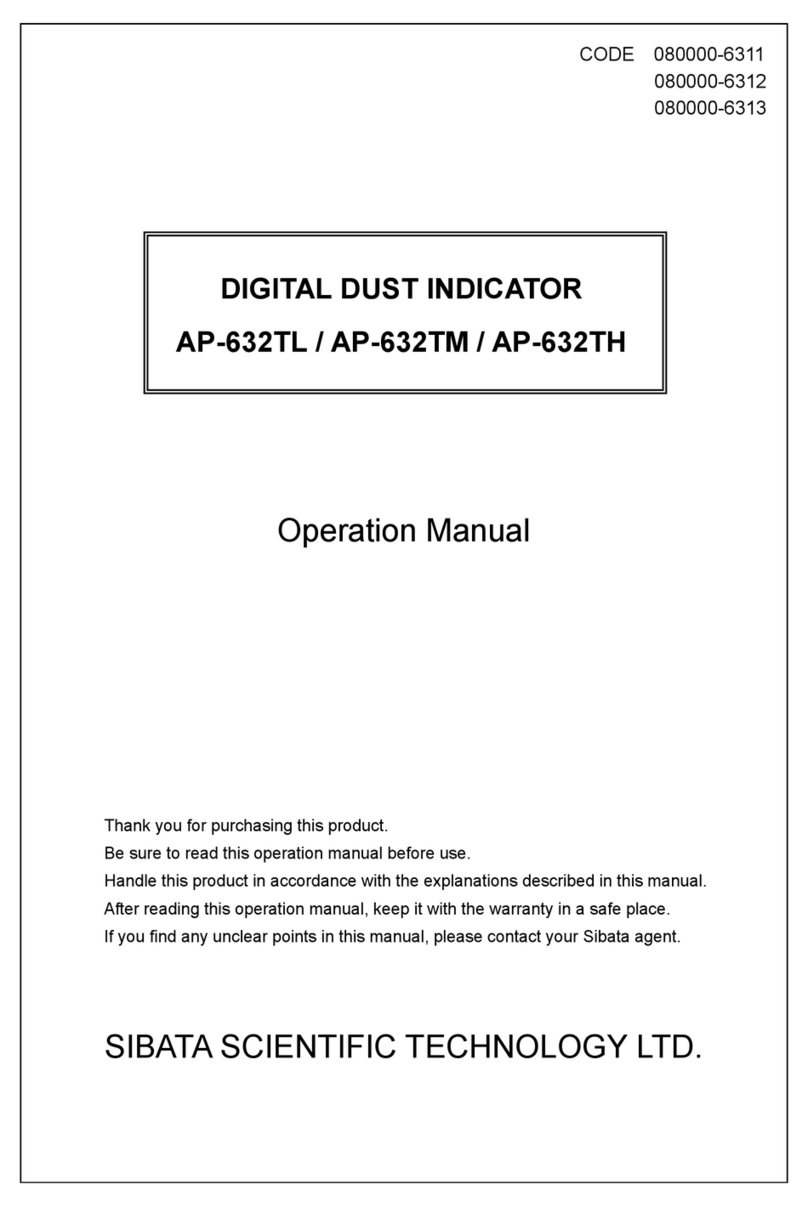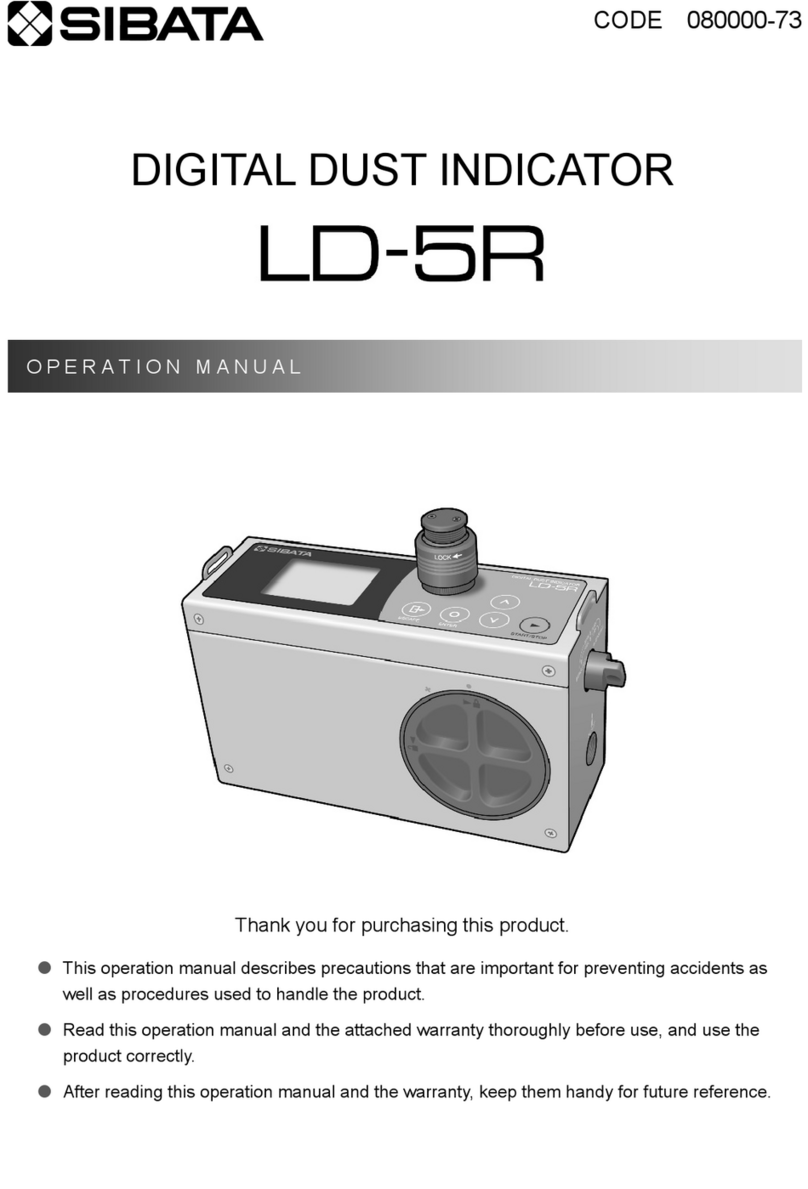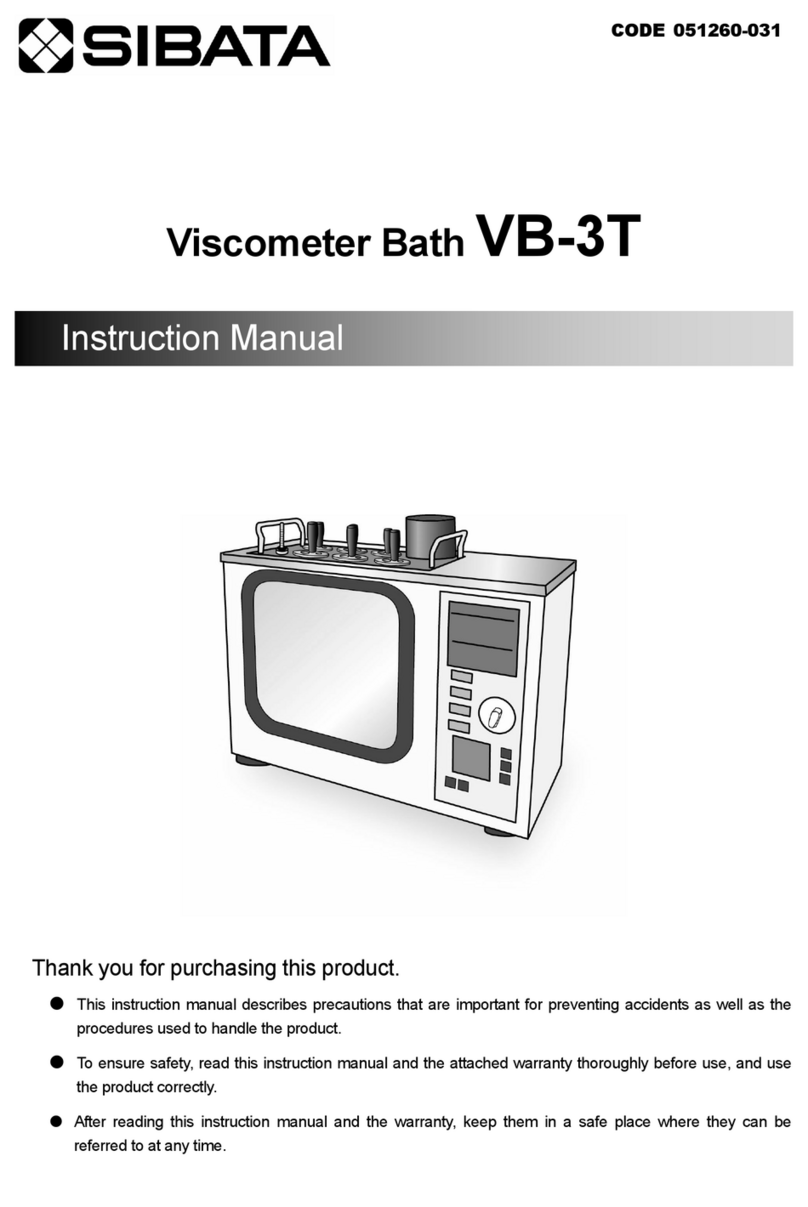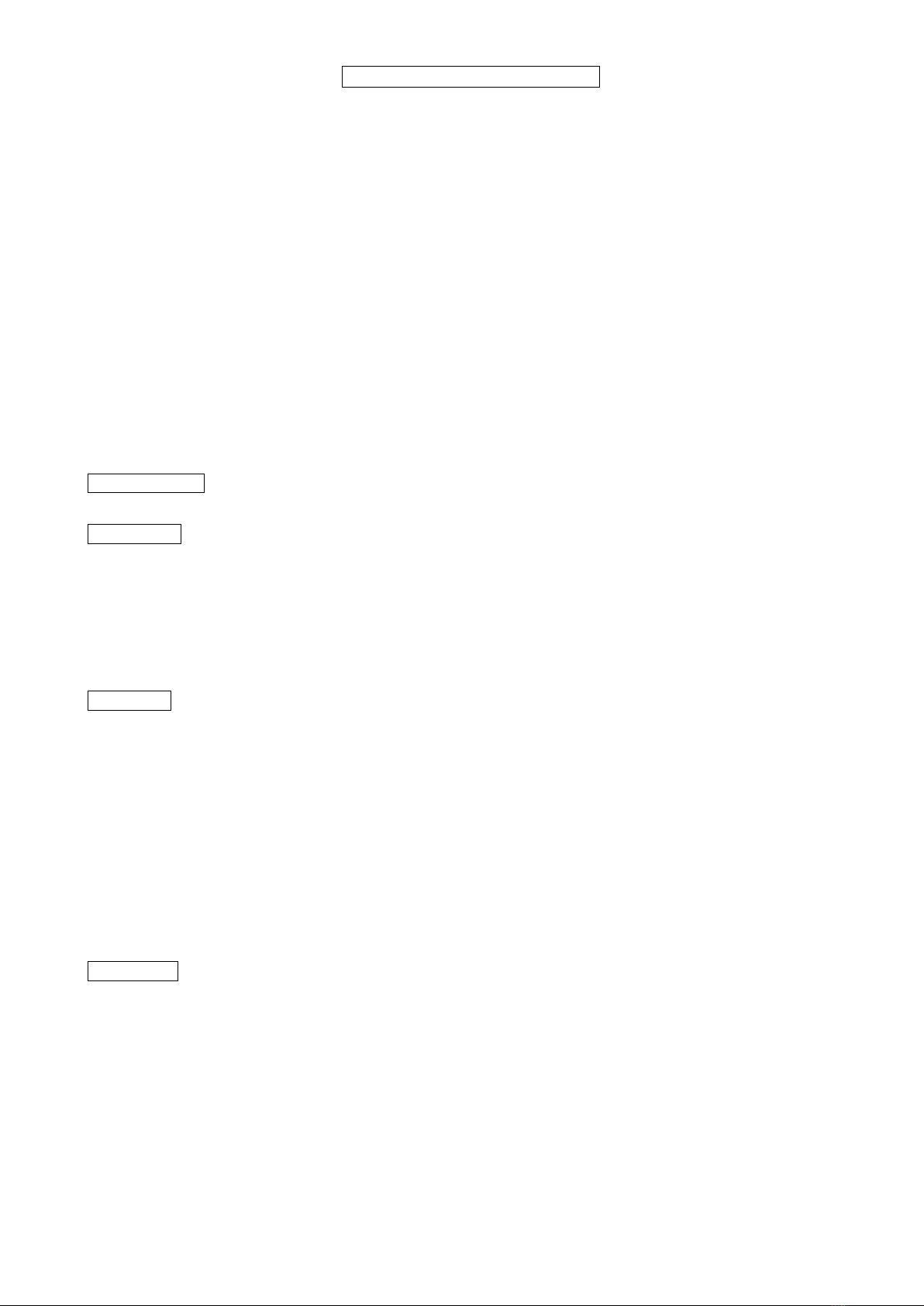Using the Special Software
Caution
This software may be used only when you agree to all terms of this User Acceptance Agreement.
Read this User Acceptance Agreement carefully before using this software for the first time. If you
do not accept the terms of this User Acceptance Agreement, you may not use this software.
Precautions
You need to install this software, perform initial operating procedures, and set up your personal
computer for this software by yourself. Sibata and Sibata distributors are forbidden from directly
operating the personal computers of users in regards to this software.
(Because of the large storage capacity of personal computers, warranty-related issues regarding
the content stored would lead to litigation if a problem occurred after staff from Sibata or a Sibata
distributor configured or performed other operations. In order to prevent such problems, settings
changes are entirely the responsibility of the user.)
If you are unsure of the procedures, refer to the appropriate sections of the operation manuals for
the personal computer or this software.
User Acceptance Agreement and Warranty
Authorization
• This software and a set of related files may be used on a personal computer.
Prohibited
• Copying or distributing the operation manual or other documents provided with this software.
• Re-establishing these usage rights for this software in whole or in part.
• Investigating the source code for this software, reverse engineering, decompiling, disassembling,
revising, or translating for the purpose of creating a product similar to this software.
• Using a previous version of this software or a copy of it after receiving the latest version either
as an upgrade or replacement to this software.
Warranty
• The functions of this software have been thoroughly investigated for defects. At the development
stage of this software, it was examined by several major personal computer manufacturers in
Japan. However, the operation of the software with all international personal computers and
peripheral equipment cannot be guaranteed. We at Sibata Scientific Technology Ltd. will do our
utmost in such cases, but operation might not be possible depending on the individual
characteristics of the personal computer, other installed software, or the environmental status of
connected peripherals. Sibata Scientific Technology Ltd. assumes no responsibility as a
manufacturer for operational malfunctions on personal computers or in internal environments not
verified by Sibata Scientific Technology Ltd.
• This document does not guarantee that the user must be satisfied with this software. In addition,
it does not guarantee that there will be absolutely no errors in the content of this software.
Indemnity
• Sibata Scientific Technology Ltd. assumes absolutely no responsibility for specific damages,
indirect damages, or other damages caused by the download or operation of this software,
irrespective of the applicability of this User Acceptance Agreement or warranty compensation
clauses. Specific damages include any loss of profit to the user due to the use of this software,
or inadvertent data loss, or the inability to use this software. Sibata Scientific Technology Ltd.
assumes absolutely no responsibility for damages even if Sibata Scientific Technology Ltd. had
warned in advance of the possibility of such damages occurring.
• The above-mentioned limits on responsibility and exemption provisions apply regardless of
whether the user disposes of this software.