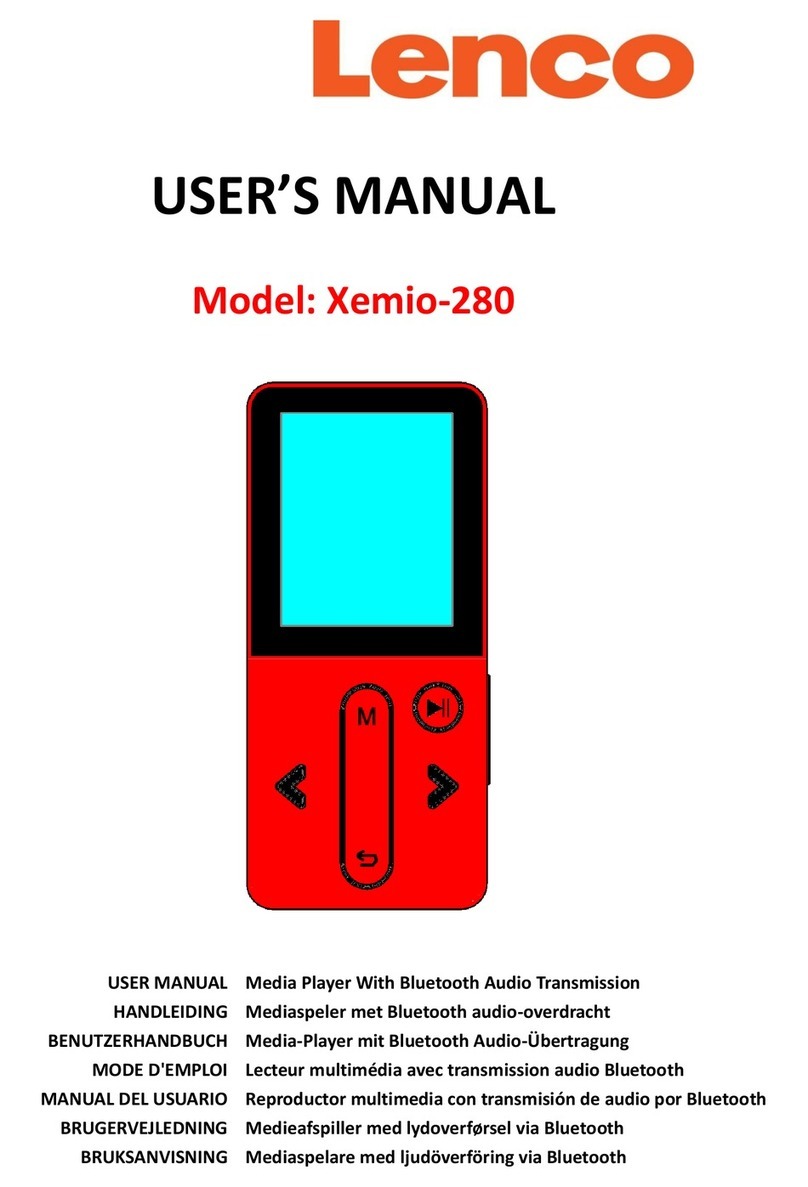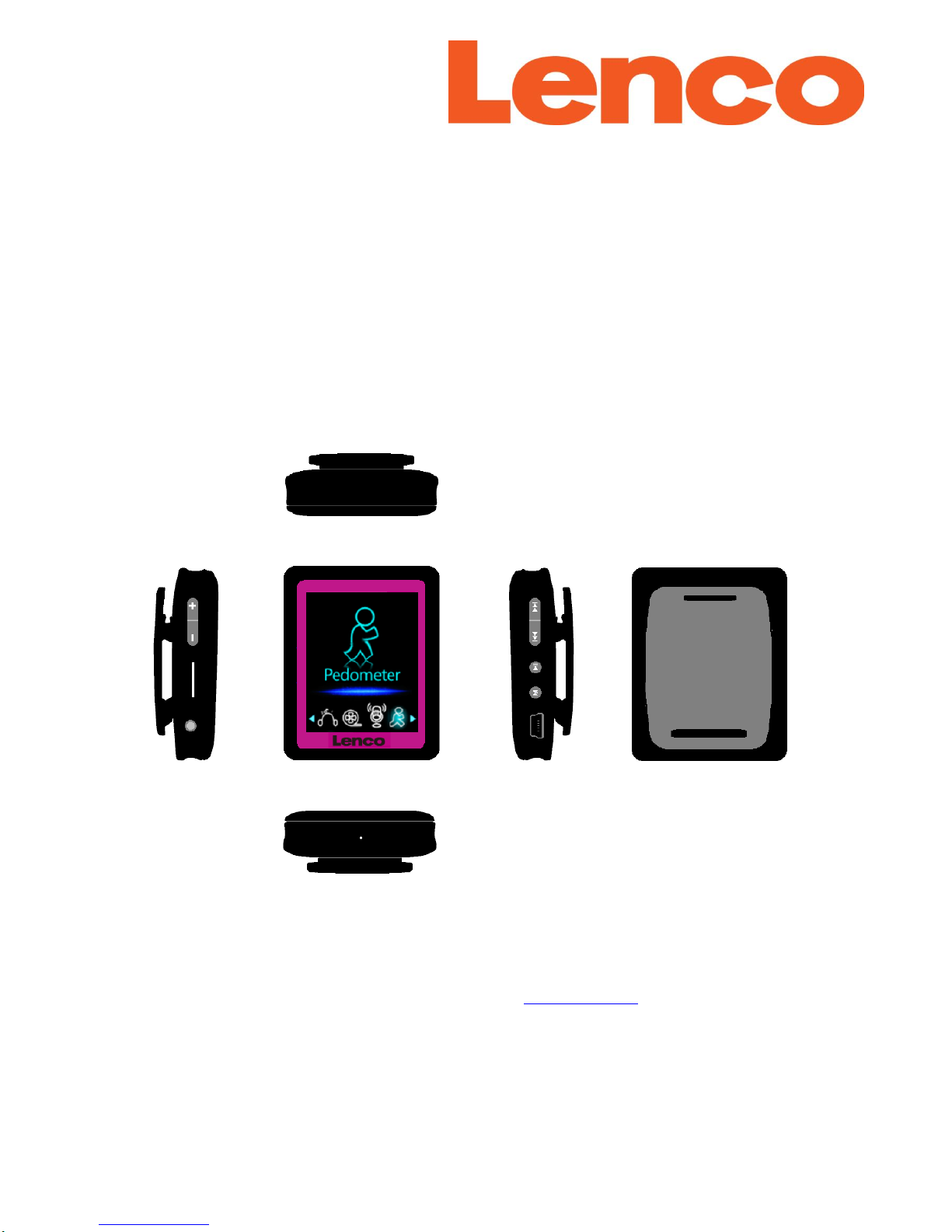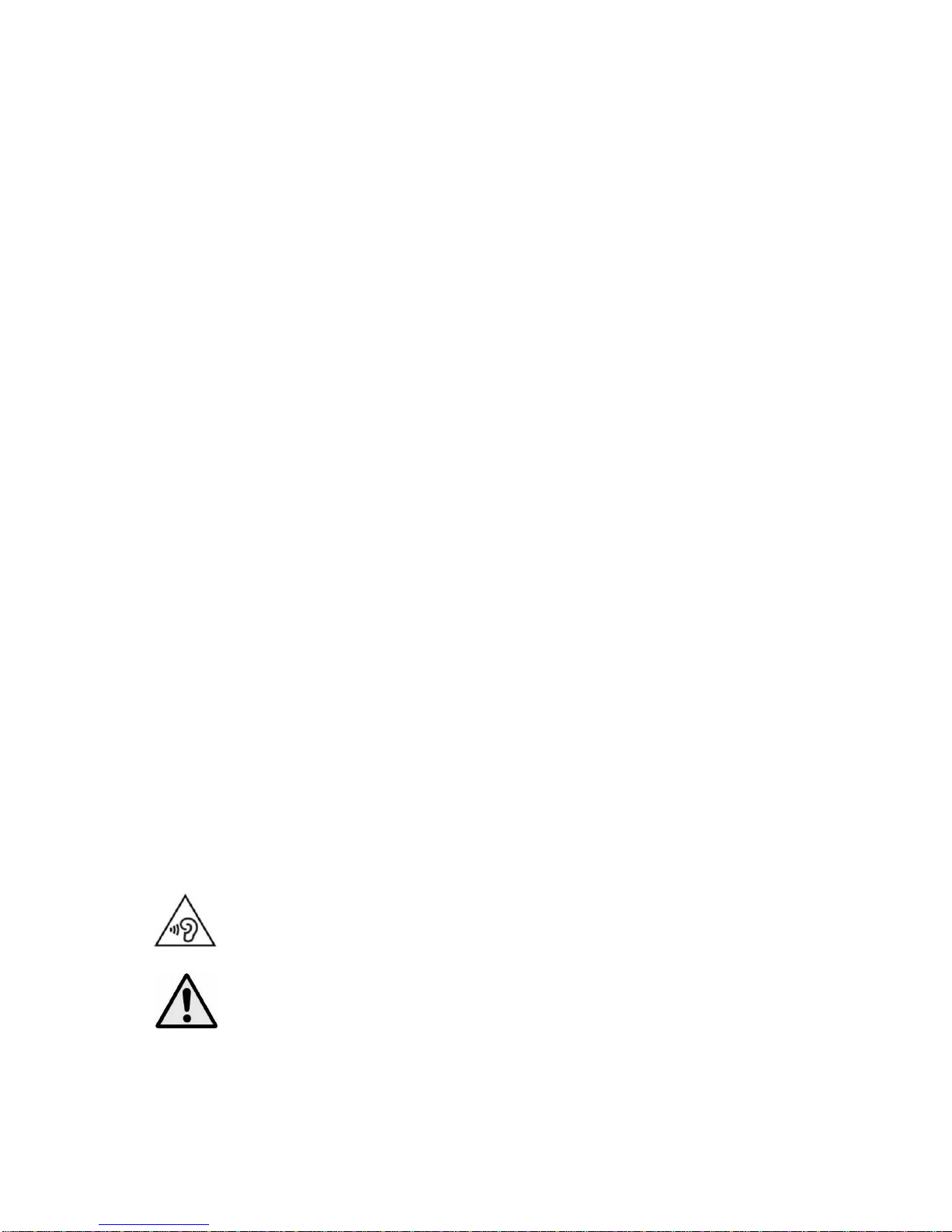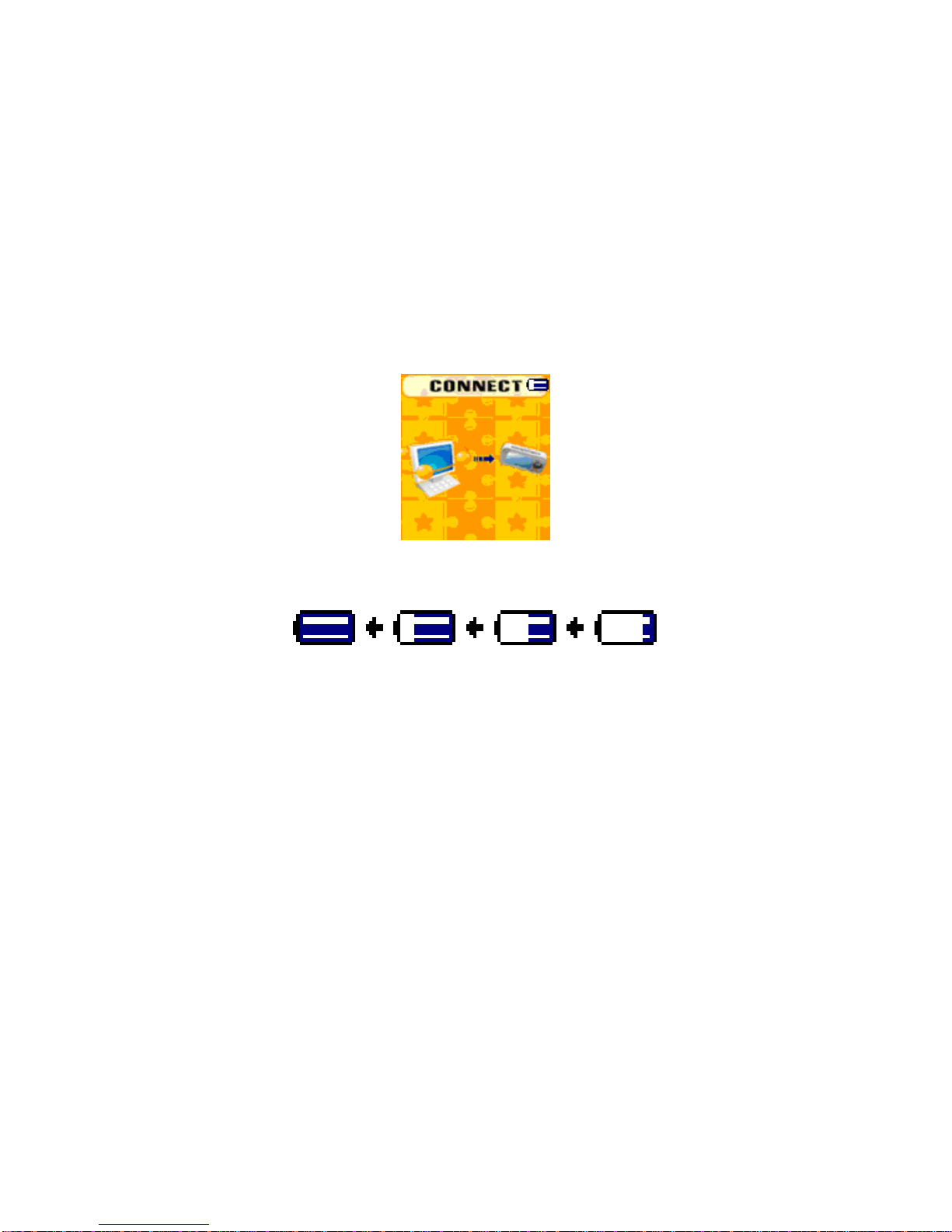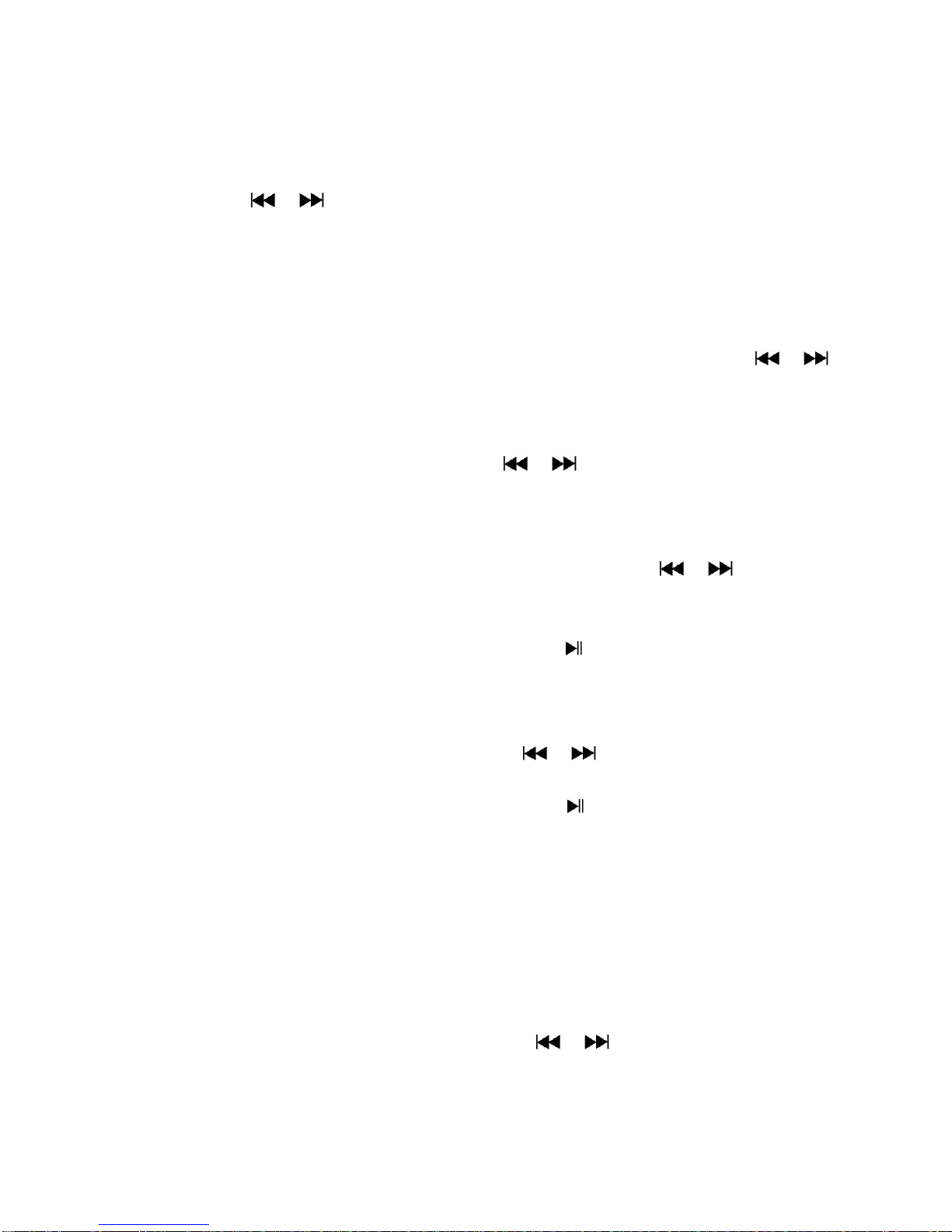In the Movie Now Playing” screen, press the key to start playing.
Press the button to pause and to go back to the Movie Now Playing screen. Press it again,
the video will play continue.
b. To Play Previous or Next Video
Press the button to play the next movie file.
Press the button to play the previous movie file.
c. Use Fast-Forward or Fast-Backward
Press and hold the button to play fast-forward.
Press and hold the button to play fast-backward.
d. Adjust Volume Level
In movie playing, press the button to increase the volume level.
In movie playing, press the button to decrease the volume level.
To preset the volume level at movie stop mode, in the Movie Now Playing screen press the
/ key to preset your desired volume level; a volume control screen appears to view. Press
the / Mbutton to return to the Movie Now Playing.
For hearing protection; a beep warning will be heard from the earphone, or display warning
pop-up on TFT screen, every time you increase the volume level and reach the default setting level
which may exceed 85dB. Press the M button to accept the warning and enter into the volume
control to increase the level up to the maximum level.
10. Use Movie Submenu
You might need to select folders, delete movie files and set repeat for movie play. You can make
changes in the playing mode at the Movie Now playing screen. To do this:
In the “Movie Now Playing” screen, press the Mbutton to enter the movie submenu.
a. Local Folder
In the movie submenu screen, choose the “Local Folder”, a file list menu appears, and then
select a folder and / or choose a desired movie file to play by using the / and M
button.
It will go back to the music now playing screen once a music file is selected. Then press the
button to play.
b. Delete File
In the movie submenu screen, choose “Delete file”; a file list menu appears, and then choose
which movie file that you want to delete by using the / buttons.
Once a file is selected, press the M button and choose “Yes” to confirm or “No” to cancel.
c. Delete All
In the movie submenu screen, choose “Delete all”; then select “Yes / No” by using the /
button.
One “YES” or “NO” appears; then press the M button to confirm.
All movie files will be deleted once YES is selected and confirmed; a “Deleting” screen appears