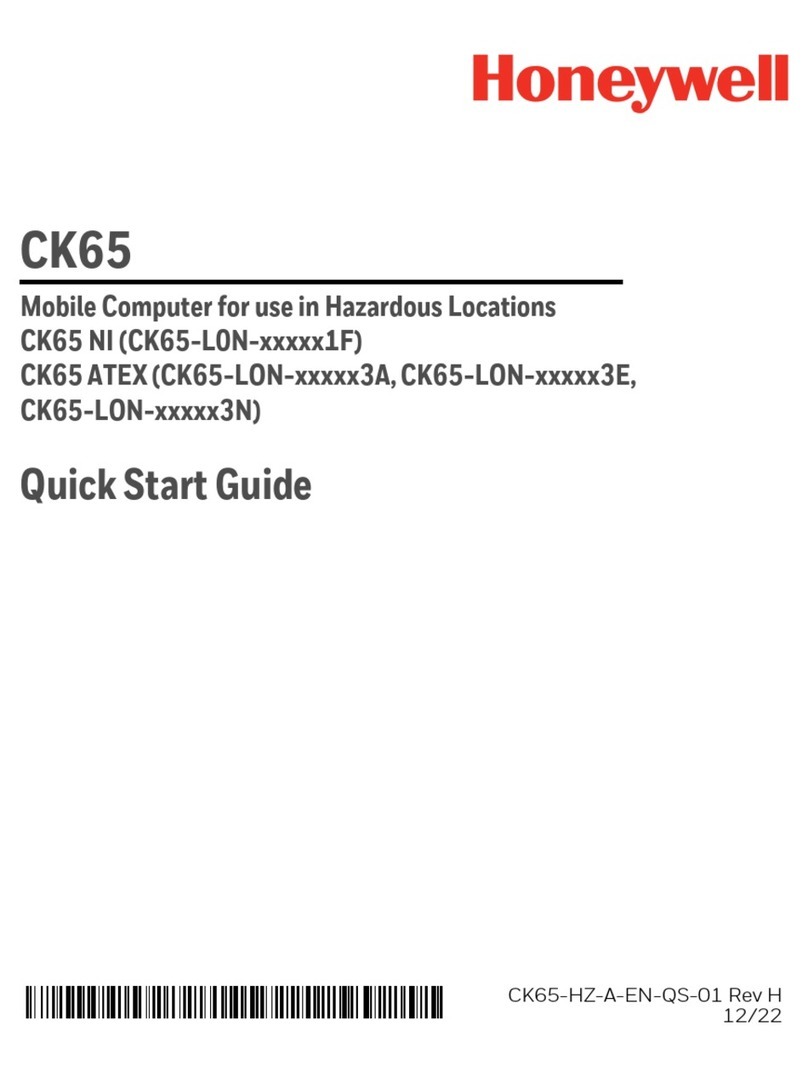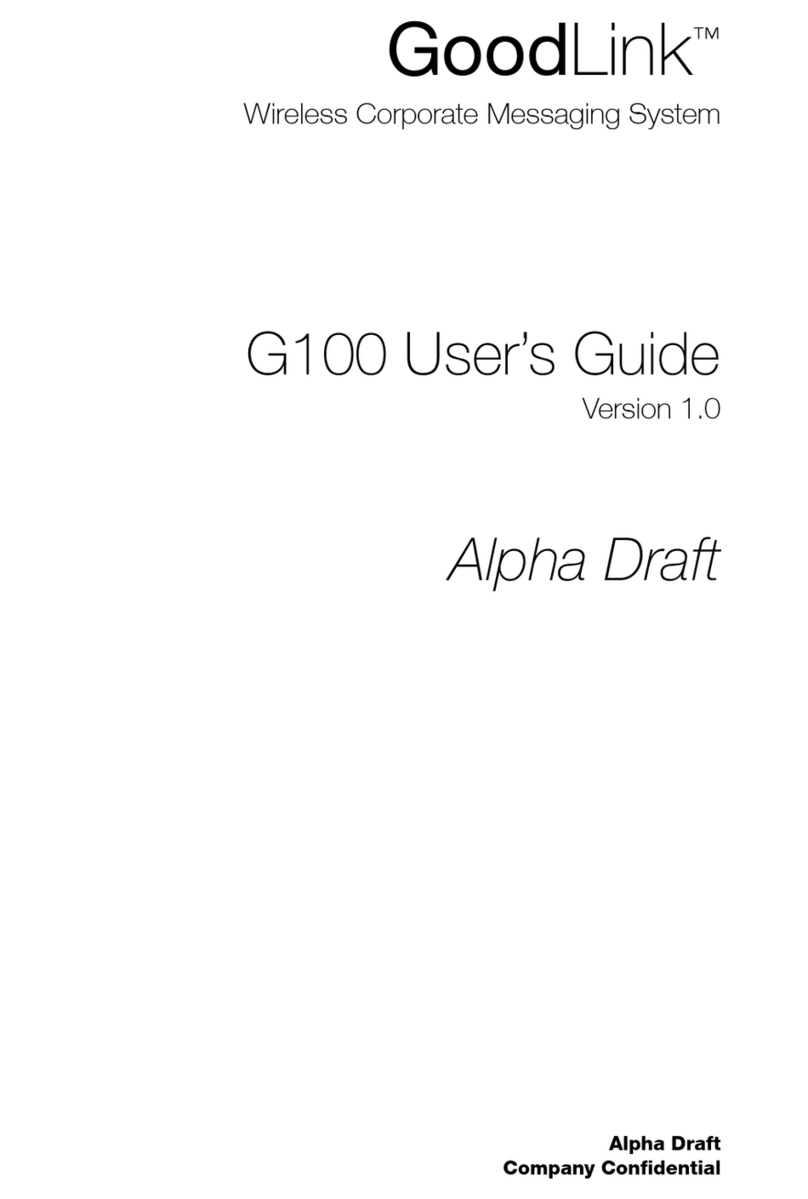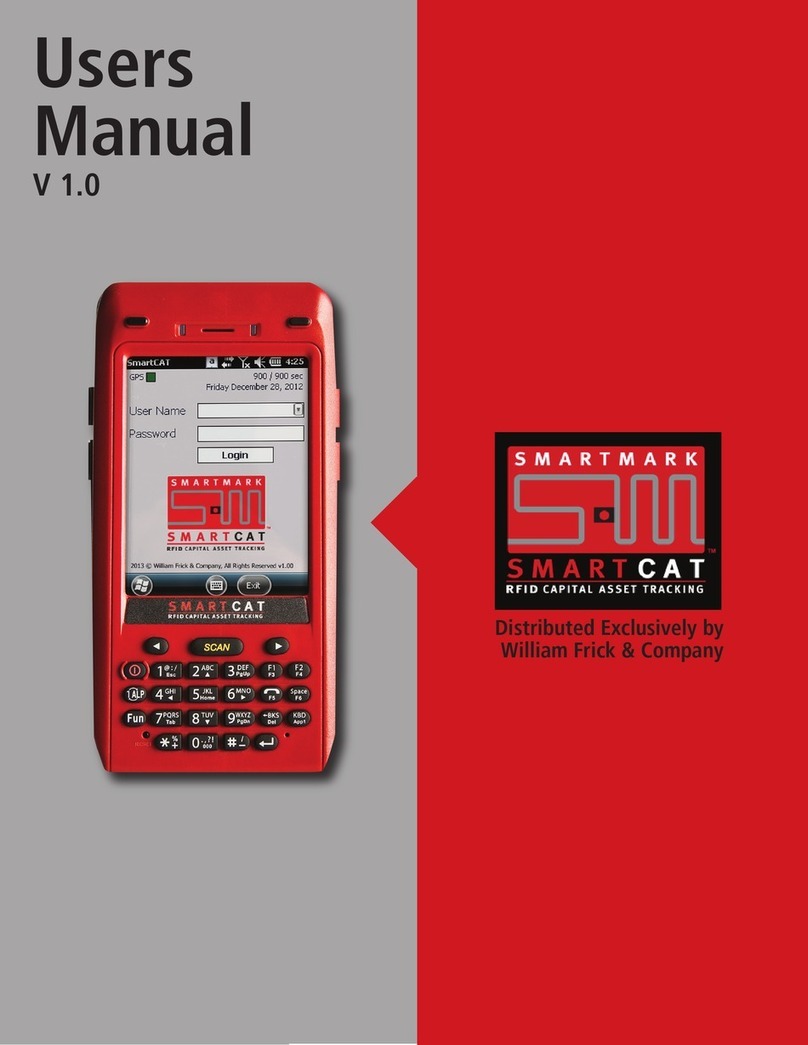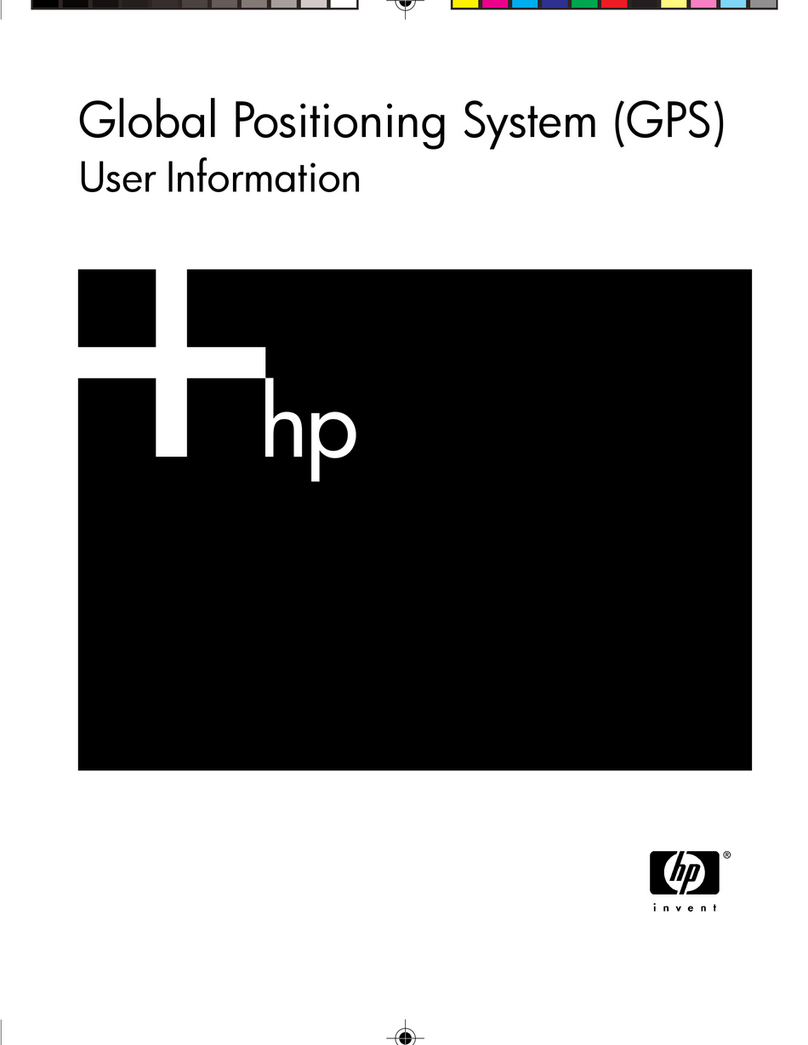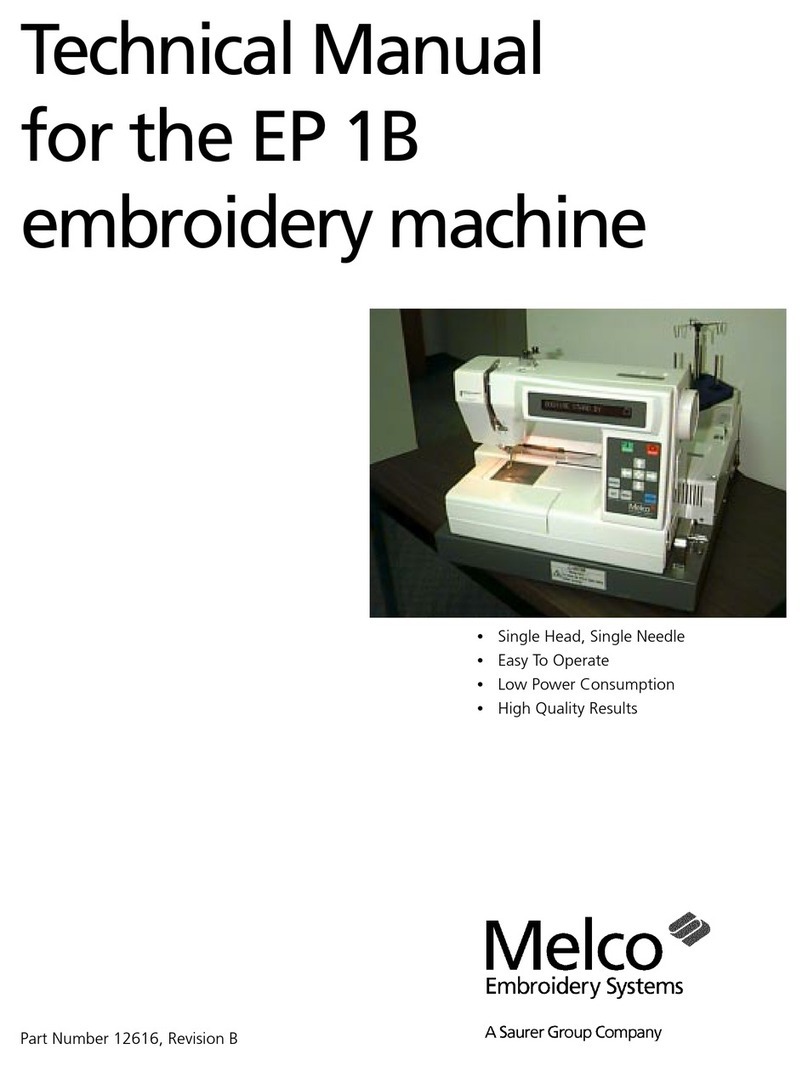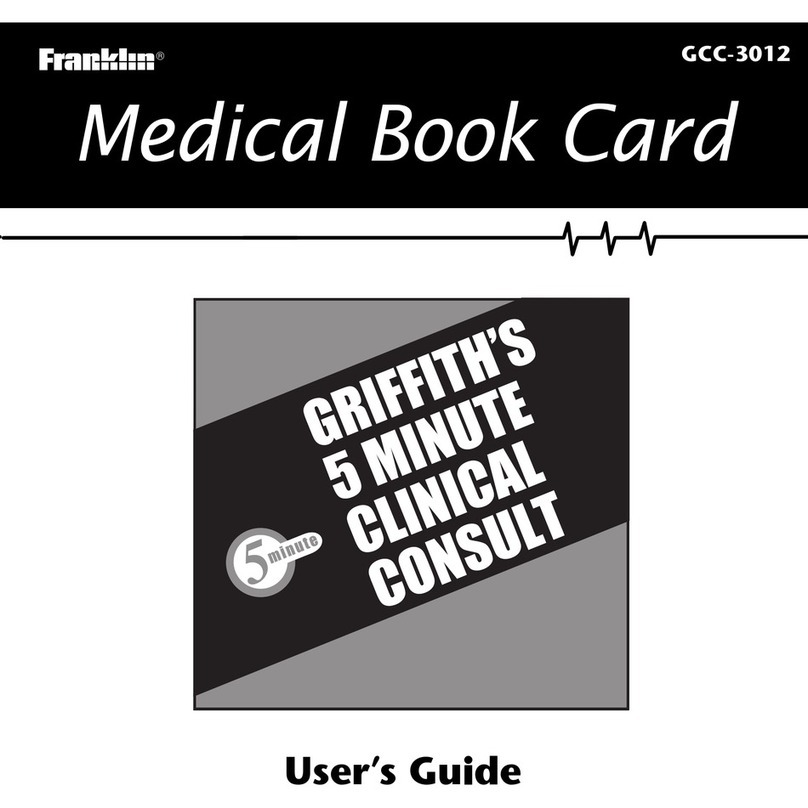InnoTeletek OPTIMUS SP5700 SERIES User manual

Revised Version/ March 2007
User Manual
Copyright © 2007
InnoTeletek, Inc. 1
OPTIMUS
PDA SP5700 SERIES
Manual
Revised Version
October 2006
InnoTeletek, Inc
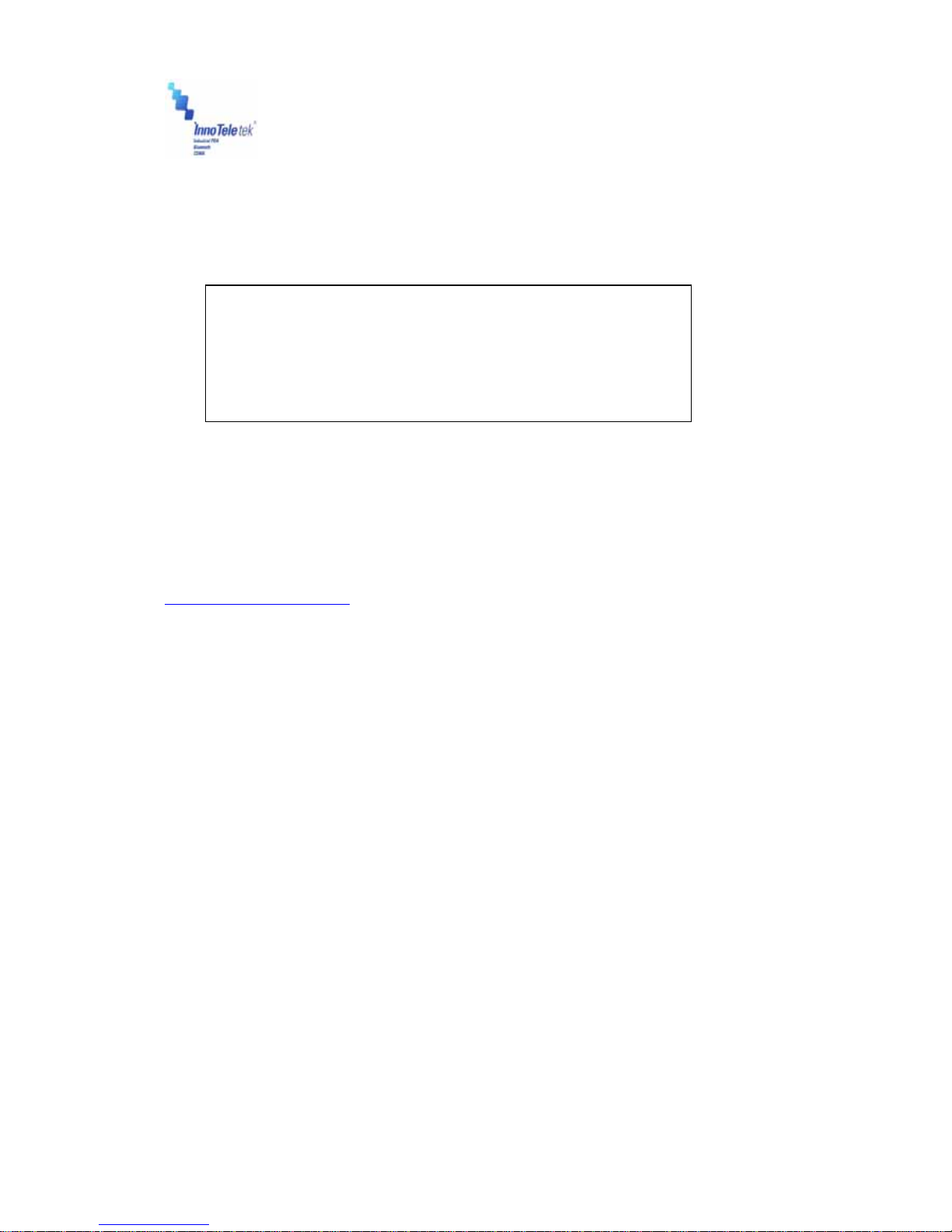
Revised Version/ March 2007
User Manual
Copyright © 2007
InnoTeletek, Inc. 2
FCC Statement
This device complies with part 15 of the FCC Rules. Operation
is subject to the following two conditions:
(1) This device may not cause harmful interference, and
(2) This device must accept any interference received,
including interference that may cause undesired operation.
Caution: Any changes or modifications to the equipment not expressly approved by the
party responsible for compliance could void user’s authority to operate the equipment.
FCC Compliance statement
This equipment has been tested and found to comply with the limits for a Class B
digital device, pursuant to part 15 of the FCC Rules. These limits are designed to
provide reasonable protection against harmful interference in a residential installation.
This equipment generates, uses and can radiate radio frequency energy and, if not
installed and used in accordance with the instructions, may cause harmful interference
to radio communications. However, there is no guarantee that interference will not
occur in a particular installation. If this equipment does cause harmful interference to
radio or television reception, which can be determined by turning the equipment off and
on, the user is encouraged to try to correct the interference by one or more of the
following measures:
- Reorient or relocate the receiving antenna.
- Increase the separation between the equipment and receiver.
- Connect the equipment into an outlet on a circuit different from that to which the
receiver is connected.
- Consult the dealer or an experienced radio/TV technician for help.

Preliminary Version / January 2005
2
FCC RF EXPOSURE INFORMATION
WARNING! Read this information before using your phone
In August 1996 the Federal Communications Commission (FCC) of the United States
with its action in Report and Order FCC 96-326 adopted an updated safety standard for human
exposure to radio frequency (RF) electromagnetic energy emitted by FCC regulated transmitters.
Those guidelines are consistent with the safety standard previously set by both U.S. and
international standards bodies. The design of this phone complies with the FCC guidelines and
these international standards.
Use only the supplied or an approved antenna. Unauthorized antennas,
modifications, or attachments could impair call quality, damage the phone, or result in violation
of FCC regulations.
Do not use the phone with a damaged antenna. If a damaged antenna comes into
contact with the skin, a minor burn may result. Please contact your local dealer for replacement
antenna.
Body-worn Operation
This device was tested for typical body-worn operations with the back of the phone
kept 0.59 inches (1.5 cm) from the body. To comply with FCC RF exposure requirements, a
minimum separation distance of 0.59 inches (1.5 cm) must be maintained between the user’s
body and the back of the phone, including the antenna, whether extended or retracted. Third-
party belt-clips, holsters and similar accessories should not contain metallic components and
must provide 0.59 inch (1.5 cm) separation distance between the user’s body and the back of
the phone. Body-worn accessories that do not meet these requirements may not comply with
FCC RF exposure limits and should be avoided.
For more information about RF exposure, please visit the FCC website at www.fcc.gov

Revised Version/ March 2007
User Manual
Copyright © 2007
InnoTeletek, Inc. 3
Contents
Notice⋅⋅⋅⋅⋅⋅⋅⋅⋅⋅⋅⋅⋅⋅⋅⋅⋅⋅⋅⋅⋅⋅⋅⋅⋅⋅⋅⋅⋅⋅⋅⋅⋅⋅⋅⋅⋅⋅⋅⋅⋅⋅⋅⋅⋅⋅⋅⋅⋅⋅⋅⋅⋅⋅⋅⋅⋅⋅⋅⋅⋅⋅⋅⋅⋅⋅⋅⋅⋅⋅⋅⋅⋅⋅⋅⋅⋅⋅⋅⋅⋅⋅⋅⋅⋅⋅⋅⋅⋅⋅⋅⋅⋅⋅⋅⋅⋅⋅⋅⋅⋅⋅⋅⋅⋅⋅⋅⋅⋅⋅⋅⋅⋅⋅⋅⋅⋅⋅⋅⋅⋅⋅⋅⋅⋅⋅⋅6
1. MC5000,OPTIMUS PDA SP5700 SERIES – General view⋅⋅⋅⋅⋅⋅⋅⋅⋅⋅⋅⋅⋅⋅⋅⋅⋅⋅⋅⋅⋅⋅⋅9
2. Getting Started ⋅⋅⋅⋅⋅⋅⋅⋅⋅⋅⋅⋅⋅⋅⋅⋅⋅⋅⋅⋅⋅⋅⋅⋅⋅⋅⋅⋅⋅⋅⋅⋅⋅⋅⋅⋅⋅⋅⋅⋅⋅⋅⋅⋅⋅⋅⋅⋅⋅⋅⋅⋅⋅⋅⋅⋅⋅⋅⋅⋅⋅⋅⋅⋅⋅⋅⋅⋅⋅⋅⋅⋅⋅⋅⋅⋅⋅⋅⋅⋅⋅⋅⋅⋅⋅⋅⋅⋅⋅⋅⋅⋅⋅⋅⋅⋅⋅⋅⋅10
2.1 Charging the Battery⋅⋅⋅⋅⋅⋅⋅⋅⋅⋅⋅⋅⋅⋅⋅⋅⋅⋅⋅⋅⋅⋅⋅⋅⋅⋅⋅⋅⋅⋅⋅⋅⋅⋅⋅⋅⋅⋅⋅⋅⋅⋅⋅⋅⋅⋅⋅⋅⋅⋅⋅⋅⋅⋅⋅⋅⋅⋅⋅⋅⋅⋅⋅⋅⋅⋅⋅⋅⋅⋅⋅⋅⋅⋅⋅⋅⋅⋅⋅⋅⋅⋅⋅⋅⋅⋅⋅⋅⋅⋅⋅⋅⋅⋅⋅⋅⋅⋅⋅⋅⋅⋅⋅⋅⋅⋅⋅10
2.2 Turning on/off⋅⋅⋅⋅⋅⋅⋅⋅⋅⋅⋅⋅⋅⋅⋅⋅⋅⋅⋅⋅⋅⋅⋅⋅⋅⋅⋅⋅⋅⋅⋅⋅⋅⋅⋅⋅⋅⋅⋅⋅⋅⋅⋅⋅⋅⋅⋅⋅⋅⋅⋅⋅⋅⋅⋅⋅⋅⋅⋅⋅⋅⋅⋅⋅⋅⋅⋅⋅⋅⋅⋅⋅⋅⋅⋅⋅⋅⋅⋅⋅⋅⋅⋅⋅⋅⋅⋅⋅⋅⋅⋅⋅⋅⋅⋅⋅⋅⋅⋅⋅⋅⋅⋅⋅⋅⋅⋅⋅⋅⋅⋅⋅⋅⋅⋅⋅⋅⋅⋅⋅12
3. Settings⋅⋅⋅⋅⋅⋅⋅⋅⋅⋅⋅⋅⋅⋅⋅⋅⋅⋅⋅⋅⋅⋅⋅⋅⋅⋅⋅⋅⋅⋅⋅⋅⋅⋅⋅⋅⋅⋅⋅⋅⋅⋅⋅⋅⋅⋅⋅⋅⋅⋅⋅⋅⋅⋅⋅⋅⋅⋅⋅⋅⋅⋅⋅⋅⋅⋅⋅⋅⋅⋅⋅⋅⋅⋅⋅⋅⋅⋅⋅⋅⋅⋅⋅⋅⋅⋅⋅⋅⋅⋅⋅⋅⋅⋅⋅⋅⋅⋅⋅⋅⋅⋅⋅⋅⋅⋅⋅⋅⋅⋅⋅⋅15
3.1 Sleep Mode⋅⋅⋅⋅⋅⋅⋅⋅⋅⋅⋅⋅⋅⋅⋅⋅⋅⋅⋅⋅⋅⋅⋅⋅⋅⋅⋅⋅⋅⋅⋅⋅⋅⋅⋅⋅⋅⋅⋅⋅⋅⋅⋅⋅⋅⋅⋅⋅⋅⋅⋅⋅⋅⋅⋅⋅⋅⋅⋅⋅⋅⋅⋅⋅⋅⋅⋅⋅⋅⋅⋅⋅⋅⋅⋅⋅⋅⋅⋅⋅⋅⋅⋅⋅⋅⋅⋅⋅⋅⋅⋅⋅⋅⋅⋅⋅⋅⋅⋅⋅⋅⋅⋅⋅⋅⋅⋅⋅⋅⋅⋅⋅⋅⋅⋅⋅⋅⋅⋅⋅⋅⋅⋅⋅15
3.2 LCD Display⋅⋅⋅⋅⋅⋅⋅⋅⋅⋅⋅⋅⋅⋅⋅⋅⋅⋅⋅⋅⋅⋅⋅⋅⋅⋅⋅⋅⋅⋅⋅⋅⋅⋅⋅⋅⋅⋅⋅⋅⋅⋅⋅⋅⋅⋅⋅⋅⋅⋅⋅⋅⋅⋅⋅⋅⋅⋅⋅⋅⋅⋅⋅⋅⋅⋅⋅⋅⋅⋅⋅⋅⋅⋅⋅⋅⋅⋅⋅⋅⋅⋅⋅⋅⋅⋅⋅⋅⋅⋅⋅⋅⋅⋅⋅⋅⋅⋅⋅⋅⋅⋅⋅⋅⋅⋅⋅⋅⋅⋅⋅⋅⋅⋅⋅⋅⋅⋅⋅⋅⋅⋅⋅15
3.3 Volume & Sounds⋅⋅⋅⋅⋅⋅⋅⋅⋅⋅⋅⋅⋅⋅⋅⋅⋅⋅⋅⋅⋅⋅⋅⋅⋅⋅⋅⋅⋅⋅⋅⋅⋅⋅⋅⋅⋅⋅⋅⋅⋅⋅⋅⋅⋅⋅⋅⋅⋅⋅⋅⋅⋅⋅⋅⋅⋅⋅⋅⋅⋅⋅⋅⋅⋅⋅⋅⋅⋅⋅⋅⋅⋅⋅⋅⋅⋅⋅⋅⋅⋅⋅⋅⋅⋅⋅⋅⋅⋅⋅⋅⋅⋅⋅⋅⋅⋅⋅⋅⋅⋅⋅⋅⋅⋅⋅⋅⋅⋅⋅⋅⋅⋅15
3.4 Date/Time ⋅⋅⋅⋅⋅⋅⋅⋅⋅⋅⋅⋅⋅⋅⋅⋅⋅⋅⋅⋅⋅⋅⋅⋅⋅⋅⋅⋅⋅⋅⋅⋅⋅⋅⋅⋅⋅⋅⋅⋅⋅⋅⋅⋅⋅⋅⋅⋅⋅⋅⋅⋅⋅⋅⋅⋅⋅⋅⋅⋅⋅⋅⋅⋅⋅⋅⋅⋅⋅⋅⋅⋅⋅⋅⋅⋅⋅⋅⋅⋅⋅⋅⋅⋅⋅⋅⋅⋅⋅⋅⋅⋅⋅⋅⋅⋅⋅⋅⋅⋅⋅⋅⋅⋅⋅⋅⋅⋅⋅⋅⋅⋅⋅⋅⋅⋅⋅⋅⋅⋅⋅⋅⋅⋅⋅⋅⋅15
4. PDA Management⋅⋅⋅⋅⋅⋅⋅⋅⋅⋅⋅⋅⋅⋅⋅⋅⋅⋅⋅⋅⋅⋅⋅⋅⋅⋅⋅⋅⋅⋅⋅⋅⋅⋅⋅⋅⋅⋅⋅⋅⋅⋅⋅⋅⋅⋅⋅⋅⋅⋅⋅⋅⋅⋅⋅⋅⋅⋅⋅⋅⋅⋅⋅⋅⋅⋅⋅⋅⋅⋅⋅⋅⋅⋅⋅⋅⋅⋅⋅⋅⋅⋅⋅⋅⋅⋅⋅⋅⋅⋅⋅⋅⋅⋅16
4.1 Using the Stylus⋅⋅⋅⋅⋅⋅⋅⋅⋅⋅⋅⋅⋅⋅⋅⋅⋅⋅⋅⋅⋅⋅⋅⋅⋅⋅⋅⋅⋅⋅⋅⋅⋅⋅⋅⋅⋅⋅⋅⋅⋅⋅⋅⋅⋅⋅⋅⋅⋅⋅⋅⋅⋅⋅⋅⋅⋅⋅⋅⋅⋅⋅⋅⋅⋅⋅⋅⋅⋅⋅⋅⋅⋅⋅⋅⋅⋅⋅⋅⋅⋅⋅⋅⋅⋅⋅⋅⋅⋅⋅⋅⋅⋅⋅⋅⋅⋅⋅⋅⋅⋅⋅⋅⋅⋅⋅⋅⋅⋅⋅⋅⋅⋅⋅⋅16
4.2 Calibrating the Screen⋅⋅⋅⋅⋅⋅⋅⋅⋅⋅⋅⋅⋅⋅⋅⋅⋅⋅⋅⋅⋅⋅⋅⋅⋅⋅⋅⋅⋅⋅⋅⋅⋅⋅⋅⋅⋅⋅⋅⋅⋅⋅⋅⋅⋅⋅⋅⋅⋅⋅⋅⋅⋅⋅⋅⋅⋅⋅⋅⋅⋅⋅⋅⋅⋅⋅⋅⋅⋅⋅⋅⋅⋅⋅⋅⋅⋅⋅⋅⋅⋅⋅⋅⋅⋅⋅⋅⋅⋅⋅⋅⋅⋅⋅⋅⋅⋅⋅⋅⋅⋅⋅⋅⋅16
4.3 Resetting ⋅⋅⋅⋅⋅⋅⋅⋅⋅⋅⋅⋅⋅⋅⋅⋅⋅⋅⋅⋅⋅⋅⋅⋅⋅⋅⋅⋅⋅⋅⋅⋅⋅⋅⋅⋅⋅⋅⋅⋅⋅⋅⋅⋅⋅⋅⋅⋅⋅⋅⋅⋅⋅⋅⋅⋅⋅⋅⋅⋅⋅⋅⋅⋅⋅⋅⋅⋅⋅⋅⋅⋅⋅⋅⋅⋅⋅⋅⋅⋅⋅⋅⋅⋅⋅⋅⋅⋅⋅⋅⋅⋅⋅⋅⋅⋅⋅⋅⋅⋅⋅⋅⋅⋅⋅⋅⋅⋅⋅⋅⋅⋅⋅⋅⋅⋅⋅⋅⋅⋅⋅⋅⋅⋅⋅⋅⋅⋅17
4.3.1 Performing a Soft Reset ⋅⋅⋅⋅⋅⋅⋅⋅⋅⋅⋅⋅⋅⋅⋅⋅⋅⋅⋅⋅⋅⋅⋅⋅⋅⋅⋅⋅⋅⋅⋅⋅⋅⋅⋅⋅⋅⋅⋅⋅⋅⋅⋅⋅⋅⋅⋅⋅⋅⋅⋅⋅⋅⋅⋅⋅⋅⋅⋅⋅⋅⋅⋅⋅⋅⋅⋅⋅⋅⋅⋅⋅⋅⋅⋅⋅⋅⋅⋅⋅⋅⋅⋅⋅⋅⋅⋅⋅⋅⋅⋅⋅⋅⋅⋅⋅17
4.3.2 Performing a Hard Reset⋅⋅⋅⋅⋅⋅⋅⋅⋅⋅⋅⋅⋅⋅⋅⋅⋅⋅⋅⋅⋅⋅⋅⋅⋅⋅⋅⋅⋅⋅⋅⋅⋅⋅⋅⋅⋅⋅⋅⋅⋅⋅⋅⋅⋅⋅⋅⋅⋅⋅⋅⋅⋅⋅⋅⋅⋅⋅⋅⋅⋅⋅⋅⋅⋅⋅⋅⋅⋅⋅⋅⋅⋅⋅⋅⋅⋅⋅⋅⋅⋅⋅⋅⋅⋅⋅⋅⋅⋅⋅⋅⋅⋅⋅⋅18
5. Applications⋅⋅⋅⋅⋅⋅⋅⋅⋅⋅⋅⋅⋅⋅⋅⋅⋅⋅⋅⋅⋅⋅⋅⋅⋅⋅⋅⋅⋅⋅⋅⋅⋅⋅⋅⋅⋅⋅⋅⋅⋅⋅⋅⋅⋅⋅⋅⋅⋅⋅⋅⋅⋅⋅⋅⋅⋅⋅⋅⋅⋅⋅⋅⋅⋅⋅⋅⋅⋅⋅⋅⋅⋅⋅⋅⋅⋅⋅⋅⋅⋅⋅⋅⋅⋅⋅⋅⋅⋅⋅⋅⋅⋅⋅⋅⋅⋅⋅⋅⋅⋅⋅⋅⋅19
5.1 Creating Documents ⋅⋅⋅⋅⋅⋅⋅⋅⋅⋅⋅⋅⋅⋅⋅⋅⋅⋅⋅⋅⋅⋅⋅⋅⋅⋅⋅⋅⋅⋅⋅⋅⋅⋅⋅⋅⋅⋅⋅⋅⋅⋅⋅⋅⋅⋅⋅⋅⋅⋅⋅⋅⋅⋅⋅⋅⋅⋅⋅⋅⋅⋅⋅⋅⋅⋅⋅⋅⋅⋅⋅⋅⋅⋅⋅⋅⋅⋅⋅⋅⋅⋅⋅⋅⋅⋅⋅⋅⋅⋅⋅⋅⋅⋅⋅⋅⋅⋅⋅⋅⋅⋅⋅⋅⋅⋅⋅19
5.2 Barcode Scanning ⋅⋅⋅⋅⋅⋅⋅⋅⋅⋅⋅⋅⋅⋅⋅⋅⋅⋅⋅⋅⋅⋅⋅⋅⋅⋅⋅⋅⋅⋅⋅⋅⋅⋅⋅⋅⋅⋅⋅⋅⋅⋅⋅⋅⋅⋅⋅⋅⋅⋅⋅⋅⋅⋅⋅⋅⋅⋅⋅⋅⋅⋅⋅⋅⋅⋅⋅⋅⋅⋅⋅⋅⋅⋅⋅⋅⋅⋅⋅⋅⋅⋅⋅⋅⋅⋅⋅⋅⋅⋅⋅⋅⋅⋅⋅⋅⋅⋅⋅⋅⋅⋅⋅⋅⋅⋅⋅⋅⋅⋅⋅25
5.2.1 Laser Scan Engine ⋅⋅⋅⋅⋅⋅⋅⋅⋅⋅⋅⋅⋅⋅⋅⋅⋅⋅⋅⋅⋅⋅⋅⋅⋅⋅⋅⋅⋅⋅⋅⋅⋅⋅⋅⋅⋅⋅⋅⋅⋅⋅⋅⋅⋅⋅⋅⋅⋅⋅⋅⋅⋅⋅⋅⋅⋅⋅⋅⋅⋅⋅⋅⋅⋅⋅⋅⋅⋅⋅⋅⋅⋅⋅⋅⋅⋅⋅⋅⋅⋅⋅⋅⋅⋅⋅⋅⋅⋅⋅⋅⋅⋅⋅⋅⋅⋅⋅⋅⋅⋅⋅⋅⋅⋅25
5.2.2 Image Scan Engine ⋅⋅⋅⋅⋅⋅⋅⋅⋅⋅⋅⋅⋅⋅⋅⋅⋅⋅⋅⋅⋅⋅⋅⋅⋅⋅⋅⋅⋅⋅⋅⋅⋅⋅⋅⋅⋅⋅⋅⋅⋅⋅⋅⋅⋅⋅⋅⋅⋅⋅⋅⋅⋅⋅⋅⋅⋅⋅⋅⋅⋅⋅⋅⋅⋅⋅⋅⋅⋅⋅⋅⋅⋅⋅⋅⋅⋅⋅⋅⋅⋅⋅⋅⋅⋅⋅⋅⋅⋅⋅⋅⋅⋅⋅⋅⋅⋅⋅⋅⋅⋅⋅⋅⋅27
5.3 Connecting with a Desktop⋅⋅⋅⋅⋅⋅⋅⋅⋅⋅⋅⋅⋅⋅⋅⋅⋅⋅⋅⋅⋅⋅⋅⋅⋅⋅⋅⋅⋅⋅⋅⋅⋅⋅⋅⋅⋅⋅⋅⋅⋅⋅⋅⋅⋅⋅⋅⋅⋅⋅⋅⋅⋅⋅⋅⋅⋅⋅⋅⋅⋅⋅⋅⋅⋅⋅⋅⋅⋅⋅⋅⋅⋅⋅⋅⋅⋅⋅⋅⋅⋅⋅⋅⋅⋅⋅⋅⋅⋅⋅⋅⋅⋅⋅⋅29
5.3.1 Installing ActiveSync on a Desktop⋅⋅⋅⋅⋅⋅⋅⋅⋅⋅⋅⋅⋅⋅⋅⋅⋅⋅⋅⋅⋅⋅⋅⋅⋅⋅⋅⋅⋅⋅⋅⋅⋅⋅⋅⋅⋅⋅⋅⋅⋅⋅⋅⋅⋅⋅⋅⋅⋅⋅⋅⋅⋅⋅⋅⋅⋅⋅⋅⋅⋅⋅⋅⋅⋅⋅⋅⋅⋅⋅⋅⋅⋅⋅⋅⋅⋅⋅25
5.3.2 Setting up a partnership⋅⋅⋅⋅⋅⋅⋅⋅⋅⋅⋅⋅⋅⋅⋅⋅⋅⋅⋅⋅⋅⋅⋅⋅⋅⋅⋅⋅⋅⋅⋅⋅⋅⋅⋅⋅⋅⋅⋅⋅⋅⋅⋅⋅⋅⋅⋅⋅⋅⋅⋅⋅⋅⋅⋅⋅⋅⋅⋅⋅⋅⋅⋅⋅⋅⋅⋅⋅⋅⋅⋅⋅⋅⋅⋅⋅⋅⋅⋅⋅⋅⋅⋅⋅⋅⋅⋅⋅⋅⋅⋅⋅⋅⋅⋅⋅⋅25
5.4 Wireless LAN⋅⋅⋅⋅⋅⋅⋅⋅⋅⋅⋅⋅⋅⋅⋅⋅⋅⋅⋅⋅⋅⋅⋅⋅⋅⋅⋅⋅⋅⋅⋅⋅⋅⋅⋅⋅⋅⋅⋅⋅⋅⋅⋅⋅⋅⋅⋅⋅⋅⋅⋅⋅⋅⋅⋅⋅⋅⋅⋅⋅⋅⋅⋅⋅⋅⋅⋅⋅⋅⋅⋅⋅⋅⋅⋅⋅⋅⋅⋅⋅⋅⋅⋅⋅⋅⋅⋅⋅⋅⋅⋅⋅⋅⋅⋅⋅⋅⋅⋅⋅⋅⋅⋅⋅⋅⋅⋅⋅⋅⋅⋅⋅⋅⋅⋅⋅⋅⋅⋅⋅⋅33
5.5 GSM/GPRS ⋅⋅⋅⋅⋅⋅⋅⋅⋅⋅⋅⋅⋅⋅⋅⋅⋅⋅⋅⋅⋅⋅⋅⋅⋅⋅⋅⋅⋅⋅⋅⋅⋅⋅⋅⋅⋅⋅⋅⋅⋅⋅⋅⋅⋅⋅⋅⋅⋅⋅⋅⋅⋅⋅⋅⋅⋅⋅⋅⋅⋅⋅⋅⋅⋅⋅⋅⋅⋅⋅⋅⋅⋅⋅⋅⋅⋅⋅⋅⋅⋅⋅⋅⋅⋅⋅⋅⋅⋅⋅⋅⋅⋅⋅⋅⋅⋅⋅⋅⋅⋅⋅⋅⋅⋅⋅⋅⋅⋅⋅⋅⋅⋅⋅⋅⋅⋅⋅⋅⋅⋅⋅⋅⋅36
5.5.1 Initializing the Modem⋅⋅⋅⋅⋅⋅⋅⋅⋅⋅⋅⋅⋅⋅⋅⋅⋅⋅⋅⋅⋅⋅⋅⋅⋅⋅⋅⋅⋅⋅⋅⋅⋅⋅⋅⋅⋅⋅⋅⋅⋅⋅⋅⋅⋅⋅⋅⋅⋅⋅⋅⋅⋅⋅⋅⋅⋅⋅⋅⋅⋅⋅⋅⋅⋅⋅⋅⋅⋅⋅⋅⋅⋅⋅⋅⋅⋅⋅⋅⋅⋅⋅⋅⋅⋅⋅⋅⋅⋅⋅⋅⋅⋅⋅⋅⋅⋅⋅⋅⋅⋅⋅⋅⋅⋅36
5.5.2 Checking Subscriber Identity Module (SIM) ⋅⋅⋅⋅⋅⋅⋅⋅⋅⋅⋅⋅⋅⋅⋅⋅⋅⋅⋅⋅⋅⋅⋅⋅⋅⋅⋅⋅⋅⋅ ⋅⋅⋅⋅⋅⋅⋅⋅⋅⋅⋅⋅⋅⋅⋅⋅⋅⋅⋅⋅⋅⋅⋅⋅⋅⋅⋅⋅⋅⋅⋅⋅⋅⋅⋅⋅38
5.5.3 Menu ⋅⋅⋅⋅⋅⋅⋅⋅⋅⋅⋅⋅⋅⋅⋅⋅⋅⋅⋅⋅⋅⋅⋅⋅⋅⋅⋅⋅⋅⋅⋅⋅⋅⋅⋅⋅⋅⋅⋅⋅⋅⋅⋅⋅⋅⋅⋅⋅⋅⋅⋅⋅⋅⋅⋅⋅⋅⋅⋅⋅⋅⋅⋅⋅⋅⋅⋅⋅⋅⋅⋅⋅⋅⋅⋅⋅⋅⋅⋅⋅⋅⋅⋅⋅⋅⋅⋅⋅⋅⋅⋅⋅⋅⋅⋅⋅⋅⋅⋅⋅⋅⋅⋅⋅⋅⋅⋅⋅⋅⋅⋅⋅⋅⋅⋅⋅⋅⋅⋅⋅⋅⋅⋅⋅⋅⋅⋅⋅⋅⋅⋅⋅⋅39
5.5.4 Voice call ⋅⋅⋅⋅⋅⋅⋅⋅⋅⋅⋅⋅⋅⋅⋅⋅⋅⋅⋅⋅⋅⋅⋅⋅⋅⋅⋅⋅⋅⋅⋅⋅⋅⋅⋅⋅⋅⋅⋅⋅⋅⋅⋅⋅⋅⋅⋅⋅⋅⋅⋅⋅⋅⋅⋅⋅⋅⋅⋅⋅⋅⋅⋅⋅⋅⋅⋅⋅⋅⋅⋅⋅⋅⋅⋅⋅⋅⋅⋅⋅⋅⋅⋅⋅⋅⋅⋅⋅⋅⋅⋅⋅⋅⋅⋅⋅⋅⋅⋅⋅⋅⋅⋅⋅⋅⋅⋅⋅⋅⋅⋅⋅⋅⋅⋅⋅⋅⋅⋅⋅⋅⋅⋅⋅⋅⋅42
5.5.5 Short Message Service ⋅⋅⋅⋅⋅⋅⋅⋅⋅⋅⋅⋅⋅⋅⋅⋅⋅⋅⋅⋅⋅⋅⋅⋅⋅⋅⋅⋅⋅⋅⋅⋅⋅⋅⋅⋅⋅⋅⋅⋅⋅⋅⋅⋅⋅⋅⋅⋅⋅⋅⋅⋅⋅⋅⋅⋅⋅⋅⋅⋅⋅⋅⋅⋅⋅⋅⋅⋅⋅⋅⋅⋅⋅⋅⋅⋅⋅⋅⋅⋅⋅⋅⋅⋅⋅⋅⋅⋅⋅⋅⋅⋅⋅⋅⋅⋅⋅⋅⋅⋅⋅⋅43
5.5.6 Phonebook ⋅⋅⋅⋅⋅⋅⋅⋅⋅⋅⋅⋅⋅⋅⋅⋅⋅⋅⋅⋅⋅⋅⋅⋅⋅⋅⋅⋅⋅⋅⋅⋅⋅⋅⋅⋅⋅⋅⋅⋅⋅⋅⋅⋅⋅⋅⋅⋅⋅⋅⋅⋅⋅⋅⋅⋅⋅⋅⋅⋅⋅⋅⋅⋅⋅⋅⋅⋅⋅⋅⋅⋅⋅⋅⋅⋅⋅⋅⋅⋅⋅⋅⋅⋅⋅⋅⋅⋅⋅⋅⋅⋅⋅⋅⋅⋅⋅⋅⋅⋅⋅⋅⋅⋅⋅⋅⋅⋅⋅⋅⋅⋅⋅⋅⋅⋅⋅⋅⋅⋅⋅⋅⋅46

Revised Version/ March 2007
User Manual
Copyright © 2007
InnoTeletek, Inc. 4
5.5.7 History⋅⋅⋅⋅⋅⋅⋅⋅⋅⋅⋅⋅⋅⋅⋅⋅⋅⋅⋅⋅⋅⋅⋅⋅⋅⋅⋅⋅⋅⋅⋅⋅⋅⋅⋅⋅⋅⋅⋅⋅⋅⋅⋅⋅⋅⋅⋅⋅⋅⋅⋅⋅⋅⋅⋅⋅⋅⋅⋅⋅⋅⋅⋅⋅⋅⋅⋅⋅⋅⋅⋅⋅⋅⋅⋅⋅⋅⋅⋅⋅⋅⋅⋅⋅⋅⋅⋅⋅⋅⋅⋅⋅⋅⋅⋅⋅⋅⋅⋅⋅⋅⋅⋅⋅⋅⋅⋅⋅⋅⋅⋅⋅⋅⋅⋅⋅⋅⋅⋅⋅⋅⋅⋅⋅⋅⋅⋅⋅⋅⋅⋅48
5.5.8 Sound Settings ⋅⋅⋅⋅⋅⋅⋅⋅⋅⋅⋅⋅⋅⋅⋅⋅⋅⋅⋅⋅⋅⋅⋅⋅⋅⋅⋅⋅⋅⋅⋅⋅⋅⋅⋅⋅⋅⋅⋅⋅⋅⋅⋅⋅⋅⋅⋅⋅⋅⋅⋅⋅⋅⋅⋅⋅⋅⋅⋅⋅⋅⋅⋅⋅⋅⋅⋅⋅⋅⋅⋅⋅⋅⋅⋅⋅⋅⋅⋅⋅⋅⋅⋅⋅⋅⋅⋅⋅⋅⋅⋅⋅⋅⋅⋅⋅⋅⋅⋅⋅⋅⋅⋅⋅⋅⋅⋅⋅⋅⋅⋅⋅⋅⋅⋅⋅49
5.5.9 Setting a Wireless Network ⋅⋅⋅⋅⋅⋅⋅⋅⋅⋅⋅⋅⋅⋅⋅⋅⋅⋅⋅⋅⋅⋅⋅⋅⋅⋅⋅⋅⋅⋅⋅⋅⋅⋅⋅⋅⋅⋅⋅⋅⋅⋅⋅⋅⋅⋅⋅⋅⋅⋅⋅⋅⋅⋅⋅⋅⋅⋅⋅⋅⋅⋅⋅⋅⋅⋅⋅⋅⋅⋅⋅⋅⋅⋅⋅⋅⋅⋅⋅⋅⋅⋅⋅⋅⋅⋅⋅⋅⋅⋅⋅⋅⋅⋅⋅50
5.5.10 How to Lock Menu ⋅⋅⋅⋅⋅⋅⋅⋅⋅⋅⋅⋅⋅⋅⋅⋅⋅⋅⋅⋅⋅⋅⋅⋅⋅⋅⋅⋅⋅⋅⋅⋅⋅⋅⋅⋅⋅⋅⋅⋅⋅⋅⋅⋅⋅⋅⋅⋅⋅⋅⋅⋅⋅⋅⋅⋅⋅⋅⋅⋅⋅⋅⋅⋅⋅⋅⋅⋅⋅⋅⋅⋅⋅⋅⋅⋅⋅⋅⋅⋅⋅⋅⋅⋅⋅⋅⋅⋅⋅⋅⋅⋅⋅⋅⋅⋅⋅⋅⋅⋅⋅⋅⋅⋅⋅⋅⋅⋅52
5.5.11 Connecting to GPRS Network⋅⋅⋅⋅⋅⋅⋅⋅⋅⋅⋅⋅⋅⋅⋅⋅⋅⋅⋅⋅⋅⋅⋅⋅⋅⋅⋅⋅⋅⋅⋅⋅⋅⋅⋅⋅⋅⋅⋅⋅⋅⋅⋅⋅⋅⋅⋅⋅⋅⋅⋅⋅⋅⋅⋅⋅⋅⋅⋅⋅⋅⋅⋅⋅⋅⋅⋅⋅⋅⋅⋅⋅⋅⋅⋅⋅⋅⋅⋅⋅⋅⋅⋅⋅⋅⋅⋅⋅⋅53
6. Troubleshooting ⋅⋅⋅⋅⋅⋅⋅⋅⋅⋅⋅⋅⋅⋅⋅⋅⋅⋅⋅⋅⋅⋅⋅⋅⋅⋅⋅⋅⋅⋅⋅⋅⋅⋅⋅⋅⋅⋅⋅⋅⋅⋅⋅⋅⋅⋅⋅⋅⋅⋅⋅⋅⋅⋅⋅⋅⋅⋅⋅⋅⋅⋅⋅⋅⋅⋅⋅⋅⋅⋅⋅⋅⋅⋅⋅⋅⋅⋅⋅⋅⋅⋅⋅⋅⋅⋅⋅⋅⋅⋅⋅⋅⋅⋅⋅⋅55
7. Specifications⋅⋅⋅⋅⋅⋅⋅⋅⋅⋅⋅⋅⋅⋅⋅⋅⋅⋅⋅⋅⋅⋅⋅⋅⋅⋅⋅⋅⋅⋅⋅⋅⋅⋅⋅⋅⋅⋅⋅⋅⋅⋅⋅⋅⋅⋅⋅⋅⋅⋅⋅⋅⋅⋅⋅⋅⋅⋅⋅⋅⋅⋅⋅⋅⋅⋅⋅⋅⋅⋅⋅⋅⋅⋅⋅⋅⋅⋅⋅⋅⋅⋅⋅⋅⋅⋅⋅⋅⋅⋅⋅⋅⋅⋅⋅⋅⋅⋅⋅⋅⋅57
7.1 Physical characteristics⋅⋅⋅⋅⋅⋅⋅⋅⋅⋅⋅⋅⋅⋅⋅⋅⋅⋅⋅⋅⋅⋅⋅⋅⋅⋅⋅⋅⋅⋅⋅⋅⋅⋅⋅⋅⋅⋅⋅⋅⋅⋅⋅⋅⋅⋅⋅⋅⋅⋅⋅⋅⋅⋅⋅⋅⋅⋅⋅⋅⋅⋅⋅⋅⋅⋅⋅⋅⋅⋅⋅⋅⋅⋅⋅⋅⋅⋅⋅⋅⋅⋅⋅⋅⋅⋅⋅⋅⋅⋅⋅⋅⋅⋅⋅⋅⋅⋅⋅⋅⋅57
7.2 Performance⋅⋅⋅⋅⋅⋅⋅⋅⋅⋅⋅⋅⋅⋅⋅⋅⋅⋅⋅⋅⋅⋅⋅⋅⋅⋅⋅⋅⋅⋅⋅⋅⋅⋅⋅⋅⋅⋅⋅⋅⋅⋅⋅⋅⋅⋅⋅⋅⋅⋅⋅⋅⋅⋅⋅⋅⋅⋅⋅⋅⋅⋅⋅⋅⋅⋅⋅⋅⋅⋅⋅⋅⋅⋅⋅⋅⋅⋅⋅⋅⋅⋅⋅⋅⋅⋅⋅⋅⋅⋅⋅⋅⋅⋅⋅⋅⋅⋅⋅⋅⋅⋅⋅⋅⋅⋅⋅⋅⋅⋅⋅⋅⋅⋅⋅⋅⋅⋅⋅⋅⋅⋅57
8. Limited Warranty Statement ⋅⋅⋅⋅⋅⋅⋅⋅⋅⋅⋅⋅⋅⋅⋅⋅⋅⋅⋅⋅⋅⋅⋅⋅⋅⋅⋅⋅⋅⋅⋅⋅⋅⋅⋅⋅⋅⋅⋅⋅⋅⋅⋅⋅⋅⋅⋅⋅⋅⋅⋅⋅⋅⋅⋅⋅⋅⋅⋅⋅⋅⋅⋅⋅⋅⋅⋅⋅⋅⋅⋅⋅⋅⋅⋅58
9. Customer Care Information⋅⋅⋅⋅⋅⋅⋅⋅⋅⋅⋅⋅⋅⋅⋅⋅⋅⋅⋅⋅⋅⋅⋅⋅⋅⋅⋅⋅⋅⋅⋅⋅⋅⋅⋅⋅⋅⋅⋅⋅⋅⋅⋅⋅⋅⋅⋅⋅⋅⋅⋅⋅⋅⋅⋅⋅⋅⋅⋅⋅⋅⋅⋅⋅⋅⋅⋅⋅⋅⋅⋅⋅⋅⋅⋅⋅60
Pictures
Picture 1 Front and left side view ..………..…………………………………………...……9
Picture 2 Positioning PDA in the cradle...………………………..……………………..…10
Picture 3 Charging process ...…..…………………………………………………………..11
Picture 4 Battery cover..……...........……………………………………………………….12
Picture 5 Power button …………………………………………………………………...…13
Picture 6 Desktop background ……………………………………………………………..13
Picture 7 Power setting from the Control Panel…….............................................……14
Picture 8 Calibration screen…………......................................................................….16
Picture 9 Calibration settings completion……........................................................…..17
Picture 10 Power and Enter buttons ……….........................................................…….17
Picture 11 Reset button location………...................................................................….18
Picture 12 WordPad shortcut …….....................................................................………20
Picture 13 New Document display…….................................................................……20
Picture 14 Drop-down menu arrow………..............................................................…..21
Picture 15 Keyboard display…………..........................................................................21
Picture 16 Character recognition Program………........................................................22
Picture 17 Screen boxes recognition.....….............................................................…..23
Picture 18 Full screen recognition modes…….................................................……….23
Picture 19 Split screen mode ……............................................................................…24
Picture 20 Barcode scan application ………............................................................….25
Picture 21 Barcode scanning……….........................................................................…25

Revised Version/ March 2007
User Manual
Copyright © 2007
InnoTeletek, Inc. 5
Picture 22 Scanning result ………................................................................................26
Picture 23 Barcode selection list……...........................................................................26
Picture 24 Opening barcode image scanning program ……...............................……..27
Picture 25 Disabling image function …….....................................................................28
Picture 26 ActiveSync 4.1 setup wizard …….......................................................…….29
Picture 27 Connection process …................................................................................30
Picture 28 Partnership set up window .……........................................................……..30
Picture 29 Synchronization options………...........................................................…….31
Picture 30 Setup completion……........................................................................……..31
Picture 31 Synchronization process…….........................................................………..32
Picture 32 Synchronization status .................................................................…………32
Picture 33 Network and Dial-up Connections icon ……….......................................….33
Picture 34 Initializing connection process……......................................................……33
Picture 35 IP address and server address assignation ………...............................…..34
Picture 36 Network connection icon …………….................................................……..35
Picture 37 Connection status……........................................................................…….35
Picture 38 Running DDialer from the desktop………..........................................……..36
Picture 39 Open DDialer display………...............................................................…….36
Picture 40 Signal strength ………………..............................................................…….37
Picture 41 Connection quality……………...........................................................……..37
Picture 42 Operating mode………......................................................................……..37
Picture 43 Request for SIM card insertion……....................................................…….38
Picture 44 Emergency calls available……...................................................…………..38
Picture 45 Request for PIN ……………................................................................…….38
Picture 46 Entering PIN data ……………............................................................……..38
Picture 47 Display after connecting to a network…................................................…..39
Picture 48 Phone setup options………................................................................…….40
Picture 49 Sound setup……………………............................................................……40
Picture 50 Network setup……...................................................................…………….40
Picture 51 SMS setup……............................................................................………….40
Picture 52 PIN edit ……………….........................................................................…….40
Picture 53 Version info……………........................................................................……40
Picture 54 User Interface functions…….................................................................…..41
Picture 55 History record…………........................................................................……41
Picture 56 Phonebook …………………...………………………………………………….41
Picture 57 Mailbox………………………………………………………………………...…41

Revised Version/ March 2007
User Manual
Copyright © 2007
InnoTeletek, Inc. 6
Picture 58 Touch-screen keypad....………………………………………………….…….42
Picture 59 Keyboard …………………………………………………………………….…..42
Picture 60 Mailbox display……………………………………………………………...…..43
Picture 61 Mailbox and SMS windows…………………………………………….………44
Picture 62 SMS encoding program selection……………………………………………..44
Picture 63 Editing text and addressing SMS ...………………………………….………..45
Picture 64 Adding a new contact ……………………………………………………..……46
Picture 65 Phonebook content ………………………………………….……………….…46
Picture 66 Management of phonebook numbers ………………………………….……..47
Picture 67 Tracking history records ……......................................................................48
Picture 68 Sound configurations…………....................................................................49
Picture 69 Network advanced settings …................................................................….50
Picture 70 Connection to network using manual mode……....................................….51
Picture 71 Locking menu values ……………...........................................................….52
Picture 72 Settings on the Start Menu ……….....................................................……..53
Picture 73 Network Connections tab ….............................................................………53
Picture 74 GPRS icon….........................................................................................…..54
Picture 75 Dial-up connection window ...................................................................…..54
Tables
Table 1 Solving problems ........................................................................................55/56
Table 2 Physical specifications.....................................................................................57
Table 3 Hardware specifications...................................................................................57

Revised Version/ March 2007
User Manual
Copyright © 2007
InnoTeletek, Inc. 7
Notice
1. Limited Warranty
InnoTeletek will repair the defective parts free of charge if the problem is due to materials or
workmanship during the warranty period. The warranty period for this product is one year from
the date of product purchase. Provided that the date of purchase is not clear, it is six months
from the date of manufacture. The warranty period for the battery is six months from the date of
product purchase. Provided that the date of purchase is not clear, it is three months from the
date of manufacture.
However, InnoTeletek does not service free of charge in case of noted below even during the
warranty period.
Any damages or defectives: (1) as a result of accident, misuse, abuse, or other external causes;
(2) by the reason of flood, typhoon, fire, war or other Acts of God; (3) by the user’s arbitrary
modification or conversion; (4) by any other reasons beyond defects of materials or
workmanship.
2. Certifications
This product has been approved by Ministry of Information and Communication.
EMC (EMI/EMS): MIC, FCC part 15 class B, EU EMC directive
3. Copyrights
This manual describes and explains the product on the basis of the time of present. InnoTeletek
IS NOT LIABLE FOR ANY LOST PROFITS CAUSED BY UNEXPECTED RESULTS
CONCERNED WITH OMISSIONS AND THE EDITING OF THIS MANUAL. THE MATERIAL IN
THIS MANUAL IS SUBJET TO CHANGE TO IMPROVE RELIABILITY, FUNCION, OR DESIGN
WITHOUT NOTICE. The law protects all programs and the rights. Without the permission from
InnoTeletek, no right to copy, quote or translate this manual in whole or in part is granted except
as permitted under copyright law.
Other product names mentioned in this manual such as Microsoft ActiveSync®, Windows®and
its logo are registered trademarks of their companies. InnoTeletek is permitted to use those
Microsoft products by an affiliate of Microsoft, Microsoft Licensing, Inc.
All software furnished to the user is on a licensed basis, and it is not sold. InnoTeletek has the
rights of all software, and it grants to the user a license to use the software. The rights of
software are granted to the user under the agreement to comply with the terms on the license
agreement. Such license should not be sublicensed, distributed or transferred to other persons
by the user.
InnoTeletek License Agreement applies to all software provided by InnoTeletek. Microsoft
programs are granted to use by its End User License Agreement (EULA).
The user shall not modify or merge any form of a licensed program with other programs, or use
it in a network without prior consent of InnoTeletek.
No right to copy a licensed program in whole or in part is granted except as permitted under
copyright law.

Revised Version/ March 2007
User Manual
Copyright © 2007
InnoTeletek, Inc. 8
InnoTeletek may terminate the contract in the breach of contract by the user.
4. Precautions
1) Use this product at a proper voltage. Otherwise, this product may be damaged or cause a
fire.
2) Do not dismantle or modify this product arbitrarily. It may cause malfunction or damage, and
the warranty does not apply to these cases.
3) Do not use this product in dusty and humid places. It may weaken the function or cause
malfunction of the product.
4) When using the product, keep it away from magnetic fields or large loudspeakers.
Otherwise, it may erase data stored in the terminal’s memory or cause damage to the LCD.
5) Be careful not to expose your eyes to the laser beam while scanning. It is harmful for your
eyes.
6) Optional CDMA embedded products have their own Electronic Serial Numbers (ESN) in the
built-in CDMA Module. Do not copy or modify ESN illegally. Otherwise, a legal restraint will be
taken.
5. Tips for MC5000,OPTIMUS PDA SP5700 SERIES trouble-free usage
1) MC5000,OPTIMUS PDA SP5700 SERIES is designed to operate between -20℃~ 60℃.
Therefore protect your terminal from temperature extremes. Do not leave it on the dashboard
of a car on a hot day, and keep it away from heat sources. Otherwise, it may cause
malfunction, or data stored in your terminal may be lost.
2) The PDA is durably made to withstand the 1.5m dropping test. The touch-sensitive screen
of PDA is made of glass. Therefore, avoid dropping your terminal or expose screen display to
strong impacts. Otherwise, it may be damaged.
3) Although MC5000,OPTIMUS PDA SP5700 SERIES is water resistant, do not expose it to
rain or moisture for an extended period of time. Avoid using the terminal when it rains heavily.
Wipe the water on the terminal with a soft cloth when it is moist before using. Otherwise, it
may cause malfunction.
4) Do not scratch the screen. Use provided stylus pen only, which is intended for use with a
touch-screen. Never use other pens, pencils or sharp objects for pointing on the screen.
Clean the screen with a soft, wet cloth when it is covered by dust. Not removing it regularly
may cause damages to the touch-screen.
5) Do not use your industrial PDA in the proximity of signal emitting electronic appliances.
Radio waves of emitted by electronic devices may disturb correct functioning of
MC5000,OPTIMUS PDA SP5700 SERIES . It is also recommended not store or use your
terminal in an environment that is extremely dusty, damp or wet.

Revised Version/ March 2007
User Manual
Copyright © 2007
InnoTeletek, Inc. 9
6. Unpacking
Carefully remove protective materials from the PDA and the cradle, and store the shipping
cartons for packing to ship after reparation or return. Verify that you have received all equipment
as enlisted below.
The terminal box should contain:
-TERMINAL: 1
-LITHIUM-ION BATTERY: 1
-HANDSTRAP: 1*
-TERMINAL CASE: 1*
-STYLUS: 1*
The cradle box should contain (optional):
-ONE-SLOT CRADLE: 1
-USB SYNCH CABLE: 1
-ADAPTER: 1
-POWER CORD: 1
* In plastic bag
In case when there are damaged units or missed parts, call the local agent or distributor
immediately. If the problem cannot be solved instantly, you should return the PDA to the local
agent or distributor. However, InnoTeletek is not liable for any damages that occurred due to
mishandling during transportation or when the shipping package is not used. For more details
with this regard refer to the “Service Information” on page 35.

Revised Version/ March 2007
User Manual
Copyright © 2007
InnoTeletek, Inc. 10
1. MC5000,OPTIMUS PDA SP5700 SERIES – General
view
Picture 1 Front and left side view
1. Indicator LED (Charging & Operation)
2. Antenna (for Wi-Fi & GSM)
3. USB Host connector
4. Speaker
5. Scan Trigger
6. 4 Way Navigation Pad
7. Power Button
8. Send & End Buttons for WWAN
9. Numeric Key Pad
10. Keypad Backlight Button
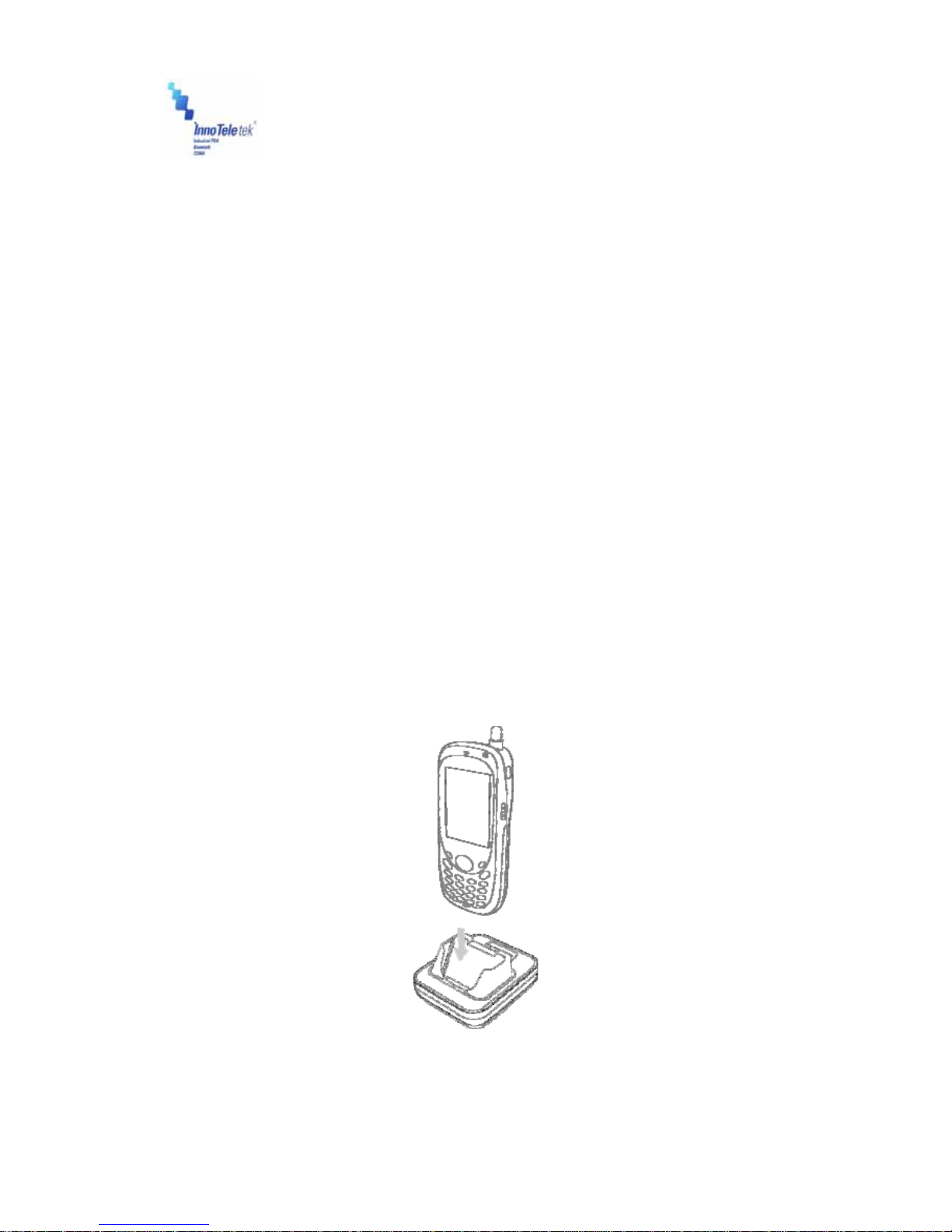
Revised Version/ March 2007
User Manual
Copyright © 2007
InnoTeletek, Inc. 11
11. Function Key
12. Universal I/O connector
2. Getting Started
2.1 Charging the Battery
Before using the PDA for the first time, recharge the Li-ion Battery. When charging is completed
indicating LED turns GREEN. It usually takes approximately 3 hours. Now, given this
information place your MC5000,OPTIMUS PDA SP5700 SERIES into the cradle and charge it.
Note: When you are going to charge the PDA for the first time, do not you remove the battery
before it is fully charged as it may cause malfunction. To ensure the quickest recharge
time, turn the PDA into a sleep mode.
To charge the battery:
①Connect the cradle to the power supply source.
②Slide your PDA into the cradle until red LED lights up. To charge spare battery, insert the
battery into the slot at the top of the cradle. The charger starts operating automatically, and
completes charging in within 3 hours.
Picture 2 Positioning PDA in the cradle
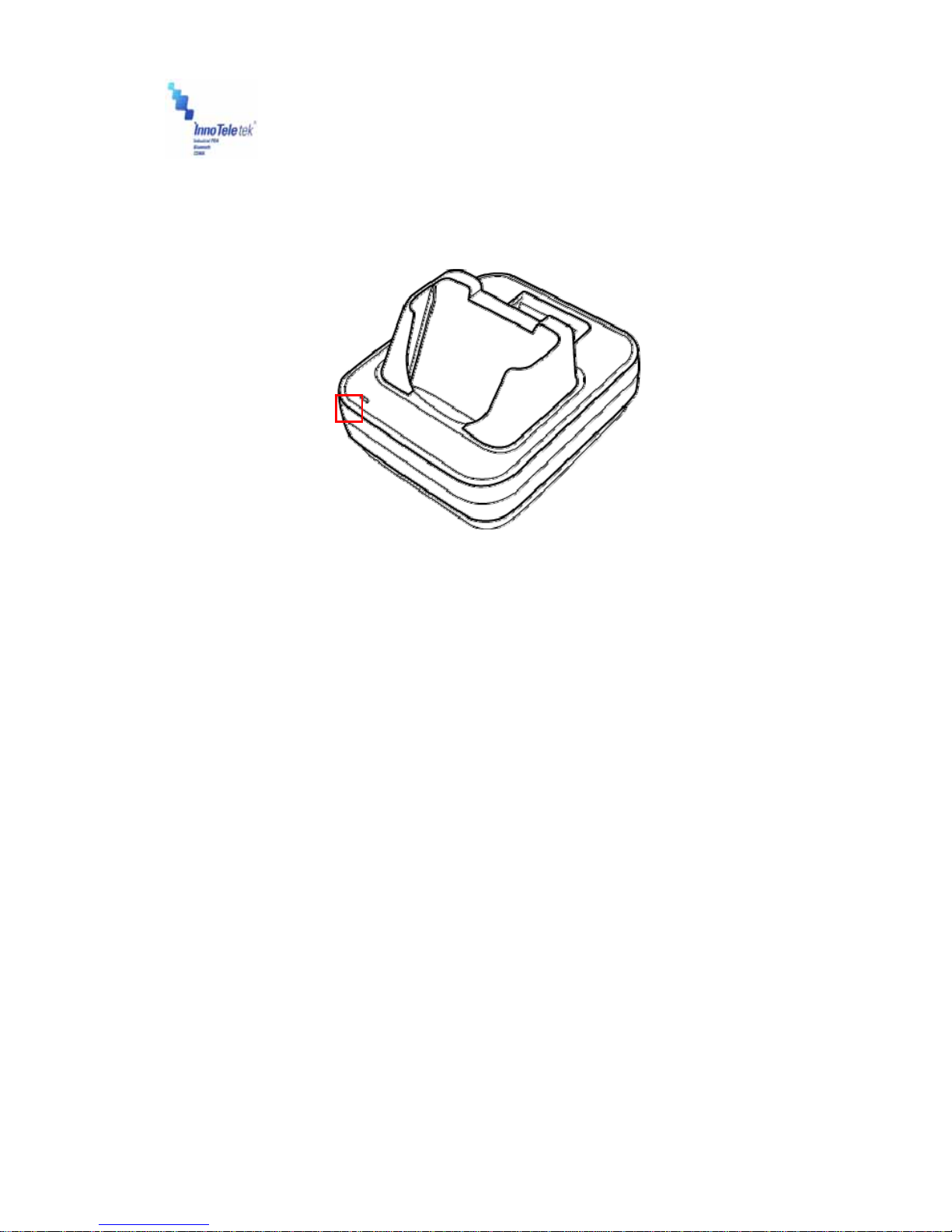
Revised Version/ March 2007
User Manual
Copyright © 2007
InnoTeletek, Inc. 12
③When LED turns RED it indicates that the battery is charging status. As the process is
completed, LED changes into GREEN.
Picture 3 Charging process
Note: MC5000,OPTIMUS PDA SP5700 SERIES is equipped with a memory backup battery.
The backup battery allows storing data in memory when the main battery is removed or
discharged. If the PDA remains without the main battery for more than 1 hour, the backup
battery discharges. It is highly recommended to replace the main battery within 10
minutes or keep charging the battery when the PDA is inserted in the cradle. Otherwise
your data may be lost.
CAUTION
RISK OF EXPLOSION IF BATTERY IS REPLACED BY AN INCORRECT TYPE.
DISPOSE OF USED BATTERIES ACCORDING TO THE NATIONAL CODE OR RECYCLING PROGRAM
2.2 Turning on/off
1) When you are replacing the batteries for the first time
①Pull out the rubber latch from the cover’s slot.
②Slide the cover left.

Revised Version/ March 2007
User Manual
Copyright © 2007
InnoTeletek, Inc. 13
Picture 4 Battery cover
②Insert the battery in the compartment in accordance with its correct positioning. Ensure
that the top of the battery adhere to the place first, and then you can fix its bottom. To close
the compartment, slide the cover on the right direction and lock the hook.

Revised Version/ March 2007
User Manual
Copyright © 2007
InnoTeletek, Inc. 14
2) How to use the power button to turn on your MC5000,OPTIMUS PDA SP5700
SERIES
①Press the Power button to turn the PDA on.
- If you press and then hold the Power button for about 3 seconds, PDA switches into
sleep mode and turns off.
Picture 5 Power button
②When the booting process is finished, Windows® logo will be displayed on a desktop as
illustrated below.
Picture 6 Desktop background
③If the Power button does not activate your PDA, you should execute a hard reset. For

Revised Version/ March 2007
User Manual
Copyright © 2007
InnoTeletek, Inc. 15
details refer to the section “Performing a Hard Reset.”
3) Turning off your MC5000,OPTIMUS PDA SP5700 SERIES
①Press and hold the Power button for 3 seconds or tap Suspend on the start menu.
- It is possible to set your terminal to auto-suspend status or to auto-turn off after specified
period of time what will allow you to save the battery’s power.
-Power setting method: Tap Start →Settings →Control Panel. Double tap the Power
button and select Schemes Tab.
Picture 7 Power setting from the control panel
②It is recommended to remove the battery from the PDA when it is not in use for a long
time.

Revised Version/ March 2007
User Manual
Copyright © 2007
InnoTeletek, Inc. 16
3. Settings
3.1 Sleep Mode
1) To reduce energy consumption, push the Power button for 3 seconds or tap Start →
Suspend, and your terminal will switch into a sleep mode. Data stored in RAM remains
unchanged when turning into sleep mode.
2) To wake up from sleep mode, press the Power button. When the system wakes up, the
screen will display the same view displayed before sleep mode.
3.2 LCD Display
1) To save battery power it is recommended to change the backlight settings.
Tap Start →Settings →Control Panel, then Double tap Display.
2) Press Backlight tab and select required option.
3.3 Volume & Sounds
To change sounds and the volume tap Start →Settings →Control Panel, then double
tap Volume & Sounds icon.
3.4 Date/Time
In order to adjust the date and time, select Start →Settings →Control Panel, then
double tap on the Date/Time icon.

Revised Version/ March 2007
User Manual
Copyright © 2007
InnoTeletek, Inc. 17
4. PDA Management
4.1 Using the Stylus
The stylus is useful for command selection and entering data. The stylus functions are similar a
mouse connected to PC.
1) Tap: Touch the screen once with the stylus to open an item and select options.
2) Drag: Hold the stylus on the icon and drag it across the screen to selected area. Drag in a
list to select multiple items.
Note: 1. If the surface of the display becomes dirty, clean it with a soft cloth before using the
stylus pen.
2. Take care not to scratch the screen. When working MC5000,OPTIMUS PDA SP5700
SERIES , use only the provided
stylus that is intended for use with the PDA touch-screen. Never use a pen, pencil
or other sharp pointers on the surface of the MC5000,OPTIMUS PDA SP5700 SERIES
screen.
3. Do not let children to play with the stylus. Contact with the end edge may cause injury.
Please keep the PDA away from children.
4.2 Calibrating the Screen
When you tap with the stylus and programs or functions are not activated correctly, you should
calibrate the screen. Calibration allows aligning the cursor on the touch-screen. The method is
as follows:
1) To calibrate your screen, select Start →Settings →Control Panel, next double tap the
Stylus icon, then indicate Calibration tab→Recalibrate button.
2) Take the stylus from its holder on the back of the terminal.
3) Tap the center of the cross mark that appears on the screen with stylus.
Picture 8 Calibration screen Picture 9 Calibration settings completion

Revised Version/ March 2007
User Manual
Copyright © 2007
InnoTeletek, Inc. 18
4.3 Resetting
If the screen freezes or the terminal becomes inoperative, you may need to reset your PDA.
4.3.1 Performing a Soft Reset
Note: Transfer all stored data into a computer otherwise files that are open during a soft reset
may not be retrieved.
To perform a hard reset, press Reset Button located on the right side above the Battery Cover.
Picture 10 Reset buttons
Note: Soft reset restarts MC5000,OPTIMUS PDA SP5700 SERIES and saves all stored
records.
4.3.2 Performing a Hard Reset
By executing hard reset formats, preferences, date/time, and other settings are restored to their
factory default values.
To perform a soft reset, press reset button simultaneously the Power and Reset buttons.
Picture 11 Power & Reset button
Press the Reset Button here by using your stylus

Revised Version/ March 2007
User Manual
Copyright © 2007
InnoTeletek, Inc. 19
Note: Hard reset not only restarts your PDA, but also erases all stored records and entries in
RAM. Therefore, perform a hard reset only in cases when a soft reset mode does not
work.
! BE CAREFUL WHEN YOU PERFORM A HARD RESET SEVERAL TIMES
CONSECUTIVELY WITHIN SHORT PERIOD OF TIME, IT MAY CAUSE THE SCREEN TO
BECOME BLANK ACCOMANIED BY VERTICAL LINES DISPLAY ON IT.
Table of contents