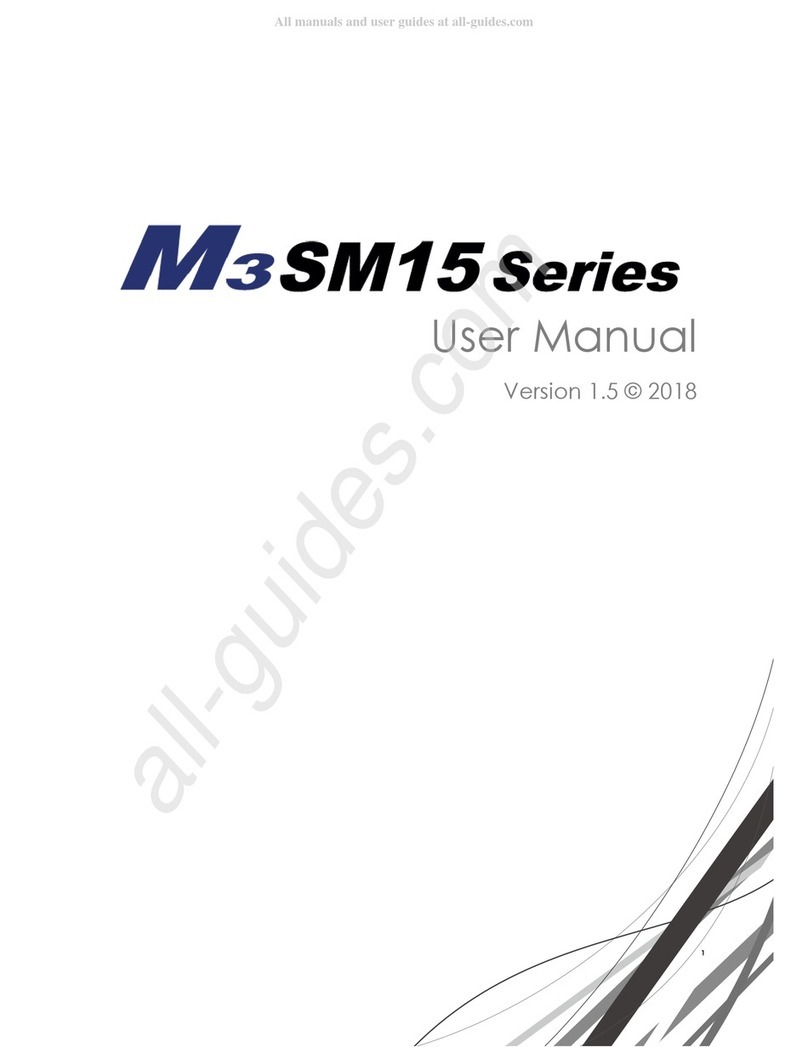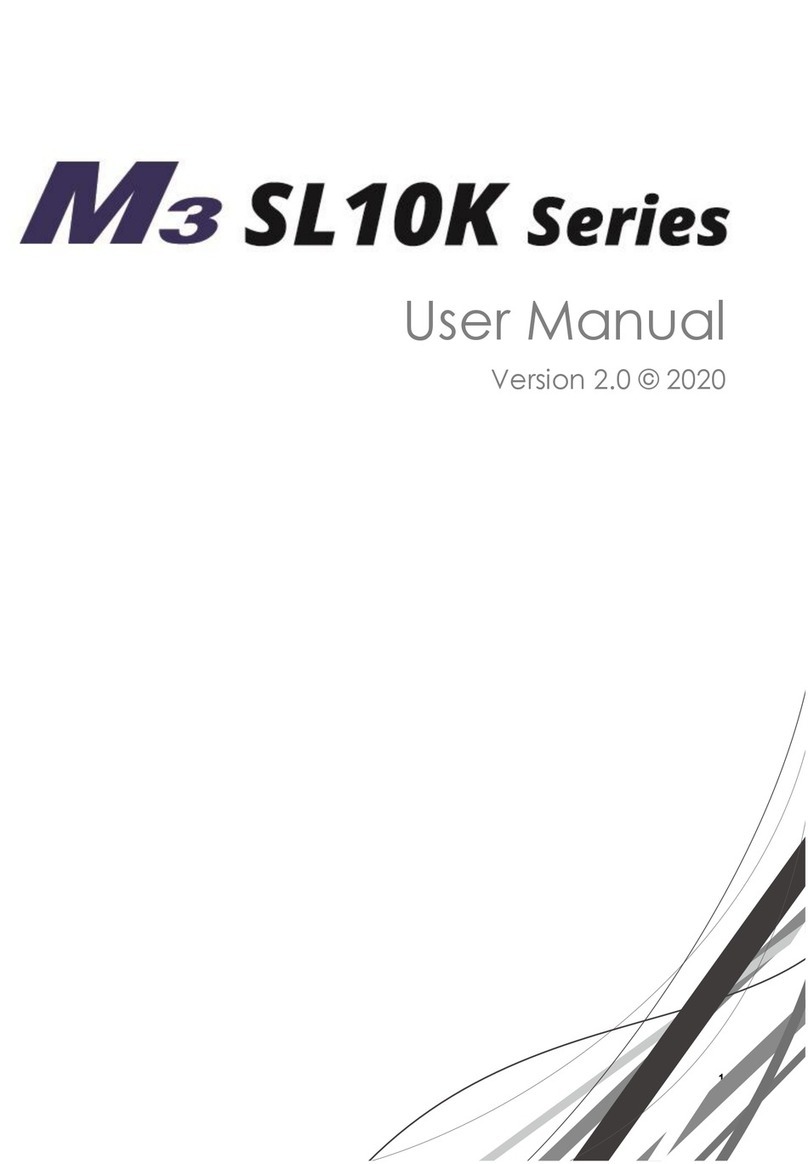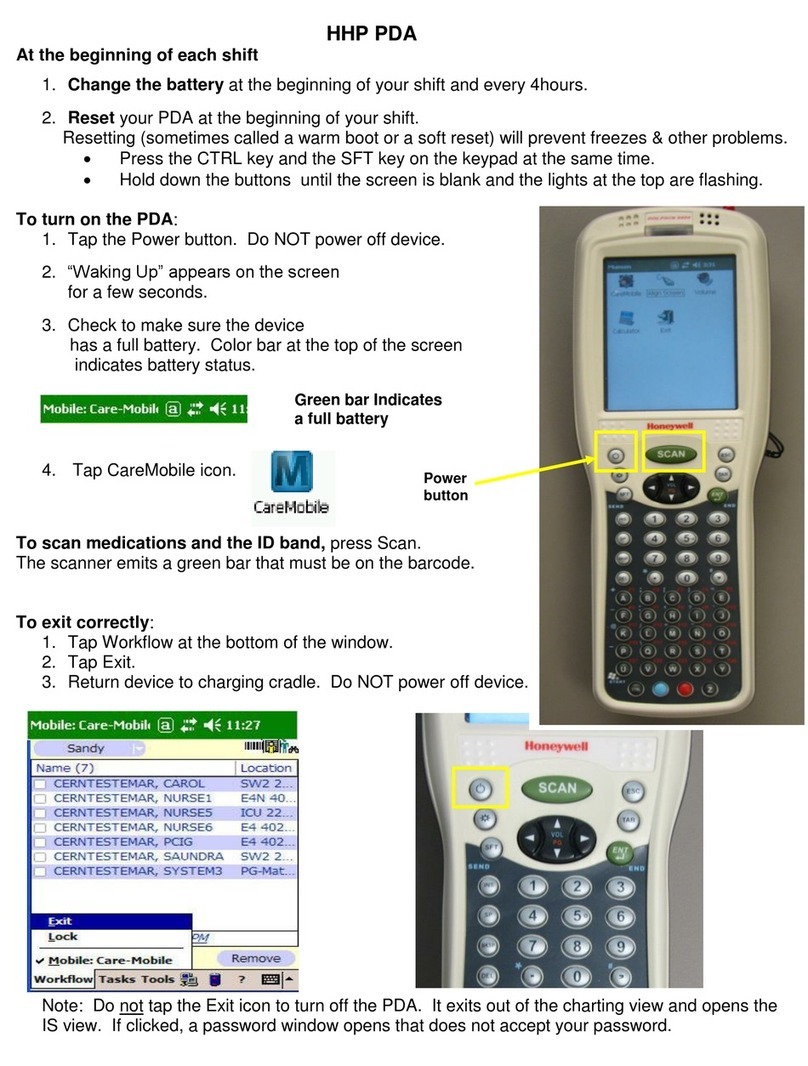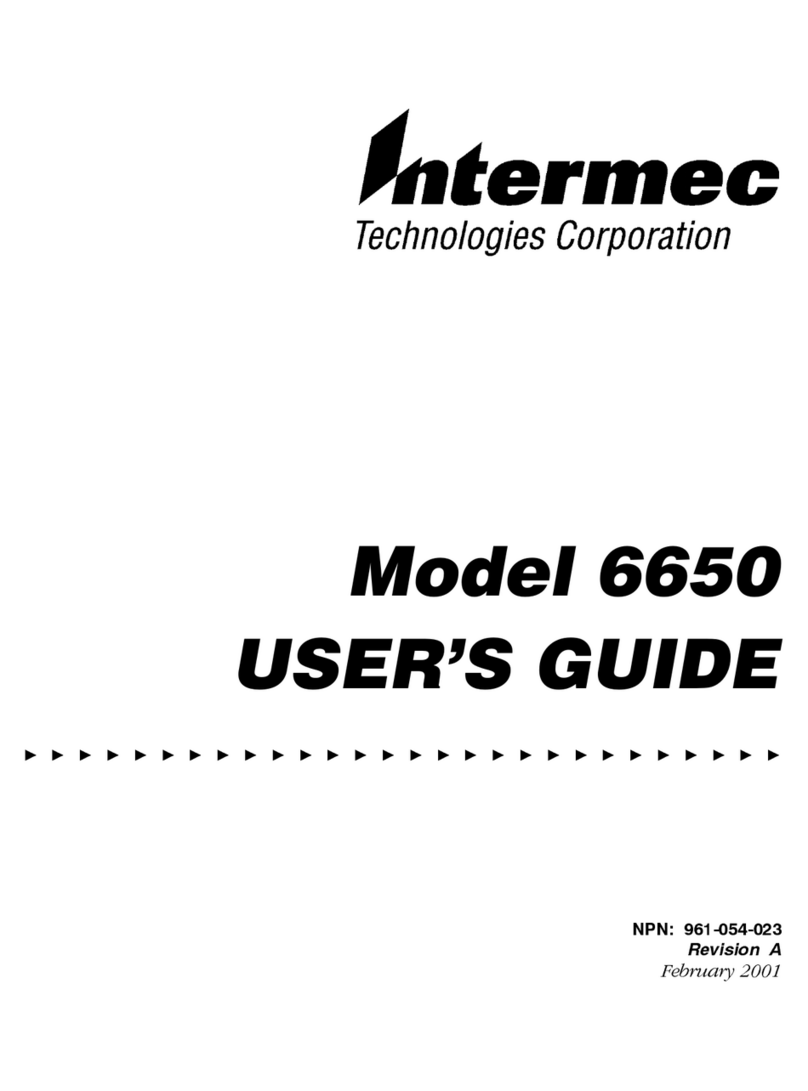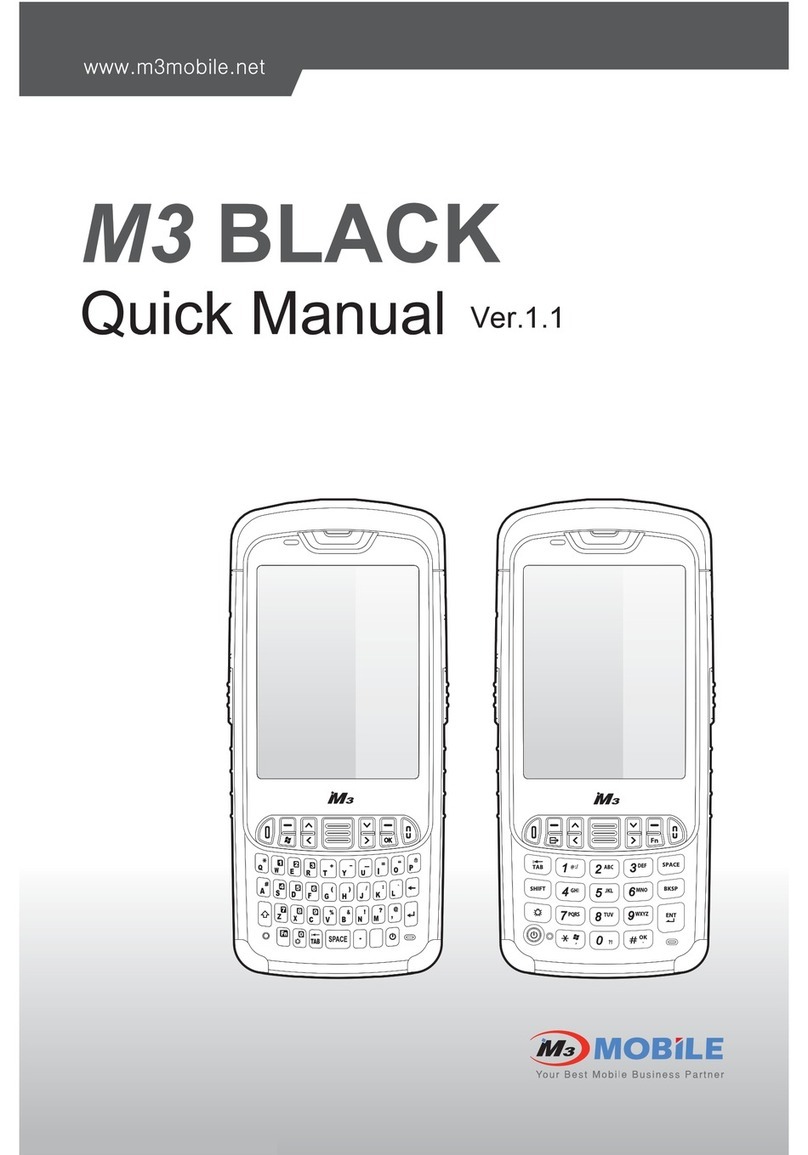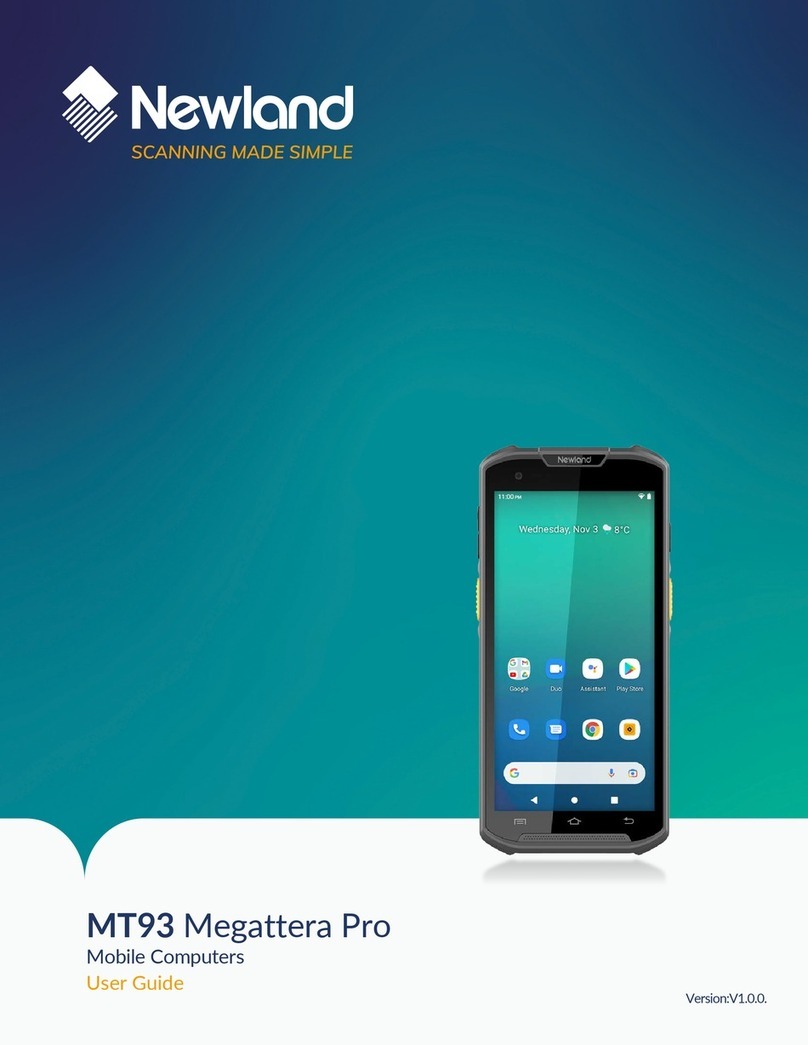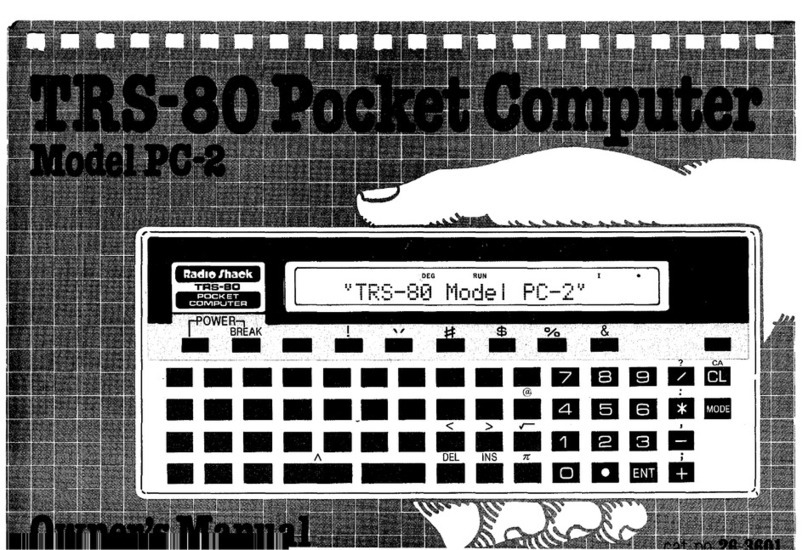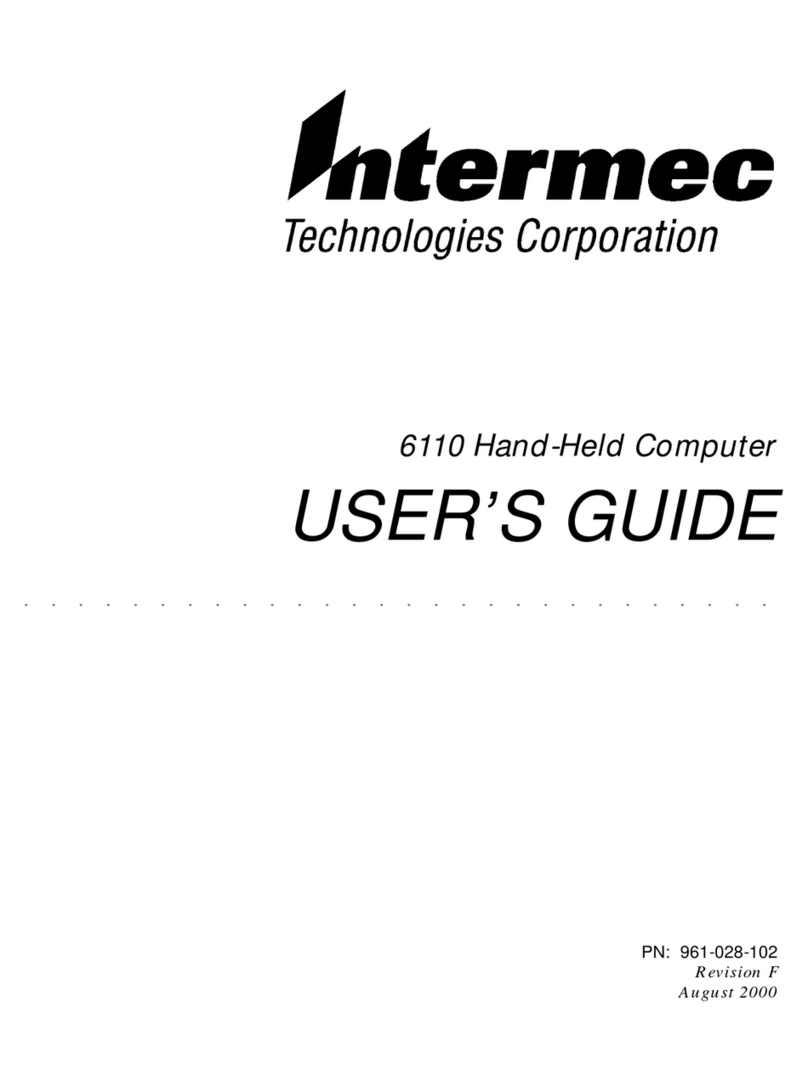M3 Orange User manual

www.m3mobile.net
It is available to download contents of this user manual and programs
provided by software CD from M3 Mobile homepage.
ORANGE
Please be sure to read the “Warnings and Safety Precautions”
in order to use the product safely and correctly.

2M3 Orange User Manual
All contents of this user manual are protected by the copyright laws, and M3 Mobile•
owns all rights related to them.
Any part of this document cannot be copied, reproduced, modified, or translated to•
other languages without the prior written consent of M3 Mobile.
The contents of this user manual were written based on the “current state” of the product, and•
the details of this manual are subject to change without the prior notice.
M3 Mobile does not provide any guarantee including the implied guarantee on the product’s•
characteristics in this user manual and suitability for special purposes, and any other guarantees not
limited to them.
Microsoft, Windows, MS Office, Outlook, ActiveSync, Internet Explorer, Windows Logo, and•
Windows CE 5.0 Logo are registered trade marks or trademarks of Microsoft in the USA
or other countries. The license for OEM of Microsoft products was provided by Microsoft
Licensing Inc., subsidiary company of Microsoft.
All product names and services used in the manual and product are company names,•
service marks, trademarks, or registered trademarks of the corresponding right owners.
Notice

User Manual M3 Orange 3
The contents of this user manual were made based on the “current state” of the product,•
and this manual may contain technical and editing errors or omissions.
When separate application programs are developed and provided by the product•
providers using the product, refer to the program users manual provided by the product
providers.
The companies that produce separate application programs besides the basic•
installation programs must include the contact telephone number for inquiring about
these programs on the product, program, or product box separately when distributing
the equipment.
M3 Mobile does not guarantee the quality of the programs produced by third party•
software companies installed after the release from the factory of M3 mobile.
M3 Mobile may request programs from the program manufacturers in order to guarantee•
the quality of the product to meet the requests of mobile network service providers.
All contents of this user manual are protected by the copyright laws, and unauthorized•
copying, modification, or distribution of the software is considered as criminal action
according to the Software Copyright Law.
Windows, MS Office, Outlook, ActiveSync, Internet Explorer are registered trademarks of•
Microsoft.
M3 Orange is a trademark of M3 Mobile.•
Other product or service used in this manual is registered trademarks of the corresponding•
right owners.
Copyright and Agreement on Usage

4M3 Orange User Manual
Customer Cautions
If the device is lost or stolen, then immediately report the incident to the service•
provider.
Do not lend the device to other people.•
Refrain from using the device while driving.•
When you need service for the product, request service from the designated place such•
as the service center of our company.
For inquires about the application programs and other work programs besides the•
hardware and the basic installation, directly contact the corresponding program
manufacturers.
Do not use any battery adapter or accessories other than the designated ones provided•
with the product.
Free warranty service may not be allowed if failures occur due to unauthorized use or•
misuse of the product.
Cautions in Carrying and Storing
Do not use the product in high temperature or high humidity environments as this may•
quickly cause damage to the product.
The product was designed to be suitable for work environments, but avoid impacts or•
dropping the product. This may cause fatal damage to the product.
Fully charge the battery before using the product for the first time.•
Warnings and Cautions for Safety

User Manual M3 Orange 5
Do not modify the product
Do not try to modify the product by any means.•
Modifications may cause fire, injury, electric shock, or serious damage to the equipment•
and users.
The warranty service is not provided for troubles due to unauthorized modification.•
Prohibition against illegal copy of mobile
There is ‘ESN(Electronic Serial Number)’ recognizing its product on mobile phone.•
Copying ESN is illegal and illegally copied mobile is limited to conduct business such
as becoming new member, changing the mobile, checking call history, inspecting the
pirate cell-phone.
A phone-cloner or copied phone’s user will be sentenced to 3 years’ imprisonment or•
imposed a fine of 20 million won by Radio regulation law.
Anyone who provides or is provided ESN of mobile phone will be sentenced to 3 years’•
imprisonment or imposed a fine of 20 million won by the privacy protection law.
Anyone who holds or uses program for cloning ESN of mobile will be sentenced to•
3 years’ imprisonment or imposed a fine of 50 million won by the Protection Act of
Computer Program.
Using the lost or stolen mobile phone is the act of receiving stolen goods.•
Holding a found mobile phone as turing off the power is a larcenous act or embezzlement•
of deserted articles.

6M3 Orange User Manual
Table of Contents
Notice ............................................................ 2
Copyright and Agreement on Usage............... 3
Warnings and Cautions for Safety................... 4
Table of Contents ........................................... 6
M3 Orange Introduction..................7
Specification and Characteristics.................... 8
Product Configuration................................... 10
Name and Function of Each Part.................. 11
Inserting and Removing the Battery .............. 13
Charging ...................................................... 14
LED Information............................................ 15
Inserting and Removing USIM CARD............ 16
Basic Instructions .........................17
Button Information........................................ 18
Soft Reset .................................................... 19
Main Window .............................................. 20
Using the Stylus ........................................... 21
Transcriber / Keyboard ................................. 22
ActiveSync ................................................... 24
Inserting and Removing Micro SD Card ........ 28
Usage for various functions...........29
Using Mobile phone...................................... 30
Using Internet ............................................... 34
Using Camera .............................................. 36
Using Scanner.............................................. 38
Bluetooth communication............................. 40
Breakdown Diagnosis ...................41
Breakdown Diagnosis................................... 42
Customer Support & A/S ..............43
Customer Support & A/S ............................. 44
Product Warranty ......................................... 45

Specification and Characteristics
Product Configuration
Name and Function of Each Part
Inserting and Removing the Battery
Charging
LED Information
Inserting and Removing USIM CARD
M3 Orange Introduction
1

8M3 Orange User Manual
Specification and Characteristics
Classification Information
Product Name M3 Orange
System
CPU MARVELL PXA-320 806Mhz
OS Windows Mobile 6.5
ROM NAND 128 / 256MB / 1G
RAM 256MB
Display 240 x 320, 3.5”, Color TFT LCD(260,000Color)
Backlight LED Type
Commnication
Function
WWAN The Americas - EGSM-850 / GSM-1900
Europe - EGSM-900 / GSM-1800 / WCDMA2100
Bluetooth Bluetooth 2.0 EDR
Wi-Fi 802.11 a / b / g
General
Function
Barcode Scanner 1D Laser or 2D Imager
GPS Integrated GPS

9
User Manual M3 Orange
Classification Information
Etc.
Expanstion Slot Micro SD Card
Keypad Numeric
3 x 4 Dial, Direction, Function (front, 4side), 1 Power
Input Method Touch Screen
PEN Stylus Pen
I / O USB Host, USB Client, External Serial Port, Micro-
phone, Speaker, Receiver, Stereo Ear-mic jack
Operating Temperature
(Main Unit / Adapter) -10 ˚C ~ + 50 C
Adapter Power Input : AC 220V
Output : DC 5.2V / 5A
Battery Lithium Ion 3,300mA/h
IP IP54(DUST & WATER PROOF)
Impact 1.5m drop
Specification and Characteristics

10 M3 Orange User Manual
Product Configuration
Check if all following items are included when you open the box for the first time.•
M3-Orange Main Unit Craddle Two Standard Batteries USB Cable Portable Adapter
Earphone Stylus Pens Manual CD
www.m3mobile.net
ORANGE
Manual
Not all items above may be included according to the shipment option.•
Itis available to download contents of this user manual and programs provided
bysoftware CD from M3 Mobile homepage.

11
User Manual M3 Orange
Name and Function of Each Part
Receiver
Battery Detachment Button
Reset button
Battery cover
Barcode Scanner
Window
External memory card
cover
Volume
Microphone
M3-Orange Main Unit
LCD Touch Screen
Keypad
Power Supply
Scanner Button
Camera
Flash
Antenna
Camera Button
Scanner button
Stylus
Scanner LED(left)
GSM/WCDMA LED(mid)
Charging LED(right)

12 M3 Orange User Manual
Name and Function of Each Part
Power Supply
Aux. Battery Charging Slot
Main Unit Charging Slot
Cradle Charging LED
(When Charging Aux.
Battery)
USB Client:
PC Connection (Active Sync)
USB Host:
For USB host use (keyboard,
memory, etc)
USB to Serial:
USB to Serial function
(External serial connection, etc)
Cradle
Ethernet:
Enables use of Ethernet function
for Main Unit
When using Ethernet Cradle
USB Host and USB Ethernet are optional functions.•
Optional functions or items that were not purchased cannot be used.•

13
User Manual M3 Orange
Inserting and Removing the Battery
Inserting Battery
Insert the battery to the battery pack position, and then cover the ribbon. After putting the battery cover, tighten a screw in a•
counterclockwise direction.
Removing Battery
Loosen a screw in a clockwise direction, and remove the battery cover. After removing the battery cover, pull out the battery by•
drawing the ribbon.

14 M3 Orange User Manual
Charging
Charging the battery
Connect the provided adapter plug to the charging jack of the cradle, and place the•
Main Unit or battery to be charged on the cradle.
Attach the battery to the Main Unit.•
Start charging when charging LED turns on Red light.•
Charge the battery until charging LED turns on Green light.•
Insert chaging adapter
Power port
Warning!
Do not use any other adapters except for the power supply device (5.2V/5A) that comes with•
the product.
Do not use excessive force to plug in the Main Unit or battery. Otherwise, this may cause•
problems and you may not receive free warranty service since the problem is due to the fault
of the user.
Improper battery replacement may cause an explosion.•
When the battery is completely discharged, connect the adapter and reset the device to check•
whether the LCD turns on, and then use the device after charging for at least 10 minutes.

15
User Manual M3 Orange
LED Information
Main Unit : LED notice
It shows the status of charging or scanner.•
Classification LED status Description
Charging LED
Red Charging
Green Charging completed
GSM / WCDMA
LED
Red GSM / WCDMA Weak Signal (Communicatio problem)
Blue GSM / WCDMA Noraml Signal
Scanner LED Green When the Scanner succeed in reading the Bar code.
Warning!
When you insert or remove the battery during operating the program, errors can be occured.•
Scanner LED
Charging LED
GSM/WCDMA LED
The charging status of the battery attached to the M3 Orange can be checked through•
LED on the upper left side of the M3 Orange. The charging status of the aux. battery can
be checked through the LED on the lower right corner of the cradle.
Charging is conducted in order of ‘the battery attached the Main Unit’ > ‘Cradle•
battery’.

16 M3 Orange User Manual
Inserting and Removing USIM CARD
Inserting USIM CARD
Check USIM CARD provided by the membership mobile center.•
Remove the battery on the back of the lower part of the Main Unit.•
Insert USIM CARD with the terminals facing downward.•
Insert the battery and cover the Ribbon, tighten up the battery cover.•
Turn on the power of terminals and check if it is installed correctly.•

Button Information
Soft Reset
Main Window
Using the Stylus
Transcriber / Keyboard
ActiveSync
Inserting and Removing Micro SD Card
Basic Instructions
2

18 M3 Orange User Manual
Button Information
Button Name Function
Power button Short Press: Back light ON/OFF
Long Press: Power ON/OFF
~ Number Button Number input
Star(*) Button Short Press: * input
Long Press: Vibration mode On/Off
Sharp(#) Button # input
Alphanumeric press to switch between alphabet
and number input
Call Button Connet the phone call
End Button Short Press: End the call
Long Press: Phone On/Off
-Function mode
Enter Button Operation Button
BackSpace Delete the letter
Button Name Function
Start Button Open the main menu
Function -
Reset Button Soft Reset
Scan Button Barcode scan function
LCD Click
One-Click Same function as One-click function
of computer
Tab & Hold
Long press
Long press the stylus pen
Select the option
(Copy, Delete, Paste)
Side Button Name Function
Up / Down Button Volume up and down
Camera Button Execute camera / Take picture
Scanner Button Scanner beam operation

19
User Manual M3 Orange
Soft Reset
Soft Reset
Press the reset groove in one second as shown in the picture.•
Click the Reset Button when one of installed software programs causes unexpected problems-
while you use the device.
All currently running software will be terminated upon software reset and working files or data-
might be lost, but the existing stored data of files are not affected.
Soft Reset

20 M3 Orange User Manual
Main Window
Start
Date / Time
User
Information
Task Information
Lock Screen
Phone
Wireless information
Status Bar
Quick guide
Message information
Contact
Button Function
Start menu Select the program you want to use
Status bar Show the Power, Modem, Sound, Input
mode, connection information
Date / Time Show the current date and time
Wireless information Show the wireless power and its status
User information Show the personal information
Message information Show the received message
Task information Show the task information
Quick guide Show the simplified user manual
Lock screen Show the screen or lock the information
Phone / Contact Operate the phone program
Main Window (Today)
The most basic screen of the mobile that helps users’ convenience,•
and it contains basic functions.
Other manuals for Orange
2
Table of contents
Other M3 PDA manuals