Point Mobile PM66W User manual
Other Point Mobile PDA manuals

Point Mobile
Point Mobile PM70G User manual

Point Mobile
Point Mobile PM450G User manual

Point Mobile
Point Mobile PM250 User manual
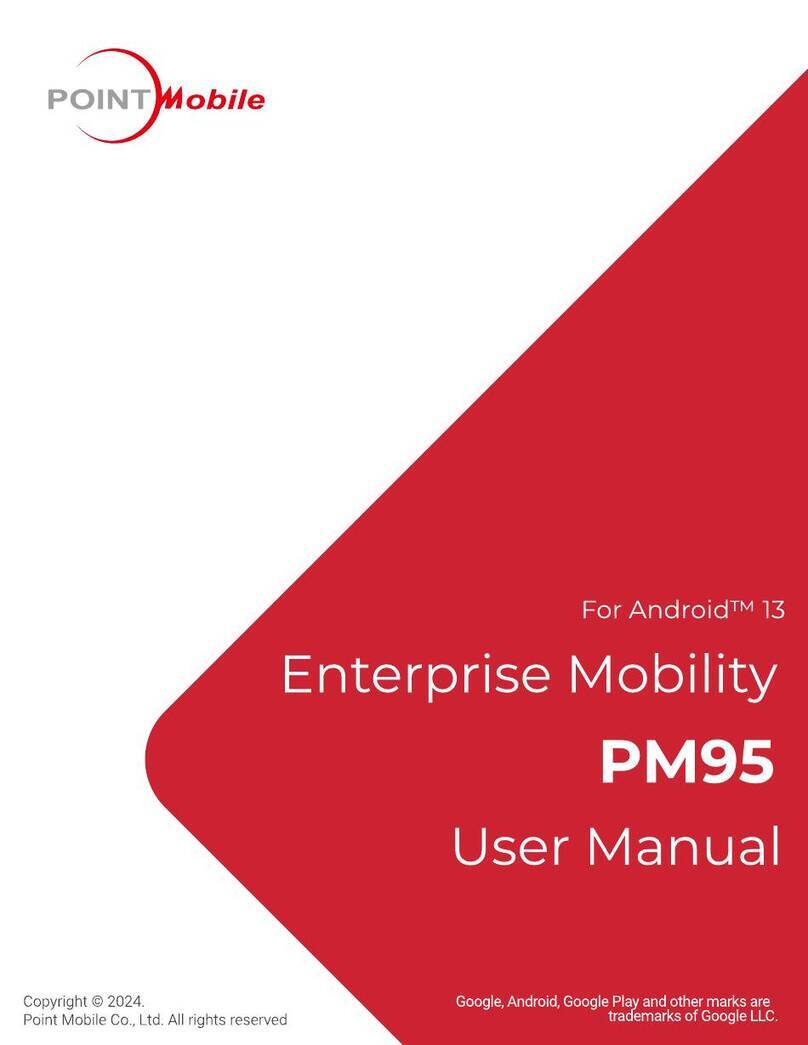
Point Mobile
Point Mobile PM95 User manual
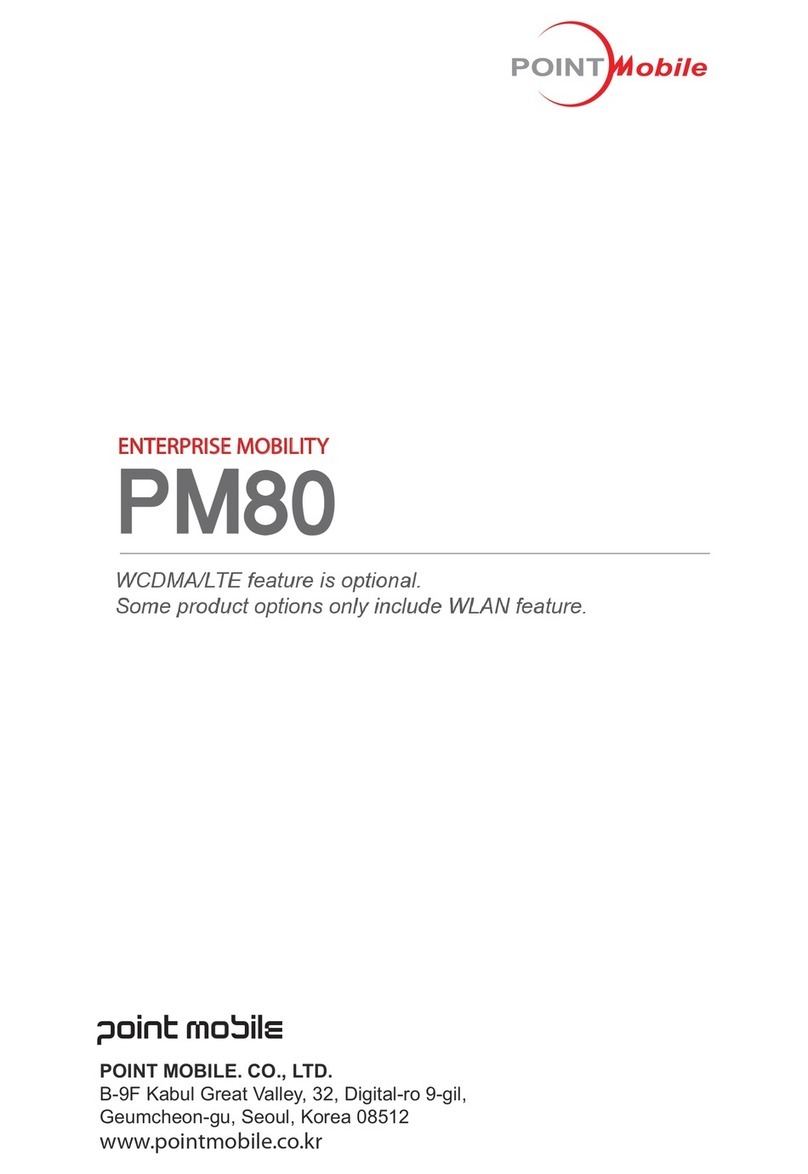
Point Mobile
Point Mobile PM80 Assembly instructions

Point Mobile
Point Mobile PM90 User manual
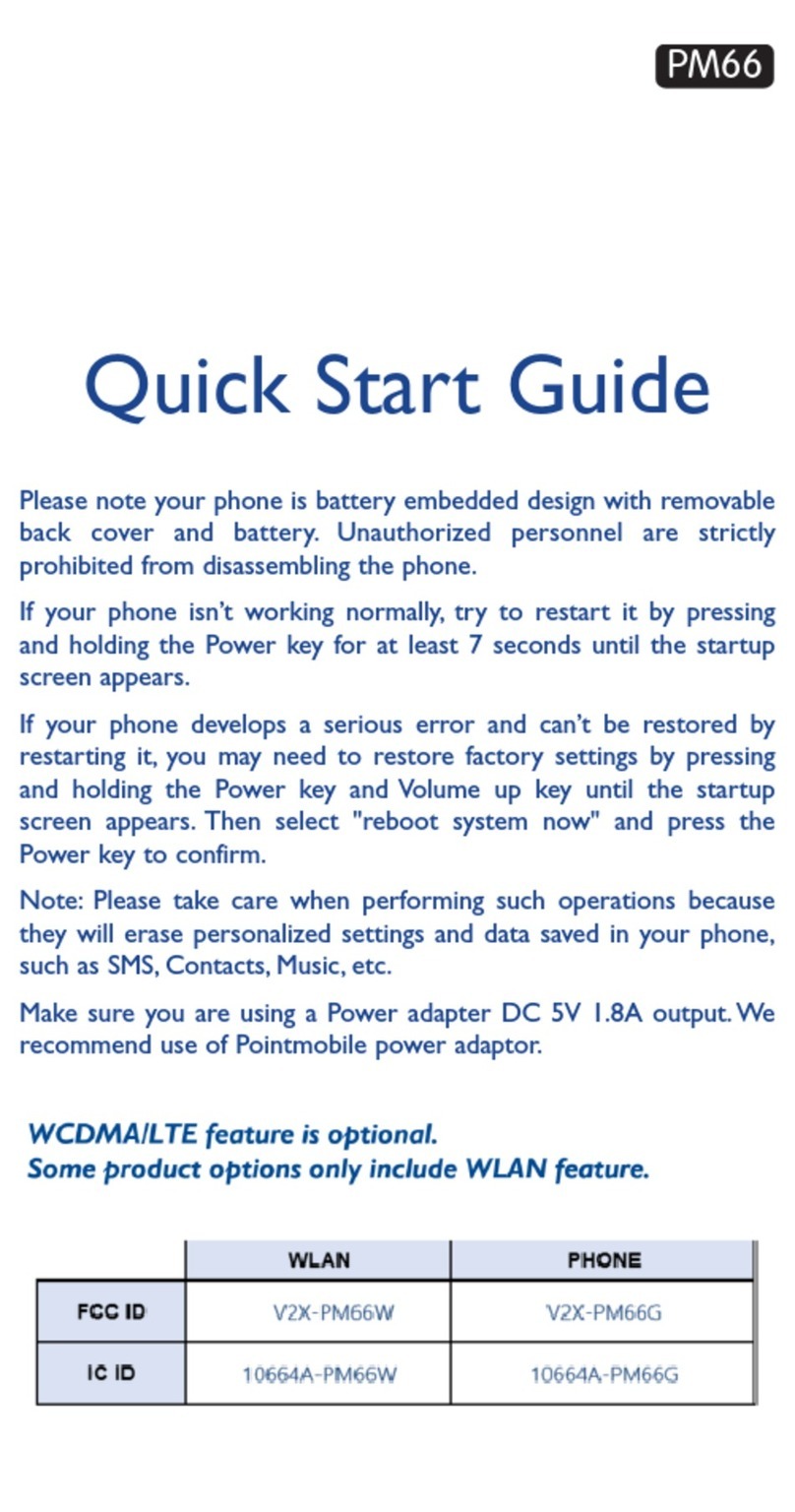
Point Mobile
Point Mobile PM66G User manual
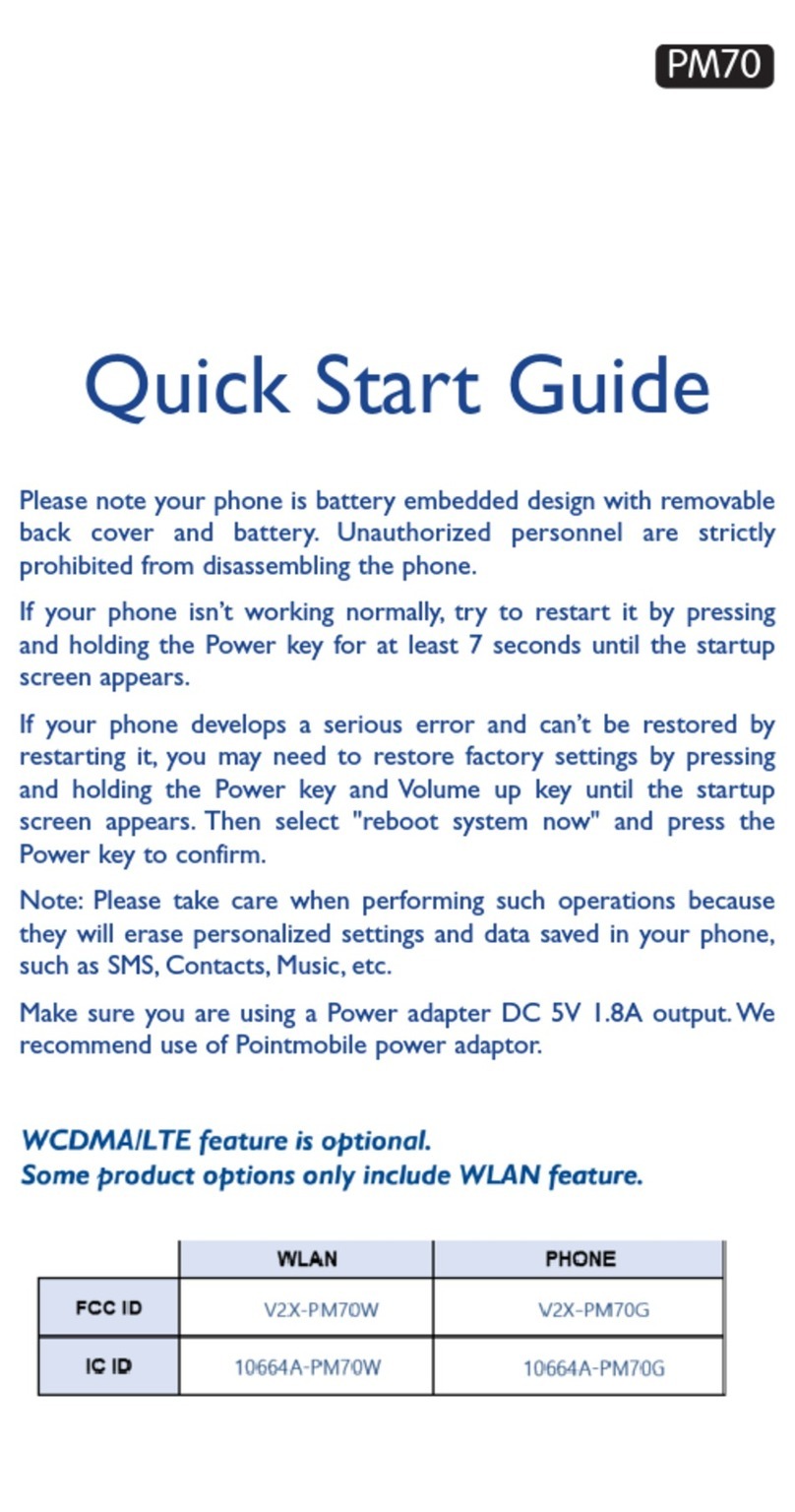
Point Mobile
Point Mobile PM70W User manual

Point Mobile
Point Mobile PM85 User manual
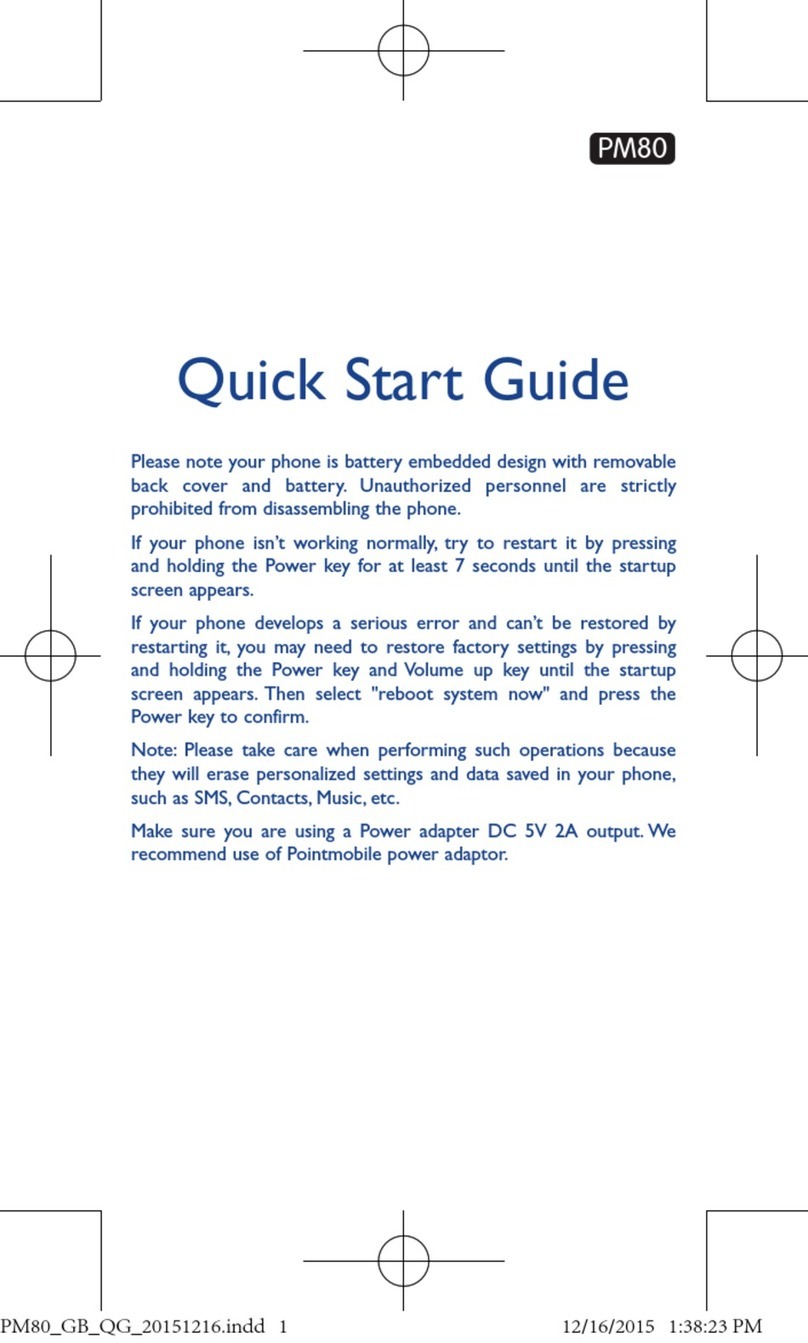
Point Mobile
Point Mobile PM80G User manual
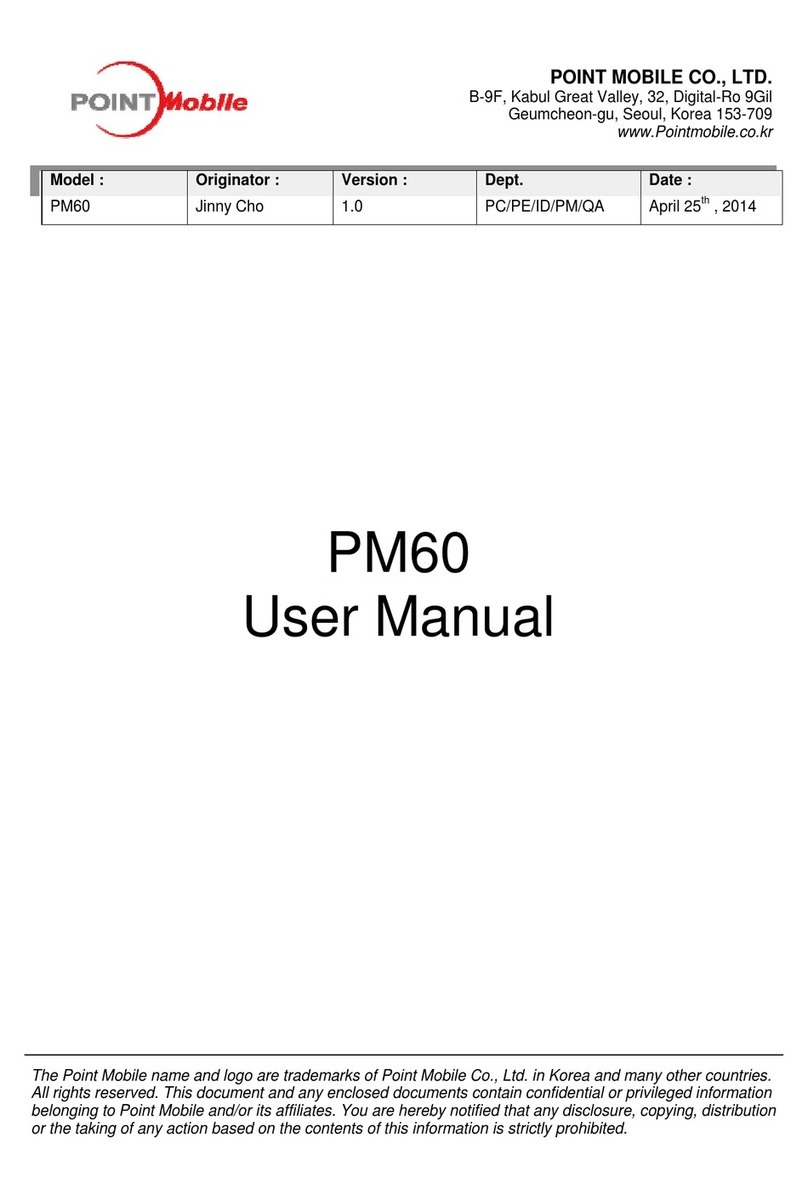
Point Mobile
Point Mobile PM60-P User manual
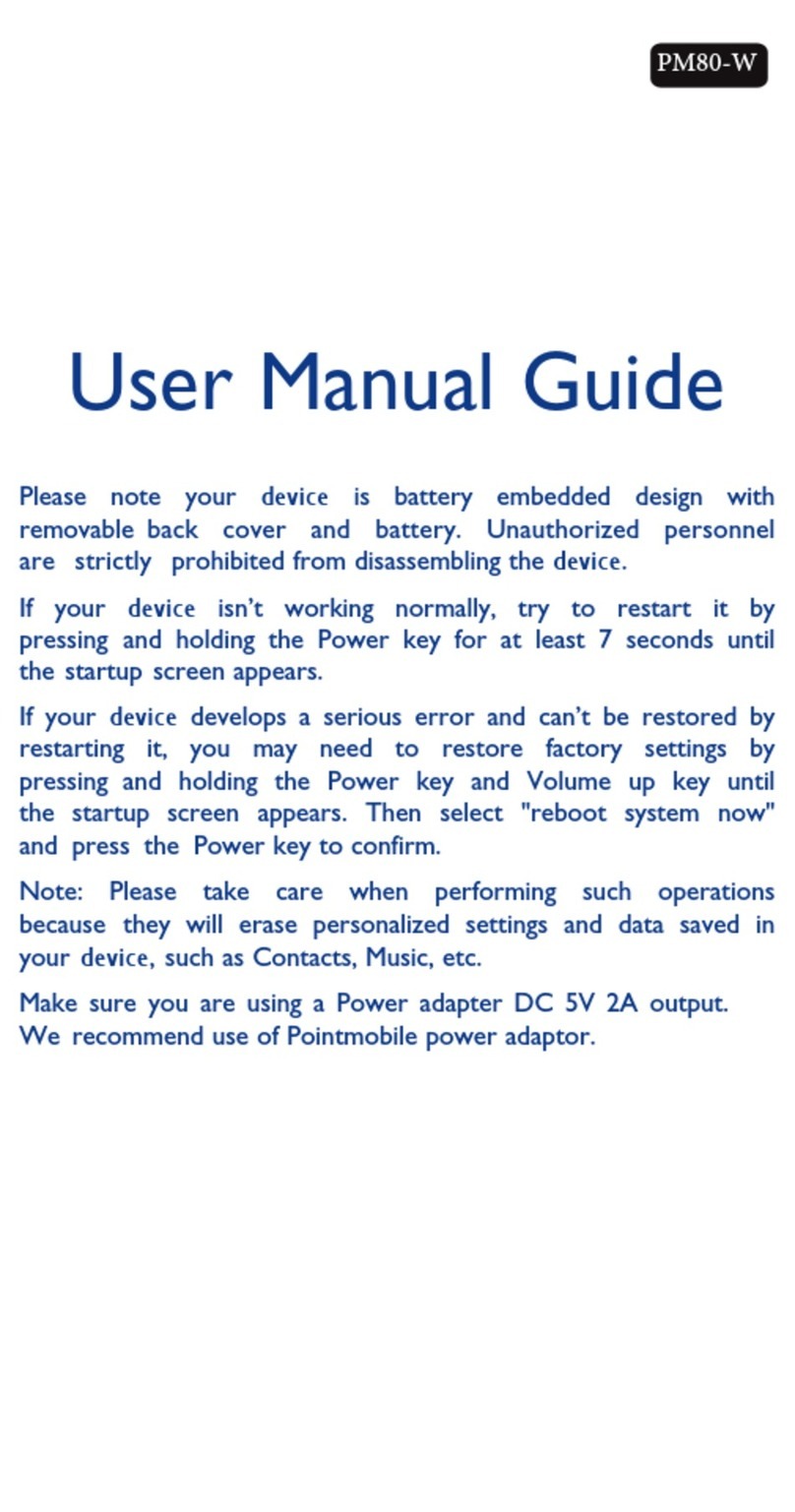
Point Mobile
Point Mobile PM80-W Assembly instructions

Point Mobile
Point Mobile PM85 User manual
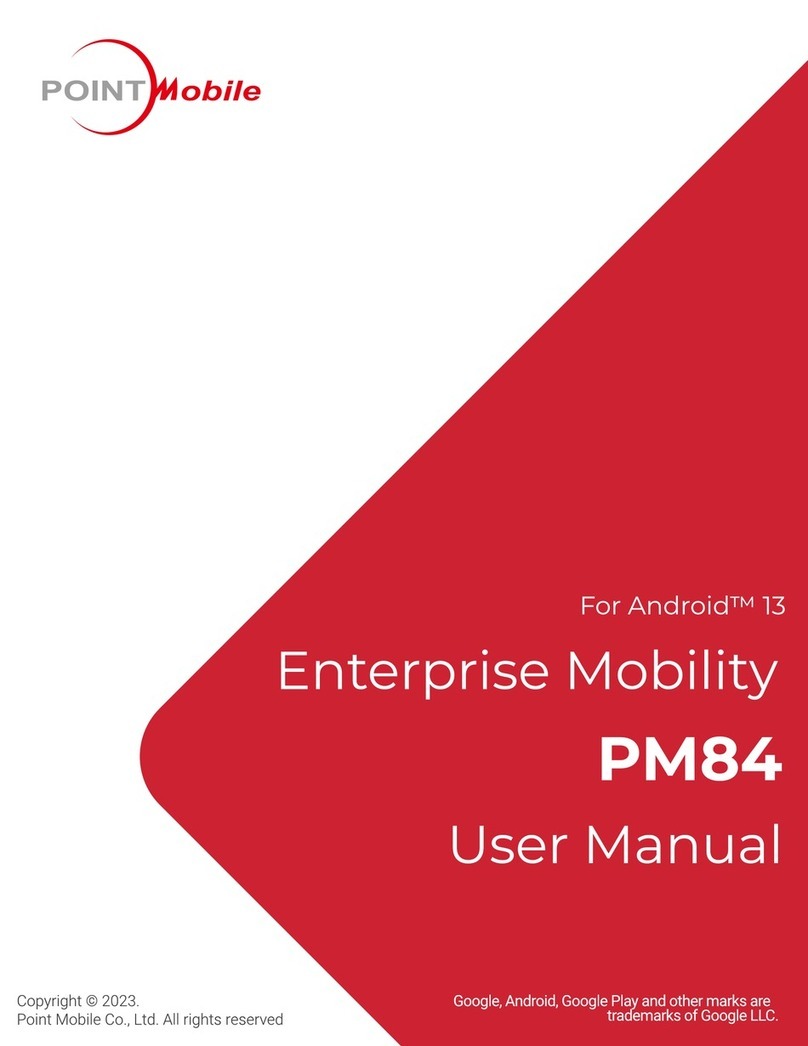
Point Mobile
Point Mobile PM84 User manual

Point Mobile
Point Mobile PM75 User manual

Point Mobile
Point Mobile PM80G1 Assembly instructions

Point Mobile
Point Mobile PM90 User manual



























