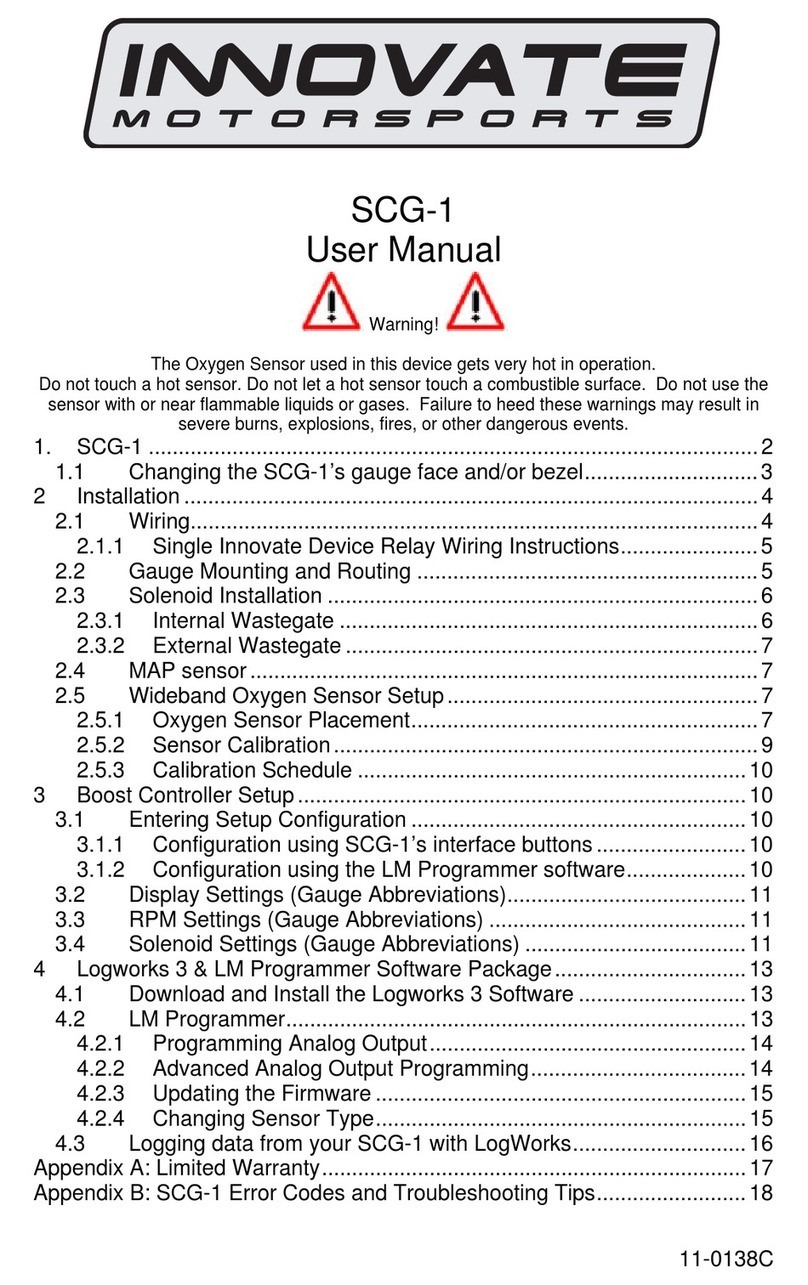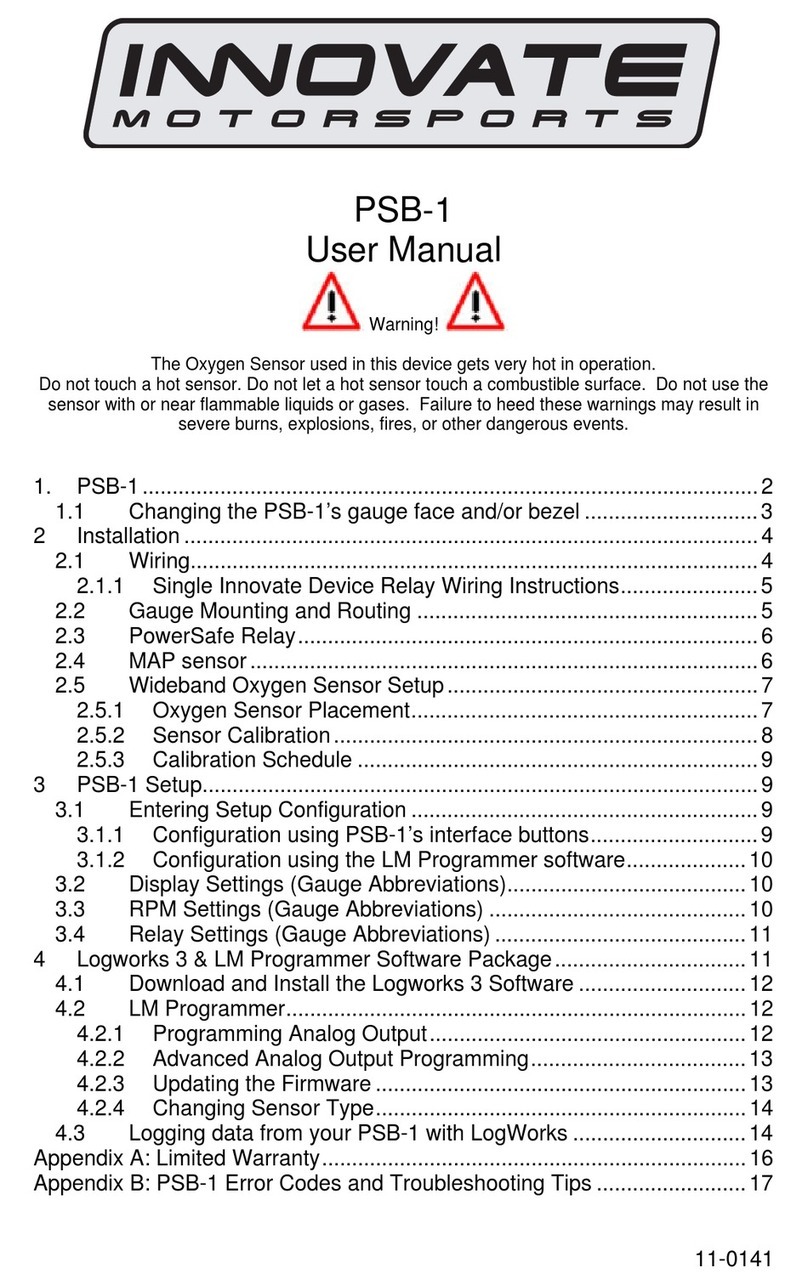Innovate Motorsports MTX-D User manual
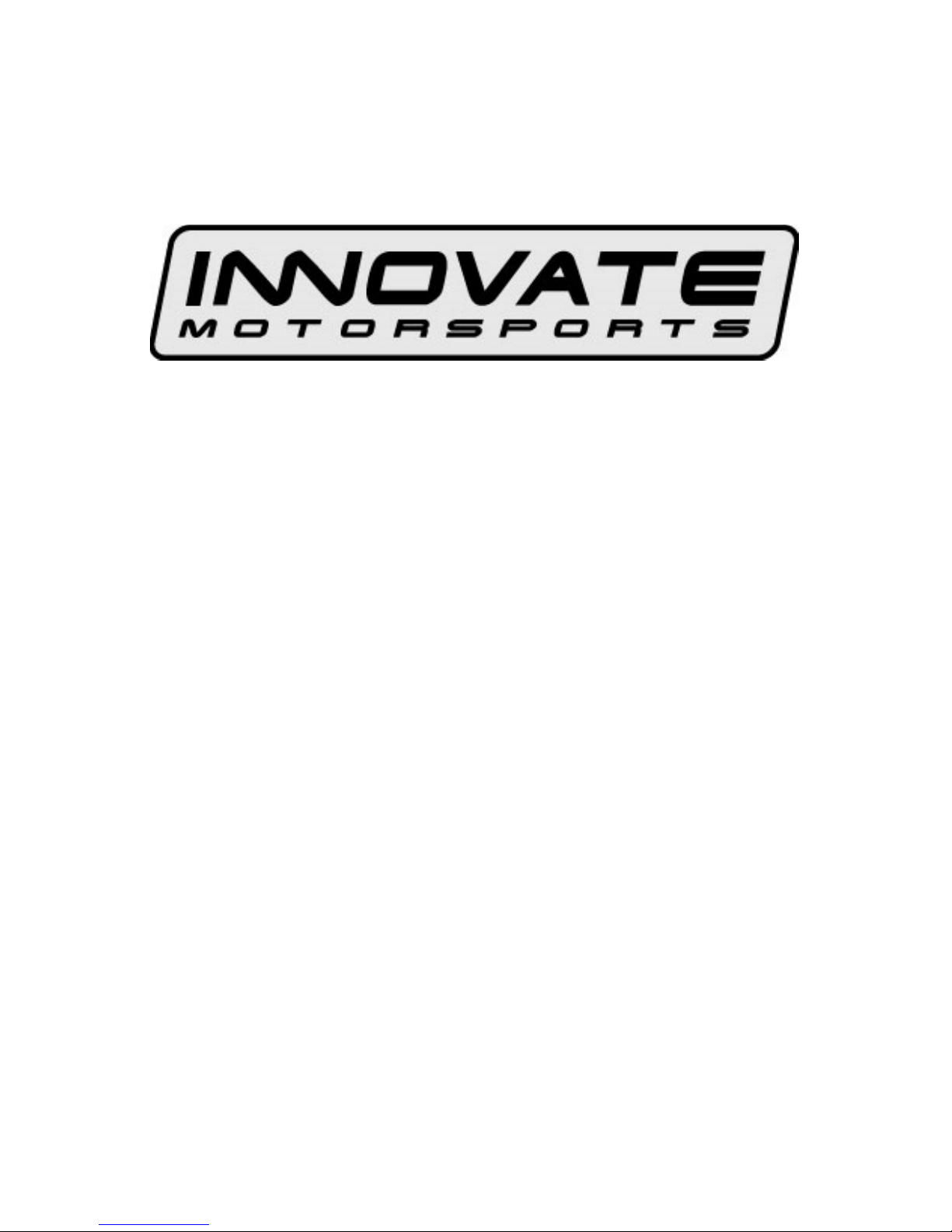
11-0130A
MTX-D, Boost/Shift Gauge
User Manual
1Mounting and Sensor Installation.............................................................2
1.1Mounting the Gauge........................................................................2
1.2Changing the MTX gauge face and/or bezel...................................2
1.3MAP sensor.....................................................................................2
2Wiring.......................................................................................................3
2.1Main Gauge Wiring..........................................................................3
2.2MAP sensor wiring ..........................................................................4
2.3Tach signal wiring............................................................................4
3Download the Logworks 3 software package..........................................4
3.1Installing software............................................................................4
3.2Connecting to LM Programmer.......................................................5
3.2.1Programming the Gauge.............................................................5
3.2.2Pressure......................................................................................6
3.2.3RPM.............................................................................................7
3.2.4Display.........................................................................................8
3.2.5Updating the Firmware................................................................9
3.3LogWorks ......................................................................................10
3.4Logging data..................................................................................10
3.4.1Adding and Logging MTS channels..........................................11
Appendix A: Limited Warranty......................................................................12
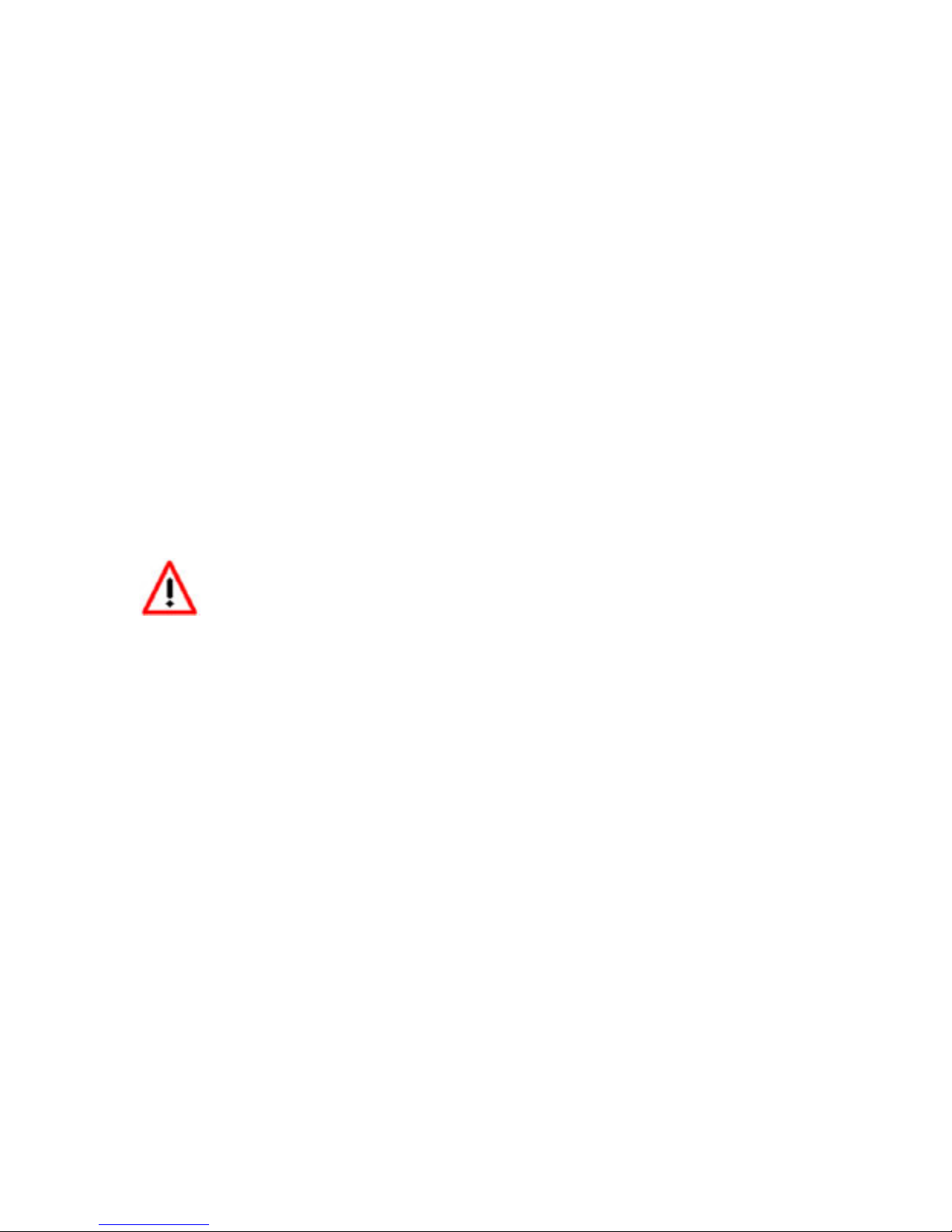
1 Mounting and Sensor Installation
1.1 Mounting the Gauge
The MTX Boost/Shift gauge fits in a standard 2-1/16” (52mm) hole. The
gauge can be mounted into a commercially available 2-1/16” (52mm) gauge
pod or by drilling a 2-1/16” (52mm) diameter hole to your desired mounting
location. Check behind the mounting location for any wiring or components
before drilling. Allow at least 2-1/4” (57mm) of depth for the gauge body and
associated wiring. Mounting of the gauge should be done in such a manner
that the cables are not being forcefully pulled from the gauge body itself.
The MTX Boost/Shift gauge is splash resistant (not water proof) and can be
mounted so that it is exposed to the elements. The MTX gauge should not
be submerged and special consideration should be taken to protect the
gauge from direct water spray (water coming from a pressurized source.)
When replacing the bezel and/or gauge face verify that the o-ring is properly
seated.
Make sure mounting location does not impair visibility or
interfere with driving.
1.2 Changing the MTX gauge face and/or bezel
1. Lay the MTX gauge face down and remove the three #2 phillips
screws from the outside rim of the back plate.
2. Carefully lift off the bezel from the gauge cup.
3. Configure the gauge as desired by changing the gauge face and/or
bezel.
4. Make sure every piece is positioned correctly using the locating tab
and reassemble the gauge.
5. Reinstall the 3 #2 phillips screws.
1.3 MAP sensor
1. The MAP sensor MUST be installed with the hose fitting facing
down. It is very important that the sensor be isolated from heat
sources, mounted away from all ignition and/or other potential RF
emitting sources, and protected against excessive vibration.
The MAP sensor has two 1/8” holes that can be used to secure the
sensor. Another viable option to mount the sensor is to use double-
sided mounting tape.
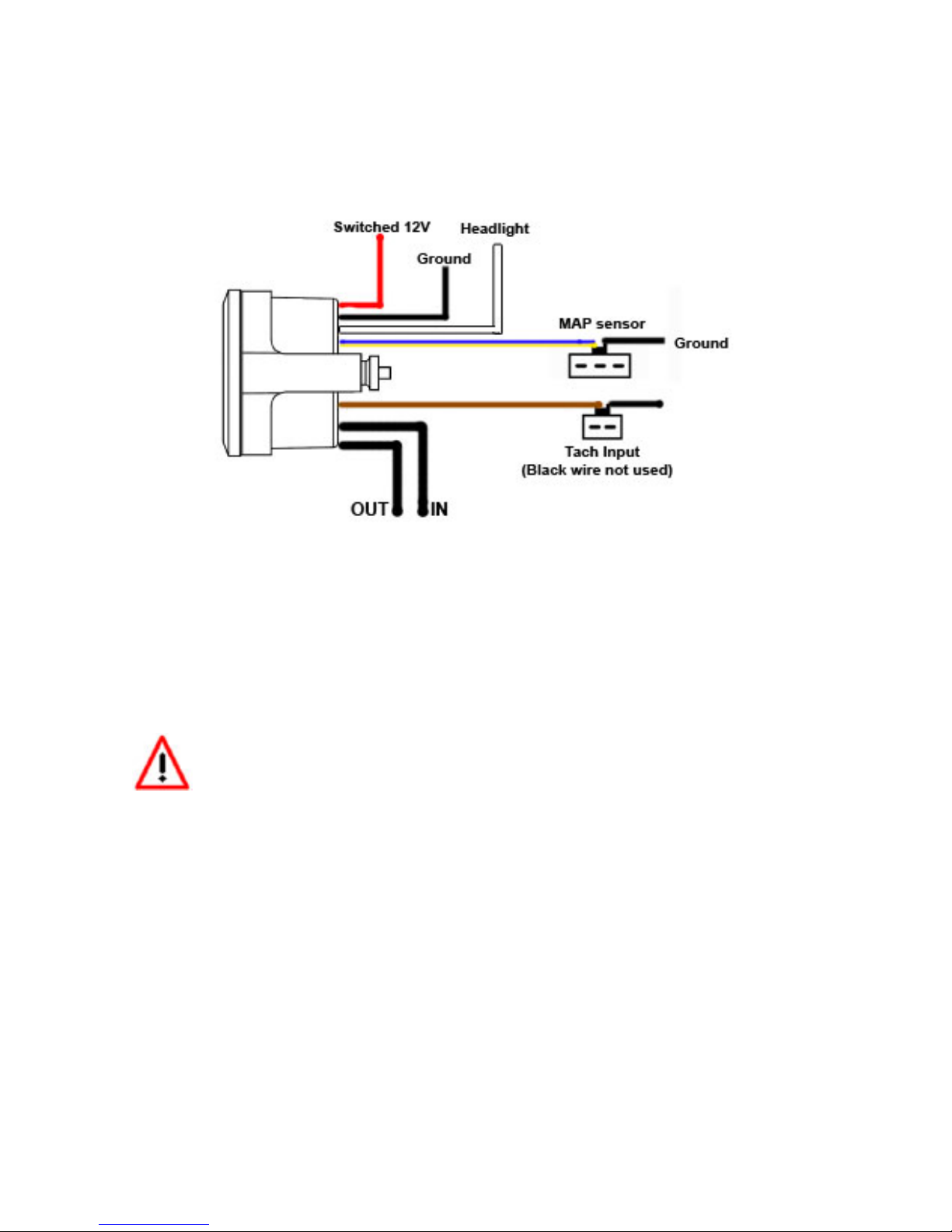
2. Locate a vacuum source on the intake manifold, after the throttle
body and connect it to the hose fitting on the sensor. Use the
provided “T” and hose to make this connection if needed. To secure
the hose use tie-wraps or hose clamps.
2 Wiring
2.1 Main Gauge Wiring
1. Connect the RED wire to a switched 12V source. A switched 12V source
comes ON as soon as the ignition on the car is keyed on. Make sure the
connection is fused with a minimum fuse size of 2A.
Circuits that share power with the vehicle’s stereo, ignition
system, and fuel pump are not recommended.
2. Connect the main BLACK wire to a ground source. Note that there are
other black wires coming out of the 2 pin and 3 pin connectors, these are
not the main gauge grounds. Avoid noisy ground sources, such as
grounds used for the radio and or ignition.
3. Connect the WHITE wire to a headlight power wire (a wire that supplies
current when the headlights are on). This enables the display to dim for
better nighttime viewing. DO NOT CONNECT THIS WIRE TO THE
HEADLIGHT DIMMING WIRE. Connection to this rheostat type of switch
will cause the gauge to malfunction. If you chose not to utilize the
dimming feature, connect this WHITE wire to ground.
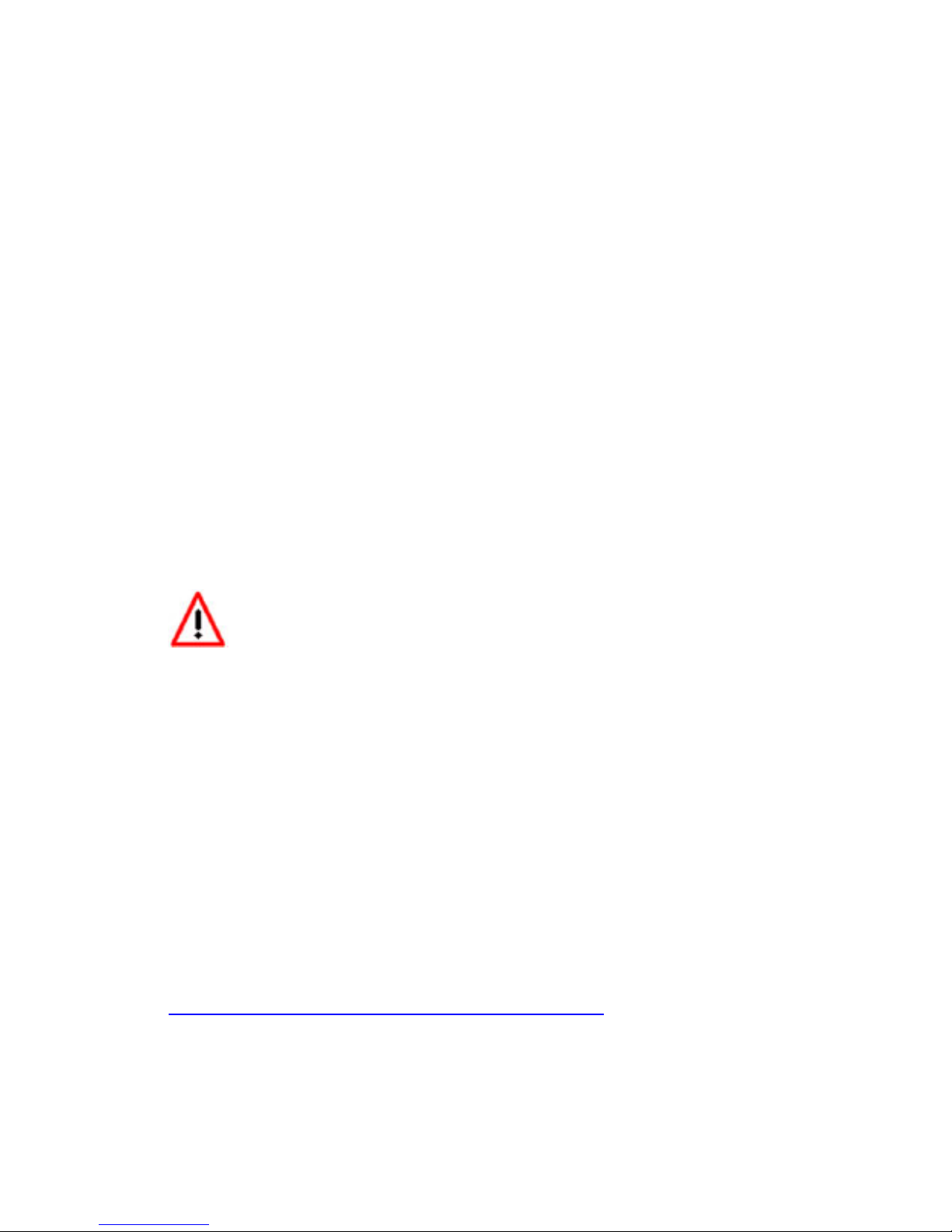
2.2 MAP sensor wiring
1 Fish the MAP sensor’s three pin connector through the firewall and to
the MTX Boost/Shift gauge.
2 Connect the sensor’s male three pin connector to the female 3 pin
connector on the gauge.
3 Coming out of the female three pin connector you will find a black wire
with a stripped end. Connect this black wire to the same ground source
as the gauge.
2.3 Tach signal wiring
1. The two pin connector with a red wire is the tach input for the shift
light. A tach signal can be acquired from the negative lead of a coil,
ECU, negative lead of an injector, or ignition box (i.e. MSD 6AL).
Connect the tach signal to the red wire of the 2 pin connector
extending the wire as needed.
Note: Ignitions running a multi-spark setup (i.e. MSD 6AL) must use the
provided tach signal from the ignition box.
A tach signal can not be acquired from the negative lead of
the coil on vehicles with CDI ignitions. For these applications use
the negative lead of an injector or a tach adapter (if available for
your model ignition).
2. Connect the sensor’s male two pin connector to the female two pin
connector on the gauge.
3. Coming out of the female two pin connector you will find a black wire
with a stripped end. Do not use this wire, isolate and tuck it away.
3 Download the Logworks 3 software package
1. Open your web browser and go to:
http://www.innovatemotorsports.com/support.php
2. The LogWorks 3 software download will be the very first thing on the
page, click the link to download the software.
3.1 Installing software
1. Double click on the Logworks 3 installer previously downloaded.
2. The installer will start, follow the prompts to install the software.
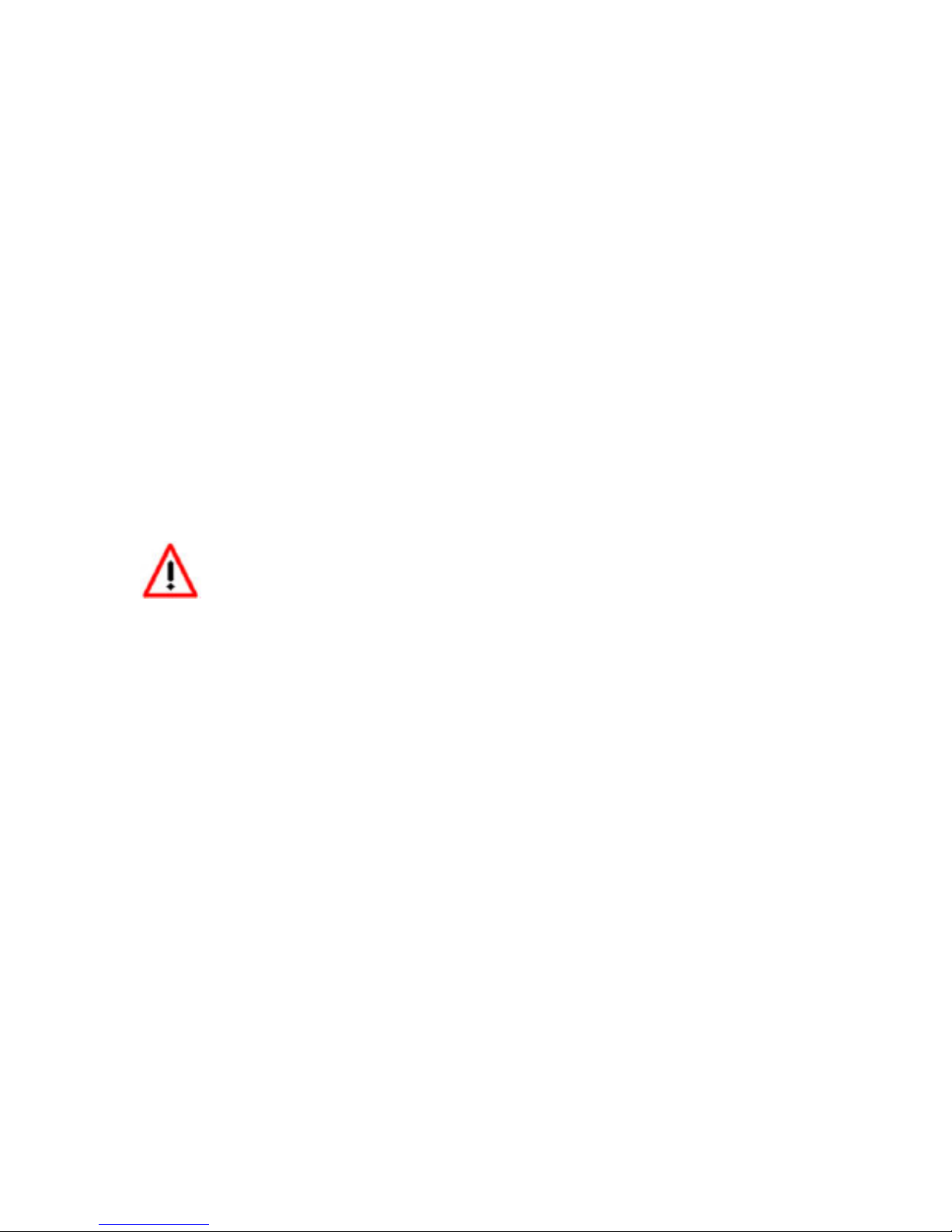
3. Once the software has been installed the LogWorks software, LM
Programmer and MTX-D manual can then be located by navigating
through Start->Programs->LogWorks3.
3.2 Connecting to LM Programmer
LM Programmer is used to change the display’s unit of measure from
Imperial to Metric, configure the RPM pulses per rotation, setup alarms and
warnings, setup shift light modes/parameters, and upgrade the firmware
1. Connect the OUT port of the MTX-D to the provided serial
programming cable. Connect the other end of the serial
programming cable to your computer. If your computer does not
have a serial port, you can purchase a USB to Serial adapter from
Innovate Motorsports (P/N 3733) or use any USB to serial adaptor
that includes drivers. Make sure that nothing is connected to the IN
port of the MTX-D
2. Power up the MTX-D.
3. Launch LM Programmer. The LM Programmer application can be
launched from Start->Programs->LogWorks3->LM Programmer from
the Windows task bar.
Avoid connecting or disconnecting any of the ports labeled IN
or OUT while the unit is powered ON.
3.2.1 Programming the Gauge
Whenever a change is made to the programming of the gauge click the
Program button for the change to take effect. Once the gauge has been
programmed the Program button will grey out.
To set the gauge back to the factory settings click the Set To Defaults
button and then click the Program button.
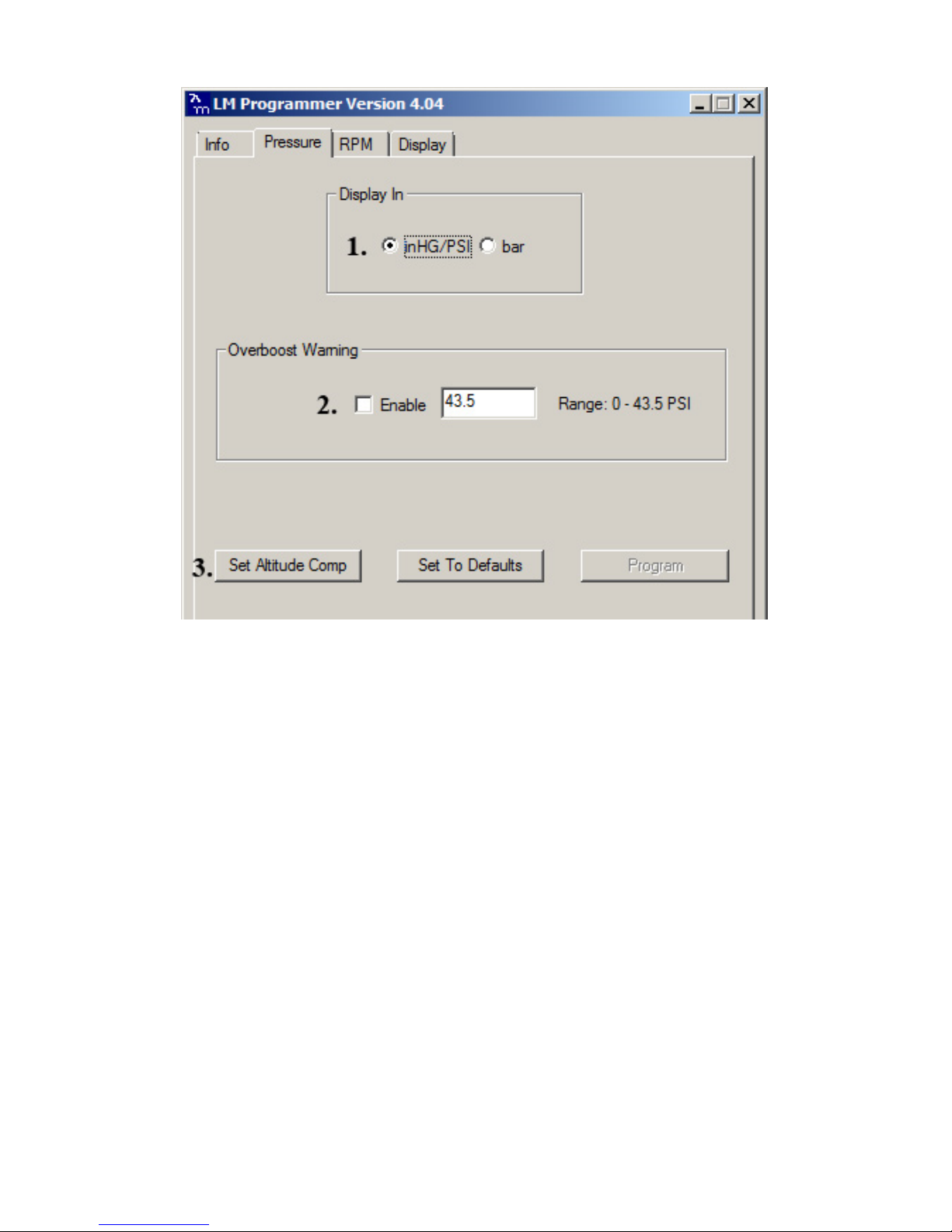
3.2.2 Pressure
1. Display In allows the gauge to display Boost in either Imperial or
Metric units of measure.
2. The Overboost Warning will enable the gauge’s seven segment
display to flash when the entered threshold value has been
exceeded. To enable this feature the “Enable” option must be
checked.
3. Set Altitude Compensation (requires firmware version 1.02 and
newer and LM Programmer 4.04 and newer) - The MTX-U comes
programmed from the factory with an atmospheric pressure setting
for sea level. As altitude rises, atmospheric pressure will drop which
will effect the gauge’s reading.
1. To program altitude compensation, the MAP sensor must be
connected to the gauge and the vacuum/pressure line should be
disconnected from the MAP sensor’s nipple.
2. Connect the MTX-A to your computer and launch LM
Programmer
3. Go to the Pressure tab in the software.
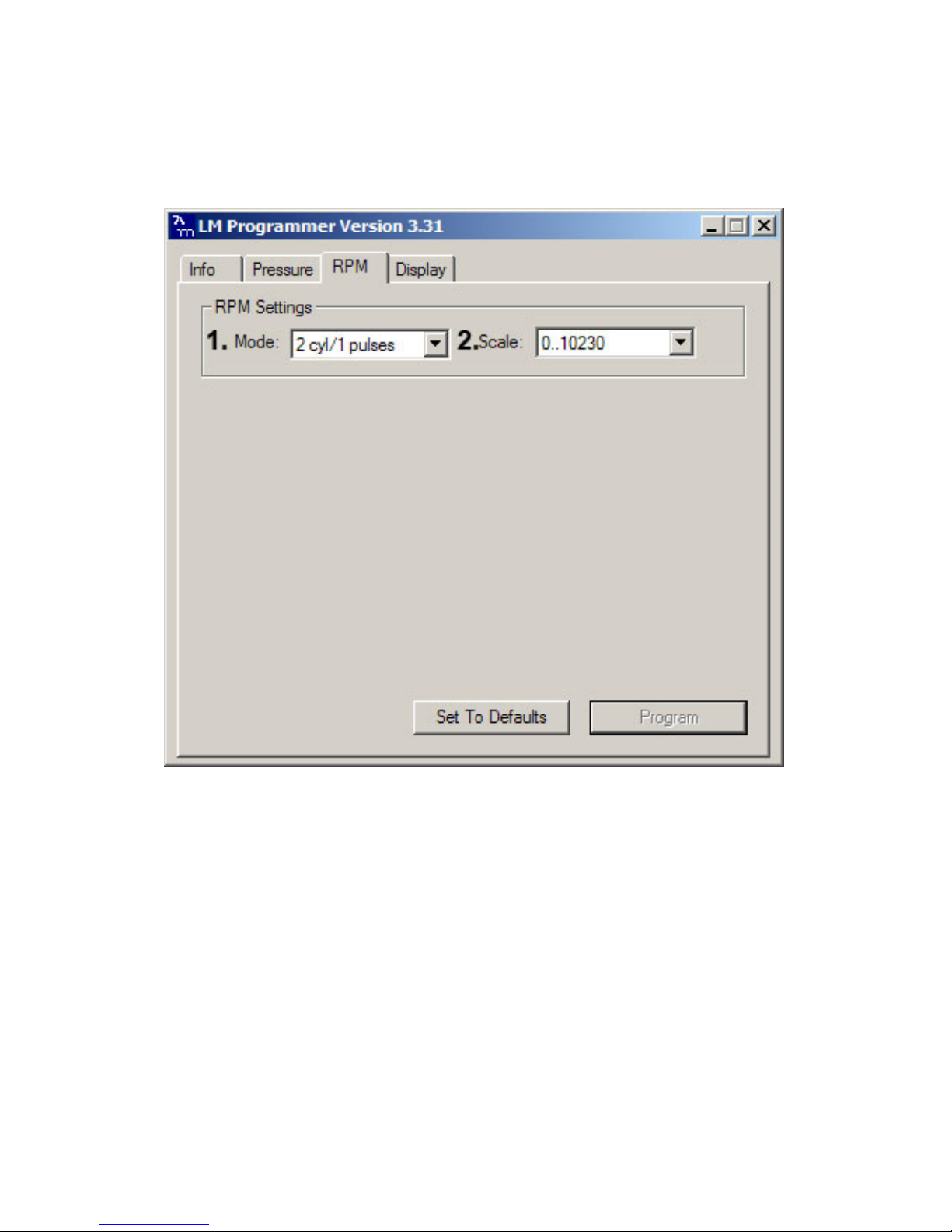
4. Click “Set Altitude Comp”. You will be prompted to verify that the
MAP sensor is connected, click “Yes”.
5. Finally, click the “Program” button for the setting to take effect.
3.2.3 RPM
1. Mode: Select how many pulses per rotation based on your tach
signal source
2. Scale: Select the RPM scale. Options are 10230 RPM or 20460
RPM. Selected 20460 RPM if your engine rev passed 10230 RPM.
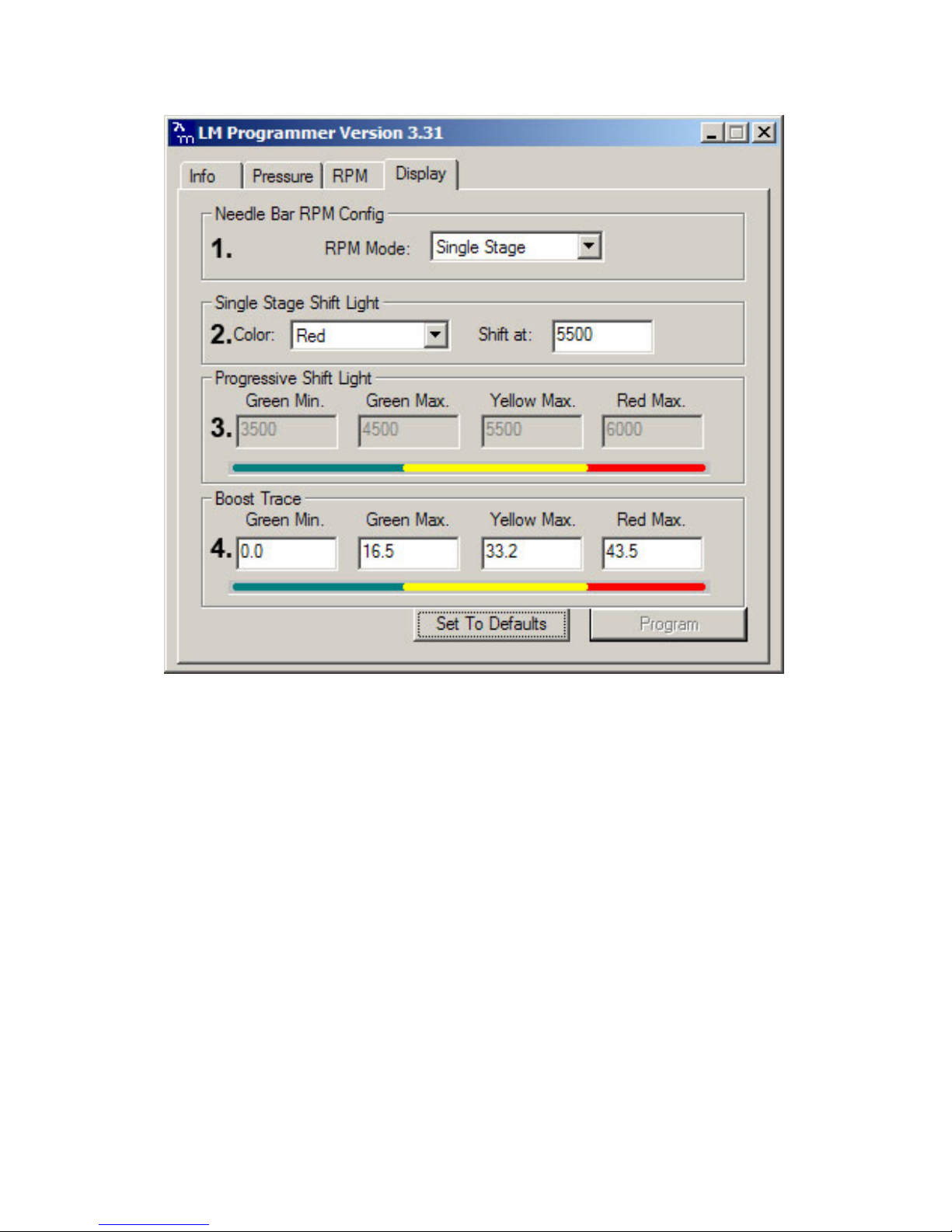
3.2.4 Display
1. Needle Bar RPM Config: You are able to select between Single
Stage or Progressive shift light.
Single Stage allows the gauge’s outer LEDs to flash each individual
LED color segment or all at a specific threshold. While Single
Stage is selected, Boost Trace is enabled.
Progressive allows the gauge’s outer LEDs to flash incrementally.
Boost Trace is disabled when the Progressive shift light is enabled.
2. Single Stage Shift Light: Allows the configuration of either Green,
Yellow, Red, or All LED segments to flash at the desired shift
threshold. This selection is enabled when Single Stage is selected in
Needle Bar RPM Config.
3. Progressive Shift Light: Allows the configuration of the progressive
shift light at each outer LED segment. This selection is enabled
when Progressive is selected in Needle Bar RPM Config.
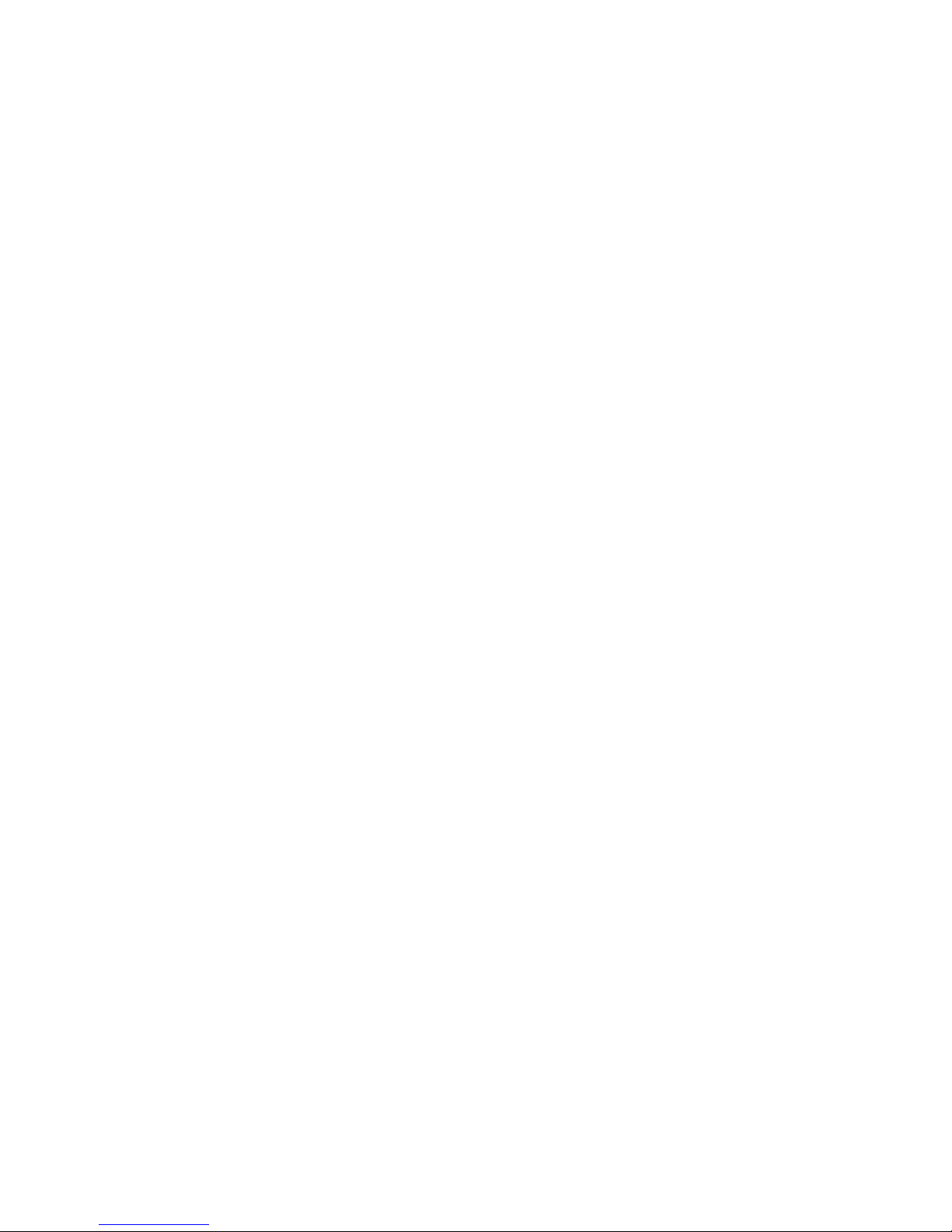
4. Boost Trace: Allows the configuration of the progressive shift light at
each outer LED segment. Boost Trace is enabled when Single Stage
is selected. In addition to the Single Stage shift light a single LED
(virtual needle) will be illuminated indicating the boost level. The
Boost range displayed is user defined.
3.2.5 Updating the Firmware
The LM Programmer Info tab reports the firmware version currently installed
on your unit. Do not update the firmware if the versions are the same. A
firmware update should only be necessary if there has been a new
release that specifically fixes a problem that you are experiencing with
the unit.
Firmware for the MTX Boost/Shift gauge has the extension dld. New
firmware releases are available for download on the Innovate Motorsports’
web site (www.tuneyourengine.com) under ‘Support.’
1. Power OFF the MTX Boost/Shift gauge
2. Connect the supplied serial cable to the port labeled OUT.
3. There should be nothing connected to the port labeled IN.
4. Power ON the MTX Boost/Shift gauge.
5. Connect the serial cable to your computer. If you are using a serial to
USB adapter, connect the serial cable to the adapter then connect
the adapter to the computer.
6. Launch LM Programmer. The LM Programmer application can be
launched from Start->Programs->LogWorks3->LM Programmer from
the Windows task bar.
7. Once connected the LM Programmer will display the current version
of the firmware that is installed in the LM-2. Do not update the
firmware if the versions are the same. A firmware update should only
be necessary if there has been a new release.
8. On the very first tab of LM Programmer you will see a button labeled
“Update Firmware,” click this button.
9. Select the firmware file with the dld extension.
10. Do not disconnect the unit from the computer until the firmware
progress screen completely disappears. Once finished you may
disconnect the unit from the computer and exit out of the software.
If your computer crashes during a firmware upgrade, the MTX Boost/Shift
gauge has a recovery mechanism where it will be able to retry the download
again and not be disabled by half loaded firmware. Switch the MTX
Boost/Shift gauge off and on again and then reload LM Programmer. The
recovery mechanism is designed to be able to recover 99.9% of the time.
While we don’t anticipate this occurring, it is possible that the MTX will not
recover correctly and may need to be serviced at our factory. If you suspect
this is the case, contact Innovate support.
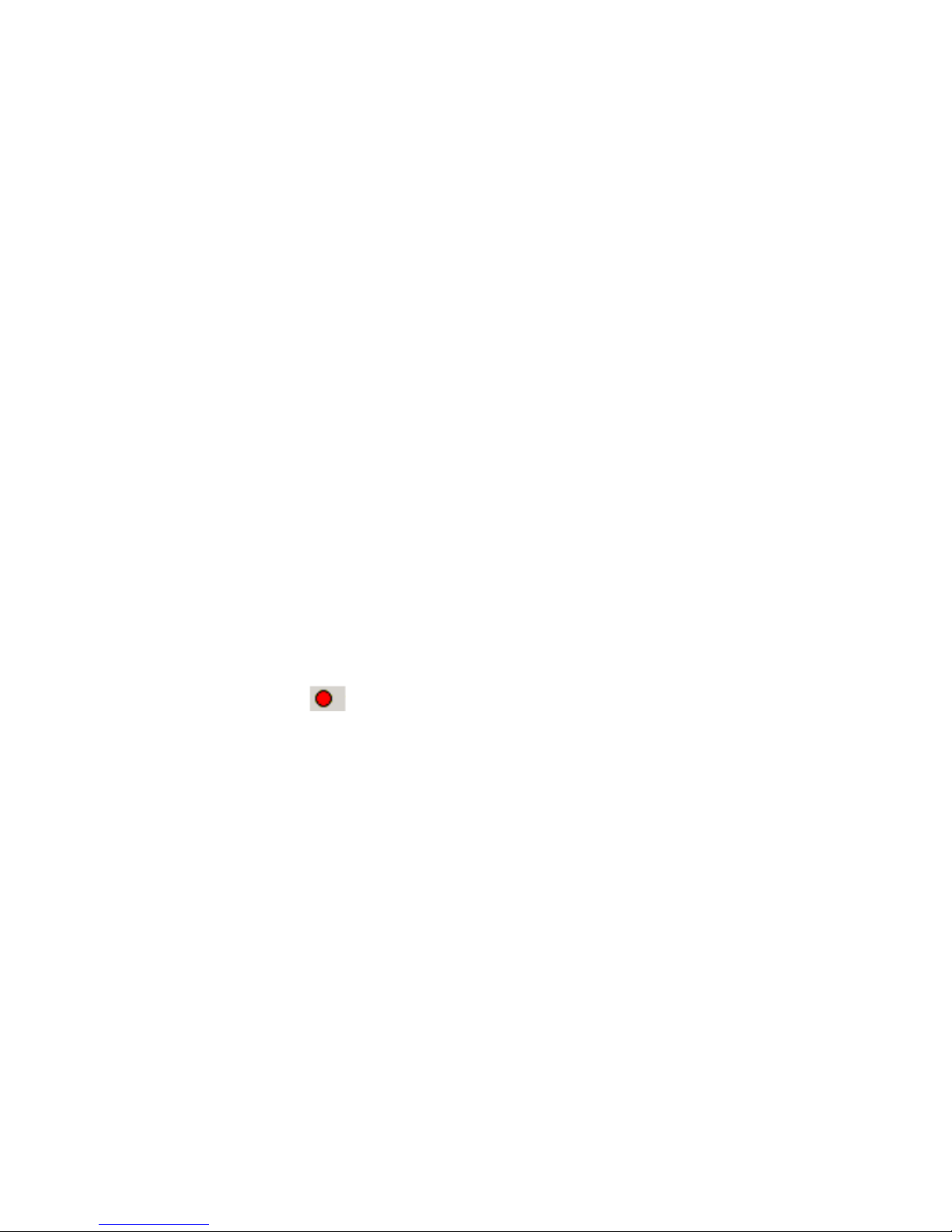
3.3 LogWorks
The MTX Boost/Shift gauge can be connected to the LogWorks software to
record and analyze boost and engine RPM. The gauge can also be
connected to other Innovate Motorsports products to create a log chain with
additional gauges and sensors.
3.3.1 Logging data
1. Power OFF the MTX Boost/Shift gauge
2. Connect the supplied serial cable to the port labeled OUT.
3. There should be nothing connected to the port labeled IN.
4. Power ON the MTX Boost/Shift gauge.
5. Connect the serial cable to your computer. If you are using a serial to
USB adapter, connect the serial cable to the adapter then connect
the adapter to the computer.
6. Launch LogWorks. The LogWorks application can be launched from
Start->Programs->LogWorks3->Logworks3 from the Windows task
bar.
7. Once LogWorks launches go to File->Connect. You will be prompted
to connect to serial COM port. Click Connect.
8. To start recording go to File->New Real-time Log or, in the Toolbar,
click on the Tool.
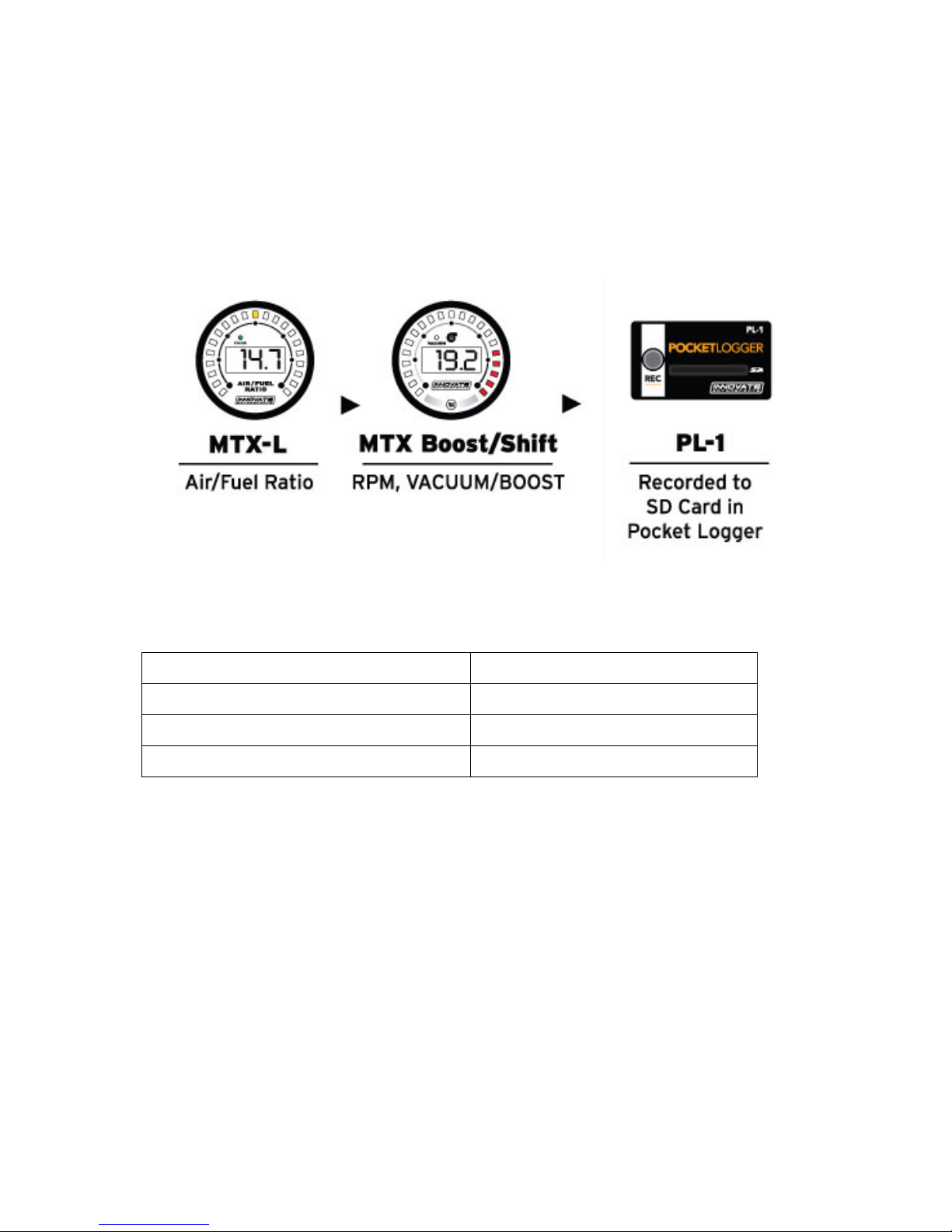
3.3.2 Adding and Logging MTS channels
The Innovate Motorsports’ MTS (Modular Tuning System) allows you to
daisy chain multiple devices together via the serial IN and OUT connectors to
form one single synchronous log. MTS log chains can consist of a single unit
connected directly to a laptop (connect your MTX-D directly to a computer,)
two units, or multiple devices connected together, up to 32 channels. Below
is a MTS logging example using a PL-1 to record the information on a SD
memory log:
Innovate Motorsports’ MTS devices have two types of serial interface
connectors, the legacy 2.5mm stereo and the 4 pin Molex. The following
patch cables are available to interface your devices together:
4 Pin Molex to 4 Pin Molex - 4ft p/n 3846
2.5mm to 2.5mm Stereo - 4ft p/n 3760
2.5mm to 2.5mm Stereo - 6in p/n 3789
4 Pin Molex to 2.5mm Stereo - 4ft p/n 3812
To daisy chain MTS devices together
1. Power OFF all your MTS devices.
2. Start with the first product in the serial chain. Using the appropriate
mating cable, connect the OUT port from the first device and feed it
into the IN port of the second device. (Note: If you have an LC-1,
there must be a terminator plug in the serial IN if it is the first device
in the serial chain.)
3. Continue connecting the OUT port of each device into the IN until
all your devices are connected together.
4. If a recording device is not connected to the serial chain, e.g. DL-
32, LM-2, the OUT port of the last device can be connected directly
to a computer to log with the LogWorks software
5. Once all the connections of the ports labeled IN and OUT are made
the MTS devices can be powered ON.
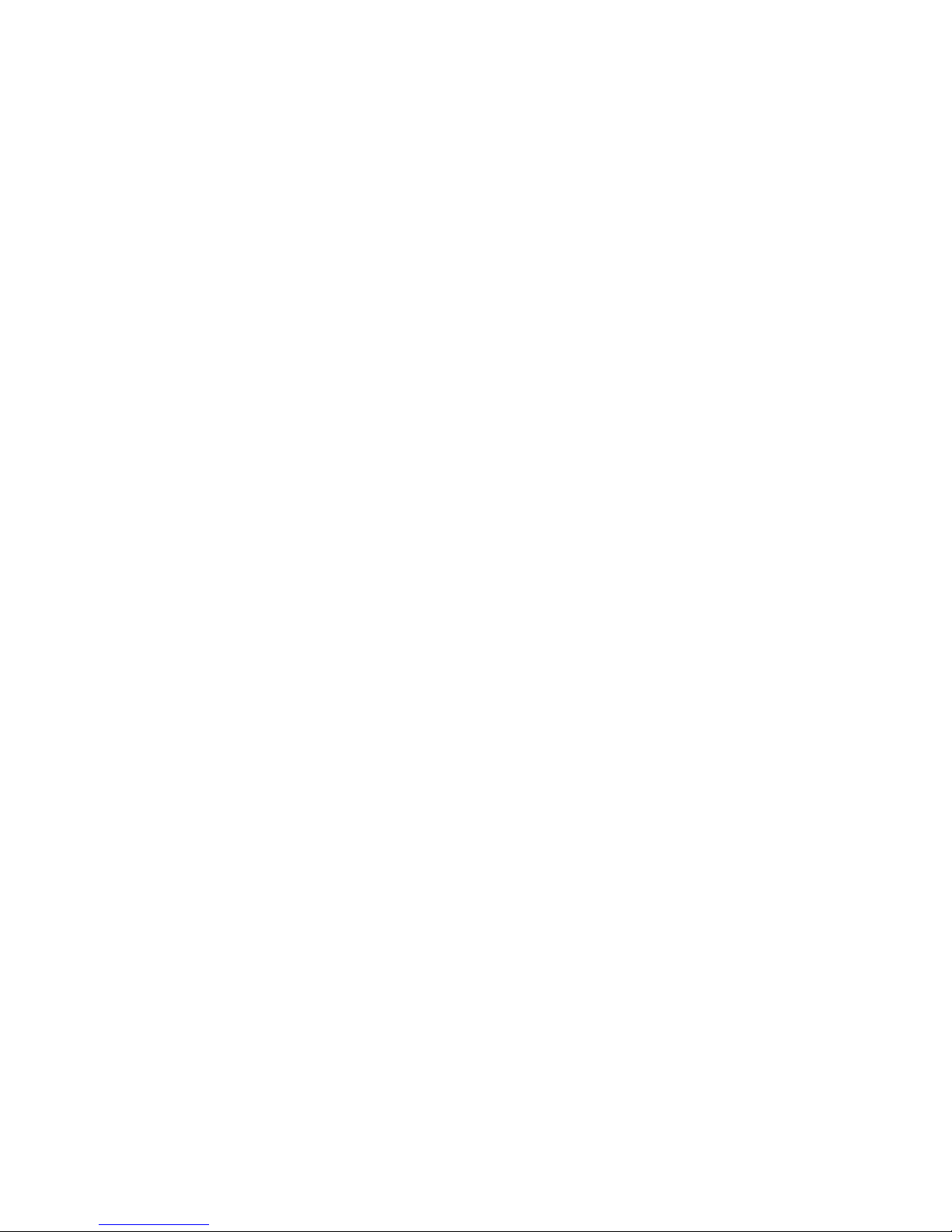
Appendix A: Limited Warranty
LIMITED WARRANTY
Innovate stands behind the quality of its products. Innovate makes the following warranty to
purchasers of its products: All new Innovate products carry a one year warranty from the date of
purchase. If proof of purchase cannot be provided, warranty will be determined by date of
manufacture.
When Warranty Void
This warranty shall terminate and Innovate shall have no obligation pursuant to it if (i) your
Innovate product has been modified or repaired in a manner not previously authorized by
Innovate in writing, (ii) the identification markings on your Innovate product have been removed,
defaced, or altered; (iii) your Innovate product was subjected to accident, abuse, shipping
damage, or improper use; (iv) your Innovate product was not used or configured as specified in
the product manual; or (v) your Innovate product was subjected to operating conditions more
severe than those specified in the product manual.
Exclusions From This Warranty
Oxygen Sensors are excluded from this warranty.
Repairs Under This Warranty
In the unlikely event that your Innovate hardware product should prove defective during the
warranty period, contact Innovate Customer Support for a return material authorization (RMA) at
(800) 348 3037. Products returned for service must be securely packed to prevent damage and
shipped charges pre paid, along with proof of purchase and the return material authorization
form, to the Innovate repair location as instructed by Customer Service. Innovate within a
reasonable amount of time from its receipt of your product so shipped, will ship to you, at its
option, the repaired product or a new or reconditioned product of comparable or greater
specified functionality. All repaired or replacement products shall be warranted for the remainder
of the original product warranty.
Disclaimer
INNOVATE MAKES NO OTHER EXPRESS OR IMPLIED WARRANTY WITH RESPECT TO
YOUR INNOVATE PRODUCT OTHER THAN THE LIMITED WARRANTY SET FORTH
ABOVE. No Innovate dealer, agent, or employee is authorized to make any modification,
extension, or addition to this warranty, unless enforceable or unlawful under applicable law,
INNOVATE DISCLAIMS ALL IMPLIED WARRANTIES, INCLUDING THE IMPLIED
WARRANTIES OF MERCHANTABILITY, NONINFRINGEMENT, AND FITNESS FOR A
PARTICULAR PURPOSE, AND THE LIABILITY OF INNOVATE, IF ANY, FOR DAMAGES
RELATING TO ANY ALLEGEDLY DEFECTIVE PRODUCT SHALL UNDER ANY TORT,
CONTRACT, OR OTHER LEGAL THEORY BE LIMITED TO THE ACTUAL PRICE PAID FOR
SUCH PRODUCT AND SHALL IN NO EVENT INCLUDE INCIDENTAL, CONSEQUENTIAL,
SPECIAL, OR INDIRECT DAMAGES OF ANY KIND EVEN IF INNOVATE IS AWARE OF THE
POSSIBILITY OF SUCH DAMAGES. Some states do not allow limitations on how long an
implied warranty lasts or the exclusion or limitation of incidental or consequential damages, so
the above limitations or exclusions may not apply to you.
Table of contents
Other Innovate Motorsports Automobile Accessories manuals
Popular Automobile Accessories manuals by other brands

ULTIMATE SPEED
ULTIMATE SPEED 279746 Assembly and Safety Advice

SSV Works
SSV Works DF-F65 manual

ULTIMATE SPEED
ULTIMATE SPEED CARBON Assembly and Safety Advice

Witter
Witter F174 Fitting instructions

WeatherTech
WeatherTech No-Drill installation instructions

TAUBENREUTHER
TAUBENREUTHER 1-336050 Installation instruction