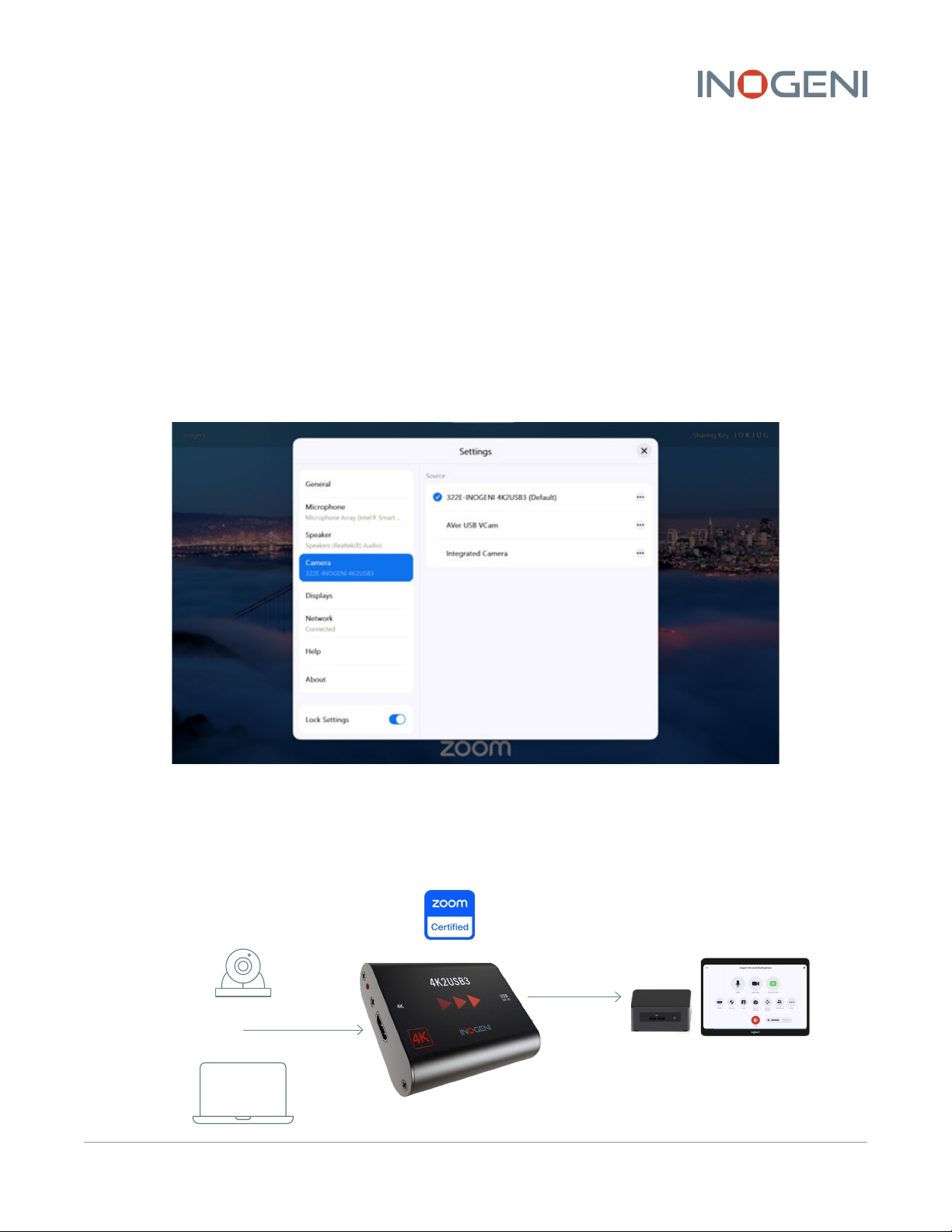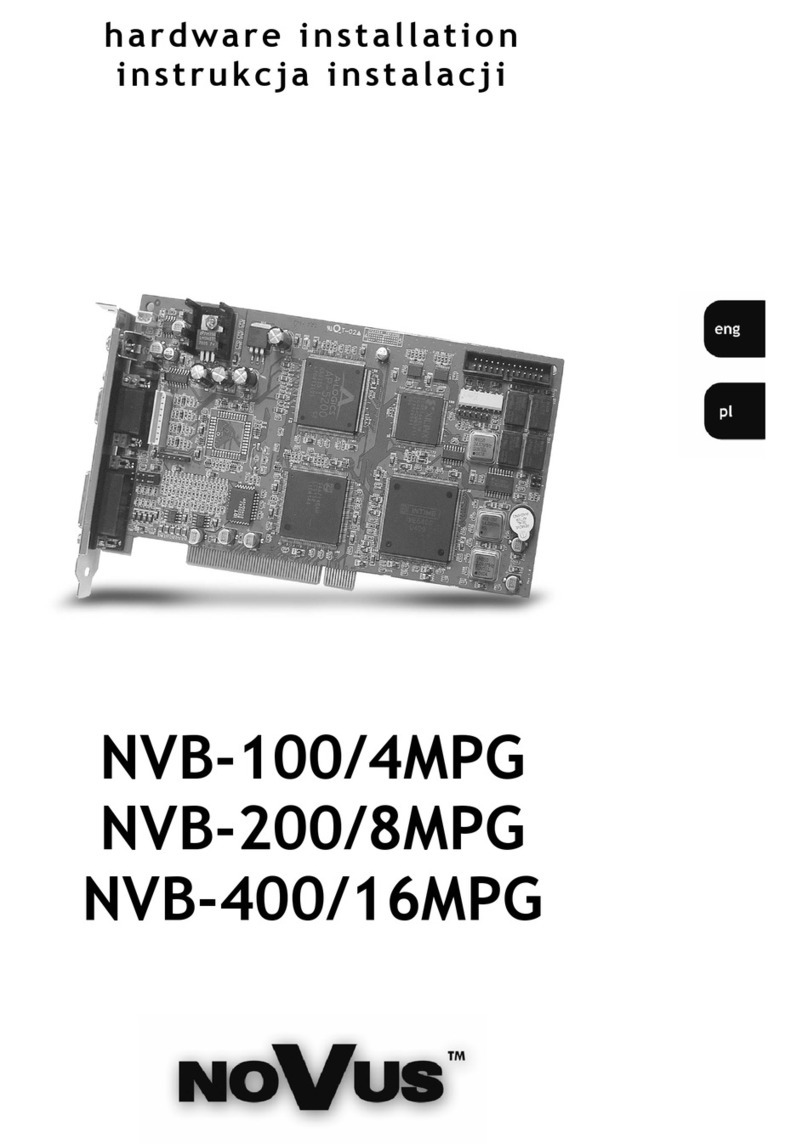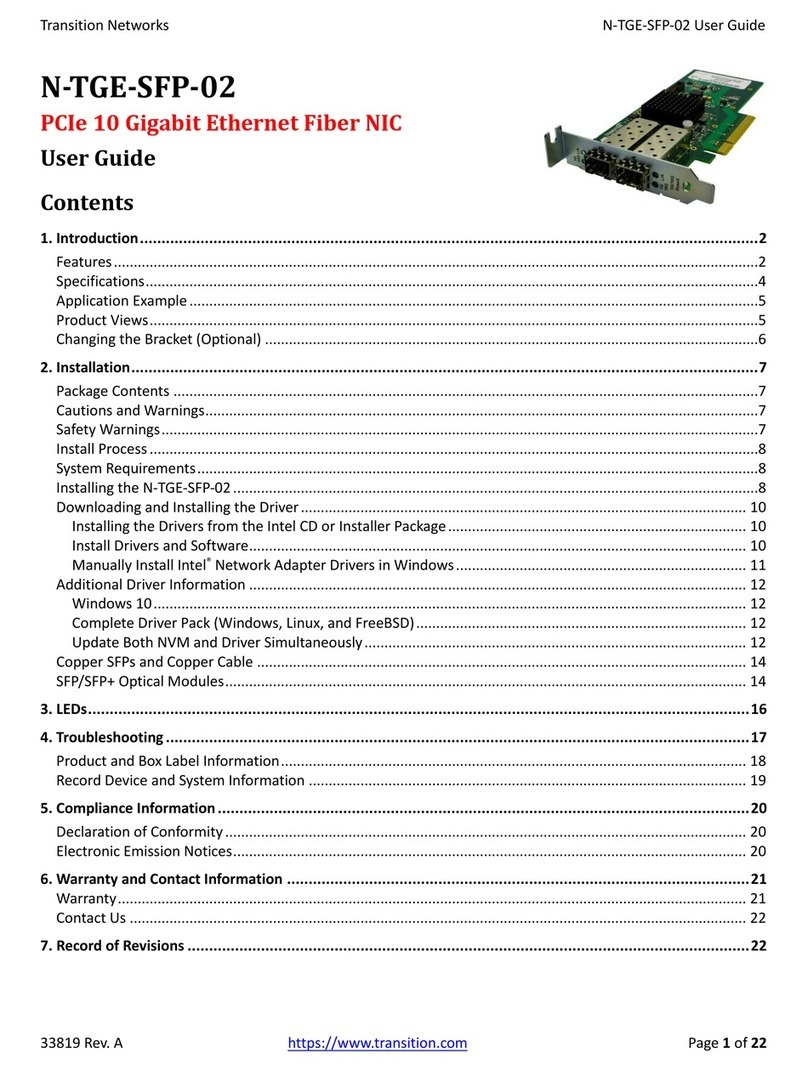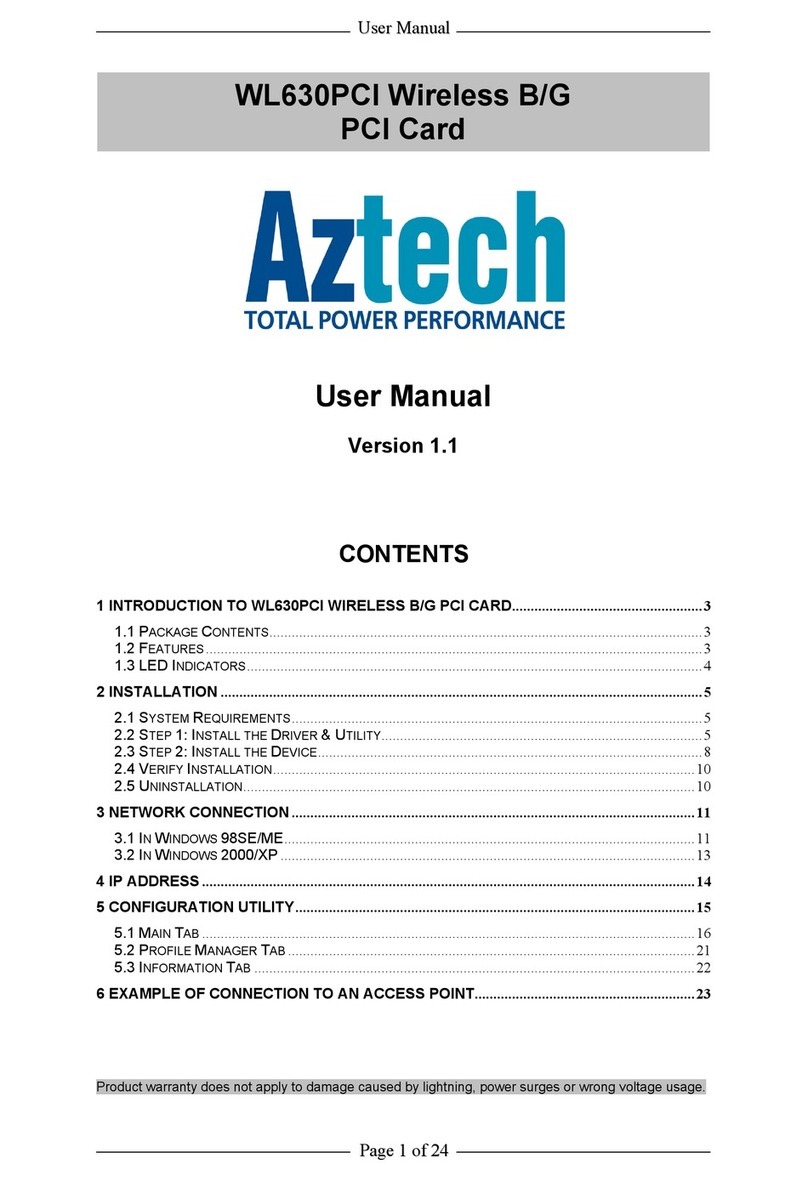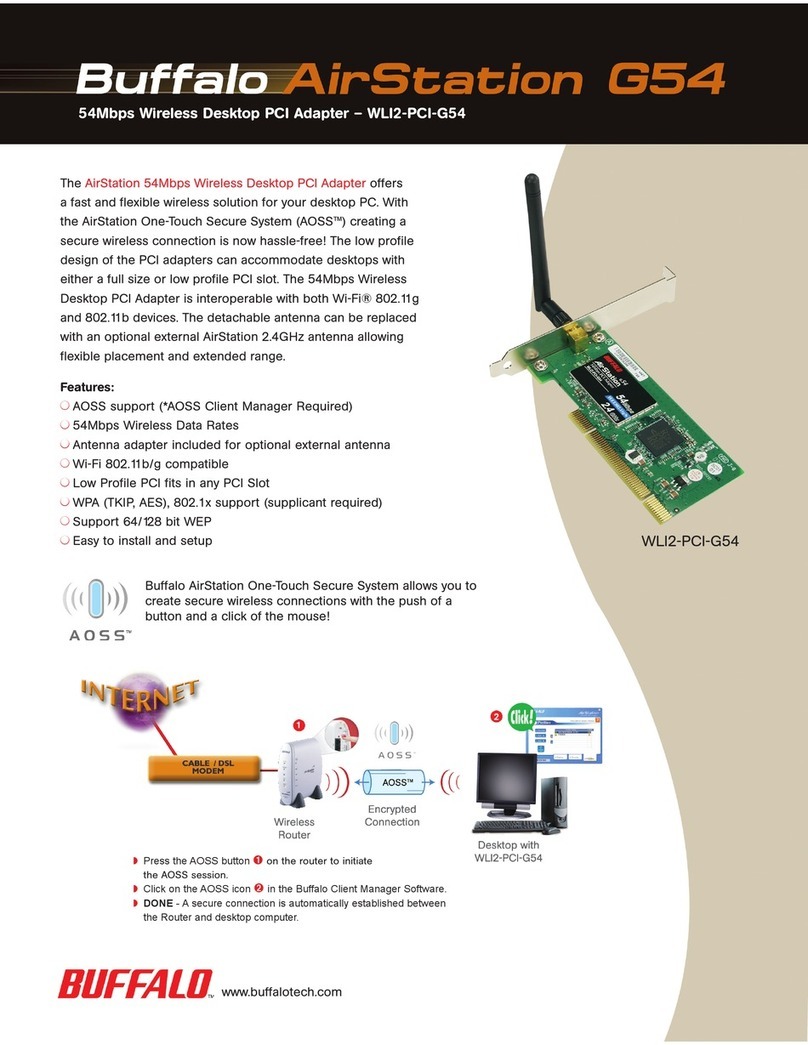inogeni 4K2USB3 User manual
Other inogeni PCI Card manuals
Popular PCI Card manuals by other brands

B&B Electronics
B&B Electronics RS-422 user manual
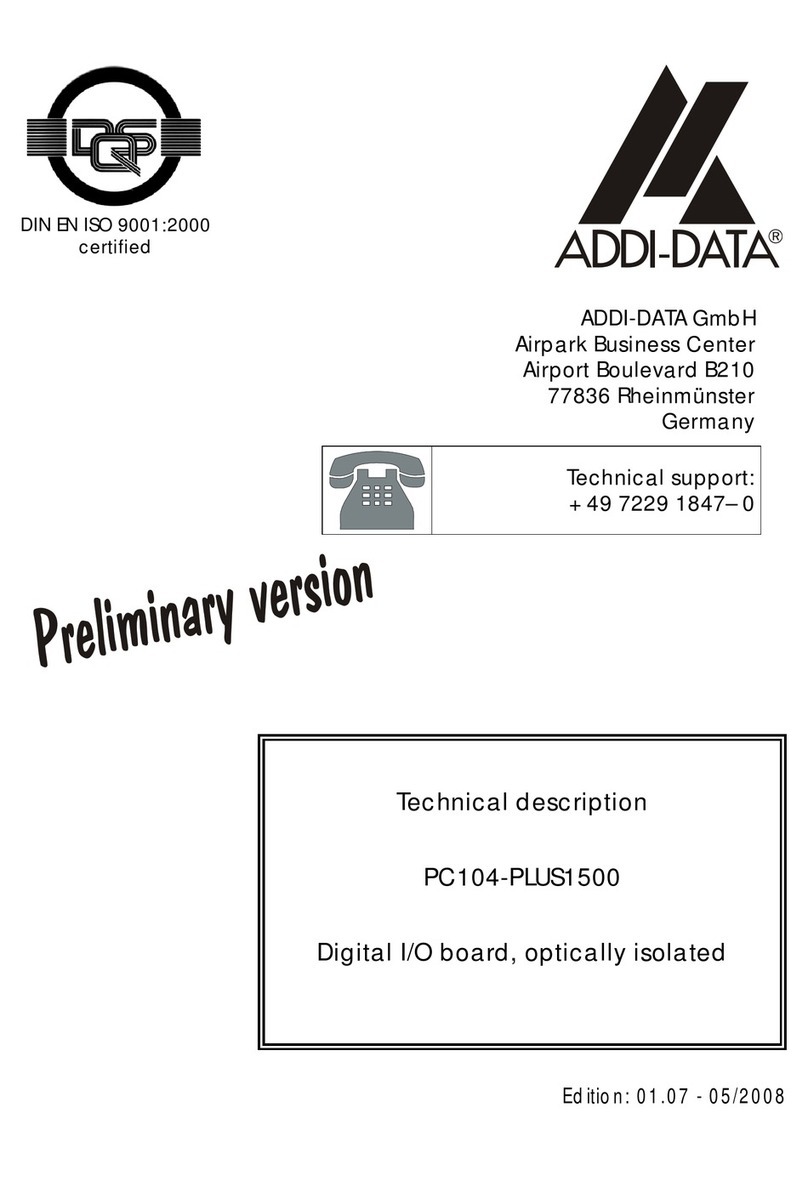
Addi-Data
Addi-Data PC104-PLUS1500 Technical description

Advantech
Advantech DVP-7636HE user manual
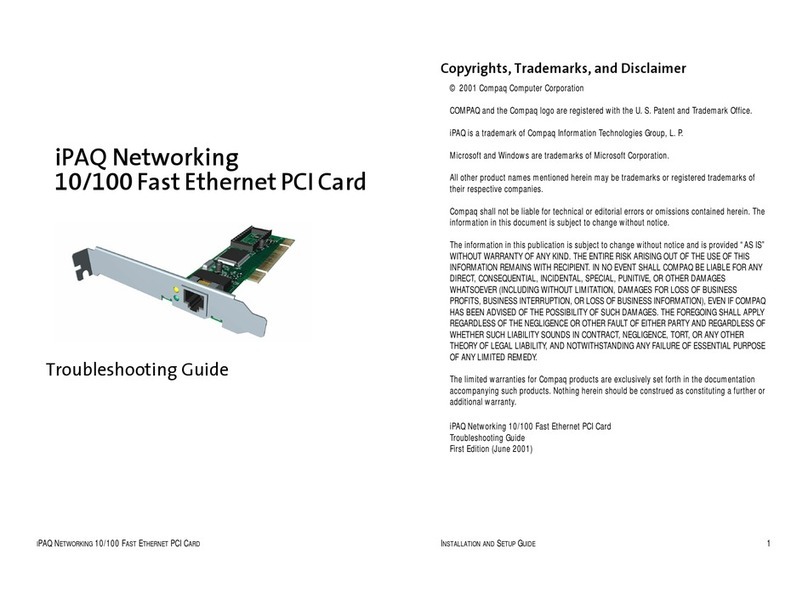
Compaq
Compaq iPAQ Networking 10/100 Fast Internet PCI... troubleshooting guide
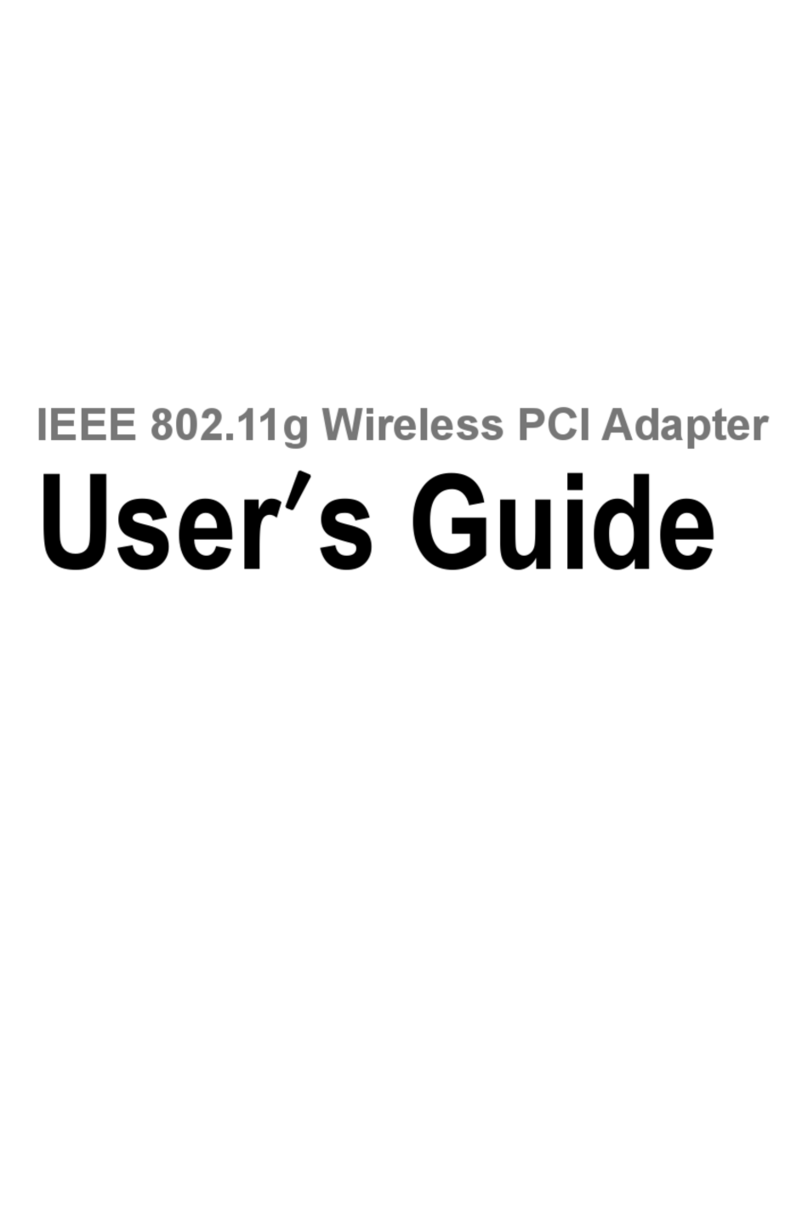
Longshine
Longshine LCS-8031G3 user guide
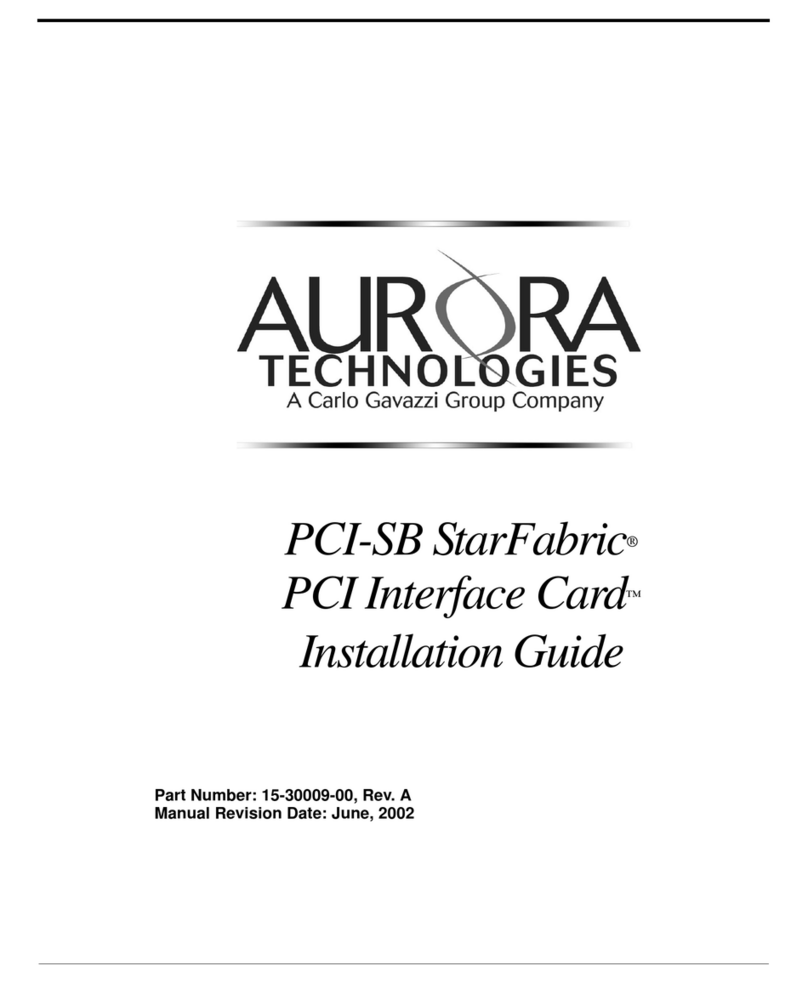
Aurora
Aurora PCI-SB StarFabric installation guide

Avermedia
Avermedia BRAVO HYBRID H788 brochure
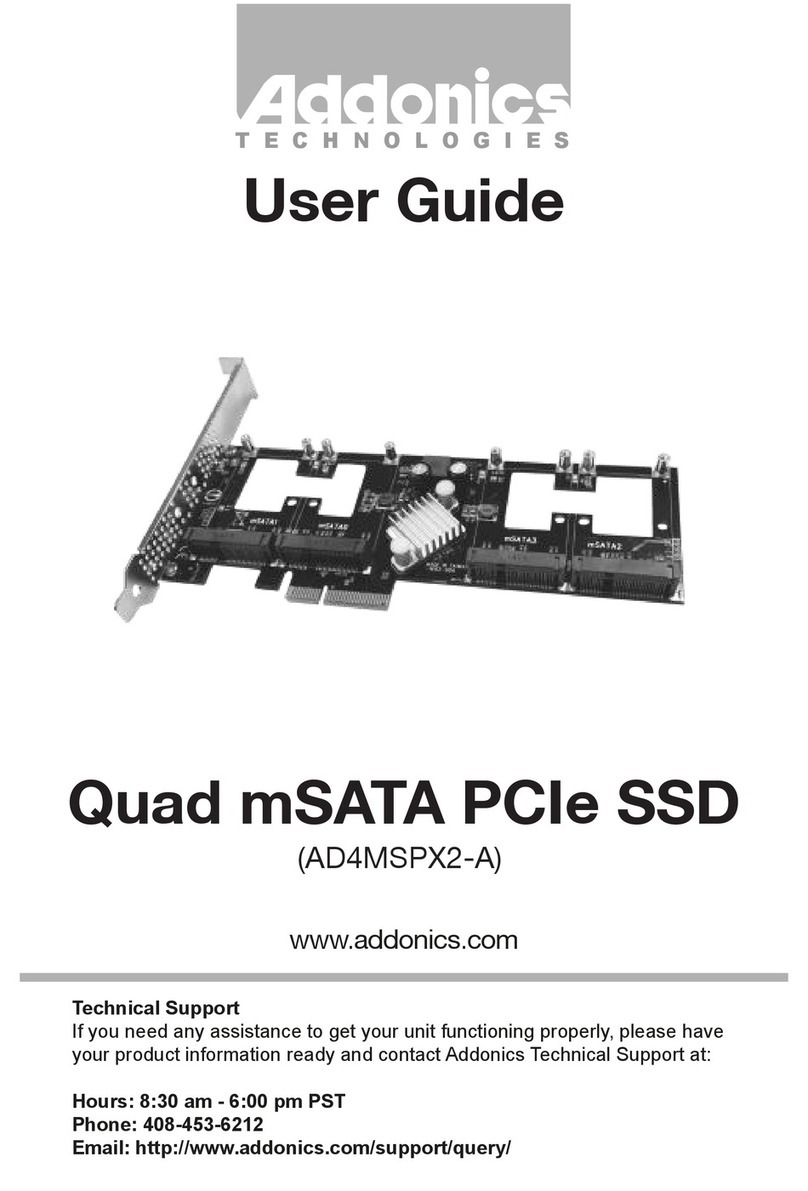
Addonics Technologies
Addonics Technologies AD4MSPX2-A user guide
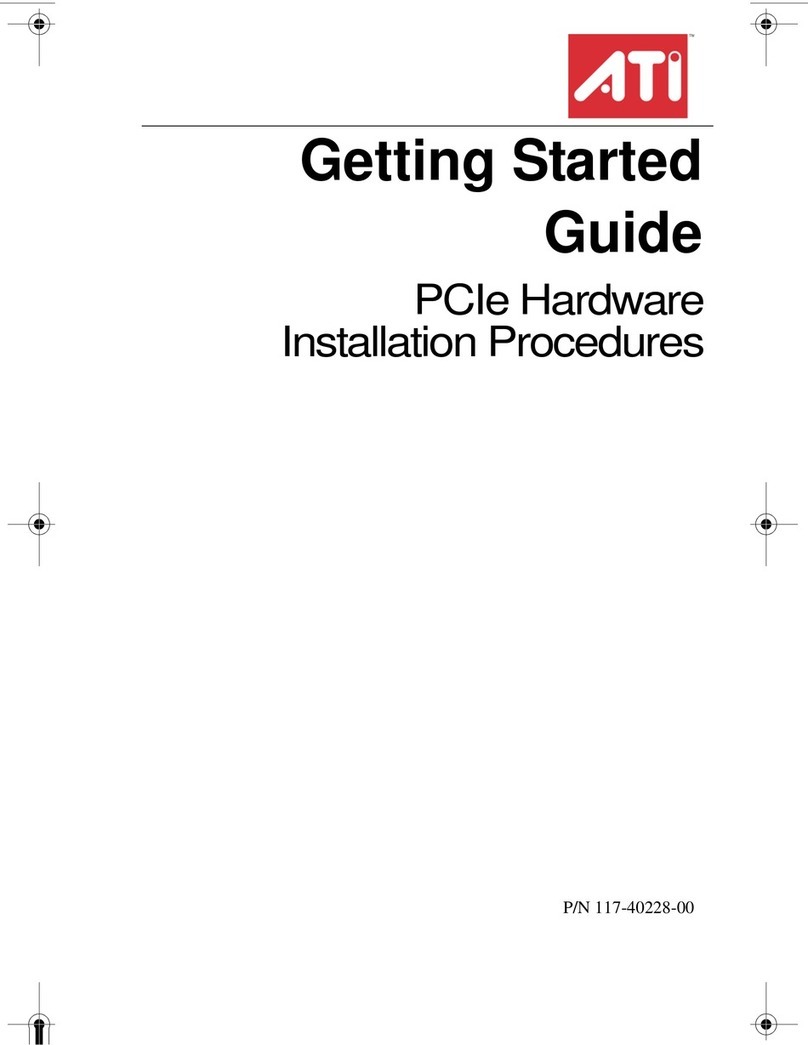
ATI Technologies
ATI Technologies Radeon X1900G5 Getting started guide

Stratus
Stratus U916 T1 installation guide
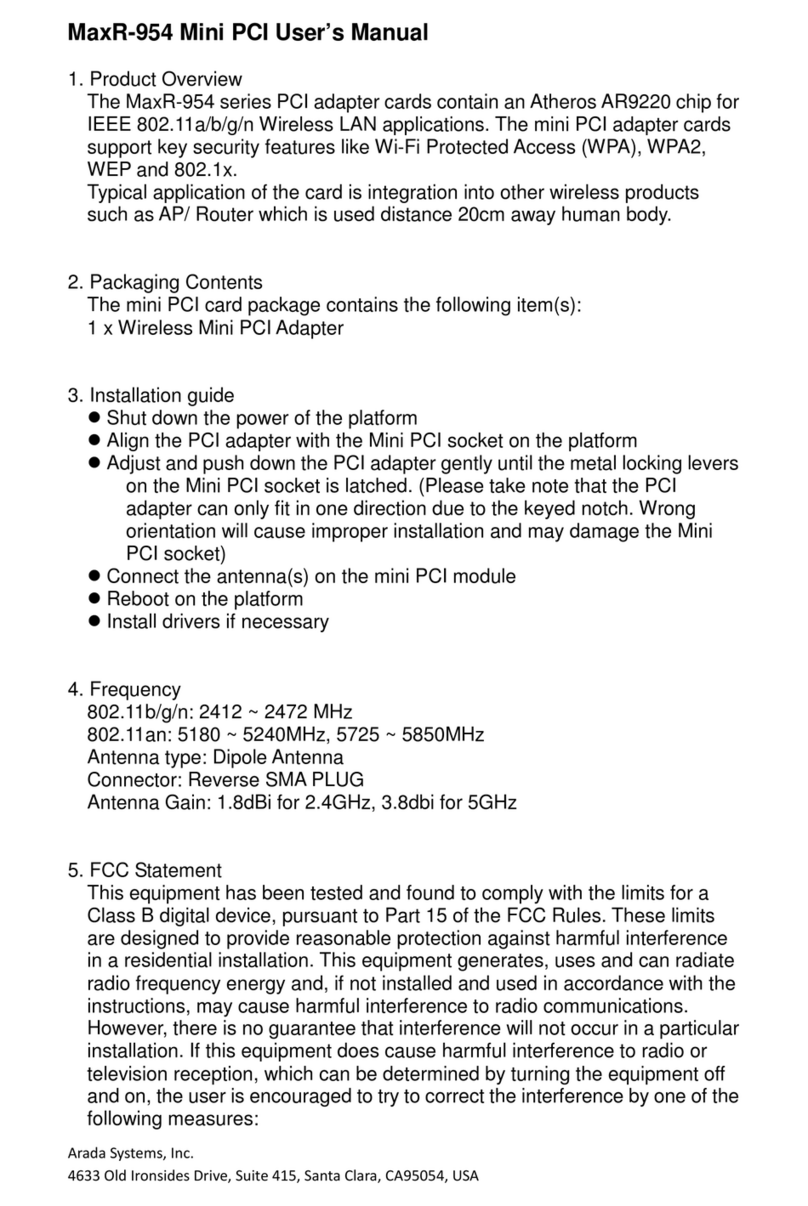
Arada
Arada MaxR-954 series user manual

Matrox
Matrox Vio Installation and Hardware Reference