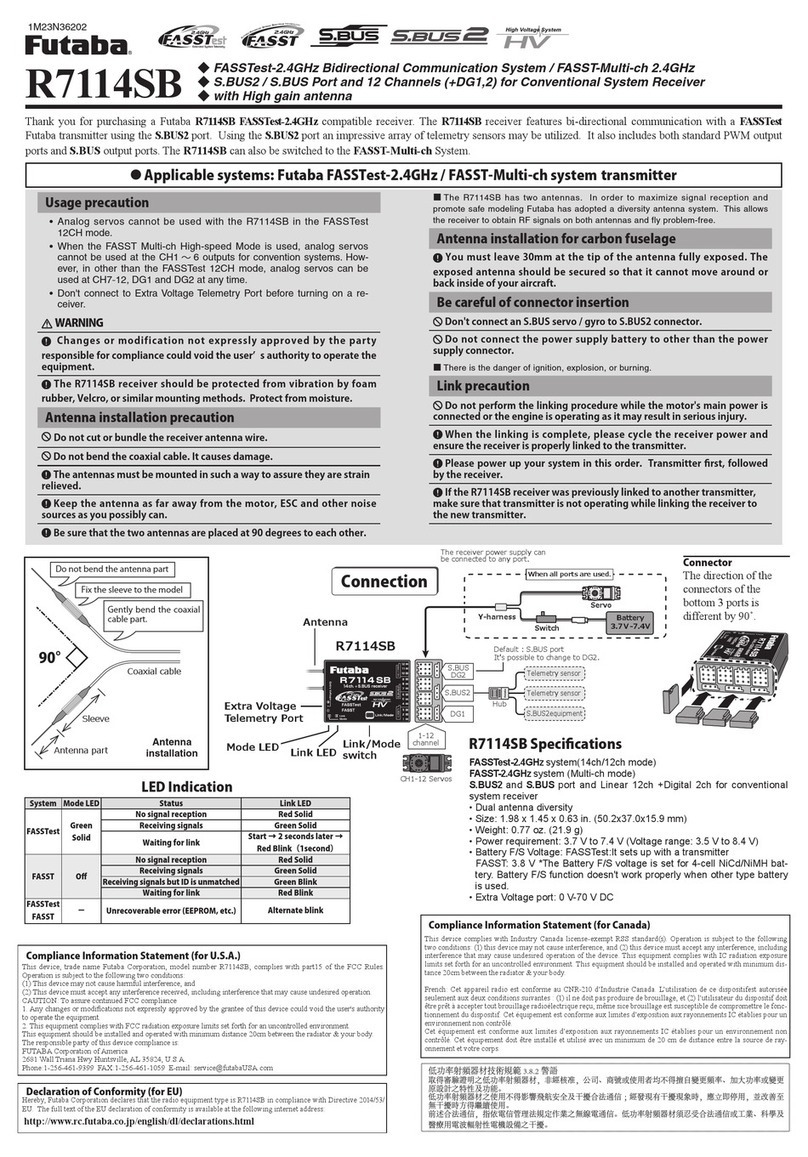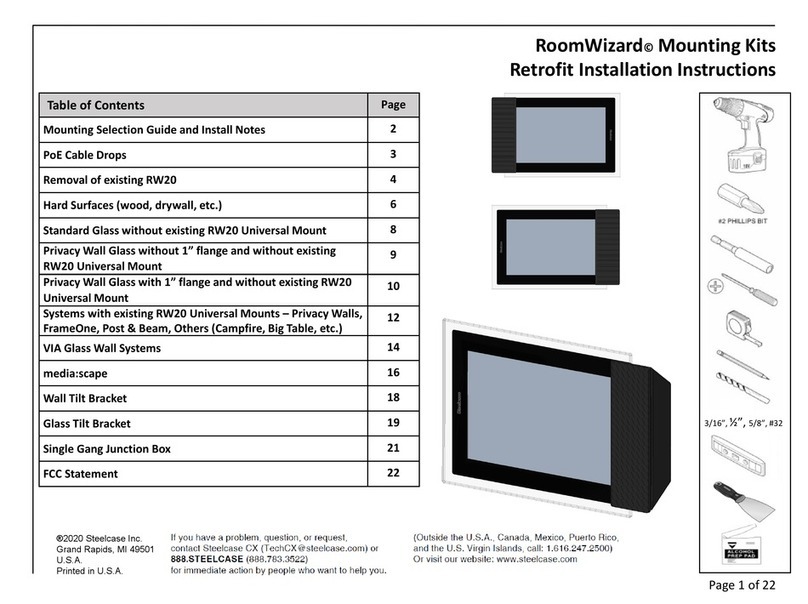Inova-bg IP Tau User manual

IP Tau User Manual v1.0
Inova-bg Ltd. 2016
Inova-bg Ltd.
IP Tau

IP Tau User Manual v1.0
Inova-bg Ltd. 2016
Page 2 of 16
Table of contents:
1. Main features........................................................................................................................................3
2. Start working with IP Tau ....................................................................................................................5
3. Homepage.............................................................................................................................................6
4. Configuration of the main parameters..................................................................................................7
4.1. General settings................................................................................................................................. 7
4.2. General IP settings............................................................................................................................ 8
4.3. Settings for the IP Servers................................................................................................................. 9
4.4. Settings for the digital inputs.......................................................................................................... 10
4.5. Saving the new configuration ......................................................................................................... 11
5. Username and password configuration...............................................................................................12
6. Utility..................................................................................................................................................13
7. Reboot.................................................................................................................................................14
8. Hardware reset....................................................................................................................................14
9. Hardware Connections .......................................................................................................................15
9.1. Hardware AC.................................................................................................................................. 15
9.2. Communicator/Dialer connection................................................................................................... 16
10. Windows Network configuration .......................................................................................................16

IP Tau User Manual v1.0
Inova-bg Ltd. 2016
Page 3 of 16
1. Main features
IP Tau is a communication device with the main purpose to transmit data from security panels and/or sensors
through IP based network. Using the advantages of communication technologies IP Tau provides the most
secure connection with monitoring center using various ways of back-up –2 main servers with a backup
server each.
Features:
Power supply 12VDC (8,5V to 16V)
Low power consumption
Protocols –Ademco ContactID, LARS
Network interface - IEEE 802.3 Ethernet,
Fully Compatible with 10/100/1000Base-
T Networks
Static or dynamic IP address compatible
with DHCP server
Capability to use one or two fully
independent IP servers
Verification with an unique ID code
HTML server for easy configuration and
status check, protected with an username
and a password
Capability to change the username and
password of the html server
Indication (4 LEDs) for:
oPower Supply
oLAN Status - Ethernet available
oLAN Activity –Network packets service
oServer LED –Established connection
with IP server/s –when using 1 server -
‘ON’ when connection is established.
When using 2 servers - ‘ON’ when
connection is established with both
servers, blinks if connection is
established with only one server , ‘OFF’
when connection isn’t established with
both servers
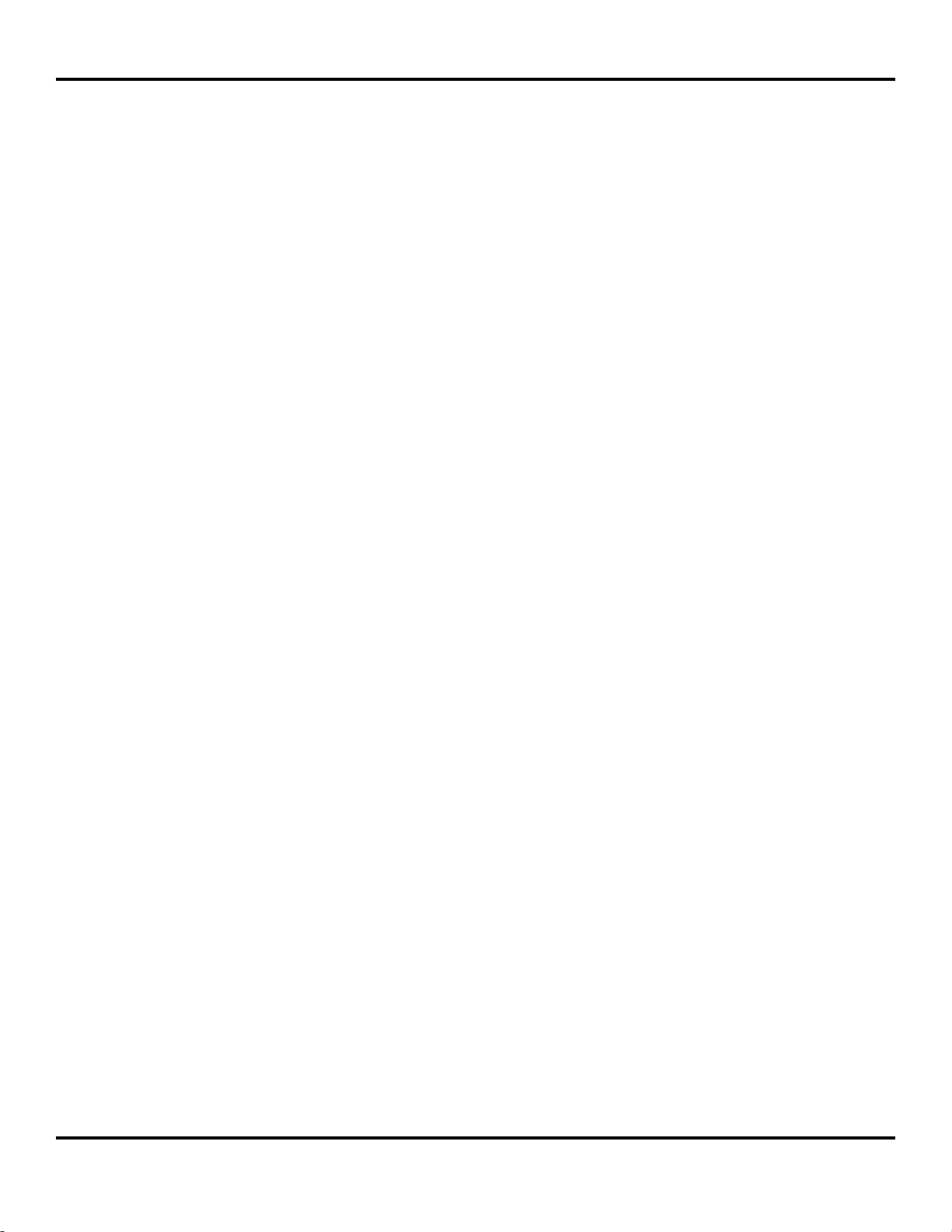
IP Tau User Manual v1.0
Inova-bg Ltd. 2016
Page 4 of 16
Encrypted connection with IP servers
Six digital inputs
Capability to use communicator as input - using “Ademco Contact ID” protocol
Configurable working mode for every digital input:
Normal Open
Normal Close
Check for AC voltage from 5V to 20V
Deactivated
Configurable parameters sent for events on each digital input to IP servers

IP Tau User Manual v1.0
Inova-bg Ltd. 2016
Page 5 of 16
2. Start working with IP Tau
The default IP address is 192.168.1.230. Make sure that your computer is in the same IP
subnet ( see Chapter 10. Windows Network configuration). To access the web server for
configuration use Internet Explorer ( Chrome, Firefox, Opera or any other web browser ) and
enter the IP Tau’s address - http://192.168.1.230/ ( or the new one if you already change it ).
Alternatively you could write http://iptau. If the device is accessible from that computer a
connection will be established and you will be prompt to enter username and password:
The default settings (which will be recovered after hardware reset ) are:
IP Address: 192.168.1.230
Username: root
Password: admin
If you enter the right credentials you will have access to the web page for configuration.
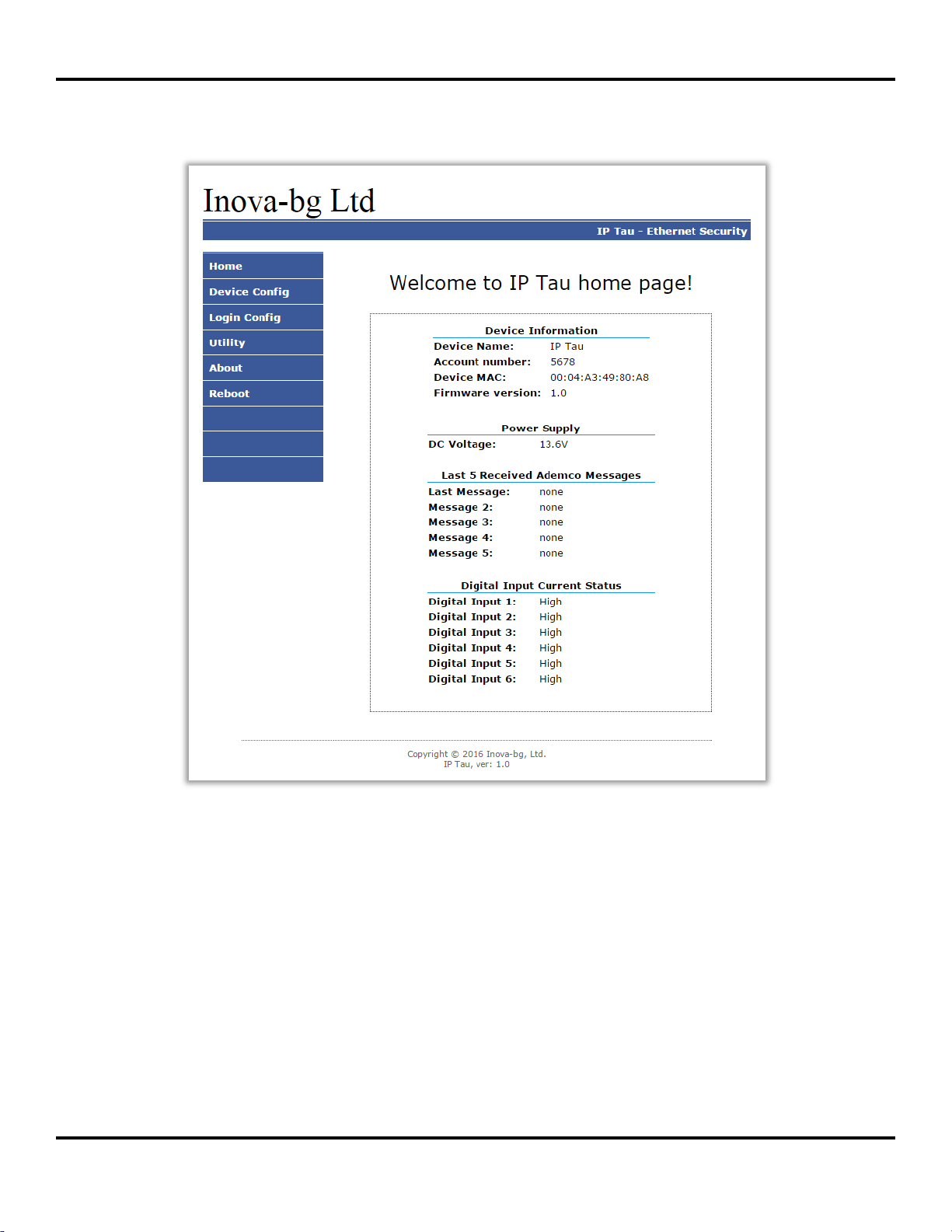
IP Tau User Manual v1.0
Inova-bg Ltd. 2016
Page 6 of 16
3. Homepage
On the homepage you can find main information about the device, current status of the
input voltage, last 5 messages received from the communicator and the current state of each
digital input. Through the menu you could select one of the following actions:
Home –Homepage
Device Config –Configuration of the main parameters
Login Config –Configuration of username and password for web-server access
Utility –Test the connection to the servers
About –Contact information
Reboot –Restart the device

IP Tau User Manual v1.0
Inova-bg Ltd. 2016
Page 7 of 16
4. Configuration of the main parameters
4.1. General settings
Device Name –Enter the name of the device. This value is used only for user convenience –to
identify devices if you have more than one connected to one network. Maximum length –30
symbols.
Protocol –The device can use either Ademco Contact ID or LARS protocol. When using
Ademco Contact ID the device can receive data from communicator/dialer.
System (only on LARS protocol) –System number –must range 0 to 3.
Account Number –If working with Ademco Contact ID protocol –each of the four symbols
must be from 0 to 9 and/or from B to F.
If working with LARS protocol - The first 3 symbols must be from 0 to 7. The last symbol
must be from 0 to 9 or from A to J. In the monitoring software you can select how to use the
last symbol –as a digit or as a letter ( the digits 0 to 9 correspond to the letters A to J ).
Handshake Delay –According to Ademco Standard this is the delay between phone number
dialing(from the control panel) and the Handshake response(from the IP Tau). The default
value of 16(16x100ms = 1600ms) is working fine with most of the control panels.
Send message if DC is lower than 10V –Option that enables/disables generating of message
if the input voltage drops under 10V.
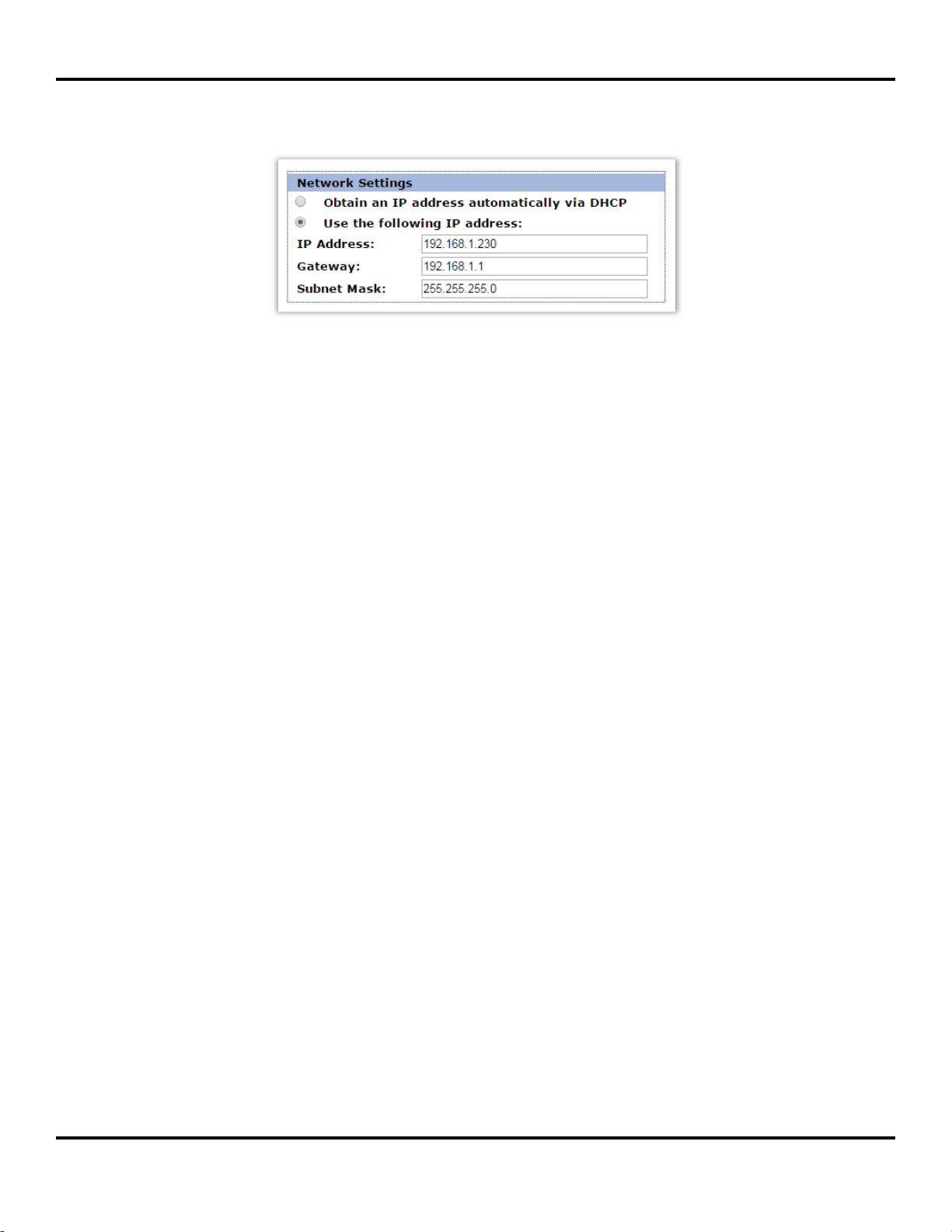
IP Tau User Manual v1.0
Inova-bg Ltd. 2016
Page 8 of 16
4.2. General IP settings
IP settings:
Obtain an IP address automatically via DHCP –IP address is received automatically from a
DHCP server in the current network. In this case easy way to access the web-server is by
entering the following address: http://iptau . If you select this mode but after reboot the device
cannot find a dhcp server for more than 10 seconds –IP Tau will load the last saved static
address.
Use the following IP address –IP address and network parameters are set to static
IP Address –IP address
Gateway –Gateway address.
Subnet Mask –Subnet mask of the IP network.
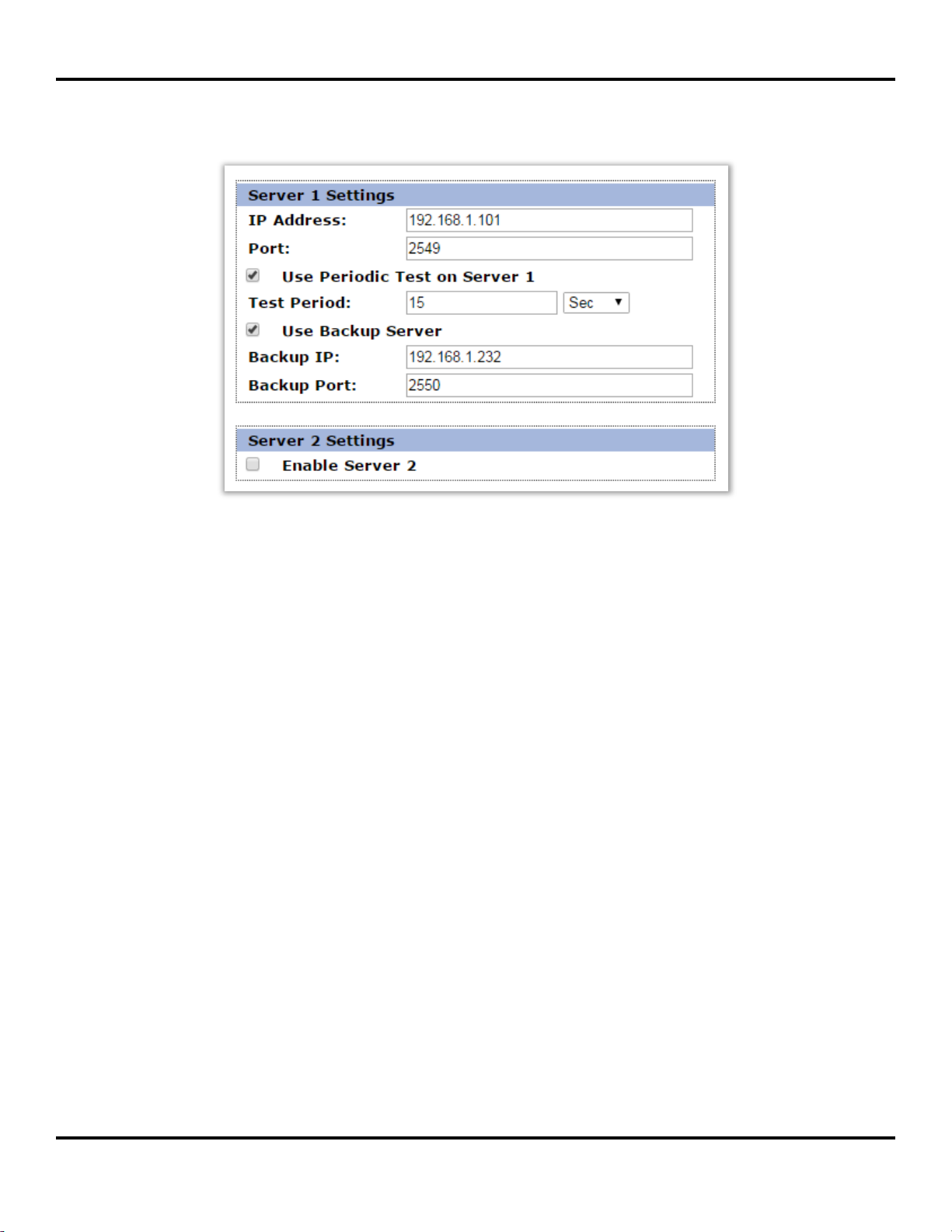
IP Tau User Manual v1.0
Inova-bg Ltd. 2016
Page 9 of 16
4.3. Settings for the IP Servers
The first group is corresponding to the first monitoring server. You must set the IP address
and the communication UDP port. You can activate the periodic test - Use Periodic Test on
Server 1 and set the period. If Use Backup Server option is enabled –a secondary IP Address
could be set. If the server on the primary address is not available –the device will try to send
the data to the backup address. This option is usefull if the server has two addresses from
different ISPs.
If you want to use the second server you must enable it - Enable Server 2 –and to set the
parameters in the same way as for Server1.
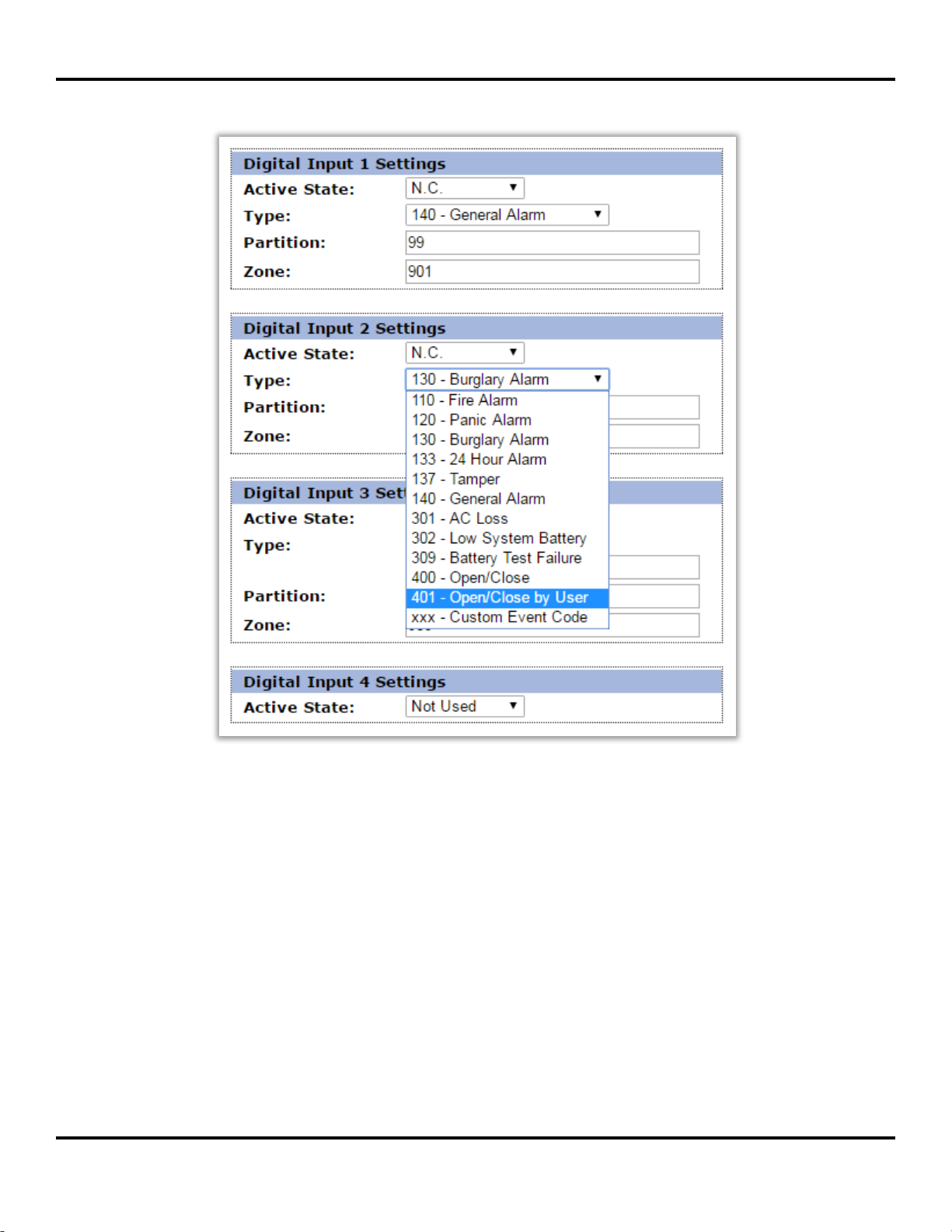
IP Tau User Manual v1.0
Inova-bg Ltd. 2016
Page 10 of 16
4.4. Settings for the digital inputs
According to which protocol is selected, in digital inputs settings different fields will
become active/deactive.
Digital inputs can be connected to PGM outputs of security panles or to any different kind
of sensors –panic-buttons, tampers and etc. In the Active State field you can set the working
mode of each input –normal close ( N.O. ) or normal open ( N.C. ) contact, check for AC on
this input ( Hardware AC ) or you can disable the input ( Not Used ). When digital input is
connected to PGM or dry contact, for ‘0’ state is accepted value of the resistance to ground less
than 300Ω and for active ‘1’ –value more than 1,4KΩ ( or open circuit ), the hysteresis is
between 300Ω and 1,4KΩ. If digital inputs are controlled by voltage for ‘0’ state is accepted
value of the voltage to ground less than 0,7V, and for active ‘1’ –value more than 2,6V, the
hysteresis is between 0,7V and 2,6V.
Type –Choose a message which will correspond to the change of state of this input

IP Tau User Manual v1.0
Inova-bg Ltd. 2016
Page 11 of 16
Partition (from 0 to 15) and Zone (0 to 255) determines the corresponding parameters for the
messages generated from each digital input.
4.5. Saving the new configuration
When you click the Save Config button a validation check is performed. If there is invalid
data in one or more fields –they will be colored in red. Additionally under the button Save
Config a field will be generated –Error List –which describes in details the errors and how to
fix them. If all the input data are correct IP Tau will save the parameters and will reboot with
the new configuration.

IP Tau User Manual v1.0
Inova-bg Ltd. 2016
Page 12 of 16
5. Username and password configuration
In Login Config menu you can change the username and password used to access the web-
server. Maximum length for both fields is 11 symbols. If you forget your credentials you can
perform a hardware reset to recover default settings:
Username: root Password: admin
When you click the Save Config button a validation check is performed. If there is invalid
data in one or more fields –they will be colored in red. If all the input data are correct IP Tau
will save the parameters and will reboot with the new configuration.

IP Tau User Manual v1.0
Inova-bg Ltd. 2016
Page 13 of 16
6. Utility
In Utility menu, connections to the servers can be tested. When the test button is clicked the
device will send test messages to the server. If a backup server is enabled –the device will test this
connection also.

IP Tau User Manual v1.0
Inova-bg Ltd. 2016
Page 14 of 16
7. Reboot
If you choose the Reboot menu this will cause the device to restart.
8. Hardware reset
In case you changed the settings and can’t reach the device or if you forgot your username
or password, IP Tau is capable to return to its factory defaults. For this purpose you must
disconnect from power supply, push and hold the button for hardware reset and reconnect to
the power supply. Hold the button for 5 seconds until the green LED is blinking. Once the LED
goes off you can release the button and connect to the device.

IP Tau User Manual v1.0
Inova-bg Ltd. 2016
Page 15 of 16
9. Hardware Connections
9.1. Hardware AC
Each of the digital inputs could be used as a “Hardware AC” input. In this mode it will monitor
the AC and generate a message for “AC Loss/AC Restore”.

IP Tau User Manual v1.0
Inova-bg Ltd. 2016
Page 16 of 16
9.2. Communicator/Dialer connection
IP Tau has a built-in communicator/dialer receiver. It can receive data from each security panel
with communicator/dialer option. Settings for the security panel (in some models additional settings
may also need to be made):
Phone Number: 9
Protocol: Ademco Contact ID
Wait Dialtone: Disable
10. Windows Network configuration
If you want to access the web-server, your computer must be in the same IP subnet. You
must change the settings of your network adapter ( if they are different than needed ).
If your computer is in a different network than: 192.168.1.xxx with mask 255.255.255.0
you will need to change your current configuration of Windows network:
Start Control Panel Network and Sharing Center Change adapter settings
Right-Click on your network adapter Properties Right-Click on Internet Protocol Version
4 Properties Use the following IP address
IP Address : 192.168.1.xxx, xxx is between 2 and 254 and must be different than 230
Subnet Mask: 255.255.255.0
Table of contents
Other Inova-bg Conference System manuals
Popular Conference System manuals by other brands
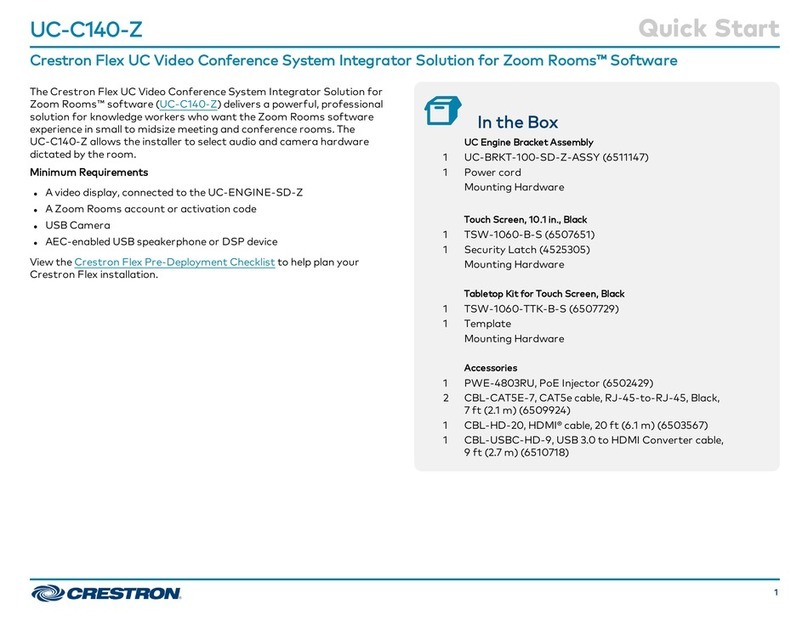
Crestron
Crestron Flex UC-C140-Z quick start
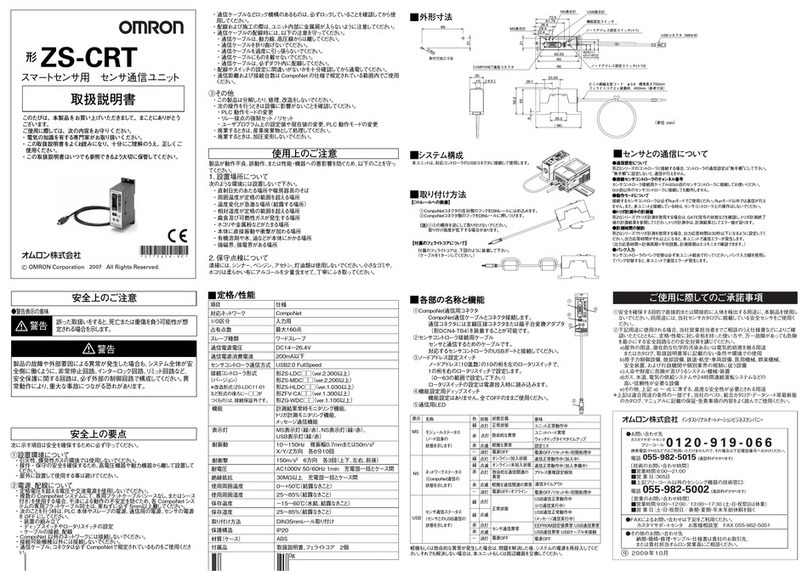
Omron
Omron ZS-CRT instruction sheet

Harris
Harris RF-5800H System Installation/Maintenance Manual
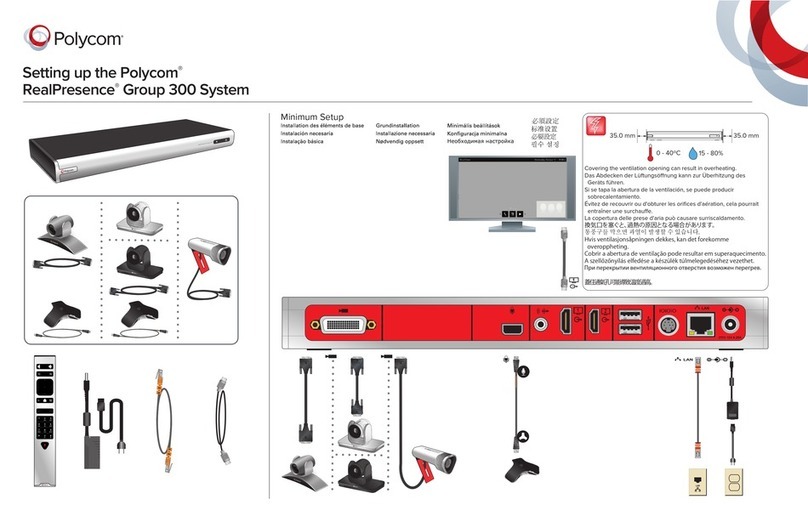
Polycom
Polycom RealPresence Group 300 Setting up
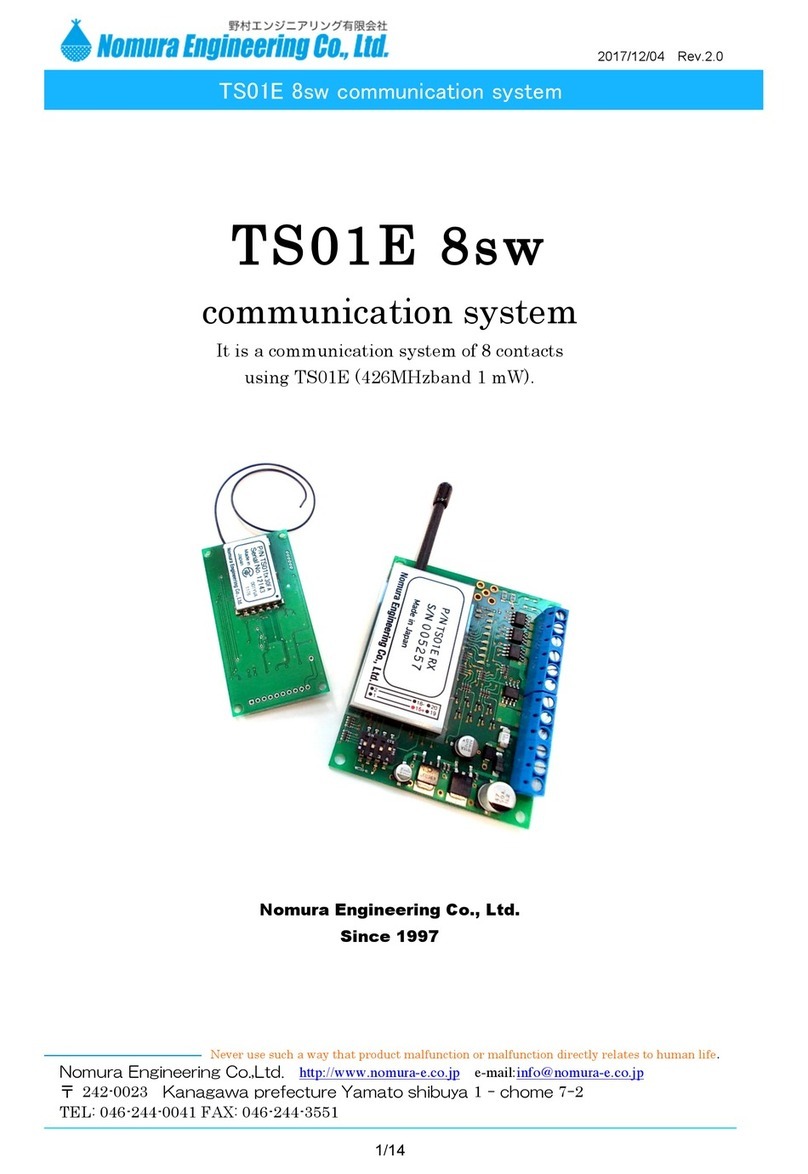
Nomura Engineering
Nomura Engineering TS01 E 8sw manual

COMMUNICATIONS-APPLIED TECHNOLOGY
COMMUNICATIONS-APPLIED TECHNOLOGY ICRI/2PE Setup and operating procedures