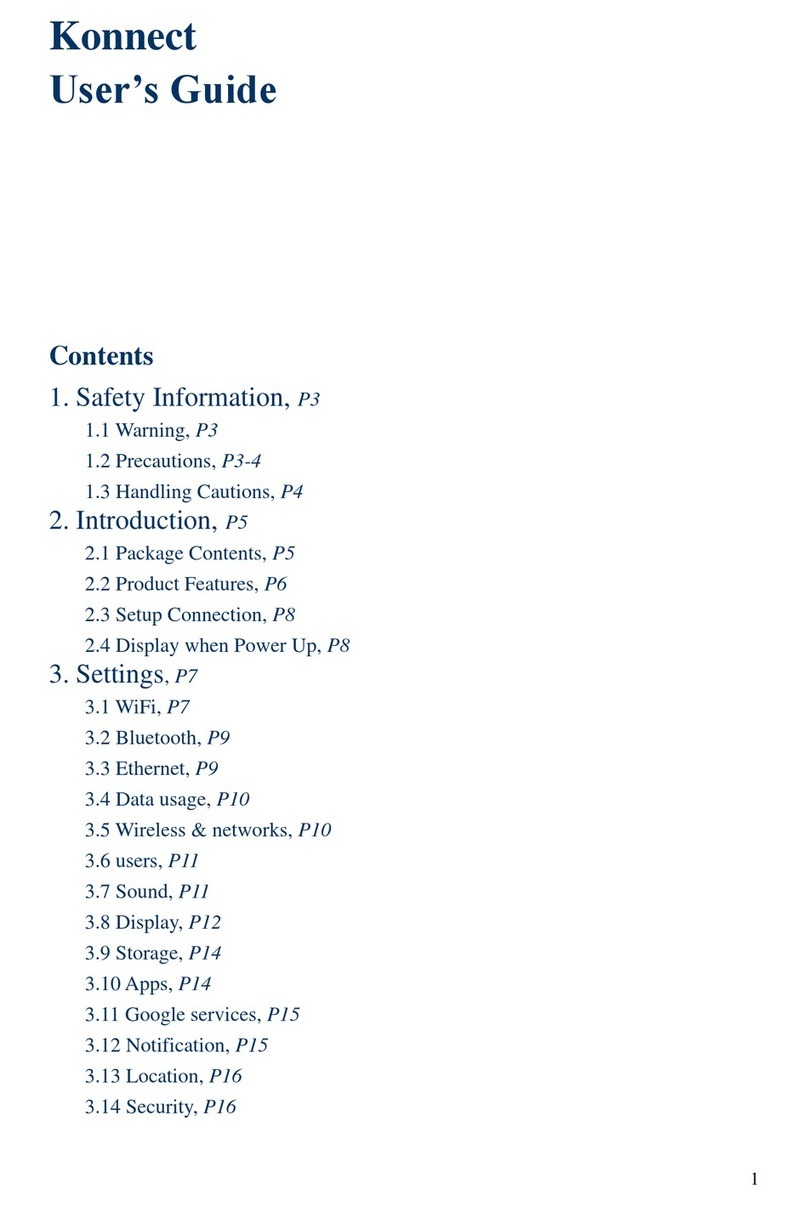Inova-bg Radina H3322 User manual

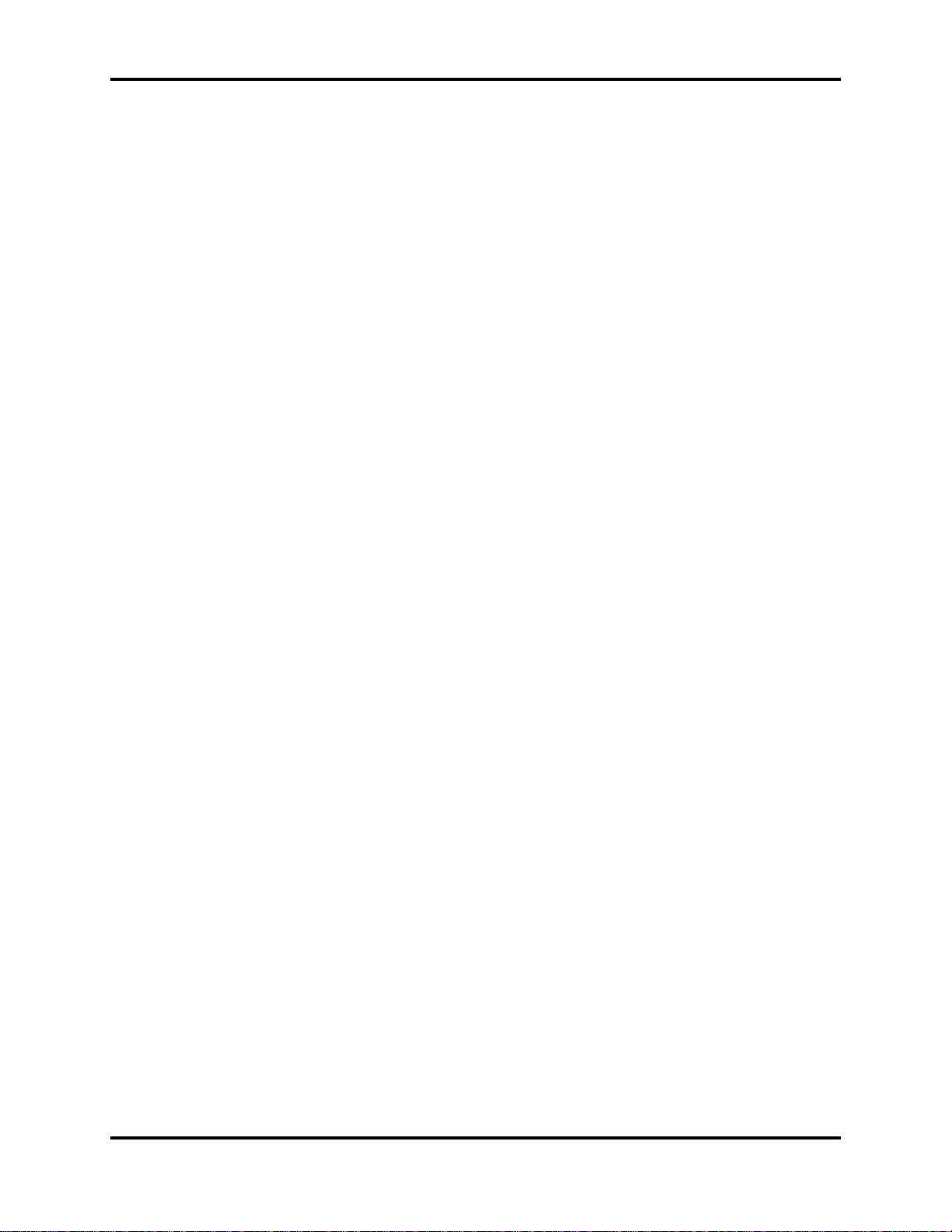










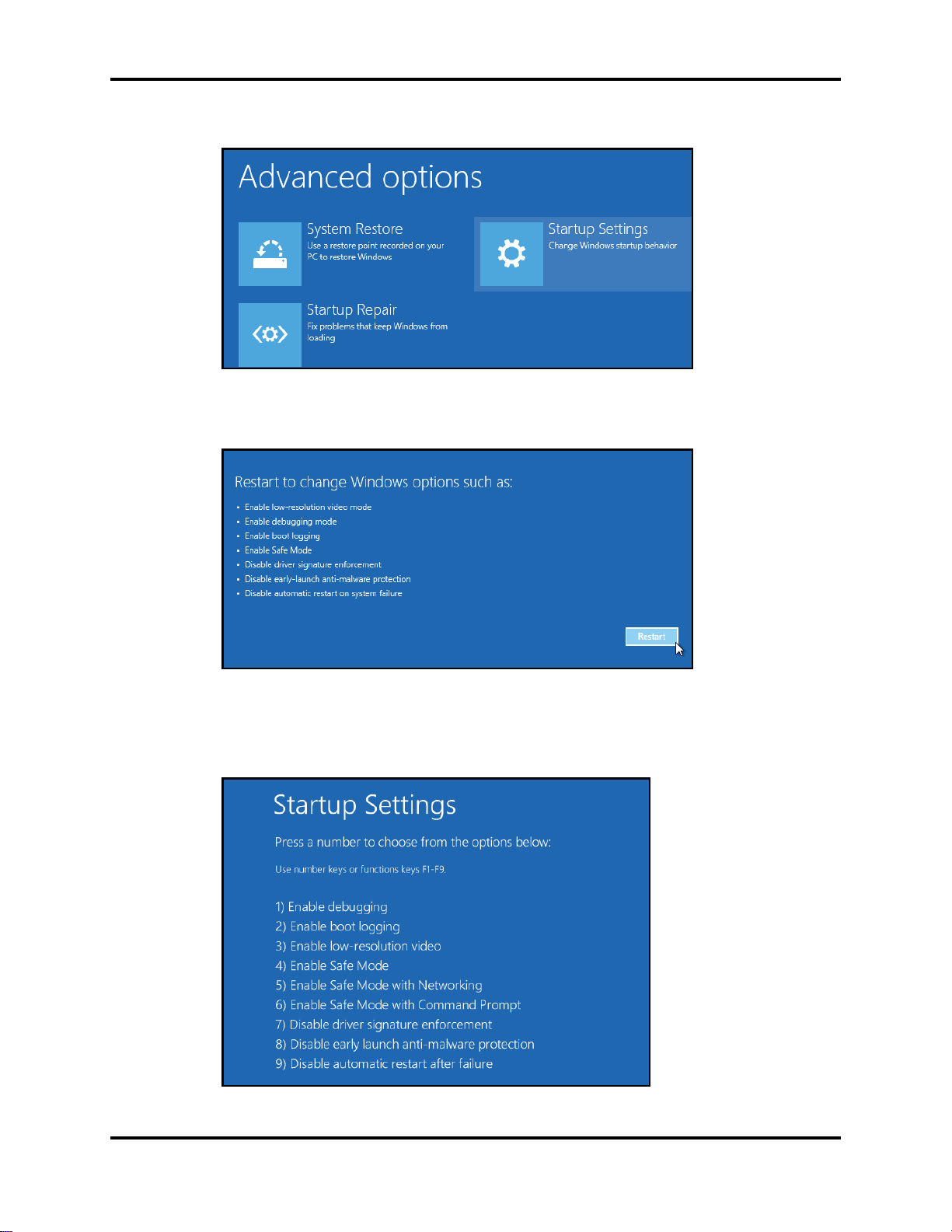
Table of contents
Other Inova-bg Conference System manuals
Popular Conference System manuals by other brands

Scott Safety
Scott Safety Scott Epic 3 RI Voice Amp Installation and use instructions
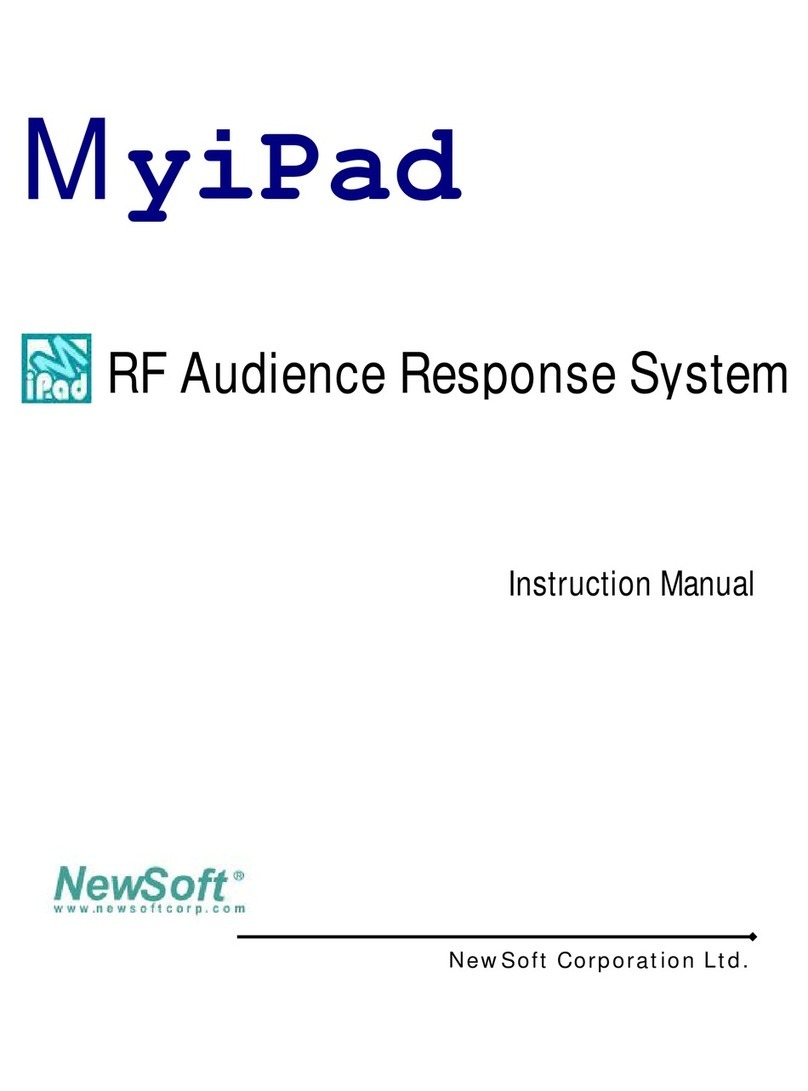
NewSoft
NewSoft MyiPad instruction manual

Extron electronics
Extron electronics TeamWork Connect 300 Kit installation guide
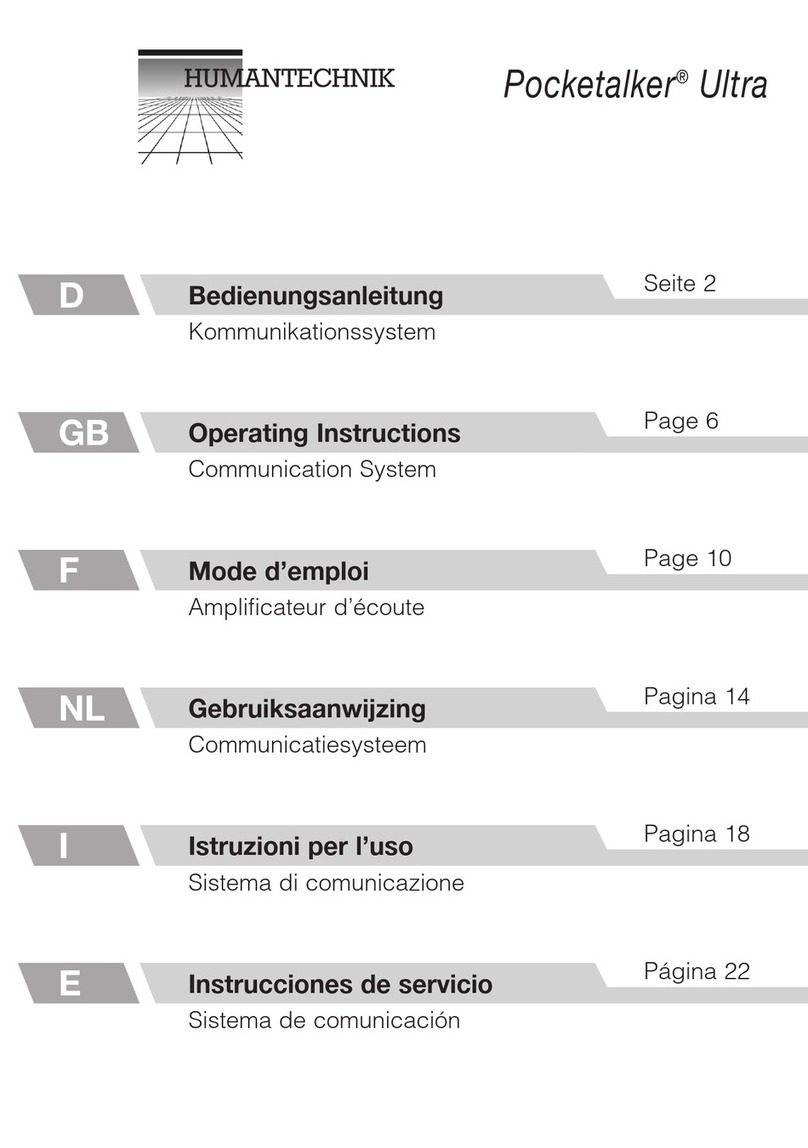
HumanTechnik
HumanTechnik Pocketalker Ultra operating instructions
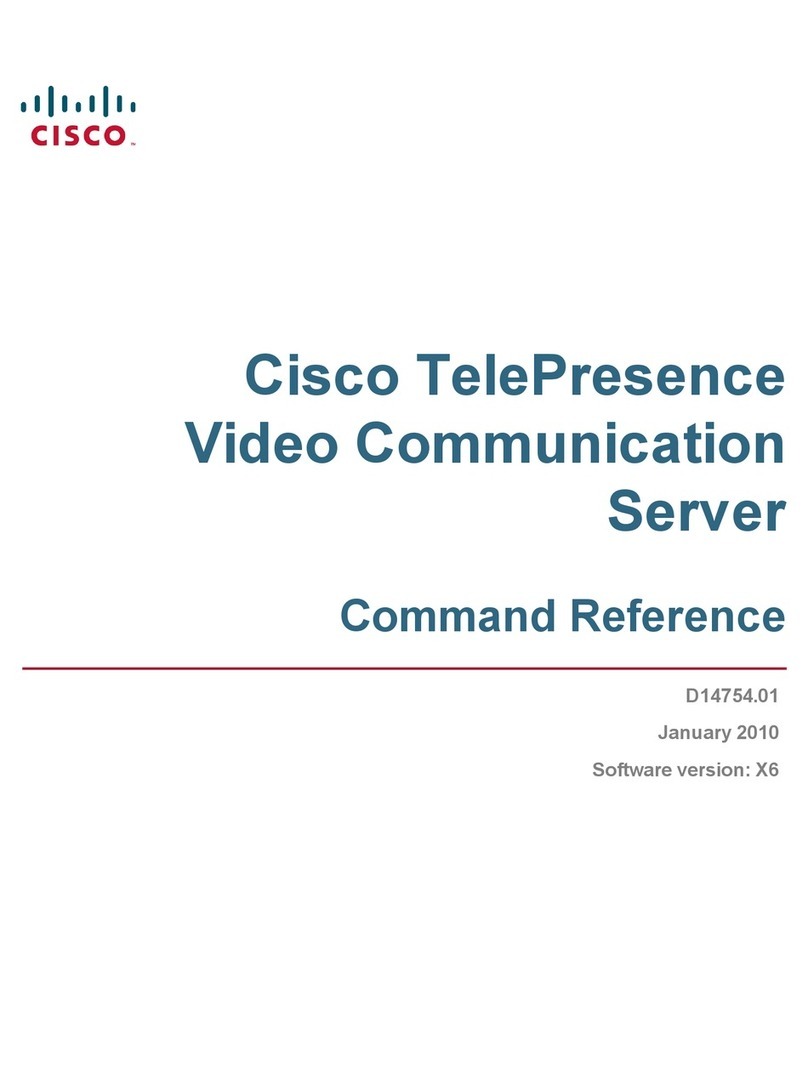
Cisco
Cisco TELEPRESENCE VIDEO COMMUNICATION SERVER - COMMAND REFERENCE V... Command reference guide

Vidyo
Vidyo vidyoroom Quick user guide

Cisco
Cisco 7936 - IP Conference Station VoIP Phone Administration guide

Cisco
Cisco MX200 G2 user guide
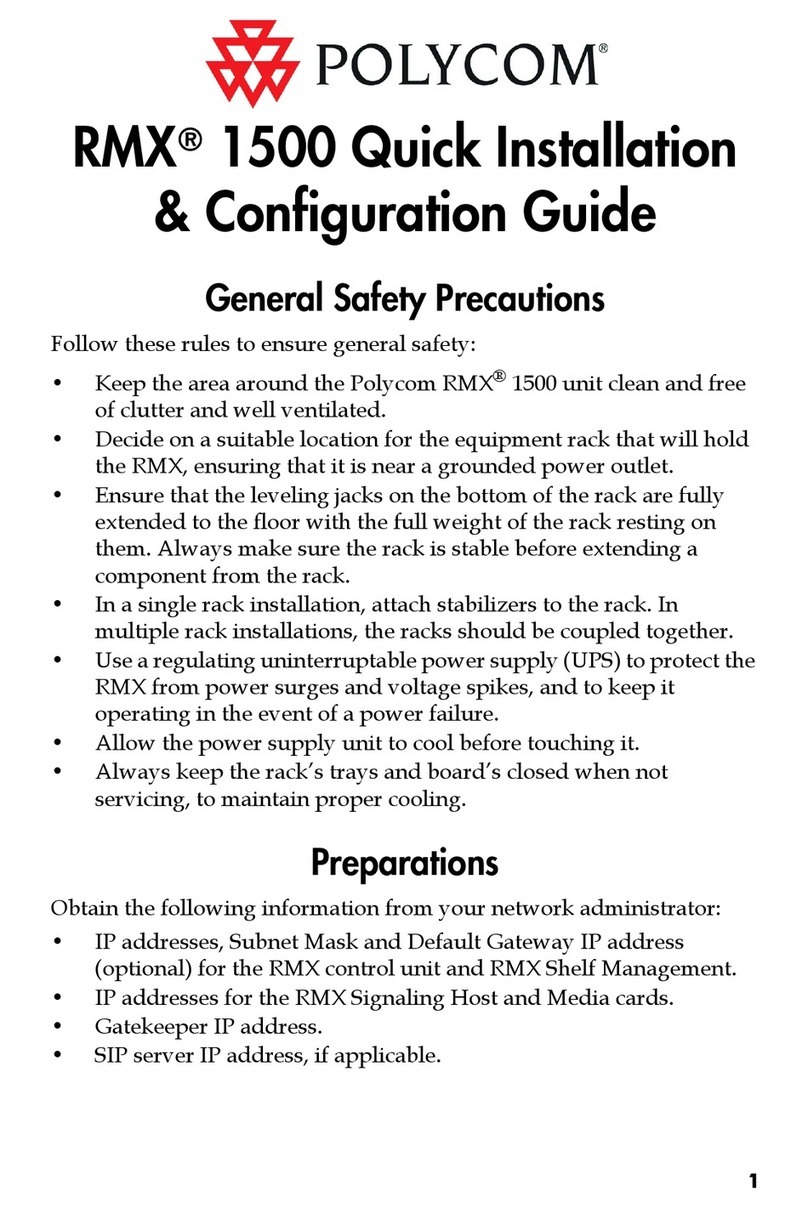
Polycom
Polycom RMX 1500 Quick installation and configuration guide

Bosch
Bosch DICENTIS Hardware installation manual
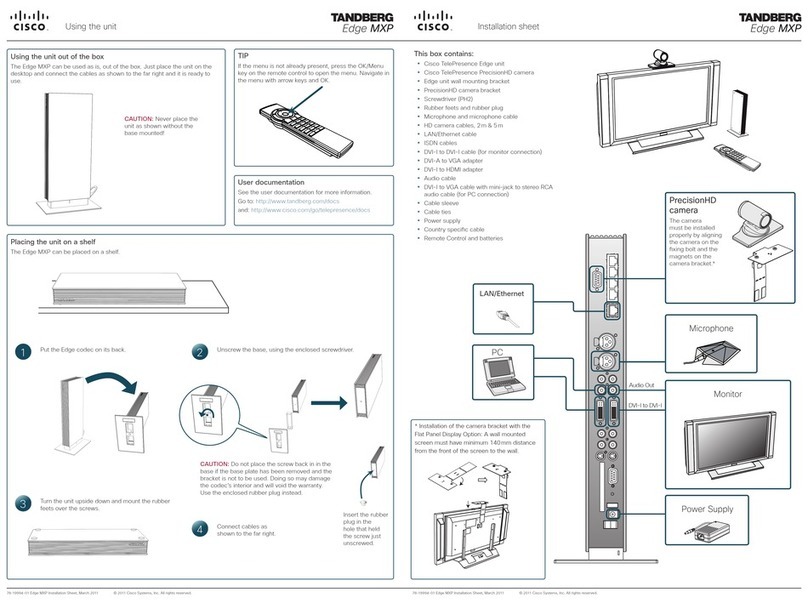
Cisco
Cisco TANDBERG Edge MXP Installation sheet
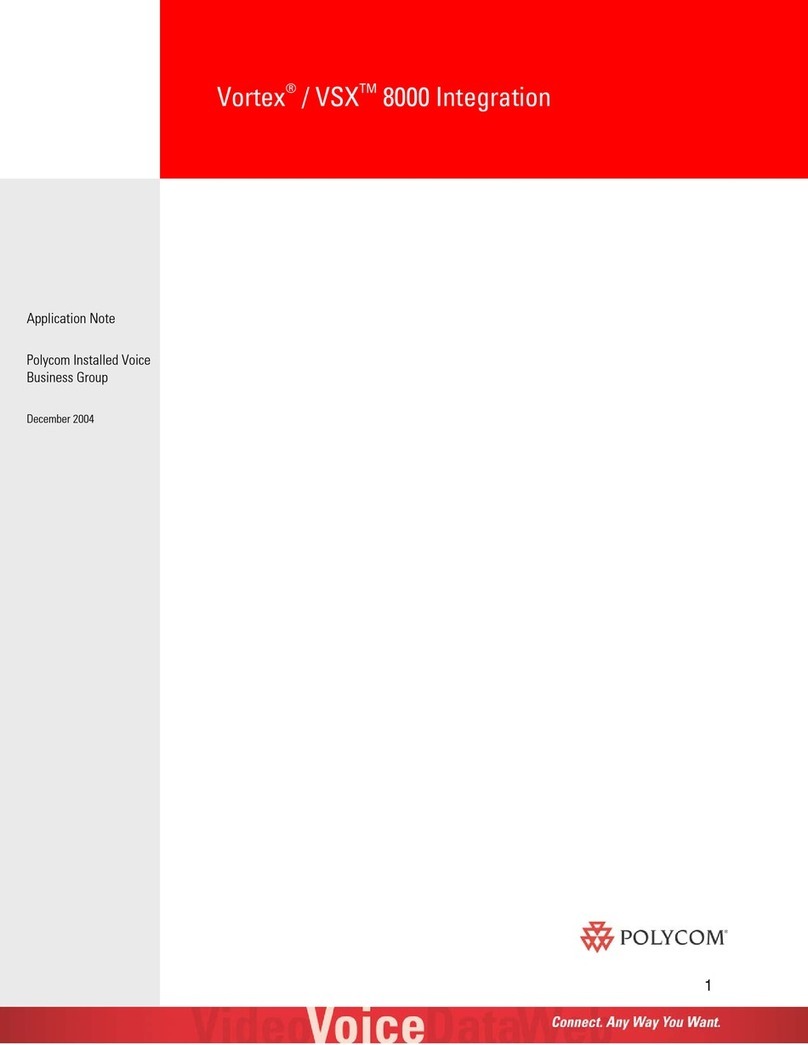
Polycom
Polycom Vortex Series Application notes